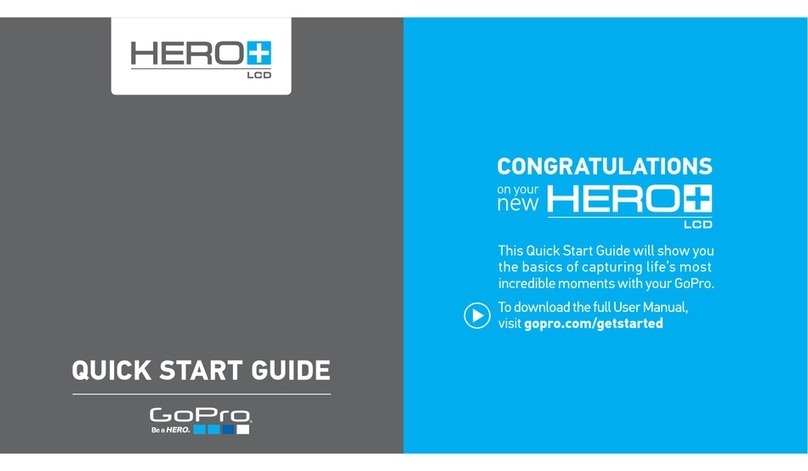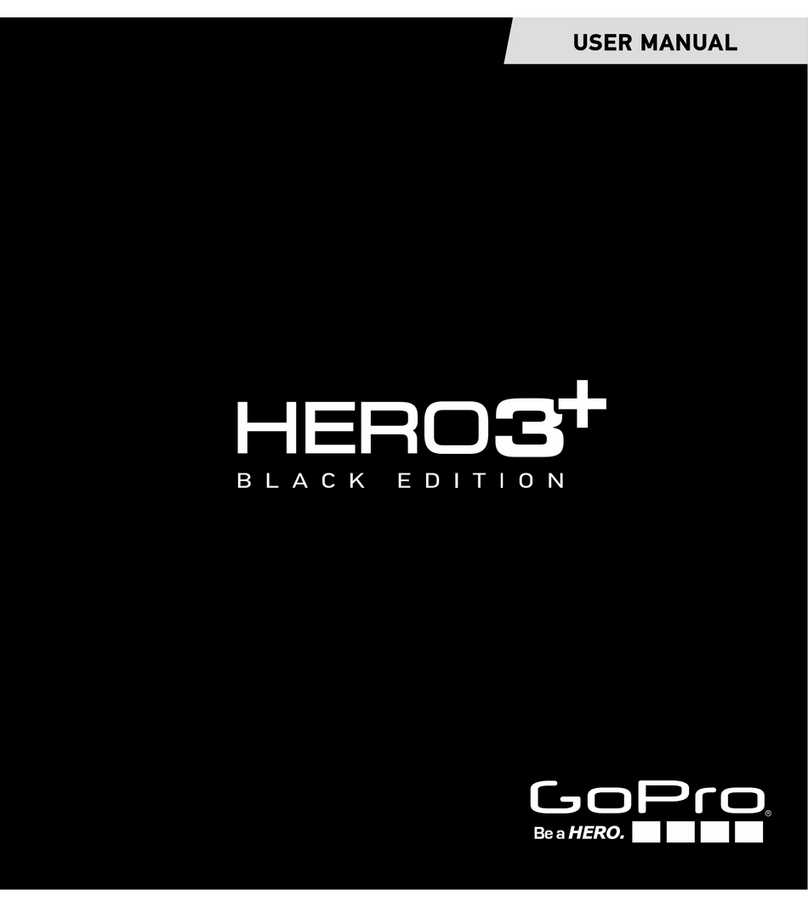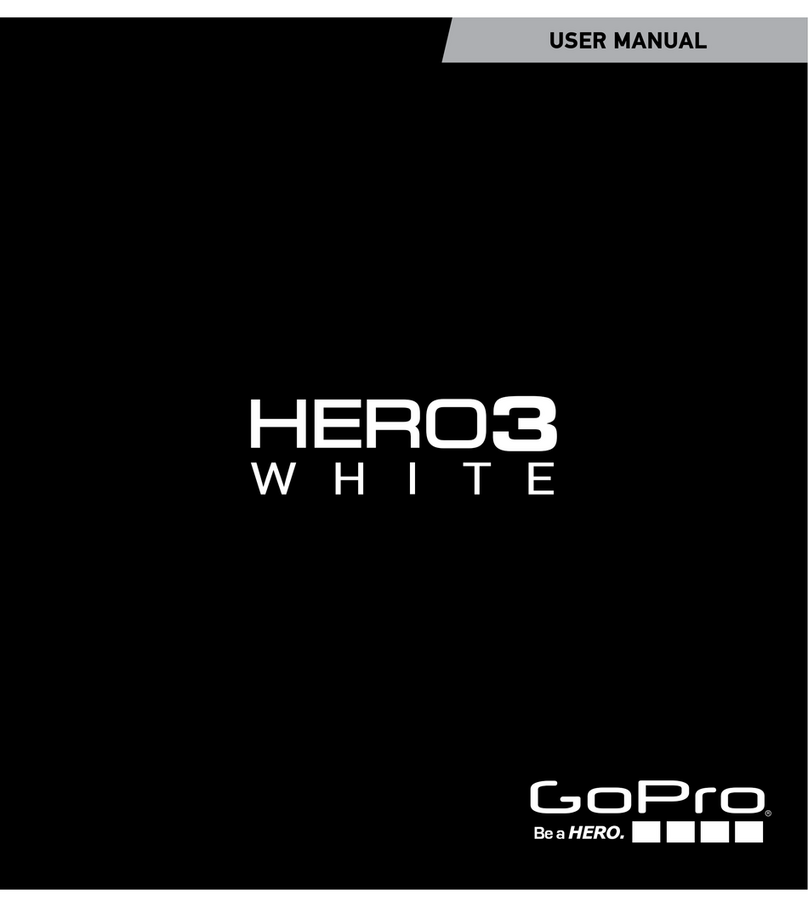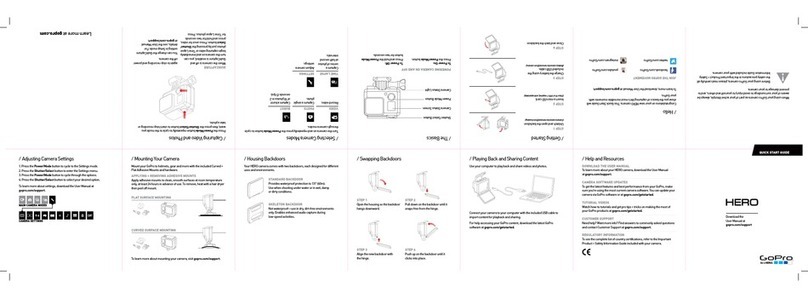Returning the GoPro
• Return the GoPro kit, protective case, handlebar mount, and SD card to the front desk of any Coquitlam
Library branch.
• To remove the SD card, use your ngertip to gently push the card further into the slot. When you release
the SD card, it will pop out.
• Do not put the GoPro, protective case, handlebar mount, or SD card into a book return bin.
• Once returned, the GoPro will be factory reset and the SD card will be wiped. Make sure to upload or save
your footage before returning the SD card. The Library is not responsible for any les left on the SD card.
Using the GoPro
Updating the Camera
Make sure the GoPro is using the most current software by:
• Updating with the GoPro Quik app for Apple or Android, or
• Updating manually at gopro.com/update.
1. Choose HERO11 Black from the list of cameras.
2. Select Update your camera manually and follow the instructions.
Using QuikCapture
QuikCapture is the fastest and easiest way to power on your GoPro and get the shot. All it takes is the push
of the Shutter button, located on the top of the GoPro.
1. To start recording, press the Shutter button.
2. To stop recording, press the Shutter button again.
Pairing Your Phone
You can use the Quik app for Apple or Android to connect to and control the GoPro. All connections will be
removed when the GoPro is reset after being returned.
• Power on the GoPro.
• Agree to Terms of Use.
• Choose whether you prefer to turn GPS on or o.
• Install the GoPro Quik app on your phone.
• Follow the prompts on your phone to nish setup.
1. Choose whether you prefer to create
account, sign in, or continue as guest.
2. When asked Do you own a GoPro?,
choose Yes.
3. Choose Set up your GoPro Now.
4. Click Connect a Camera.
5. Select Hero11 Black.
6. Follow the prompts.
You can name the camera or keep the default name. The name will be reset once the GoPro is returned.