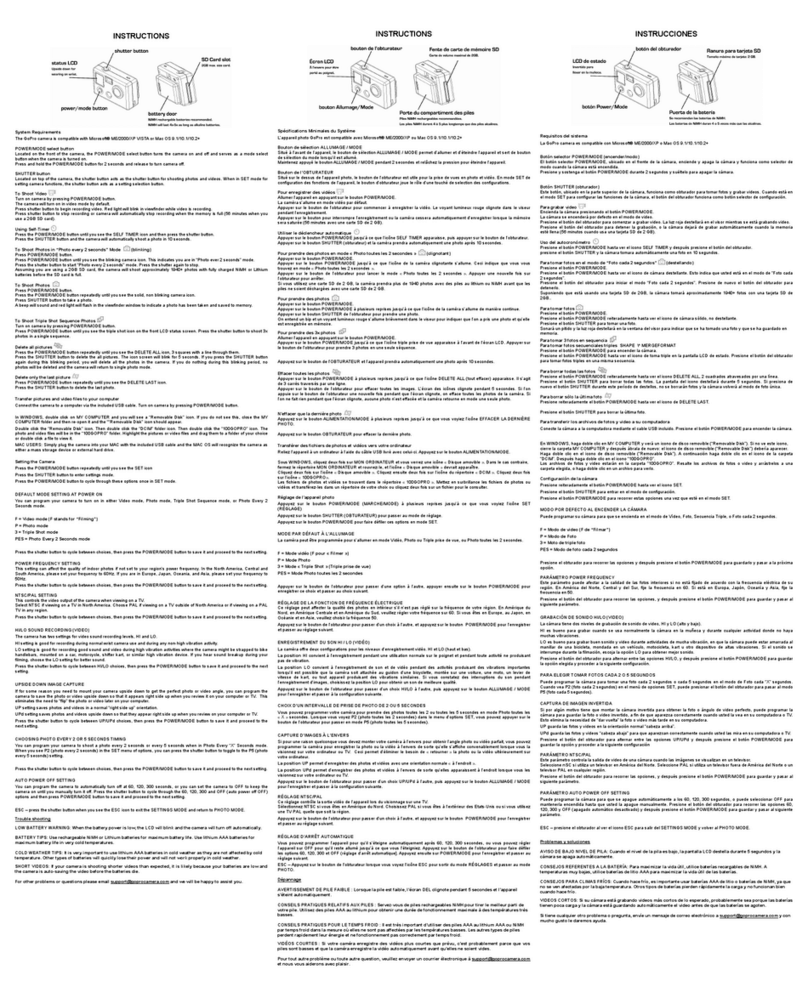GoPro Hero3plus Black Edition User manual
Other GoPro Action Camera manuals
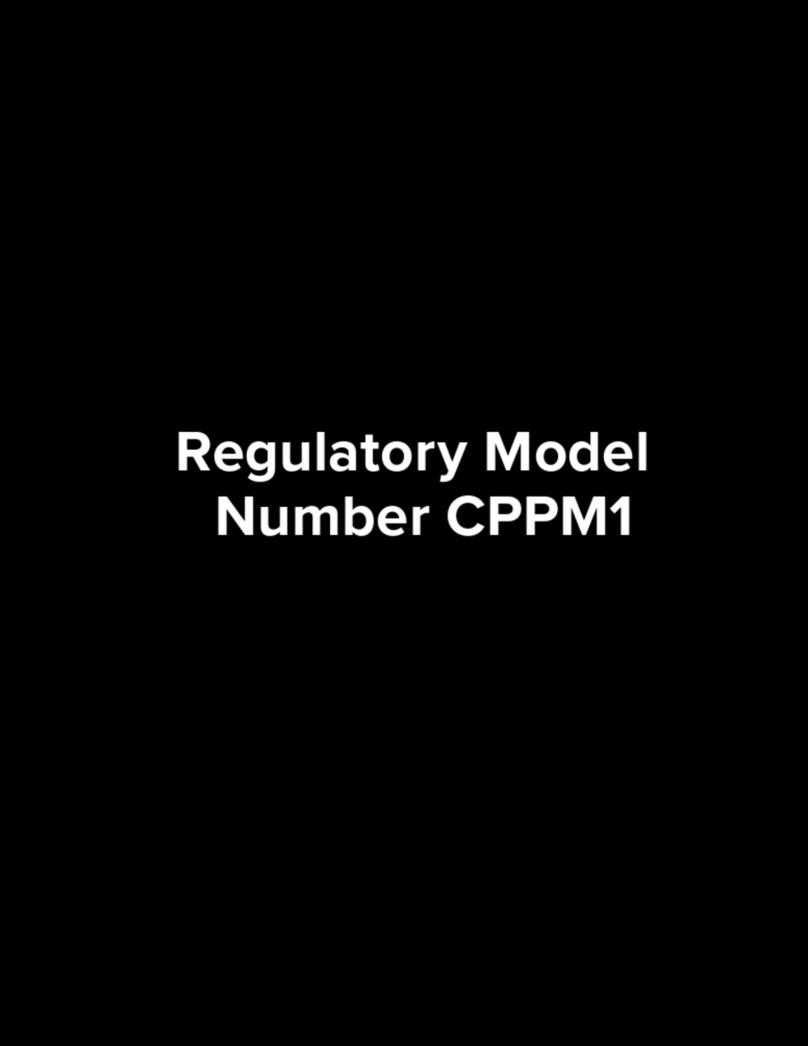
GoPro
GoPro HERO CPPM1 User manual

GoPro
GoPro HD Hero User manual

GoPro
GoPro Hero 3 White edition User manual

GoPro
GoPro Hero session User manual
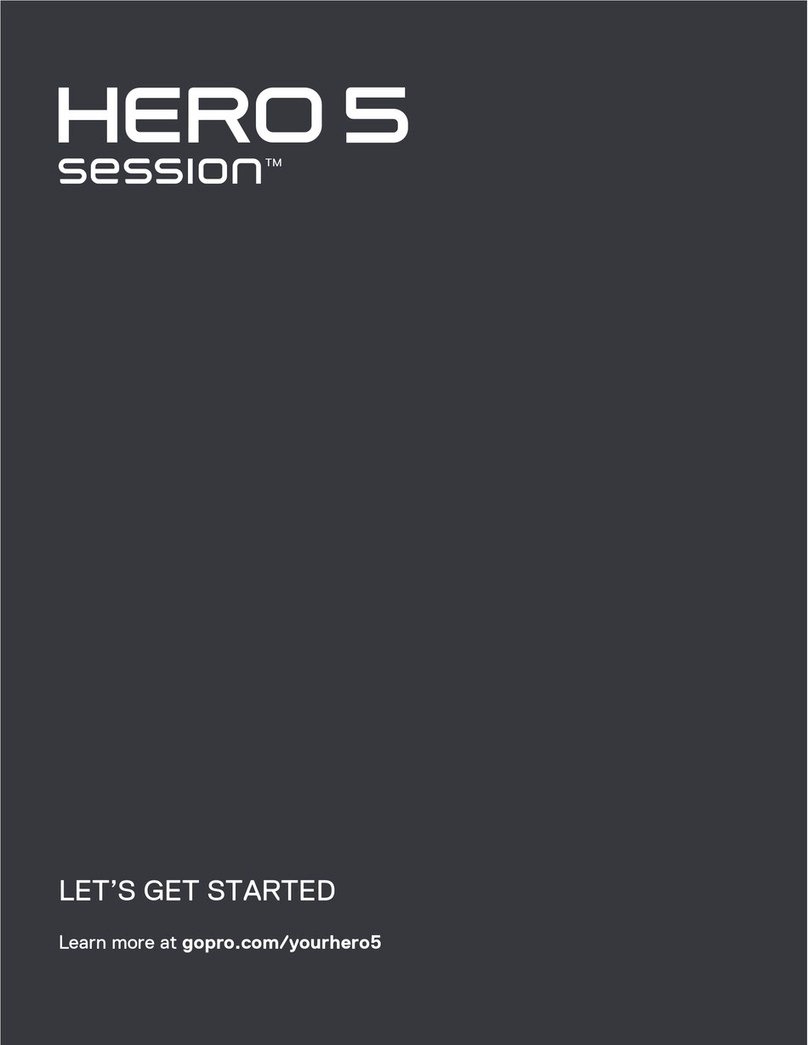
GoPro
GoPro HERO 5 SESSION Installation instructions

GoPro
GoPro Hero3plus Black Edition User manual

GoPro
GoPro HERO 5 BLACK Installation instructions

GoPro
GoPro HERO 5 BLACK Installation instructions

GoPro
GoPro Hero 3 White edition User manual

GoPro
GoPro HERO 4 SILVER User manual

GoPro
GoPro Hero3plus Black Edition User manual

GoPro
GoPro HERO11 Black User manual

GoPro
GoPro Hero 3 Black edition User manual

GoPro
GoPro Hero 3 Helmet HERO User manual
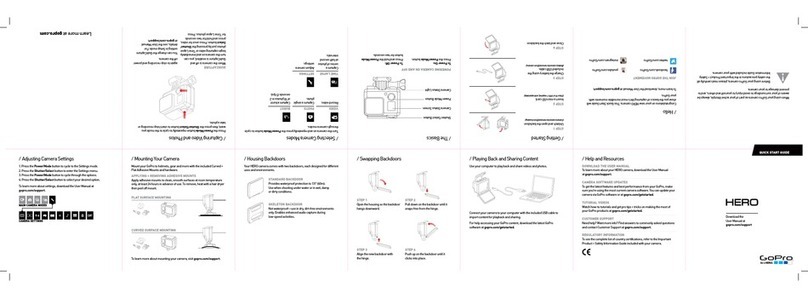
GoPro
GoPro HERO Camera User manual
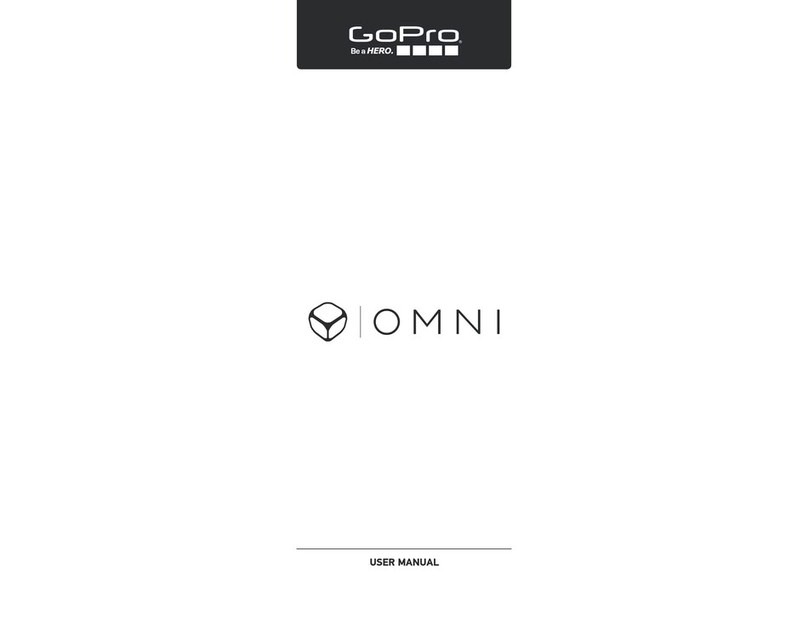
GoPro
GoPro Omni User manual

GoPro
GoPro HERO 4 SILVER User manual

GoPro
GoPro Hero3plus Black Edition User manual

GoPro
GoPro HERO 11 BLACK MINI User manual

GoPro
GoPro HERO 6 User manual