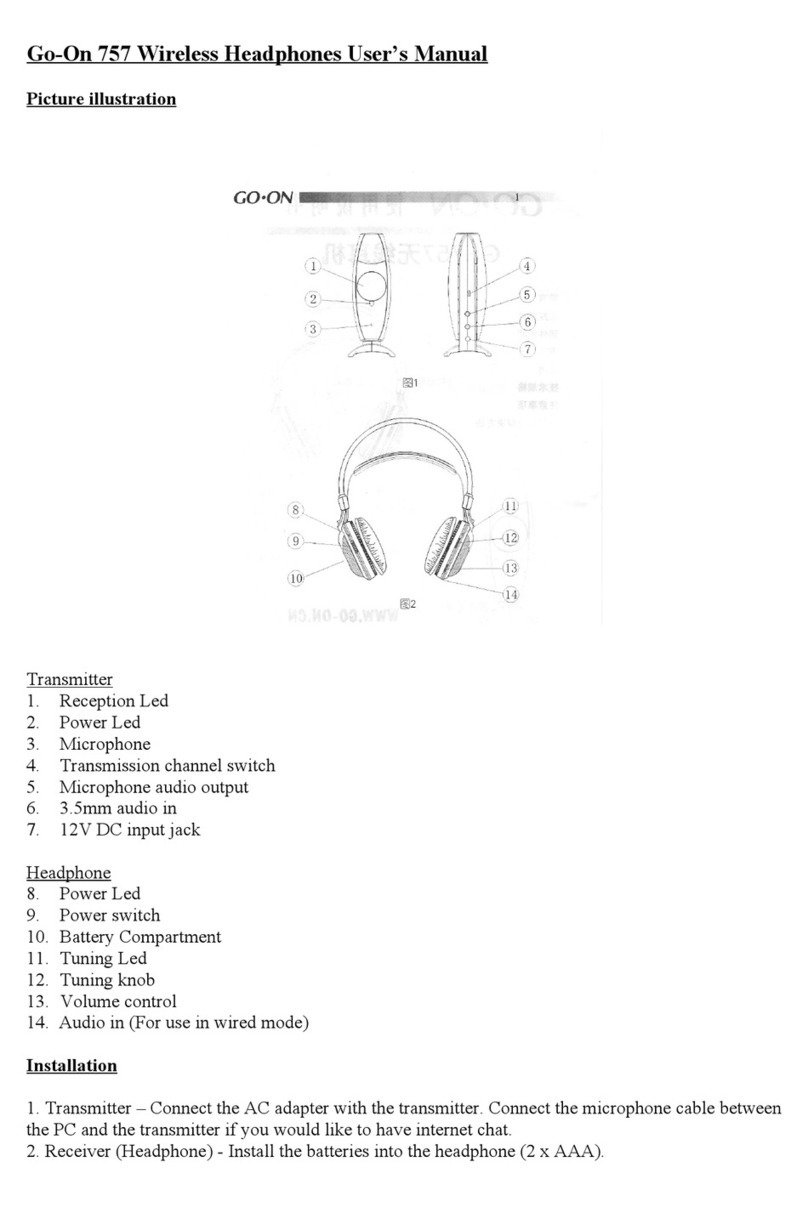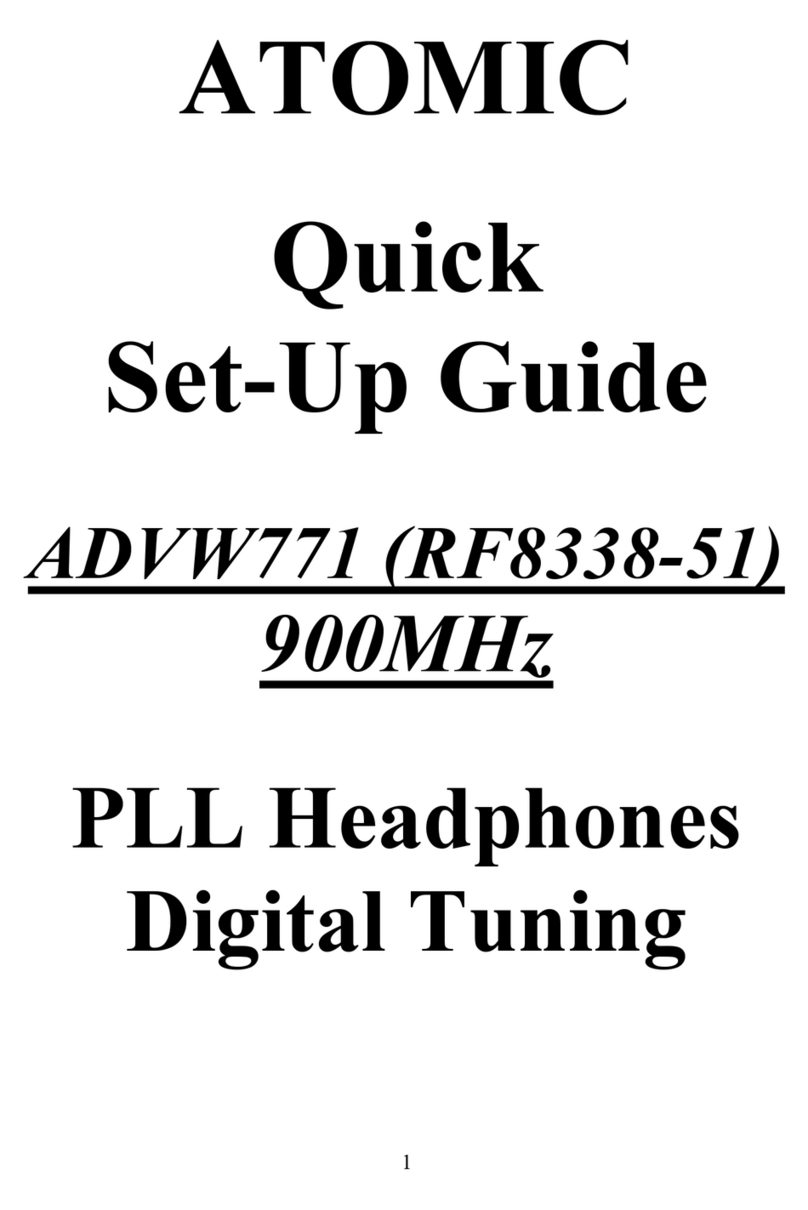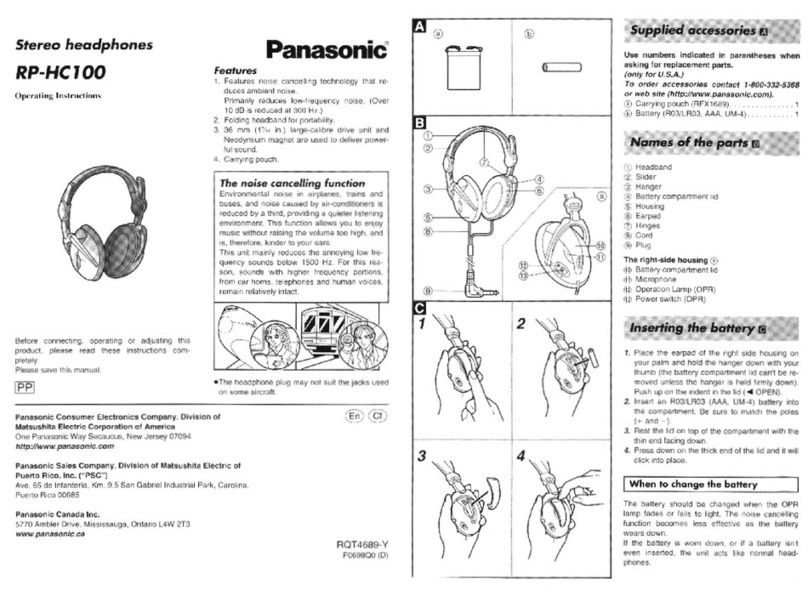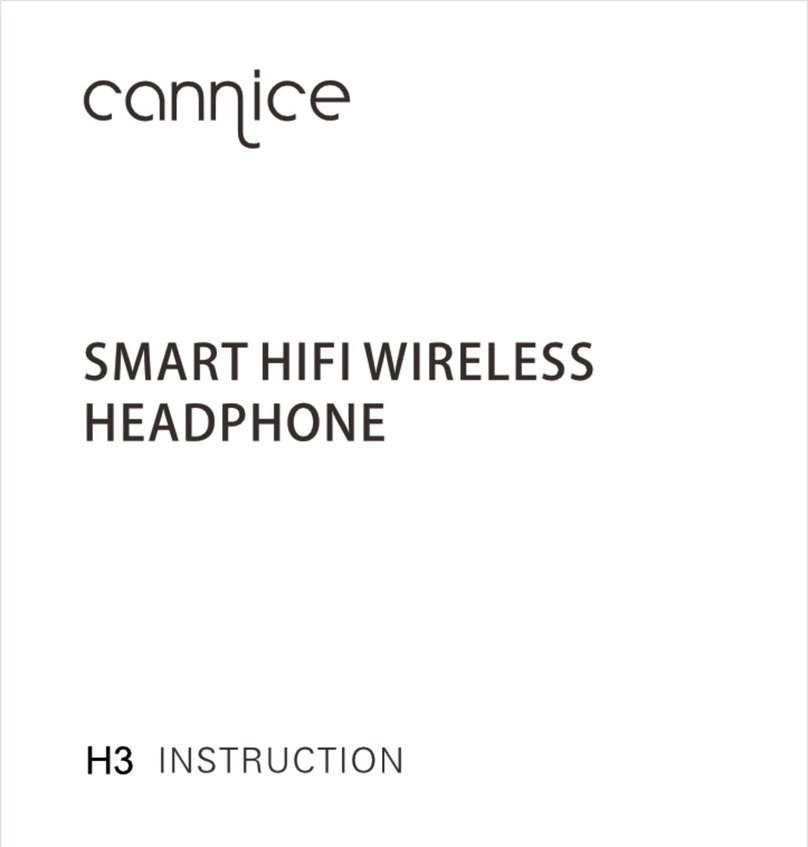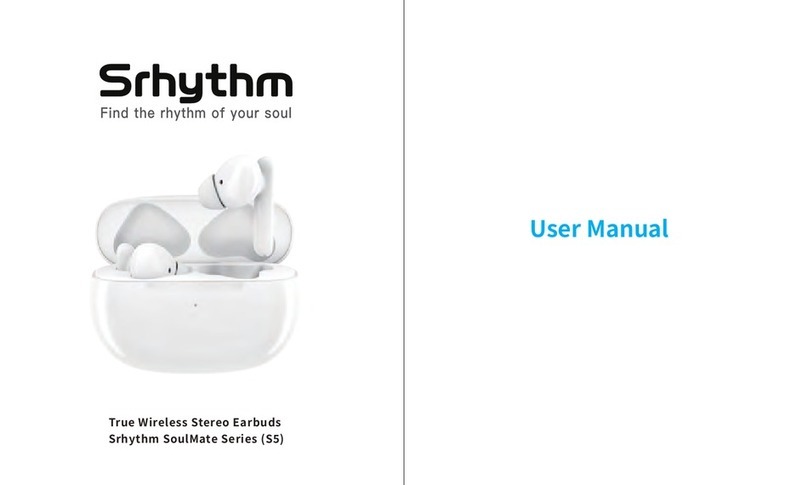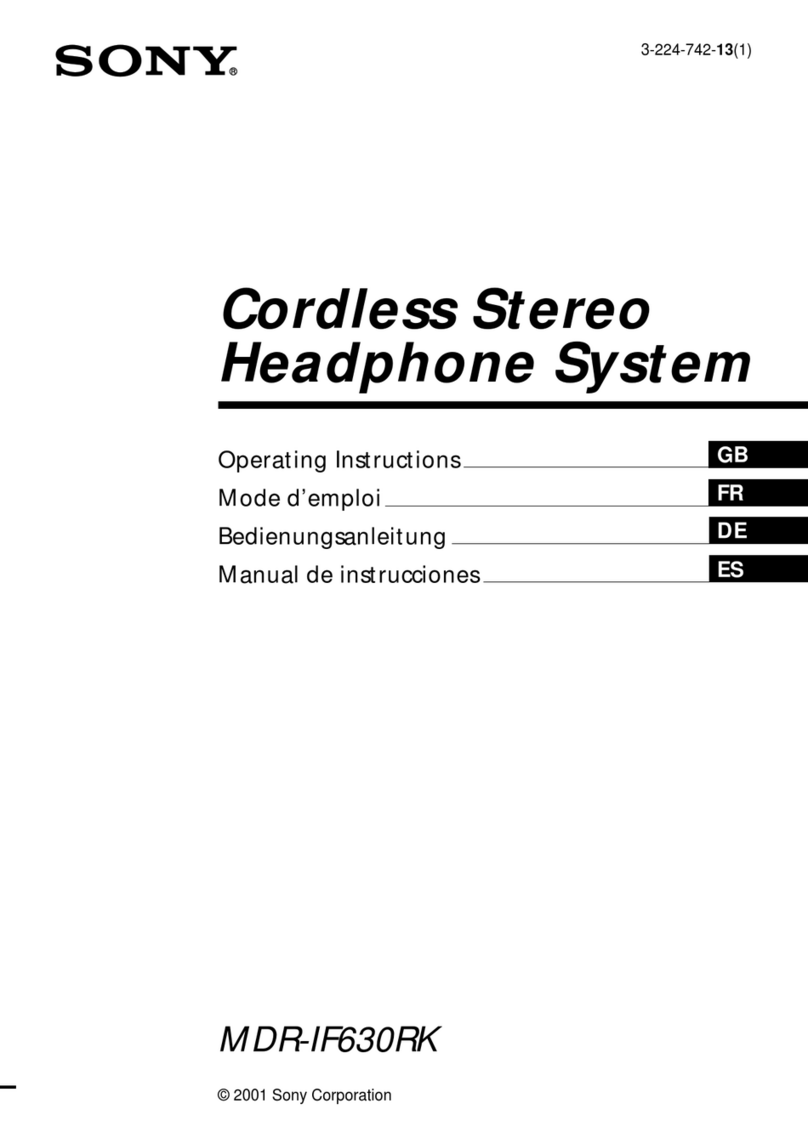Gorilla Q12 User manual

Introduction
Thank you for choosing Gorilla Audio SP Q12 HD Bluetooth headphones. Please read this
manual carefully, and keep it for further reference. If you need any assistance, please contact
Get Comfortable
Fit to your ear
The Gorilla Audio SP Q12 HD earphones come with 6
different sized interchangeable ear tips and 8 ear fins
(including 2 pcs mounted on the earphones). Please
choose the right size to find the most secure and
comfortable option for yourself (the medium size work for
75% of users).
Wearing the Headphones
1. Identify the left and right earpieces (imprinted on ear fin).
2.Insert the earbuds into your ears, and adjust the ear fins
to find best angle until they fit flush in your ears and the ear
tips seal in ear canal.

Product Diagram
Getting Started
Charging
The headset comes partially charged from factory. Please make sure it is fully charged before
first use.
1.Connect the charging port with any USB charging adapter or USB port available. Charging
starts automatically with LED Indicator turning red and the headset turns off.
2.The headset is fully charged when the LED indicator turns blue.
Note:
1.The LED indicator flashes red with a voice prompt “battery low” when the battery is running
out. Please recharge the headset.
2.Charge the headset at least once every 3 months when not planning to use for a long time.
3. When charging with a USB adapter, the charging current should not be greater than 1A.
Please do not use any quick charger to charge the head-phones.
Pairing
To pair the Bluetooth headset with your device. you must first bring it into pairing mode.
1. Turn off other Bluetooth devices nearby and make sure the headset and your Bluetooth
enabled phone/tablet/computer/etc are close enough (within 3 feet)
2. Power on the headset, wait until the LED Indicator flashes blue and red. Now the headset is
in pairing mode.
3. Activate the Bluetooth in your device and search for nearby Bluetooth connection: For
iPhone/iPad/iPod®: Settings->Bluetooth->On For Android-TM: Setting->Bluetooth->On->Scan
for devices For Windows®Phone devices: Settings->Blue-tooth->On

4. ”SoundPEATS Q12 HD” should be listed in the search result. Select the name to connect.
Once connected, the indicator is solid blue. You will hear a voice prompt “Your headset is
connected”
Note:
1. The Q12 HD headset will stay in pairing mode for 3 minutes at most if no pairing device is
found. Afterwards, it will power off automatically.
2. Maximum operating range for the Bluetooth headset is 33ft (10m) without obstacles. If you
move out of the range, the headset will lose connection. You will need to move back to be within
range and reconnect to your Bluetooth device.
Re-pairing
The Gorilla Audio SP Q12 HD Bluetooth headset can remember devices paired before. If you
have previously paired the headset with a device, simply turn on your device and the headset
(by pressing the Multi functional button for 3 seconds), they will automatically connect to each
other within 10 seconds.
Multi point Pairing
The Gorilla Audio SP Q12 HD headset is capable of simultaneously connecting to two devices.
To d o t h i s :
1. Follow the “Pairing” section to pair the Gorilla Audio SP Q12 HD headphones with your first
device.
2. Deactivate the Bluetooth In your first device after pared, and turn headphones off.
3. Follow the “Pairing” Instruction to pair your second device with the headphones.
4. After pairing to your second device successfully, please turn on the Bluetooth of your first
device and select the Bluetooth name “SoundPEATS 012 HD” to connect. Now both devices are
paired with the headphones. you can make / answer phone calls from either device.
Note:
1. Although you can pair two devices with the headphones only one of them can play music with
the headphones at a time.
2. To switch between the two devices simply pause the music on one device and play music on
the other or vice versa.

Reset
The Gorilla Audio SP Q12 HD Bluetooth headset con be reset by pressing the Multi function
button for 3s while charging. The LED indicator will flesh blue twice.
Button Controls
Once connected, the Gorilla Audio SP Q12 HD headphones can manage media and phone
calls on a smartphone or tablet
LED Indicator
The LED Indicator gives a good indication of what the headset is doing.

Trouble Shooting
Q. The headset is on, but it is not connecting to my Device?
A: Please follow the Pairing section In this manual to pair them at first. If it doesn’t work
normally, please try to reset the headphones at first, and clear the pairing list in your Bluetooth
device, then restart both of them and pair again.
Q: I have established connection with my smartphone. but I am not hearing any sound?
A: Please turn up the volume on both the headphones and your smartphone. Some
smartphones require you to set up the Bluetooth headset as an audio output device before
sound Is transmitted. Please read the instruction manual of your smartphone for details. If you
are using a music player or other Bluetooth device. please make sure it supports A2DP stereo
music profile.
Q: The sound is not very clear / the caller cannot hear my voice clearly?
A: Please adjust the volume on your phone and headphones. Make sum there is no signal
interference nearby. Meanwhile. please hold the microphone closer to your mouth while talking
through the headphone, and stay close to your phone.
Q: Can I use the headset while it is Charging?
A: No the headset can not be used while charging.
Q.: Why the connection is not stable and cuts out intermittently?
A: Bluetooth signal transmission doesn’t work as Wi-Fi or some other wireless signal it would be
affected by wireless signal around and barriers between. Please make sure there are no objects
between the headphones and your Bluetooth device, and also no radio or Wi-Fi interference
nearby.
Q: What is the range of the Bluetooth headphones?
A: The Bluetooth headphones have maximum range of 33 feet (10m). However the actual range
will depend on usage and environment Connection is usually good within 1525 feet with no
major obstacles between.
Q: My headset will not switch on.
A: Please recharge It and make sure It has enough battery power. If if is fully charged and still
nothing happens or ff you are not able to charge the unit, please contact our customer support
for warranty request.

Care and Maintenance
• Keep the headset away from heat and humidify.
• Do not put the product in direct sunlight or hot areas. High temperatures will shorten lifespan of
the headset, battery and/or the Internal circuit board. Power off the headset when not in use and
before storing.
• Do not try to take the product apart.
• Do not drop or knock your headset onto hard surfaces.
• Do not use chemicals or detergents to clean the product.
• Do not scrape the surface with sharp objects.
Warranty and Support
Customer Support
If you need any assistance or support, please email
We will answer your email within 24 hours. We will do our best to provide you with a viable
solution.
Warranty
We warrant this device 12 MONTHS from date of the original purchase for manufacturer
defects. If the device falls due to o manufacturing defect, please contact seller directly to initiate
return and warranty process.
The following are conditions void warranty:
• Device purchased as second hand, used or from unauthorized seller.
• Damage resulting from misuse and abusive action.
• Damage resulting from chemical, fire, radioactive substance, poison. laud.
• Damage resulting from natural disaster.
•Damage caused to any third party / person / object and beyond.
•Damage caused by excessive water exposure.
Bluetooth@ is a registered Trademark of Bluetooth SIG Inc.
Table of contents