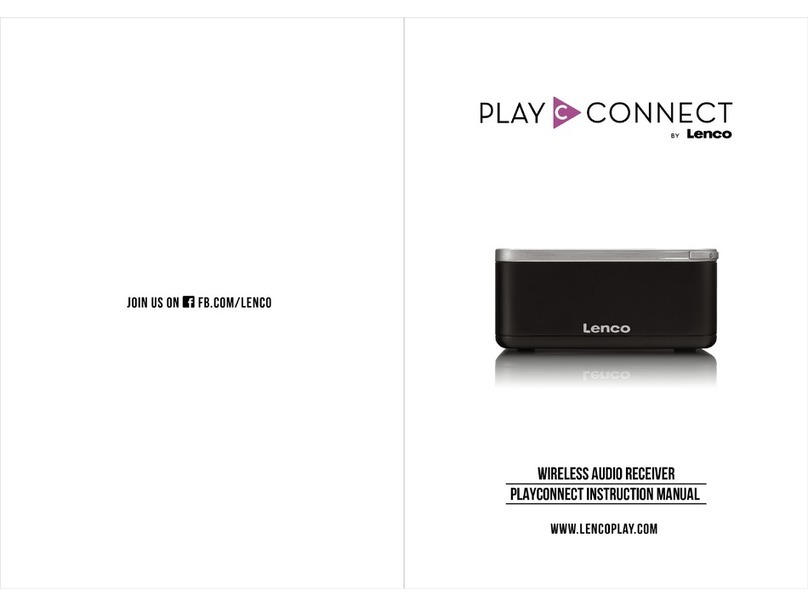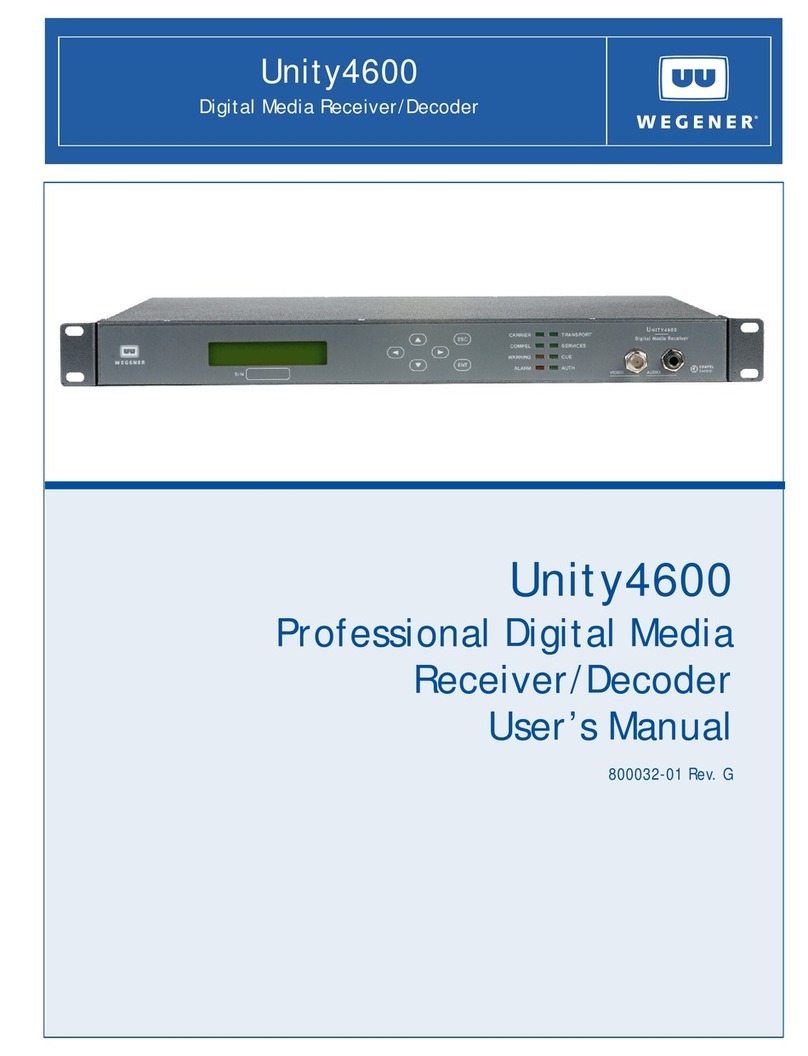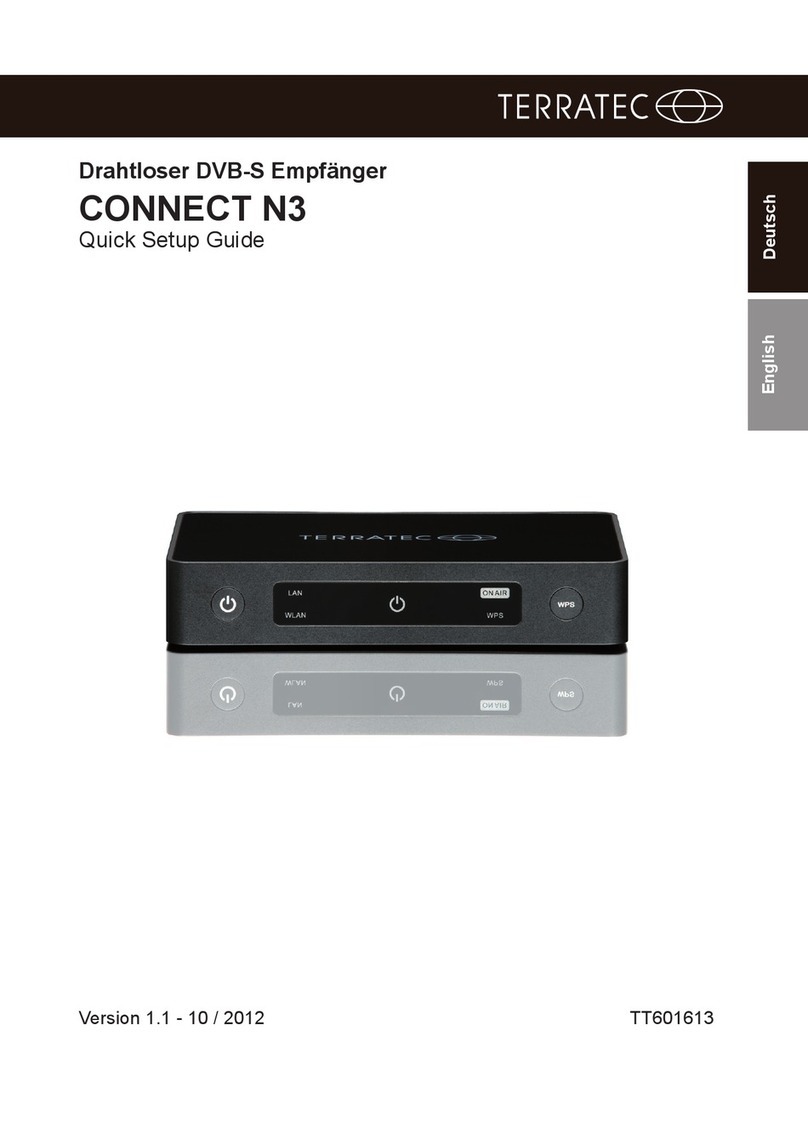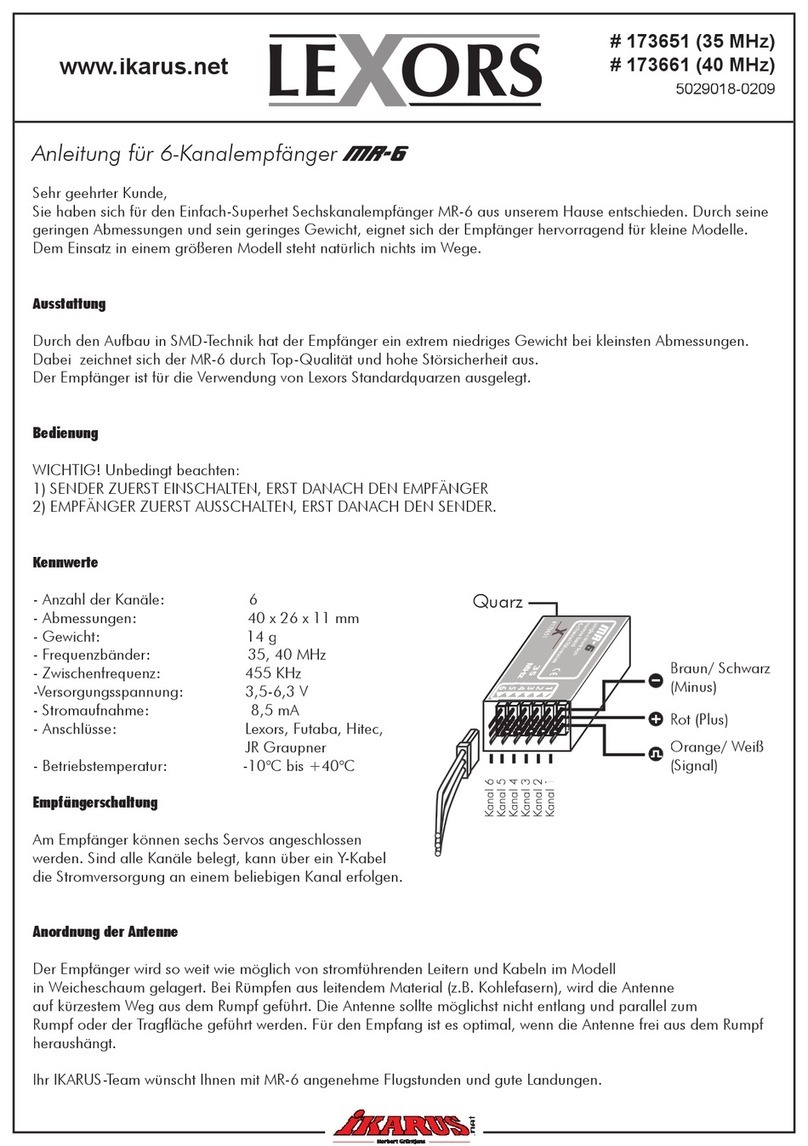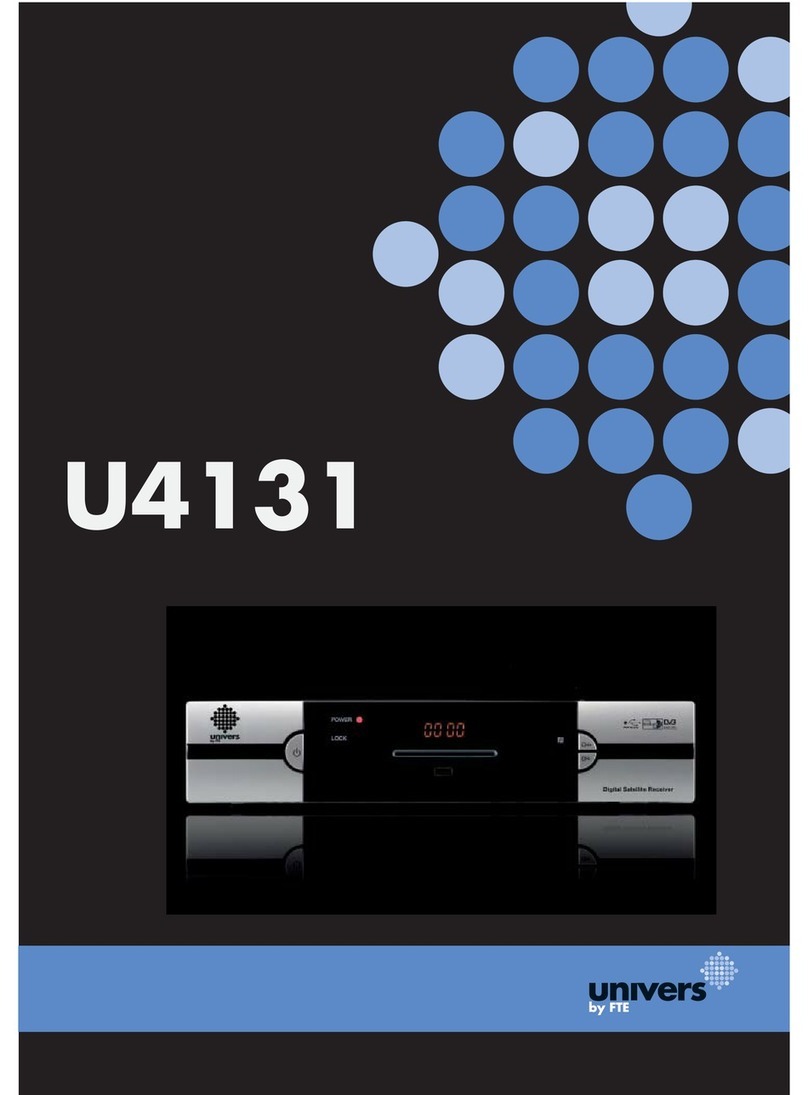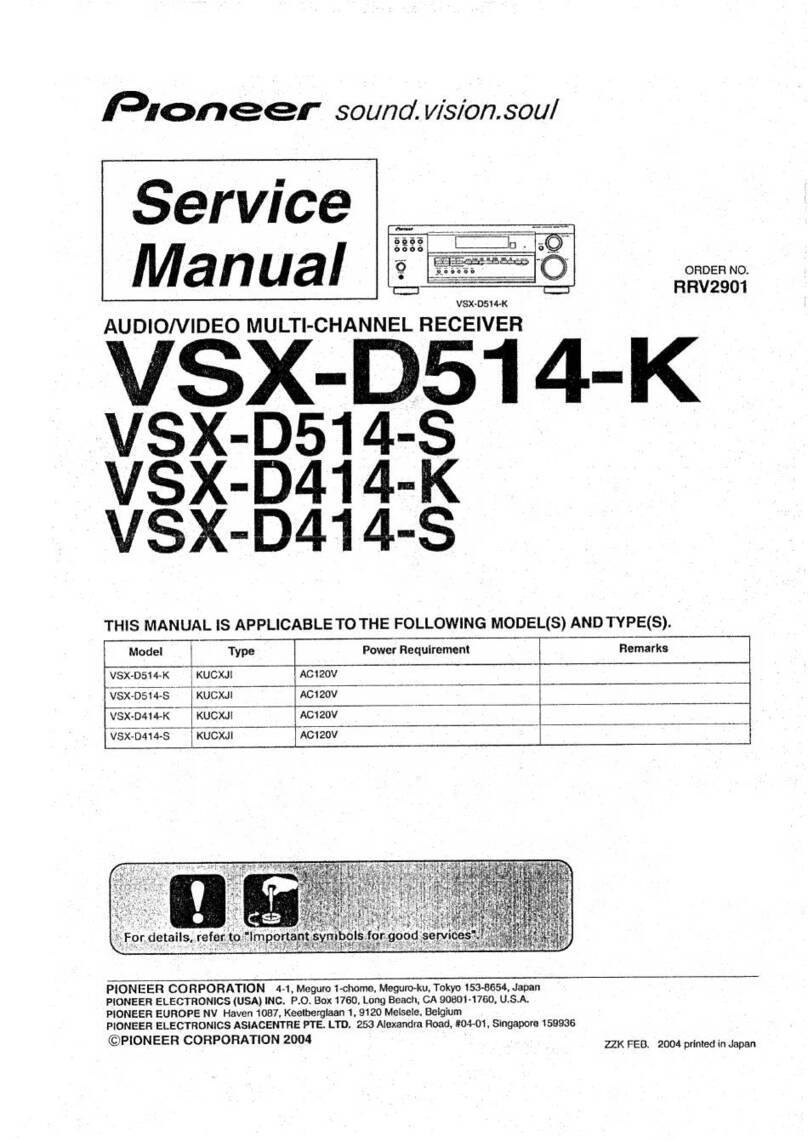GotSat GS 1011 User manual

Terrestrial receiver
GS 1011
Owner´s manual EN

►SAFETY INFORMATIONS
CAUTION
To reduce the risk of fire and electric shock, do not remove
the cover (or back) of the unit. Refer servicing only to qua-
lified service personnel. The lightning flash with arrowhead
symbol, within an equilateral triangle, is intended to alert
the user to the presence of uninsulated „dangerous voltage“
within product‘s enclosure that may be of sufficient magnitu-
de to constitute a risk of electric shock.
The exclamation point within an equilateral triangle is inten-
ded to alert the user to the presence of important operation
and servicing instructions in the literature accompanying the
appliance.
WARNING: TO REDUCETHE RISK OF FIRE OR ELECTRIC
SHOCK, DO NOT EXPOSE THIS APPLIANCE TO RAIN OR
MOISTURE.
CAUTION: TO PREVENT ELECTRIC SHOCK, MATCH
WIDE BLADE OF PLUG TO WIDE SLOT AND FULLY
INSERT.
The apparatus shall not be exposed to dripping or splashing,
and that no objects filled with liquids, such as vases, shall
be place on the apparatus. Batteries shall not be exposed to
excessive heat such as sunshine,fire or the like.
CAUTION:
Danger of explosion if battery is incorrectly replaced. Repla-
ce only with the same or equivalent type.
Where the mains plug or a appliance coupler is used as the
disconnect device, the disconnect device, the disconnect
device shall remain readily operable.
IMPORTANT SAFEGUARDS
In addition to the careful attention devoted to quality stan-
dards in the manufacture of your video product, safety is
a major factor in the design of every instrument. However,
safety is your responsibility, too. This sheet lists important
information that will help to assure your enjoyment and
proper use of the video product and accessory equipment.
Please read them carefully before operation and using your
video product.
INSTALLATION
1. Read and Follow Instructions- All the safety and operation
instructions should be read before the video product is ope-
rated. Follow all operating instructions.
2. Retain Instructions- The safety and operating instructions
should be retained for future reference.
3. Heed all Warnings-Comply with all warnings on the video
product and in the operating instructions.
4. Polarization- Some video products are equipped with a
polarized alternating -current line plug. This plug will fit into
the power outlet, try reversing the plug. If the plug still fails to
fit, contact your electrician to replace your obsolete outlet. To
prevent electric shock, do not use this polarized plug with an
extension cord, receptacle, or other outlet unless the blades
can be fully inserted without blade exposure. If you need an
extension cord, use a polarized cord.
5. Power Sources- This video product should be operated
only from the type of power source indicated on the marking
label. If you are not sure of the type of power supply to your
home, consult your video dealer or local power company. For
video products intended to operate from battery power, or
other sources, refer to the operating instructions.
6. Overloading- Do not overload wall outlets or extension
cords as this can result in a risk of fire or electric shock.
Overloaded AC outlets, extension cords, frayed power cords,
damaged or cracked wire insulation, and broken plugs are
dangerous, They may result in a shock or fire hazard. Peri-
odically examine the cord, and if its appearance indicated
damage or deteriorated insulation, have it replaced by your
service technician.
7. Power-Cord Protection- Power-supply cords should be
routed so that they are not likely to be walked on or pin-
ched by items placed upon or against them, paying particular
attention to cords at plugs, convenience receptacles, and the
point where they exit from the video product.
8. Ventilation- Slots and openings in the case are provided
for ventilation to ensure reliable operation of the video pro-
duct and to protect it from overheating. These openings must
not the blocked or covered. The openings should never be
blocked by placing the video product on a bed, sofa, rug, or
heat register. This video product should not be placed in a
built-in installation such as a book case or rack, unless proper
ventilation is provided or the video product manufacturer‘s
instructions have been followed.
9. Attachments- Do not use attachments unless recommen-
ded by the video product manufacturer as they may cause
hazards.
10. Water and Moisture- do not use this video product near
water for example, near a bath tub, wash bowl, kitchen sink
or laundry tub, in a wet basement, or near a swimming pool
and the like. Caution: Maintain electrical safety. Powerline
operated equipment or accessories connected to this unit
should bear safety certification mark on the accessory itself
and should not be modified so as to defeat the safety fea-
tures. This will help avoid any and should not be modified
so as to defeat the safety features. This will help avoid any
potential hazard from electrical shock or fire. If in doubt, con-
tact qualified service personnel.
11. Accessories- Do not place this video product on an
unstable cart, stand, tripod, bracket, or table. The video
product may fall, causing serious injury to a child or adult
as well as serious damage to the video product. Use this
3

video product only with a cart, stand, tripod, bracket, or
table recommended by the manufacturer‘s or sold with the
video product. Any mounting of the product should follow the
manufacturer‘s instructions and use of a mounting accessory
recommended by the manufacturer.
11a. A video product and cart combination should be moved
with care. Quick stops, excessive force, and uneven surfa-
ces may cause the video product and cart combination to
overturn. Note to CATV system installer This reminder is pro-
vided to call the CATV system installer‘s attention to Secti-
on 820-40 of the NEC which provides guidelines for proper
grounding and, in particular, specifies that the cable ground
shall be connected to the grounding system of the building,
as close to the point of cable entry as practical.
12. Outdoor Antenna Grounding- If an outside antenna or
cable system is connected to the video product, be sure
the antenna or cable system is grounded so as to provide
some protection against voltage surges and built-up static
charges. Section 810 of the National Electrical Code, ANSI/
NFPA No.70-1984 (Section 54 of Canadian Electrical Code,
Part1) provides information with respect to proper grounding
of the mast and supporting structure, grounding of the lead-in
wire to an antenna-discharge unit, connection to grounding
electrodes, and requirements for the grounding electrode.
13. Power Lines-An outside antenna system should not be
located in the vicinity of overhead power lines, other electric
light or power circuits, or where it can fall into such power
lines or circuits. When installing an outside antenna sys-
tem, extreme care should be taken to keep from touching
or approaching such power lines or circuits, as contact with
them might be fatal. Installing an outdoor antenna can be
hazardous and should be left to a professional antenna
installer.
14. Cleaning- Unplug this video product from the wall outlet
before cleaning. Do not use liquid cleaners or aerosol clea-
ners. Use a damp cloth for cleaning.
15. Objects that may touch dangerous voltage points or
„short-out“ parts could result in a fire or electric shock. Never
spill liquid of any kind on the video product.
16. Lightning-For added protection for this video product
during a lightning storm, or when it is left unattended and
unused for long periods of time, unplug it from the wall outlet
and disconnect the antenna or cable system. This will pre-
vent damage to the video product due to lightning and power
line surges.
17. Servicing-Do not attempt to service this video product
yourself, as opening or removing covers may expose you to
dangerous voltage or other hazards. Refer all servicing to
qualified service personnel.
18. Conditions Requiring Service-Unplug this video product
from the wall outlet and refer servicing to qualified service
personnel under the following conditions:
A.When the power-supply cord or plug is damaged.
B.If liquid has been spilled, or objects have fallen into the
video product.
C.If the video product has been exposed to rain or water.
D.If the video does not operate normally by following the
operating instructions.
Adjust only those controls that are covered by operating
instructions. Improper adjustment of other controls may
result in damage and will often require extensive work by a
qualified technician to restore the video product to its normal
operation.
E.If the video product has been dropped or cabinet has been
damaged.
F.When the video product exhibits a distinct change in per-
formance-this indicates a need for service.
19. Replacement Parts-When replacement parts are
required, have the service technician verify that the replace-
ments he uses have the same safety characteristics as the
original parts. Use of replacements specified by the video
product manufacturer can prevent fire, electric shock, or
other hazards.
20. Safety Check-Upon completion of any service or repairs
to this video product, ask the service technician to perform
safety checks recommended by the manufacturer to deter-
mine that the video product is in safe operating condition.
21. Wall or Ceiling Mounting- The product should be
mounted to a wall or ceiling only as recommended by the
manufacturer.
22. Heat-The product should be situated away from heat
sources such as radiators, heat registers, stoves, or other
products (including amplifiers) that products heat.
►SAFETY INFORMATIONS
4

FRONT PANEL
REAR PANEL
►INTRODUCTION
5

►REMOTE CONTROL
6

►SYSTEM CONNECTION
GENERAL
There are many different types of TV/VCR and other equipment that you can connect to the STB.
In this manual you will see some of the most common ways to connect your equipment.
7

►GETTING STARTED
EASY INSTALL
If you use the STB for the first time, the „Easy Install“ menu
appears .
Press „LEFT“ or „RIGHT“ cursor button to setup the Region
and OSD Language.
Press the „OK“ button to start channel search.
AUTOMATIC CHANNEL SCAN
1. Press the „MENU“ button to enter main menu.
2. Select „Installation“, press „OK“ button to enter the Installa-
tion menu.
3. Select the „Auto Scan“, press „OK“ button to enter the
Auto Scan menu.
4. Press the „LEFT“ or „RIGHT“ cursor button to select Scan
mode, and highlight „Search“, then press the „OK“ button to
start auto scan .
CHANNEL SCAN
1. Press the „MENU“ button to enter main menu.
2. Select „Installation“, press „OK“ button to enter Installation
menu.
8

3. Select „Channel Scan“ and press the „OK“ button to enter
the Channel Scan menu.
4. Press „LEFT“ or „RIGHT“ cursor button to select Scan
mode, Scan Band and Channel No. and highlight „Search“,
then press „OK“ button to start channel scan .
TUNER SETTING
1. Press „MENU“ button to enter main menu .
2. Select „Installation“, press „OK“ button to enter Installation
menu,
3. Press „UP“ or „DOWN“ cursor button to select the „Tuner
Power“,
4. Press „OK“ and „Tuner Power“ option is highlighted. Press
the „LEFT“ or „RIGHT“ button to select the desired setting.
When selected „On“, the STB will provide 5V power to anten-
na. It will no provide when selected „Off“.
5. Press „EXIT“ button to exit.
CHANGING CHANNELS
There are four ways of channel selection - stepping th-
rough the channel list, selection by number, from the on-
screen channel list, and using the electronic programme
guide(EPG).
1. Stepping through the channel list:
To move through the channel list, press the upward arrow or
downward arrow key on the remote control.
2. Selected by number:
Enter the channel number directly by pressing numeric but-
tons ,and press the „OK“ button to select desired channel.
3. Selected by on-screen channels list:
You can also select the required channel directly from on-
screen channel list. This is displayed using the STB‘s main
menu. See „Channel List“ in this manual for operation
detail.
4. Selected by EPG:
You can also select the required channel directly from
electronic program guide (EPG).
This is displayed using the STB‘s main menu. See „Acces-
sing the Electronic Program Guide
(EPG)“ in this manual for operation detail.
►OPERATION
9

ACCESSING THE FAVORITE CHANNELS
1. Press „FAV“ button to enter favorite group menu.
2. Press „UP“ or „DOWN“ cursor button to select the desired
favourite group.
3. Press „OK“ button to enter the favorite channels list,
and press „UP“ or „DOWN“ cursor button to select the favo-
rite channel.
CHANNEL LIST MENU
Press „MENU“ button to enter the main menu, select „Chan-
nel“ and press „OK“ button to enter Channel menu.
2. Press „UP“ or „DOWN“ cursor button to highlight the
desired item and press „OK“ button to enter the setting
menu.
3. Press „EXIT“ button to exit.
You can also press „OK“ button to enter channel list in nor-
mal playback mode.
ACCESSING THE ELECTRONIC PROGRAM GUIDE (EPG)
Accessing the EPG of all channels:
1. Press „EPG“ button to enter EPG menu.
2. Press numeric button „2“ to switch between channel
list, events schedule of the selected channel and now/next
events.
3. In the event schedule, press „OK“ button to book the
selected event, press numeric button „3“ to open the Detail
menu for the selected event.
4. Press numeric button „1“ to open the Booking list menu.
10
►OPERATION

TV CHANNEL LIST
1. In the Channel menu, select „TV Channel List“, press „OK“
button to enter TV channel list menu.
2. Press „LEFT“ or „RIGHT“ cursor button to select channel
group. And press „UP“ or „DOWN“ cursor button to preview
the desired TV channel. Press the „OK“ button to view the
selected channel in full screen.
EDIT
Use this menu to favor, lock, skip ,delete and rename chan-
nel list.
1. In channel list menu, press numeric button „1“ to enter
edit menu.
2. Highlight a channel and press „OK“ button to select it.
Or press numeric button „0“ to select all channels. And the
selected channels will be marked in a symbol.
3 Press „MENU“ button to quit the edit menu.
►CHANNEL
FAVORITE
1. In „Edit Channel“ menu, press numeric button „1“, then
press „UP“ or „DOWN“ cursor button to select a desired
group, and press „OK“ button, a confirmation window
appears.
2. Select „Yes“ and press „OK“ button, the selected channel
will be added to the group and marked in a symbol.
LOCK
In „Edit Channel“ menu, press numeric button „2“, a con-
firmation window appears. Select „Yes“, press „OK“ button,
the selected channel will be locked and marked in a symbol.
Repeat steps above to unlock the locked channels.
SKIP
In „Edit Channel“ menu, press numeric button „3“, a confir-
mation window appears.
Select „Yes“, press „OK“ button, the selected channel will
be marked in a symbol „ „and skipped while you change the
channel in full screen. Repeat steps above to cancel the
skipped channels.
11

DELETE
In „Edit Channel“ menu, press numeric button „4“ ,a confir-
mation window appears. Select „Yes“, press „OK“ button to
delete the selected channels from channel list.
FIND
1. In channel list menu, press numeric button „2“ to enter
Find menu.
2. Press cursor button to highlight desired letters or numbers
and press „OK“ button to input one by one. After input each
character, the channel list will search the channel according
your input and list the matched channel.
3. Pressing the „EXIT“ button to quit „Find“ menu.
TV CHANNEL LIST (CONTINUED)
SORT
In channel list menu, press numeric button „3“ to enter „Sort“
menu.
Press „UP“ or „DOWN“ cursor button to highlight desired sort
way and press „OK“ button to confirm.
Default: Sorting by scanning result.
Name (A-Z): Sorting in Alphabetical Order
Name (Z-A): Sorting in Alphabetical Order
FTA: Sieving out all free fare channels.
Locked: Accumulating all locked channels and list in the last
of TV Channel List.
►CHANNEL
MOVE
1. In channel list menu, press numeric button „4“ , the
selected channel will be marked in a symbol. Then press
„UP“ or „DOWN“ cursor button to move the selected channel
to the position that you want to place.
2. Press „OK“ button, a confirmation window appears. Select
„Yes“,press „OK“ button to change the channel order.
RADIO CHANNEL LIST
1. In the Channel menu, select „Radio Channel List“, press
„OK“ button to enter the radio channel list menu.
2. Press „LEFT“ or „RIGHT“ cursor button to select chan-
nel group. Press „UP“ or „DOWN“ cursor button to highlight
desired channel, and press „OK“ button to listen the channel
Basically, the operation of „Radio Channel List“ is same as „TV
Channel List“, but there is one point different: In „Radio Chan-
nel List“ mode, there is no video information, so it will always
display Radio‘s logo in the right side preview window.
12

DELETE ALL FAVORITES
Use this menu to delete all favorite channels.
1. In the Channel menu, select „Delete All Favourites“ , press
„OK“ button, a warning window appears.
2. Select „Yes“ and press „OK“ button to delete all favorite
channels.
Select „No“ and press „OK“ button to cancel deleting.
DELETE ALL
Use this menu to delete all channels.
1. In the Channel menu, select „Delete All“, press „OK“ but-
ton, you will be asked to input the password (The default
password is 0000).
2. Input the correct password , a warning window appears.
Select „Yes“, press „OK“ button to delete all channels.
Select „No“, Press „OK“ button to cancel deleting.
►CHANNEL
GROUP RENAME
Use this menu to change group name.
1. In Channel menu, select „Group Rename“, press „OK“ but-
ton to enter group rename menu.
2. Select desired group, press „OK“ button to open the mock
keypad. Input letter and numeric one by one by pressing the
cursor button and press „OK“ button to confirm. After finis-
hing input, highlight „OK“ on mock keypad to confirm, you
change group name successfully.
3. Press „EXIT“ button to quit the group rename menu.
13

SYSTEM SETUP MENU
System setup menu allows us to set OSD Language, TV
System, Region and Time, Timer Setting, OSD Setting,
Parental Lock and Auto Standby.
1. Press „MENU“ button to enter main menu, select „Setup“
and press „OK“ button to enter system setup menu.
2. Press „UP“ or „DOWN“ cursor button to highlight desired
menu and press „OK“ button to enter the setting menus.
Then press „UP“ or „DOWN“ cursor button to select desired
item, press „LEFT“ or „RIGHT“ cursor button to change the
setting.
3. Press „EXIT“ button to exit.
OSD LANGUAGE
This menu allows you to set OSD Language.
OSD Language: To select your desired OSD language.
►SYSTEM SET-UP
TV SYSTEM
This menu allows us to set Aspect Ratio, Video Output and
LCN Mode.
Display Mode: PAL/NTSC/AUTO
Aspect Ratio: 4:3PS/4:3LB/16:9/AUTO
Video Output: Video Output is use for switching the video
output mode.
RGB: Set to RGB
CVBS: Set video output signal to
LCN Mode: If LCN(Logical Channel Number) Select functi-
on is activated, You can‘t change the original number of TV
channels by scanning . You can activate/disactivate the LCN
function by setting the „LCN Mode“ to on/off.
14

REGION AND TIME
This menu allows you to set the region and time.
Region: This menu is used for changing the region setting.
GMT Usage: This menu is used for open the usage of GMT.
The options are: Off / User Define / By Region
GMT Offset: This menu is valid only when selected „Uesr
Define“ in GMT Usage menu.
The GMT offset range is „-11:30 ~ +12:00“, increasing half
hour progressively.
Date: „Date“ and „Time“ menus are valid only when selected
„Off“ in GMT Usage menu.
Time: Press „ok“ then numeric button to change the date
and time.
Time Display: This menu allow us to control whether the
time is displayed on screen or not. The options are: Off/On.
TIMER SETTING
This menu allows us to set the program timer and sleep
timer.
PROGRAM TIMER
This menu is used for setting the program timer you want
to change to.
Timer Number: You can set 8 program timer
Timer Mode: Off/Once/Daily/Weekly/Monthly
Timer Service: TV Service/Radio Service
Wakeup Channel: You can select a desired channel as the
wakeup channel.
Month/Date/Day: Press „LEFT“ or „RIGHT“ cursor button to
select your desired month, date and day.
Time: Press „OK“ then numeric button to input the time.
Duration: Press „OK“ button then numeric button to input
the duration time.
When you want to quit program timer, a saving window
appears.
SLEEP TIMER
You can set the STB to power off in 10 min, 30min, 60min,
90min and 120min automatically.
►SYSTEM SET-UP
15

OSD SETTING
This menu allows you to set Subtitle Display, OSD Transpar-
ency and load default OSD setting.
Subtitle Display: To set the subtitle to Standard or Off.
OSD Transparency: To set the OSD transparency to
Off/10%/20%/30%/40%/50%.
Load Default OSD Setting: To clear all OSD setting and
reset parameters as default value.
PARENTAL LOCK
This menu allows you to password protect the installation
menu and channel, and change the Password.
1. In „System Setup“ menu, select „Parental Lock“ and press
„OK“ button ,.you are asked to input a password(the default
password is „0000“).
2. After inputting the correct password by pressing numeric
buttons, the parental lock menu appears.
Menu Lock: To lock the installation menu. When you want
to enter any installation sub-menu, you must input the
password. You can set menu lock to on/off.
Channel Lock: OFF/ON
New Password: To change the password.
Confirm Password: To confirm the new password.
AUTO STANDBY
ON: No command to STB on front panel or Remoter in 3
hours and no timer event, the STB will enter standby mode
automatically.
OFF: The STB can‘t enter standby mode automatically.
TOOLS MAIN MENU
1. Press „MENU“ button to enter main menu. Select „Tools“,
press „OK“ button to enter tools menu.
2. Press „UP“ or „DOWN“ cursor button to highlight desired
menu and press „OK“ button to enter.
3. Press „EXIT“ button to exit.
►TOOLS
16

RECEIVER INFORMATION
This menu can display some parameters of Receiver, Hard-
ware, Software, Signature and Remote Control information
in this STB.
1. In „Tools“ menu, select „Receiver Information“,press „OK“
button to open receiver information window .
2. Press „EXIT“ button to exit.
GAME
This menu allows you to play games on this STB.
1. In „Tools“ menu, select „Game“, press „OK“ button to enter
game menu.
2. Press „UP“ or „DOWN“ cursor button to select a desired
game, and press „OK“ button to enter the game .Highlight
„Start“ and press „OK“ button to start the game.
3. Press „EXIT“ button to quit the game.
You can also press „OK“ button to pause playing.
LOAD FACTORY DEFAULT
This menu allows you to re-set the STB back to factory set-
tings, clear all existed channels.
1. Enter „Tools“ menu, select „Load Factory Default“,press
„OK“ button, you are asked to input password.
2. Input a correct password using the numeric buttons (the
default password is „0000“),a confirmation window is dis-
played.
3. Select „Yes“ to return back to factory settings and clear all
channels.Select „No“ to cancel back to factory settings.
4. Press „EXIT“ button to exit .
17
►TOOLS

►TROUBLESHOOTING
In some region, the digital terrestrial signal may be weak. So you‘d better use the antenna in which the booster was built,for
watching the weak signal channels.
18

►SPECIFICATIONS
Design and Specifications are subject to change without notice.
19

www.gosat.cz
Table of contents