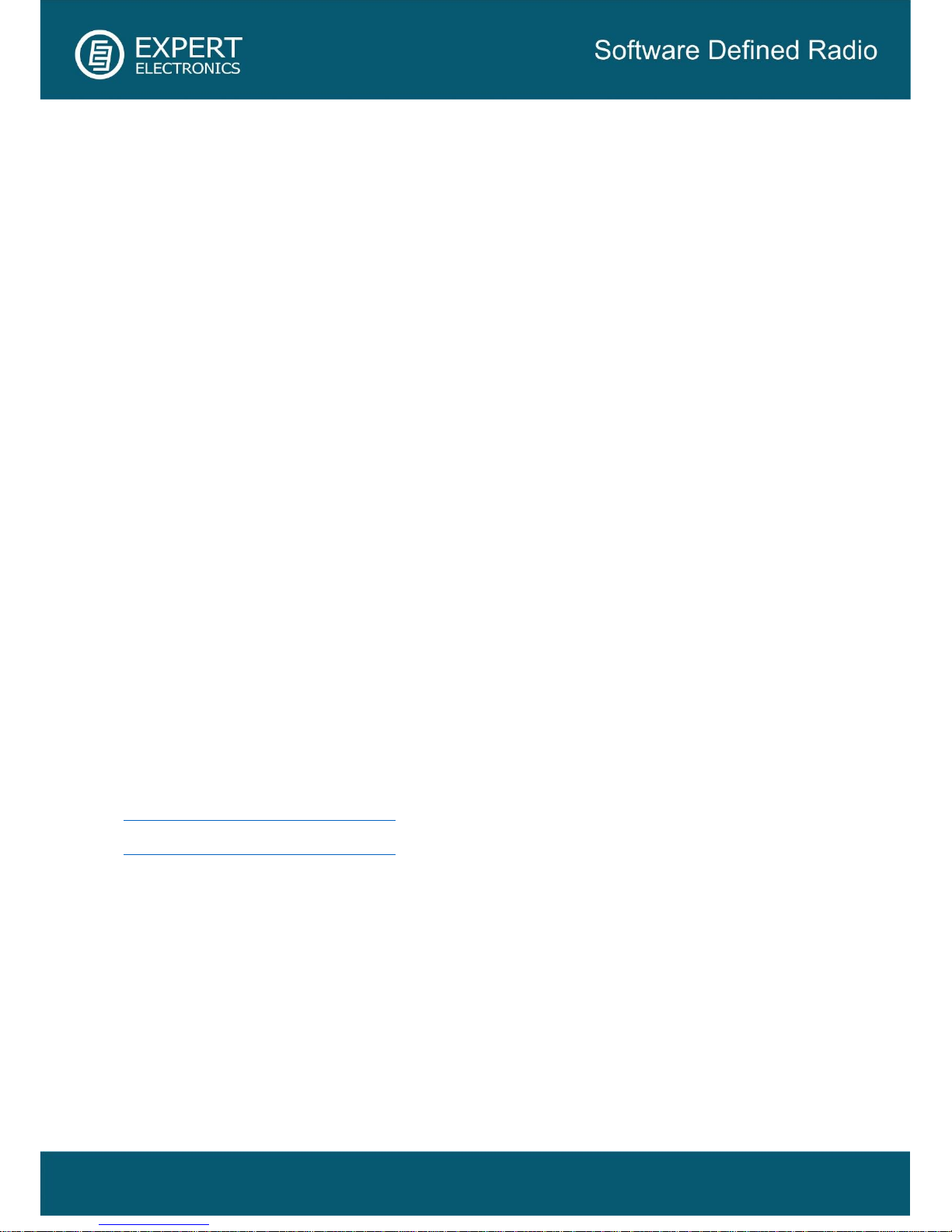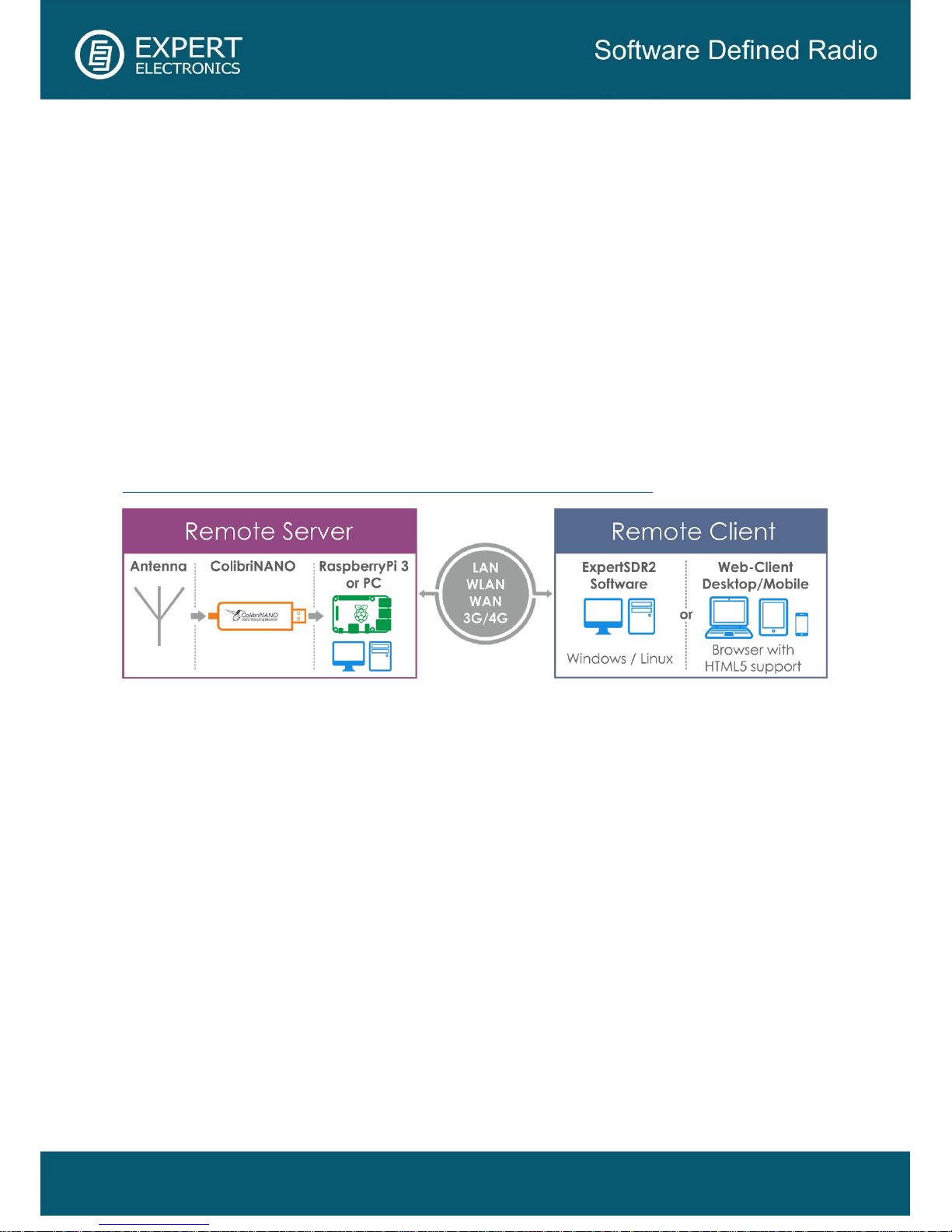1. Introduction ......................................................................................................................4
2. Technical characteristics..................................................................................................5
3. Hardware description .......................................................................................................6
4. Connect the ColibriNANO to a PC ...................................................................................8
5. Local operation ................................................................................................................9
6. Remote operation ..........................................................................................................10
7. ExpertSDR2 Software Description .................................................................................11
7.1. Global controls panel ..................................................................................................11
7.2. Software receiver settings...........................................................................................13
7.2.1. Receiver control panel .............................................................................................13
7.2.2. Frequency and S-meter indicators ...........................................................................16
7.2.3. DSP control panel ....................................................................................................18
7.2.4. Panorama description ..............................................................................................21
7.2.4.1. Spectrum Scope ...................................................................................................21
7.2.4.1.1. Spectrum Scope scaling ....................................................................................22
7.2.4.1.2. Frequency tuning ...............................................................................................23
7.2.4.2. Waterfall................................................................................................................24
7.3. Status bar....................................................................................................................25
8. ExpertSDR2 software fine tuning ...................................................................................26
8.1. Device menu ...............................................................................................................27
8.1.1. Device settings.........................................................................................................27
8.1.2. VAC tab....................................................................................................................27
8.1.3. DSP tab....................................................................................................................28
8.1.4. Expert tab.................................................................................................................30
8.2. Sound card menu........................................................................................................31
8.2.1. Sound card...............................................................................................................32
8.2.2. Line output ...............................................................................................................32
8.3. Display menu ..............................................................................................................33
8.3.1. Main window tab ......................................................................................................34
8.3.2. Spectrum tab............................................................................................................35
8.3.3. Waterfall tab.............................................................................................................37
8.3.4. Grid tab ....................................................................................................................38
8.3.5. Filter tab...................................................................................................................38
8.3.6. Background tab........................................................................................................39
8.3.7. Indicators tab ...........................................................................................................40
8.4. САТ menu...................................................................................................................40
8.5. Panel menu.................................................................................................................42
8.6. Features menu............................................................................................................47