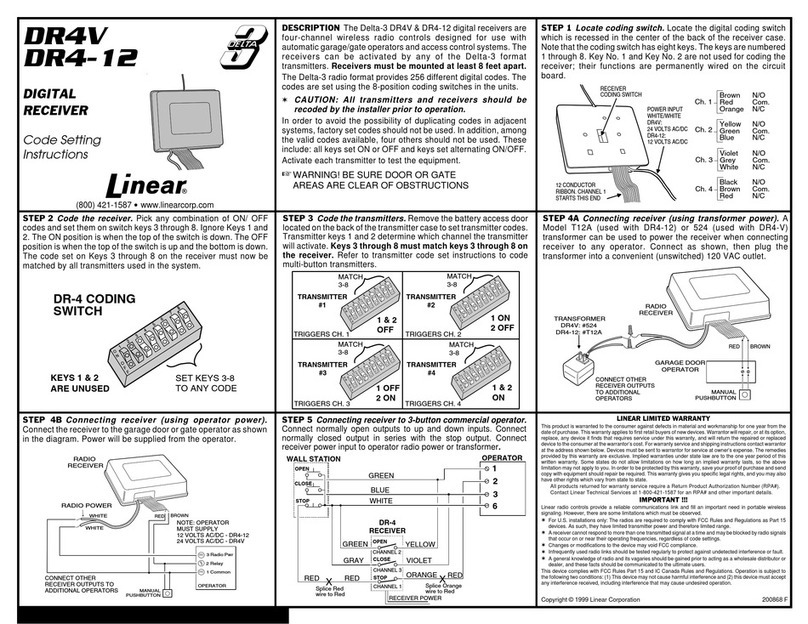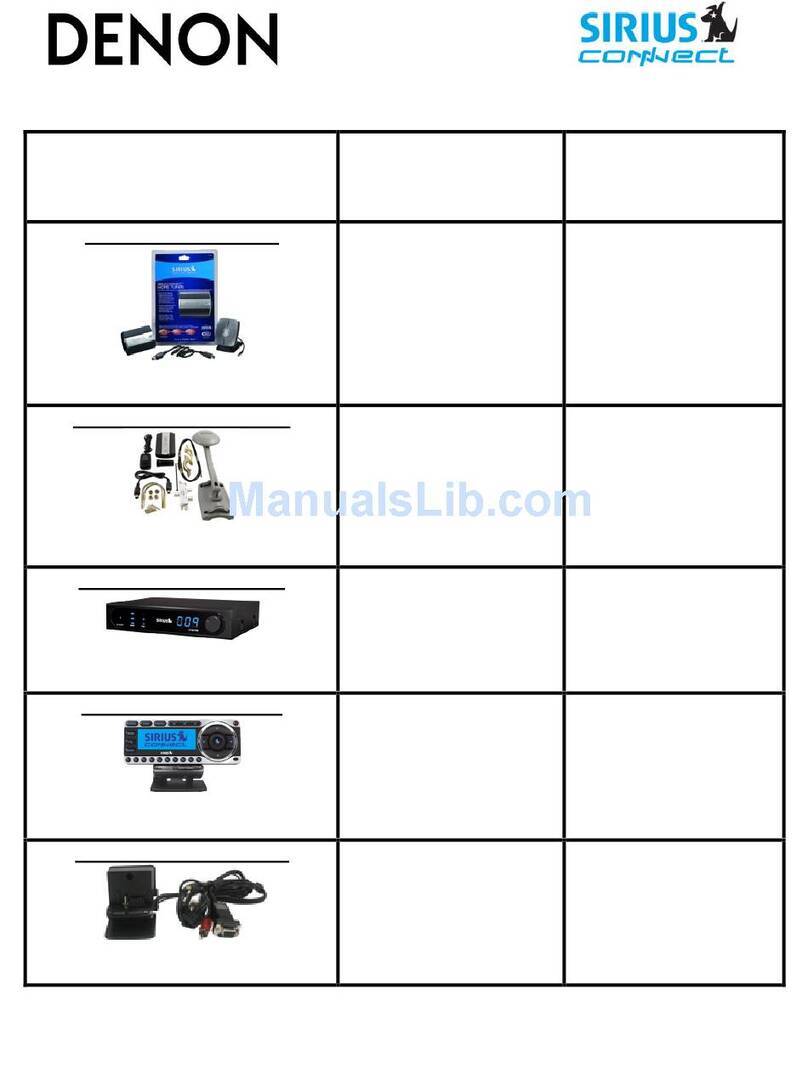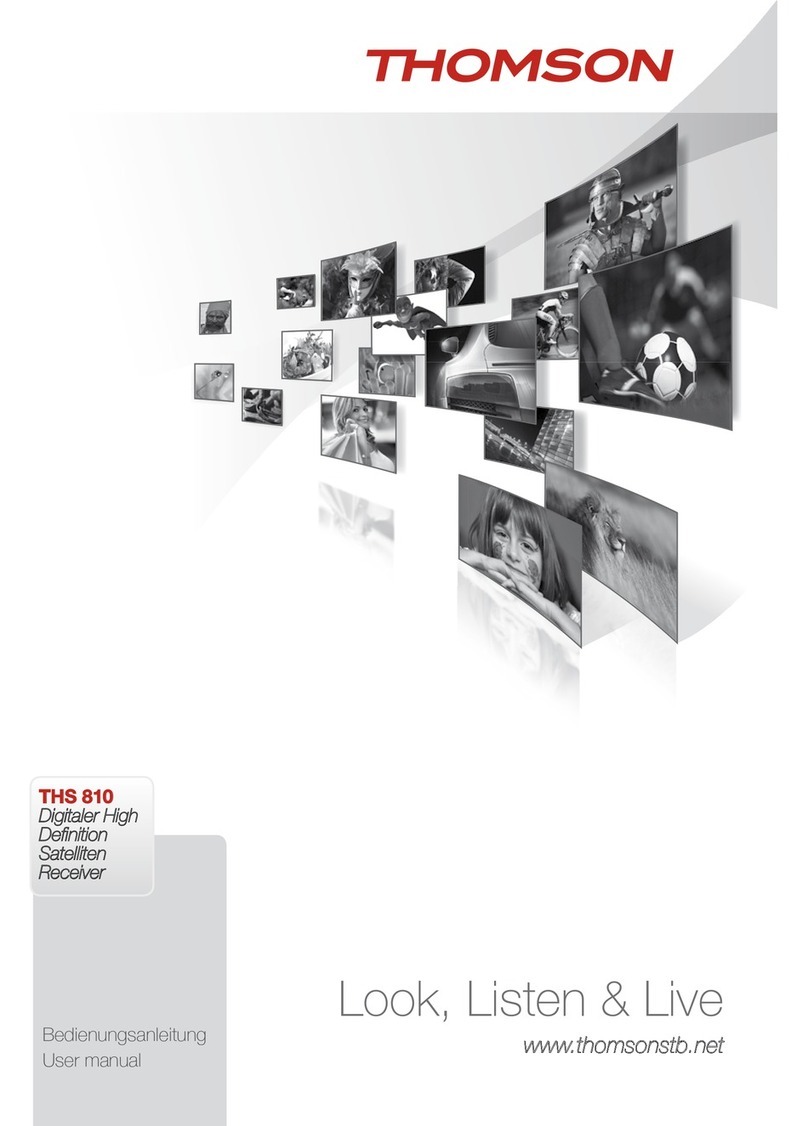GL MAPS MGCP HD User manual

MAPS™ MGCP HD (PKS109)
Quick Install Guide
Page 1
Software and License Installation
*Note1: If you have purchased MAPS™HD product, you will receive a network appliance with all the necessary
PC hardware interfaces, Operating System, required MAPS™applications, GL’s HD NICs, and licenses pre-
installed. And therefore, you will need to only plug-in the monitor, and connect the network appliance to the
power outlet. Then connect the USB Hardware Dongle you have received with the shipment, and proceed to
verification steps.
•PC Requirements
oWindows® 7 and above Operating System (64 bit Only).
oCore i7 (or equivalent), 32 GB Memory, GL’s HD NIC (4x 1 Gbps / 2x10 Gbps NIC ports), Regular PC NIC, and
USB 2.0 Ports.
•NOW PLUG-IN the USB Hardware Dongle to the PC to the USB 2.0 port of your computer. A red light should appear on the
dongle indicating that the device is functioning correctly and ready to use.
•You can verify if the purchased licenses are installed. Navigate to C:\Program Files\GL Communications Inc\GLDONGLE
directory, execute appl_list.exe and confirm that the following licenses are listed:
➢PKS124 (MAPS™ MGCP)
➢PKS102 (RTP Traffic)
➢PKS109 (HD RTP Traffic) **Note2
**Note2: Additional licenses may be required for optional codecs and other traffic options. Please verify that all licenses purchased
are displayed using the appl_list.exe utility.
Verification
The configuration explained below allows MAPS™ MGCP application to act as MGC (Media Gateway Controller) as well as MG
(Media Gateway). This example requires 2 Pcs, PC 1 is configured as MGC and PC 2 is having dual NIC which is configured as
MG1 and MG2 to control TGW (Trunking Gateway). MAPS™ MGCP configured as MGC is connected to the third-party Media
Gateway. MGC accepts registrations from the MG and both the MG1 and MG2 on PC2 will handle the RTP traffic (Auto Traffic
Files/Digits/Tones, User Defined Traffic, and IVR).
GL’s HD card connections verification:
Verify that network cables are properly connected. Make sure that the cable connectors are pushed in correctly. You should feel and
hear a small click while plugging the cables. Also, you can use the monitoring tool (refer to Troubleshoot section) to check the
Ethernet links UP or DOWN status.
MAPS™ MGCP configured as MGC (PC #1)
•Invoke MAPS™ MGCP application installed on the PC.
•The Protocol Selection window is prompted with the following settings:
➢Protocol Standard as MGCP
➢Protocol Version as IETF
➢Select Node as Media Gateway Controller
➢Click OK
•On the Test Bed Default window, load TestBedDefault configuration and check for the settings as below:
➢Set the MGC IP to 192.xx.xx.39 (PC IP address where MGC is running)
➢Set MGC Port to 2427
MG1 (Trunking Gateway 1)
➢Verify that the MG IP is set to the Third-party Media Gateway IP address (Ex: (192.xx.xx.220)
➢Set MG Port to 2427
MG2 (Trunking Gateway 2)
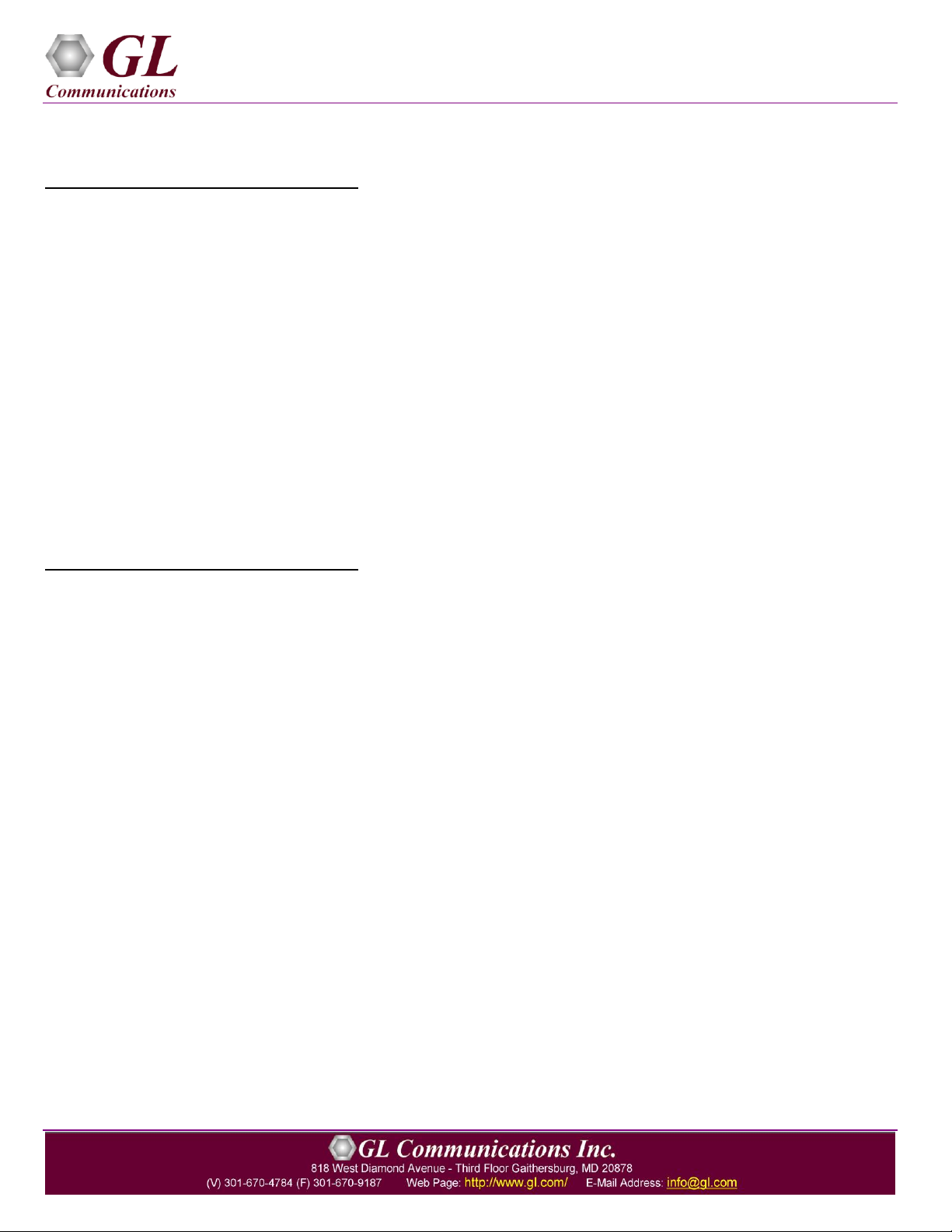
MAPS™ MGCP HD (PKS109)
Quick Install Guide
Page 2
➢Verify that the MG IP is set to the Third-party Media Gateway IP address (Ex: (192.xx.xx.221)
➢Set MG Port to 2427
MAPS™ MGCP configured as MG1 (PC #2)
•Invoke MAPS™ MGCP application installed on the PC.
•The Protocol Selection window is prompted with the following settings:
➢Protocol Standard as MGCP
➢Protocol Version as IETF
➢Select Node as Media Gateway
➢Click OK
•On the Test Bed Default window, load TestBedDefault configuration and check for the settings as below:
➢Set the MG IP to 192.xx.xx.154 (PC IP address where MG is running)
➢Set MG Port to 2427
➢Set the MGC IP address where the MGC is running.
➢Set MGC Port to 2427
➢Enable RTP Traffic
➢Set Enable RTP Session as True
➢Choose RTP Hardware Interface Type as “GL’s High Density Interface Card” (If you have purchased PKS109 -
HD RTP Traffic License)
➢Set the Media IP address same as MG IP address (192.xx.xx.220)
MAPS™ MGCP configured as MG2 (PC #2)
•Invoke another instance of MAPS™ MGCP application installed on the PC.
•The Protocol Selection window is prompted with the following settings:
➢Protocol Standard as MGCP
➢Protocol Version as IETF
➢Select Node as Media Gateway
➢Click OK
•On the Test Bed Default window, load TestBedDefault configuration and check for the settings as below:
➢Set the MG IP to 192.xx.xx.155 (PC IP address where MG is running)
➢Set MG Port to 2427
➢Set the MGC IP address where the MGC is running.
➢Set MGC Port to 2427
➢Enable RTP Traffic
➢Set Enable RTP Session as True
➢Choose RTP Hardware Interface Type as “GL’s High Density Interface Card” (If you have purchased PKS109 -
HD RTP Traffic License)
➢Set the Media IP address same as MG IP address (192.xx.xx.221)
•Select Editor →Profile Editor and load MG_Profiles on both MG1 and MG2. Make sure that options are set as shown
below.
➢Codec Options: PCMU
➢Specify the Packetization Time in Msec
➢Traffic Type as Auto Traffic File
➢Traffic Direction as Tx only
➢Impairment Type None
•Click Start to start MG and MGC testbed setup on both the PCs. Verify that the SIP and RTP core console window is displayed
properly.

MAPS™ MGCP HD (PKS109)
Quick Install Guide
Page 3
•On PC2, Click Call Reception icon on both MG1, MG2 and observe the RTP_Stats_Display.gls script activated in the
Call Reception window.
•On PC1, from Emulator-> Load Generation from main menu
•By default, MGCPCallControl-TGW.gls script and TGWProfie0* profiles are loaded.
➢Total calls to Generate by default is set to ‘*’, (indicates no limit)
➢Maximum Active calls to 2000.
➢Fixed statistical distribution pattern
•Click Start button to initiate the bulk call generation.
•On both the MG1 & MG2 MAPS™ MGCP instances, click icon and open Call Reception.
•Observe that the calls are automatically received at the Call Reception (MG1 & MG2) window running the Rx script.
•To verify results, invoke Statistics window from Reports menu, to view the number of calls passed/failed, which are also
plotted as pie-graph, Calls per sec graph, and Simultaneous calls per sec graph. Switch to Message Stats tab to view the
statistics of the messages sent/received related to MGCP protocol.
•Observe the RTP packets received on each port of the GL’s HD card logged in the RTP Core console
Troubleshoot
•“Security Error: Application is not licensed”, if you see this error when you run MAPS™ MGCP it indicates a problem with
either your dongle or license file.
➢First verify that the dongle is plugged in and the red light is on
➢Go to C:\Program Files\GL Communications Inc\GLDONGLE
➢Run appl_list.exe. Verify that there is a line in the table reading PKS124 MAPS™MGCP with the serial number
you noted above.
•If the SIP/RTP Core console does not invoke with the MAPS™ TestBed start-up, check for the following:
➢RTP Soft Core licenses may not be installed for the dongle used. Run appl_list.exe available in the C:\Program
Files\GL Communications Inc\GLDONGLE directory. Verify that there is a line in the table reading PKS102
RTP Soft Core with the serial number you noted above.
➢Verify that the MGC IP Address and RTP IP Address in the testbed parameters are configured with the proper
system IP address.
•Verify Physical Connection
➢Check manually the LEDs on the HD card connected, if the GL’s HD Interface card is located at local system
➢To verify from remote location, run Monitoring.exe utility, which displays the link status SFP Type connection and the
auto negotiated link speed.
➢Important Column Description:
P - Port number
A - Adapter number
Type - Connection type
Link - Link speed (Down indicates cable is unplugged or SFP module is incompatible)

MAPS™ MGCP HD (PKS109)
Quick Install Guide
Page 4
•If you cannot resolve the issues, please contact the appointed technical support person. If you do not know the technical support
This manual suits for next models
1
Table of contents