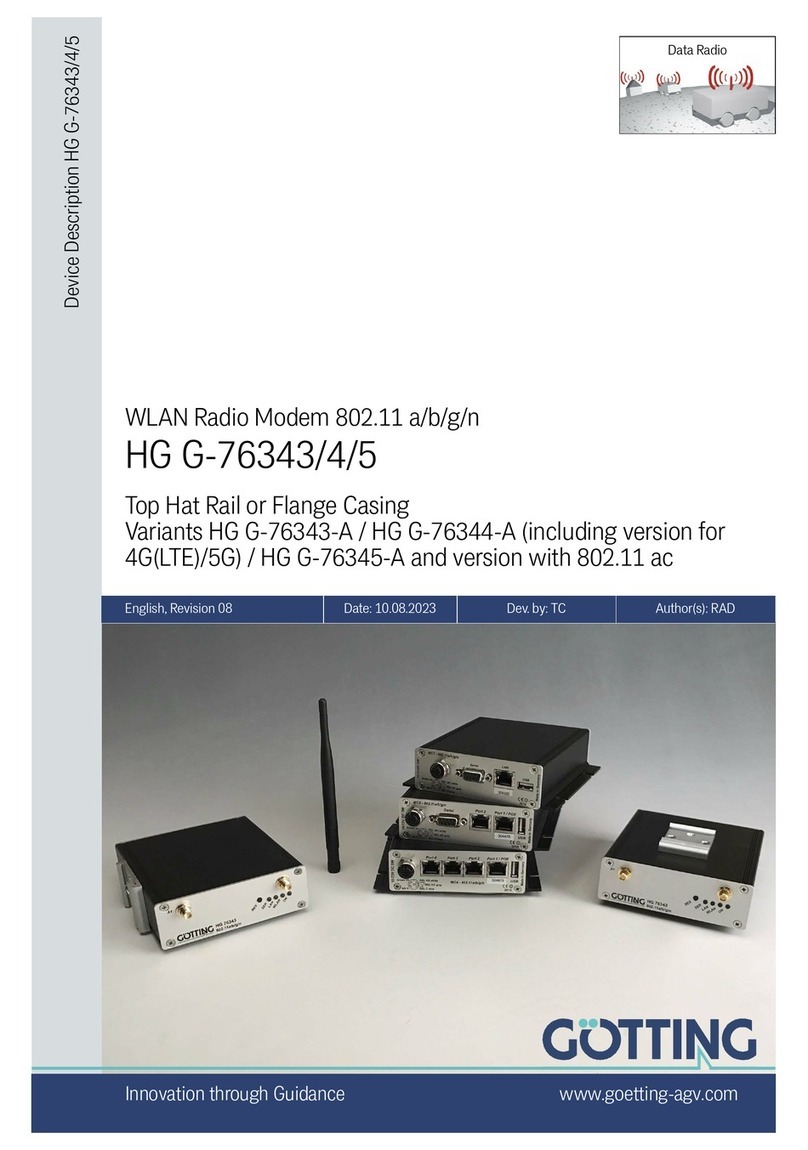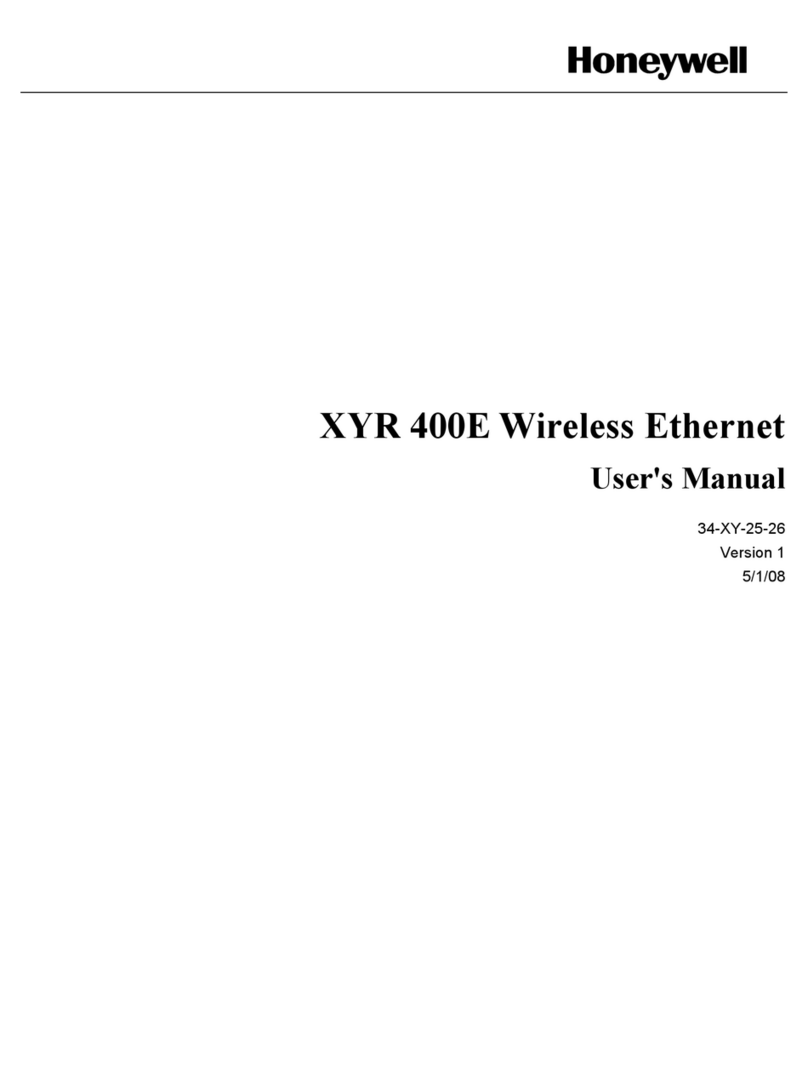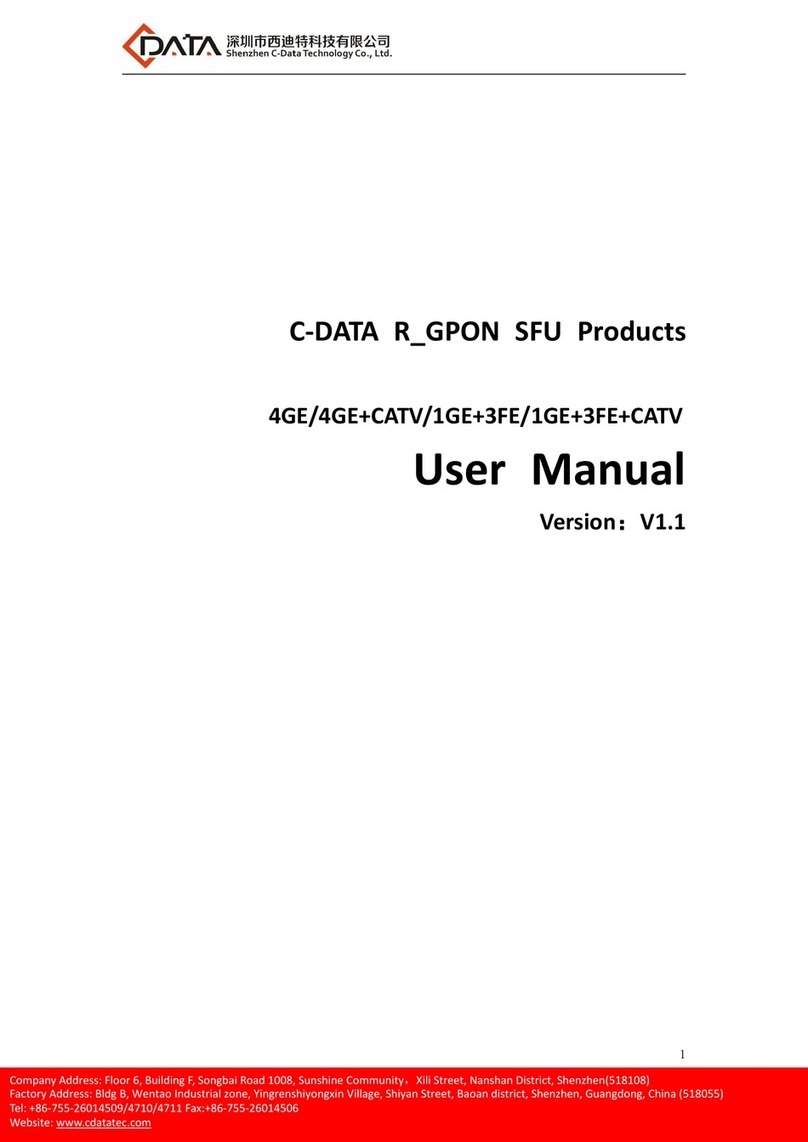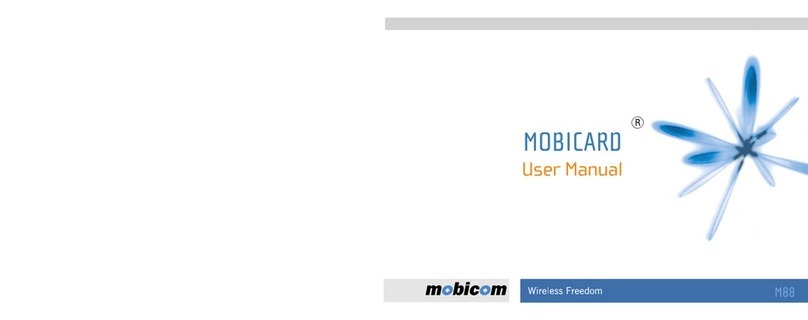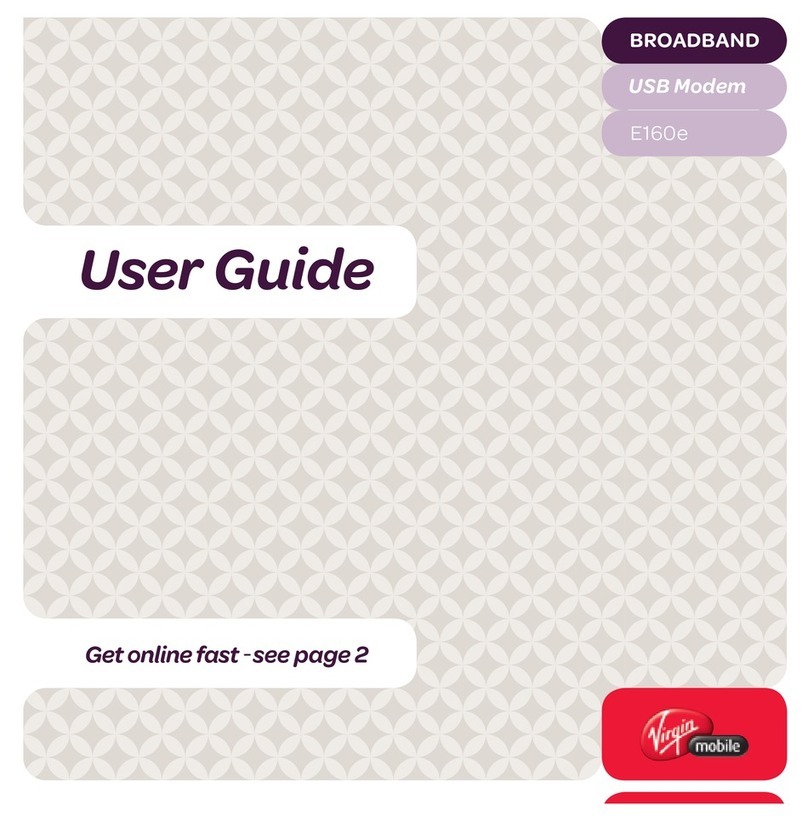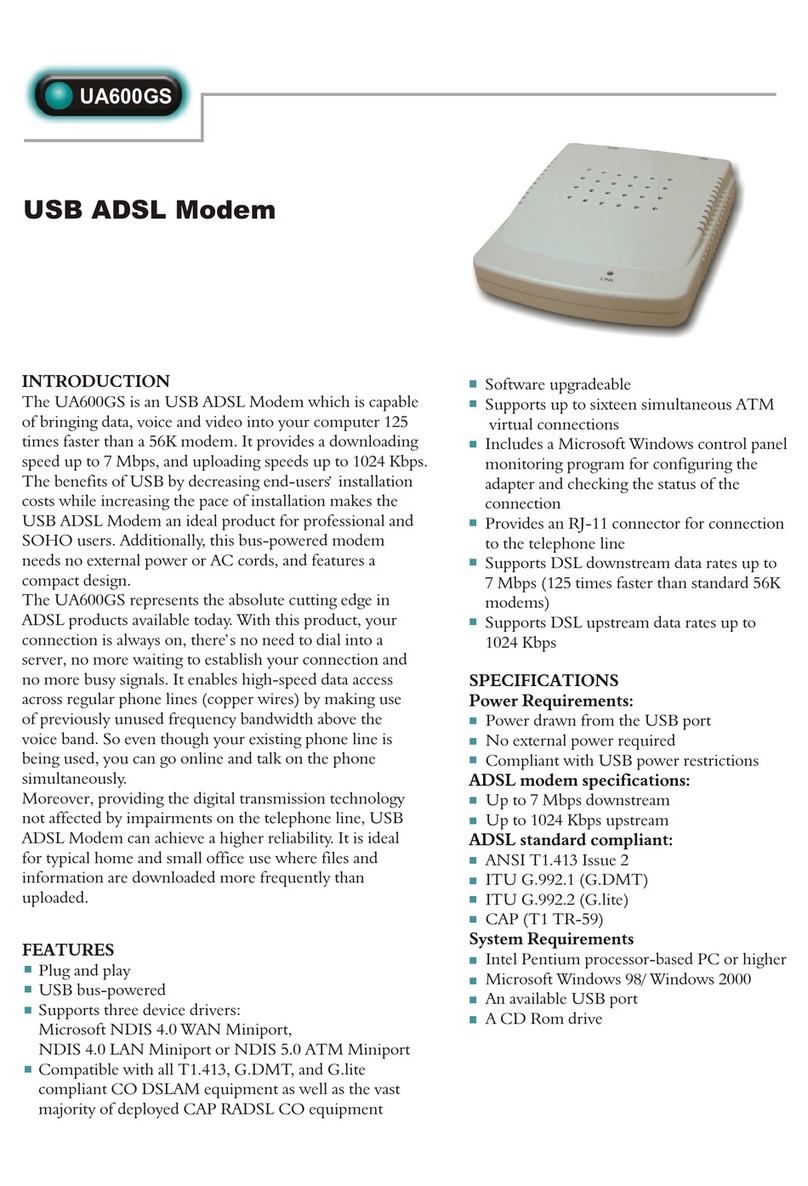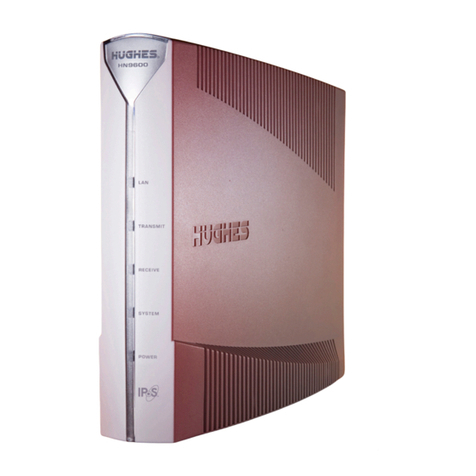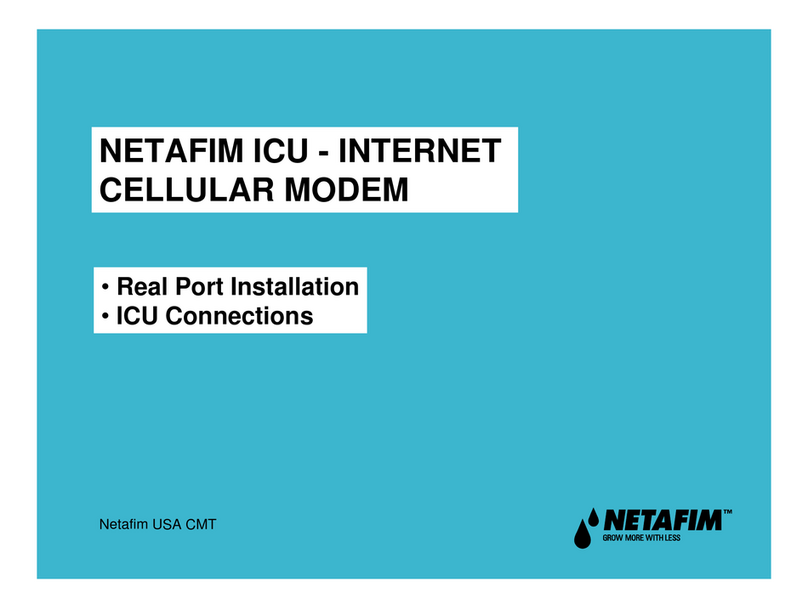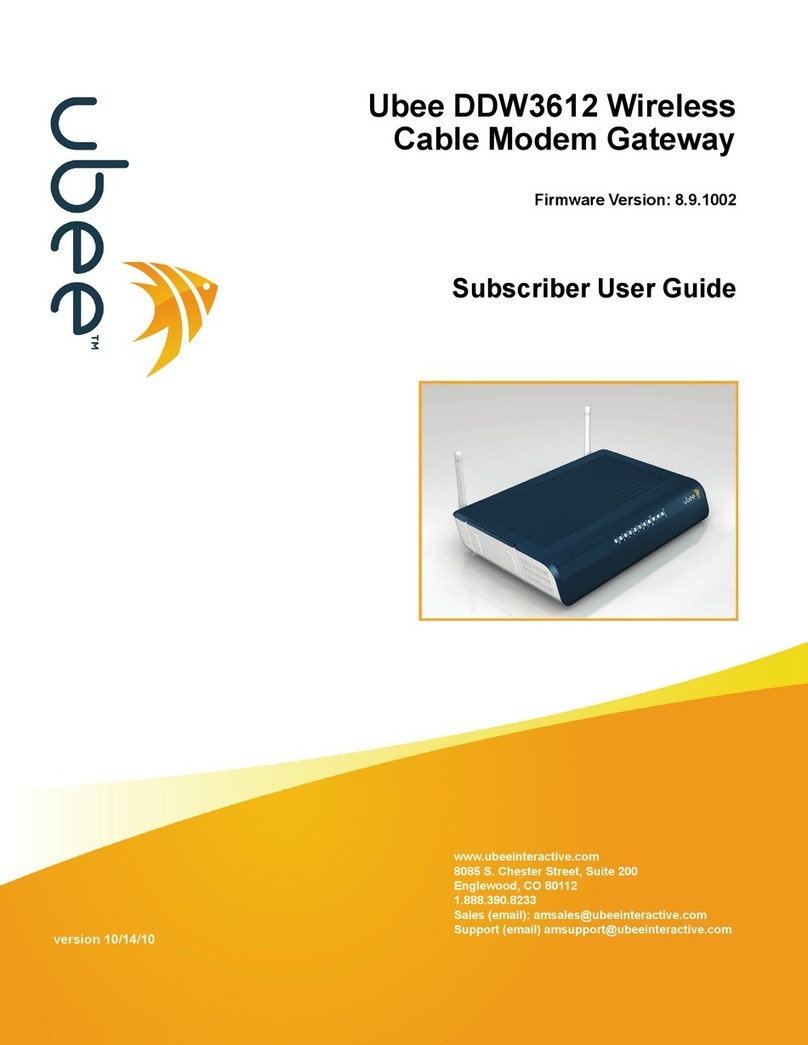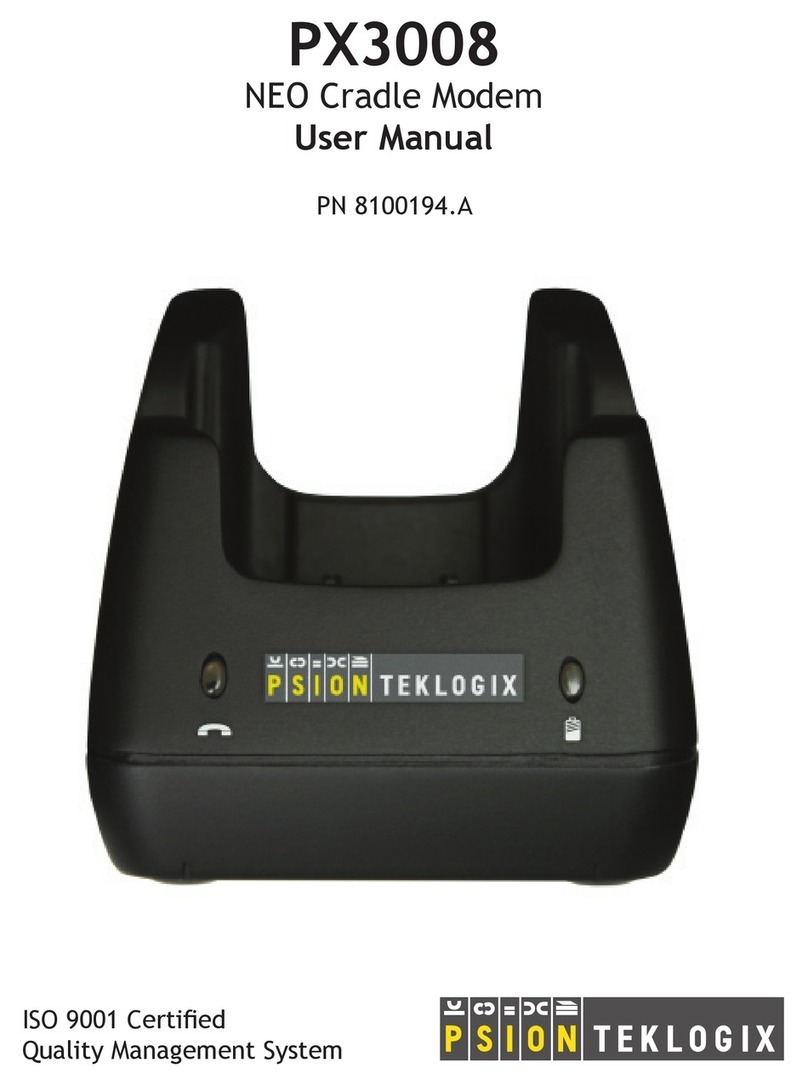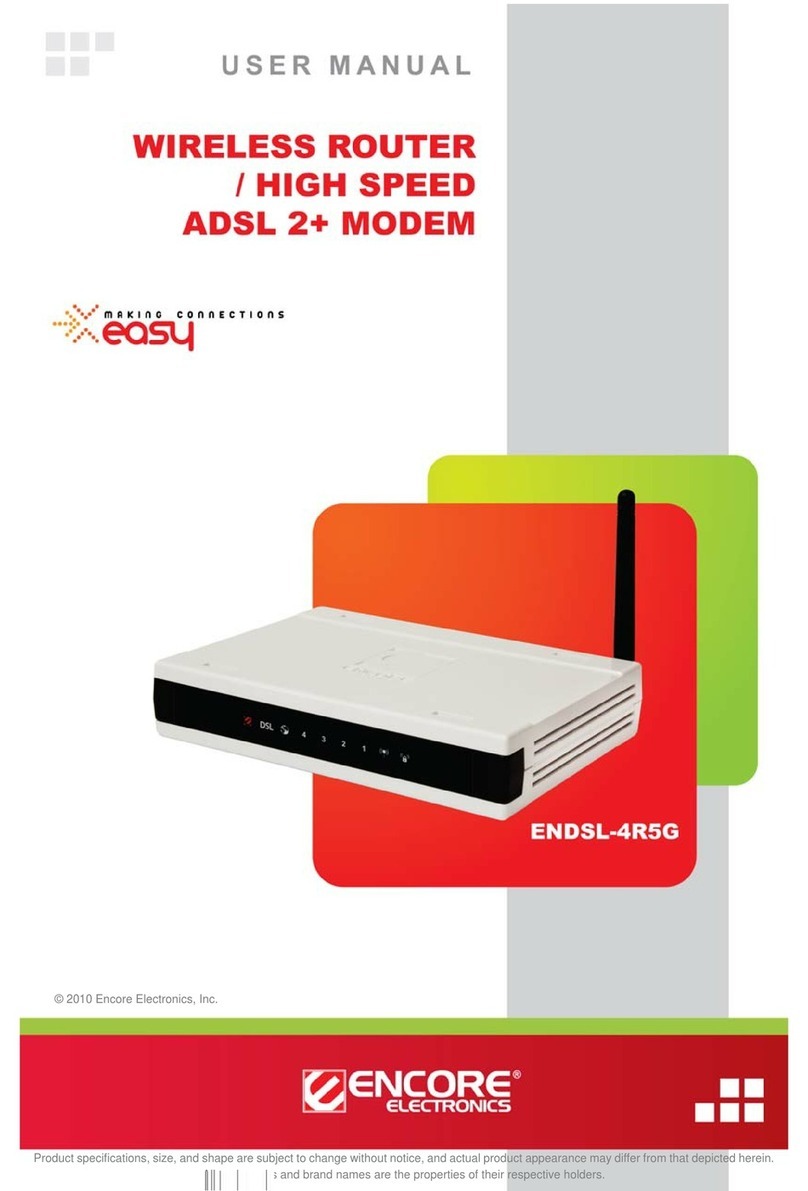Gotting HG G-76343 User manual

WLAN Radio Modem 802.11 a/b/g/n
HG G-76343/4/5
Top Hat Rail or Flange Casing
Variants HG G-76343-A / HG G-76344-A (including version for
4G(LTE)/5G) / HG G-76345-A
English, Revision 05 Date: 23.02.2022 Dev. by: TC Author(s): RAD
Device Description HG G-76343/4/5
Data Radio
Innovation through Guidance www.goetting-agv.com

Device Description HG G-76343/4/5 | English, Revision 05 | Date: 23.02.2022
2Overview
Basic characteristics of the radio modems HG G-76343-A / HG G-76344-A /
HG G-76345-A
WLAN client for 802.11a/b/g/n via 2.4 + 5 GHz WLAN,
data rate up to 300 MBit/s
Integrated OpenVPN client
Different Bridge modes for connecting the LAN clients: NAT / Single Client NAT
/ Single Client Cloning / Level 2 Bridge / MWLC Mode (transparent tunnel
mode)
WEP, 802.11i WPA-WPA2-WPA3-AES-TKIP-PSK
WPA Enterprise 802.1x PEAP LEAP TLS TTLS
Certificate management for the authentication via 802.1x
SCEP (Simple Certificate Enrollment Protocol)
Fast-Roaming 802.11r
2x antenna connectors for diversity
1-4x Gigabit LAN interfaces
1x serial interface (not in HG G-76345): RS232, RS485 or RS422, Serial-Client
via TCP or UDP
1x USB 2.0 interface, also for additional interfaces
1x switching relay
1x AUX input (optional)
Voltage supply 10-60V or via PoE (LAN)
Robust aluminum casing with different mounting
Configuration via the internal web server, REST-API or with the help of the dedi-
cated MC-Config program
Variant with LTE/4G (Public LTE or Private LTE) or 5G
© 2022 Götting KG, errors and modifications reserved.
The Götting KG in D-31275 Lehrte has
a certified quality management system
according to ISO 9001.

Device Description HG G-76343/4/5 | English, Revision 05 | Date: 23.02.2022
3
Table of Contents
Contents
1 About this Document....................................................................................7
1.1 Presentation of Information...................................................................................................................7
1.1.1 Warning Notices.....................................................................................................................................7
1.1.2 Symbols......................................................................................................................................................8
1.2 Declaration of Conformity ......................................................................................................................8
2 Introduction....................................................................................................9
2.1 Versions / Variants...................................................................................................................................10
2.2 Interfaces.....................................................................................................................................................10
2.3 Indicators and Connectors...................................................................................................................11
2.3.1 Connectors HG G-76343-A............................................................................................................11
2.3.2 Connectors HG G-76344-A............................................................................................................11
2.3.3 Connectors HG G-76345-A............................................................................................................12
2.4 Pin Assignments.......................................................................................................................................12
2.4.1 5 pin M12 Socket Power & Relay................................................................................................12
2.4.2 9 pin Sub-D Socket Serial...............................................................................................................12
2.5 LEDs...............................................................................................................................................................13
3 Commissioning ............................................................................................14
3.1 Mounting .....................................................................................................................................................14
3.1.1 Casing Type XA with Top Hat Rail Mounting on narrow Side (all Vari-
ants) ..........................................................................................................................................................14
3.1.2 Casing Type YA with Top Hat Rail Mounting on broad Side...........................................14
3.1.3 Casing Type ZA with Flange Casing...........................................................................................15
3.2 Initial Startup via LAN............................................................................................................................15
3.3 The MC-Config Program ......................................................................................................................15
3.4 Reset to Factory Settings.....................................................................................................................16
4 MC-Config Program....................................................................................17
4.1 Functional Description...........................................................................................................................17
4.2 Initial Startup..............................................................................................................................................17
4.3 Operation.....................................................................................................................................................18
4.3.1 Operating Elements...........................................................................................................................18
4.3.2 Information Shown by the List View Items.............................................................................19
4.3.3 Arrangement of Columns................................................................................................................21
4.3.4 Settings for the Logging of Messages ......................................................................................22
4.3.5 Context Menu of the List Items....................................................................................................23
4.4 Menus ...........................................................................................................................................................24
4.4.1 File .............................................................................................................................................................24
4.4.2 View ..........................................................................................................................................................25
4.4.3 Configure................................................................................................................................................25
4.4.4 Device ......................................................................................................................................................28
4.5 The Config Function...............................................................................................................................28
4.6 Firmware-Updates...................................................................................................................................30
4.7 Search WLAN Clients.............................................................................................................................30
4.7.1 IP Ranges................................................................................................................................................30
4.8 Logging Debug Messages ...................................................................................................................31
4.8.1 Configuration of the Debug Parameters..................................................................................31
4.8.2 Start Debug Logging.........................................................................................................................32
4.8.3 Download of Debug Messages and (W)LAN Logs ..............................................................33
5 Parameter Setting via the Web Interface................................................34
5.1 Information Site / Home.......................................................................................................................34
5.1.1 System Information...........................................................................................................................34
5.1.2 Wireless Status Information ..........................................................................................................35
5.1.3 Wired LAN Status Information .....................................................................................................37

Device Description HG G-76343/4/5 | English, Revision 05 | Date: 23.02.2022
4Table of Contents
5.1.4 Serial1.......................................................................................................................................................38
5.1.5 Relay Status Information / IO-Info (Optional).........................................................................39
5.1.6 Network Information .........................................................................................................................40
5.1.7 Access Point Information ................................................................................................................40
5.1.8 HTTPS Webinterface.........................................................................................................................41
5.1.9 Storage Status Information............................................................................................................41
5.2 Device Menu (Firmware and Configuration Management) ..................................................42
5.2.1 Firmware.................................................................................................................................................42
5.2.2 Configuration Management...........................................................................................................43
5.3 Configuration (of the Operating Parameters)..............................................................................43
5.3.1 Admin Menu..........................................................................................................................................44
5.3.2 Network Menu......................................................................................................................................45
5.3.2.1 IP Address..........................................................................................................................................45
5.3.2.2 IPV6 Settings (experimental) ....................................................................................................46
5.3.2.3 mDNS Settings................................................................................................................................46
5.3.2.4 Bridge ..................................................................................................................................................46
5.3.3 Wireless / Parameters of WLAN Interface...............................................................................46
5.3.4 Serial Port ...............................................................................................................................................47
5.3.5 Printer Server........................................................................................................................................47
5.3.6 Relay .........................................................................................................................................................47
5.3.6.1 Relay Parameter .............................................................................................................................47
5.3.6.2 Delayed switching on and off of the relay..........................................................................48
5.3.7 Realtime Clock .....................................................................................................................................48
5.3.8 Input (optional) .....................................................................................................................................49
5.3.8.1 Input Parameters............................................................................................................................49
5.3.8.2 Input query in UDP mode...........................................................................................................50
5.3.9 Logging (Debug)..................................................................................................................................50
5.4 Statistics.......................................................................................................................................................50
5.4.1 Statistics – System Log....................................................................................................................50
5.4.2 Statistics - Network............................................................................................................................51
5.5 Support .........................................................................................................................................................51
6 Bridge Modes...............................................................................................52
6.1 LAN Client Cloning ..................................................................................................................................52
6.2 NAT and Single Client NAT Mode.....................................................................................................54
6.2.1 Forwarding rules for NAT................................................................................................................56
6.2.2 DHCP Server Settings.......................................................................................................................57
6.2.3 Static DHCP Server entries.............................................................................................................57
6.3 Level 2 Pseudo Bridge Mode..............................................................................................................58
6.4 MWLC Mode ..............................................................................................................................................60
6.4.1 MWLC Master.......................................................................................................................................61
6.4.2 MWLC Slave..........................................................................................................................................61
6.5 Bridge not active Mode .........................................................................................................................62
7 Wireless (WLAN Interface) ........................................................................63
7.1 Main Parameter ........................................................................................................................................64
7.2 Wireless Status Information Service...............................................................................................65
7.3 Wireless SSID Profile..............................................................................................................................66
7.3.1 SSID Profile............................................................................................................................................66
7.3.2 Profile Change Action .......................................................................................................................66
7.3.3 Connect Action.....................................................................................................................................67
7.3.4 Security Parameters ..........................................................................................................................68
7.3.4.1 EAP .......................................................................................................................................................69
7.3.4.2 Certificates ........................................................................................................................................70
7.4 SCEP ..............................................................................................................................................................70
7.5 Wireless Roaming....................................................................................................................................70
7.5.1 Roaming Parameter...........................................................................................................................70
7.5.1.1 AP Density.........................................................................................................................................71
7.5.1.2 Channels for Roaming .................................................................................................................71
7.5.1.3 Min scan interval ............................................................................................................................71

Device Description HG G-76343/4/5 | English, Revision 05 | Date: 23.02.2022
5
Table of Contents
7.5.1.4 Max scan interval...........................................................................................................................71
7.5.1.5 AP Scoring ........................................................................................................................................71
7.5.1.6 Blacklist Timer.................................................................................................................................72
7.5.2 Background Scanning ......................................................................................................................72
7.5.3 Connection Watchdog......................................................................................................................72
7.5.4 Ping Test.................................................................................................................................................72
7.5.5 Preferred / avoided access points...............................................................................................73
8 Serial Interface ............................................................................................74
8.1 Parameters of the Serial Interface...................................................................................................74
8.2 Network-Configuration Modes..........................................................................................................75
8.3 Keep Alive Settings.................................................................................................................................75
8.4 Handshake Mode Settings...................................................................................................................75
8.5 Enable Dump .............................................................................................................................................76
9 Debug / Logging ..........................................................................................77
9.1 Record System Messages....................................................................................................................77
9.1.1 Setting the Debug File Destination.............................................................................................78
9.1.2 Set Additional Debug Information ..............................................................................................78
9.1.3 Syslog Server........................................................................................................................................79
9.2 Traffic Dump Configuration (Recording of Data Traffic from the LAN or
WLAN Interface).......................................................................................................................................80
9.3 Downloading Debug Files with the MC-Config Program......................................................81
9.4 Debug Configurations............................................................................................................................83
10 Configuration with USB Memory Stick....................................................85
10.1 Transfer of a configuration file during a default reset ............................................................85
10.2 Application for the Config-USB-Stick.............................................................................................85
10.2.1 Initializing a Config-USB-Stick......................................................................................................85
11 REST-API.......................................................................................................87
11.1 Functions and Command Lines ........................................................................................................87
11.2 Outputs for the Status Function .......................................................................................................89
12 Technical Data .............................................................................................92
12.1 Hardware.....................................................................................................................................................92
12.2 WLAN Interface........................................................................................................................................93
13 HG G-76344XA/ZA 4G LTE 5G...................................................................94
13.1 Variants HG G-76344-A LTE...............................................................................................................94
13.2 Connectors..................................................................................................................................................95
13.3 Mobile Radio Interface ..........................................................................................................................95
13.4 Use as an LTE Router.............................................................................................................................95
13.5 How to Insert the SIM Card.................................................................................................................96
13.6 LTE LED........................................................................................................................................................97
13.7 Additional outputs in the web interface........................................................................................98
13.7.1 Mobile Radio Status...........................................................................................................................98
13.7.2 Network Information.........................................................................................................................99
13.8 Input of the Parameters for the Cellular Connection ..............................................................99
13.9 REST-API .................................................................................................................................................. 100
13.10 Technical Data ....................................................................................................................................... 101
14 Open Source Compliance Information.................................................. 102
15 Statements and instructions according to FCC and Industry Canada Ru-
les................................................................................................................ 103
15.1 Information for host integrators of the radio module .......................................................... 103
15.1.1 Labelling instructions for host devices .................................................................................. 103
15.1.2 RF Exposure / collocation requirements............................................................................... 103
15.1.3 Information to end user ................................................................................................................ 103
15.2 FCC and Industry Canada warning statements and special instructions.................... 104
16 List of Figures ........................................................................................... 105

Device Description HG G-76343/4/5 | English, Revision 05 | Date: 23.02.2022
6Table of Contents
17 List of Tables............................................................................................. 107
18 Index........................................................................................................... 109
19 Copyright and Terms of Liability............................................................ 112
19.1 Copyright...................................................................................................................................................112
19.2 Exclusion of Liability ............................................................................................................................112
19.3 Trade Marks and Company Names ..............................................................................................112

Device Description HG G-76343/4/5 | English, Revision 05 | Date: 23.02.2022
7
About this Document – Chapter 1
1.1 Presentation of Information
For you to be able to use your product simply and safely this device description uses
consistent warning notices, symbols, terms and abbreviations. Those are described
in the following sections.
1.1.1 Warning Notices
In this device description warning notices appear before sequences of actions that
may lead to damage to persons or property. The listed actions for the danger preven-
tion have to be observed.
Warning notices have the following structure:
The warning symbol (warning triangle) indicates danger to life or risk of injury.
The signal word indicates the severity of the danger.
The paragraph kind or source of the danger names the kind or source of the
danger.
The paragraph consequences describes the consequences of not observing
the warning notice.
The paragraphs for danger prevention explain, how to avoid the danger.
The signal words have the following meanings:
About this Document
SIGNAL WORD
Kind or source of the danger
Consequences
Danger prevention
Table 1 Hazard classification according to ANSI Z535.6-2006
Warning Symbol, Signal Word Meaning
DANGER
DANGER indicates a hazardous situation
which, if not avoided, will result in death or
serious injury.
WARNING
WARNING indicates a hazardous situation
which, if not avoided, could result in death or
serious injury.
CAUTION
CAUTION indicates a hazardous situation
which, if not avoided, could result in minor or
moderate injury.
NOTICE
NOTICE indicates property damage: The
product or the environment could be dam-
aged.
1

Device Description HG G-76343/4/5 | English, Revision 05 | Date: 23.02.2022
8Chapter 1 – About this Document
1.1.2 Symbols
In this device description the following symbols and formatting are used:
The check mark lists a requirement.
The arrow shows an action step.
The indentation shows the result of an action or an action sequence.
Program texts and variables are indicated through the use of a fixed width
font.
Menu items and parameters are shown in cursive characters.
Whenever the pressing of letter keys is required for program entries, the
required etter eys are indicated as such (for any programs of Götting KG
small and capital letters are equally working).
1.2 Declaration of Conformity
This product complies with the relevant harmonization legislation of the European
Union. The relevant harmonized European standards and directives mentioned in
the Declaration of Conformity were used to assess conformity.
If this information is ignored the product may not be operated in an optimal way.
Indicates one or more links to the Internet.
–www.goetting.de/xxx
–www.goetting.de/yyy
Indicates tips for easier operation of the product.
You can request the EU declaration of conformity from Götting KG
or download it under the following link
https://www.goetting-agv.com/components/76343

Device Description HG G-76343/4/5 | English, Revision 05 | Date: 23.02.2022
9
Introduction – Chapter 2
The Client Adapter HG G-76343/4/5 is a wireless LAN adapter (in Götting docu-
ments the terms radio modem respectively WLAN client are used synonymously)
that connects devices via Ethernet, USB or serial port to wireless networks conform-
ing to the 802.11 a/b/g/n standard. The HG G-76343/4/5 connects all devices that
are connected to its LAN interface to a network reachable via WLAN.
Via a serial interface the HG G-76343/4/5 can receive and transmit data that is sent
or received by a communication partner connected to the network (WLAN or LAN).
This communication partner can also be a HG G-76343/4/5 or a computer that
sends resp. receives via a matching application. The USB port makes it possible to
connect extensions like e.g. additional serial interfaces or I/O interfaces.
Figure 1 Complete system (example)
Introduction
2
Depending on the
version (see below)
optional

Device Description HG G-76343/4/5 | English, Revision 05 | Date: 23.02.2022
10 Chapter 2 – Introduction
2.1 Versions / Variants
The device is available in different versions that offer different interfaces and mount-
ing possibilities:
All variants operate with the same firmware and can be configured with the same
program. You can download them from the following address:
2.2 Interfaces
The following interfaces are available (depending on the variant):
1. 1 - 4 x Ethernet interfaces 10/100/1000 MBit/s + Auto-MDIX (auto crossover
function), port 1 has PoE (Power over Ethernet).
2. 1 x serial interface with 6 control wires.
3. 1 x USB 2.0 interface e.g. for label printers or for the logging of system status
messages on USB memory sticks.
4. 1 x relay switching contact.
5. Only on request: Input with optocoupler.
The Ethernet connection is connected via an RJ45 connector. LAN port 1 has a PoE
function (IEEE 802.3af) so that the HG G-76343/4/5 can be powered by this port.
The serial port is connected by a 9 pin D-SUB plug. The assignment is selected in a
way that a 1:1 serial cable can be used for the connection to a serial COM-Port of a
PC. The exact assignment can be seen in Table 3 on page 12.
The power supply for the HG G-76343/4/5 needs a voltage source of 10 to 60 V. The
usual power consumption is around 3 to 4 Watt (WLAN + LAN-Port active).
Table 2 Variants of the radio modem
Variant /
Order Number
Mounting
(see section 3.1 on page 14)
Interfaces
Serial ETH 1 ETH 2 ETH 3 ETH 4
HG G-76343
XA Top hat rail narrow side –––
YA Top hat rail long side
ZA Flange casing
HG G-76344
XA Top hat rail narrow side – –
YA Top hat rail long side
ZA Flange casing
HG G-76345
XA Top hat rail narrow side –
YA Top hat rail long side
ZA Flange casing
There is also a variant of the HG G-76344-A with LTE (4G), Private LTE or 5G. That
version is described in chapter 13 on page 94.
http://www.goetting-agv.com/components/76343

Device Description HG G-76343/4/5 | English, Revision 05 | Date: 23.02.2022
11
Introduction – Chapter 2
2.3 Indicators and Connectors
Figure 2 All variants: Connectors and indicators on the front panel
2.3.1 Connectors HG G-76343-A
Figure 3 Connectors HG G-76343ZA
The photo shows the HG G-76343-A with default configuration with 1 serial inter-
face and a 5 pin connector for the power supply and the relay switching contact.
2.3.2 Connectors HG G-76344-A
Figure 4 Connectors HG G-76344ZA
The photo shows the HG G-76344-A with default configuration with 1 serial inter-
face and a 5 pin connector for the power supply and the relay switching contact.
2 x RP-SMA
Antenna connectors
LEDs (s. 2.5 on page 13)
RES
SER
LAN
WLAN
On
Power supply
Serial interface
RS232 resp. R422(485)
USB interface
LAN Port 1 (PoE)
1Gbit
Link
(s. 2.4.2 on page 12)
M12 5 pin (s. 2.4.1 on
page 12)
(s. 2.4.2 on page 12)
M12 5 pin
(s. 2.4.1 on page 12)

Device Description HG G-76343/4/5 | English, Revision 05 | Date: 23.02.2022
12 Chapter 2 – Introduction
2.3.3 Connectors HG G-76345-A
Figure 5 Connectors HG G-76345ZA
The photo shows the HG G-76345-A with default configuration with a 5 pin connec-
tor for the power supply and the relay switching contact.
2.4 Pin Assignments
2.4.1 5 pin M12 Socket Power & Relay
Figure 6 Pin assignment 5 pin. M12 socket power & relay
2.4.2 9 pin Sub-D Socket Serial
Table 3 Pin assignment 9 pin Sub-D socket
RS 232 RS 422(485)
Pin Function Direction Function Direction
1 DCD IN NC
2 TxD OUT Tx+ OUT
3 RxD IN Rx- IN
4 DSR IN NC
5 GND GND
6 DTR OUT NC
7 CTS IN Rx+ IN
8 RTS OUT Tx- OUT
9 RI IN NC
M12 5 pin
(s. 2.4.1 on page 12)
white
blue
brown
black
12
4
5
3
green-yellow
-
+
M12 5 pin
C
NO
NC
5432 1
9876

Device Description HG G-76343/4/5 | English, Revision 05 | Date: 23.02.2022
13
Introduction – Chapter 2
2.5 LEDs
Figure 7 LEDs
The 4 LEDs on the front represent the oper-
ating state of the radio modem. All LEDs can
shine in three different colors: red, yellow,
blue. If all three colors are on, the LEDs color
is white.
All 4 LEDs flash white when the device is turned on or after a reset. If the LEDs
WLAN + LAN + SER blink blue either a new firmware is currently in the flashing pro-
cess or a new configuration is activated.
Table 4 Functions of the LEDs
LED Function
On –off: No or not enough power
–green: Sufficient voltage connected
–green + orange blinking: Standard mode, radio modem ready
–light blue blinking: The radio modem has been operated with a
USB stick (s. chapter 10 on page 85) and waits for the stick to be
re-inserted.
WLAN –off: WLAN option off
–red blinking: Radio modem is looking for suitable APs or is cur-
rently authenticating.
–green: WLAN connection working OK.
–short orange blinking: Shows activity on the interface (sending or
receiving of data).
LAN –off: No device connected to the LAN-Port
–green: Device connected to LAN-Port and switched on.
–short orange blinking: Shows activity on the interface (sending or
receiving of data).
SER
(Serial)
TCP Mode
–off: The interface is inactive
–green: A partner-device is connected to the interface.
–short orange blinking: Shows activity on the interface (sending or
receiving of data).
–green blinking: The interface is active in the TCP-Server Mode and
awaits a connection.
–red blinking: The interface is active in the TCP-Client Mode and
waits for a connection to the server to be established.
SER
(Serial)
UDP Mode
–off: The interface is inactive
–green: The interface is initialized and ready to receive or transmit
data.
–green + white blinking: White blinking shows activity (sending or
receiving of data). If continuous data is exchanged, the LED light
permanently white.
RES
(Reset)
No LED but a button, see section 3.4 on page 16.
RES
SER
LAN
WLAN
On

Device Description HG G-76343/4/5 | English, Revision 05 | Date: 23.02.2022
14 Chapter 3 – Commissioning
3.1 Mounting
The device is available in three different casing variants: Two versions for top hat rail
mounting (narrow and broad side) and one version with a flange casing. Below you
can find casing pictures showing the dimensions of the different variants.
3.1.1 Casing Type XA with Top Hat Rail Mounting on narrow Side (all Vari-
ants)
Figure 8 Dimensions casing type XA
3.1.2 Casing Type YA with Top Hat Rail Mounting on broad Side
Figure 9 Dimensions casing type YA
Commissioning
3
124
105
69
10
25
34
32,55239,5
7,5
124
105
69
10
25
34
7,5
35,0
32,552,039,5

Device Description HG G-76343/4/5 | English, Revision 05 | Date: 23.02.2022
15
Commissioning – Chapter 3
3.1.3 Casing Type ZA with Flange Casing
Figure 10 Dimensions casing type ZA
3.2 Initial Startup via LAN
For the initial startup please connect the HG G-76343/4/5 via the Ethernet-Port with
a PC using a patch cable. When turning on power supply voltage, all LEDs briefly
blink white.
After that only the ON-LED lights up green, which soon starts blinking orange (red &
green) and green. This indicates the boot process. After about 15 seconds the appli-
cation is ready and the LEDs indicate the modes described in section 2.5 on page 13.
3.3 The MC-Config Program
For its initial startup the radio modem is only able to communicate via its LAN-Port
because typically there is no wireless network with a suitable SSID. The
HG G-76343/4/5 is then connected to a PC via the Ethernet port. The MC-Config
69,6
120
124
105
118
130
6,2
34
HG 76343-A
802.11a/b/g/n
RES
A 1
ON
WLAN
LAN
SER
69
10

Device Description HG G-76343/4/5 | English, Revision 05 | Date: 23.02.2022
16 Chapter 3 – Commissioning
application is described in chapter 4 on page 17 (including the further com-
missioning steps). The MC-Config program, when it‘s connected, shows an SNR
value that is an indication for the quality of the connection:
Signal 40 Very good connection
Signal 30 Good connection
Signal 20 Connection just sufficient
Signal < 20 Connection impaired,
Bit rates are reduced in order to transfer data
3.4 Reset to Factory Settings
By pressing the Reset button for a long time, the HG G-76343/4/5 can be set back
to its factory settings. When keeping the reset button pressed, the radio modem
goes through different sequences that are visualized by all four LEDs lighting up in
the same color.
The LED-sequences start with lighting up in white, then blue red green; re-
starting with white. Holding the Reset button pressed after the third time the all LEDs
light up blue, the device is set back to its factory settings. All LEDs are off during the
reset to factory settings. After that, the Reset button can be released. When the Re-
set button is released before the factory reset was initiated, then the HG G-76343/
4/5 needs to be restarted by briefly pressing the Reset button again.
The HG G-76343/4/5 has the following (important) factory settings (device name ac-
cording to variant):
Device Name: "HG76343"
SSID = "DefaultWLAN"
Encryption mode = no encryption
MODE= 802.11b/g/n
IP = 192.168.170.100
Netmask = "255.255.255.0"
Gateway = 192.168.170.1
user = "" (leer)
password = "" (leer)
SER1: inaktiv
Relais: inaktiv
Input: inaktiv

Device Description HG G-76343/4/5 | English, Revision 05 | Date: 23.02.2022
17
MC-Config Program – Chapter 4
4.1 Functional Description
The MC-Config Program can perform the following functions in a system with one
or several radio modems HG G-76343/4/5:
Locating the WLAN clients in the network (via LAN or WLAN)
Configuring the WLAN client parameter including saving and loading of config-
urations via files
Transfer of firmware files to WLAN clients
Restart WLAN clients (reboot)
Reset of WLAN client parameters to default settings (Factory Default)
Display of current connection parameters of the WLAN clients in the network
Retrieve system messages from the WLAN clients
4.2 Initial Startup
For the initial start-up WLAN clients can communicate only using the LAN connec-
tion, because usually there is no wireless network with a matching SSID.
Figure 11 MC-Config Program: Setup for the initial operation of a WLAN client
The HG G-76343/4/5 is connected to a computer that has an Ethernet port. The MC-
Config program is started on the computer.
What to pay attention to:
The connected computer (notebook) should have a fixed IP-address (no DHCP)
on the LAN interface.
The LAN interface on the computer must be identified by the operating system
as „connected“. Optionally check the LAN interface by entering the command
ipconfig in the command line window.
If the LAN-Port is recognized as active by the PC then press Refresh in the MC-
Config-Application.
MC-Config Program
The MCConfig program version 2.0.2.51 and higher expects that in the directory in
which the MCConfig_xxx.exe file is saved, also the DLLs libeay32.dll and
ssleay32.dll contained in the ZIP file are stored. If these are not present, an error is
reported after starting the program.
4
Notebook / Computer
Voltage supply
Ethernet

Device Description HG G-76343/4/5 | English, Revision 05 | Date: 23.02.2022
18 Chapter 4 – MC-Config Program
An active firewall on the computer could prevent the communication with the
WLAN client.
4.3 Operation
After being started the MC-Config program first detects all network interfaces that
are currently active on the computer. Via these interfaces queries are then sent out
per Broadcast UDP/IP that will be answered by HG G-76343/4/5 devices. The re-
sponding devices are registered and displayed in a list.
Figure 12 MC-Config Program: User Interface
The marked user interface items are explained below.
Below the list there is a field for messages from the MC-Config program. Here also
debug messages from WLAN clients are displayed, if this function has already been
activated on the WLAN client. By double-clicking this field all messages saved so far
are opened in a text editor.
4.3.1 Operating Elements
Figure 13 MC-Config Program: Operating elements
Table 5 MC-Config Program: Operating elements (part 1 of 2)
No Name Function
1 Refresh Restarts a scan for existing WLAN clients. The scan ranges are set under
Configure -> IP-Ranges, s. 4.4.3 on page 25.
2 Config Opens the configuration dialog for the selected radio modem, see section 4.5 on
page 28. At first the configuration file of the WLAN client is downloaded. As soon
as the configuration is completely received a window opens and displays the con-
figurable parameters of the WLAN client. All these parameter shown here are
defined on the basis of the configuration file received from the WLAN client. If
there are additional parameters defined by a certain WLAN client firmware, the
MC-Config program can process these parameters without changes.
3 Upgrade Allows to transfer a firmware file to a WLAN client, see section 4.6 on page 30.

Device Description HG G-76343/4/5 | English, Revision 05 | Date: 23.02.2022
19
MC-Config Program – Chapter 4
4.3.2 Information Shown by the List View Items
Figure 14 MC-Config Program: List view items
4 Web Opens the web-interface of the selected WLAN client in a browser window.
5 Signal This function opens a window in which statistical data of the WLAN connection of
all clients can be displayed.
6 Reboot Restarts the selected WLAN client.
7 Default Resets the configuration of the selected WLAN client to the factory default setting.
Subsequently, a restart of the device is carried out.
8 Close Closes the MC-Config program.
9 User/Pass-
word
This information must be entered, if the configuration of a WLAN client is pro-
tected by the definition of User + Password. If this input is missing or wrong the
following status message is shown:
Table 6 MC-Config Program: Information in the list view (part 1 of 3)
Column Name Function
1 No. This number is assigned consecutively in the order of registration of the WLAN cli-
ents by the MC-Config program.
2 Name Shows the device name as set in the configuration of the WLAN client.
3 SN Serial number of the WLAN client
4 Vers. Firmware version of the WLAN client
Table 5 MC-Config Program: Operating elements (part 2 of 2)
No Name Function
Credentials Failed

Device Description HG G-76343/4/5 | English, Revision 05 | Date: 23.02.2022
20 Chapter 4 – MC-Config Program
5 IP-
Address
IP adress of the WLAN client on the interface (LAN or WLAN) the client is con-
nected by to the MC-Config program.
Depending on the set bridge mode there might be a different IP address for the
LAN and WLAN port. Text color and background color of this field provide informa-
tion about the type of connection between the MC-Config program and the WLAN
client..
Note: A Unicast connection is necessary for the download of the debug and
WLAN trace files (see section 9.3 on page 81)
6 System-
MAC
MAC address of the WLAN client. The LAN interface sends out data using another
Mac address than the WLAN interface. If the cursor is positioned over this column,
additional information is displayed.
7 SSID Gives the WLAN name (Service Set Identifier, SSID), that the WLAN client wants to
connect to. If no connection is established the SSID of the active WLAN profile
with the highest priority is shown.
8 AP-MAC/
Name
When the WLAN client is connected to a WLAN, the Mac address of the con-
nected access point is displayed here. Some access points send out a device name
that the WLAN client then shows here instead of the MAC address.
9 Signal
(SNR)
Strength of the signal received by the access point (AP). The signal-to-noise ratio is
given in dBm.
–Signal >= 40 very good connection
–Signal >= 30 good connection
–Signal >= 20 sufficient connection, WLAN client starts to search for a better AP
–Signal < 20 limited connection, the bit rate will be reduced during data transfer
10 Bitrate Bitrate for receiving data from AP. The data rate is given in MBit/s and is in the
range of 1 to 300 MBit/s
11 Key When the WLAN client is connected to an AP, here the encryption type used to
establish the connection is given.
Table 6 MC-Config Program: Information in the list view (part 2 of 3)
Column Name Function
Table 7 Color Coding Connection Type
Display Function
green background connection via LAN interface of
the WLAN client
pink background connection via WLAN interface of
the WLAN client
black font Unicast connection (direct IP con-
nection, connection to website is
possible)
pink font Broadcast connection (connection
to website is not possible)
192.68.170.2
192.168.170.171
192.168.171.14
Other manuals for HG G-76343
1
This manual suits for next models
2
Table of contents
Other Gotting Modem manuals