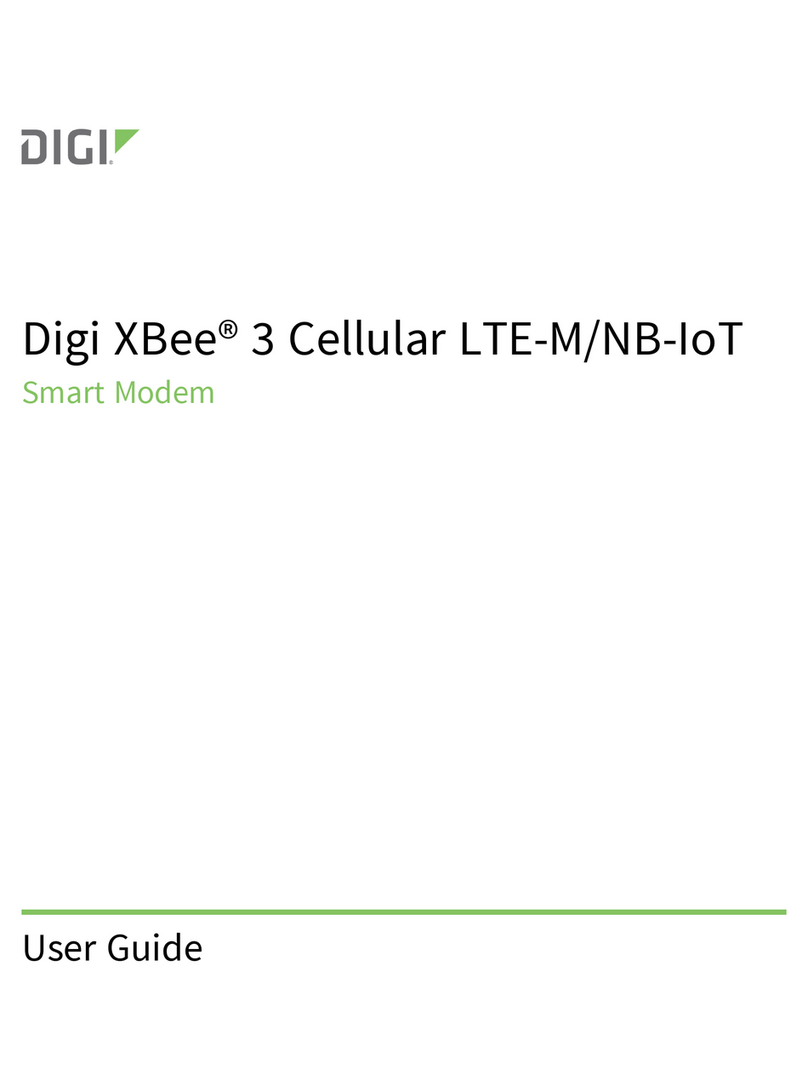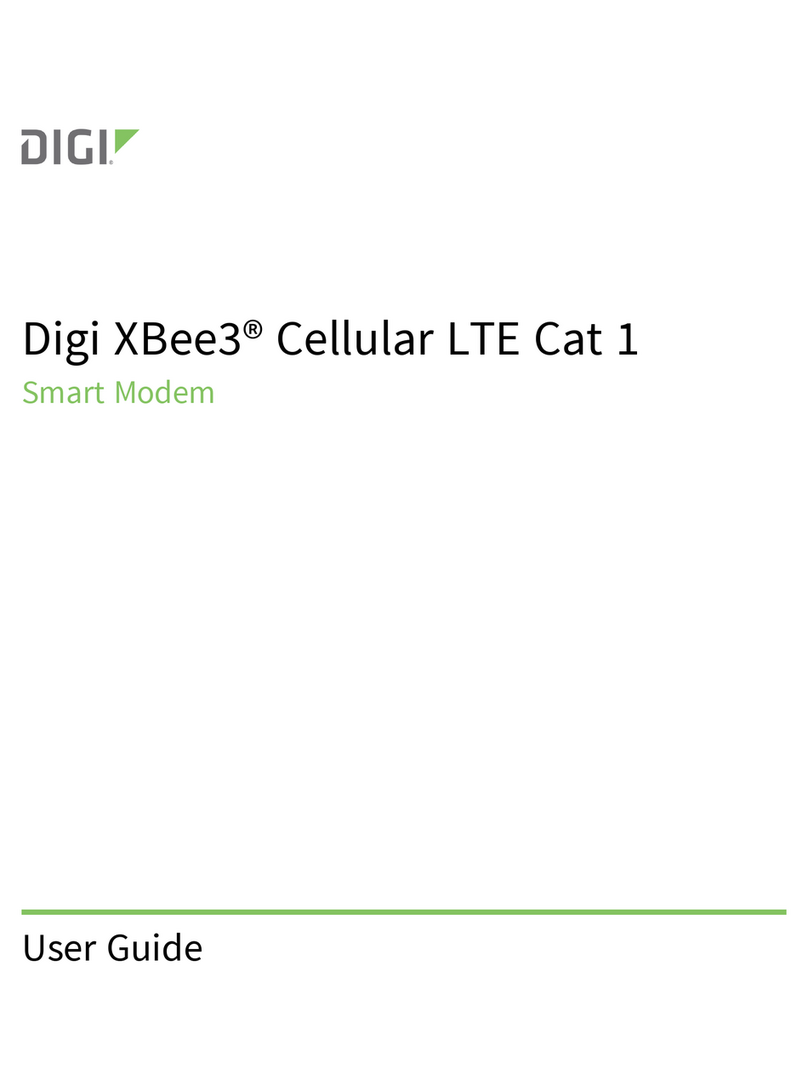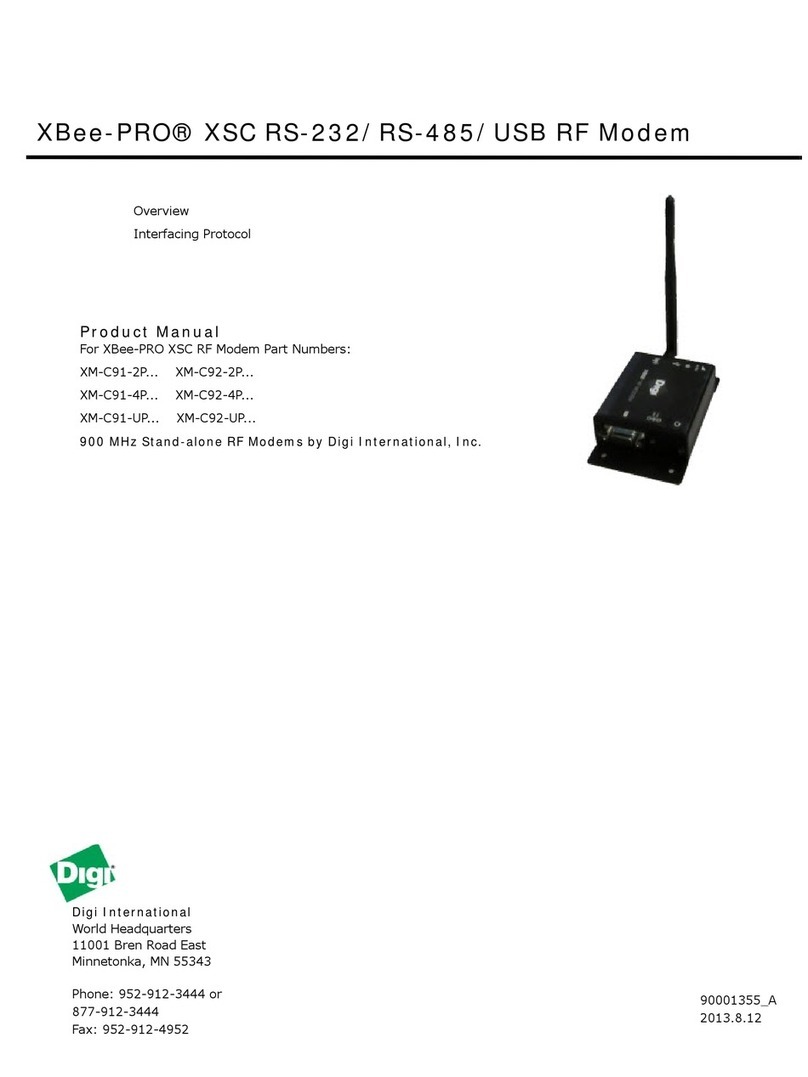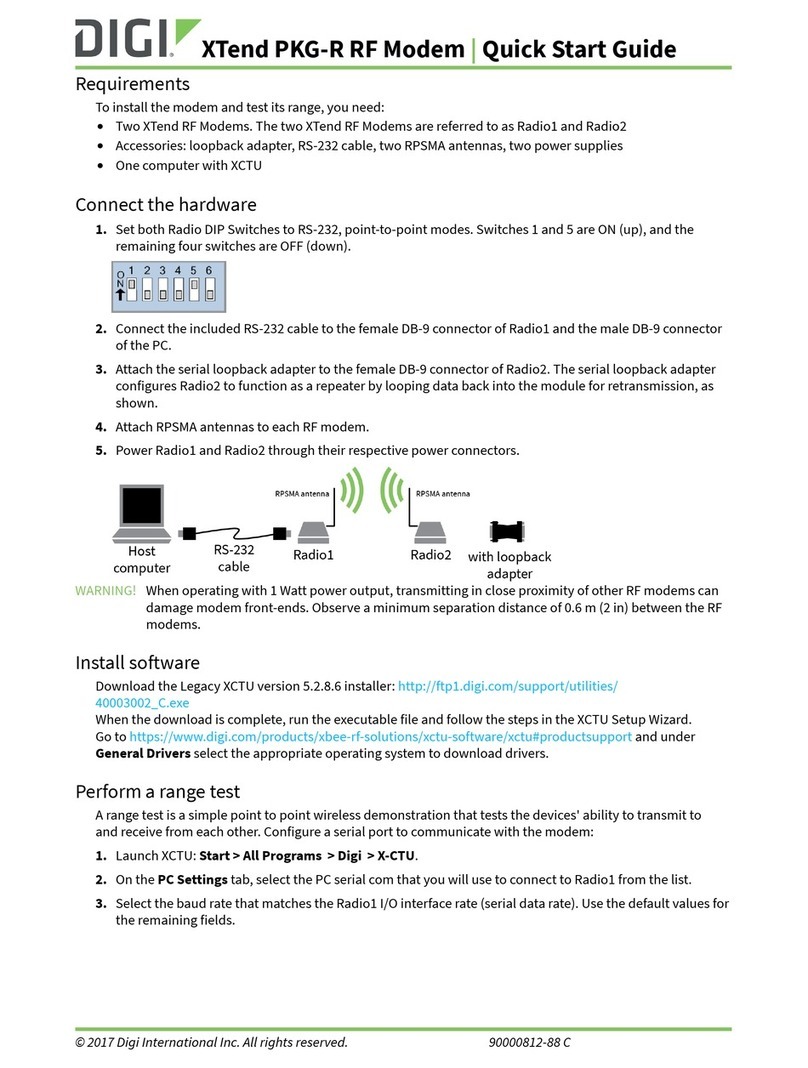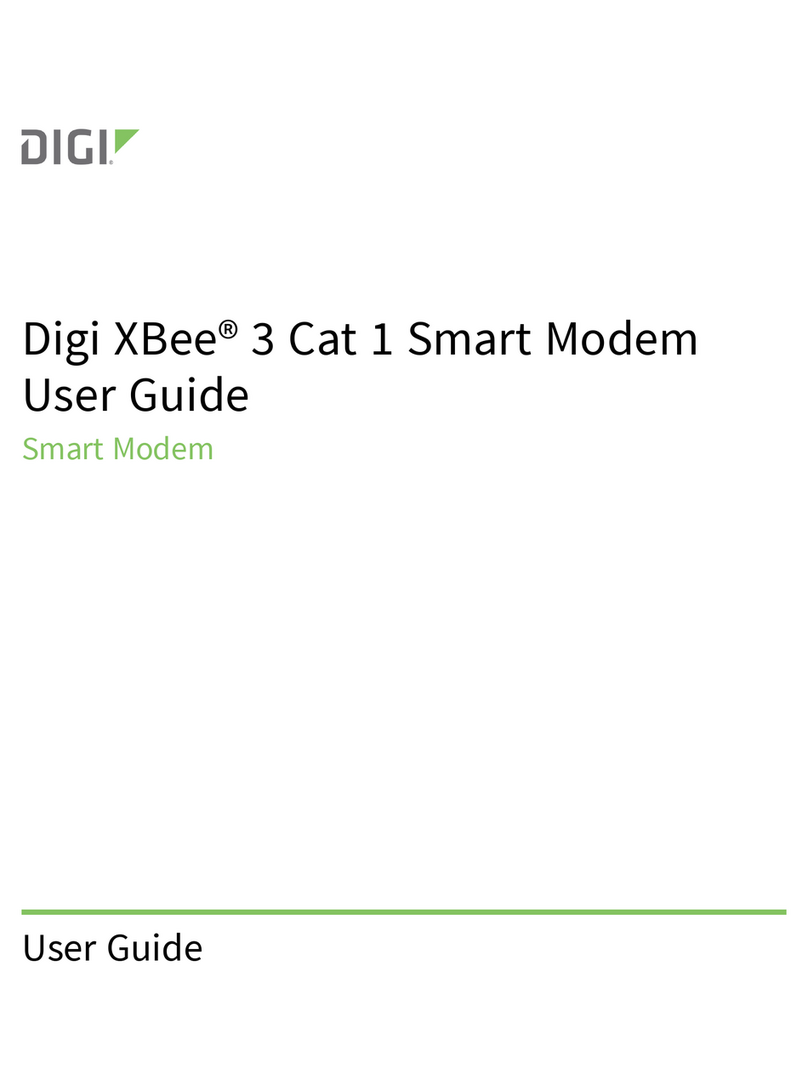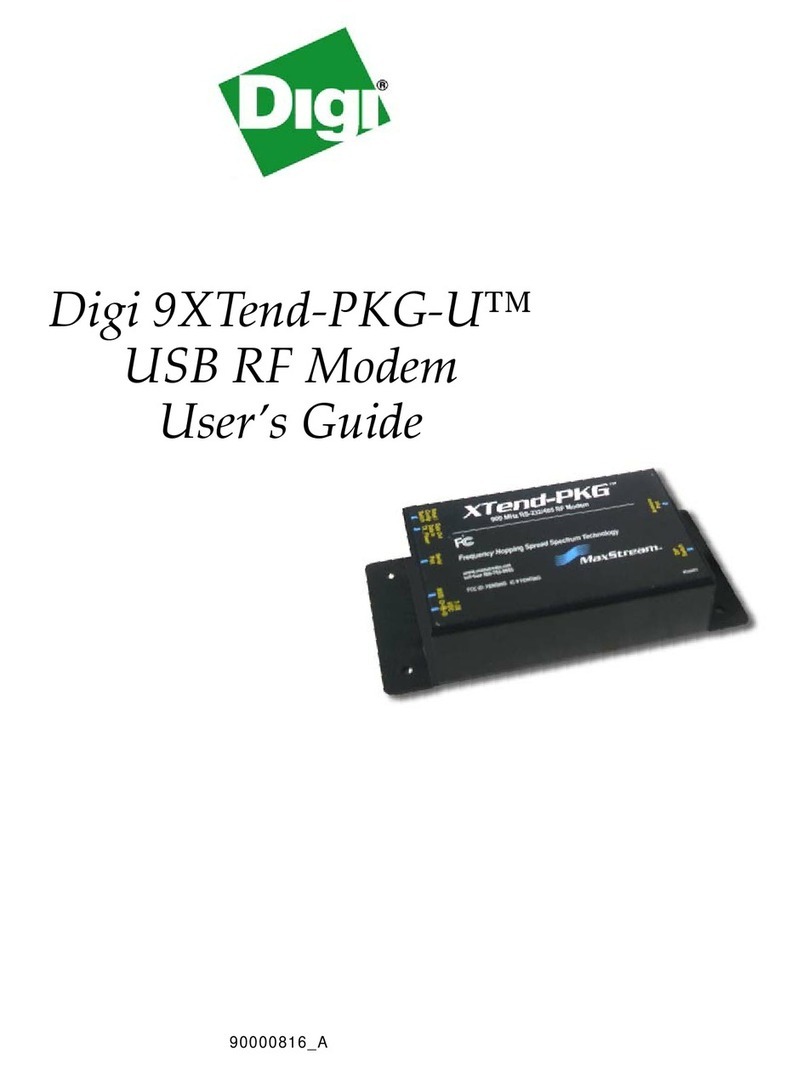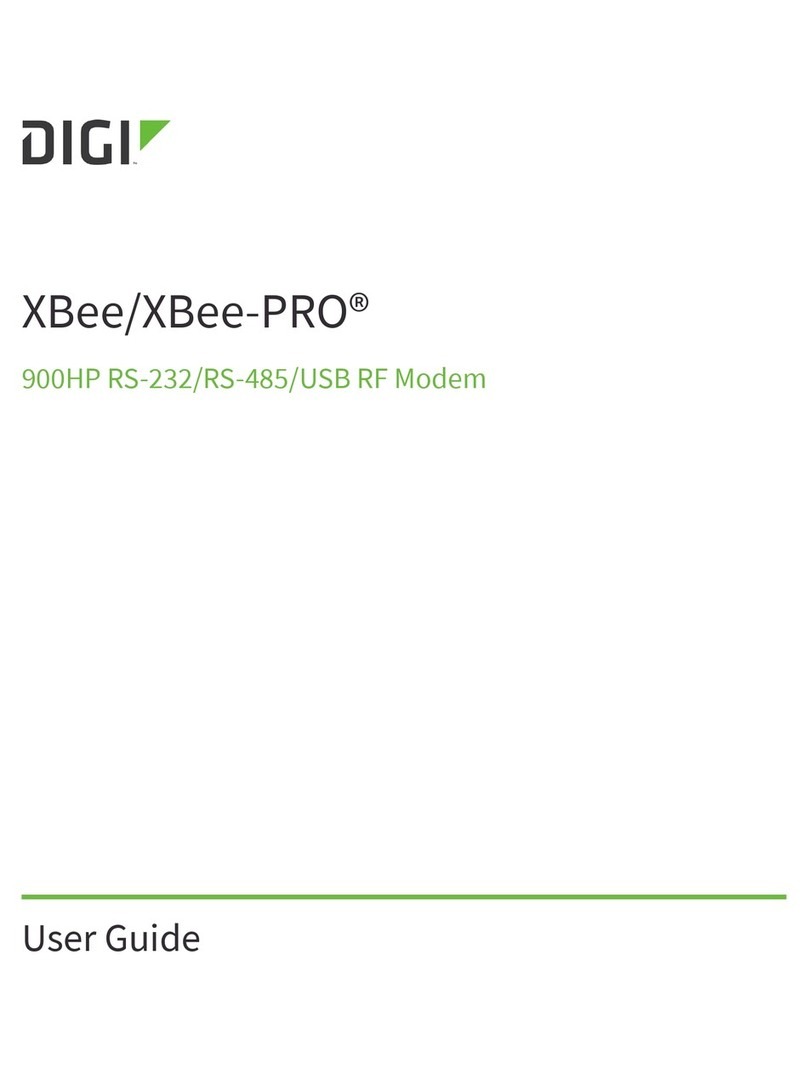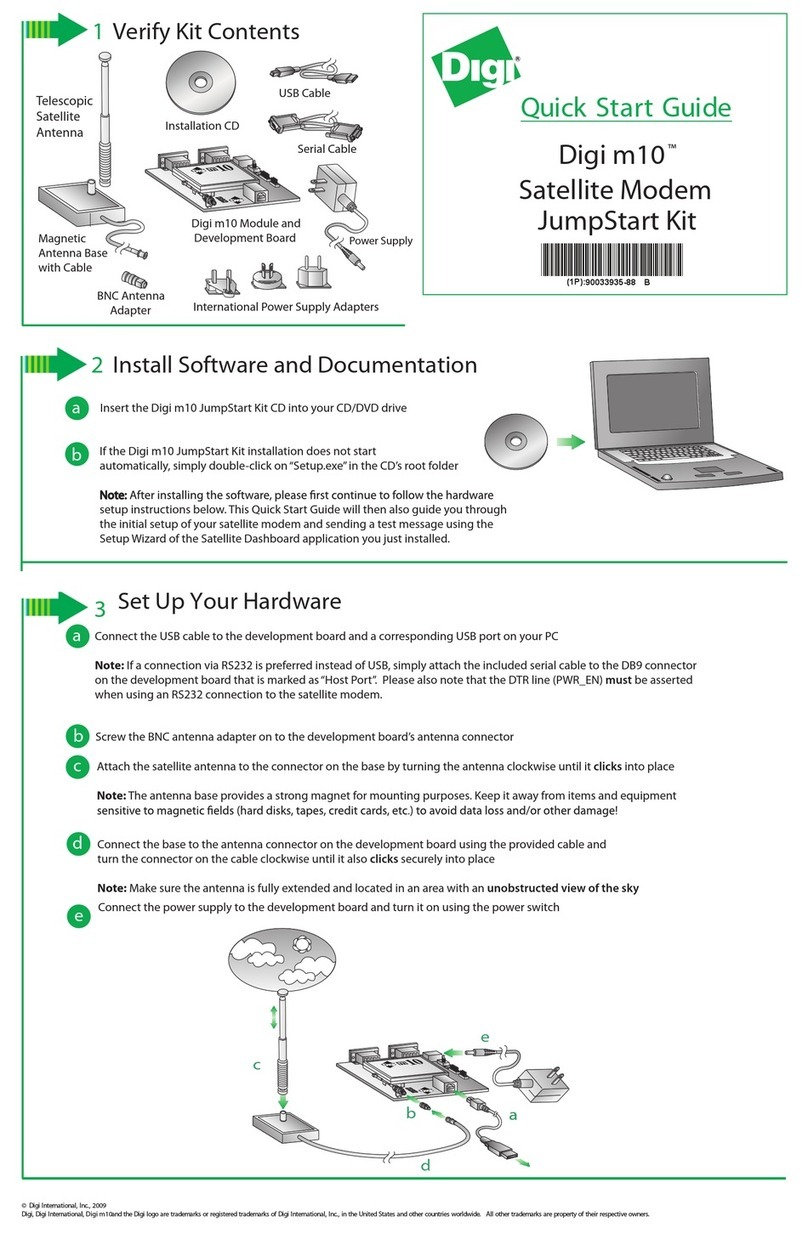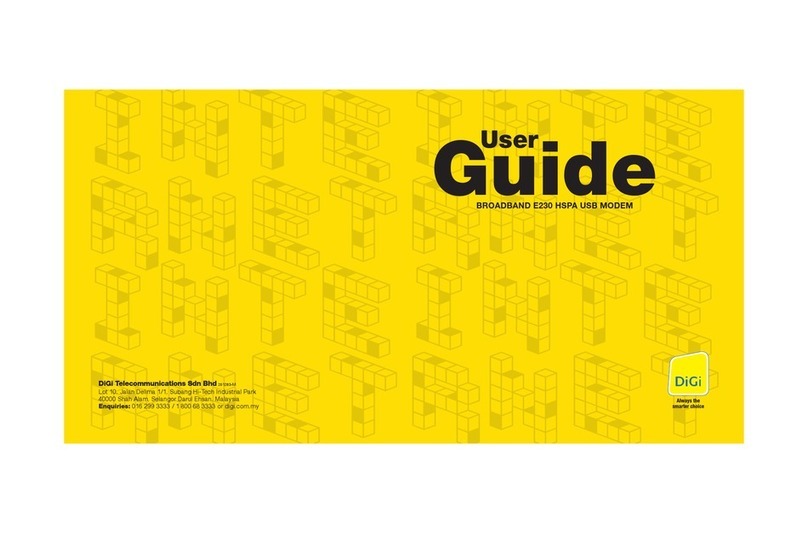1
What’sinthebox
Connect hardware
TransPort WR11 Cellular Antenna
If any item is missing or damaged, please contact your supplier. Note any damage that may have occurred during shipping and report it to the supplier.
Depending on model and configuration, the package will also contain additional cables/antennas as appropriate.
2
Power Supply
Mounting Tips: Position the Digi TransPort WR11 on a flat, level surface in a location with adequate ventilation. The unit is designed for indoor use.
Do not expose the unit to extreme heat or cold, strong magnetic fields, or liquids.
Remove the SIM door. Hold the product on a flat surface. Using a screwdriver,
firmly pull the SIM door straight up.
Insert the SIM card(s) as shown, with the notch facing the bottom-right corner of
the device. If you are using one SIM card only, insert it in the SIM 1 slot.
Re-attach the SIM cover.
Quick Start Guide
TransPort WR11
HSPA+ Models
a
a
b
c
Requiredadditionalequipment
A personal computer Ethernet cable
Connect one end of the Ethernet cable to the Ethernet port
on the unit and the other end to an Ethernet port on a PC.
f
Connect the cellular antenna to the antenna connector on the unit.
d
Connect the plug end of the 5-volt power supply to the power
connector on the unit, and plug the other end into a wall outlet. Insert
the power supply end fully and
rotate clockwise to engage and lock.
e
ScrewdriverSIM card(s) -
Mini-SIM (2FF) size
Power Supply Adapters
(non-US models only)
© 2015 Digi International Inc. Digi TransPort and the Digi logo are trademarks or registered trademarks of Digi International Inc. in the United States and other countries worldwide. All other trademarks are the property of their respective owners.