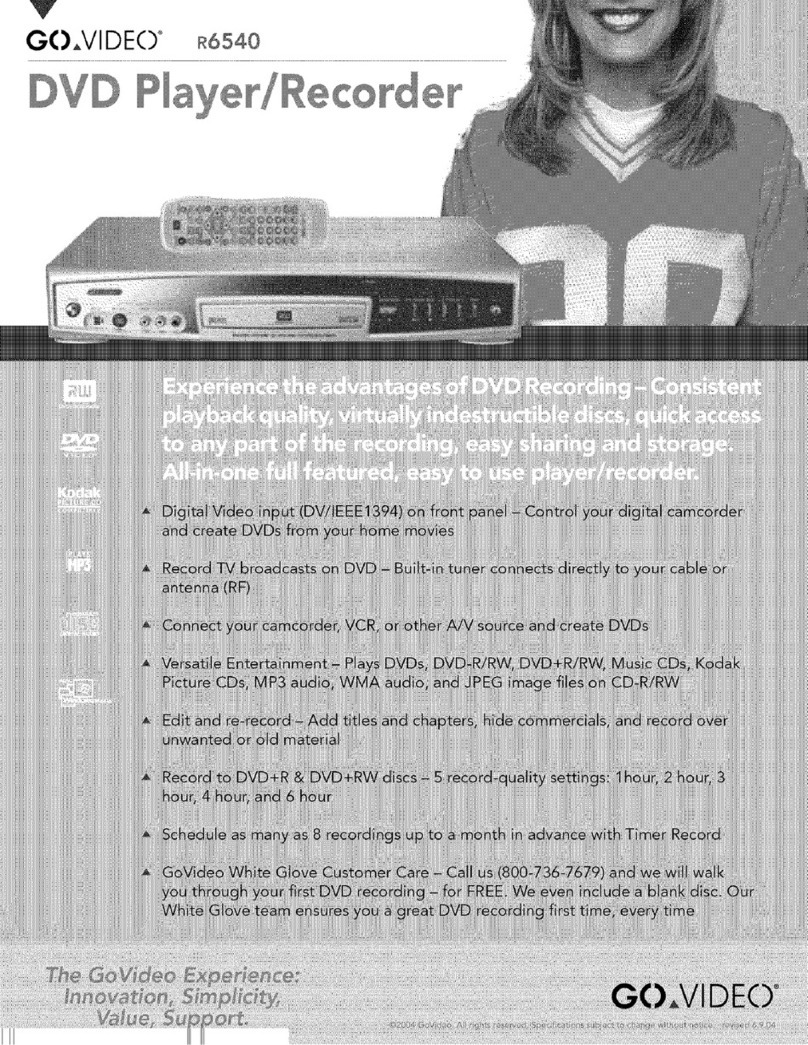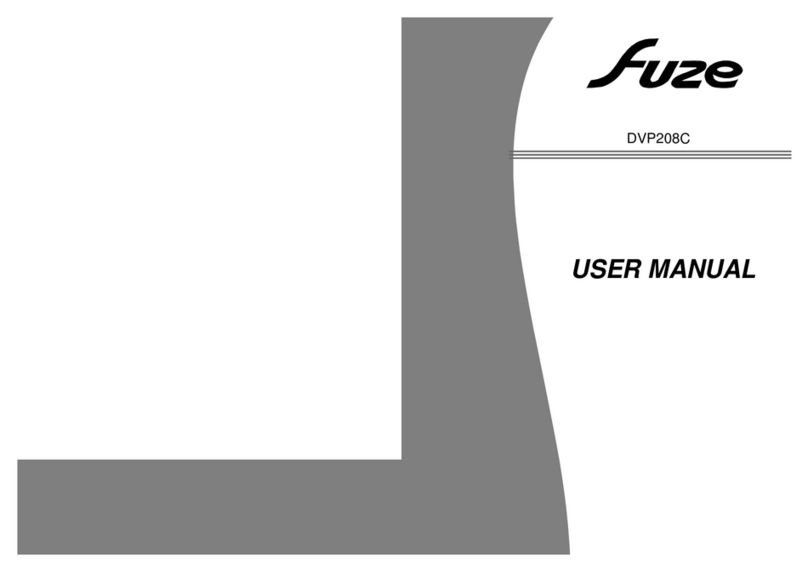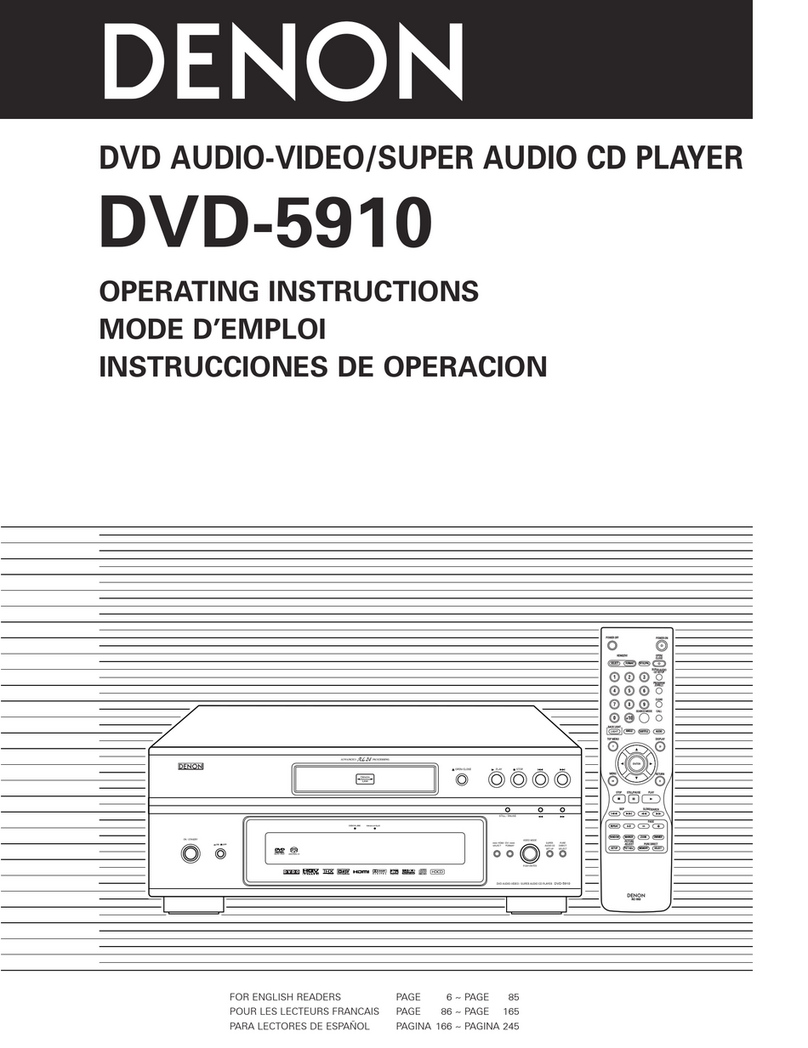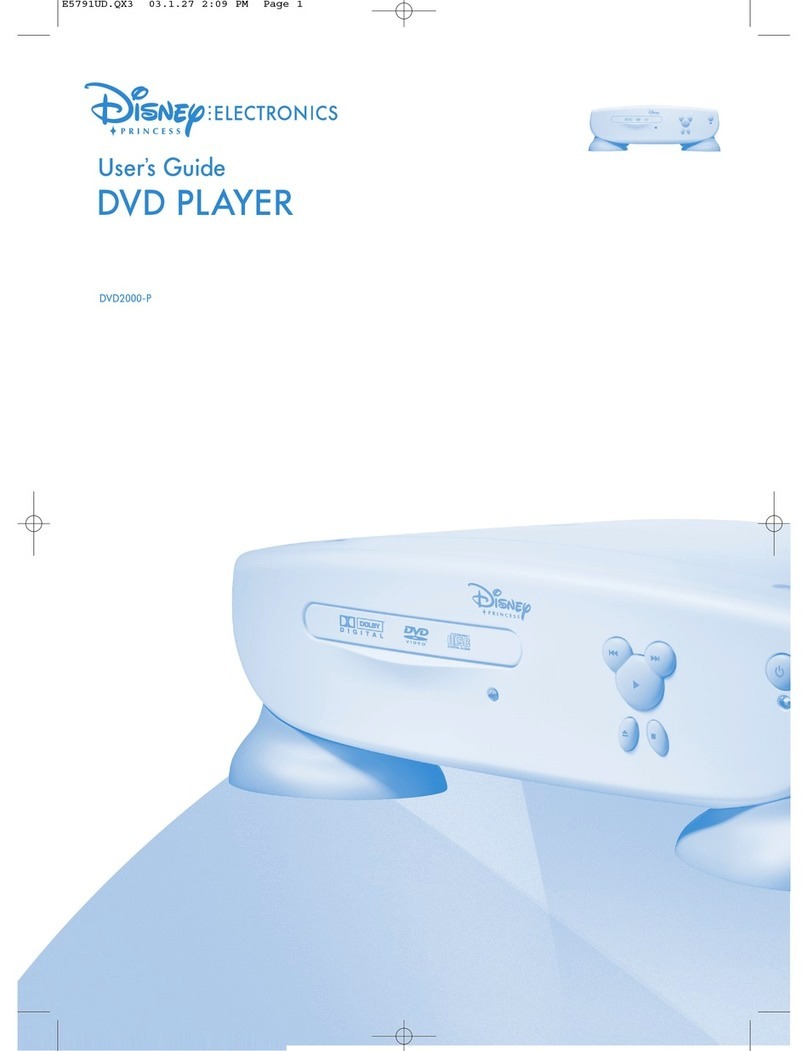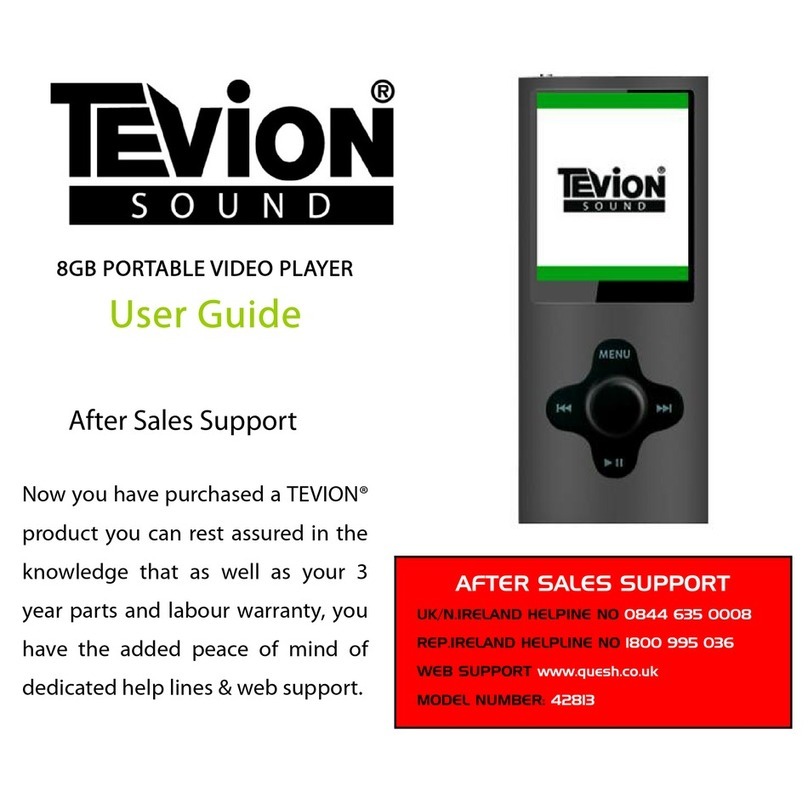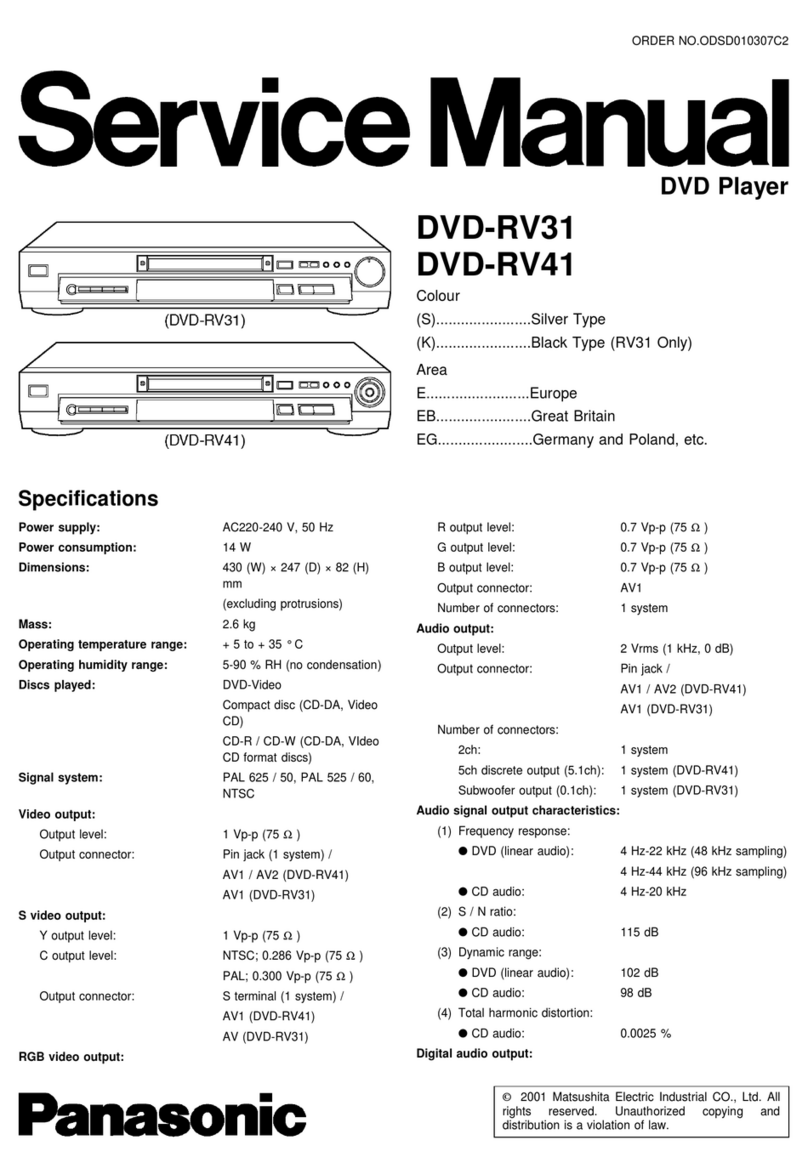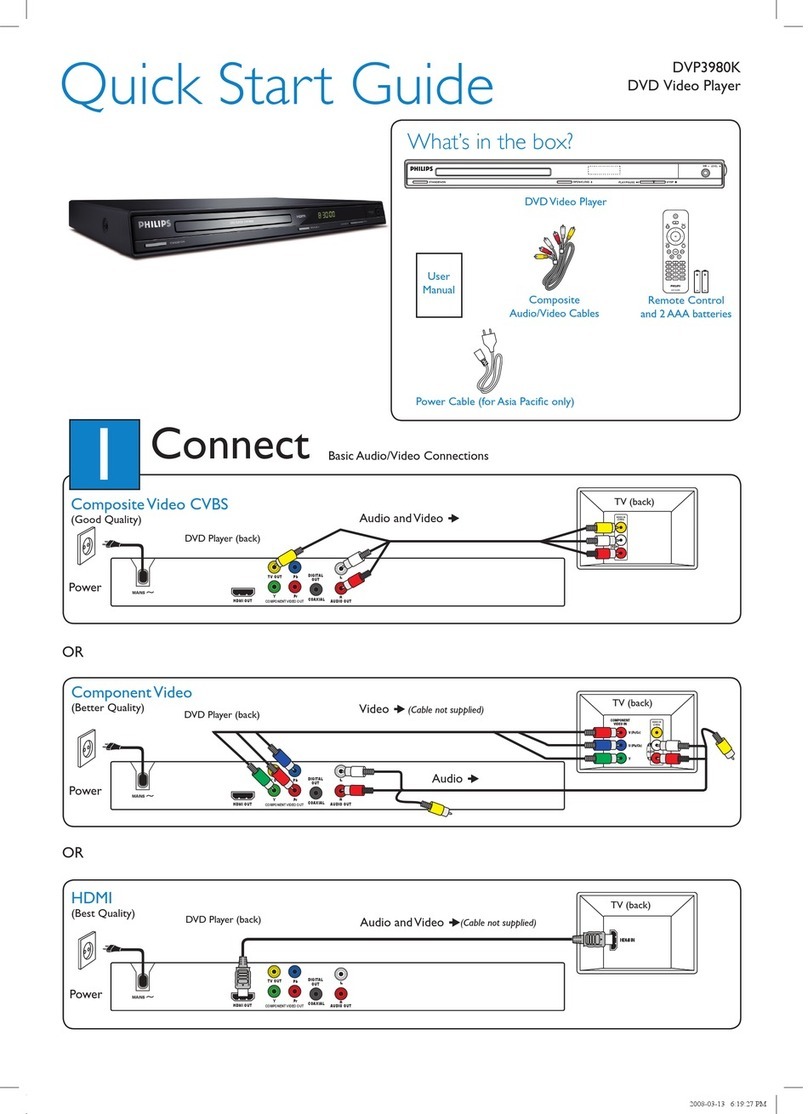GoVideo Sonic Blue DVP1100 User manual

UG.book Page i Thursday, January 9, 2003 10:05 AM

DVP1100 DVD Player
Unpack Your DVD player
• DVP1100 player (1)
• Remote control (1)
• 1.5V AAA alkaline batteries (2)
• Audio/Video cable (1)
• User’s guide (1)
• Warranty registration card (1)
Insert Batteries
1Remove battery cover.
2Insert two 1.5V AAA batteries, paying
attention to the correct polarities (+/-).
3Replace cover.
Copyright/Trademarks
© 2003. SONICblue Incorporated. All rights reserved.
Go-Video is a registered trademark of SONICblue Corporation.
“Dolby”, “Pro Logic”, and the double D symbol are trademarks of Dolby Laboratories.
“DTS” and “DTS Digital Surround” are trademarks of Digital Theater Systems, Inc.
The product complies with the KODAK Picture CD format and will display KODAK Picture CDs. The "KODAK Picture CD Compatible" logo is a trademark
of Eastman Kodak Company and is used with permission.
All other brand and product names are trademarks or registered trademarks of their respective companies.
This product incorporates copyright protection technology that is protected by method claims of certain US patents, other intellectual property rights owned by
Macrovision Corporation, and other rights owners. Use of this copyright protection technology must be authorized by Macrovision Corporation, and is intended
for home and other limited viewing users only unless otherwise authorized by Macrovision Corporation. Reverse engineering or disassembly is prohibited.
SONICblue Incorporated shall not be liable for any errors contained herein or for any damages arising out of or related to this document or the information con-
tained herein, even if SONICblue has been advised of the possibility of such damages. This document is intended for informational and instructional purposes
only. SONICblue reserves the right to make changes in the specifications and other information contained in this document without prior notification.
SONICblue disclaims any obligation to update the information contained herein.
Printed in China.
ENTER
UG.book Page ii Thursday, January 9, 2003 10:05 AM

i
Table of Contents
1 - Getting Started
Welcome.......................................................1
• Features............................................................1
• Compatible Discs.............................................1
Player Overview.......................................2
• Remote Control ...............................................2
• Front Panel Controls........................................4
• Front Panel Display .........................................5
• Rear Panel........................................................6
2 - Connections
Connecting the Player ..........................7
• Step 1 - Connect Video....................................7
• Step 2 - Connect Audio ...................................8
• Step 3 - Turn on Player....................................8
• Step 4 - Turn on TV/Audio System.................8
3 - Setup
Setup Menu Overview ..........................9
• Setup Menu Categories....................................9
• Setup Menu Navigation...................................9
Language Setup .....................................10
• OSD Menu Language ....................................10
• Subtitle Language..........................................10
• Audio Language ............................................11
• Disc Menu Language.....................................11
Video Setup ..............................................12
• TV Aspect......................................................12
• Video Output .................................................12
Audio Setup ..............................................13
• Dolby Digital Setting.....................................13
• DTS Setting ...................................................14
• MP3 Setting...................................................14
• CD/VCD Setting............................................15
More Audio Setup..................................16
• Pro Logic Setting...........................................16
• Subwoofer Setting .........................................16
Rating Setup ............................................17
• Setting the Password & Rating Level............17
• Restore Defaults ............................................18
4 - Basic Operations
Basic Disc Playback .............................19
• Playing a DVD, CD or VCD .........................19
• Disc Menu Navigation...................................20
• Additional Disc Playback Options ................20
5 - Advanced Features
Special Playback Features...............21
• Search ............................................................21
• Title ...............................................................21
• A-B Repeat ....................................................21
• Zoom .............................................................21
UG.book Page i Thursday, January 9, 2003 10:05 AM

ii
DVP1100 DVD Player
• Angle .............................................................22
• Subtitle...........................................................22
• Audio .............................................................22
• Enhance .........................................................22
• Memory .........................................................23
• PS/IS ..............................................................23
• Vol/Channel...................................................23
Play Mode...................................................24
• Program Playback..........................................24
• Repeat ............................................................24
• PBC Control ..................................................24
MP3 Playback ..........................................25
Photo CD Playback ...............................25
Karaoke Playback..................................26
6 - Help
Customer Service Information......27
Troubleshooting.....................................27
Technical Specifications....................29
Warranty ....................................................30
Safety ...........................................................31
• Important Safety Instructions ........................31
• Safety/Regulatory Information......................34
• Notes about Discs..........................................35
Index ............................................................39
Setup Menu Tree....................................39
UG.book Page ii Thursday, January 9, 2003 10:05 AM

1
Connections Getting
Started
SetupBasic
Operations
Advanced
Features
Help
Chapter 1 Getting Started
:: Welcome
Congratulations on your purchase of the DVP1100 DVD player! In case warranty service is required, please take a moment to
attach your receipt to this manual and write down your Serial Number, located on the back panel of the DVD player:
__________________________________.
Features
• Full compatibility with DVD, CD, VCD/SVCD, MP3 and Kodak Picture CD on CD-R/CD-RW
• Dolby Digital and DTS decoding and output
• Composite Video, S-Video and Component Video outputs (including Progressive Scan).
• Optical and coaxial digital audio outputs
• 5.1 channel audio outputs
• Dynamic spectrum display
Compatible Discs
This DVD player can play discs with the following logos:
• DVD Video
• Dolby Digital 5.1
•DTS
• Audio CD (CDDA)
• Video CD (VCD/SVCD)
• MP3 files on CD-R/CD-RW
• Kodak Picture CD
•Region1- Your player has a region code printed on the back of the
unit and will only play DVD discs labeled with the same region code.
•CD-ROM, DVD Audio, DVD-R and DVD-ROM discs cannot be
played on this player.
UG.book Page 1 Thursday, January 9, 2003 10:05 AM

2
DVP1100 DVD Player
:: Player Overview
Remote Control
1POWERWhen the front panel POWER button is pressed in and the
red Power LED is lit, press this button to switch the player between On
and Standby modes. If the red power LED is not lit, this button will have
no effect.
2ARROWKEYSY/B/A/"Press to navigate in on-screen menus.
3ENTERPress to confirm menu settings.
4PAUSE/STEPPress once to pause playback. Press repeatedly to step
forward one frame at a time.
5PLAYPress to start playback.
6NEXT""| Press to skip to the next chapter or track.
7PREV|AA Press to skip to the previous chapter or track.
80-9Use to input numeric data, such as time, title, chapter or track.
Press ENTER to confirm.
9CLEARPress to delete numeric entries.
10 OPEN/CLOSE Press to open and close the DVD disc tray.
11 RETURN Press to return to the previous menu.
12 STOP Press to stop and hold playback (press PLAY to resume). Press
STOP twice to stop playback and reset playback to the beginning.
13 MENU Press to view the DVD disc menu.
14 REW AA Press repeatedly to scan backward at variable speeds.
15 FF "" Press repeatedly to scan forward at variable speeds.
16 SEARCH Press to jump to a specific time, title, chapter or track.
2
3
4
5
6
7
8
9
1
1
1
1
2
1
4
1
3
1
5
1
6
1
0
UG.book Page 2 Thursday, January 9, 2003 10:05 AM

3
Connections Getting
Started
SetupBasic
Operations
Advanced
Features
Help
17 A-B Press to repeat a segment between two points (A and B).
18 TITLE Press to display DVD title menus for discs with multiple titles.
If a disc has a single title, this key functions like the MENU key.
19 ANGLE Press to view alternative angles during DVD playback (if
available).
20 ZOOM Press to zoom in at various levels of magnification.
21 ENHANCE Press to adjust video settings to enhance picture quality.
22 MEMORY Press to bookmark the current playback position. Press
again to return to the saved position and clear the bookmark.
23 SETUP While the disc is stopped, press to display the Setup menu for
the DVD player.
24 DISPLAY Press to display disc information during playback.
25 PLAY MODE Press to set special play functions, including Repeat,
Program Play and PBC (Playback Control for VCD discs).
26 SLOW Press repeatedly for slow motion playback at variable speeds.
27 SUBTITLE Press to select among available subtitle languages during
DVD playback.
28 AUDIO Press to select among available audio tracks/formats during
DVD playback.
29 KARAOKE Press to turn the Karaoke sing-along feature on and off.
30 PS/IS While playback is stopped, press to switch between Progres-
sive Scan and Interlaced Scan when using the Component Video Out
connection to your TV. Press twice for Progressive Scan mode. Press
once to return to Interlaced mode.
31 SPECTRUM During CD playback, press to view a dynamic frequency
spectrum.
32 VOL/CH Press to adjust the volume level. Also press to set CD or
VCD audio output to left channel, right channel, mix, or stereo.
33 PANEL DOOR Open the panel door to access additional remote con-
trol features.
1
8
1
7
2
0
1
9
2
3
2
4
2
1
2
2
2
6
2
5
2
8
2
7
3
1
3
2
2
9
3
0
3
3
UG.book Page 3 Thursday, January 9, 2003 10:05 AM

4
DVP1100 DVD Player
Front Panel Controls
1POWERPress to power the player on and off. When this button is pressed in, the player is connected to the wall outlet and the
red LED will light. When this button is released, the player is effectively disconnected from the wall outlet and the red LED
will turn off . The remote control POWER button only switches between On and Standby modes.
2PowerLEDLights when the POWER button is pressed in. Indicates that the player is in On or Standby mode.
3 MIC 1/2 Insert one or two microphones to enjoy the karaoke feature.
4VOL+/-Rotate to adjust the microphone volume for karaoke.
5 ECHO +/- Rotate to adjust the microphone echo for karaoke.
6 Disc Tray Use for playback of DVDs, CDs, etc.
7 PREV/NEXT |AA/""| Press to skip to the previous or next chapter or track.
8 REV/FF AA/"" Press repeatedly to scan backward or forward at variable speeds.
9OPEN/CLOSEPress to open and close the DVD tray.
10 STOP Press to stop playback.
11 PLAY Press to start playback.
12 Front Panel Display Displays feedback on player operation; see page 5.
13 PAUSE Press to pause playback. Press PLAY to resume playback.
12 3 45 6 7 8 9 10 11 1312
UG.book Page 4 Thursday, January 9, 2003 10:05 AM

5
Connections Getting
Started
SetupBasic
Operations
Advanced
Features
Help
Front Panel Display
1 DVD Indicator Lights if a DVD disc is loaded.
2 Play Status Indicator Rotates during disc playback.
3 PBC Indicator Lights if a VCD disc is loaded with PBC (Playback Control).
4 Track Indicator Shows current track number.
5 Time Indicator Shows current playback time in hours, minutes and seconds.
6 DTS Indicator Lights if DVD with DTS soundtrack is loaded.
7 VCD/SVCD Indicator Lights if a VCD or SVCD disc is loaded.
8 MP3 Indicator Lights if an MP3 disc is loaded.
9 Play Indicator Lights if disc is playing.
10 Repeat Status Indicator Lights if a disc is in repeat mode.
11 Pause Indicator Lights if disc is in pause mode.
12 Dolby Digital Indicator Lights if DVD with Dolby Digital soundtrack is loaded.
PBC
MP3
D
1
78 91011 12
23 4 5 6
UG.book Page 5 Thursday, January 9, 2003 10:05 AM

6
DVP1100 DVD Player
Rear Panel
1 Composite Video Output Connect to the video input on your TV.
2 Stereo Audio Output Connect to the left/right analog audio inputs on your TV, stereo or amplifier.
3 Digital Audio Out (Coaxial) Connect to the coaxial digital audio input on your amplifier.
4 Component Video Output Connect to the component video inputs on your TV.
5 S-Video Output Connect to the S-Video input on your TV.
6 Digital Audio Out (Optical) Connect to the optical digital audio input on your amplifier.
7 5.1 Channel Audio Outputs Connect to the analog audio inputs on your 5.1 channel amplifier.
•Please continue with Chapter 2 to connect your DVD player.
CUS
LISTED
E216622
82LN
FRONT(L) FRONT(R) SUB W.
SUR.(L)
5.1 CHANNEL
SUR.(R) CENTER
VIDEO R L COAXIAL OPTICAL
DIGITAL
AUDIO
YPbPr
S-VIDEO
4 5
12 3
6
7
UG.book Page 6 Thursday, January 9, 2003 10:05 AM

7
Connections Getting
Started
SetupBasic
Operations
Advanced
Features
Help
Chapter 2 Connections
:: Connecting the Player
Follow these steps to connect the DVD player to your TV and audio system. It is recommended that you turn off power on all com-
ponents while you are connecting the player.
Step 1 - Connect Video
Choose one of three video connection methods:
1CompositeVideoConnect the supplied video cable from
the Video jack on the back panel of the DVD player to the
video input on your TV.
2 S-Video For improved video quality, connect an S-Video
cable (not included) from the S-Video jack on the back panel
of the player to the S-Video input on your TV. With this con-
nection, Video Setup should be set to S-Video in the menu sys-
tem; please refer to page 12.
3 Component Video For best video quality, connect Com-
ponent Video cables (not included) from the Y, Pb and Pr jacks
on the back panel of the player to the corresonding inputs on
your TV. With this connection, Video Setup should be set to
Component in the menu system; please refer to page 12.
•For superior resolution and picture quality when using the
Component Video output, set the player to Progressive Scan
mode by pressing the PS/IS button twice. To return to standard
Interlaced Scan mode, press the PS/IS button once.
•The Composite Video output is always available regardless of
the Video Output setting.
FRONT(L) FRONT(R) SUB W.
SUR.(L)
5.1 CHANNEL
SUR.(R) CENTER
VIDEO R L COAXIAL OPTICAL
DIGITAL
AUDIO
YPbPr
S-VIDEO
Component
Video S-Video
CompositeVideo
1
32
UG.book Page 7 Thursday, January 9, 2003 10:05 AM

8
DVP1100 DVD Player
Step 2 - Connect Audio
Choose one of four audio connection methods:
1 Stereo Audio Connect to the left/right audio inputs of your TV,
stereo or 2-channel analog amplifier. With this connection, all Analog
Out options should be set to 2 channel; please refer to page 13.
2 5.1 Channel Analog Audio Connect to the analog audio inputs
of your 5.1 channel amplifier. With this connection, all Analog Out
options should be set to 6 channel; please refer to page 13.
3 Digital Audio (Coaxial) Connect to the coaxial digital audio
input of your amplifier. With this connection, all Digital Out options
should be set to PCM or bitstream; please refer to page 13.
4 Digital Audio (Optical) Connect to the optical digital audio
input of your amplifier. With this connection, all Digital Out options
should be set to PCM or bitstream; please refer to page 13.
Step 3 - Turn on Player
1Connect the power cord to a standard 120VAC/60Hz electrical outlet.
2Press the POWER button on the front panel to turn on the unit.
Step 4 - Turn on TV/Audio System
1Turn on your TV and/or audio system.
2Set your TV to the audio/video input to which you connected the DVD player.
3Set your audio system (TV, stereo or amplifier) to the audio input to which you connected the DVD player.
4The SONICblue DVD background image will appear.
•When the front panel POWER button is pressed in, the red Power LED on the front panel will
light and the player’s internal circuitry is connected to the wall outlet. When the front panel
POWER button is released, the player is effectively disconnected from the wall outlet and the
red LED will turn off .
•The remote control POWER button only switches between On and Standby mode (low power
mode).
•Refer to the owner’s manuals for your TV and/or audio system regarding connections and
audio/video input selection.
•Please continue with Chapter 3 to set your DVD player preferences.
FRONT(L) FRONT(R) SUB W.
SUR.(L)
5.1 CHANNEL
SUR.(R) CENTER
VIDEO R L COAXIAL OPTICAL
DIGITAL
AUDIO
YPbPr
S-VIDEO
Digital Audio
(Coaxial)
5.1 Channel
Analog Audio
Digital Audio
(Optical)
Stereo
Audio
1 3
24
UG.book Page 8 Thursday, January 9, 2003 10:05 AM

9
Connections Getting
Started
SetupBasic
Operations
Advanced
Features
Help
Chapter 3 Setup
:: Setup Menu Overview
Setup Menu Categories
Once the player is connected, you can adjust player preferences and functionality
in the DVD Setup menu:
1For Language settings; see page 10.
2For Video settings; see page 12.
3For Audio settings; see page 13. For More Audio settings; see page 16.
4For Rating settings; see page 17.
Setup Menu Navigation
The following keys are used to display and navigate within the Setup menu:
STOP Press to stop the DVD deck (required in order to view the Setup menu).
SETUP Press to display and exit the Setup menu.
A/" Press to move the cursor to highlight the desired menu heading.
ENTER Press to view the submenus under each heading. Also use to view menu options and confirm menu settings.
Y/B Press to move up or down the list of submenus and to return to the main menu.
•For an overview of the entire menu system, please see the
inside back cover of this User’s Guide.
•The DVD player must be in Stop mode to view the Setup menu.
UG.book Page 9 Thursday, January 9, 2003 10:05 AM

10
DVP1100 DVD Player
:: Language Setup
The Language menu allows you to set your language preferences for on-screen displays (OSD), DVD subtitles, DVD audio
soundtracks and DVD disc menus.
OSD Menu Language
To select your preferred language for the player’s on-screen display and setup
menu:
1From Stop mode, press SETUP.
2Select Language and press ENTER.
3Select OSD Menu and press ENTER.
4Set the OSD Menu Language to English (default), French or Spanish and
press ENTER.
5Press SETUP to save and exit.
Subtitle Language
To select your preferred language for DVD subtitles:
1From Stop mode, press SETUP.
2Select Language and press ENTER.
3Select Subtitle and press ENTER.
4Set the Subtitle Language to English, French, Spanish, Auto or Off and
press ENTER.
5Press SETUP to save and exit.
•Select AUTO to always select the disc’s default Subtitle Lan-
guage.
•Select OFF to always turn Subtitles off (default).
•Subtitles vary from disc to disc. The disc itself may override
your selection.
UG.book Page 10 Thursday, January 9, 2003 10:05 AM

11
Connections Getting
Started
SetupBasic
Operations
Advanced
Features
Help
Audio Language
To select your preferred language for DVD audio soundtracks:
1From Stop mode, press SETUP.
2Select Language and press ENTER.
3Select Audio and press ENTER.
4Set the desired Audio Language to English (default), French or Spanish
and press ENTER.
5Press SETUP to save and exit.
Disc Menu Language
To select your preferred language for DVD disc menus:
1From Stop mode, press SETUP.
2Select Language and press ENTER.
3Select Disc Menu and press ENTER.
4Set the desired Disc Menu Language to English (default), French or
Spanish and press ENTER.
5Press SETUP to save and exit.
•Languages vary from disc to disc. The disc itself may override
your selection.
•Languages vary from disc to disc. The disc itself may override
your selection.
UG.book Page 11 Thursday, January 9, 2003 10:05 AM

12
DVP1100 DVD Player
:: Video Setup
The Video menu allows you to set your preferred aspect ratio for DVD movies and specify your Video connection method.
TV Aspect
TV Aspect adjusts the format of the video output to match your television and
viewing preference. The aspect ratio of standard television screens is 4:3 (4
units wide to 3 units tall). Widescreen televisions are 16:9.
1From Stop mode, press SETUP.
2Select Video and press ENTER.
3Select TV Aspect and press ENTER.
4Select the desired TV Aspect and press ENTER:
Fullscreen (default) Select if you have a standard 4:3 television and
prefer to watch full-screen versions of DVD movies (if available).
Letterbox Select if you have a standard 4:3 television and prefer to
watch widescreen versions of DVD movies (if available). Movies will display in letterbox format; i.e., black bars will appear
above and below the picture.
Widescreen Select if you have a widescreen 16:9 television.
5Press SETUP to save and exit.
Video Output
Set Video Output to match the method you used to connect to your TV.If you
used Composite Video, you do not have to adjust this setting.
1From Stop mode, press SETUP.
2Select Video and press ENTER.
3Select Video Out and press ENTER.
4Select the desired Video Out and press ENTER:
S-Video (default) Select if you connected the DVD player to your TV
using the S-Video output.
Component Select if you connected the DVD player to your TV using
the Component Video output.
5Press SETUP to save and exit.
UG.book Page 12 Thursday, January 9, 2003 10:05 AM

13
Connections Getting
Started
SetupBasic
Operations
Advanced
Features
Help
:: Audio Setup
The Audio menu allows you to set the analog and digital audio outputs to correspond with the external components you have con-
nected to the player. For example, if you connected the player to a TV using the Stereo Audio jacks, you should set Dolby Digital
and DTS settings to 2 channel to enjoy downmixed stereo audio.
Dolby Digital Setting
Follow these steps to set the analog and digital audio formats of out-
going Dolby Digital 5.1 soundtracks:
1From Stop mode, press SETUP.
2Select Audio and press ENTER.
3Select Dolby D and press ENTER.
4Set Analog Out to:
6 Channel (default) To output Dolby Digital 5.1 channel
audio from the 5.1 channel analog audio outputs; e.g., to a 5.1
channel amplifier.
2 Channel To output downmixed 2 channel stereo from the
stereo audio outputs; e.g., to a VCR or TV.
5Set Digital Out to:
PCM (default) To output 2 channel digital audio from the optical/coaxial digital audio outputs; e.g., to a Minidisc recorder.
Bitstream To output the raw 5.1 channel digital bitstream from the optical/coaxial digital audio outputs; e.g., to an external
amplifier with a Dolby Digital decoder.
Off To disable Dolby Digital output.
6Press SETUP to save and exit.
•You can set the audio format for each of the following sources: Dolby Digital,
DTS, MP3 and CD/VCD.
•DVD playback must be stopped in order to adjust the Audio setup.
•PCM stands for Pulse Code Modulation, and is the standard 2-channel stereo format used for
audio CDs.
UG.book Page 13 Thursday, January 9, 2003 10:05 AM

14
DVP1100 DVD Player
DTS Setting
Follow these steps to set the analog and digital audio formats of out-
going DTS (Digital Theater Sound) soundtracks:
1From Stop mode, press SETUP.
2Select Audio and press ENTER.
3Select DTS and press ENTER.
4Set Analog Out to:
6 Channel (default) To output DTS 5.1 channel audio from
the 5.1 channel analog audio outputs; e.g., to a 5.1 channel
amplifier.
2 Channel To output downmixed 2 channel stereo from the
stereo audio outputs; e.g., to a VCR or TV.
Off To disable DTS analog output.
5Set Digital Out to:
PCM (default) To output 2 channel digital audio from the optical/coaxial digital audio outputs; e.g., to a Minidisc recorder.
Bitstream To output the raw DTS digital bitstream from the optical/coaxial digital audio outputs; e.g., to an external ampli-
fier with a DTS decoder.
Off To disable DTS output.
6Press SETUP to save and exit
MP3 Setting
Follow these steps to set the outgoing digital audio format of MP3
tracks (Note: The analog format is fixed to 2 channel):
1From Stop mode, press SETUP.
2Select Audio and press ENTER.
3Select MP3 and press ENTER.
4Set Digital Out to:
PCM (default) To output 2 channel digital audio from the opti-
cal/coaxial digital audio outputs; e.g., to a Minidisc recorder.
Off To disable MP3 digital output.
5Press SETUP to save and exit
UG.book Page 14 Thursday, January 9, 2003 10:05 AM

15
Connections Getting
Started
SetupBasic
Operations
Advanced
Features
Help
CD/VCD Setting
Follow these steps to set the outgoing analog and digital audio for-
mat of CD and VCD tracks:
1From Stop mode, press SETUP.
2Select Audio and press ENTER.
3Select CD/VCD and press ENTER.
4Set Analog Out to:
2 Channel (default) To output 2 channel stereo audio from
the stereo audio outputs; e.g., to a VCR or TV.
6 Channel To enjoy Pro Logic surround sound during CD
and VCD playback from the 5.1 channel analog audio outputs.
Make sure Pro Logic is enabled; see page 16.
5Set Digital Out (from Optical Out) to:
PCM (default) To output 2 channel digital audio from the optical/coaxial digital audio outputs; e.g., to a Minidisc recorder.
Bitstream To output the digital bitstream from the optical/coaxial digital audio outputs; e.g., to an external amplifier.
Off To disable CD/VCD audio output.
6Press SETUP to save and exit.
UG.book Page 15 Thursday, January 9, 2003 10:05 AM

16
DVP1100 DVD Player
:: More Audio Setup
The More Audio menu includes Pro Logic and Subwoofer settings.
Pro Logic Setting
The DVD player has a built-in Dolby Pro Logic decoder to provide virtual
surround sound for PCM (stereo) source material from the 5.1 channel analog
audio outputs.
1From Stop mode, press SETUP.
2Select More Audio and press ENTER.
3Select Pro Logic and press ENTER.
4Select the desired Pro Logic setting and press ENTER:
Auto (default) Stereo audio soundtracks will be output in Dolby Pro
Logic mode.
On All audio soundtracks will be output in Dolby Pro Logic mode.
Off Dolby Pro Logic decoding will always be inactive.
5Press SETUP to save and exit.
Subwoofer Setting
You must indicate in the menu system whether or not your audio setup
includes a Subwoofer (the “.1” in 5.1 surround sound).
1From Stop mode, press SETUP.
2Select More Audio and press ENTER.
3Select Subwoofer and press ENTER.
4Select the desired Subwoofer setting and press ENTER:
On (default) Indicates that you are using a Subwoofer for LFE (low fre-
quency effects) signals.
Off Indicates you are not using a Subwoofer.
5Press SETUP to save and exit.
UG.book Page 16 Thursday, January 9, 2003 10:05 AM
Table of contents
Other GoVideo DVD Player manuals

GoVideo
GoVideo YGD2917HDMIC User manual
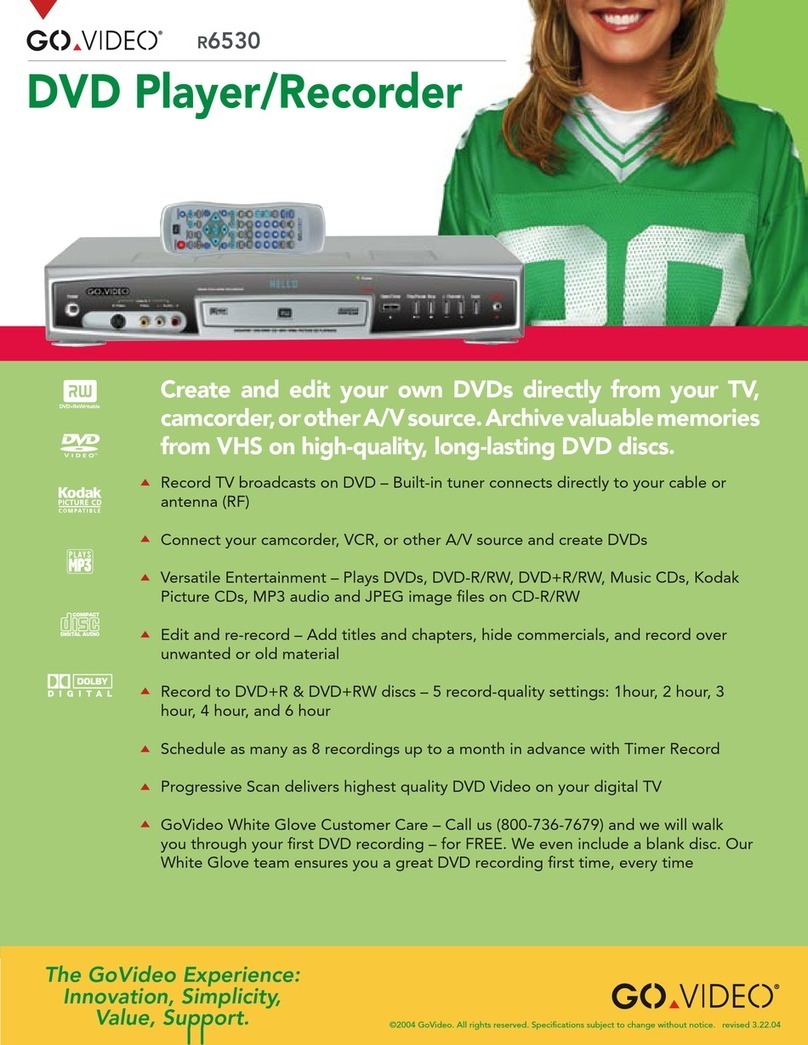
GoVideo
GoVideo R6530 User manual

GoVideo
GoVideo DVP950 User manual

GoVideo
GoVideo DVR5100 User manual

GoVideo
GoVideo DVP950 User manual
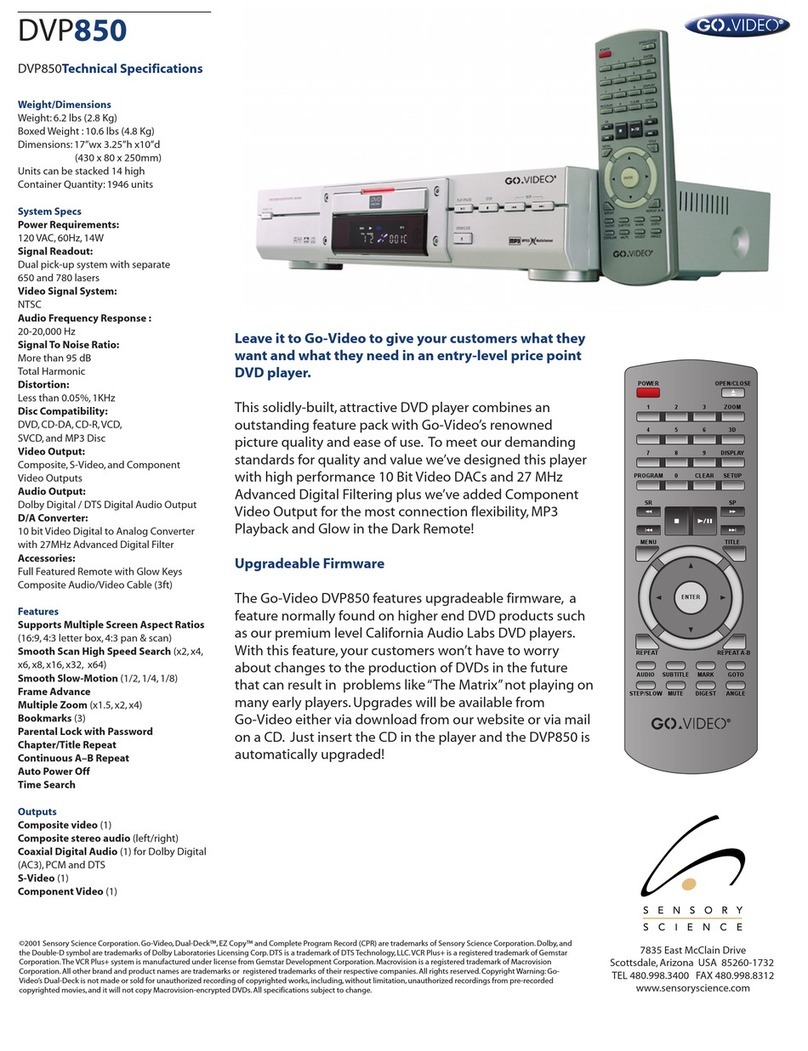
GoVideo
GoVideo DVP850 User manual

GoVideo
GoVideo DVS3000 User manual
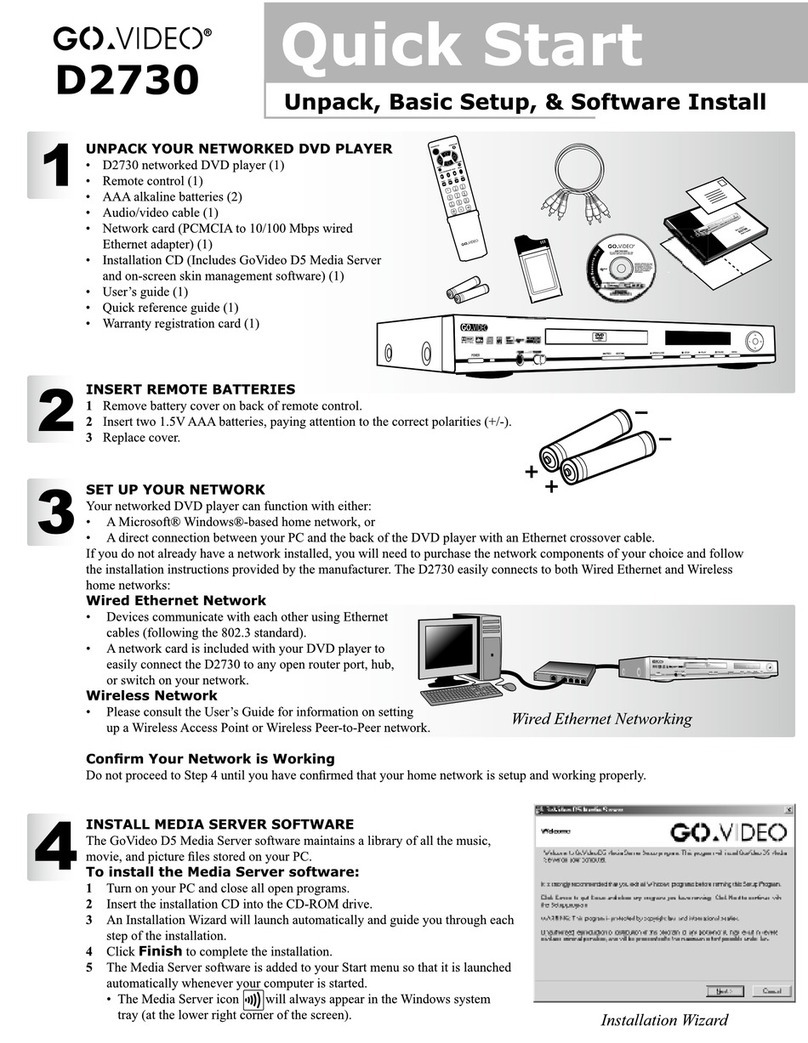
GoVideo
GoVideo D2730 User manual

GoVideo
GoVideo 3000 User manual

GoVideo
GoVideo DV2150 User manual

GoVideo
GoVideo R6540 User manual

GoVideo
GoVideo DJ530 User manual

GoVideo
GoVideo YGD2917HDMI User manual

GoVideo
GoVideo R6740 User manual
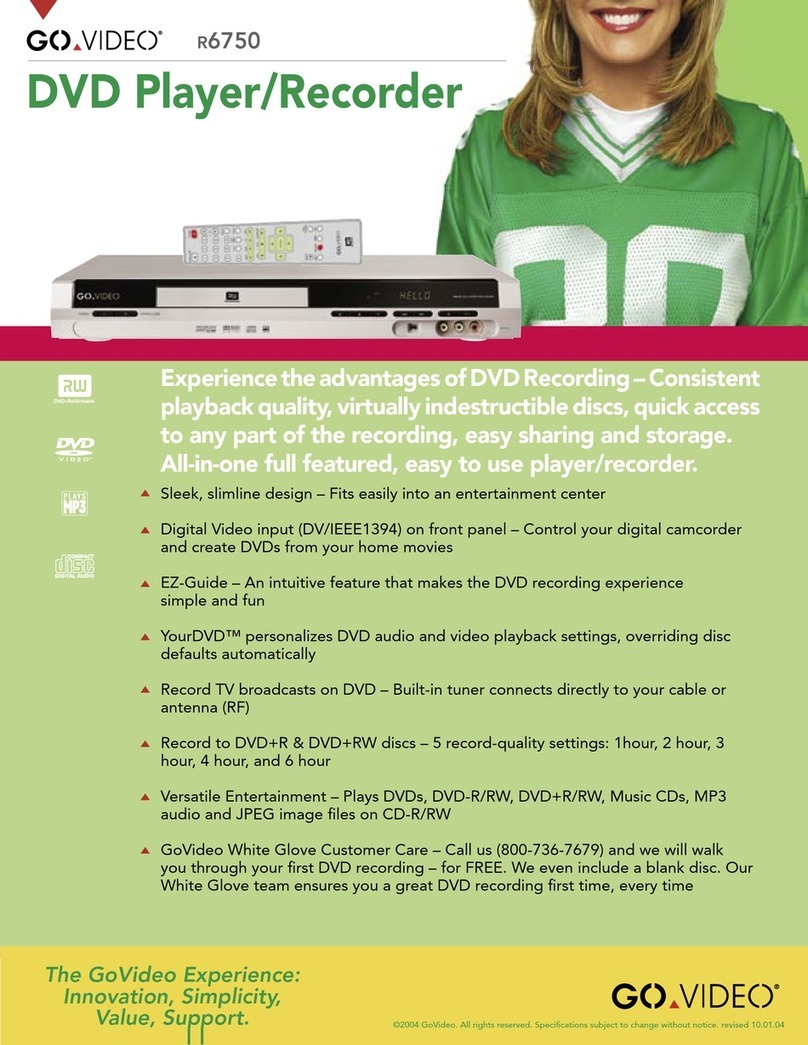
GoVideo
GoVideo R6750 User manual

GoVideo
GoVideo D640 User manual
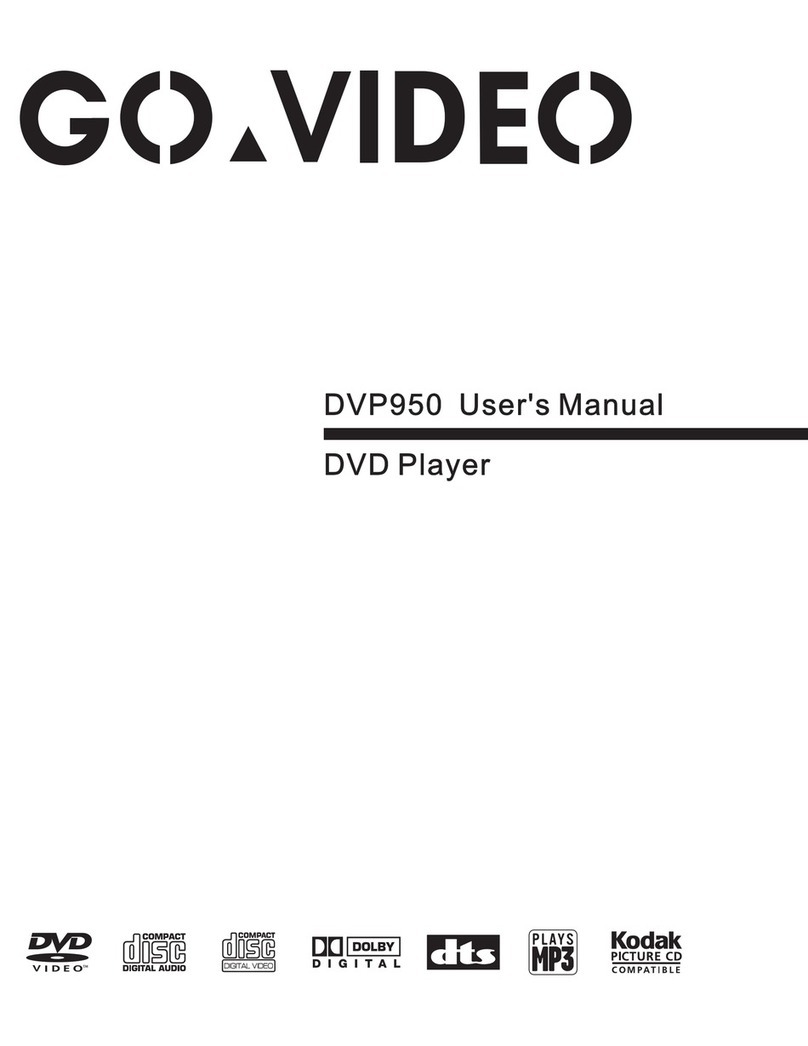
GoVideo
GoVideo DVP950 User manual
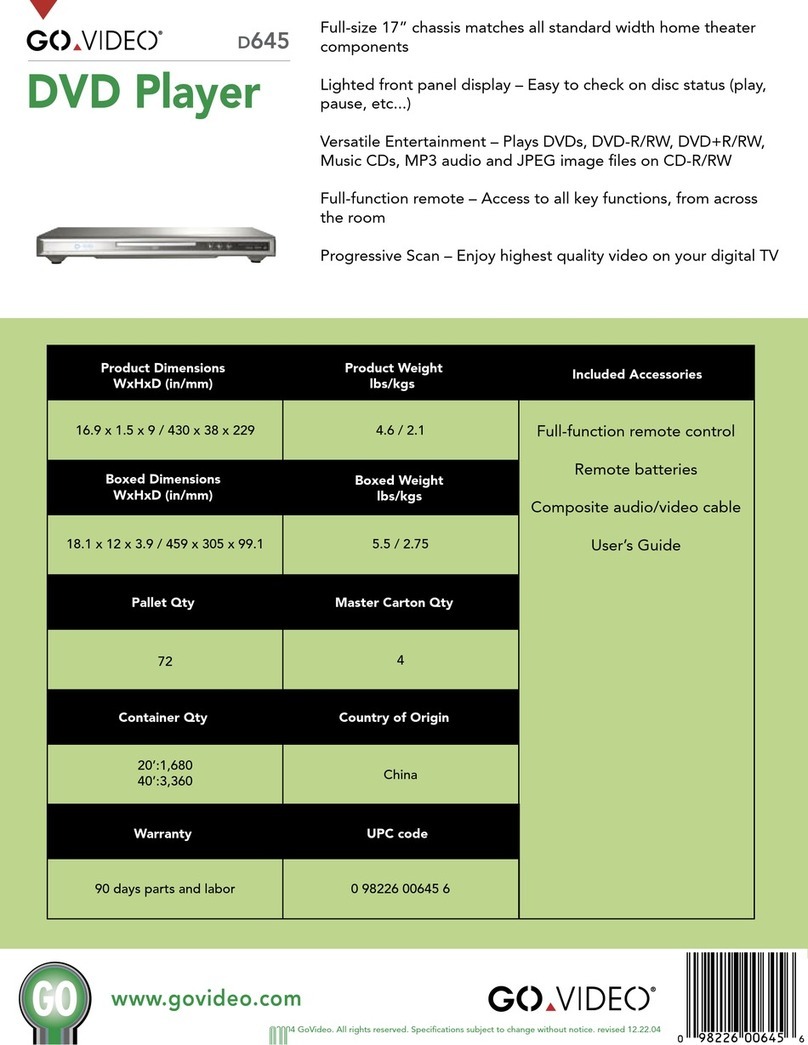
GoVideo
GoVideo D645 User manual

GoVideo
GoVideo DVP850 User manual

GoVideo
GoVideo D650 User manual