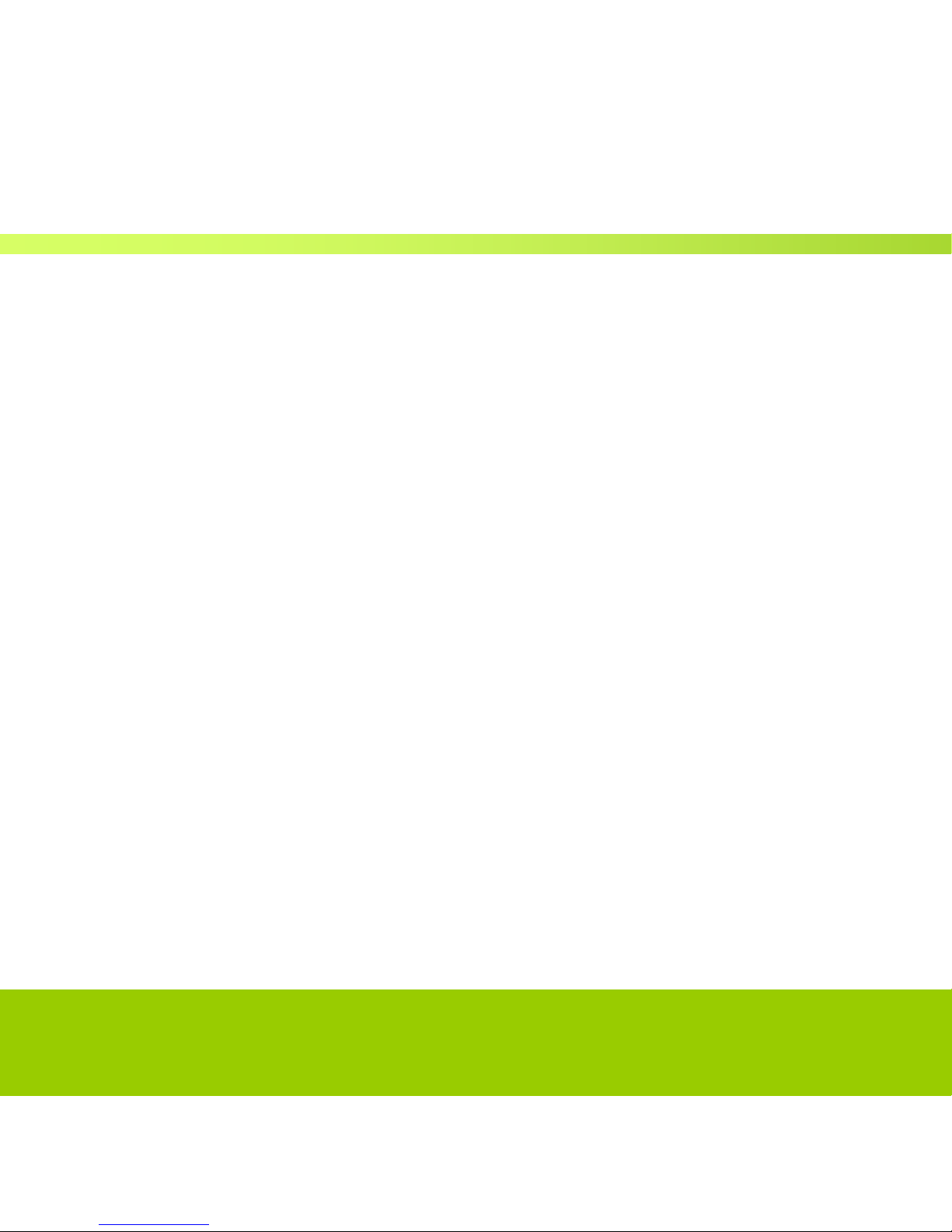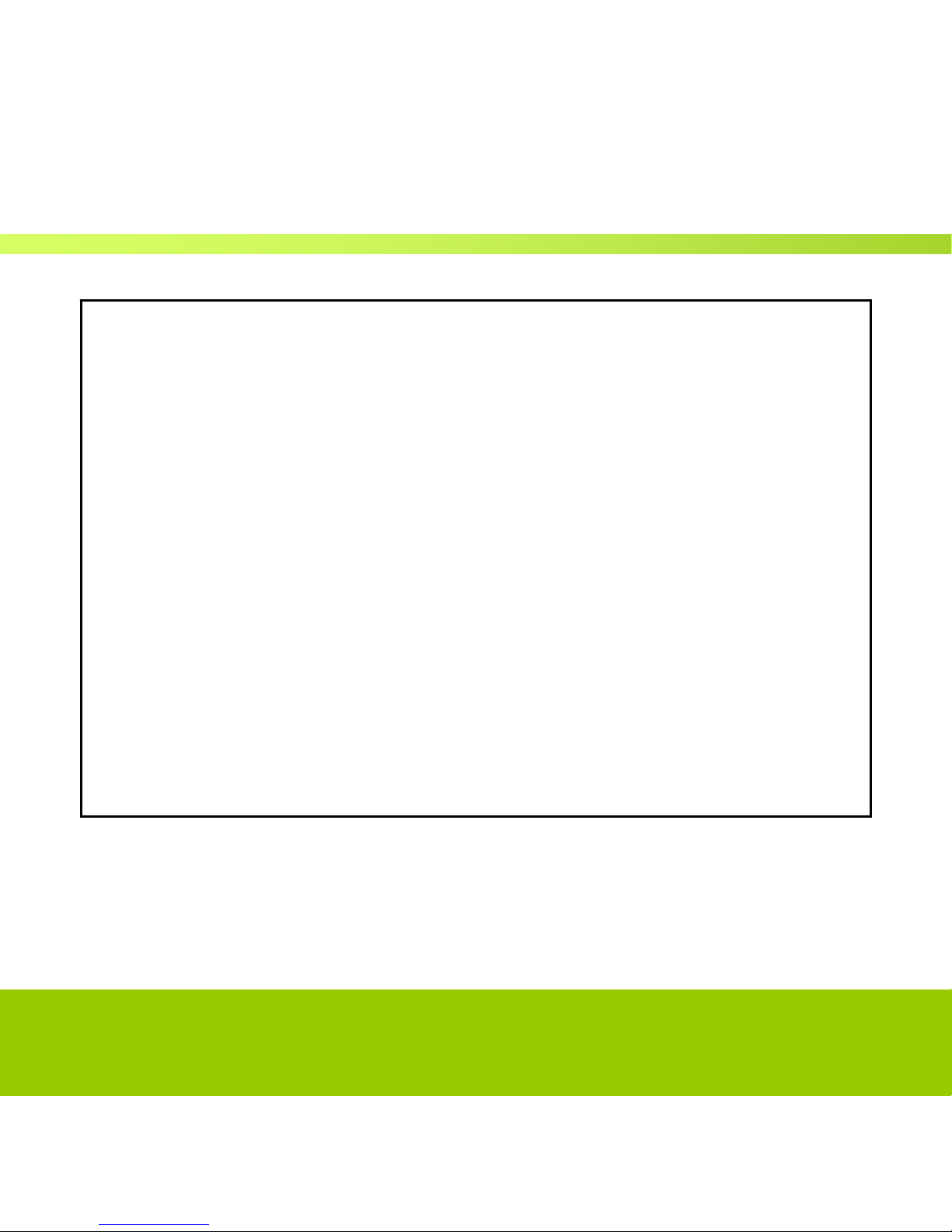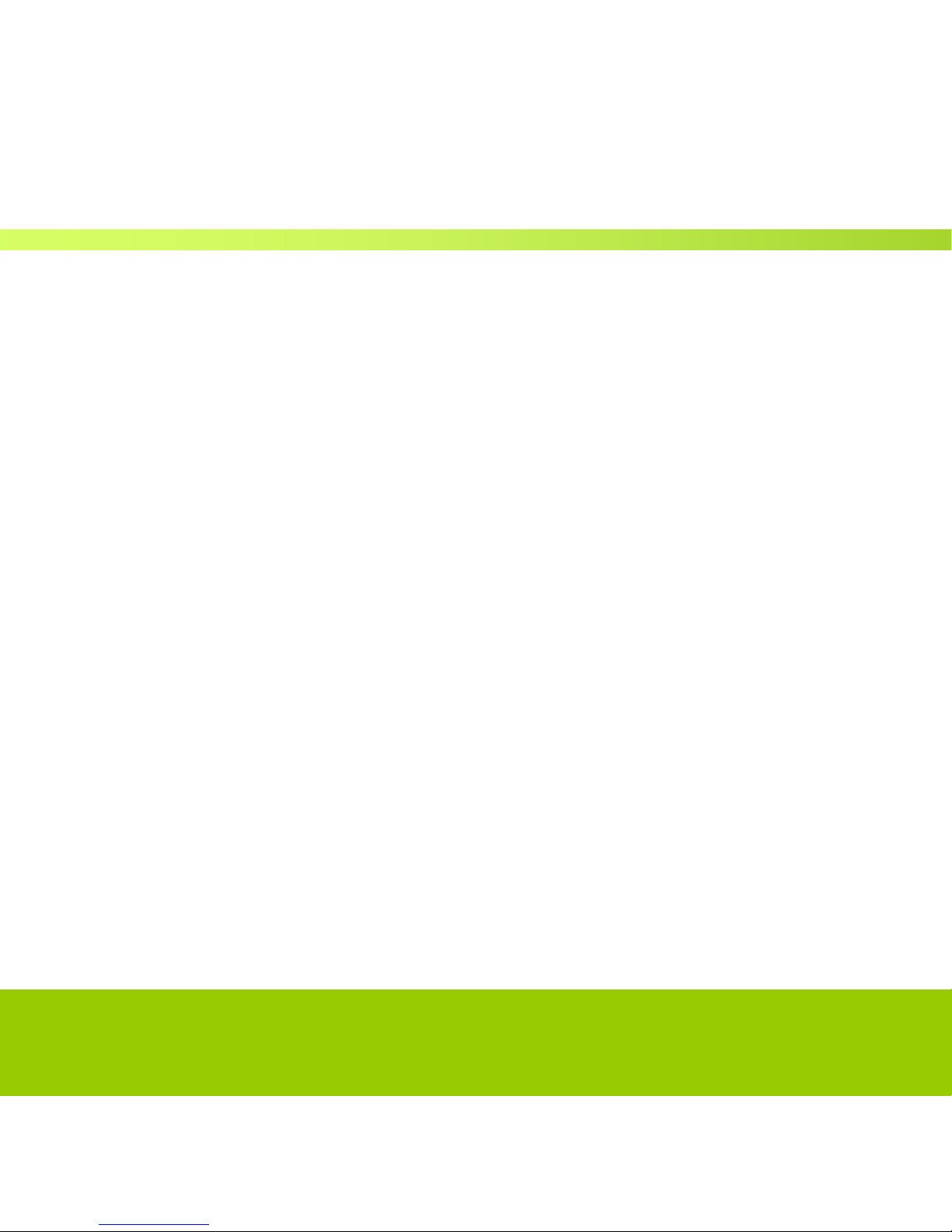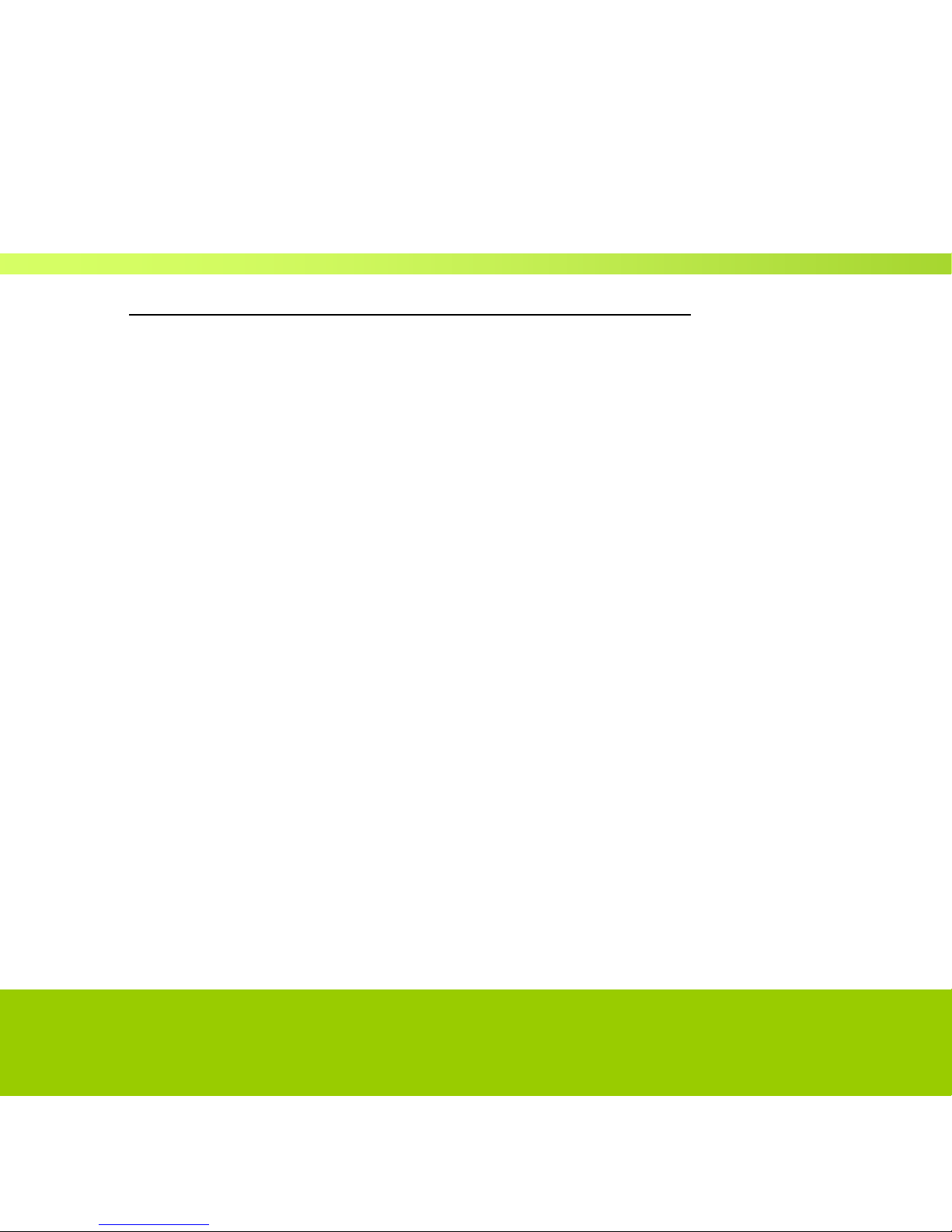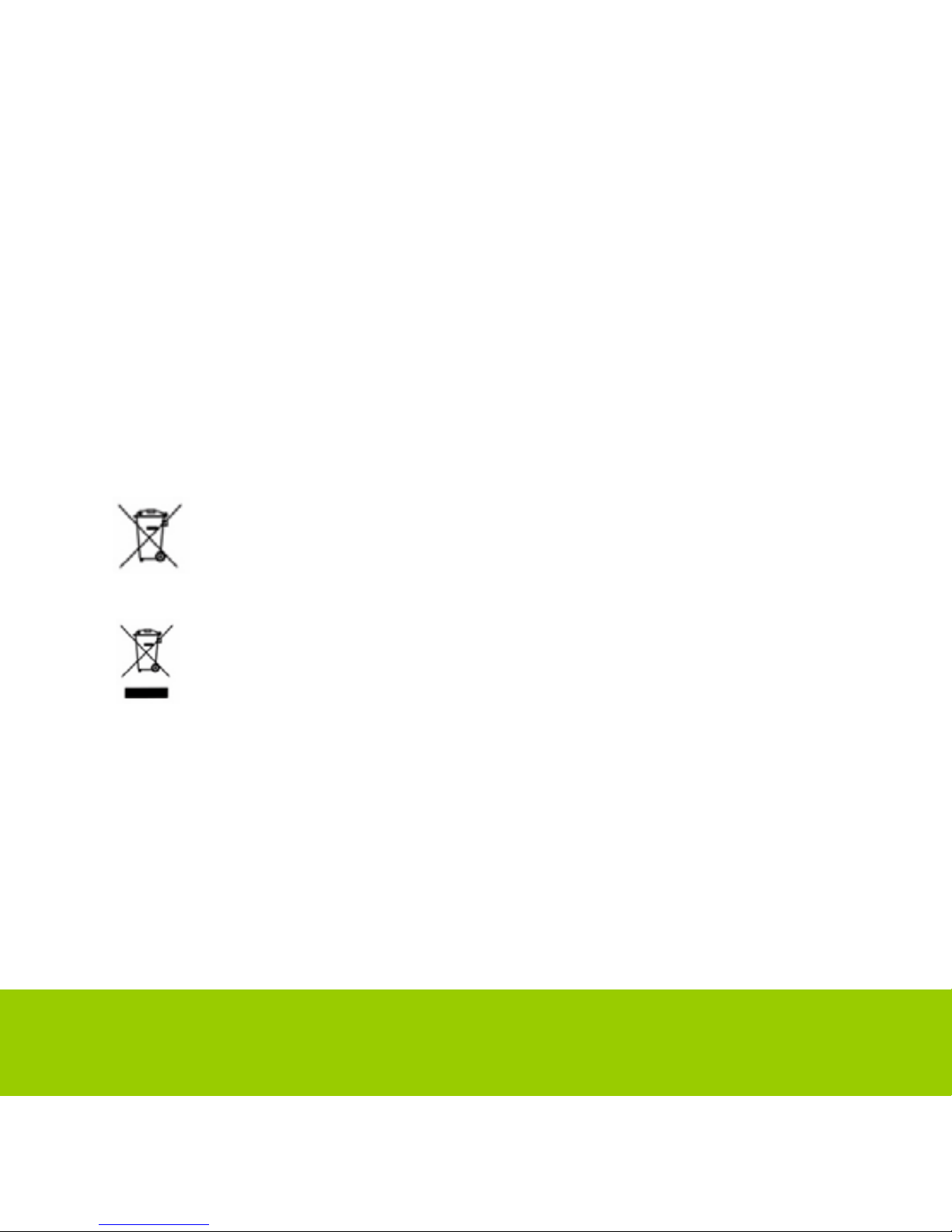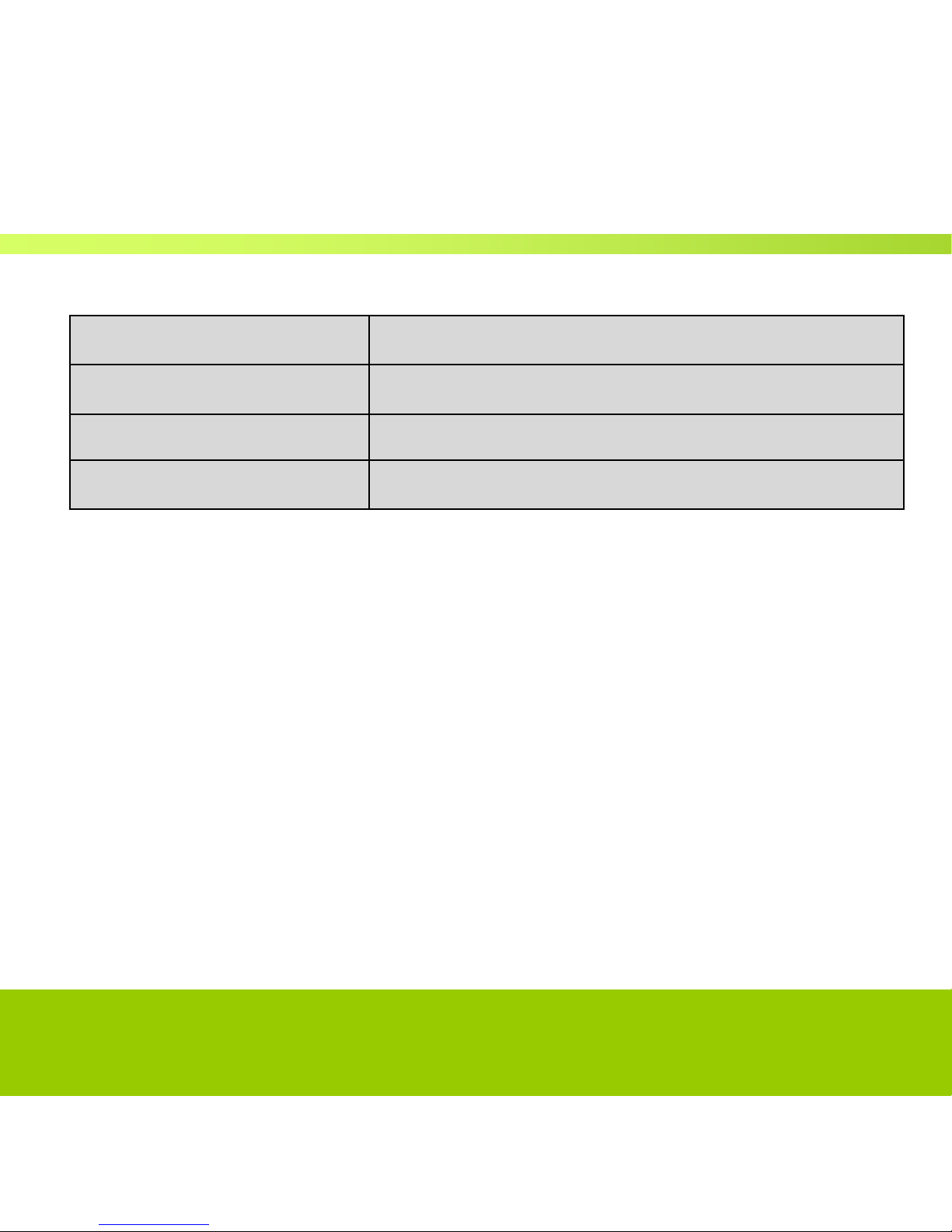Helpline No. UK/Northern Ireland: 0844 635 0008 Rep. Ireland: 1800 995 036
Web Support www.quesh.co.uk
Model Number: 42813
5
General
I
n
formation
and Safety
I
n
structions
Read all
instructions
before using this
product
zDo not throw the product into fire as this may cause an explosion.
zDo not immerse into water or get soaked as this can permanently
damage the player.
zPlease charge the battery before you use the player first for
approximately 4 hours.
zDo not charge rechargeable batteries longer than specified.
zDo not take the batteries apart.
zOvercharging & over-dischargingrechargeable batteries may
shorten their life span.
zTo prolong the life of a rechargeable battery, completely discharge
it before fully charging it again.
zRecharge battery with below status:
-Low battery
-System auto off.
-Operation key not working
zWhen the "Copying Files" window appears on your PC please
don't remove the USB from your computer.
zDo not unplug the USB cable during file downloading, it may
cause malfunction to your PC and player.
zDo not plug in an earphone or audio cable during file download.
zDownloading can be delayed if there are too many folders or files.
zThe order of music files displayed on the Windows Explorer
is not the order of actual music playback.