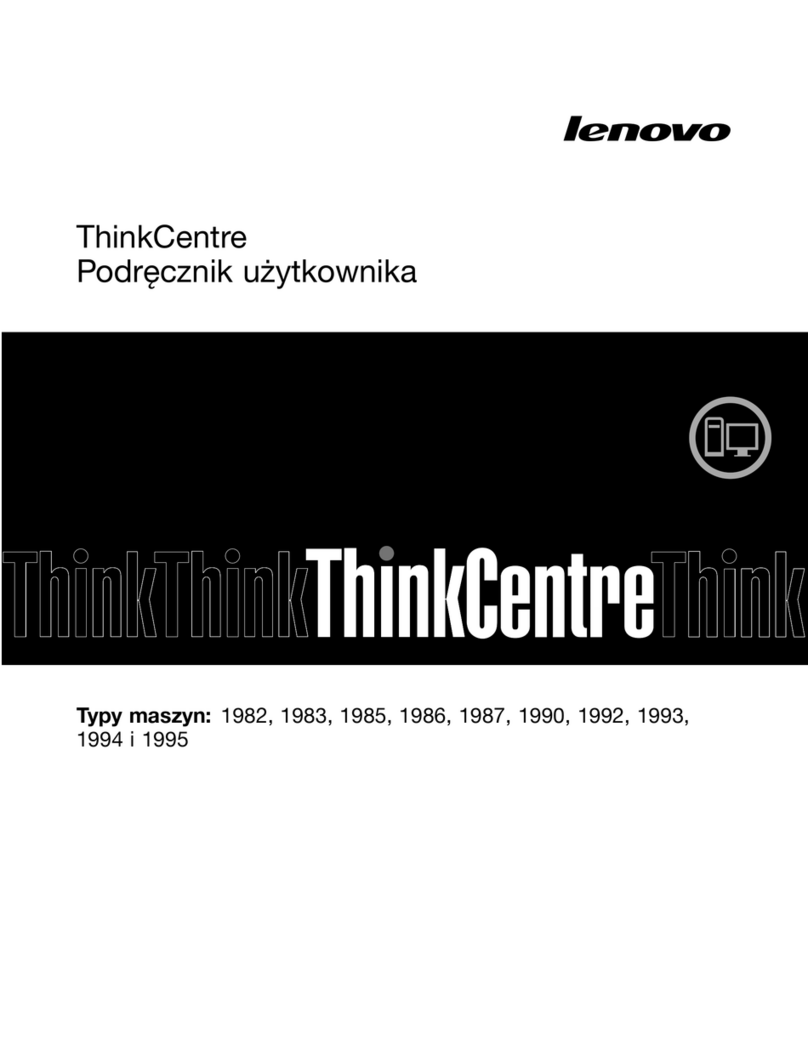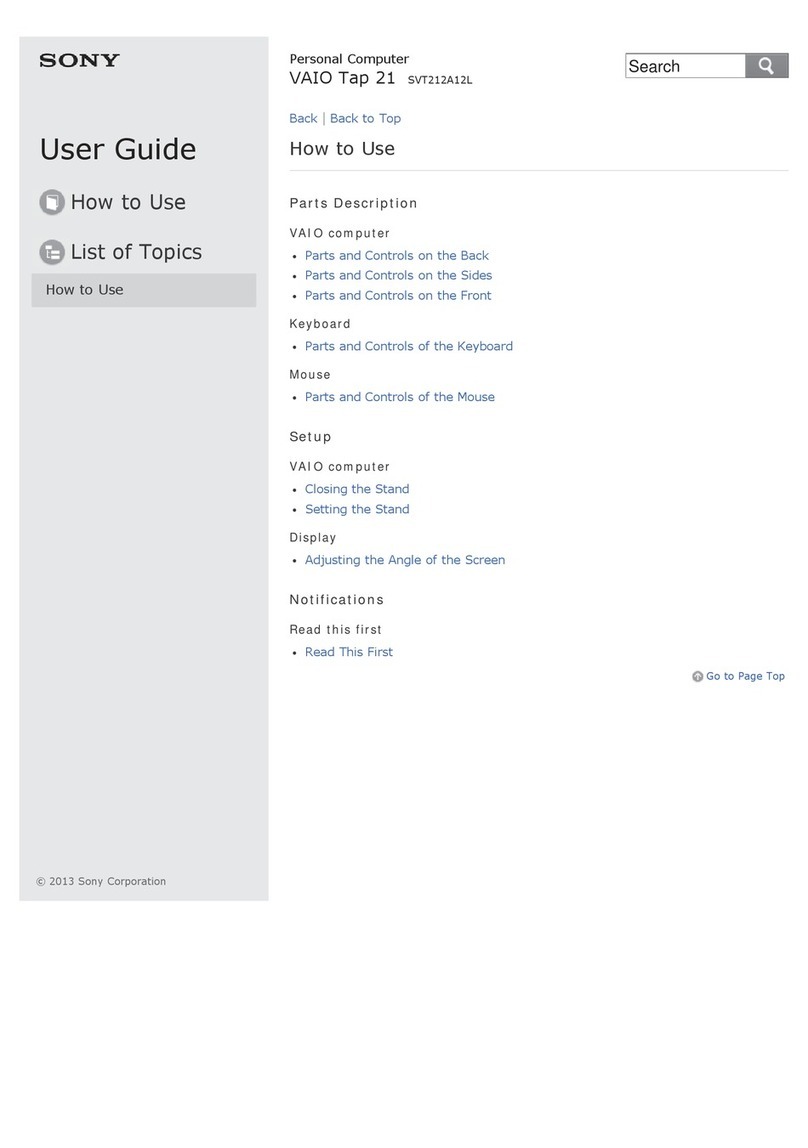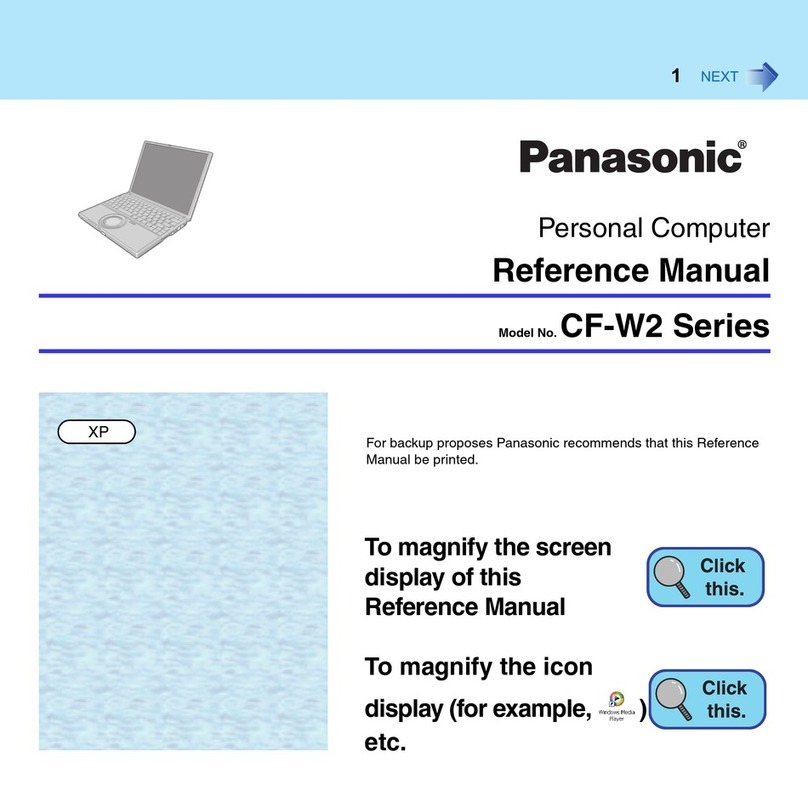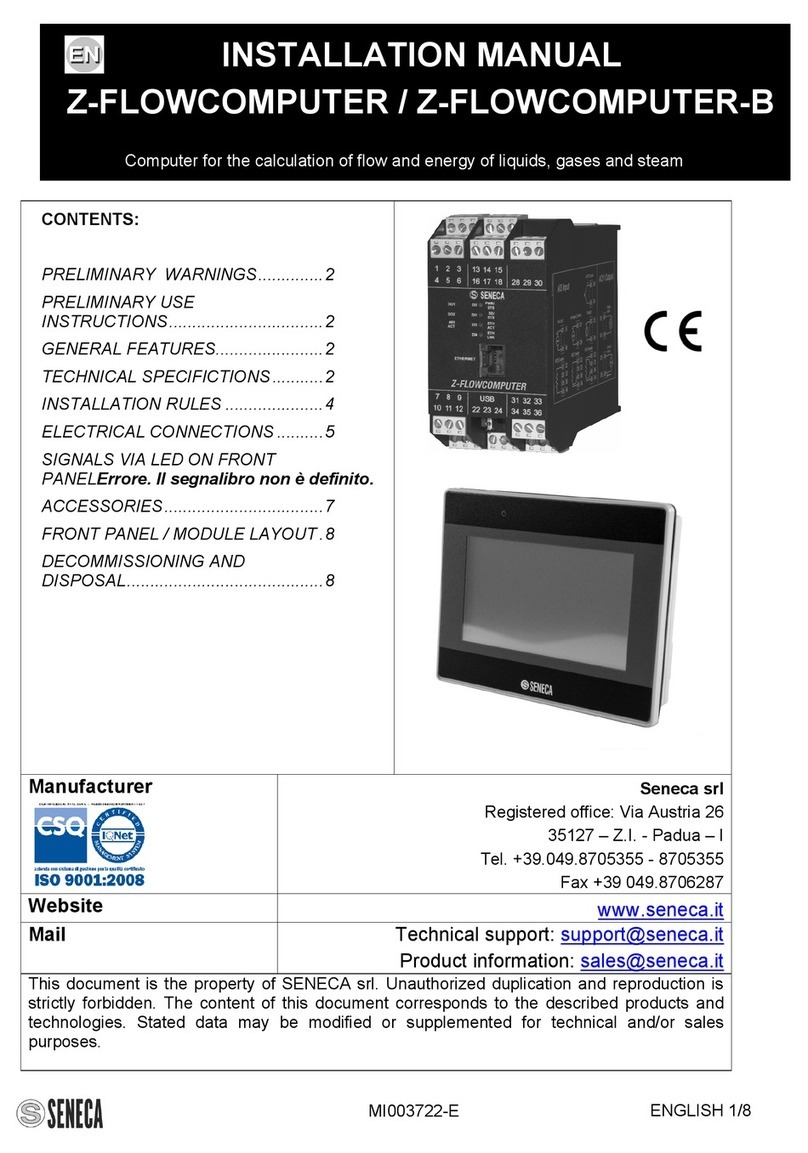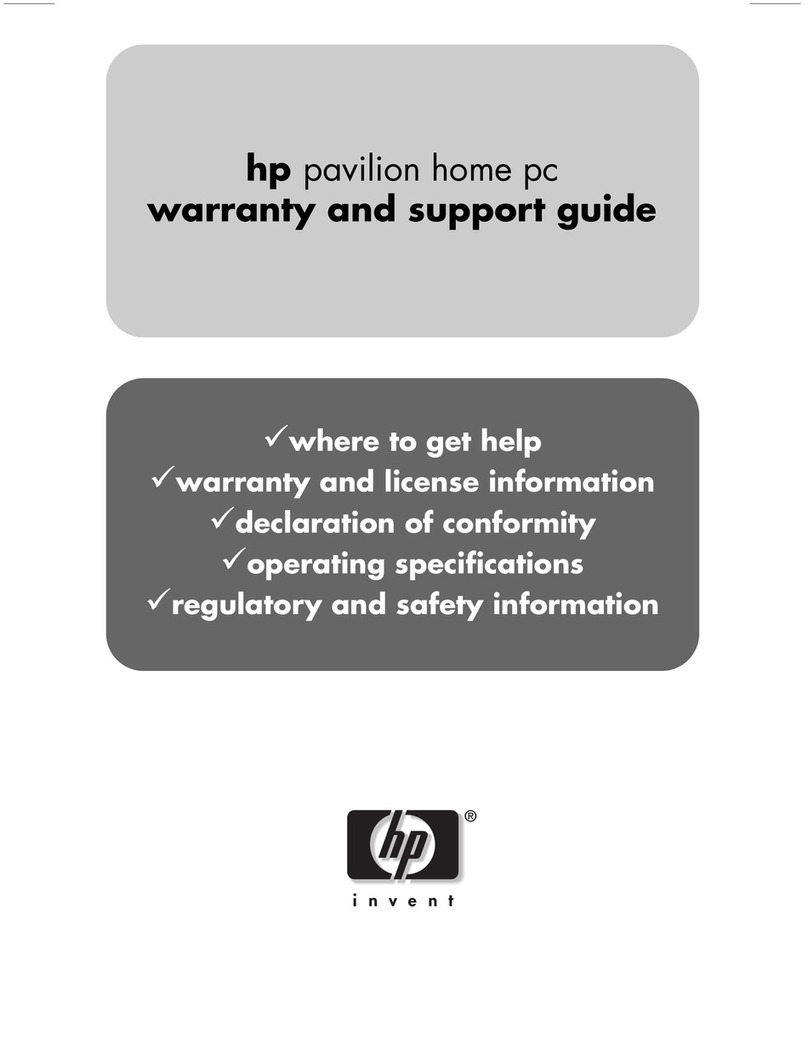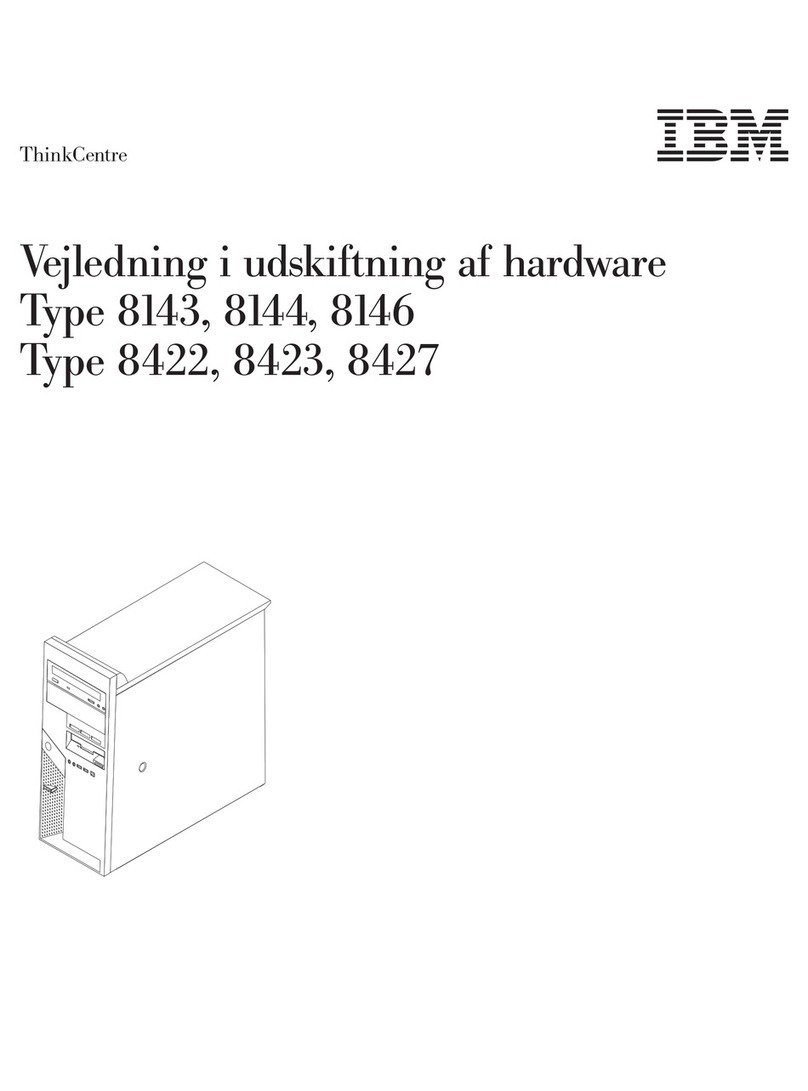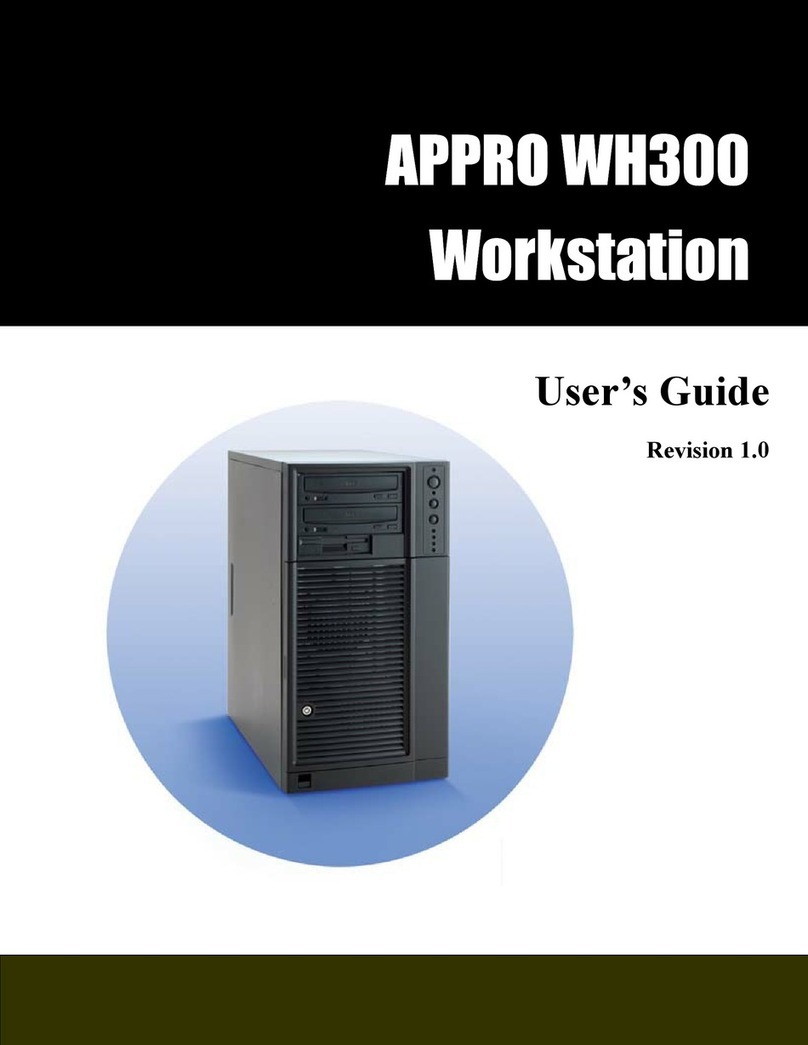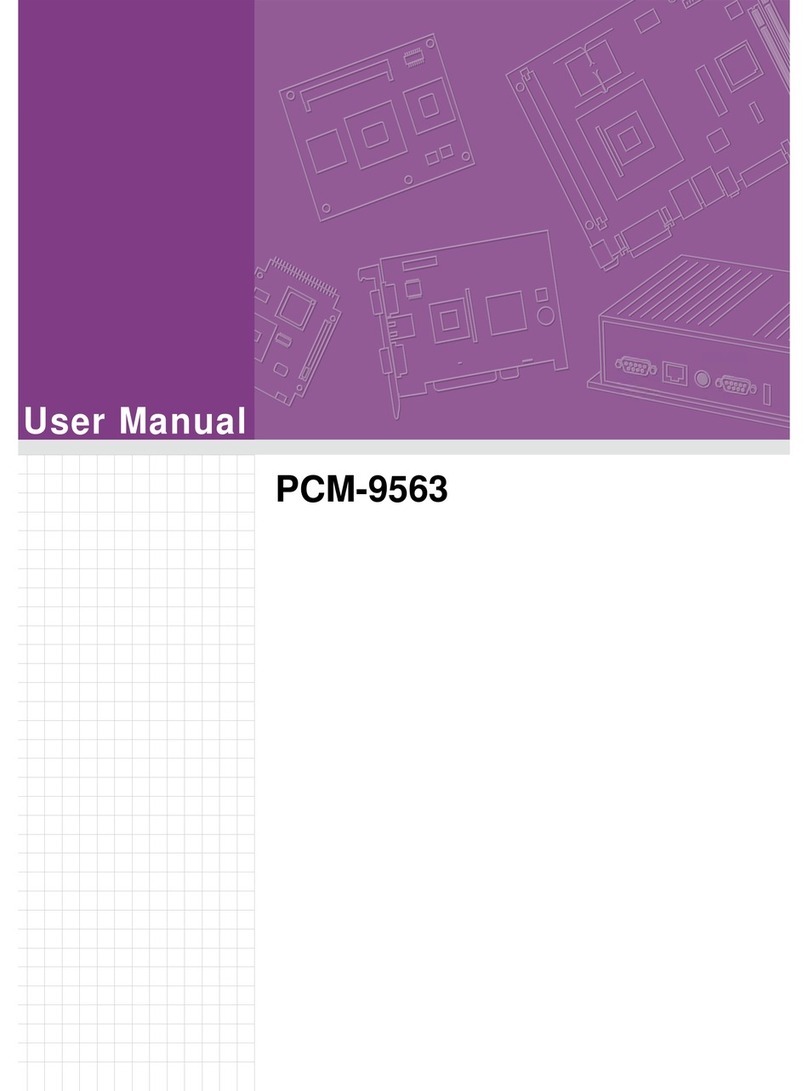GPD G1618-03 User manual

深圳市中软赢科技术有限公司
地址: 深圳市南山区科技园(南区)软件产业基地4D栋1006
电话: 0755-86572275
网址: www.softwincn.com
2012-2020 深圳市中软赢科技术有限公司
www.softwincn.com
使用说明书
2012-2020 深圳市中软赢科技术有限公司
GPD微信公众号 GPD微博公众号
G1618-03
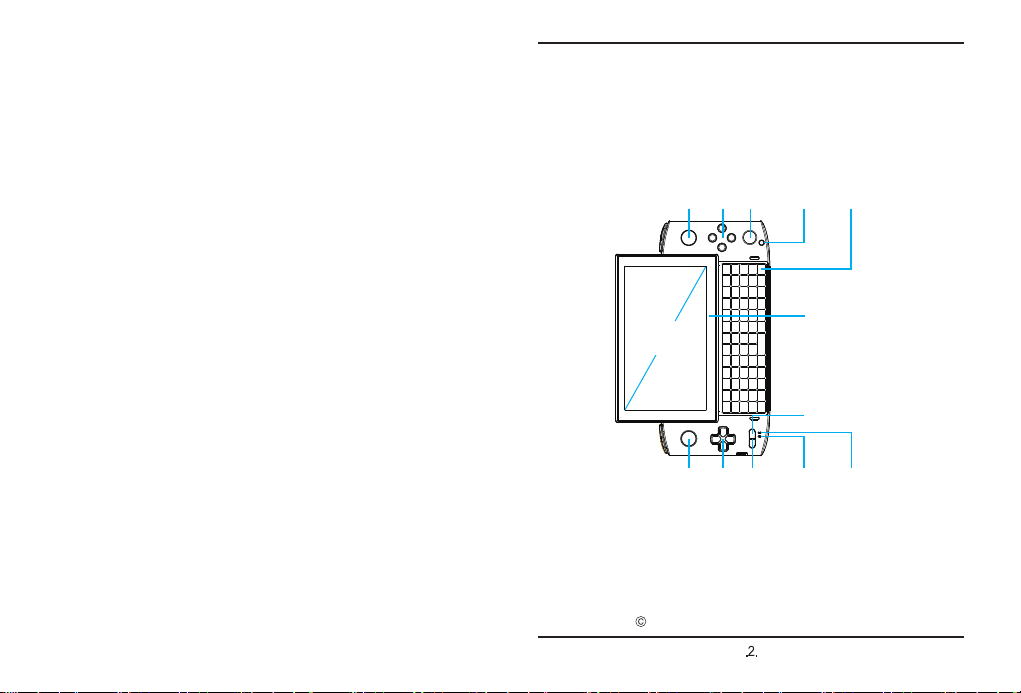
2012-2020 深圳市中软赢科技术有限公司
.2.
17.Xbox键
17.Xbox key
17.Xboxボタン
9.显示屏
9.Display
9 .スクリーン
左摇杆.11
Left joystick
.11
左スティック.11
12.右摇杆
12.Right joystick
12.右スティック
D-Pad键.13
D-Pad key.13
D-Padキー.13
14.ABXY键
14.ABXY key
14.ABXYキー
26.指纹解锁
26.Fingerprint unlock
26.指紋でアンロック
充电指示灯.5
Charge indicator.5
充電インジケーター.5
运行指示灯.6
Running indicator.6
稼働インジケーター.6
19.触控键盘
19.Touch keyboard
19.タッチ制御ボタン
SELECT键.16
SELECTkey.16
SELECTキー.16
15.START键
15.START key
15.STARTキー
5.5 inch
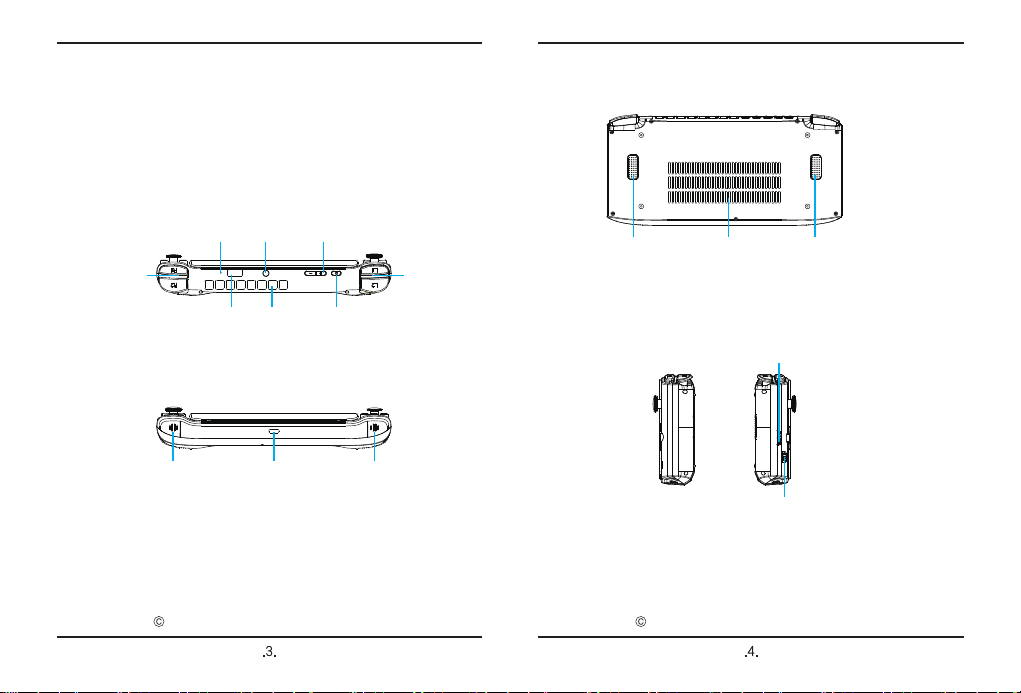
2012-2020 深圳市中软赢科技术有限公司
.3.
2012-2020 深圳市中软赢科技术有限公司
.4.
10.手柄鼠标切换键
10.GamePad/mouse
switch key
10.マウス/ゲームパッド
切り替えスイッチ
22.MicroSD卡槽
22.MicroSD card slot
22.MicroSDカードスロット
进风口.23
Air inlet.23
吸気口.23
自定义键.27
Custom key.27
キーカスタマイズ.27
27.自定义键
27.Custom key
27.キーカスタマイズ
18.电源键
18.Power button
18.電源スイッチ
4.右扬声器
4.Right speaker
4.右スピーカー
2 . サ ンダー ボルト 4
24.出风口
24.Air outlet
24.排気口
7.L1/L28.R1/R2
USB-A接口.1
USB-A interface.1
USB-A端子.1
左扬声器.3
Left speaker.3
左スピーカー.3
25.音量+/-
25.Volume +/-
25.ボリューム+/-
20.耳机孔
20.Earphone
20.イヤホン
麦克风口.21
Mic interface.21
マイク端子.21
2.雷电4
2.Thunderbolt 4

2012-2020 深圳市中软赢科技术有限公司
接口说明
USB-A接口
雷电4
左扬声器
1
2
3
连接扩展坞、U 盘等外部设备,进行数据传输。
连接手机等用于充电。
连接外置随身Wi-Fi或USB网卡,用于上网。
该接口支持充电,但不支持反向充电。
连接显示器、扩展坞等外部设备输出影音或数据传输。
连接笔记本、手机、平板等用于充电。
连接eGFX设备,借助外接显卡,提升游戏体验。
该接口支持PD协议电源适配器,并且需要具备
15V/20V输出,支持对手机、移动电源等设备充电。
.5.
2012-2020 深圳市中软赢科技术有限公司
接口说明
L1/L2
R1/R2
显示屏
手柄的左扳机键,其中L2为线性模拟按键。
在游戏时,左手食指勾住,实现某些动作,有
时要配合其它按键做组合键用。
7
8
9
手柄的右扳机键,其中R2为线性模拟按键。
在游戏时,右手食指勾住,实现某些动作,有
时要配合其它按键做组合键用。当为鼠标模式,
按住R2键,可加速鼠标移动。
画面显示,支持触控。
手柄/鼠标
切换键
10
用于切换手柄和鼠标两种状态。
当切换手柄状态时,机身手柄被激活,此时只能
用触控板控制鼠标,键盘可以输入。当切换鼠标状
态时,手柄关闭,鼠标被激活,此时,手柄摇杆模
拟鼠标移动轨迹,L1键模拟鼠标左键,R1键模拟鼠
标右键。
左摇杆11 手柄左摇杆
当切换为鼠标模式时,左摇杆为上下滚动键。
右摇杆12 手柄右摇杆,可切换为鼠标滚轮
当切换为鼠标模式时,右摇杆为鼠标滚轮。
.6.
内置的扬声器,用于声音输出。
右扬声器4内置的扬声器,用于声音输出。
充电指示灯5
红灯 / 绿灯两种显示状态。
红色/绿色(插上电源适配器亮红灯,充满亮
绿灯,拔了电源适配器灯灭,当没有检测到电池时
红色、绿色交替闪烁。)
运行指示灯6蓝灯显示。
开机长亮,睡眠模式呼吸灯效果。
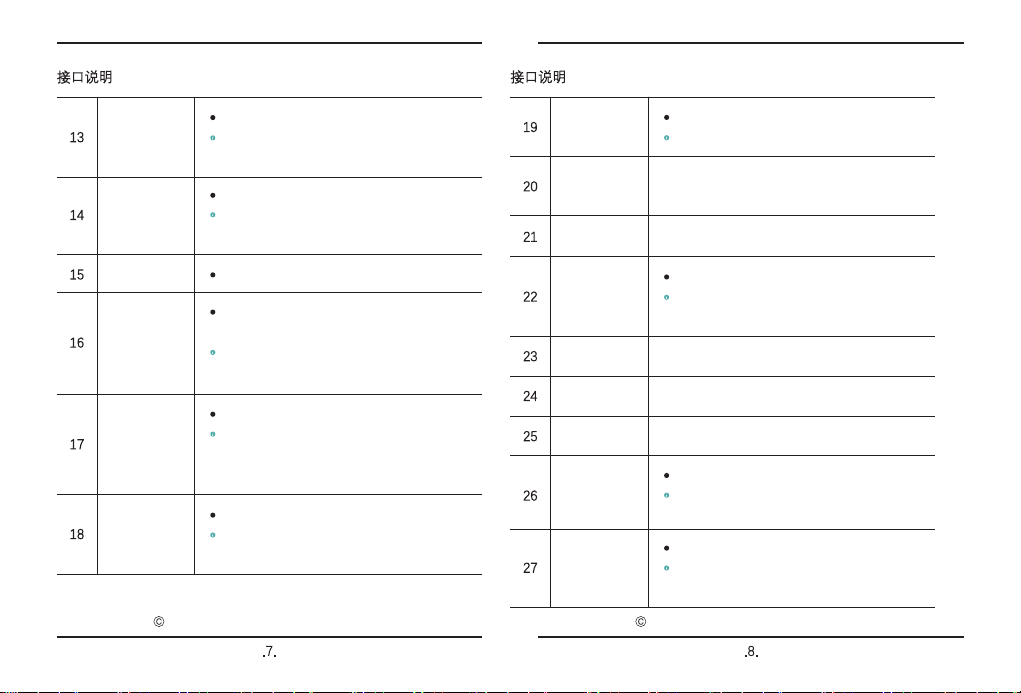
2012-2020 深圳市中软赢科技术有限公司
接口说明
D-Pad键
ABXY键
SELECT键
手柄的方向键
当切换为鼠标模式时,方向键的上下键为键盘
的↑↓键,方向键的左键为键盘的PgDn。
游戏功能键
功能键采用双字符丝印,在玩模拟器游戏时,
方便辨识PS和Xbox游戏。
在手柄状态下,SELECT键常用于游戏控制设置时
做选择。
一般游戏快捷登陆操作与金手指激活的时候需
要用到SELECT键。
常用于游戏开始确认。
14
13
16
START键15
Xbox键
Xbox 360手柄独有按键。
在串流玩Xbox游戏时,Xbox键除作为手柄开关,
还起到“回到主页”、“长按关机”、“截屏录像”、“贴
靠切换”等功能。
17
电源键
用于开机、关机、休眠、唤醒。
按2~3秒开机,开机状态下,快速按下则使机器
休眠,再次快速按下唤醒机器,长按7~8秒关机。
18
.7.
2012-2020 深圳市中软赢科技术有限公司
接口说明
触控键盘
耳机/麦克风
接口
输入英文字母、数字、标点符号等,需滑盖开启。
键盘背光,滑盖后白色背光亮,30秒后灯灭。
3.5mm耳机麦克风二合一接口。
19
20
麦克风口 独立的麦克风口
21
进风口 冷风进入。
23
出风口 热风排出。
24
MicroSD卡槽
支持MicroSD卡。
支持A2、U3、C10、V30规范的MicroSD卡,
向下兼容A1、U1、C10规范的MicroSD卡。
22
音量+/- 控制扬声器的音量大小。。
指纹解锁
一键解锁系统
当桌面锁定,通过已录入的指纹信息,解锁
Windows桌面。
25
26
自定义键
可自定义按键
通过系统内整合的“键位修改器”,将自定义键修改为
键盘任意按键(修改键值),如ESC键。
27
.8.
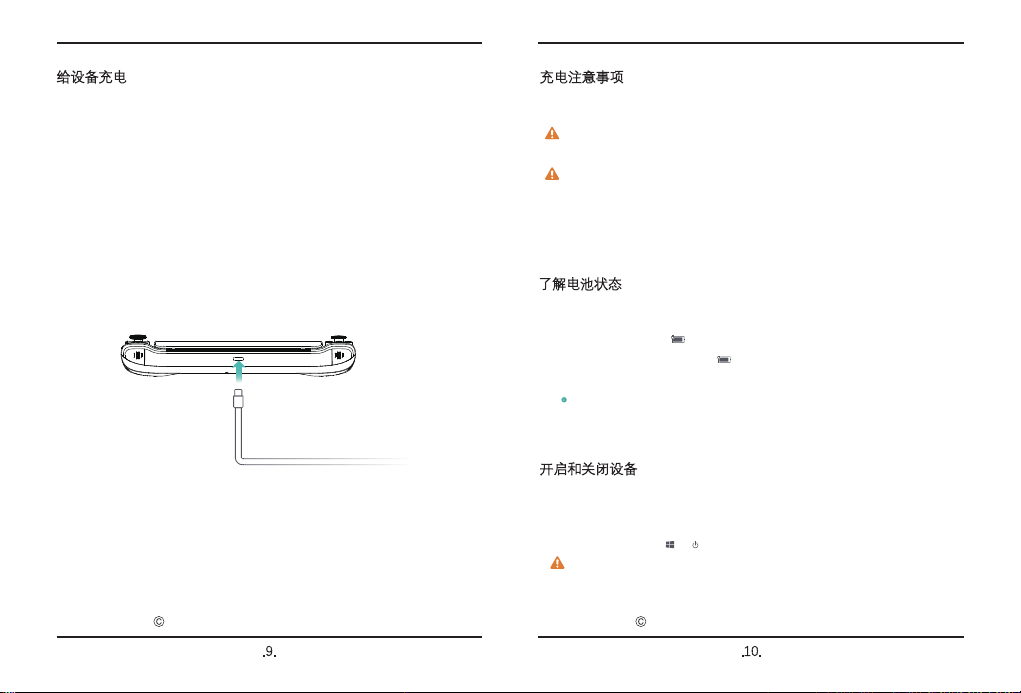
2012-2020 深圳市中软赢科技术有限公司
.9.
2012-2020 深圳市中软赢科技术有限公司
.10.
给设备充电
使用电源适配器为设备充电
设备内置(不可拆卸)可充电电池。使用随附的电源适配器和雷电4接口充电线缆
连接到电源插座,充电指示灯亮红灯表示电池正在充电,充满灯变绿色。设备关
机或处于睡眠状态时,电池充电速度更快。
充电注意事项
开启和关闭设备
请使用设备随附的电源适配器和雷电4接口充电线缆充电。
使用第三方配件可能导致设备性能下降,且有可能存在安全隐患。
请在适宜的温度范围内和通风良好的阴凉区域为设备充电。
在高温环境下充电可能会损坏设备。
设备充电时间会随温度条件和电池使用状况而变化。
设备长时间工作和充电时,可能会表面发热,这属于正常现象。
感觉发烫时,请关闭部分功能并停止充电。
首次开机时,请先连接电源适配器和雷电4接口充电线缆为设备充电。
设备关机或睡眠时,短按电源键至屏幕亮起,即可开启或唤醒设备。
设备正常使用时,点击 > ,使设备进入睡眠、关机或重启的状态。
长按电源键10秒,可强制关闭设备。强制关机时,未保存的数据可能会丢失。
了解电池状态
您可以通过屏幕上的电量图标判断当前的电池状态。
当设备接入电源时, 电池图标会显示已连接状态。
当设备使用时,移动光标至 电池图标上,可查看电池的剩余电量
和剩余使用时间。
电池属于易损耗品,如发现待机时间大幅度减少,请勿自行更换,
请联系购买店铺客服更换原装电池。
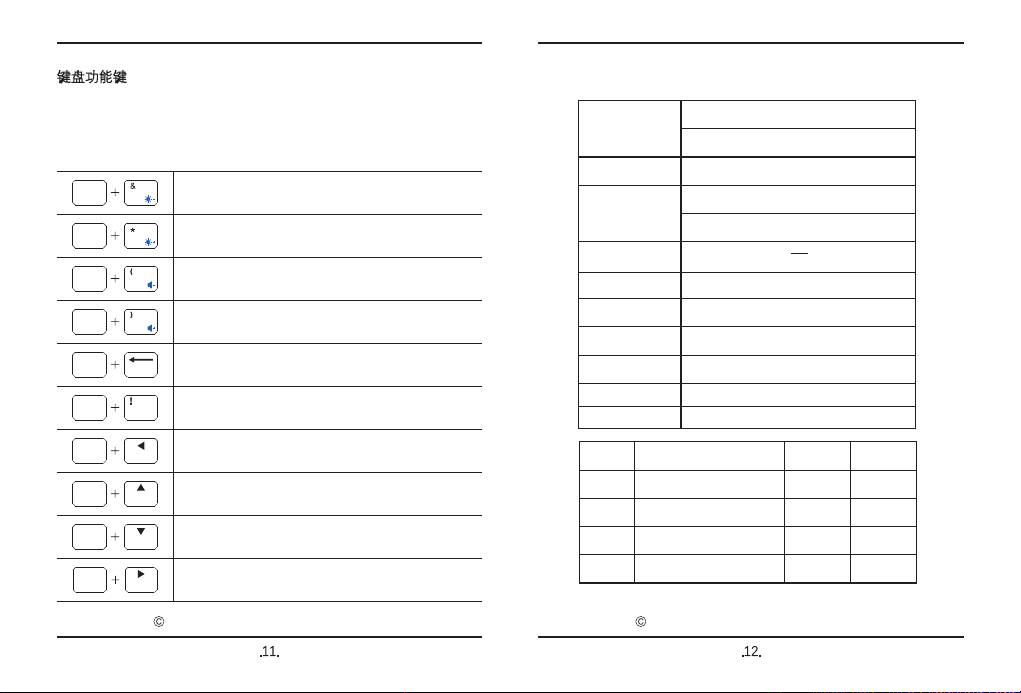
2012-2020 深圳市中软赢科技术有限公司
.11.
2012-2020 深圳市中软赢科技术有限公司
键盘功能键
设备键盘的蓝色字符默认为热键模式,需结合Fn键使用,可用于执行
常见任务。
降低屏幕亮度
增强屏幕亮度
减小音量
进入BIOS设置
增大音量
PgUp 键
实现F1,F2~F12依此类推
Home 键
.12.
PgDn 键
End 键
技术规格
环境要求
音频
视频
电源
功耗
待机功耗
尺寸
机身净重
3.5mm
输入电压 DC
注意:请尽量使用原装电源适配器,或基于PD协议的电源适配器,过低会造成耗电量大于供电量。
温馨提示:配件规格以实物为准。
20V --- 3.25A
1
2
3
4
序号 品名
GPD WIN 3
Type-C 数据线
电源适配器
产品说明书
数量
1
1
1
1
单位
台
根
个
本
15~18W,18~22W,22~28W
0.1W
198×92×27mm
约550g
高清视频输出(HDMI)
分辨率支持4K×2K
工作温度:0℃~70℃
工作湿度:20~80(%RH)
Fn 7
Fn 1F1
Fn Del
Fn 8
Fn 9
Fn 0
Fn Home
Fn PgDn
Fn End
Fn PgUp
操作系统 Windows10 Home
处理器 Intel Core i7-1165G7

www.gpd.hk
USER MANUAL
2012-2020 深圳市中软赢科技术有限公司
.13.
2012-2020 深圳市中软赢科技术有限公司
合格
GPD产品保修卡
产品型号:
购买日期: 年 月 日
您的姓名:
您的性别: 男 女
联系电话:
E-mail:
邮政编码:
联系地址:
设备问题:
制造商:GPD
地址: 深圳市南山区科技园(南区)软件产业基地4D栋1006
电话: 0755-86572275
网址: www.softwincn.com
保修期:一年
G1618-03
G1618-03
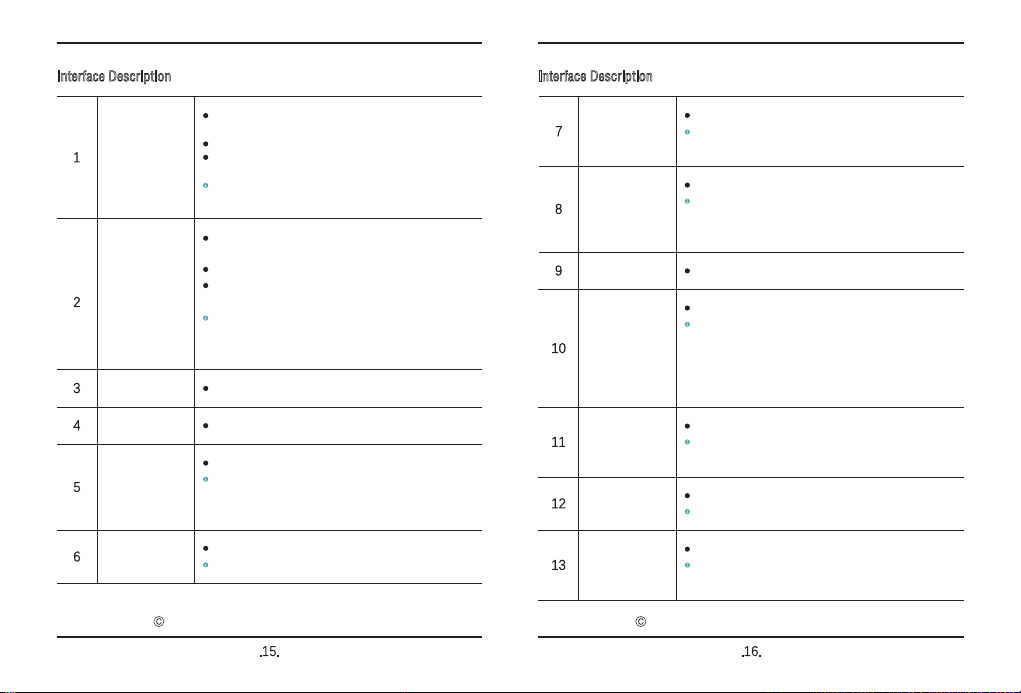
Interface Description
L1/L2
R1/R2
Display screen
7
8
9
Handle/mouse
toggle key
10
Handle's left trigger key, wherein L2 is intended for linear emulation.
In gaming, it is hooked by the left index finger to implement some
actions and forms key combinations with other keys from time to time.
Interface Description
USB-A interface
Thunderbolt 4
Left speaker
Right speaker
1
2
3
4
Connect to a docking station, USB flash drive or any other external
device for data transmission.
Connect to a smartphone for charging.
Connect to any external portable Wi-Fi or USB network adapter for
surfing the Internet.
The interface is available for charging but not available for reverse
charging.
Connect to a display, docking station or any other external device for
audio/video output or data transmission.
Connect to a laptop, smartphone or tablet for charging.
Connect to eGFX device for promoting gaming experience based on
external graphics card.
This port supports PD protocol power adapter,allows 15V/20V
output and supports charging with mobile phones,mobile power
and other devices.
Built-in speaker for voice output.
Built-in speaker for voice output.
Handle's right trigger key, wherein R2 is intended for linear emulation.
In gaming, it is hooked by the right index finger to implement some
actions and forms key combinations with other keys from time to time.
In mouse mode, press R2 to speed up mouse movement.
Image display, available for touch control.
Switch between handle mode and mouse mode.
In the handle mode, handle is activated. Mouse is controlled via
touch panel only but keyboard is available for input. In the mouse
mode, handle is off but mouse is activated. The handle rockers
emulate the trajectory of mouse movement, L1 key emulates the left
key of mouse and R1 key emulates the right key of mouse.
Left rocker
11
Handle's left rocker
In mouse mode, the left rocker is intended for upward/downward
scrolling.
Right rocker
12
13
The handle's right rocker can act as the mouse wheel
In the mouse mode, the right rocker becomes a mouse wheel.
D-Pad key
Handle's direction key
After switching to the mouse mode, up and down arrow keys are
↑↓ keys on keyboard and the left arrow key is PgDn on keyboard.
Charge indicator
5
Two indications: red/green.
Red/green (red: power adapter is plugged in; green: fully charged;
light off: power adapter is plugged off; red/green flicker in alternation:
no battery is detected.)
Running indicator
6Blue indication.
Stay on after starting up; show breathing light in sleep mode.
2012-2020 深圳市中软赢科技术有限公司
.15.
2012-2020 深圳市中软赢科技术有限公司
.16.
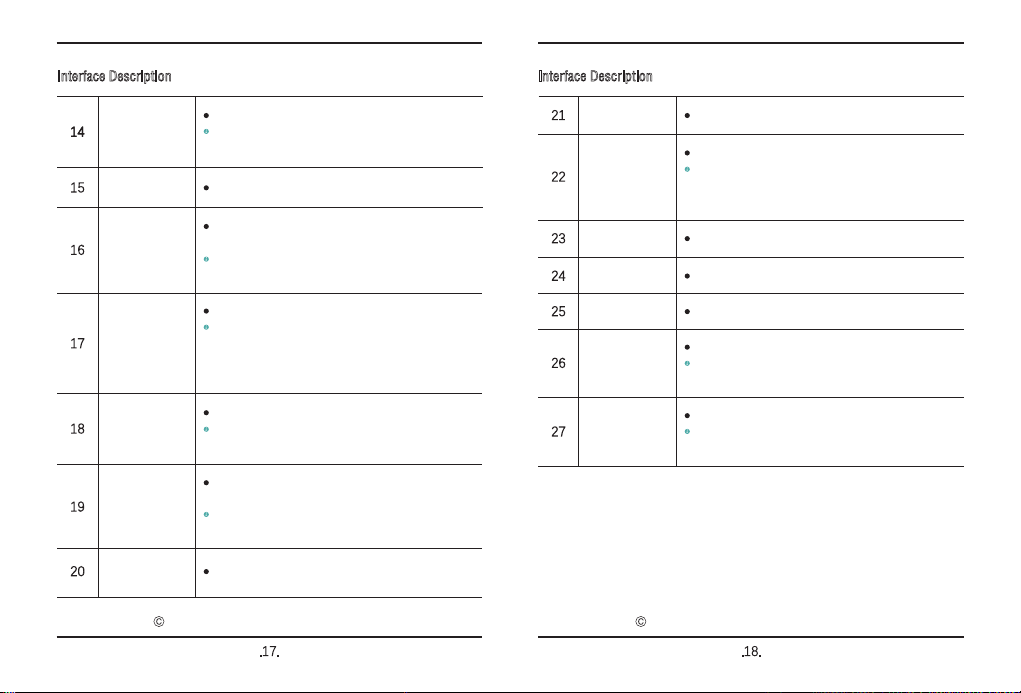
Interface Description
ABXY key
SELECT key
START key
14
16
15
Xbox key
17
Gaming function key
Each function key has two screen printing characters, facilitating
identification of emulator games--PS and Xbox.
ABXY key
14
Gaming function key
Each function key has two screen printing characters, facilitating
identification of emulator games--PS and Xbox.
In the handle mode, SELECT key is often used for selecting in gaming
control settings.
SELECT key is needed in typical shortcut login and goldfinger
activation.
Typically for confirming that game gets started.
For Xbox 360 handle only.
In Xbox gaming through streaming, Xbox key acts as the handle
switch. Besides, it also has functions of "back to home", "long press
to shut down", "screen capture and video recording", "sync display
switch", etc.
Power key
18
For startup, shutdown, sleep, wakeup.
Press 2~3s to start up. In the on status, quickly press to sleep
and then press again to wake up. Long press 7~8s to shut down.
Touch keyboard
19
For entering English letters, figures, punctuation marks, etc. Slide to
turn on.
Keyboard has backlight. Slide and the white backlight will be on
and then off 30s later.
Earphone/
microphone interface
20 3.5mm earphone/microphone two-in-one interface.
Interface Description
Microphone port
MicroSD card slot
21
22
Independent microphone port
Available for any MicroSD card.
Available for any MicroSD card with A2/U3/C10/V30 specification
and downward compatible to any MicroSD card with A1/U1/C10
specification.
Volume +/-
25 Control volume of speaker.
Air inlet
23 Cold air inlet.
Air outlet
24 Hot air outlet.
Fingerprint unlock
26
One-key unlock system
Unlock locked Windows desktop based on fingerprint information
entered.
Custom key
27
User-defined function key
Through the "key modifier" integrated in the system, modify the
custom key to any other key (modify the key value), e.g., ESC key.
2012-2020 深圳市中软赢科技术有限公司
.17.
2012-2020 深圳市中软赢科技术有限公司
.18.
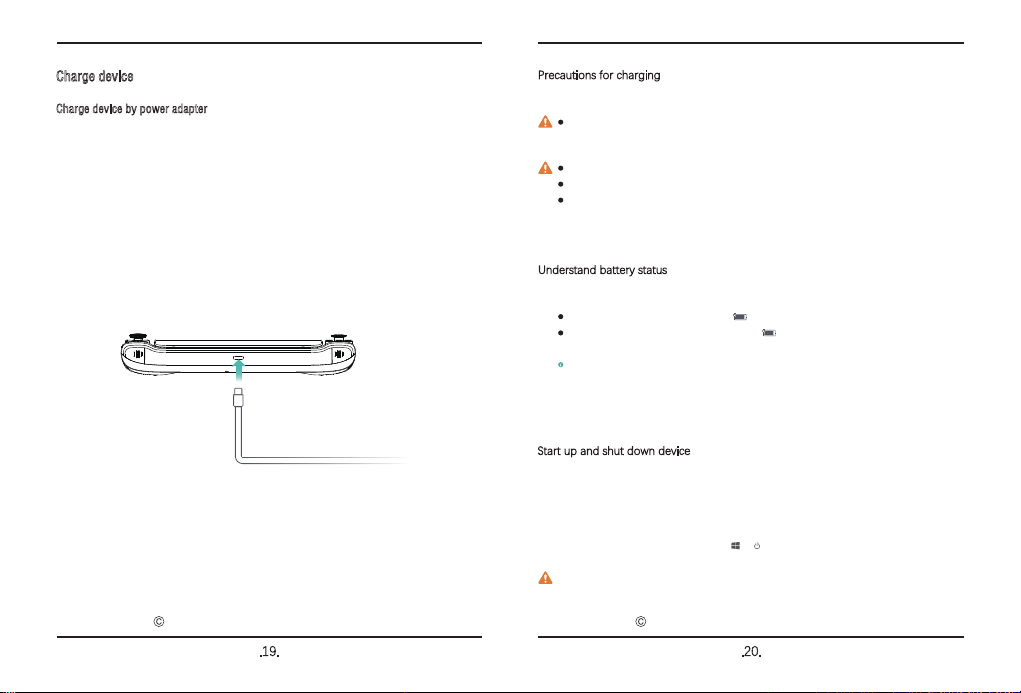
Charge device
Charge device by power adapter
The device has a built-in (non-detachable) rechargeable battery. Connect accessory power
adapter and Thunderbolt 4 interface USB cable to outlet. When the charge indicator turns
red, it indicates charging; when it turns green, it indicates fully charged. In shutdown or
sleep mode, battery is charged faster.
Precautions for charging
Start up and shut down device
Understand battery status
Please use accessory power adapter and Thunderbolt 4 interface USB cable to charge the device.
Use of third party parts may give rise to performance degradation in the device and have
potential safety threats.
Please charge the device somewhere cool and ventilated within appropriate temperature range.
Charging in high-temperature environment may cause damage to the device.
Charging duration varies by temperature and usage of battery.
Running for a long time or charging, the device may get heated on the surface,
which is normal. If the device gets too hot, please disable some functions and stop charging.
Before starting up for the first time ever, please connect the power adapter and
Thunderbolt 4 interface USB cable to charge the device.
In shutdown or sleep mode, short press the power key till the screen is turned on to start
up or wake up the device.
When the device runs well, click > to make the device enter sleep, shutdown
or reboot status.
Long press the power key for 10s to force close the device. The force close may
cause loss of data unsaved.
You may determine the current battery status based on electric energy icon on screen.
When the device is powered on, the battery icon will indicate connected.
When the device is working, move the cursor to the battery icon to view
remaining electric energy and available time.
Battery is a consumable. In the event of a sharp decline in standby time, please
do not replace the battery at discretion. Instead, please contact the store's
customer service staff for getting an original battery.
2012-2020 深圳市中软赢科技术有限公司
.19.
2012-2020 深圳市中软赢科技术有限公司
.20.
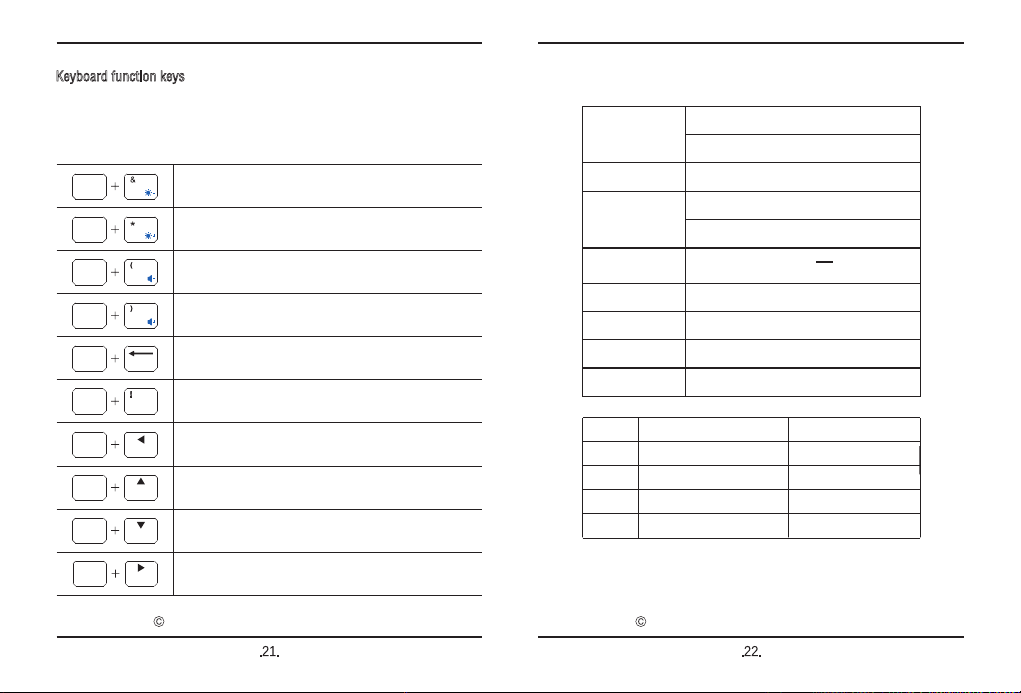
20V
---
3.25ADC
Specification
Audio Output
Adapter
3.5mm
4K Video Output
Environmental
Requirement
Temperature: 0℃~70℃
Humidity: 20~80(%RH)
Video Output
4K×2K Resolution Support
Power
Standby Power
Dimension
Net Weight
Input Voltage
1
2
3
4
GPD WIN 3
Type-C Data Cable
Power Adapter
User Manual
Description
Note: Please use the origin AC Adapter, as low input voltage can cause
insufficient power supply.
Tips: Accessories in kind prevail
SN Unit(s)
1
1
1
1
15~18W,18~22W,22~28W
0.1W
198×92×27mm
550g approx.
Keyboard function keys
Blue characters on the device keyboard are in HotKey Mode by default and shall be
used with Fn, to perform common tasks.
2012-2020 深圳市中软赢科技术有限公司
.21.
2012-2020 深圳市中软赢科技术有限公司
.22.
Reduce screen luminance
Highlight screen luminance
Decrease volume
Enter BIOS settings
Increase volume
PgUp key
Implement F1, F2~F12
Home key
PgDn key
End key
Fn 7
Fn 1F1
Fn Del
Fn 8
Fn 9
Fn 0
Fn Home
Fn PgDn
Fn End
Fn PgUp

www.gpd.hk
取扱説明書
Manufacturer: GPD
Tel: +86 755 86572275
Address:Room 1006 Block 4D,Software Industry
Base,Hight tech park,Nanshan district,Shenzhen.
Guangdong Province,518000,china
Site: www.gpd.hk
GPD Warranty card
Problem Description:
Address:
Postcode:
Tel:
Mr. Mrs/Ms.
Gender:
Name:
Date of Purchase
E-mail:
Product Model:
2012-2019 深圳市中软赢科技术有限公司
.23.
2012-2019 深圳市中软赢科技术有限公司
G1618-03
G1618-03
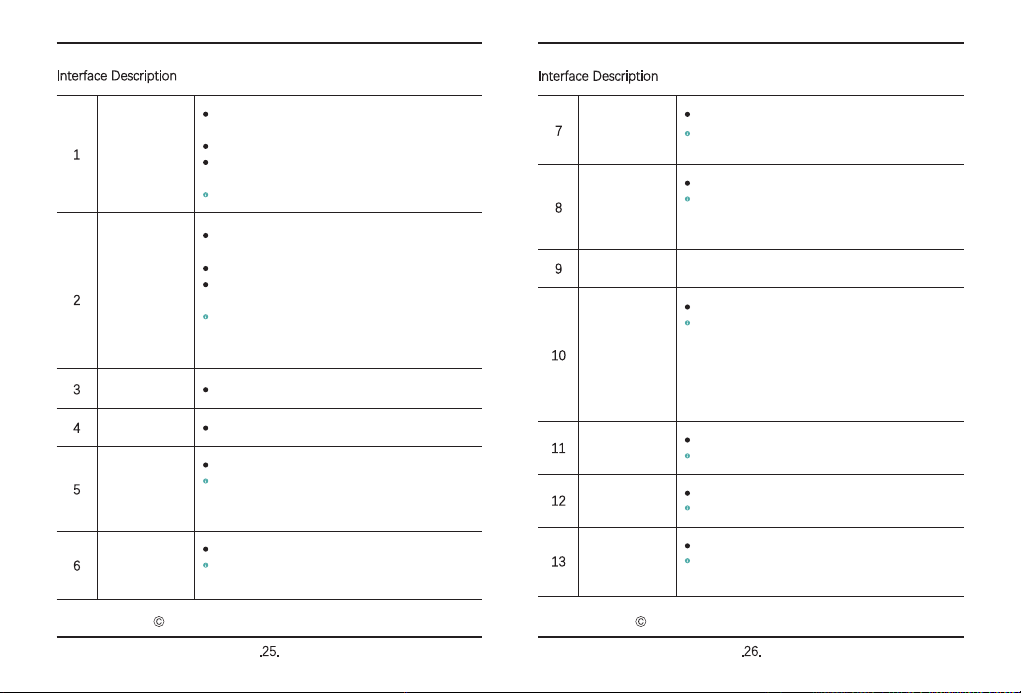
Interface Description
L1/L2
R1/R2
ディスプレイ
7
8
9
ハンドル/マウスス
イッチボタン
10
ハンドルの左引き金ボタン、その中L2が線形シミュレーションキーです。
ゲームを遊ぶとき、左手の人差し指で引っかかって動作をするとき、そ
のほかのキーと組み合わせて使用することがあります。
ハンドルの右引き金ボタン、その中L2が線形シミュレーションキーです。
ゲームを遊ぶとき、右手の人差し指で引っかかって動作をするとき、そ
のほかのキーと組み合わせて使用することがあります。マウスモードでは、
R2を長押しすると、マウスの移動をスピードアップすることができます
画面を表示し、タッチ制御に対応できます
ハンドルとマウスを切り替えます
ハンドルモードに切り替えると、ハンドルがアクティベートされます。
この場合、タッチパネルでマウスを操作し、キーボードで入力することが
できます。マウスモードに切り替えると、ハンドルモードがオフになり、
マウスがアクティベートされます。この場合、スティックがマウスの移動
を真似し、L1ボタンがマウスの左ボタンになり、R1ボタンがマウスの右ボ
タンになります。
左スティック
11 ハンドル左スティック
マウスモードに切り替えると、左スティックが上・下キーになります。
右スティック
12 ハンドル右スティック、マウスのホイルに切り替えることができます。
マウスモードに切り替えると、右スティックがマウスのホイルになります。
D-Padボタン
13
ハンドルの方向キー
マウスモードに切り替えると、十字ボタンの上と下ボタンはキーボード
の↑↓となり、左ボタンはPgDnとなります。
Interface Description
USB-Aポート
サンダーボルト4
左スピーカー
充電インジケーター
1
2
3
5
ドッキングステーション、USBメモリなどの外部設備に接続し、データ転送
を行います。
携帯電話などに接続し充電します
外部ポータブルWi-Fi、USBネットワークカードに接続し、インターネット
を使用することができます。
このポートは充電に対応可能ですが、逆方向の充電に対応できません。
ディスプレイ、ドッキングステーションなどの外部設備に接続し、オーデ
ィオとデータの転送を行います。
ノートパソコン、携帯電話、タブレットに接続し充電します。
eGFXデバイスに接続し、外部グラフィックカードによってゲーム体験をア
ップさせます。
このインターフェイスはPDプロトコル電源アダプタをサポートし、
15V / 20V出力を備え、携帯電話、モバイルバッテリ、およびその他のデバ
イスへの充電もサポート。
内蔵型スピーカーで、音声を出力します。
赤色/緑色2つ表示状態
赤色/緑色(電源につなぐと電源アダプターが赤色に点灯し、満充電にな
ると緑色に点灯し、電源アダプターを抜くと消灯し、電池が検出されない
と赤色と緑色に交替で点滅します。)
稼働インジケーター
6
青色表示
電源をオンにすると点灯し続け、スリープモードで呼吸ライト効果にな
ります。
右スピーカー
4内蔵型スピーカーで、音声を出力します。
2012-2020 深圳市中软赢科技术有限公司
.26.
2012-2020 深圳市中软赢科技术有限公司
.25.

2012-2020 深圳市中软赢科技术有限公司
.28.
2012-2020 深圳市中软赢科技术有限公司
.27.
Interface Description
ABXYボタン
SELECTボタン
STARTボタン
14
16
15
Xboxボタン
17
ゲーム機能ボタン
機能ボタンはシルクプリントを採用し、シミュレーターゲームを遊ぶ時、
PSとXboxゲームを見分けることができます。
ハンドルモードでは、SELECTボタンはゲーム制御設定を選択することができます
ゲームのクイックログイン操作と裏技を起動するときにSELECTボタンを
使用します。
ゲームがスタートするときの確認に使用します。
Xbox 360ハンドル専用ボタン
ストリーミングでXboxのゲームを遊ぶとき、Xboxボタンがハンドルの
スイッチになります。また、「ホームページに戻る」、「長押しで電源オ
フ」、「スクリーンショット」、「当接切り替え」などの機能があります。
電源ボタン
18
電源オン、電源オフ、スリープ、ウェイクアップを行うときに使用します
2~3秒ほど長押しすると電源をオンにし、電源オンになった状態では、
早く押すと本体がスリープモードになり、もう一度早く押すと、本体をウ
ェイクアップし、7~8秒ほど長押しすると電源をオフにします。
タッチ制御ボタン
19
アルファベット、数字、文章記号などを入力します。スライドして開く
必要があります。
バックライトがあり、スライドしてから白いバックライトが点灯し、30秒
後に消灯します。
タッチ制御ボタン
20 3.5mmイヤホン·マイク2in1ジャック
マイク端子
21 単独のマイク端子
Interface Description
MicroSDカード
スロット
吸気口
排気口
22
23
24
ボリューム+/-
25
MicroSDカードに対応可能
A2、U3、C10、V30仕様のMicroSDカードに対応可能で、下位に位置づけ
られるA1、U1、C10仕様のMicroSDにも対応可能です。
空気が入ります。
熱い空気を排出します。
スピーカーのボリュームの大きさを調整します。
指紋でアンロック
26
ワンクリックでシステムをアンロックします
デスクがロックされた状態では、入力された指紋の情報によって、
Windowsデスクをアンロックすることができます。
キーカスタマイズ
27
キーをカスタマイズすることができます
システム内で「キーボード再マッピング」によって、キーをESCボタンな
ど好みのキーに変更することができます。
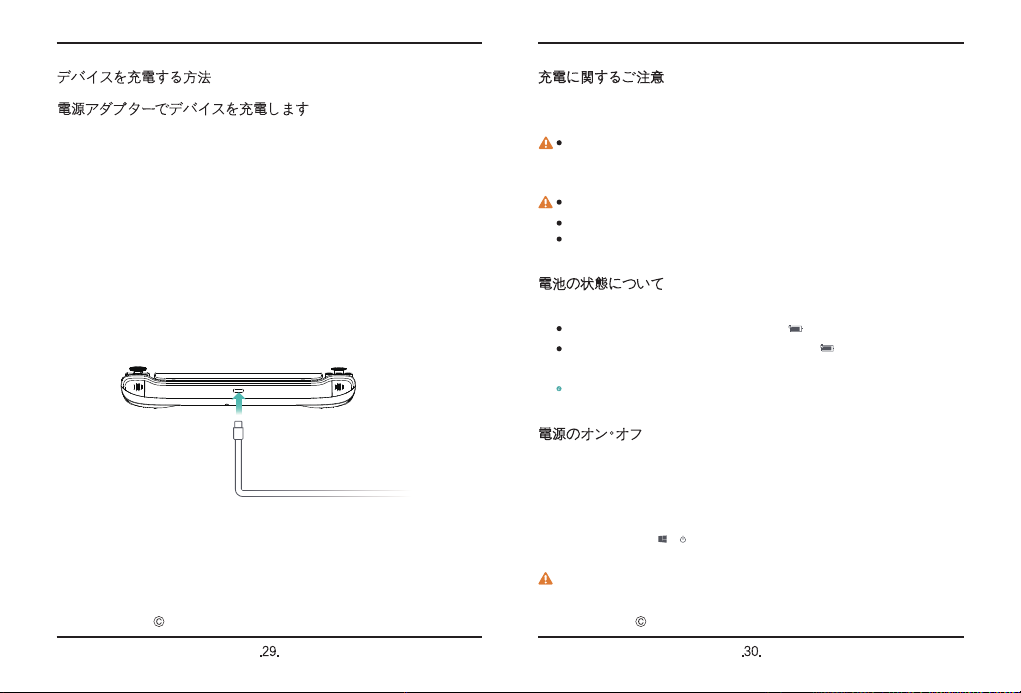
2012-2020 深圳市中软赢科技术有限公司
.29.
2012-2020 深圳市中软赢科技术有限公司
.30.
デバイスを充電する方法
電源アダプターでデバイスを充電します
充電可能電池(取り外し不可)が内蔵されています。付属された電源アダプタ
ーとサンダーボルト4に対応できる充電ケーブルで電源コンセントに接続し、
充電インジケーターが赤色に点灯すると充電中の状態を示し、満充電になると
緑色に点灯します。デバイスが電源オフ、それともスリープモードになると、
電池を充電する速度が速いです。
充電に関するご注意
電源のオン・オフ
オリジナル付属品以外のものを使用すると、性能の低下の原因になり、また潜在的な
危険もあります。適当な温度範囲内と風通しの良いところでデバイスを充電してくだ
さい。
高温の環境で充電するとデバイスをを損なう恐れがあります。
充電時間は温度や電池の使用状況によって違います。
長時間の稼働・充電によって、表面が発熱するのが異常ではありません。本体が
熱いと感じるとき、一部の機能をオフにし、充電を止めてください。
付属されている電源アダプターとサンダーボルト4に対応できる充電ケーブルで
充電してください。
初めて電源をオンにするとき、電源アダプターとサンダーボルト4に対応できる充電ケ
ーブルでデバイスを充電してください。
デバイスが電源オフ、スリープモードになるとき、電源ボタンを押すとスクリ
ーンが点灯し、デバイスをウェイクアップすることができます。
デバイスを使用する時、 > をクリックすると、デバイスをスリープモード、電源オ
フ、再起動にすることができます。
電源ボタンを10秒長押しすると、デバイス電源を強制的にオフにすることがで
きます。強制オフ の場合、セーブされないデータがなくなる恐れがあります。
電池の状態について
ディスプレイに示された電池アイコンによって電池の状態が分かります。
デバイスが電源につなぐとき、電池アイコン が接続済と示されます。
デバイスを使用するとき、カーソルを電池アイコン に移動すると、電池の残
量と残り時間が示されます。
電池は消耗品なので、使用持続時間が大幅に下がると、自ら交換しないでくだ
さい。購入先と連絡し交換してください。
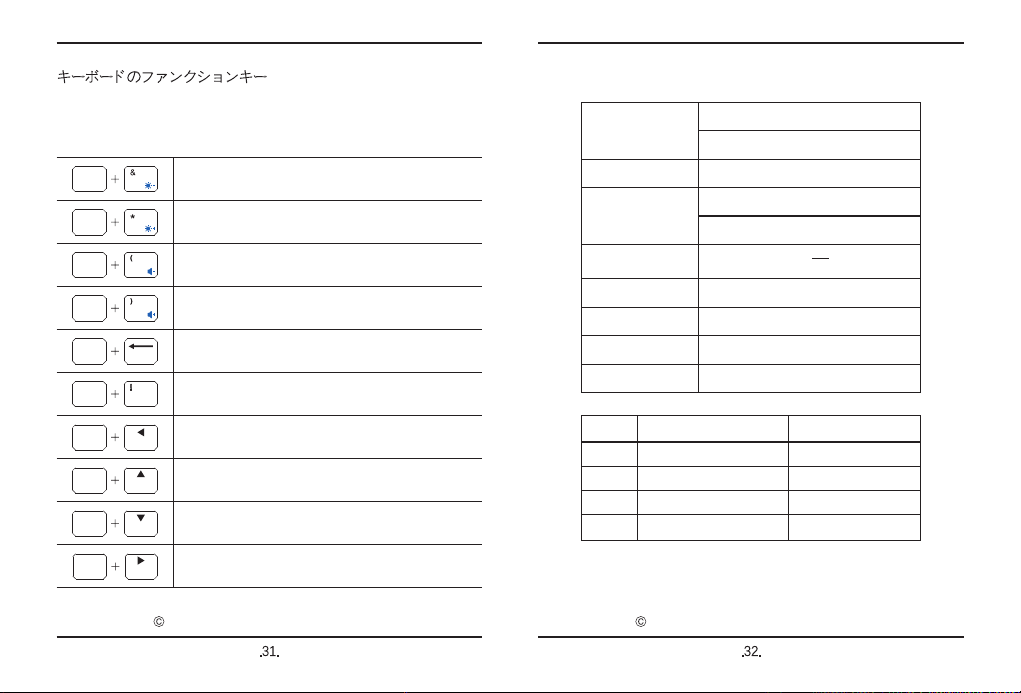
2012-2020 深圳市中软赢科技术有限公司
.31.
2012-2020 深圳市中软赢科技术有限公司
.32.
キーボードのファンクションキー
キーボードの青い文字がホットキーと初期設定され、Fnキーと組み合わせて使
用することでよく使う操作を行うことができます。
仕様
環境
オーディオ
ビデオ
電源
消費電力
待機時消費電力
寸法
本体重量
稼動温度:0℃~70℃
稼動湿度:20~80(%RH)
3.5mm
4K ビデオ出力
4K×2K 解像度対応
15~18W,18~22W,22~28W
0.1W
198×92×27mm
約550g
入力電圧
1
2
3
4
ご注意:付属品の仕様は実物に準じます。
GPD WIN 3
項目 品名
Type-C ケーブル
Acアダプター
取扱説明書
数量
1
1
1
1
DC 20V---3.25A
ディスプレイの明るさを下げます
ディスプレイの明るさを上げます
ボリュームを下げます
BIOS設定画面に入ります
ボリュームを上げます
PgUp キー
F1を実現します。F2~F12は同様。
Home キー
PgDn キー
End キー
Fn 7
Fn 1F1
Fn Del
Fn 8
Fn 9
Fn 0
Fn Home
Fn PgDn
Fn End
Fn PgUp

2012-2020 深圳市中软赢科技术有限公司
.33.
GPD 製品保証書
品番:
ご購入日: 年 月 日
保障期間:
お名前:
性別: 男 女
お電話:
E-mail:
郵便番号:
連絡先:
製品の問題点:
メーカー:GPD
所在地:深セン市南山区科学園(南エリア)ソフトウェア
産業基地4D棟1006室
電話:+86 755 86572275
公式サイト:www.gpd.hk
Warning ..tatement
This device complies with part 15 of the FCC Rules. Operation is subject to the
following two conditions: (1) This device may not cause harmful interference, and (2)
this device must accept any interference received, including interference that may cause
undesired operation.
Any Changes or modifications not expressly approved by the party responsible for
compliance could void the user's authority to operate the equipment.
Note: This equipment has been tested and found to comply with the limits for a Class B
digital device, pursuant to part 15 of the FCC Rules. These limits are designed to
provide reasonable protection against harmful interference in a residential installation.
This equipment generates uses and can radiate radio frequency energy and, if not
installed and used in accordance with the instructions, may cause harmful interference
to radio communications. However, there is no guarantee that interference will not
occur in a particular installation. If this equipment does cause harmful interference to
radio or television reception, which can be determined by turning the equipment off and
on, the user is encouraged to try to correct the interference by one or more of the
following measures:
-Reorient or relocate the receiving antenna.
-Increase the separation between the equipment and receiver.
-Connect the equipment into an outlet on a circuit different from that to which the
receiver is connected.
-Consult the dealer or an experienced radio/TV technician for help.
The device has been evaluated to meet general RF exposure requirement. The device
can be used in portable exposure condition without restriction.
G1618-03
Table of contents