Intel B5120 User manual
Other Intel Laptop manuals
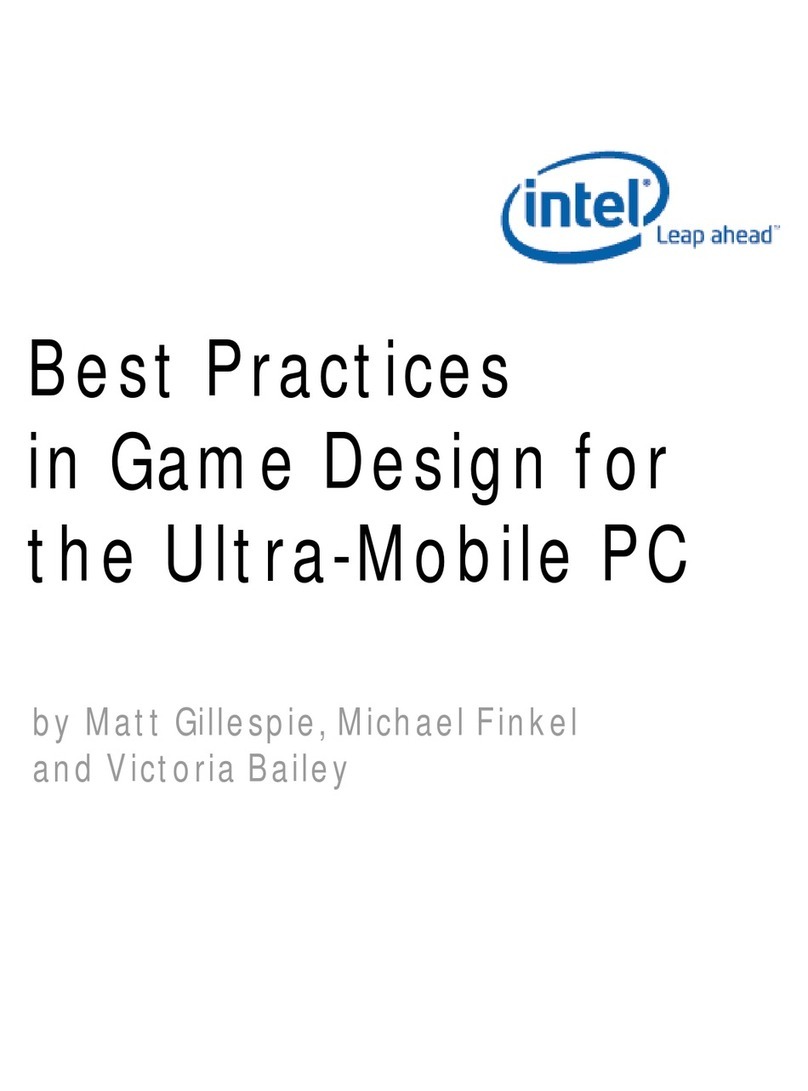
Intel
Intel UMPC User manual
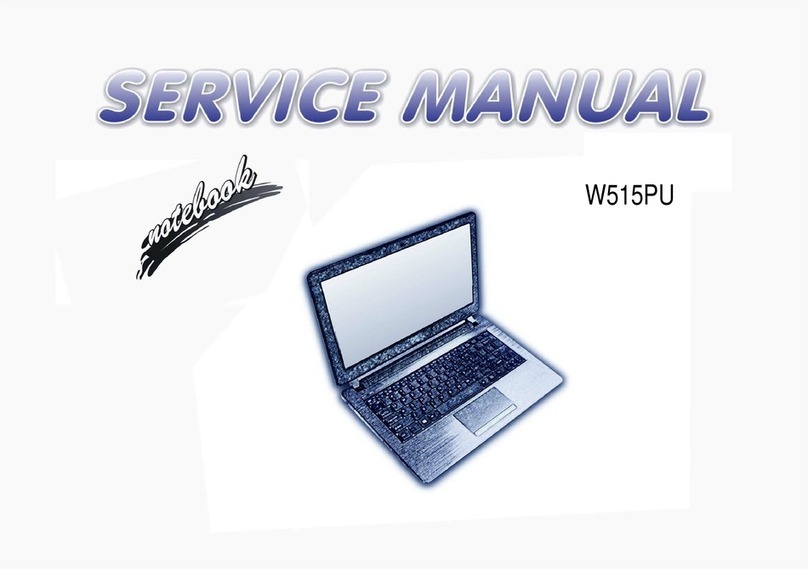
Intel
Intel W515PU User manual
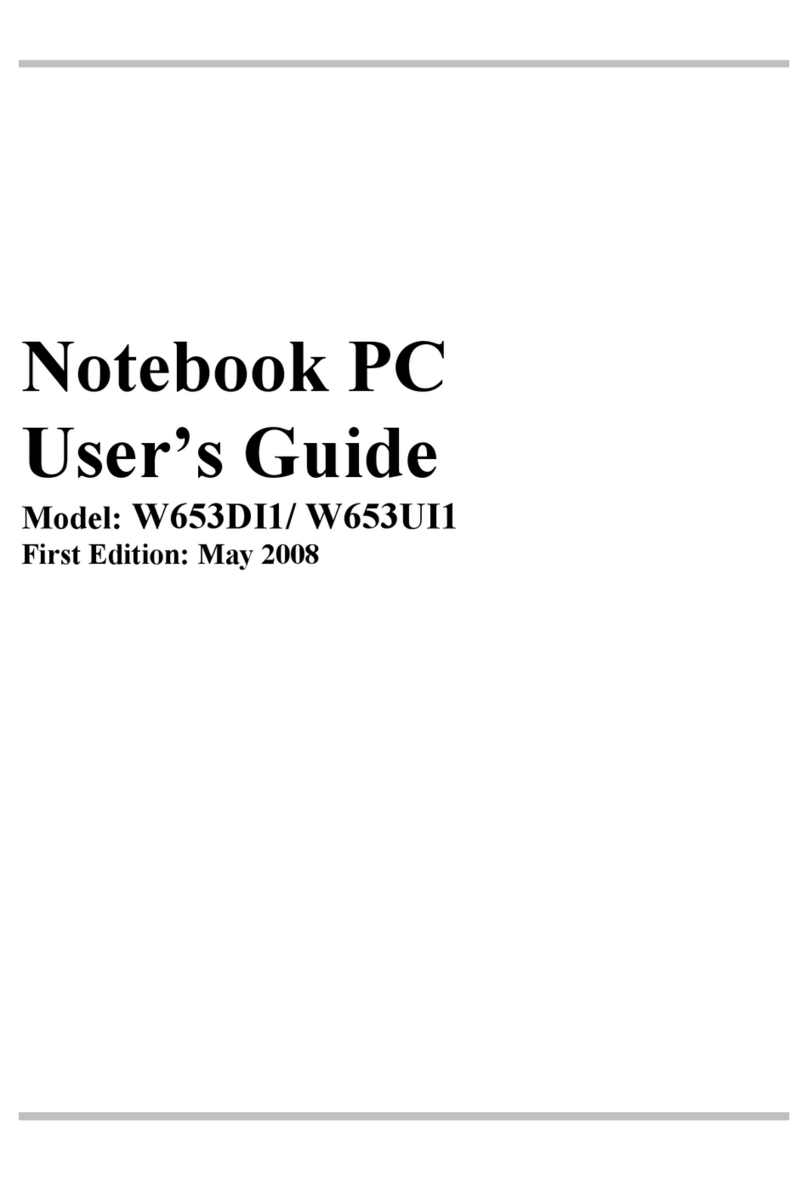
Intel
Intel W653DI1 User manual
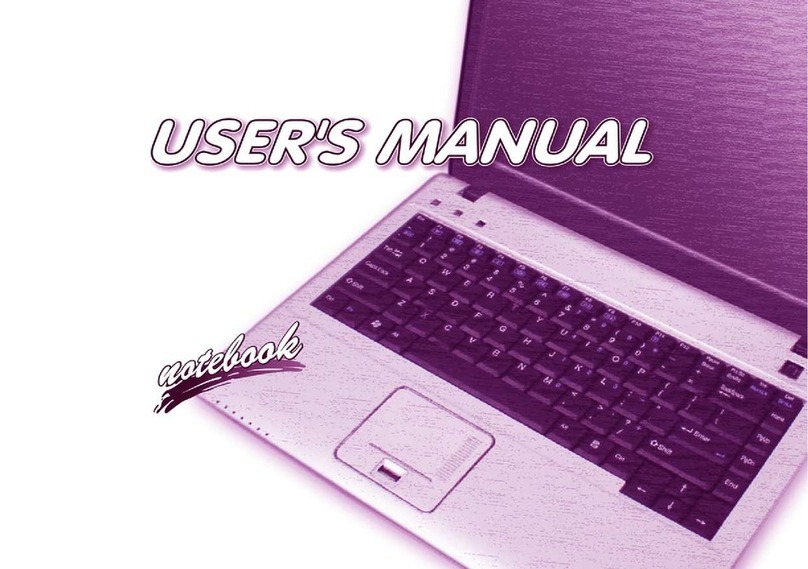
Intel
Intel Model A User manual

Intel
Intel W660DI User manual

Intel
Intel Laptop PC User manual

Intel
Intel P750DM User manual

Intel
Intel Notebook User manual
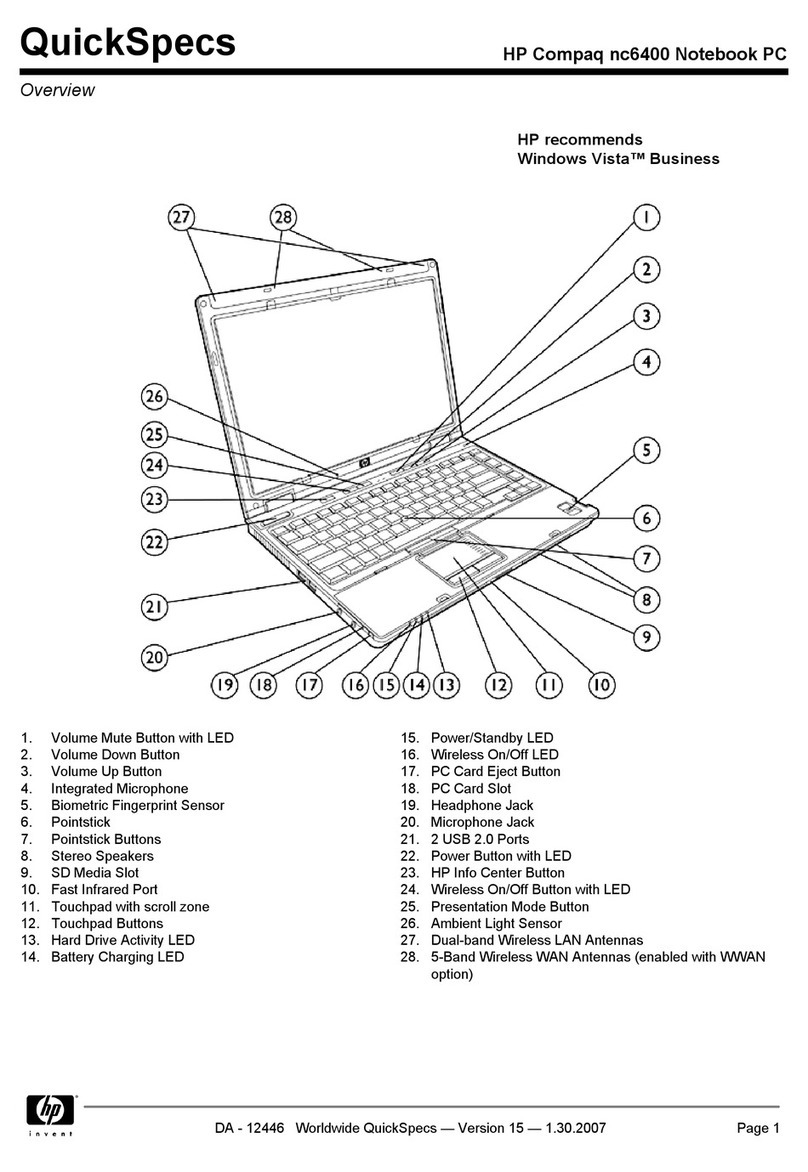
Intel
Intel Compaq nc6400 User instructions
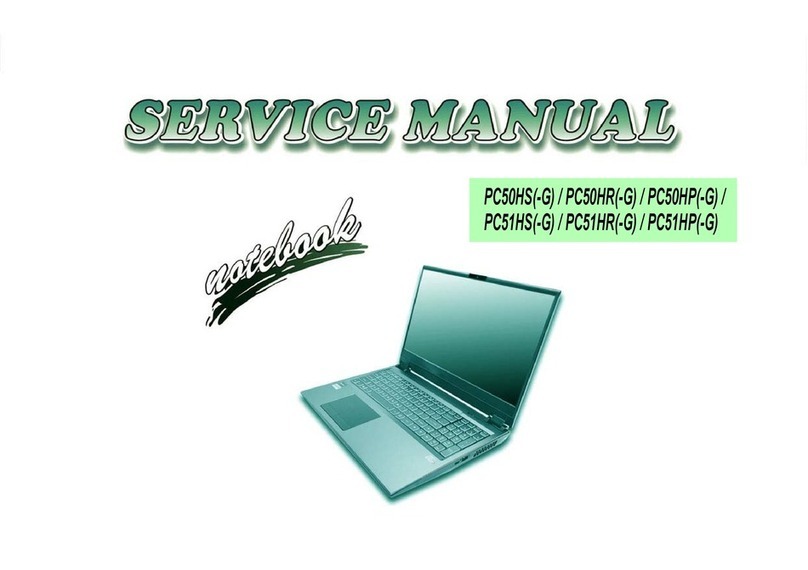
Intel
Intel PC50HS User manual
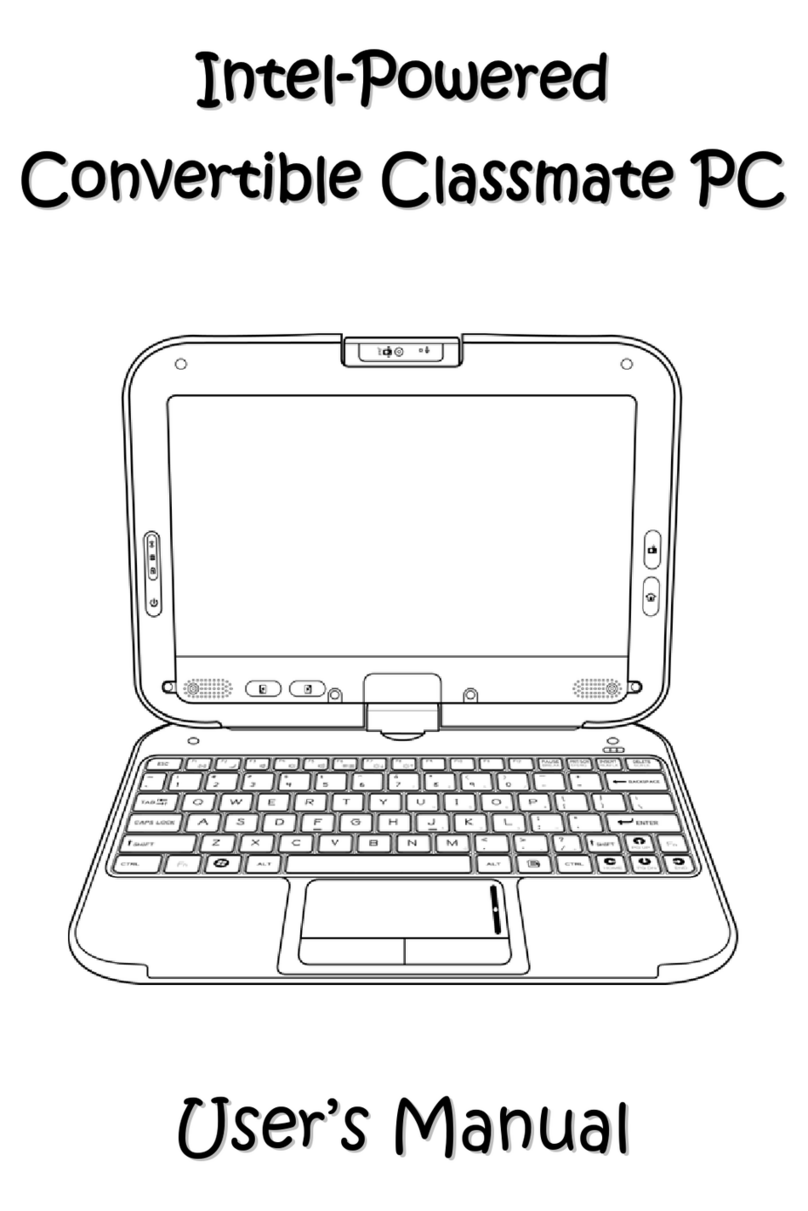
Intel
Intel Classmate PC - Convertible User manual
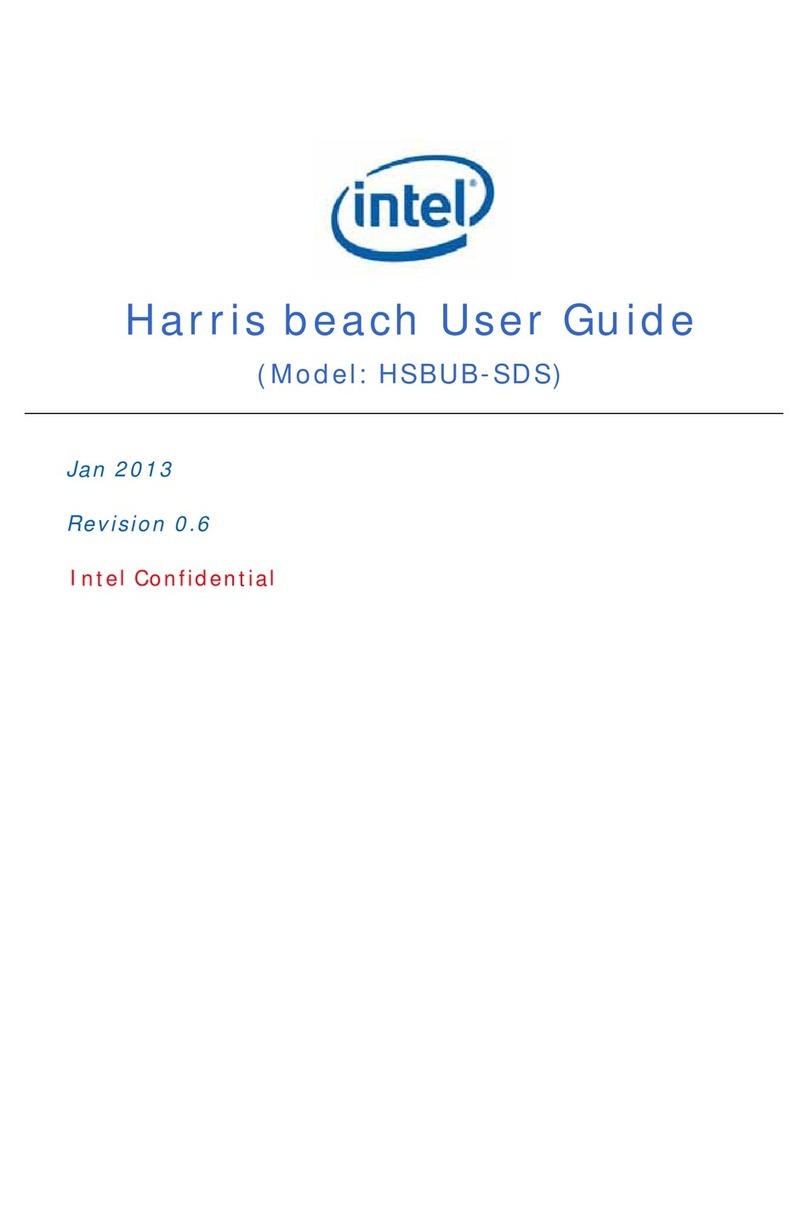
Intel
Intel Harris beach HSBUB-SDS User manual

Intel
Intel NUC X15 User manual
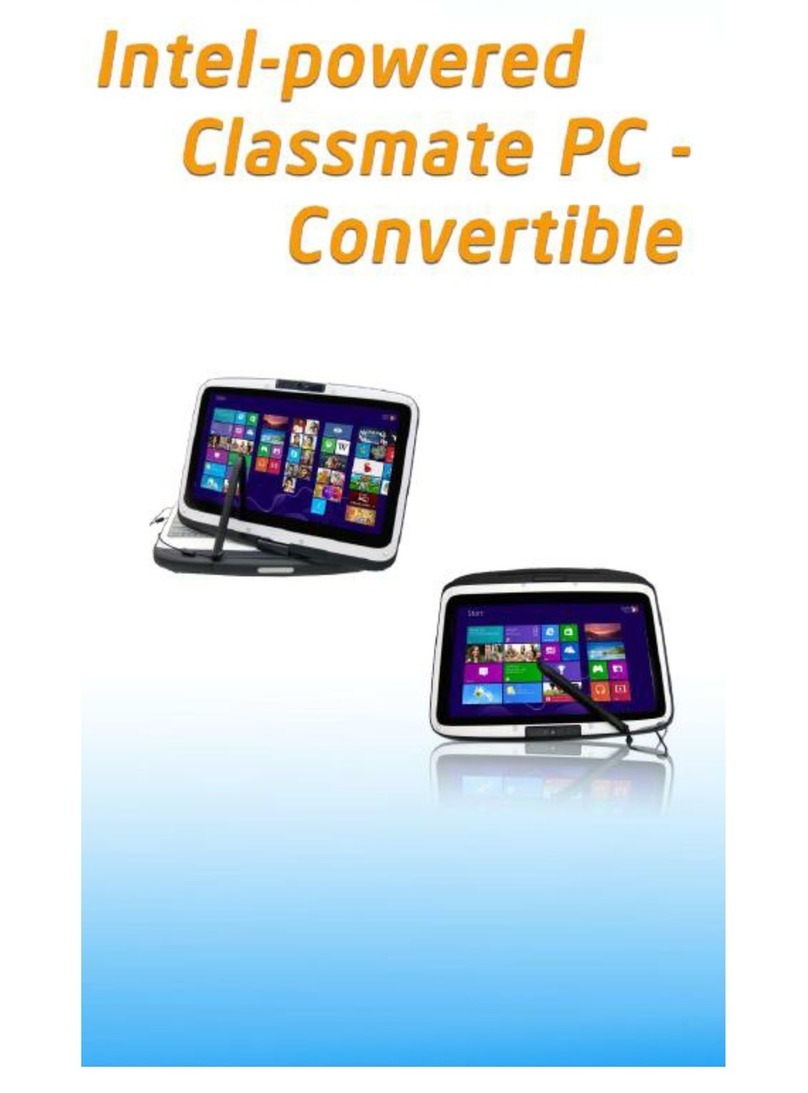
Intel
Intel Classmate PC - Convertible User manual

Intel
Intel NUC 11 Performance User manual

Intel
Intel P770DM User manual

Intel
Intel UltraBookIIi User manual

Intel
Intel M570TU User manual



























