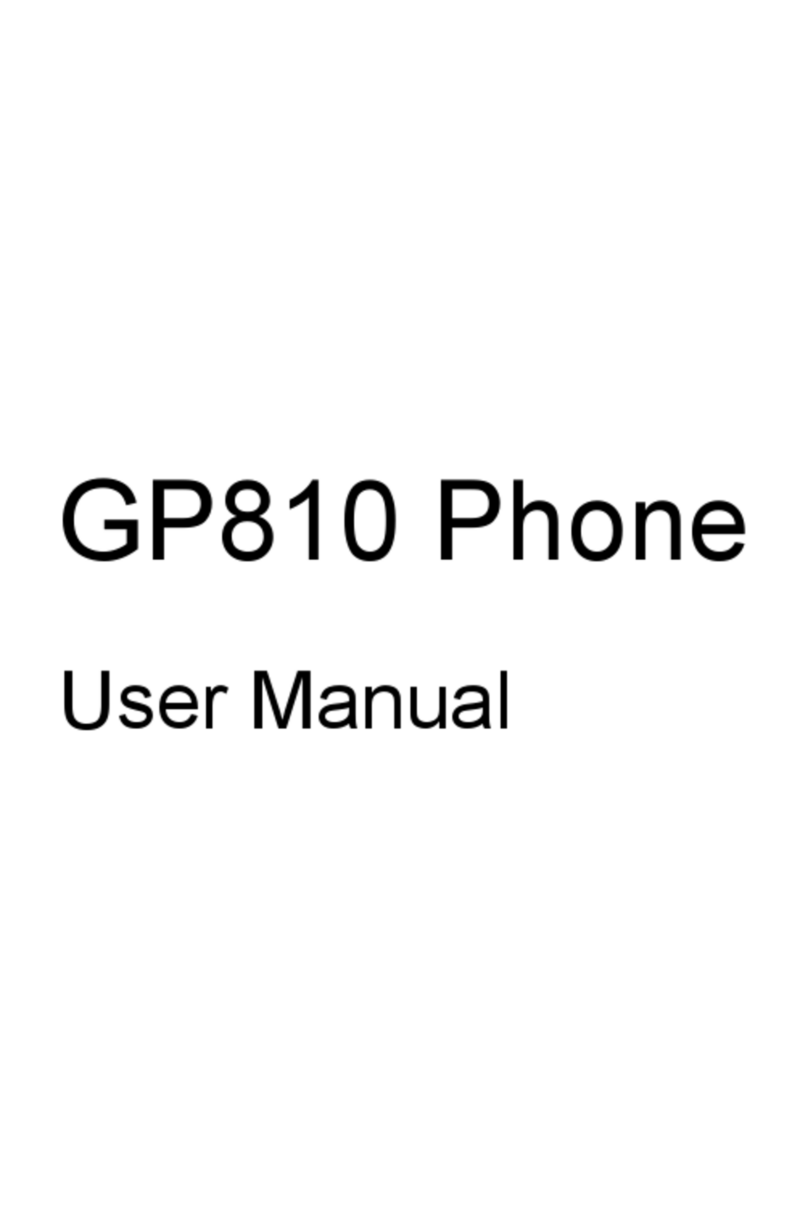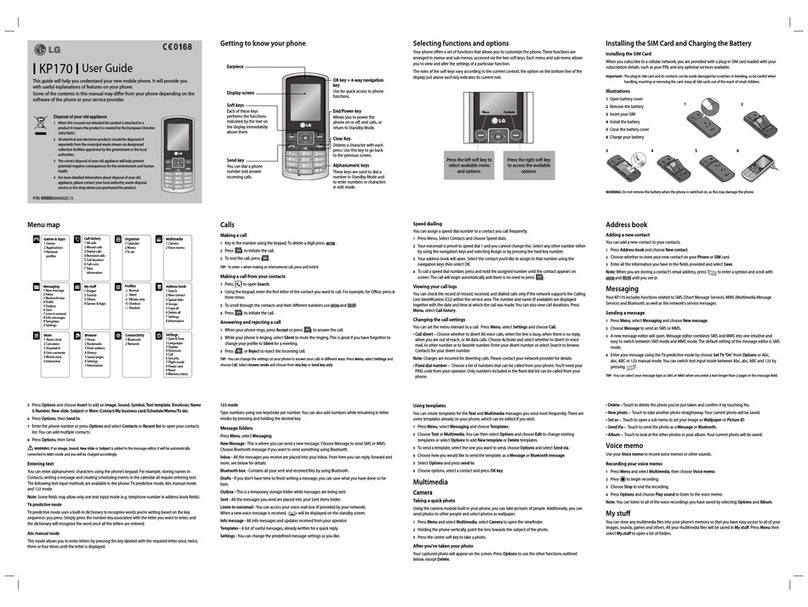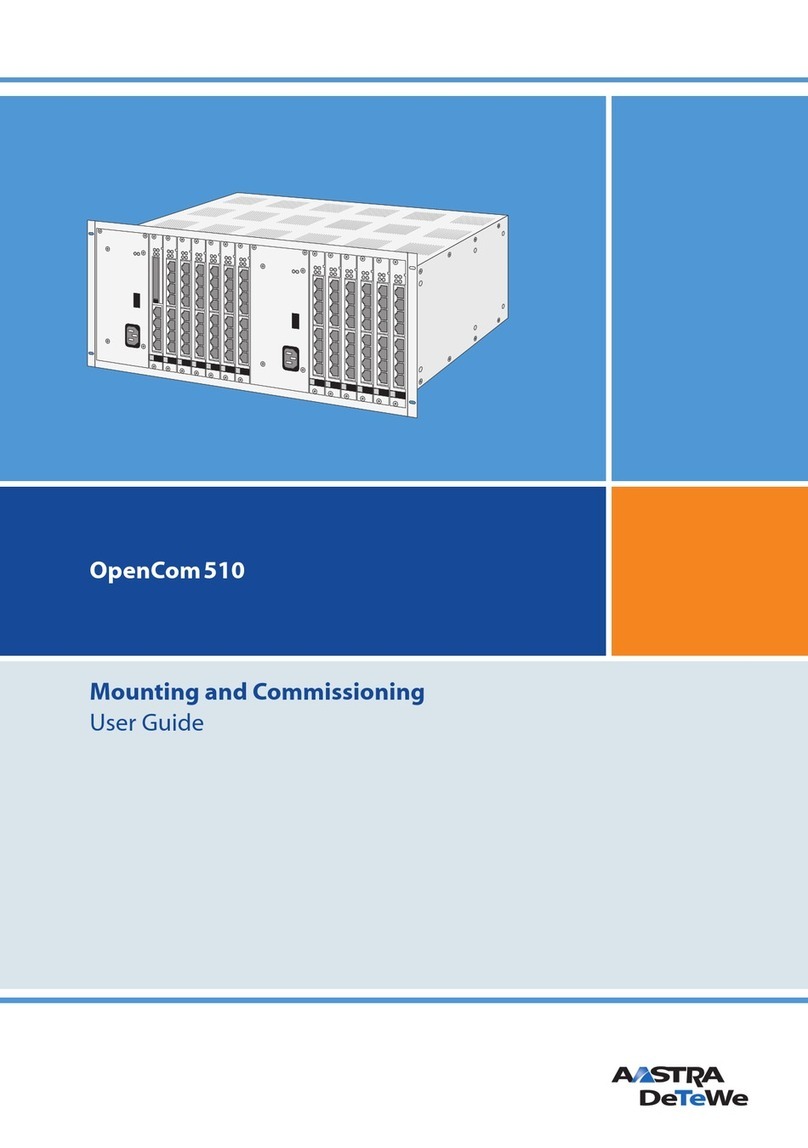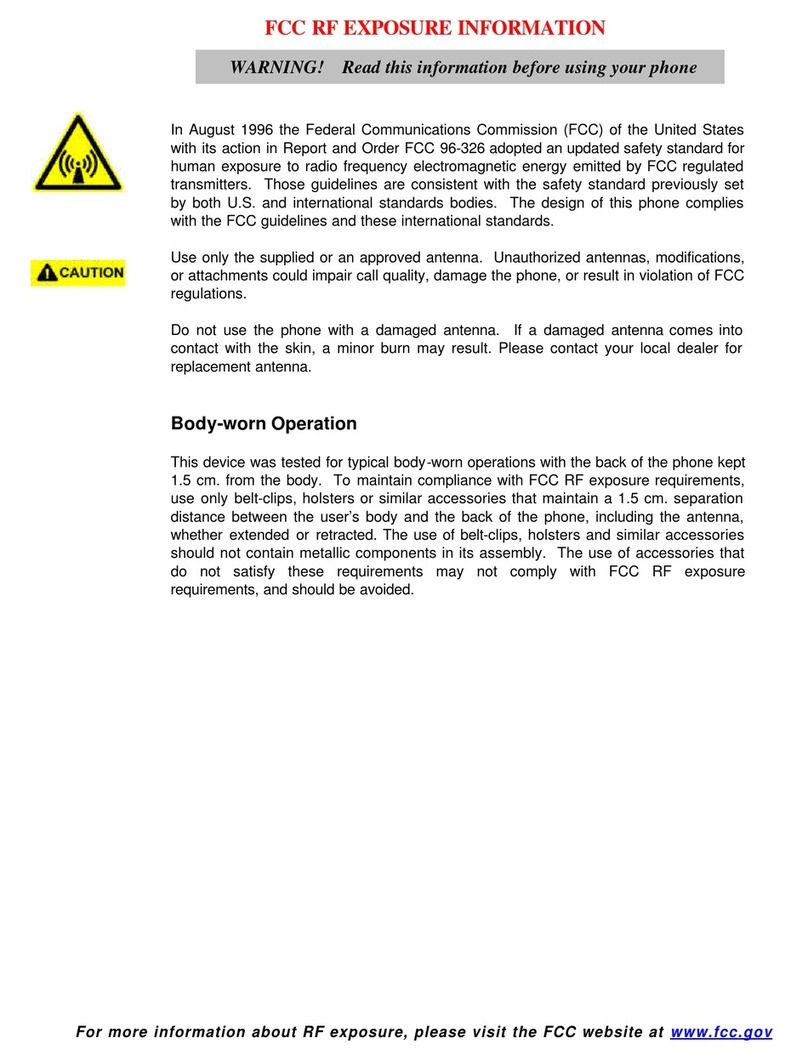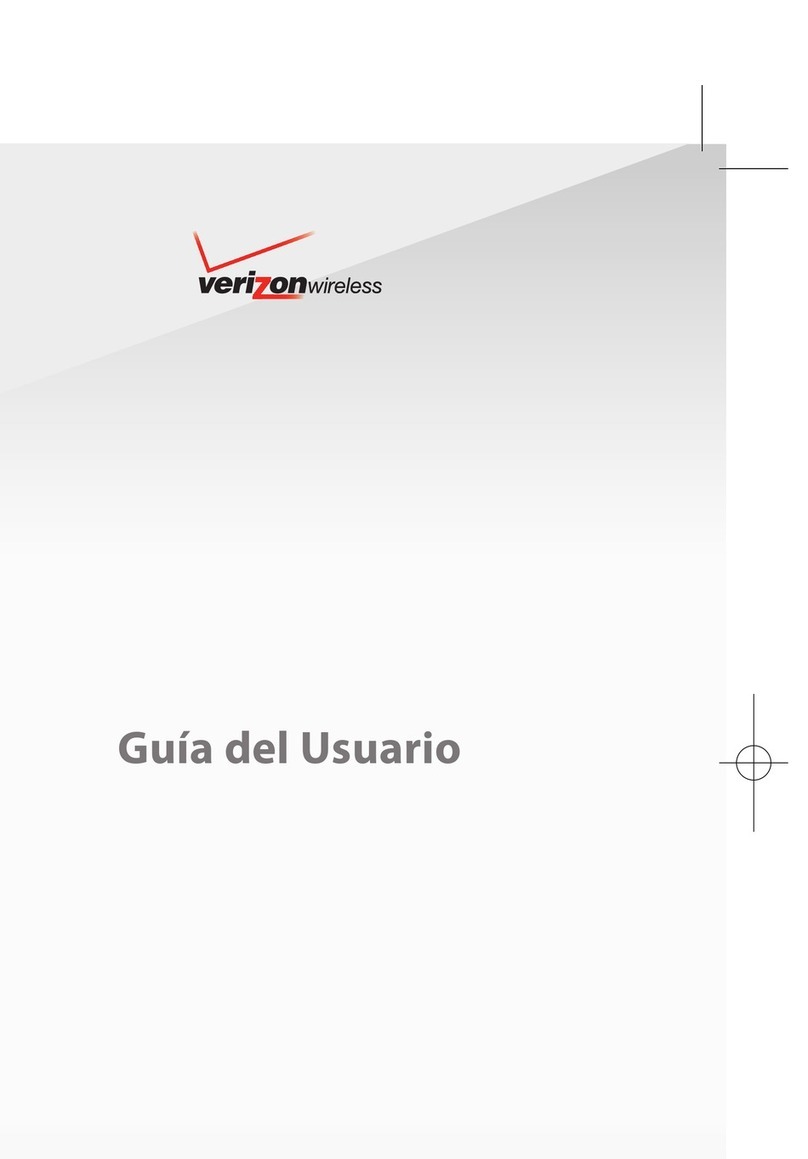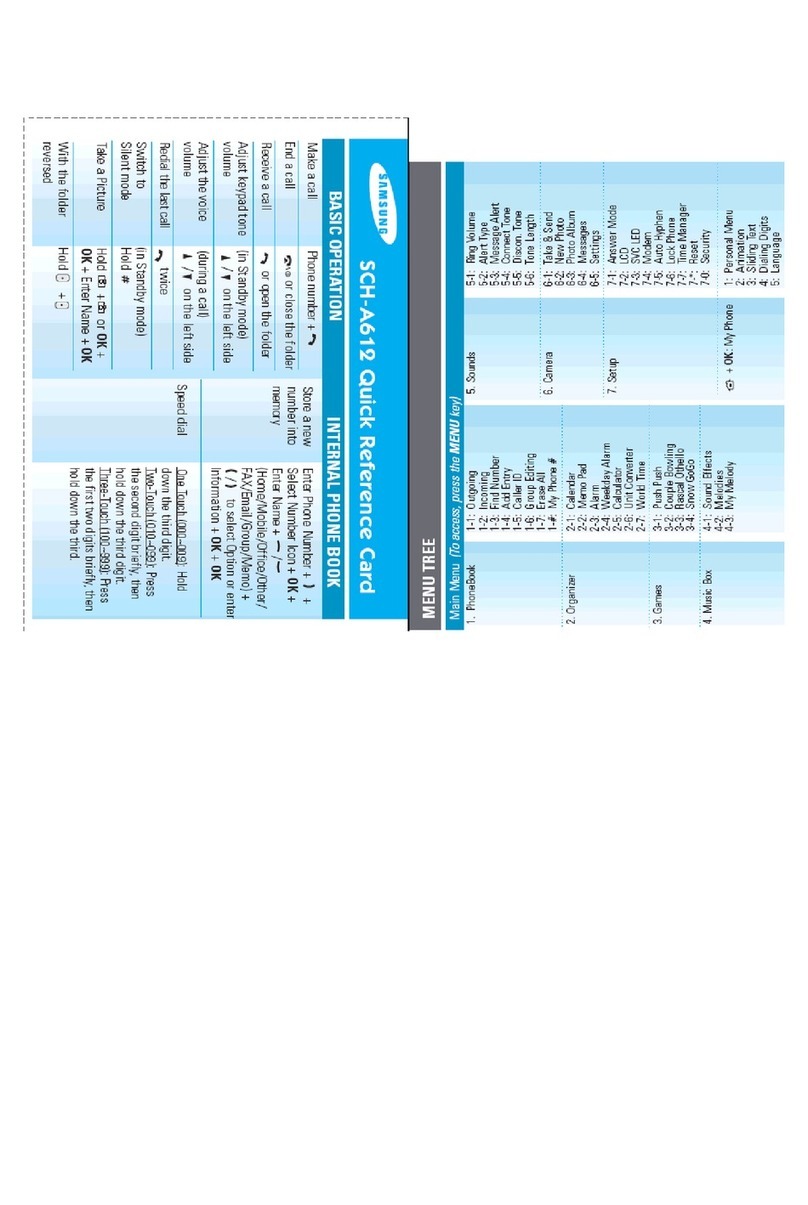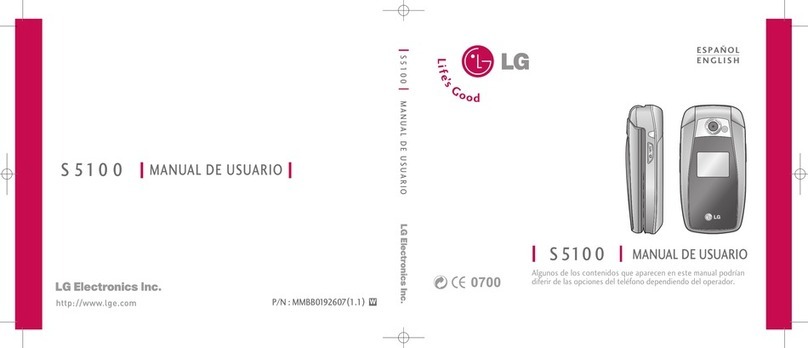Gplus GP800 User manual
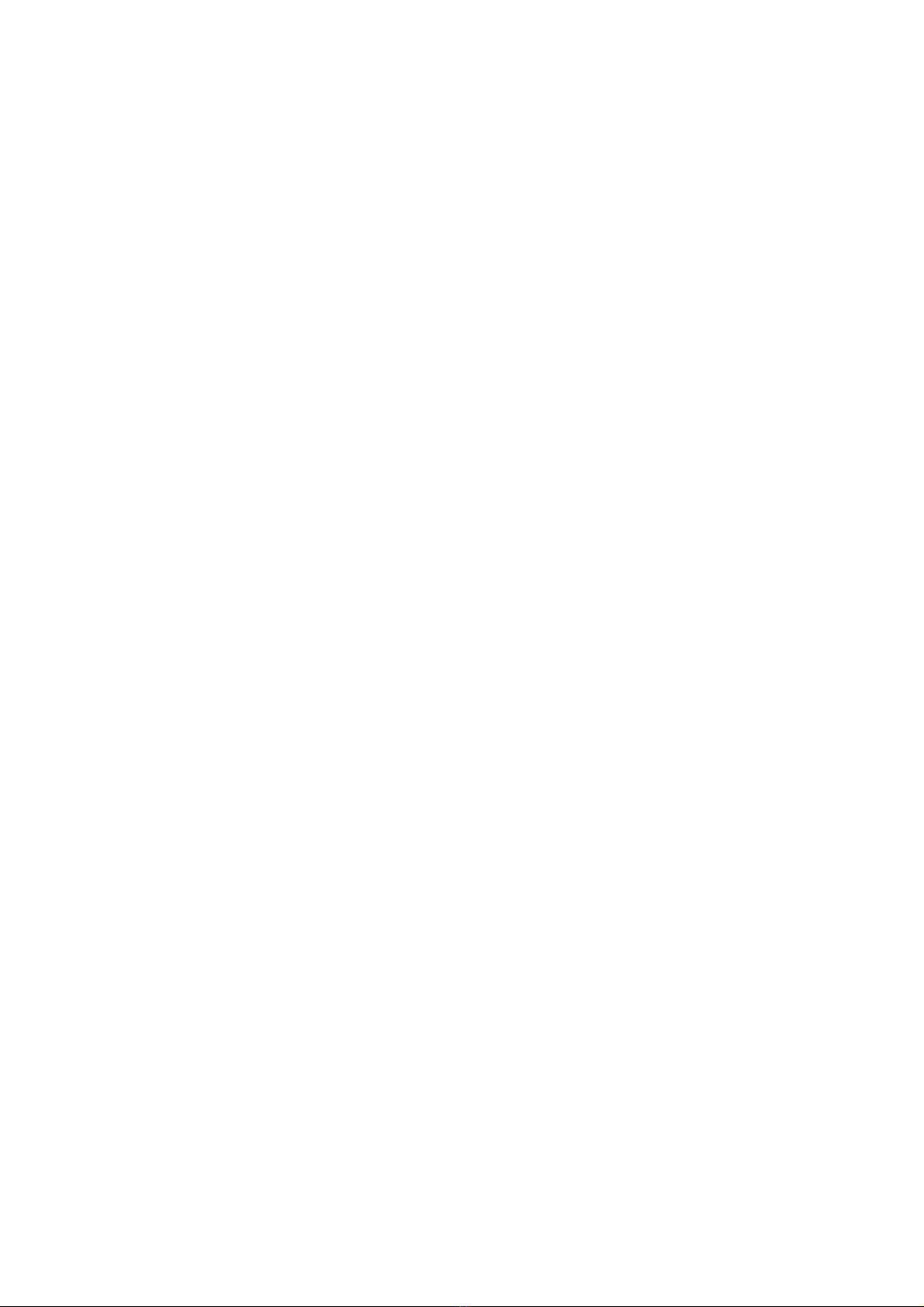
GP800 Phone
User Manual
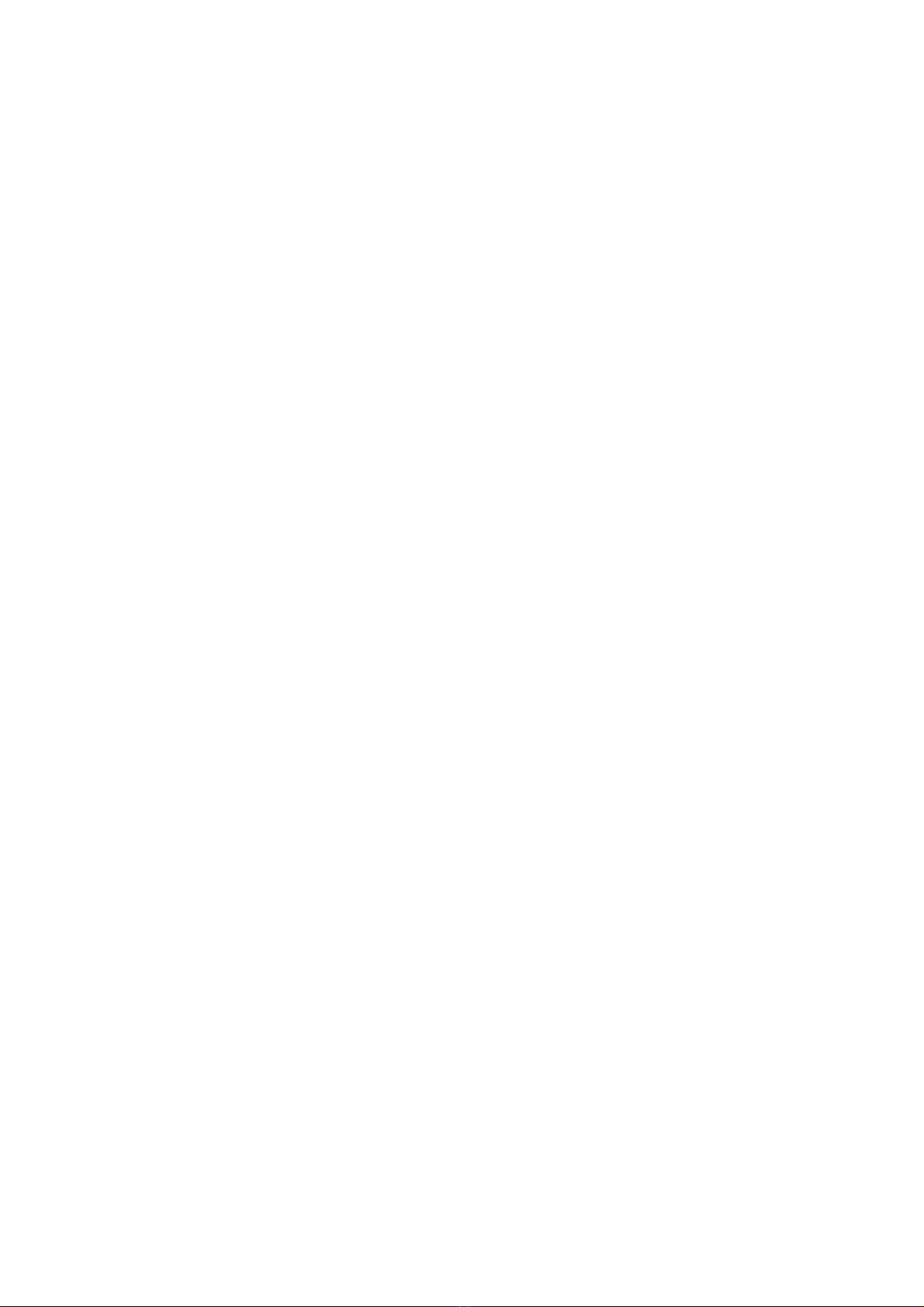
2
About this manual
Welcome to the GP800 Phone. This Phone comes with two parts.
‘Before you start’
‘Operation Instruction’
Before using your GP800 Phone, read ‘Before you start’ for overview of features, basic setup, and
other important details.
After you have become familiarized with its basic functionality, refer to the operation Instruction for
detailed features, less common tasks, and for maintaining your GP800 Phone.
These manuals can also serve as a source of information if you have problems operating your GP800
Phone.

3
FCC Warning Statement for Mobile Phone
zThis mobile phone complies with part 15 of the FCC Rules. Operation is subject to the following
two conditions: (1) This device may not cause harmful interference, and (2) this device must
accept any interference received, including interference that may cause undesired operation.
zThis mobile phone has been tested and found to comply with the limits for a Class B digital
device, pursuant to Part 15 of the FCC Rules. These limits are designed to provide reasonable
protection against harmful interference in a residential installation. This equipment generates,
uses and can radiated radio frequency energy and, if not installed and used in accordance with
the instructions, may cause harmful interference to radio communications. However, there is no
guarantee that interference will not occur in a particular installation. If this equipment does cause
harmful interference to radio or television reception, which can be determined by turning the
equipment off and on, the user is encouraged to try to correct the interference by one or more of
the following measures:
Reorient or relocate the receiving antenna.
Increase the separation between the equipment and receiver.
Connect the equipment into an outlet on a circuit different from that to which the receiver is
connected.
Consult the dealer or an experienced radio/TV technician for help.
Changes or modifications not expressly approved by the party responsible for compliance could void t
he user‘s authority to operate the equipment.
For body worn operation, this phone has been tested and meets the FCC RF exposure guidelines for
use with an accessory that contains no metal and the positions the handset a minimum of 1.5 cm from
the body. Use of other enhancements may not ensure compliance with FCC RF exposure guidelines.
If you do no t use a body-worn accessory and are not holding the phone at the ear, position the
handset a minimum of 1.5 cm from your body when the phone is switched on.

4
I. Before you start
A. FEATURES
1. Unpacking
2. Phone Layout
3. Display Layout
B. Basic usages
1. Power On/Off
2. Call Function
3. Multimedia Function
4. Text Input mode
5. Phonebook
II. Operation Instruction
A. Menu Operation
1. Messages
2. Phone Book
3. Call History
4. Settings
5. Multimedia
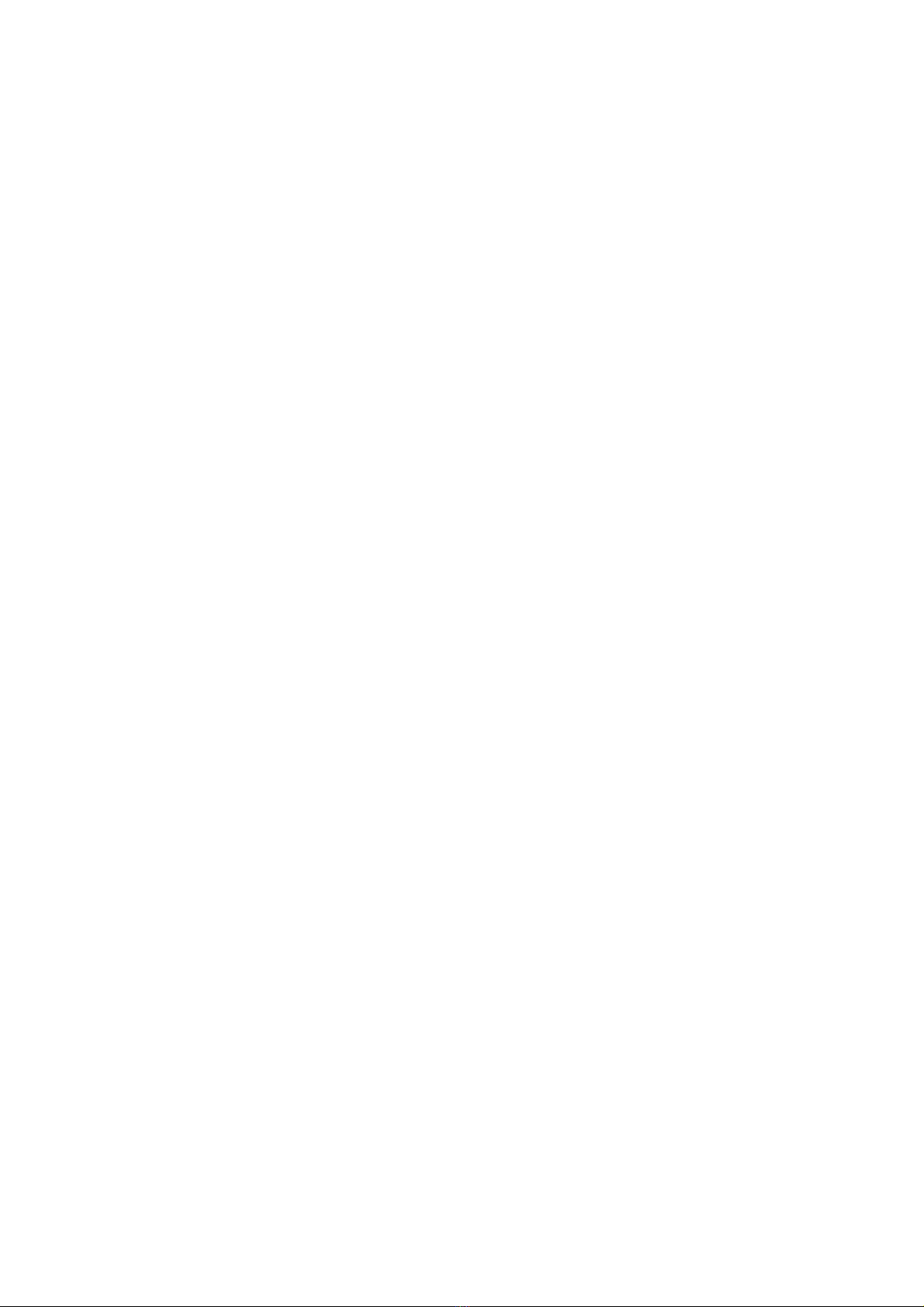
5
6. Fun & Games
7. Organizer
8. File Manager
9. Services
B. Safety Information

6
I. Before you start
GP800 Phone
A. Features
1. Unpacking
Your package list is as shown below
Handset Manual Travel Adaptor Earphone
USB Cable
(Optional)
2. Phone Layout
The following illustration shows the main elements of your phone.
2.1 LCD
The LCD is TFT QVGA LCD and has 262K colors.
You can be enjoy the more clear LCD color with your GP800 phone
2.2 Camera
You can take a photo with GP800’s embedded digital camera. GP800 has 3.0 Mega pixels camera
module, you can enjoy highly qualify digital photo with your GP800 phone.
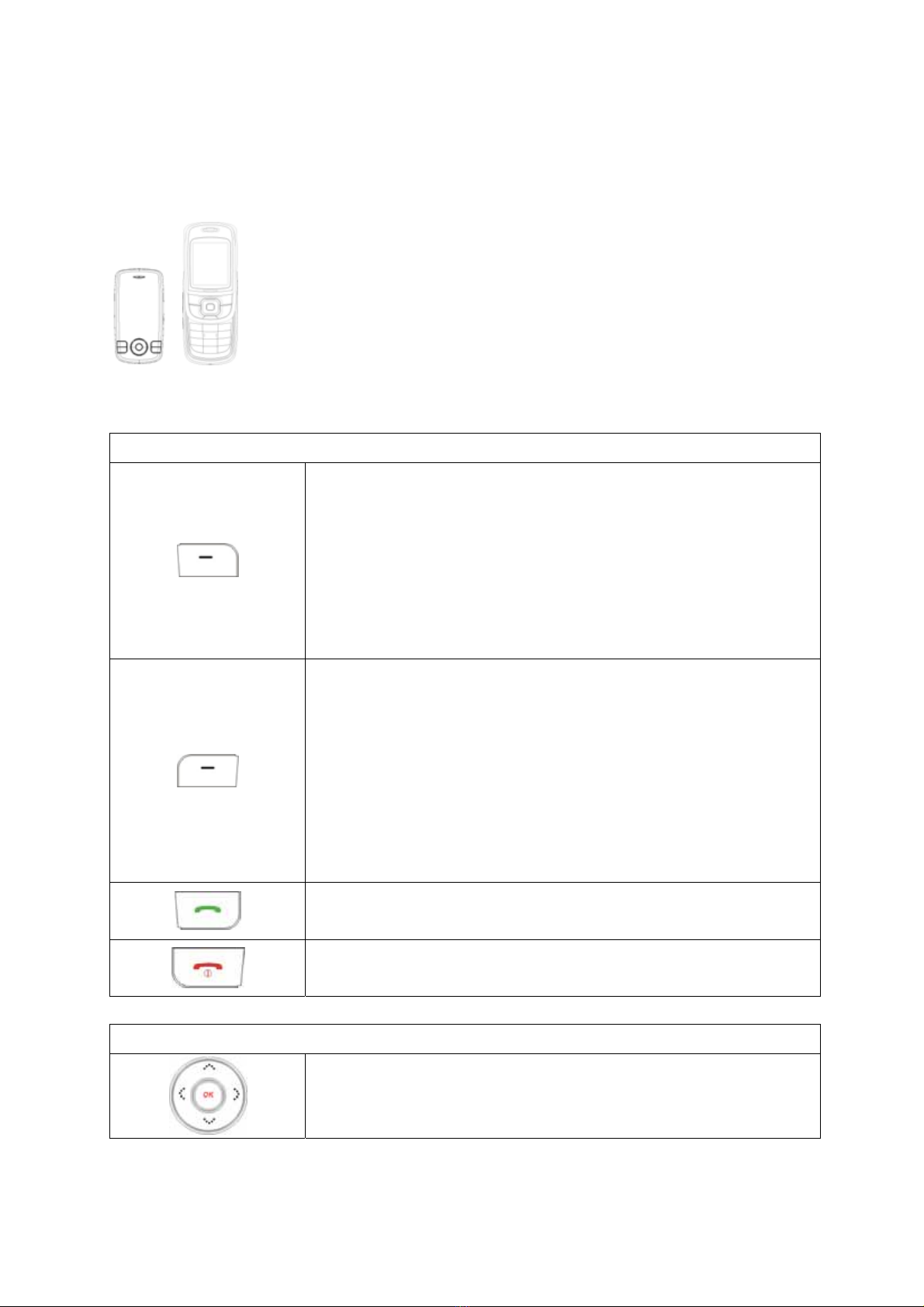
7
2.3 Slide Type
GP800 is slide type. You can open the slider as follows;
2.4 Keys Description
Function Keys
[Basic Function]
Performs the functions indicated by the text in the left-bottom line of the
display screen. Usually works as ‘selection’ key
[Idle Mode]
Enter main menu
[MPEG4 Mode]
Play & Pause MPEG4 file
[Basic Function]
Performs the functions indicated by the text in the right-
bottom line of the display screen. Usually works as ‘backward’ key and
‘cancel’ key.
[Idle Mode]
Enter Phonebook list menu
[MPEG4 Mode]
Stop playing MPEG4 file
Makes or answers a call. In the idle mode, launches the Dialed calls list
Ends a call. Also switches the phone on or off when pressed and held. In
the menu, returns to the idle mode or cancels your input.
Navigation Keys
[Basic Function]
Performs the functions indicated by the text in the left-bottom line of the
display screen. Usually works as ‘ok’ key.
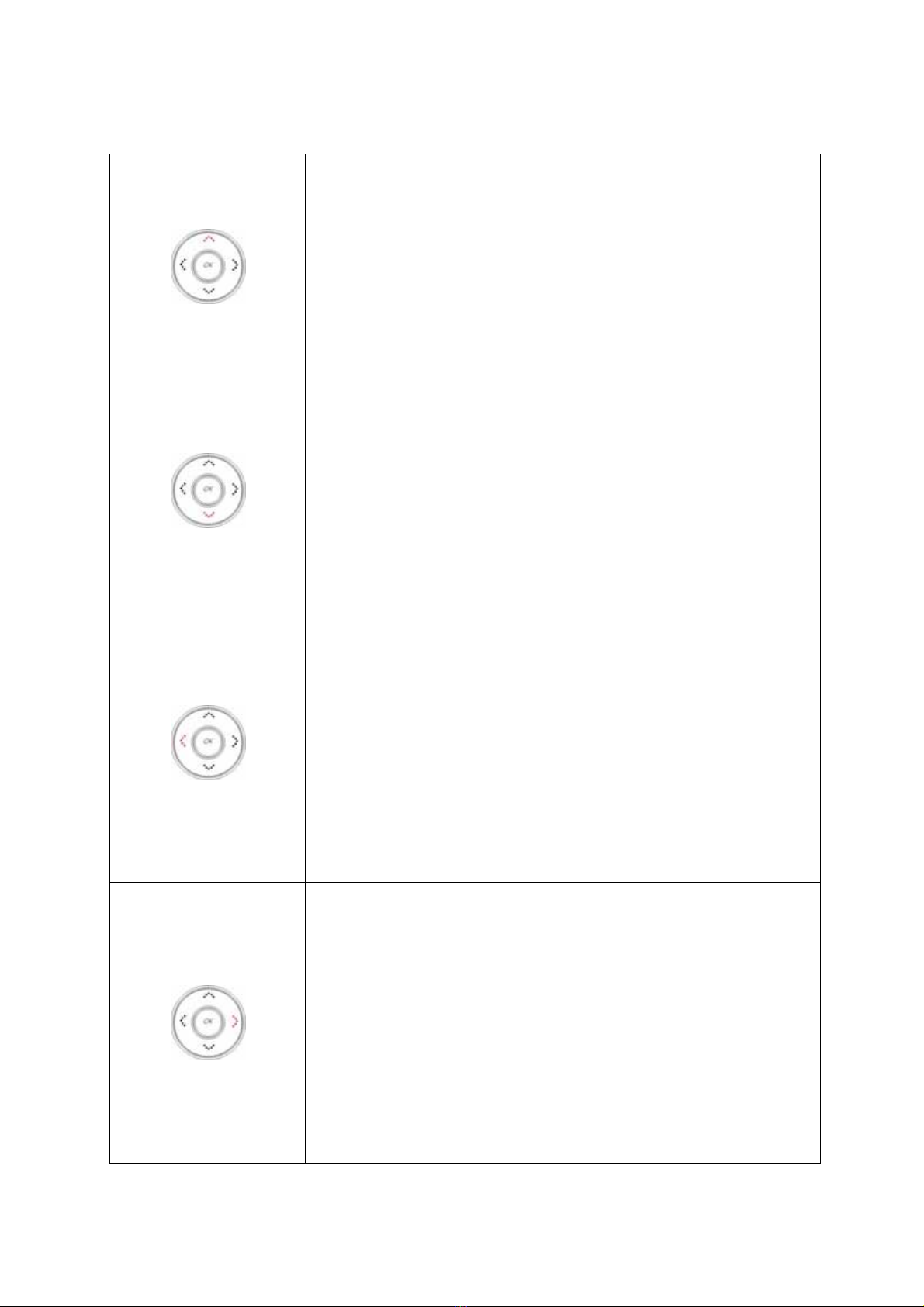
8
[Basic Function]
move the cursor or selection bar up (Text edit mode or menu mode)
[Idle Mode]
Launch MP3 player
[Camera Mode]
Magnify the image (Digital Zoom Function)
[MP3 Mode]
Play & Pause MP3 file
[Basic Function]
move the cursor or selection down (Text edit mode or menu mode)
[Idle Mode]
Launch Search alarm menu
[Camera Mode]
Reduce the image (Digital Zoom Function)
[MP3 Mode]
Stop playing MP3 file
[Basic Function]
move the cursor or selection left (Text edit mode or menu mode)
[Idle Mode]
Launch User Profiles menu
[Camera Mode]
Adjust EV Level
[MP3 Mode]
Go to previous MP3 file
[MPEG4 Mode]
Speed Rearward
[Basic Function]
move the cursor or selection right (Text edit mode or menu mode)
[Idle Mode]
Launch Tone setup menu
[Camera Mode]
Adjust EV Level
[MP3 Mode]
Go to next MP3 file
[MPEG4 Mode]
Speed Forward
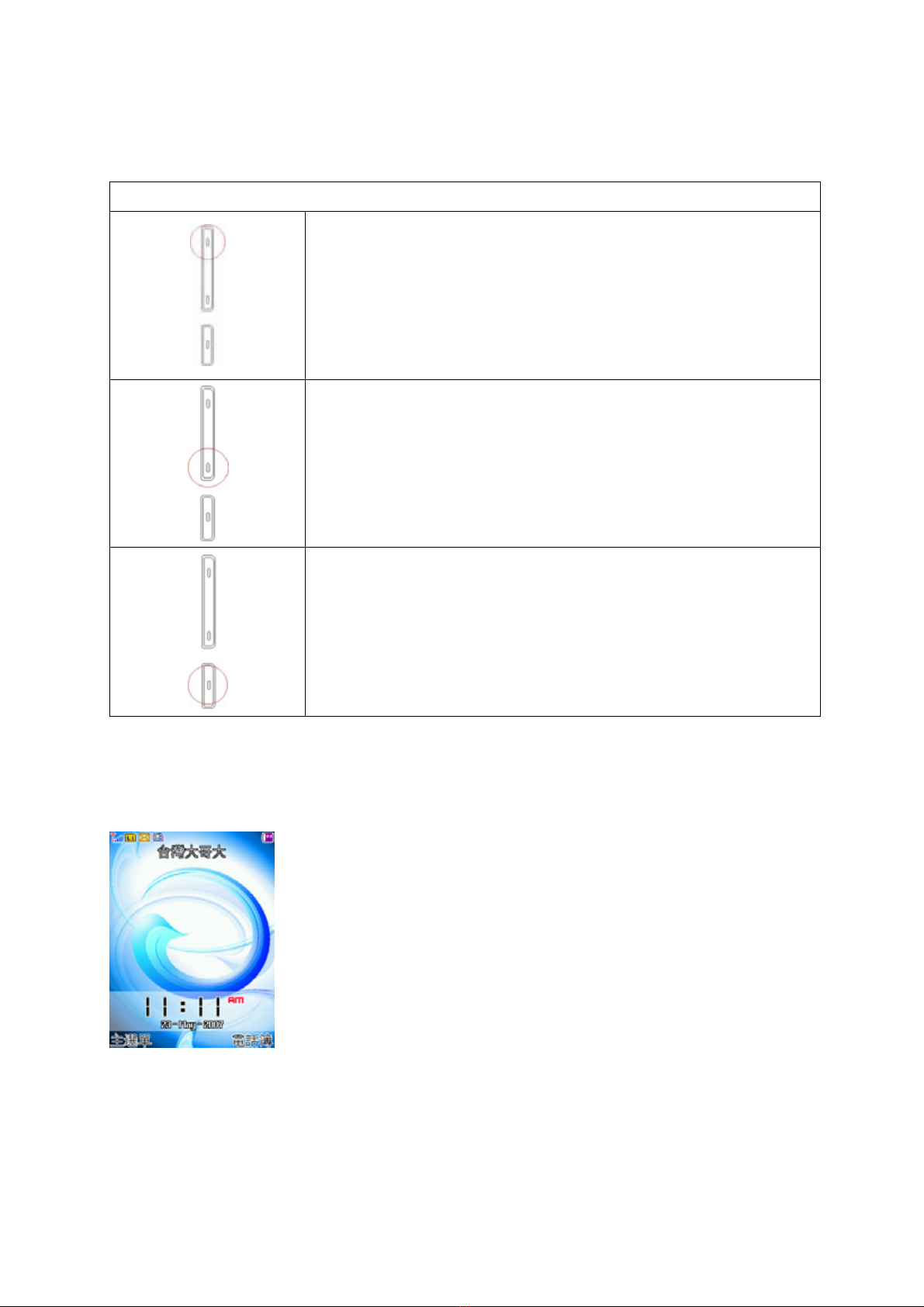
9
Side Keys
[Basic Function]
move the cursor or selection bar up (Text edit mode or menu mode)
[Idle Mode]
Increase the key-tone volume
[MP3 Mode & MPEG4 Mode]
Increase the volume
[Basic Function]
move the cursor or selection down (Text edit mode or menu mode)
[Idle Mode]
Decrease the key-tone volume
[MP3 Mode & MPEG4 Mode]
Decrease the volume
[Basic Function]
Enter the Camera Mode
[MPEG4 Mode]
Enter the Video Recorder
3. Display Layout
3.1 Display Screen
ÅFixed Icon Area
ÅNetwork Status Area
ÅUser Setting Screen Area
ÅTime & Date Area
ÅSoft Key Area
3.1.1 Fixed Icon Area:
8 fixed icons are displayed indicating the phone status.
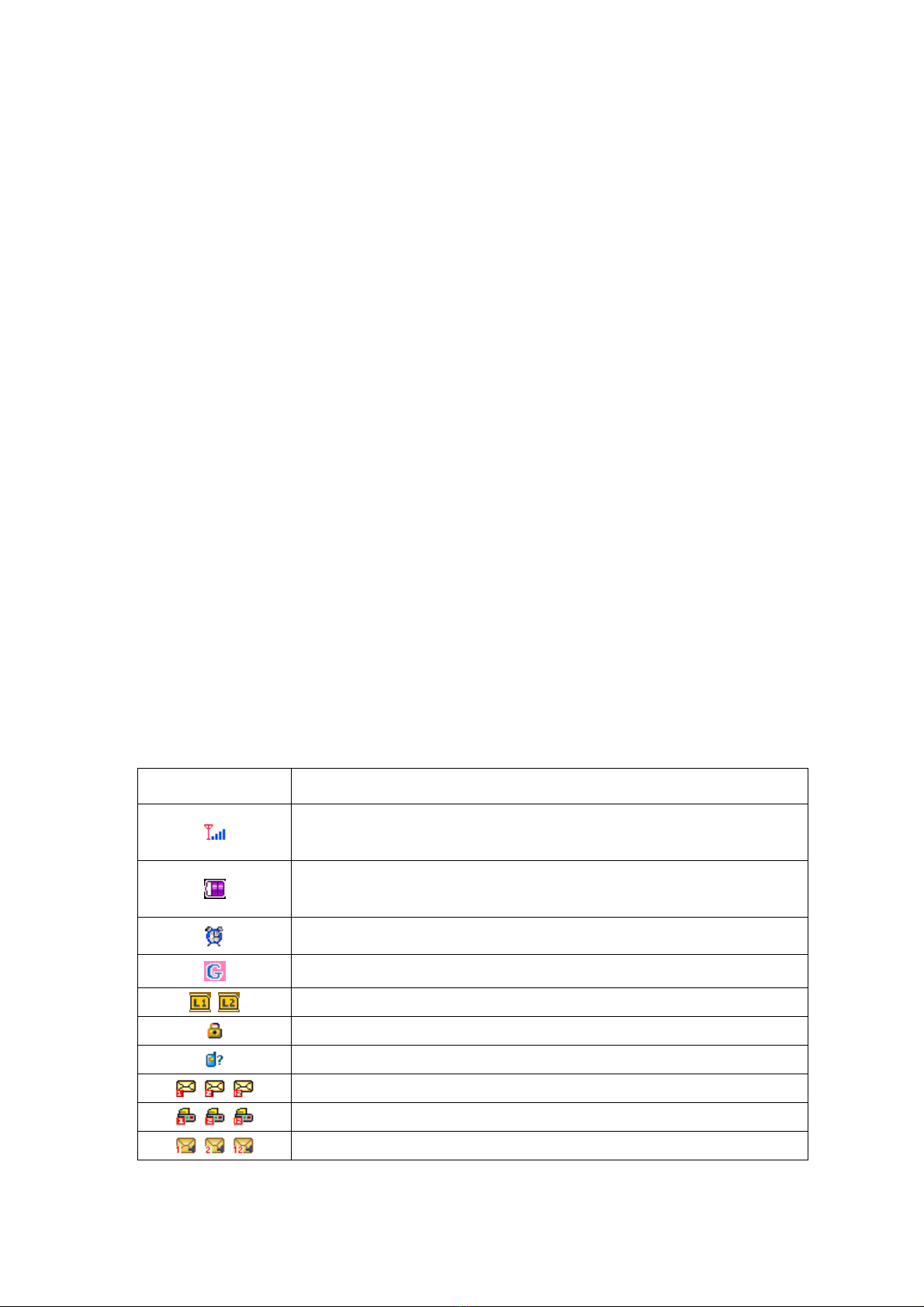
10
3.1.2 Network Status Area:
Network name registered is displayed.
If there is no GSM network coverage, No Service is displayed.
If you are in the coverage area of a GSM network but you are not allowed to register to the
network, Emergency is displayed.
3.1.3 User Setting Screen Area:
Digital Clock, Analog Clock, Images or User Text is displayed according to the setting of screen
setting menu.
If you set to get the broadcast message from the network, you can see it on the idle screen. For
details of how to activate and deactivate it, please see Cell Broadcast menu in A3. In this case, the
User setting screen Area updates the received broadcast messages. If you want to go back to
default screen, press [END].
! Note:The broadcast message service may not be available on all networks.
3.1.4 Time & Date Area
Current time and date is displayed in the Time & Date Area.
3.1.5 Soft Key Area:
The functions assigned to the right and left soft keys.
3.1.6 Icons Descriptions
Icon Description
Shows the received signal strength. The greater the number of bars, the
better the signal strength.
Shows the current battery charge level. The green area shows charge
level of battery.
Appears when the alarm clock is set.
Appears GPRS Mode is on
Indicate the phone number line you select
Show Phone Lock mode
Appears when you miss call
Appear when e-mail has been received
Appear when FAX has been received
Appears when Voice mail has been received
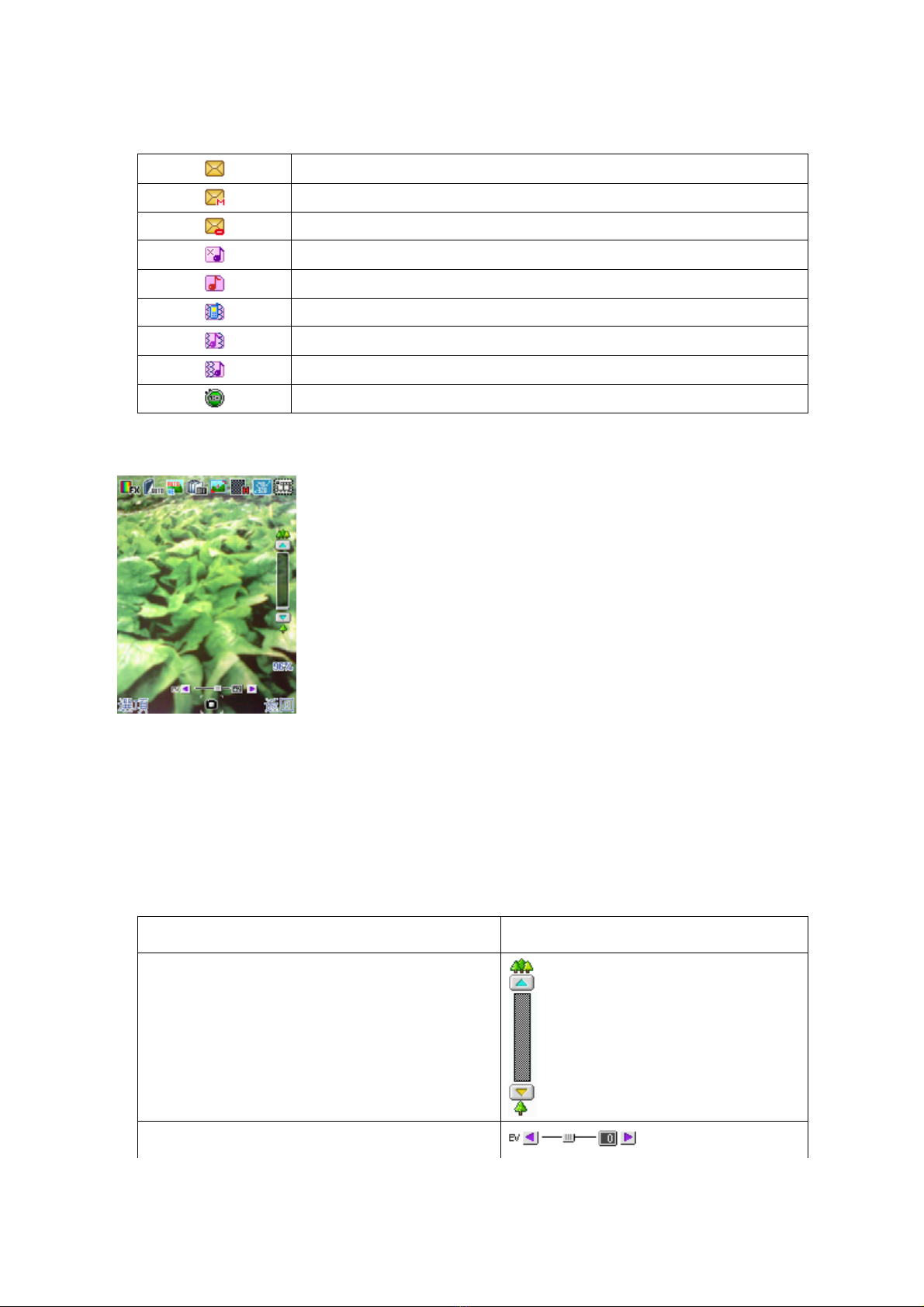
11
Appears when SMS has been received
Appears when MMS has been received
Appears when MMS client is busy
Appears when phone is mute mode
Appears when alert mode is selected as ring
Appears when alert mode is selected as Vibrator
Appears when alert mode is selected as Vibration and Ring
Appears when alert mode is selected as Vibration then Ring
Appears when stopwatch application is undergoing
3.2 Photo Mode Screen
3.2.1 Preview Area:
You can see a preview shot before you take a photo.
3.2.2 Control Area:
You can see the status of photo mode setting with this control area. Each icon of control area has
specific functions. The following table describes what the icons mean.
Functions Icons
Zoom
Exposure Value
ÅMenu & Control Area
ÅPreview Area
ÅSoft Key Area
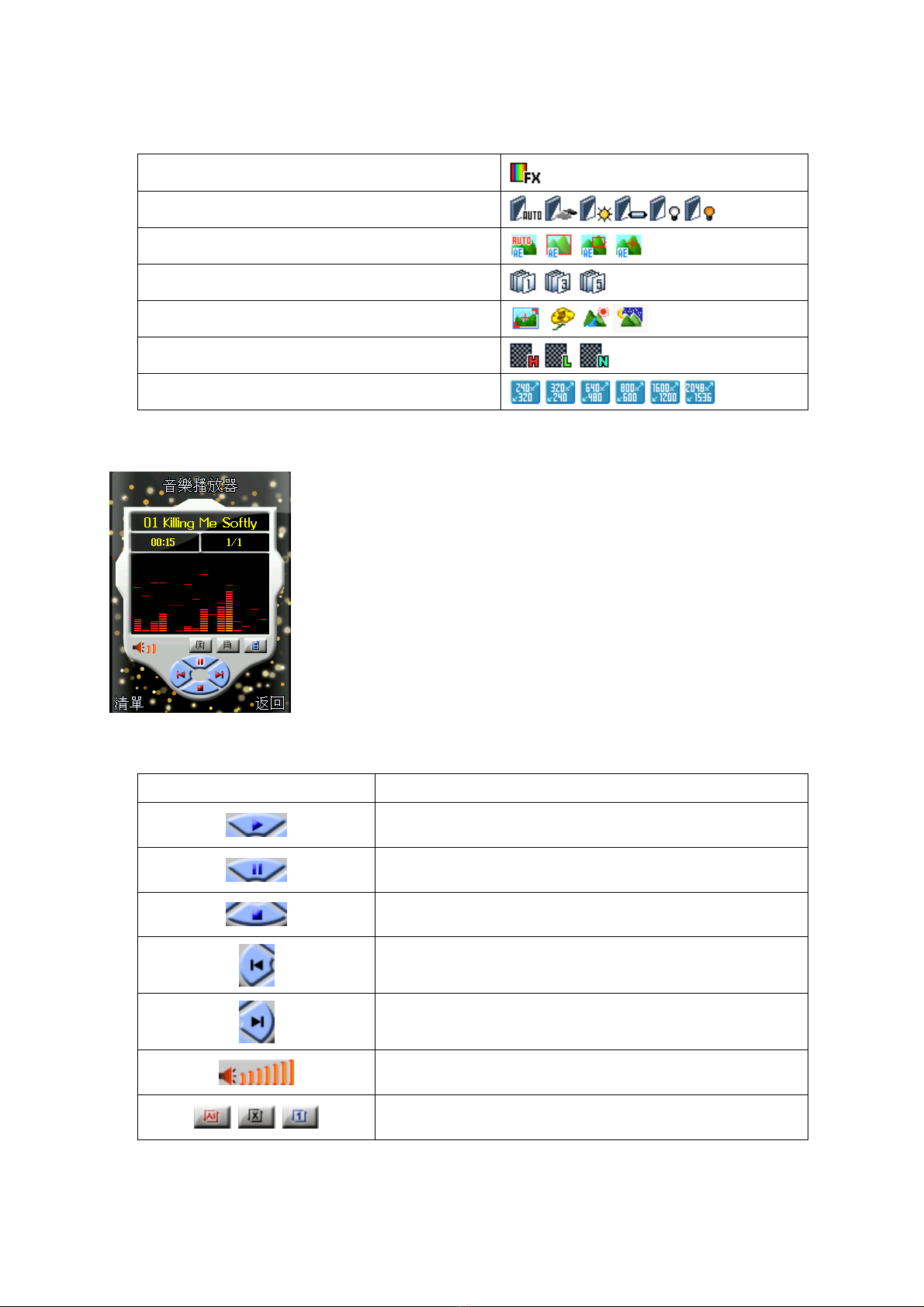
12
Special Effect Setting
LED Highlight
Delay timer
Continuous shot
Night mode
Image quality
Image size
3.3 MP3 Mode Screen
ÅMP3 File Info Area
ÅMP3 Control Area
ÅSoft Key Area
3.3.1 Icon Description
Icons Description
Play MP3 file
Pause MP3 file
Stop playing MP3 file
Go to Previous MP3 file
Go to Next MP3 file
Show volume strength level
Repeat all / once / no repeat
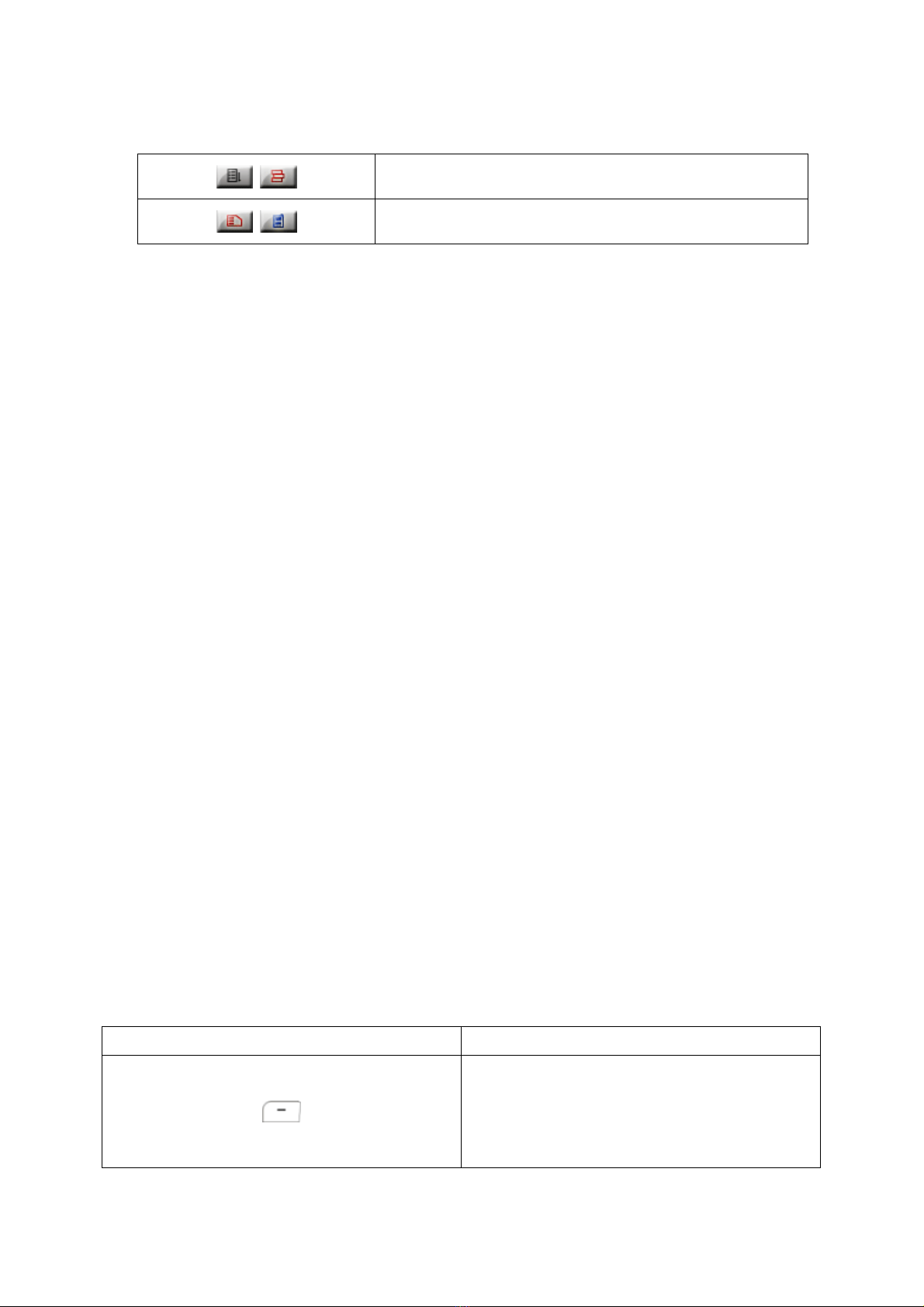
13
Shuffle on / off
when MP3 file from RS MMC card / from phone
B. Basic Operation
1. Power On/Off
To switch your phone On and Off, make sure that the battery is inserted.
zOpen the slider.
zTo switch your phone on, press and hold down [END] until you hear the power-on melody.
zTo switch your phone off, press and hold down [END] until you hear the power-off melody.
! Note : Some SIM card may be protected with PIN. If Enter PIN is prompted, enter your PIN and then
press [Ok soft key]. For more details, please see Security Setting in ‘Operation – Menu’.
2. Call Function
2.1 Making a Call
To make a call with your phone, insure that phone screen is idle mode, then key in the area code and
phone number using the numeric keys and press the Dial & Menu confirmation key.
You can hear the connect tone when the call is answered by the called person, if you set the Connect
tone to ON.
2.2 Making International Calls
Press and hold the ‘’ key twice to display “+” character.
Please Key in the country code, area code (without the leading zero) and the phone number. And then
press the Dial & Menu confirmation key. The ‘+’ tells the network that the call is international.
2.3 Edit Phone Number
Key Description
[Press]
Delete a digit on the left side of cursor
[Press and Hole]
Delete the whole digit
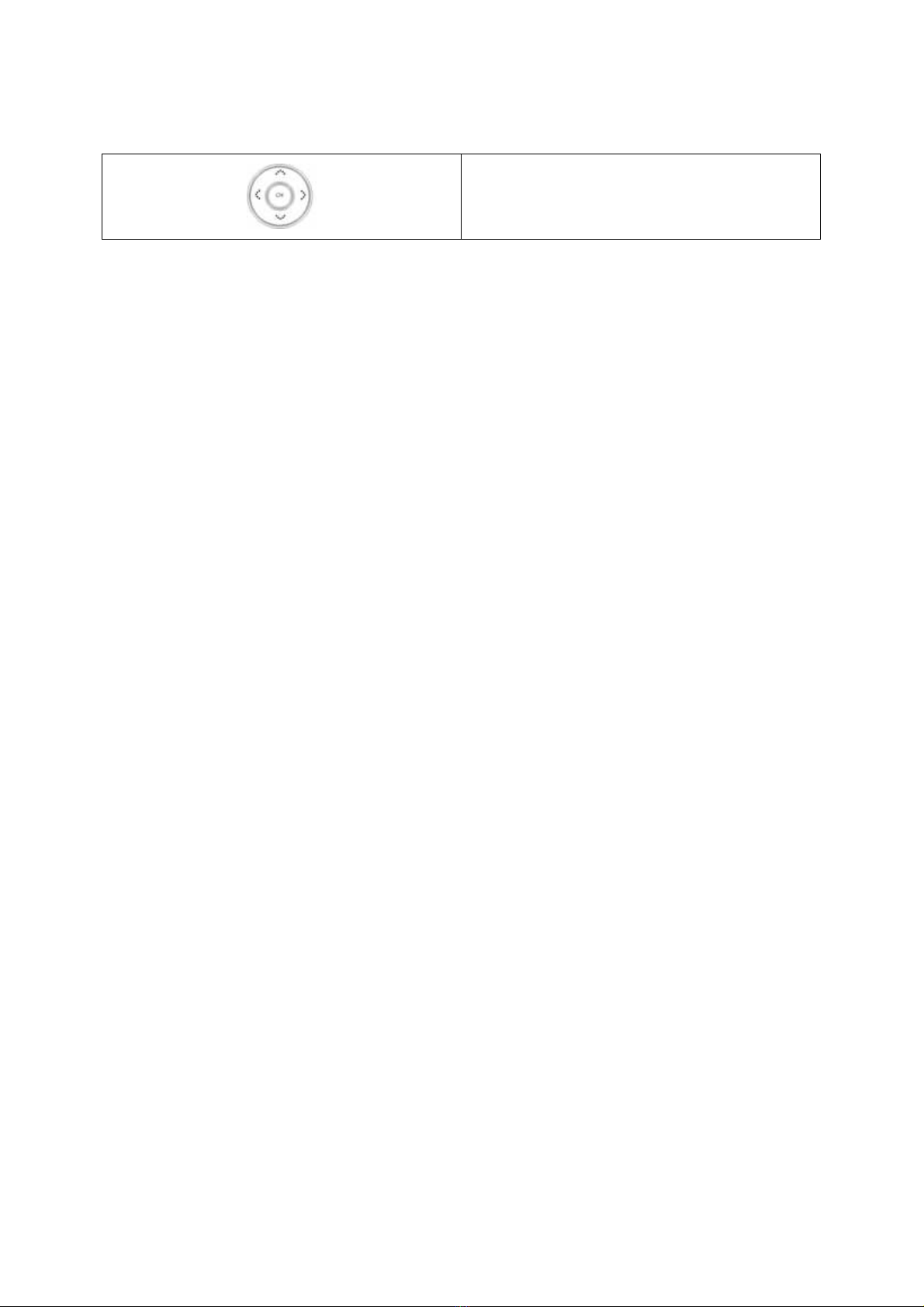
14
Move cursor to the digit you want to edit
2.4 Using Phonebook
You can store the names and phone numbers dialed regularly in the SIM card and phone memory.
zSee Phonebook List : If you want to go to the phonebook list, push right soft key, and then
choose the name what you want to find using Navi-Up & Down keys. Push Dial key when you
want to make a call or push left soft key to go to option menu.
zSearch Phonebook: If you want to search phonebook list with special name, push navi-down
key, and then enter the name what you want to find. Input full name or even a start letter and
select “OK” menu. If there is the name you want to call, choose the name by moving navi-up &
down key. Push Dial key when you want to make a call or push left soft key to go to option
menu.
2.5 Making a Call from Message
You can make a call from message by pushing Dial & Menu Confirmation key when the message you
want to call back is highlighted. And you can also make by choosing “Call Back” Menu in the option of
“Inbox” after you read a message.
2.6 Redialing the last Number
The phone stores the last 10 numbers dialed. To recall any of these numbers, proceed as follows.
zPress the Dial key to display a list of the last numbers.
zUse Up & Down navigation keys to scroll through the numbers until the required number is
highlighted.
zDial the number highlighted
2.7 Ending a Call
When you have finished your call, briefly press the Menu exit key, or close the slide.
2.8 Answering a Call
When you answer a call, the phone rings or vibrates according to the setting with the incoming call
animation.
When the caller can be identified, the caller’s phone number and name, if stored in phonebook, will be
displayed. If the caller cannot be identified, only the caller’s phone number will be displayed.
zIf necessary, open the slide. Press the Dial & Menu confirmation key. If the Any key Answer

15
option is set to ON, you can press any key to answer a call except for the power on/off key
when the slide is open.
To reject an incoming call, press and hold the volume keys on the right side of the phone
without opening the slide.
If the Open Slide option is set to ON, you do not need to press any key. You can answer
the call simply by opening the slide when the slide is closed.
zEnd the call by closing the phone or pressing the Menu exit key.
2.9 Emergency Call
Ensure that the phone is switched on and in service.
Enter the emergency number (Official emergency number or another official emergency number) and
press the Dial & Menu confirmation key. Give your location. Do not end the call until given permission
to do so.
End the call by closing the slide or pressing the Menu exit key.
! Note : In the situation such as power-on that Enter Lock Code or Enter PIN is prompted, Some
network may not allow the emergency call and may request to insert SIM card.
2.10 Entering a “Pause” Character in a Dial String
A pause (“P”) character may be entered into a dial string by pressing the left special function key( “*” )
three times.
2.11 Adjusting Earpiece Volume
During a call, you can adjust the earpiece volume by pressing up side or down side of slide key on the
right side of this phone. If you want to change keypad tone, press up side or down side of slide volume
key in idling mode.
2.12 Using the Earphone
If you insert the earphone to the jack of your phone, you can use it in the same way as your phone’s
earpiece and microphone.
You can answer or end a call by pressing the hook button on the earphone.
To answer another call while you are on the phone, you can answer the waiting call by pressing the
hook button on the earphone.
3. Multimedia Function
3.1 Camera
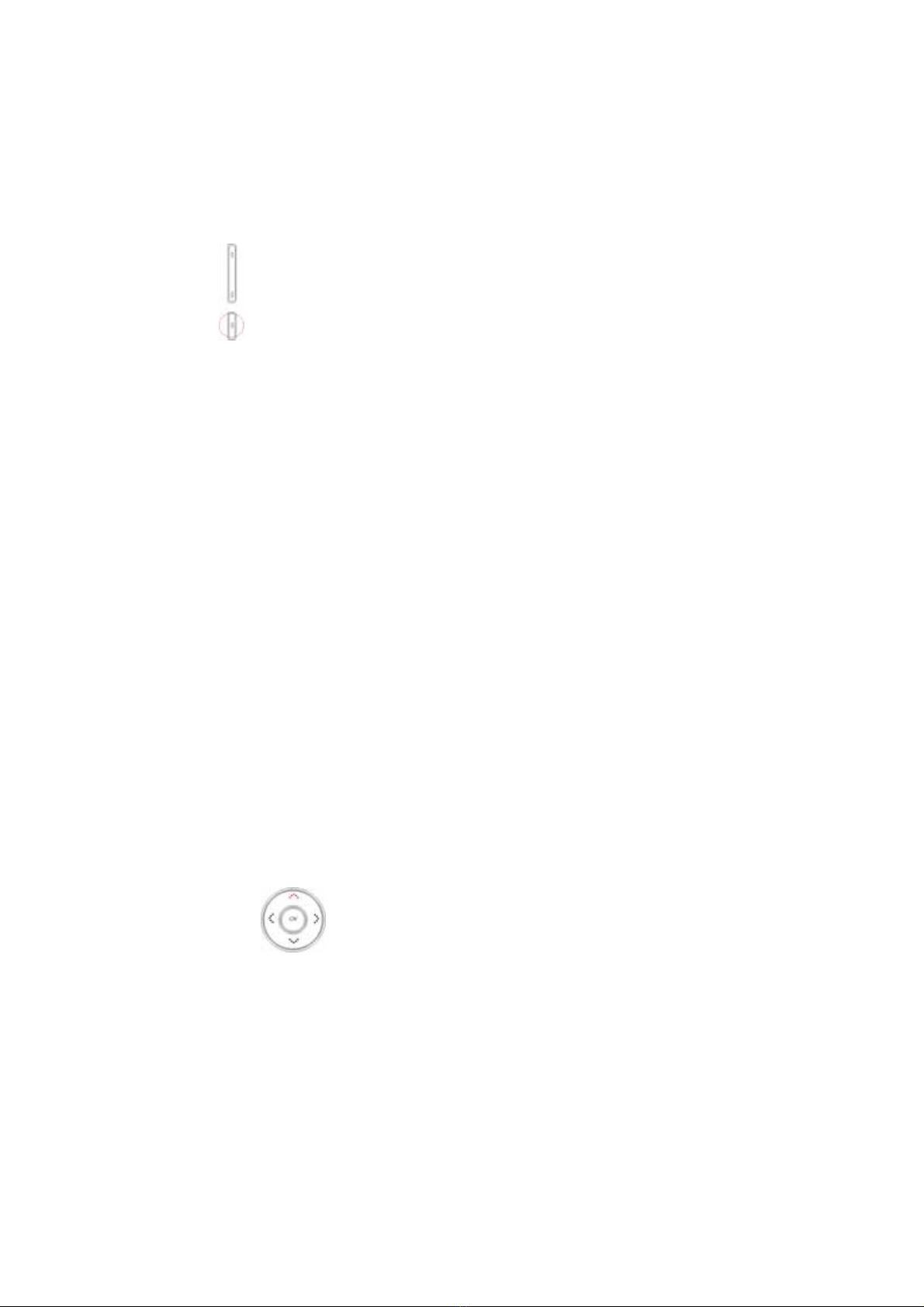
16
If you want to take a photo, please follow the procedure as below
zOpen the slider.
zPress ‘ ’ key to enter camera mode
zPress ‘OK’ key to take a photo
zIf you want to save the image, press save button and write the title, otherwise press back
button.
3.2 Video Recorder
If you want to take a video in your phone, choose the [Video Recorder] menu in [Multimedia] menu.
zOpen the slider.
zChoose the [Video Recorder] menu in [Multimedia] menu.
zPress the ‘OK’’ key to take a video.
3.3 Video player
If you want to play MPEG4 file, please follow the procedure as below
zOpen the slide
zChoose the [Video Player] menu in [Multimedia] menu.
zPress ‘OK’ key to play MPEG4 file.
3.4 MP3 player
If you want to play MP3 file, please follow the procedure as below
zOpen the slide
zShort Press ‘ ’ key to enter Audio player mode.
zPress play button to play MP3 file or press left soft key (List) to enter MP3 file list
4. Text Input Mode
4.1 Text Input mode general
You can input and edit text by this phone.
zWrite and edit a message (SMS/MMS)
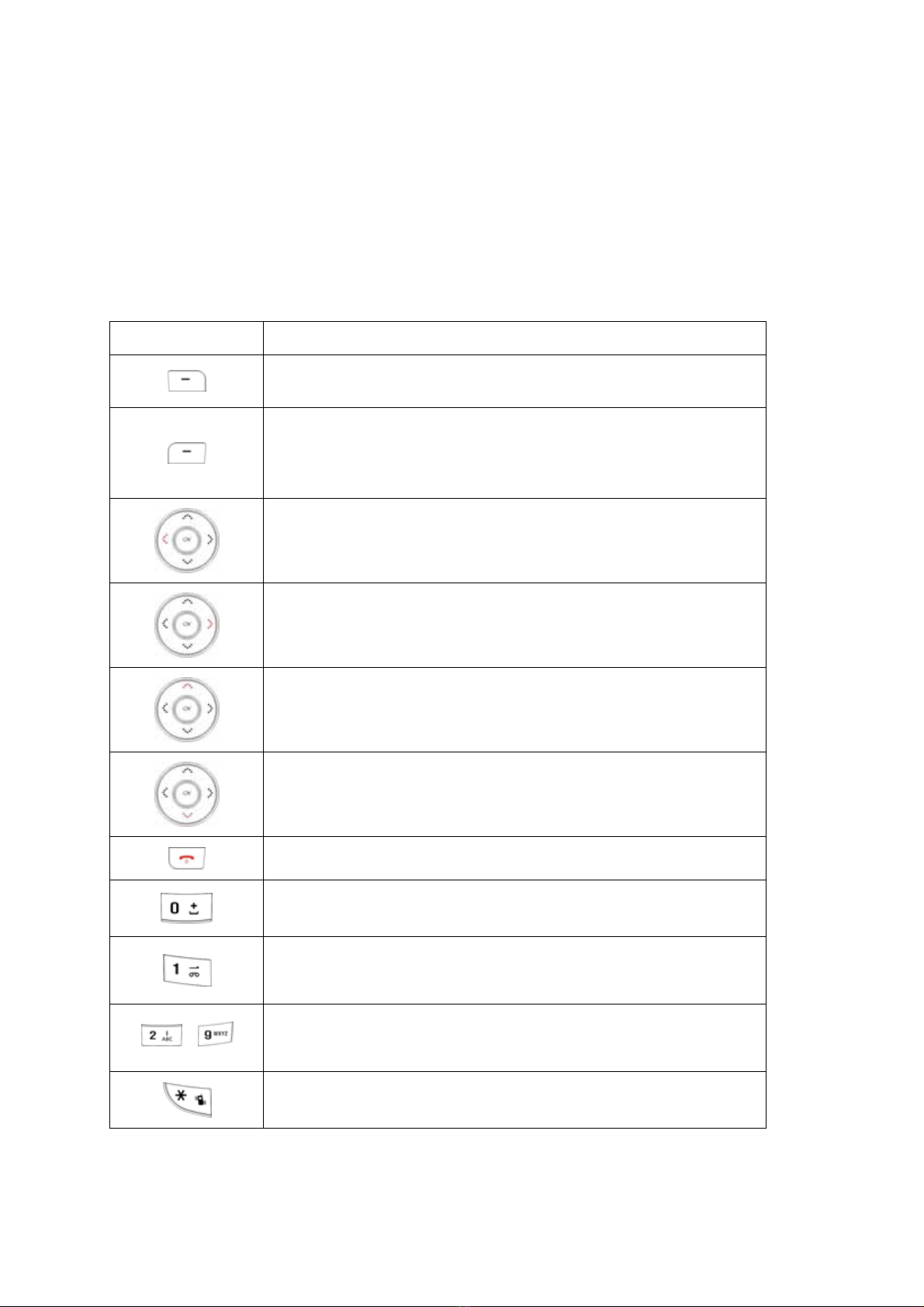
17
zEnter Name (Phonebook)
zSearch mode
zWrite and edit the name of photo (Camera)
zWrite and edit the name of bookmark and WAP profile (WAP)
4.2 MultiTap English mode (ABC, abc)
Key Description
[Option Soft Key] Go to option menu screen
[Press] Clear a character
[Press and Hold] Clear the entire entry
[Back Soft Key] Go back to the previous mode.
[Press] Move the cursor to the left direction by a character
[Press and Hold] Scroll the cursor leftward.
[Press] Move the cursor to the right direction by a character
[Press and Hold] Scroll the cursor rightward.
[Press] Move the cursor one line up
[Press and Hold] Scroll the cursor upward
[Press] Move the cursor one line down
[Press and Hold] Scroll the cursor downward
Go back to the idle screen
Insert a blank
Insert symbols ( . , - ? ! ’ @ : # $ / _ )
~
Select English characters. Switch the character until the desired
character is highlighted by pressing the alphanumeric key from 2 to 9.
Select Symbols.

18
4.3 Smart English mode (eZi ABC, abc)
Key Description
[Option Soft Key] Go to option menu screen
[Press] Clear a character
[Press and Hold] Clear the entire entry
[Back Soft Key] Go back to the previous mode.
[Press] Move the cursor to the left direction by a character
[Press and Hold] Scroll the cursor leftward.
[Press] Move the cursor to the right direction by a character
[Press and Hold] Scroll the cursor rightward.
[Press] Move the cursor one line up
[Press and Hold] Scroll the cursor upward
* When entering a word and highlighted, swap words in database.
[Press] Move the cursor one line down
[Press and Hold] Scroll the cursor downward
* When entering a word and highlighted, swap words in database.
Go back to the idle screen
Insert a blank
Insert stroke ‘.’ , ‘: )’ , ‘: - )’
~
Select English characters. Switch the character until the desired
character is highlighted by pressing the alphanumeric key from 2 to 9.
Select Symbols.
4.4 Multitatp & Smart BoPoMoFo mode
Key Description
[Select Soft Key] Accept the string entered on the edit screen
[Option Soft Key] Go to option menu screen

19
[Press] Clear a character
[Press and Hold] Clear the entire entry
[Back Soft Key] Go back to the previous mode.
[Press] Move the cursor to the left direction by a character
[Press and Hold] Scroll the cursor leftward.
[Press] Move the cursor to the right direction by a character
[Press and Hold] Scroll the cursor rightward.
[Press] Move the cursor one line up
[Press and Hold] Scroll the cursor upward
[Press] Move the cursor one line down
[Press and Hold] Scroll the cursor downward
Go back to the idle screen
Enter tone mark selection mode on string select mode
~, Select Chinese characters.
[Press] Select Chinese characters
[Press and Hold] Select Symbols
4.5 Traditional Chinese Stroke mode
Key Description
[Select Soft Key] Accept the string entered on the edit screen
[Option Soft Key] Go to option menu screen
[Press] Clear a character
[Press and Hold] Clear the entire entry
[Back Soft Key] Go back to the previous mode.
[Press] Move the cursor to the left direction by a character
[Press and Hold] Scroll the cursor leftward.
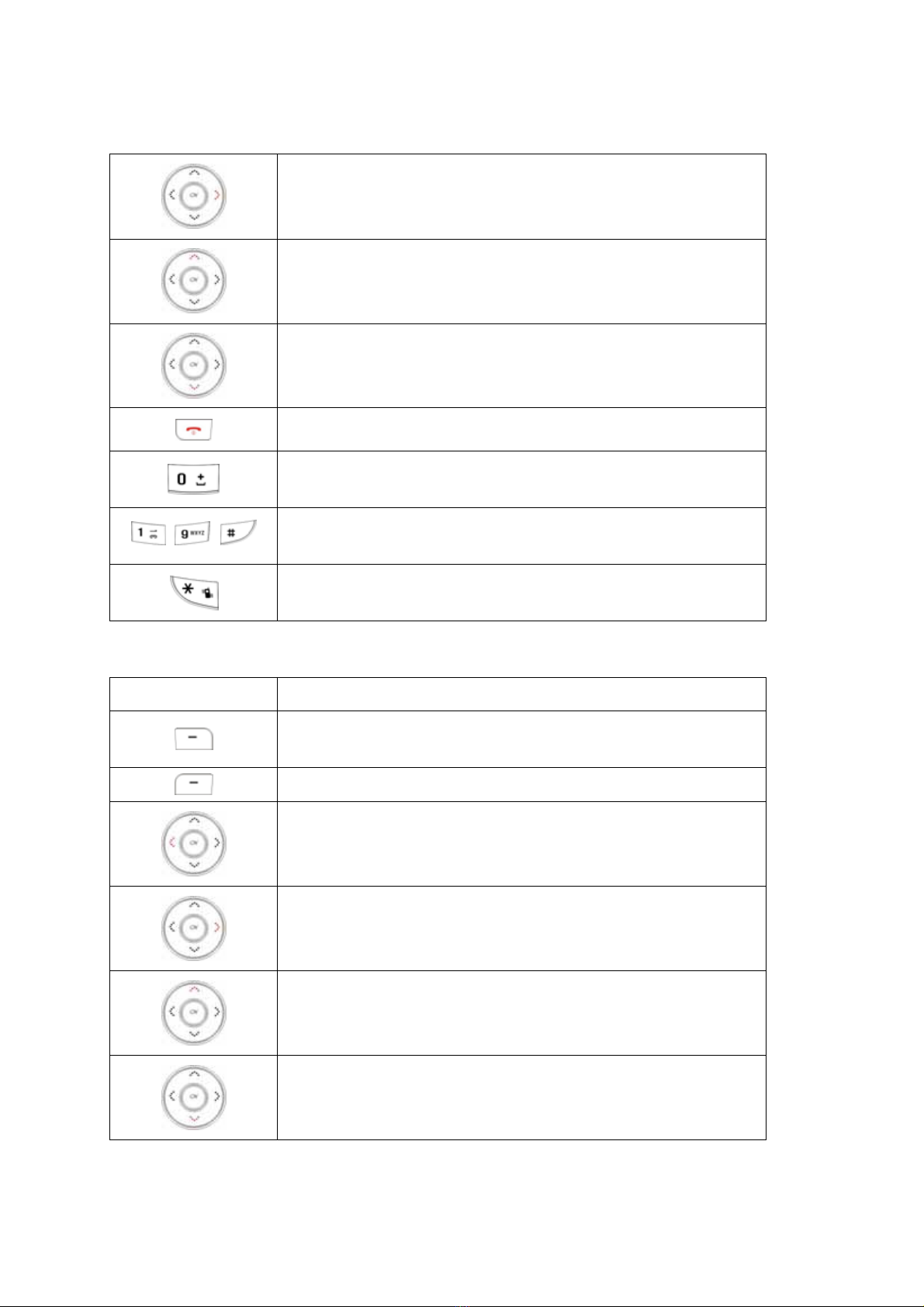
20
[Press] Move the cursor to the right direction by a character
[Press and Hold] Scroll the cursor rightward.
[Press] Move the cursor one line up
[Press and Hold] Scroll the cursor upward
[Press] Move the cursor one line down
[Press and Hold] Scroll the cursor downward
Go back to the idle screen
Insert a blank space
~, Select Chinese characters.
Select Symbols
4.6 Insert Symbols mode
Key Description
Accept the symbol selected on the symbols screen, and then turns
to the edit screen.
Back to the previous mode.
[Press] Move the cursor to the left direction by a character
[Press and Hold] Scroll the cursor leftward.
[Press] Move the cursor to the right direction by a character
[Press and Hold] Scroll the cursor rightward.
[Press] Move the cursor one line up
[Press and Hold] Scroll the cursor upward
[Press] Move the cursor one line down
[Press and Hold] Scroll the cursor downward
Other Gplus Cell Phone manuals