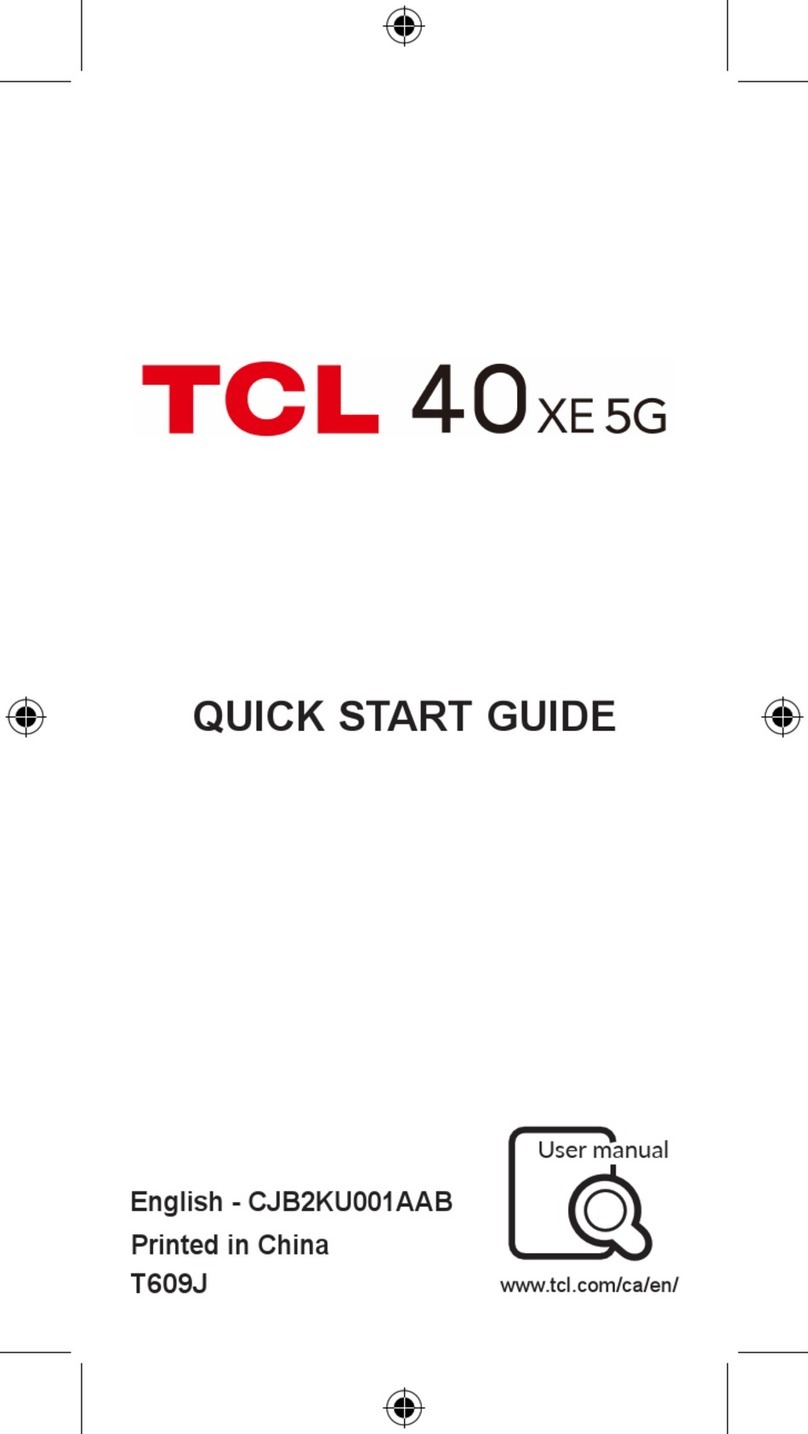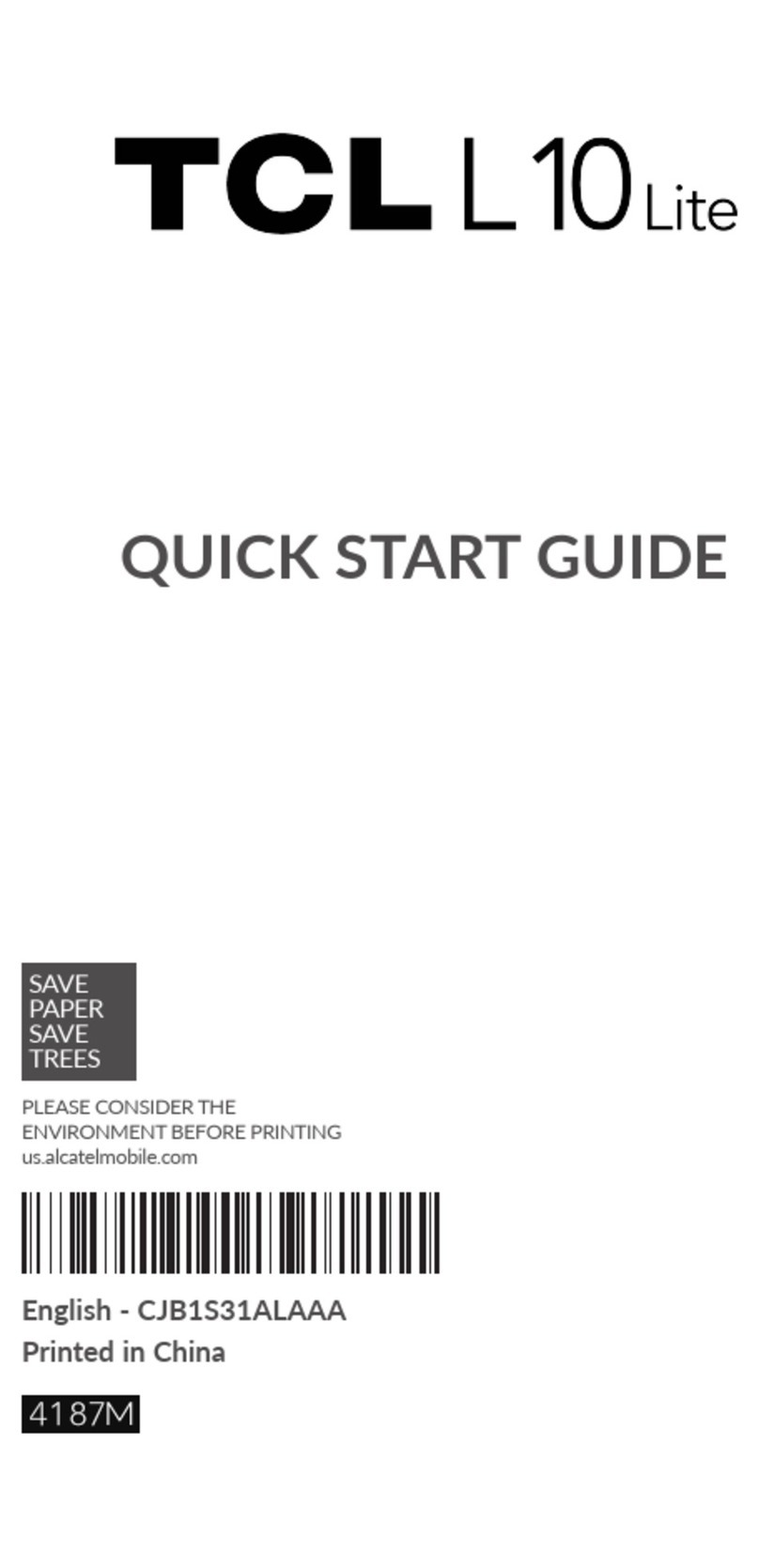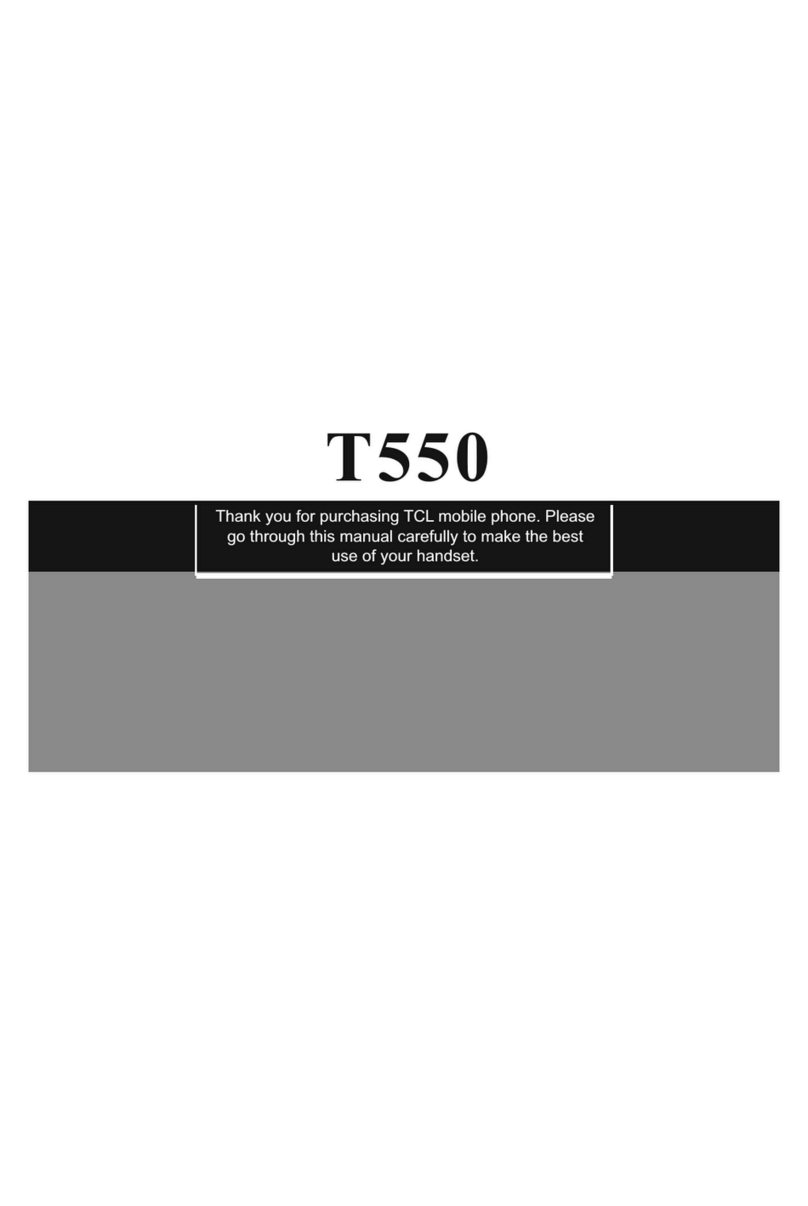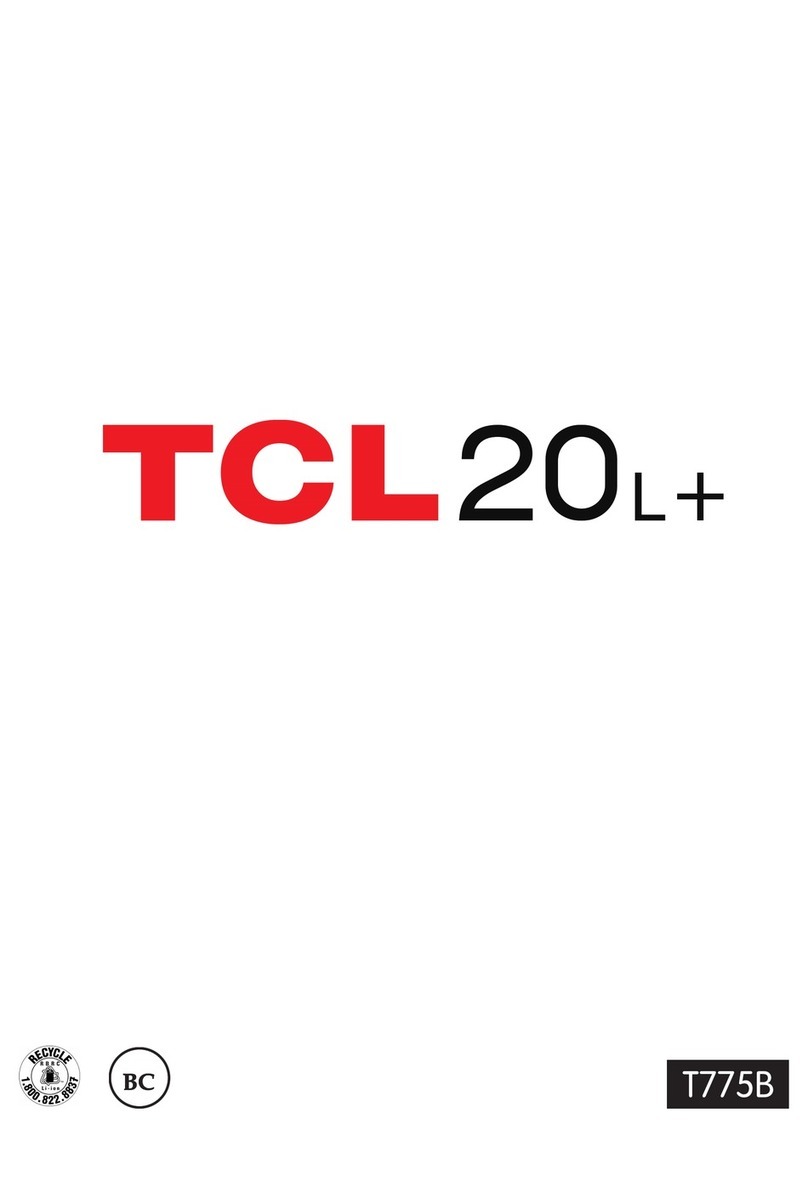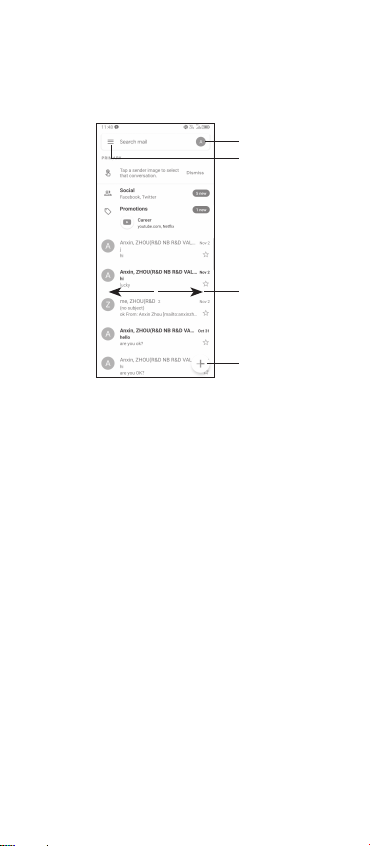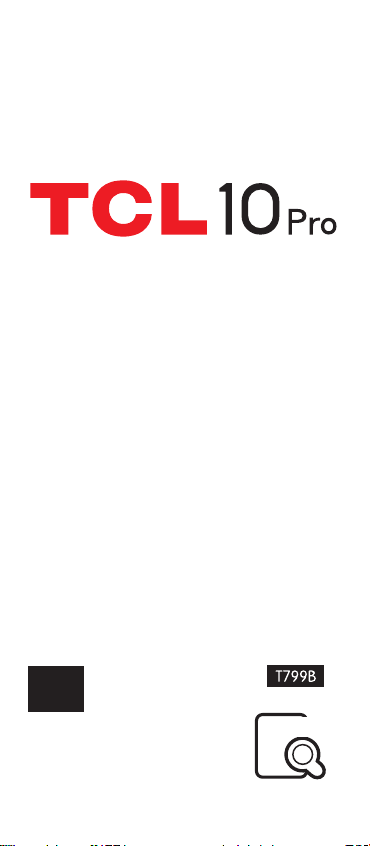TCL 10 Pro User manual
Other TCL Cell Phone manuals
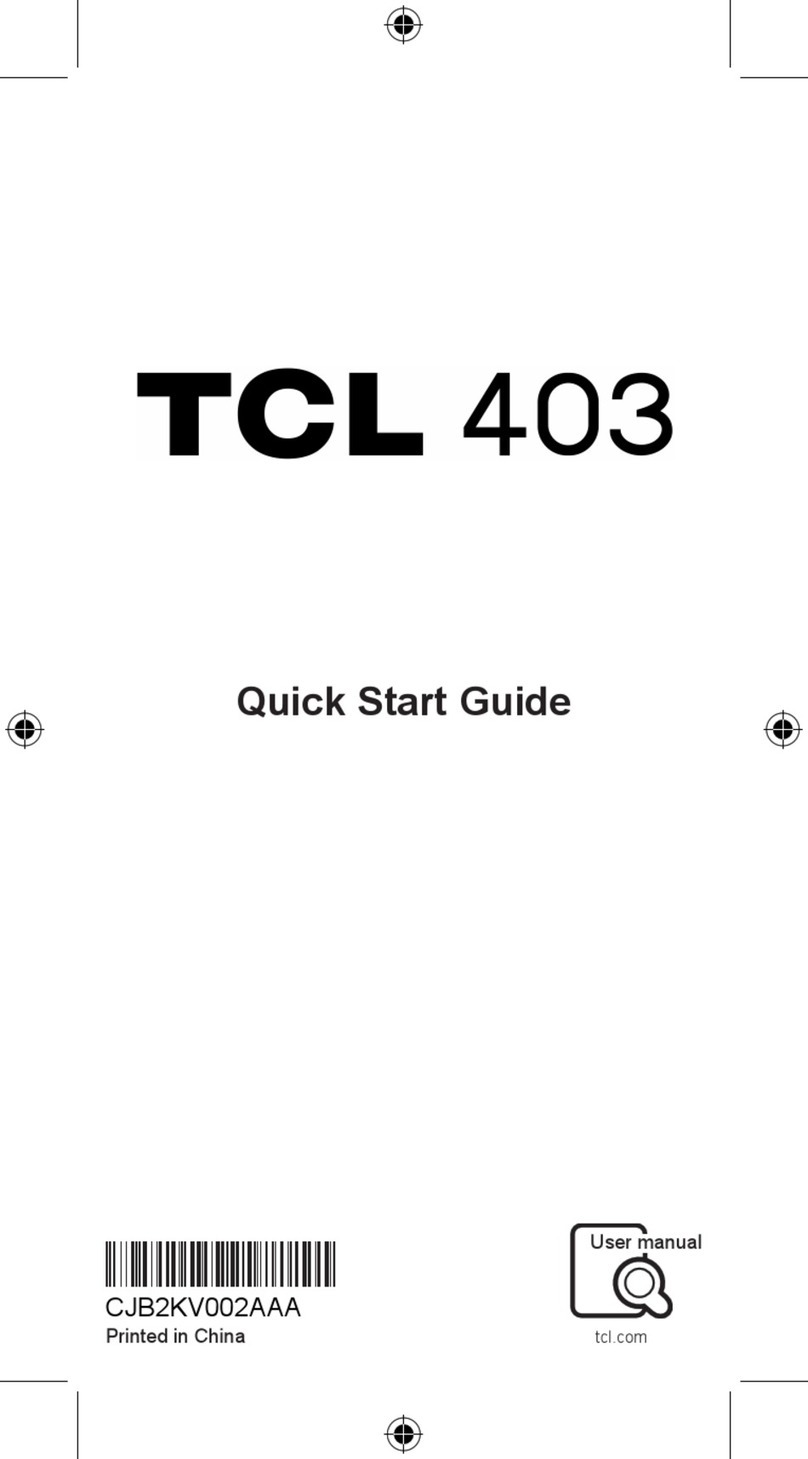
TCL
TCL 403 User manual

TCL
TCL 408 User manual

TCL
TCL 40XE 5G User manual

TCL
TCL 30LE User manual

TCL
TCL FLIP 2 User manual
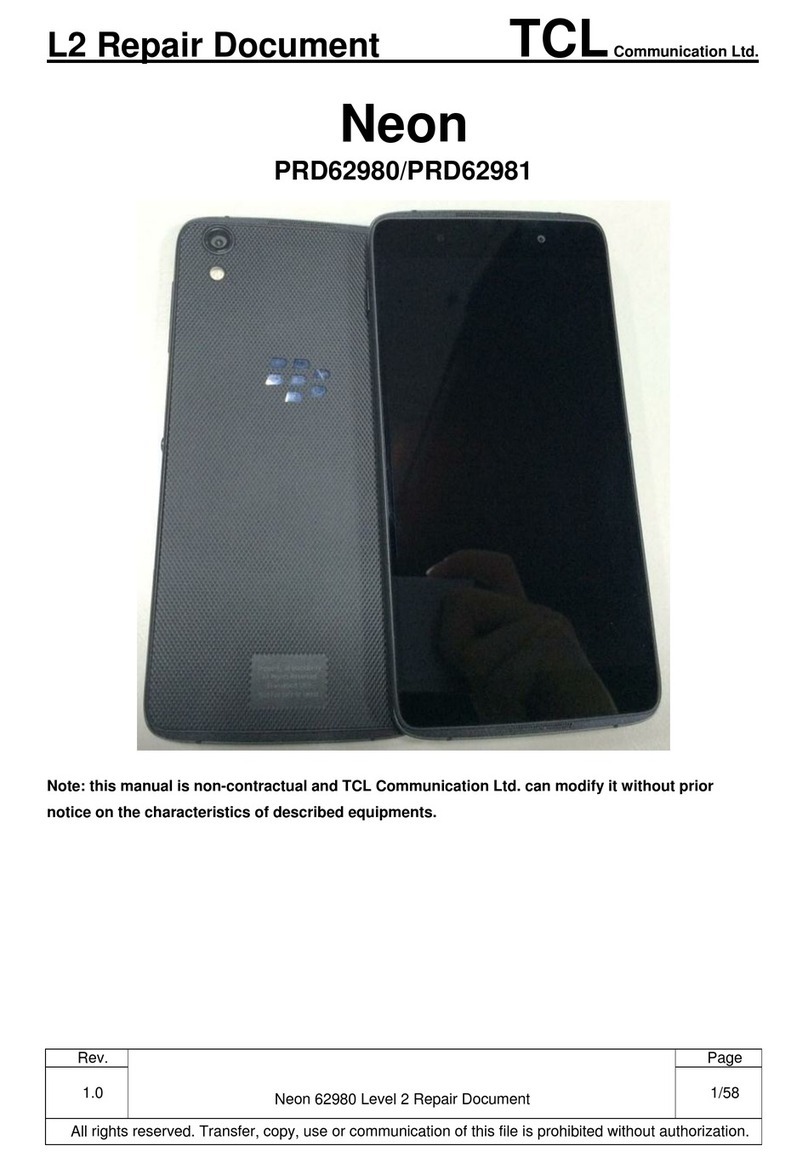
TCL
TCL Alcatel Neon Technical manual

TCL
TCL Alcatel Pixi4-4.5 TF Technical manual

TCL
TCL alcatel Pixi4-7 4G BELL Technical manual

TCL
TCL 30XL User manual

TCL
TCL Alcatel Pixi4-4.5 TF User manual