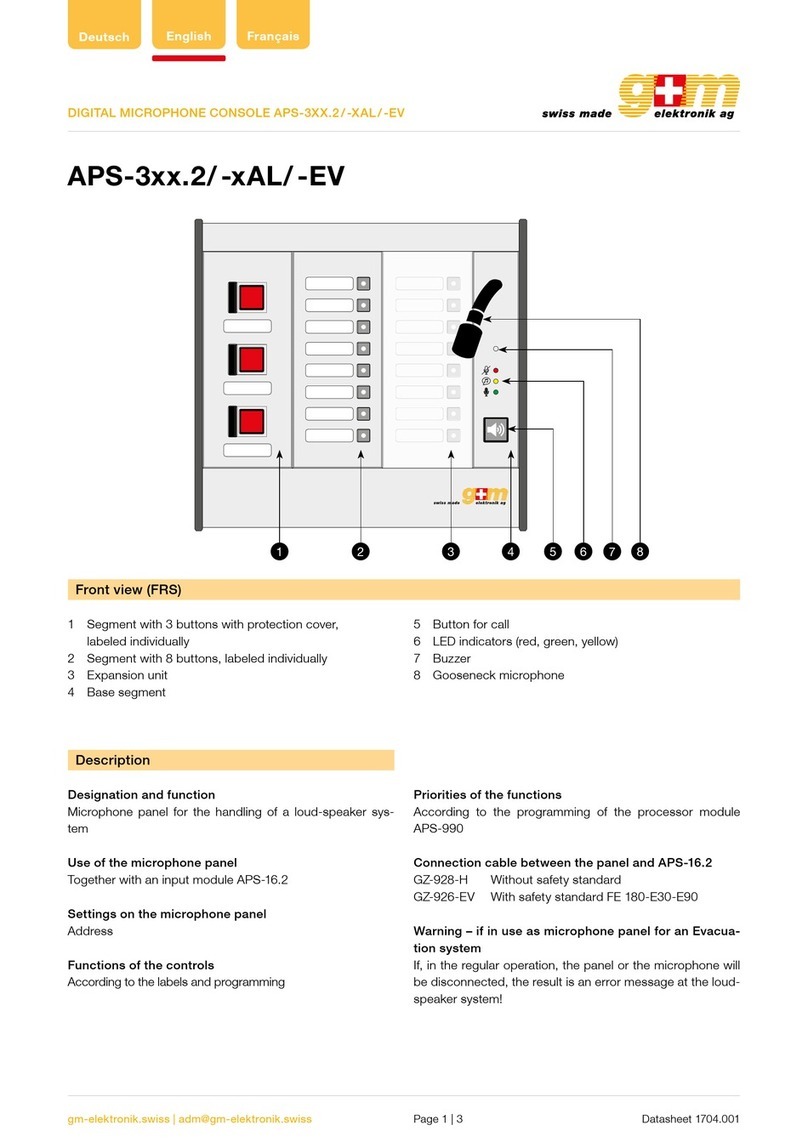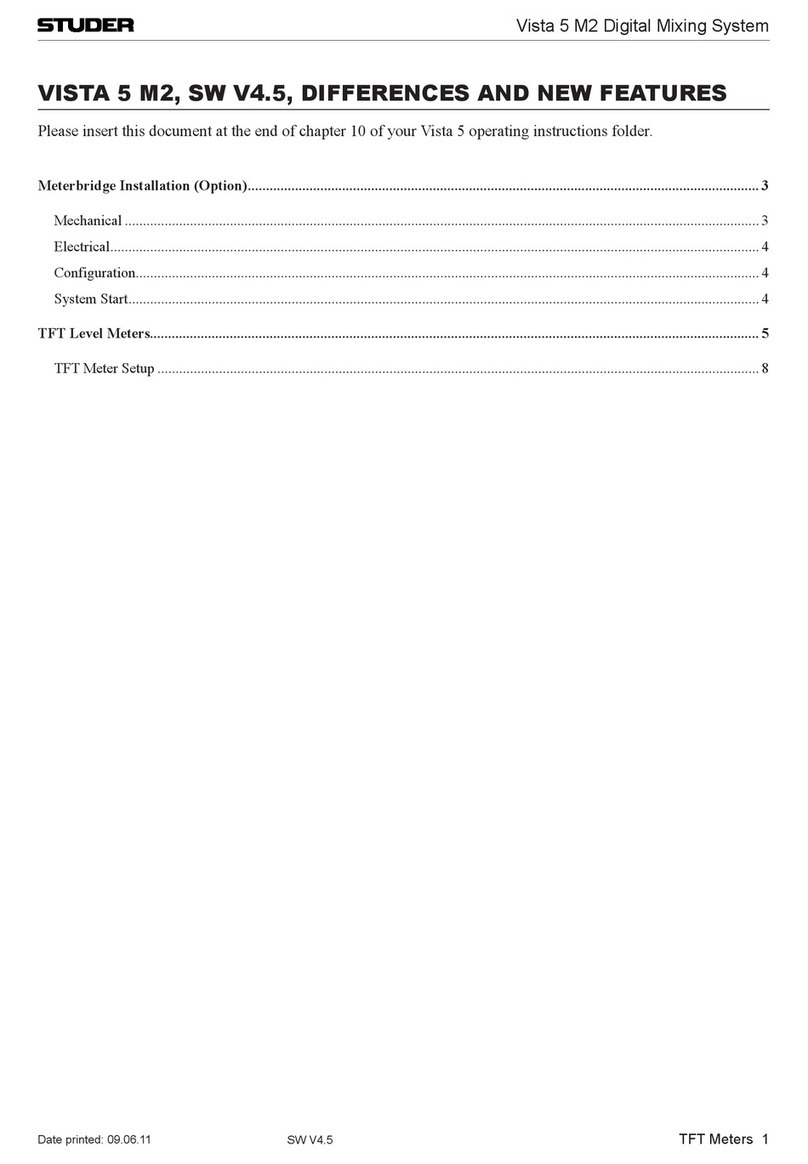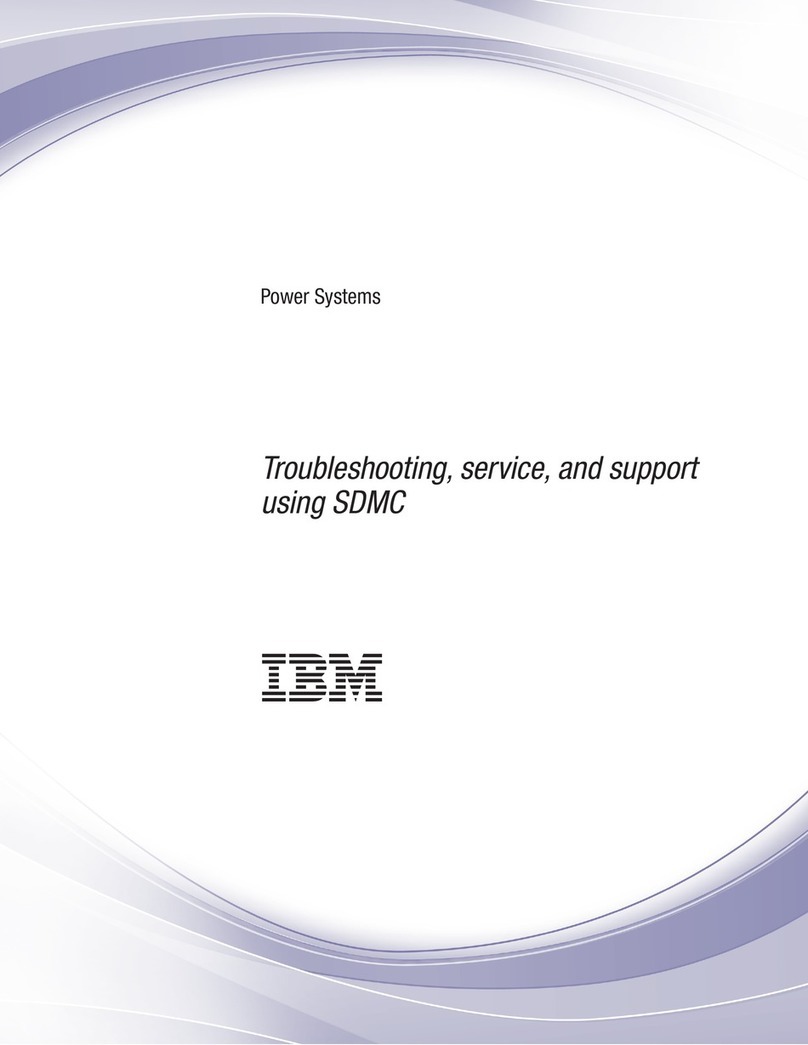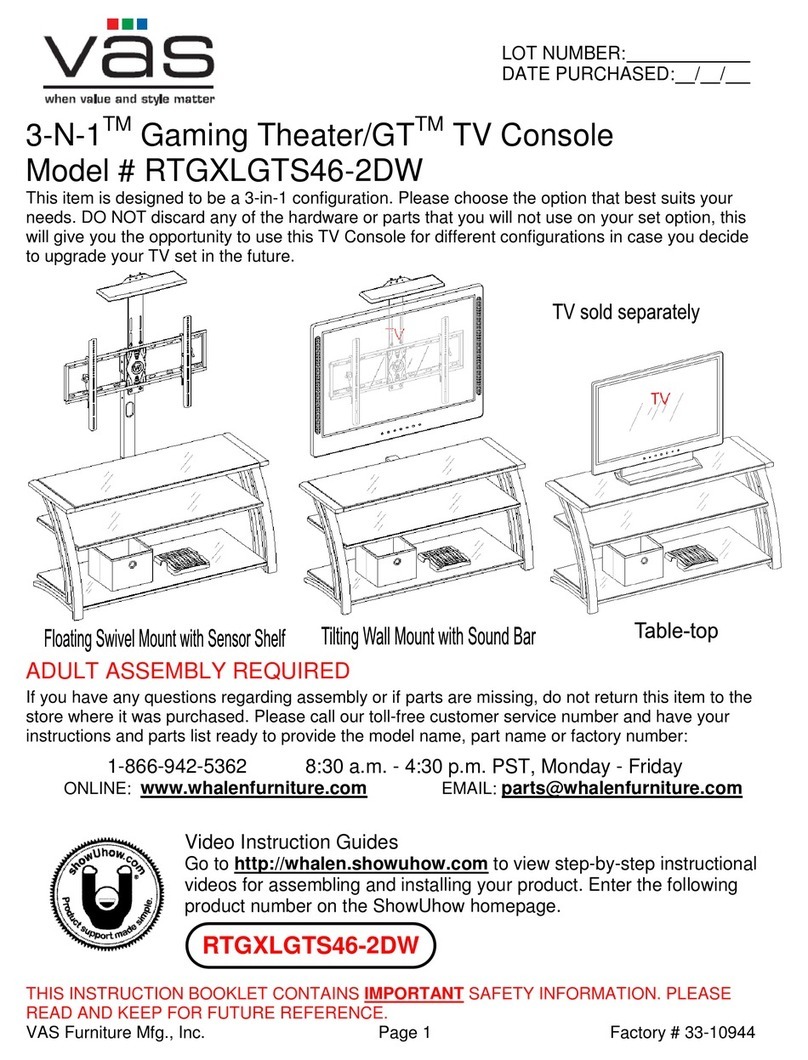G+M Elektronik VA-FMC-512 User manual

gm-elektronik.swiss | adm@gm-elektronik.swiss
54 8 9 A B6 7321
Deutsch English
D at a sh e et 1811. 0 01
DIGITAL MICROPHONE CONSOLE VA-FMC-512
Page 1 | 9
Front view
1 Socket for microphone (not included) *
2 Status-indicator LED
3 Emergency key
4 Key for interrupting message / failure buzzer
5 Key for sending out pre-recorded alert message
6 Key for sending out pre-recorded evacuation messages
7 Call key
8 Key for calling up pre-set messages
9 Zone-selection keys with status-indicator LED
* Each station must be completed with an additional micro-
phone to be chosen from among the two following models:
• VA-MG-001, dynamic gooseneck microphone
• VA-MH-001, dynamic hand-held microphone with P.T.T.
VA-FMC-512
VA-FMC-512 with 12 zone keys
Rear view
A Connector for external 24 VDC power supply
B IN / OUT connectors
g+m elektronik ag will not accept any liability for damage to property and / or persons arising out of incorrect use of the equipment or of procedures that do not comply with the
instructions provided in this booklet. g+m elektronik ag strive to improve their products continuously, and therefore reserve the right to make changes to the drawings and technical
specifications at any time and without notice.
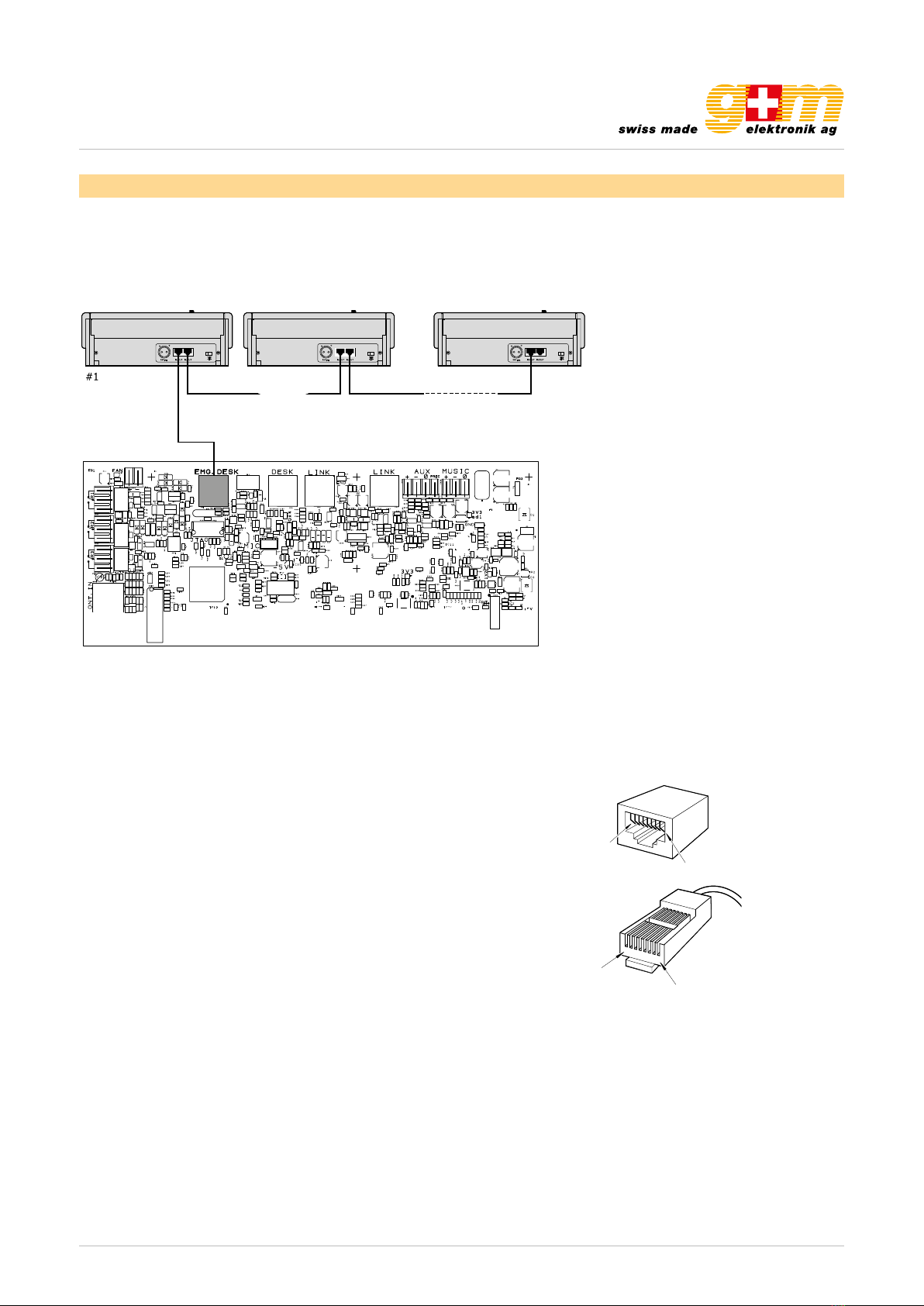
gm-elektronik.swiss | adm@gm-elektronik.swiss
2
IUK
CONNESSIONI CONNECTIONS
2.1 Collegamenti delle postazioni
I collegamenti delle postazioni sono effettuati tramite cavi STP cat.5
diretti (cioè non incrociati o ‘cross-cable’). Gli standard EIA/TIA
T568A e EIA/TIA T568B prevedono per tali cavi (e relativi connettori
tipo RJ45) le seguenti piedinature e colorazioni:
Importante!
Tutti i connettori devono essere di tipo RJ45 schermato.
Tutte le postazioni dispongono di due prese di ingresso/uscita
IN/OUT (9). Nelle tabelle sottostanti vengono elencate le piedinature
di questi connettori.
Le postazioni MBT 1106 e MBT 1112 sono connesse tra loro in
cascata, utilizzando le prese posteriori IN/OUT (9), come illustrato in
Fig. 2.1.1; si fa presente che le due prese IN/OUT possono essere
utilizzate indifferentemente sia come ingresso che come uscita.
Per il numero massimo di postazioni utilizzabili, fare riferimento
al manuale dell’unità di controllo del sistema in cui le basi sono
utilizzate.
12345678
Pin
1
Pin 8
87654321
Pin
8
Pin 1
T568A STANDARD
Pin Colore Colour
1bianco/verde white/green
2verde green
3bianco/arancio white/orange
4blu blue
5bianco/blu white/blue
6arancio orange
7bianco/marrone white/brown
8marrone brown
T568B STANDARD
Pin Colore Colour
1bianco/arancio white/orange
2arancio orange
3bianco/verde white/green
4blu blue
5bianco/blu white/blue
6verde green
7bianco/marrone white/brown
8marrone brown
Pin IN/ OUT
1Audio +
2Audio -
3GND
4Non collegato / Not connected
5Non collegato / Not connected
6+Vcc
7Seriale + / Serial +
8Seriale – / Serial –
Schermo / Shield GND
2.1 Connections of stations
The stations are connected by means of direct Cat. 5 STP cables
(no cross-cables). In accordance with EIA/TIA standard T568A and
EIA/TIA standard T568B, the pin-out for these cables (and their
RJ45 connectors) and the colour codes are:
Important!
All the connectors must be shielded RJ45 type.
Each station has two IN/OUT (9) input/output sockets. The pin-outs
of these connectors are listed below.
The MBT 1106 and MBT 1112 stations are connected to one another
in cascade formation using the rear-panel IN/OUT sockets (9), as
illustrated in Fig. 2.1.1. It is pointed out that the two IN/OUT sockets
can be used either as inputs or as outputs as required. For the
maximum number of stations that can be used, refer to the manual
of the control unit of the system in which the bases are used.
Fig. 2.1.1
D at a sh e et 1811. 0 01
DIGITAL MICROPHONE CONSOLE VA-FMC-512
Page 2 | 9
1. Connections
The station must be connected to the Emergency Desk of the VA-500 system. It is possible to connect up to 4 remote sta-
tions in cascade formation by means of the IN / OUT (C) sockets provided for this purpse, which can be used as inputs or
outputs as required. Special attention must be paid to assigning correctly the logical addresses to each station. The connec-
tions to the stations are made by means of CAT5e SF / UTP shielded cable and a shielded STP connector.
For these cables EIA / TIA T568A and EIA / TIA T568B (and the associated RJ45 connectors) standards require the pinouts
and colour schemes shown in the table below. The table also shows the pinouts for the IN / OUT connectors (B).
Attention! Cross-cables are not permitted. All the connectors must be shielded RJ45 connector
Connection diagram T568B STANDARD:
Pin T568A (Colour) T568B (Colour) IN / OUT (Function)
1 White / Orange White / Green Audio +
2 Green Orange Audio –
3 White / Orange White / Green GND
4 Blue Blue Not connected
5 White / Blue White / Blue Not connected
6 Orange Green +VDC
7 White / Brown White / Brown Serial +
8 Brown Brown Serial –
Shield Shield Shield GND
1.1. Sizing
Using shielded CAT5e SF / UTP cable, it is possible to apply the following limits:
1 station = total length max. 300 m
2 stations = total length max. 200 m
3 stations = total length max. 100 m
For systems with more than three stations connected to them, at distances greater than those indicated above, each station
will also have a local power supply providing a continuous stabilised current of 24 VDC / 500 mA, using the socket provided
for this purpose on the rear (A).

gm-elektronik.swiss | adm@gm-elektronik.swiss
USO
I
4
Le postazioni FMD 2001 e FMD 2012 sono dotate di una serie
di LED atti a segnalare gli stati operativi del sistema.
Di seguito vengono indicate nel dettaglio le corrispondenze
LED/stato.
FAULT Giallo Indica uno “Stato di guasto” generico nel sistema.
Vedere menu FAULTS del VAIE 2250 per visualizzare gli elementi in guasto.
FAULT COM. Giallo Indica mancanza di comunicazione dati tra la postazione stessa e VAIE 2250.
Vedere menu FAULTS del VAIE 2250 per visualizzare gli elementi in guasto.
FAULT UNIT Giallo Indica un guasto generico alla postazione stessa.
Vedere menu FAULTS del VAIE 2250 per visualizzare gli elementi in guasto.
DISABLE Giallo Segnala uno “Stato di disabilitazione” attivo. Indica la presenza di almeno una zona
in cui non è previsto l’invio di messaggi d’emergenza.
BUSY Giallo
Lampeggiante in stand-by: indica che un’altra postazione con priorità più bassa sta
occupando il sistema.
Lampeggiante: durante una chiamata broadcast, indica la durata del segnale di
preavviso.
Fisso: indica che un’altra postazione con priorità più alta sta occupando il sistema.
ALARM Rosso Indica lo “Stato di allarme” in corso nel sistema.
LOCAL POWER Verde Indica la presenza dell’alimentazione locale in corrente continua applicata alla presa
esterna della postazione.
REMOTE
POWER Verde Indica la presenza dell’alimentazione fornita dal VAIE 2250 tramite il cavo CAT5.
RUN/SET Verde Lampeggiante: indica che la postazione funziona correttamente, normale operatività.
Fisso: indica che è attiva la fase di configurazione della postazione (SET).
Possono essere identificate diverse tipologie di utilizzo:
• Invio di messaggi d’emergenza in vivavoce.
• Invio di messaggi d’evacuazione/allerta pre-registrati.
• Chiamate broadcast.
• Selezione zone (solo FMD 2012).
• Funzione AUX per richiamo messaggi preconfigurati.
• Reset dei messaggi d’emergenza.
• Silenziamento cicalino per riconoscimento guasto (ACK).
3.1 Attivazione dell’emergenza manuale
Per l’attivazione, premere il pulsante EMERGENCY, protetto da
sportellino: appena attivata l’emergenza, il sistema si pone nella
condizione di selezione generale delle zone.
Fig. 3.1.1
È possibile attivare l’emergenza solo se le condizioni di priorità assegnata lo consentono.
Nota: per maggiori informazioni sugli stati operativi del sistema, consultare la Sezione
“Operatività e
nomenclatura”
del manuale del VAIE 2250.
D at a sh e et 1811. 0 01
DIGITAL MICROPHONE CONSOLE VA-FMC-512
Page 3 | 9
2. Operating instructions
The microphone station is equipped with a set of LED’s for signalling the operating states of the system:
FAULT yellow This indicates a generic «failure status» within the system.
See the FAULTS menu of the VA-500 to identify the failed components.
FAULT COM. yellow This indicates a lack of communication of data between the station in question and the
VA-500. See the FAULTS menu of the VA-500 to identify the failed.
FAULT UNIT yellow This indicates a generic failure of the station in question. See the FAULTS menu of the
VA-500 to identify the failed components.
DISABLE yellow This signals an active «disabled status». It indicates the presence of at least one zone to
which sending of emergency messages is not envisaged.
BUSY yellow This LED flashes on stand-by: it indicates that another station with a lower priority is occu-
pying the system.
Flashing: during a broadcast call, it indicates the duration of the chime signal.
Steady ON: this indicates that another station with a higher priority is occupying
the system.
ALARM Red This indicates an «alarm status» existing within the system.
LOCAL POWER green This indicates the presence of the local DC power supply applied to the external
socket of the station.
REMOTE POWER green This indicates the presence of the power supply provided by the VA-500 through the
CAT5 cable.
RUN / SET green Flashing: this indicates that the station is working correctly and operating normally.
Steady: this indicates that the station configuration stages is active (SET).
N.B.: For further information about the operating states of the system, consult the «Operating conditions and Terminology»
section of the VA-500 operating instruction. Various different types of use can be identified:
• Sending of emergency messages in the live mode
• sending of pre-recorded evacuation/alert messages
• Broadcast calls
• Zone selection
• AUX function for calling up pre-configured messages
• Resetting of emergency messages

gm-elektronik.swiss | adm@gm-elektronik.swiss
USE
UK
16
An existing emergency status can be stopped only from a station with a higher priority.
The red LED indicates the conditions of the system:
•
off
= manual emergency procedure de-activated.
•
flashing
= manual emergency procedure activated by another station. The P.T.T., ALERT, EVAC, RESET
and AUX keys are not operational.
•
steady ON
= manual emergency activated by the station. The P.T.T., ALERT, EVAC, RESET and AUX keys
can be used to manage the emergency.
3.3 Sending pre-recorded emergency messages
To send pre-recorded alert or evacuation messages stored in
the memory of the VAIE 2250, after activating the
emergency
mode
(Fig. 3.1.1), press ALERT or EVAC. (Fig. 3.3.1) to send
out the alert message or the evacuation message. The ALARM
LED will light up and the corresponding yellow LED (ALERT) or
red LED (EVAC) will light up by way of confirmation.
3.4 Broadcast calls
It is also possible to make a livel call without the emergency mode. To do this, simply press the P.T.T. key and
speak into the microphone. Activation will be confirmed by the corresponding green LED lighting up. To end the
call, release the key.
Note
• Before making a broadcast call, check the status of the BUSY LED to see whether the line is being used by
another station. After pressing the P.T.T. key, wait for the yellow BUSY LED to extinguish (it flashes while the
chime tone is sounding).
• In the broadcast mode, FMD 2001 and FMD 2012 stations will always have a higher priority than any other
broadcasting sources and stations of the MBT 1106/MBT 1112 range connected to the VAIE 2250.
3.2 Sending live emergency messages
After activating the emergency procedure (Fig. 3.2.1), press the P.T.T. key: the red ALARM LED will light up. The
green P.T.T. LED will also light up and it will be possible to speak into the microphone (Fig. 3.2.1).
The P.T.T. key has priority over any pre-recorded messages being sent out.
To terminate the live emergency message, release the P.T.T. key and press the EMERGENCY key again, taking
care to close the cover again.
Fig. 3.2.1 Fig. 3.2.2
Fig. 3.3.1
USE
UK
16
An existing emergency status can be stopped only from a station with a higher priority.
The red LED indicates the conditions of the system:
•
off
= manual emergency procedure de-activated.
•
flashing
= manual emergency procedure activated by another station. The P.T.T., ALERT, EVAC, RESET
and AUX keys are not operational.
•
steady ON
= manual emergency activated by the station. The P.T.T., ALERT, EVAC, RESET and AUX keys
can be used to manage the emergency.
3.3 Sending pre-recorded emergency messages
To send pre-recorded alert or evacuation messages stored in
the memory of the VAIE 2250, after activating the
emergency
mode
(Fig. 3.1.1), press ALERT or EVAC. (Fig. 3.3.1) to send
out the alert message or the evacuation message. The ALARM
LED will light up and the corresponding yellow LED (ALERT) or
red LED (EVAC) will light up by way of confirmation.
3.4 Broadcast calls
It is also possible to make a livel call without the emergency mode. To do this, simply press the P.T.T. key and
speak into the microphone. Activation will be confirmed by the corresponding green LED lighting up. To end the
call, release the key.
Note
• Before making a broadcast call, check the status of the BUSY LED to see whether the line is being used by
another station. After pressing the P.T.T. key, wait for the yellow BUSY LED to extinguish (it flashes while the
chime tone is sounding).
• In the broadcast mode, FMD 2001 and FMD 2012 stations will always have a higher priority than any other
broadcasting sources and stations of the MBT 1106/MBT 1112 range connected to the VAIE 2250.
3.2 Sending live emergency messages
After activating the emergency procedure (Fig. 3.2.1), press the P.T.T. key: the red ALARM LED will light up. The
green P.T.T. LED will also light up and it will be possible to speak into the microphone (Fig. 3.2.1).
The P.T.T. key has priority over any pre-recorded messages being sent out.
To terminate the live emergency message, release the P.T.T. key and press the EMERGENCY key again, taking
care to close the cover again.
Fig. 3.2.1 Fig. 3.2.2
Fig. 3.3.1
USO
I
4
Le postazioni FMD 2001 e FMD 2012 sono dotate di una serie
di LED atti a segnalare gli stati operativi del sistema.
Di seguito vengono indicate nel dettaglio le corrispondenze
LED/stato.
FAULT Giallo Indica uno “Stato di guasto” generico nel sistema.
Vedere menu FAULTS del VAIE 2250 per visualizzare gli elementi in guasto.
FAULT COM. Giallo Indica mancanza di comunicazione dati tra la postazione stessa e VAIE 2250.
Vedere menu FAULTS del VAIE 2250 per visualizzare gli elementi in guasto.
FAULT UNIT Giallo Indica un guasto generico alla postazione stessa.
Vedere menu FAULTS del VAIE 2250 per visualizzare gli elementi in guasto.
DISABLE Giallo Segnala uno “Stato di disabilitazione” attivo. Indica la presenza di almeno una zona
in cui non è previsto l’invio di messaggi d’emergenza.
BUSY Giallo
Lampeggiante in stand-by: indica che un’altra postazione con priorità più bassa sta
occupando il sistema.
Lampeggiante: durante una chiamata broadcast, indica la durata del segnale di
preavviso.
Fisso: indica che un’altra postazione con priorità più alta sta occupando il sistema.
ALARM Rosso Indica lo “Stato di allarme” in corso nel sistema.
LOCAL POWER Verde Indica la presenza dell’alimentazione locale in corrente continua applicata alla presa
esterna della postazione.
REMOTE
POWER Verde Indica la presenza dell’alimentazione fornita dal VAIE 2250 tramite il cavo CAT5.
RUN/SET Verde Lampeggiante: indica che la postazione funziona correttamente, normale operatività.
Fisso: indica che è attiva la fase di configurazione della postazione (SET).
Possono essere identificate diverse tipologie di utilizzo:
• Invio di messaggi d’emergenza in vivavoce.
• Invio di messaggi d’evacuazione/allerta pre-registrati.
• Chiamate broadcast.
• Selezione zone (solo FMD 2012).
• Funzione AUX per richiamo messaggi preconfigurati.
• Reset dei messaggi d’emergenza.
• Silenziamento cicalino per riconoscimento guasto (ACK).
3.1 Attivazione dell’emergenza manuale
Per l’attivazione, premere il pulsante EMERGENCY, protetto da
sportellino: appena attivata l’emergenza, il sistema si pone nella
condizione di selezione generale delle zone.
Fig. 3.1.1
È possibile attivare l’emergenza solo se le condizioni di priorità assegnata lo consentono.
Nota: per maggiori informazioni sugli stati operativi del sistema, consultare la Sezione
“Operatività e
nomenclatura”
del manuale del VAIE 2250.
USE
UK
16
An existing emergency status can be stopped only from a station with a higher priority.
The red LED indicates the conditions of the system:
•
off
= manual emergency procedure de-activated.
•
flashing
= manual emergency procedure activated by another station. The P.T.T., ALERT, EVAC, RESET
and AUX keys are not operational.
•
steady ON
= manual emergency activated by the station. The P.T.T., ALERT, EVAC, RESET and AUX keys
can be used to manage the emergency.
3.3 Sending pre-recorded emergency messages
To send pre-recorded alert or evacuation messages stored in
the memory of the VAIE 2250, after activating the
emergency
mode
(Fig. 3.1.1), press ALERT or EVAC. (Fig. 3.3.1) to send
out the alert message or the evacuation message. The ALARM
LED will light up and the corresponding yellow LED (ALERT) or
red LED (EVAC) will light up by way of confirmation.
3.4 Broadcast calls
It is also possible to make a livel call without the emergency mode. To do this, simply press the P.T.T. key and
speak into the microphone. Activation will be confirmed by the corresponding green LED lighting up. To end the
call, release the key.
Note
• Before making a broadcast call, check the status of the BUSY LED to see whether the line is being used by
another station. After pressing the P.T.T. key, wait for the yellow BUSY LED to extinguish (it flashes while the
chime tone is sounding).
• In the broadcast mode, FMD 2001 and FMD 2012 stations will always have a higher priority than any other
broadcasting sources and stations of the MBT 1106/MBT 1112 range connected to the VAIE 2250.
3.2 Sending live emergency messages
After activating the emergency procedure (Fig. 3.2.1), press the P.T.T. key: the red ALARM LED will light up. The
green P.T.T. LED will also light up and it will be possible to speak into the microphone (Fig. 3.2.1).
The P.T.T. key has priority over any pre-recorded messages being sent out.
To terminate the live emergency message, release the P.T.T. key and press the EMERGENCY key again, taking
care to close the cover again.
Fig. 3.2.1 Fig. 3.2.2
Fig. 3.3.1
D at a sh e et 1811. 0 01
DIGITAL MICROPHONE CONSOLE VA-FMC-512
Page 4 | 9
2.1. Manual emergency activation
Protected by a cover: as soon as the emergency procedure has been activa-
ted, the system switches automatically to the All-Call mode. It is possible to
activate the emergency procedure only if the priority conditions as assigned
enable this.
An existing emergency status can be stopped only from a station with a higher
priority. The red LED indicates the conditions of the system:
• off = manual emergency procedure de-activated.
• flashing = manual emergency procedure activated by another station.
The P.T.T., ALERT, EVAC, RESET and AUX keys are not operational.
• steady ON = manual emergency activated by the station. The P.T.T., ALERT,
EVAC, RESET and AUX keys can be used to manage the emergency.
2.2. Sending live emergency messages
After activating the emergency procedure, press the P.T.T. key: the red ALARM
LED will light up. The green P.T.T. LED will also light up and it will be possible
to speak into the microphone.
The P.T.T. key has priority over any pre-recorded messages being sent out. To
terminate the live emergency message, release the P.T.T. key and press the
EMERGENCY key again, taking care to close the cover again.
2.3. Sending pre-recorded emergency messages
To send pre-recorded alert or evacuation messages stored in the memory
of the VA-500, after activating the emergency modepress ALERT or EVAC to
send out the alert message or the evacuation message. The ALARM LED will
light up and the corresponding yellow LED (ALERT) or red LED (EVAC) will light.
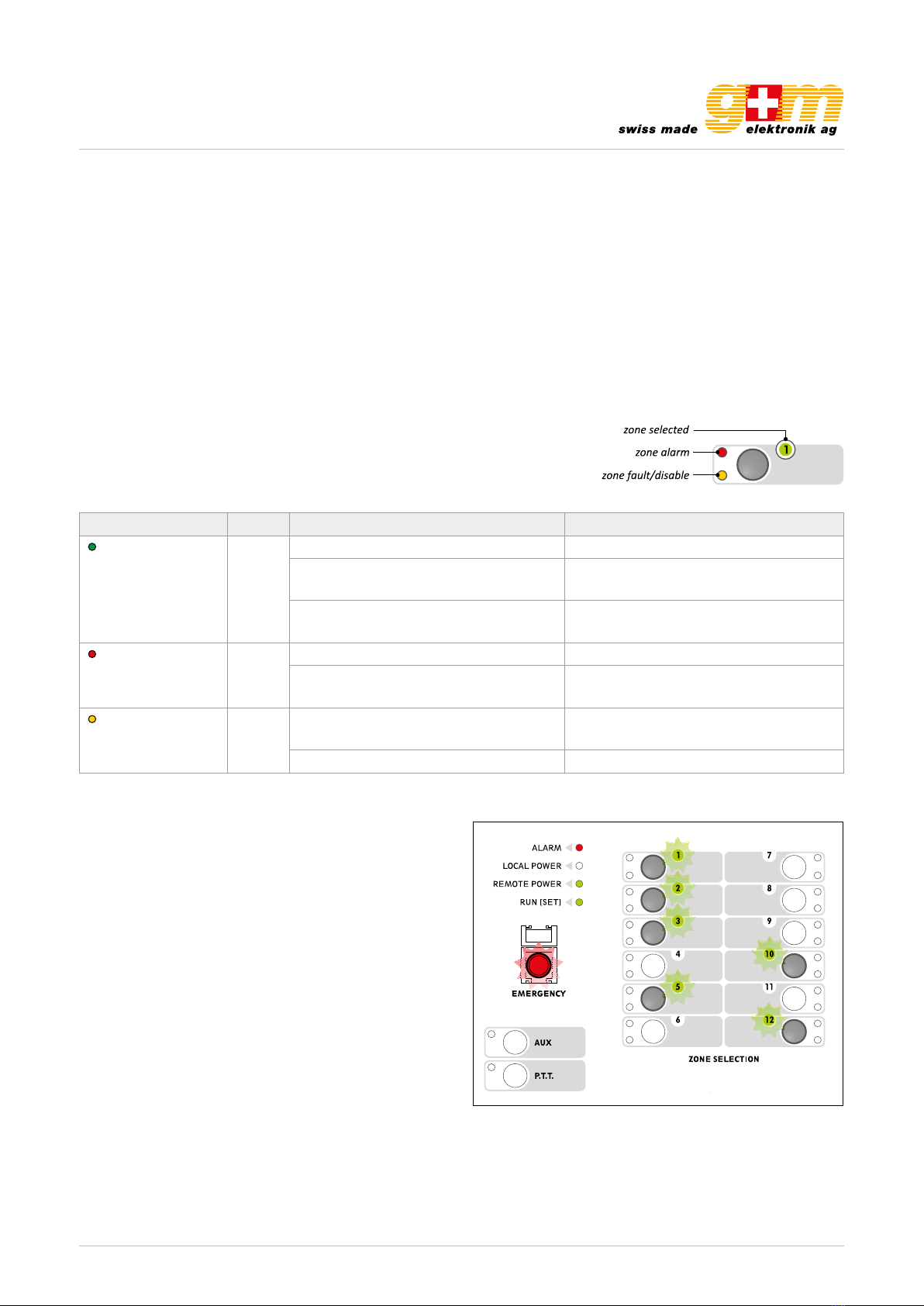
gm-elektronik.swiss | adm@gm-elektronik.swiss
USO
I
6
• per l’invio selettivo di messaggi vivavoce
dopo aver attivato la modalità emergenza (vedi fig.
3.1.1), premere i pulsanti relativi alle zone interessate:
soltanto i led verdi delle zone selezionate lampeggeranno
ad indicare la prenotazione (fig. 3.5.1) mentre gli altri si
spegneranno. Premere e mantenere premuto il pulsante
P.T.T.: i led verdi e rossi corrispondenti alle zone attivate
si accendono in modo fisso ed è possibile parlare nel
microfono per inviare così il messaggio d’emergenza
in vivavoce esclusivamente sulle zone selezionate
(nell’esempio di fig. 3.5.2, le zone 1-2-3-5-10-12).
Al rilascio del tasto, si attiverà automaticamente la
selezione generale (tutti i led verdi lampeggianti).
• per l’invio selettivo di messaggi pre-registrati
dopo aver attivato la modalità emergenza (vedi fig.
3.1.1), premere i pulsanti relativi alle zone interessate:
soltanto i led verdi delle zone selezionate lampeggeranno
ad indicare la prenotazione (fig. 3.5.1). Premere quindi
ALERT oppure EVAC. per inviare solo sulle zone
selezionate rispettivamente il messaggio d’allerta o
quello d’evacuazione. L’attivazione del messaggio verrà
confermata dal led rosso della zona corrispondente:
Led acceso fisso = EVAC
Led acceso lampeggiante = ALERT
A messaggio inviato, si attiverà in automatico la
selezione generale (tutti i led verdi lampeggianti).
• per l’invio selettivo in broadcast
Selezionare le zone desiderate, i corrispondenti led di
zona lampeggeranno, quindi seguire le indicazioni del
paragrafo 3.4. I led di zona si accenderanno in modo
fisso per confermare l’attivazione.
3.5 Selezione zone
(solo FMD 2012)
Il modello FMD 2012 è dotato di una tastiera da utilizzare per la
pre-selezione di una o più zone sulle quali inviare comunicazioni in
vivavoce oppure inviare/resettare i messaggi pre-registrati.
Ciascun tasto di selezione è corredato di tre led per l’indicazione
dello stato della rispettiva zona:
LED Stato Indicazione
Zone selected
(verde)
Lampeggiante Zona selezionata
Fisso (in stato d’emergenza)
con led “zone alarm” acceso Annuncio vivavoce d’emergenza in corso
Fisso (in stato broadcast) Annuncio vivavoce broadcast in corso
Zone alarm
(rosso)
Lampeggiante Messaggio ALERT in corso
Fisso, con led “zone selected” spento Messaggio EVAC in corso
Zone fault/disable
(giallo)
Lampeggiante
- Linea in guasto o
- Linea non disponibile per guasto amplificatore
Fisso Linea impostata in “stato di disabilitazione”
Fig. 3.5.1
Fig. 3.5.2
USO
I
6
• per l’invio selettivo di messaggi vivavoce
dopo aver attivato la modalità emergenza (vedi fig.
3.1.1), premere i pulsanti relativi alle zone interessate:
soltanto i led verdi delle zone selezionate lampeggeranno
ad indicare la prenotazione (fig. 3.5.1) mentre gli altri si
spegneranno. Premere e mantenere premuto il pulsante
P.T.T.: i led verdi e rossi corrispondenti alle zone attivate
si accendono in modo fisso ed è possibile parlare nel
microfono per inviare così il messaggio d’emergenza
in vivavoce esclusivamente sulle zone selezionate
(nell’esempio di fig. 3.5.2, le zone 1-2-3-5-10-12).
Al rilascio del tasto, si attiverà automaticamente la
selezione generale (tutti i led verdi lampeggianti).
• per l’invio selettivo di messaggi pre-registrati
dopo aver attivato la modalità emergenza (vedi fig.
3.1.1), premere i pulsanti relativi alle zone interessate:
soltanto i led verdi delle zone selezionate lampeggeranno
ad indicare la prenotazione (fig. 3.5.1). Premere quindi
ALERT oppure EVAC. per inviare solo sulle zone
selezionate rispettivamente il messaggio d’allerta o
quello d’evacuazione. L’attivazione del messaggio verrà
confermata dal led rosso della zona corrispondente:
Led acceso fisso = EVAC
Led acceso lampeggiante = ALERT
A messaggio inviato, si attiverà in automatico la
selezione generale (tutti i led verdi lampeggianti).
• per l’invio selettivo in broadcast
Selezionare le zone desiderate, i corrispondenti led di
zona lampeggeranno, quindi seguire le indicazioni del
paragrafo 3.4. I led di zona si accenderanno in modo
fisso per confermare l’attivazione.
3.5 Selezione zone
(solo FMD 2012)
Il modello FMD 2012 è dotato di una tastiera da utilizzare per la
pre-selezione di una o più zone sulle quali inviare comunicazioni in
vivavoce oppure inviare/resettare i messaggi pre-registrati.
Ciascun tasto di selezione è corredato di tre led per l’indicazione
dello stato della rispettiva zona:
LED Stato Indicazione
Zone selected
(verde)
Lampeggiante Zona selezionata
Fisso (in stato d’emergenza)
con led “zone alarm” acceso Annuncio vivavoce d’emergenza in corso
Fisso (in stato broadcast) Annuncio vivavoce broadcast in corso
Zone alarm
(rosso)
Lampeggiante Messaggio ALERT in corso
Fisso, con led “zone selected” spento Messaggio EVAC in corso
Zone fault/disable
(giallo)
Lampeggiante
- Linea in guasto o
- Linea non disponibile per guasto amplificatore
Fisso Linea impostata in “stato di disabilitazione”
Fig. 3.5.1
Fig. 3.5.2
D at a sh e et 1811. 0 01
DIGITAL MICROPHONE CONSOLE VA-FMC-512
Page 5 | 9
2.4. Broadcast calls
It is also possible to make a live call without the emergency mode. To do this, simply press the P.T.T. key and speak into the
microphone. Activation will be confirmed by the corresponding green LED lighting up. To end the call, release the key. Note:
• Before making a broadcast call, check the status of the BUSY LED to see whether the line is being used by another station.
After pressing the P.T.T. key, wait for the yellow BUSY LED to extinguish (it flashes while the chime tone is sounding).
• In the broadcast mode, the VA-FMC-512 station will always have a higher priority than any other broadcasting sources
connected to the VA-500.
2.5. Zone selection
The VA-FMC-512 has a key pad to be used for pre-selecting one or more zones to which handsfree messages can be sent
or prerecorded messages can be sent / reset. Each key has three LEDs that indicate the status of the zone concerned:
LED Colour Status Indication
Zone selected green Flashing Zone selected
Steady ON (in an emergency status) with
the «zone alarm» LED illuminated
Live emergency announcement being
sent out
Steady ON (in the broadcasting status) of
emergency messages is not envisaged.
Live announcement being broadcast
Zone alarm red Flashing ALERT message being sent out
Steady ON, with the «zone selected»
LED OFF station.
EVAC message being send out
Zone fault/disable yellow Flashing -Line failed or
-Line not available due to amplifier failure
Steady ON Line set in «disabled status»
• To send selective live messages
After activating the emergency mode, press the keys cor-
responding to the zones concerned. Only the green LED’s
of the selected zones will light up to indicate the booking,
while the others will extinguish. Press the P.T.T. key and hold
it down. The green and red LED’s corresponding to the acti-
vated zones will light up and remain steady ON and it will be
possible to speak into the microphone to send the handsfree
emergency message only to the zones that have been selec-
ted (in the example these are zones 1-2-3-5-10-12). On relea-
sing the key, the All-Call mode will be activated automatically
(all the green LED’s will flash).

gm-elektronik.swiss | adm@gm-elektronik.swiss
USO
I
6
• per l’invio selettivo di messaggi vivavoce
dopo aver attivato la modalità emergenza (vedi fig.
3.1.1), premere i pulsanti relativi alle zone interessate:
soltanto i led verdi delle zone selezionate lampeggeranno
ad indicare la prenotazione (fig. 3.5.1) mentre gli altri si
spegneranno. Premere e mantenere premuto il pulsante
P.T.T.: i led verdi e rossi corrispondenti alle zone attivate
si accendono in modo fisso ed è possibile parlare nel
microfono per inviare così il messaggio d’emergenza
in vivavoce esclusivamente sulle zone selezionate
(nell’esempio di fig. 3.5.2, le zone 1-2-3-5-10-12).
Al rilascio del tasto, si attiverà automaticamente la
selezione generale (tutti i led verdi lampeggianti).
• per l’invio selettivo di messaggi pre-registrati
dopo aver attivato la modalità emergenza (vedi fig.
3.1.1), premere i pulsanti relativi alle zone interessate:
soltanto i led verdi delle zone selezionate lampeggeranno
ad indicare la prenotazione (fig. 3.5.1). Premere quindi
ALERT oppure EVAC. per inviare solo sulle zone
selezionate rispettivamente il messaggio d’allerta o
quello d’evacuazione. L’attivazione del messaggio verrà
confermata dal led rosso della zona corrispondente:
Led acceso fisso = EVAC
Led acceso lampeggiante = ALERT
A messaggio inviato, si attiverà in automatico la
selezione generale (tutti i led verdi lampeggianti).
• per l’invio selettivo in broadcast
Selezionare le zone desiderate, i corrispondenti led di
zona lampeggeranno, quindi seguire le indicazioni del
paragrafo 3.4. I led di zona si accenderanno in modo
fisso per confermare l’attivazione.
3.5 Selezione zone
(solo FMD 2012)
Il modello FMD 2012 è dotato di una tastiera da utilizzare per la
pre-selezione di una o più zone sulle quali inviare comunicazioni in
vivavoce oppure inviare/resettare i messaggi pre-registrati.
Ciascun tasto di selezione è corredato di tre led per l’indicazione
dello stato della rispettiva zona:
LED Stato Indicazione
Zone selected
(verde)
Lampeggiante Zona selezionata
Fisso (in stato d’emergenza)
con led “zone alarm” acceso Annuncio vivavoce d’emergenza in corso
Fisso (in stato broadcast) Annuncio vivavoce broadcast in corso
Zone alarm
(rosso)
Lampeggiante Messaggio ALERT in corso
Fisso, con led “zone selected” spento Messaggio EVAC in corso
Zone fault/disable
(giallo)
Lampeggiante
- Linea in guasto o
- Linea non disponibile per guasto amplificatore
Fisso Linea impostata in “stato di disabilitazione”
Fig. 3.5.1
Fig. 3.5.2
USE
UK
18
3.7 RESET/ACK function
The RESET/ACK key has multiple functions depending on the status of the system:
Message RESET (RESET function)
• ALL-CALL: When there is an on-going alarm and with the station in the emergency mode, hold the RESET/ACK
key down for 2 seconds. This will enable the messages to be stopped, although the system will remain in an
emergency status.
• PARTIAL: when there is an on-going alarm and with the station in the emergency mode, select the zones to be
muted and hold the RESET/ACK key down for 2 seconds.
Resetting the failure acknowledgement buzzer (ACK function)
• In the event of failures with the station on stand-by, press the RESET/ACK key briefly. The buzzer will be reset
only on the actual base, while the LEDs corresponding to the failure in question will remain ON.
• In the event of failures, press the EMERGENCY key to enter the emergency mode. Then press the RESET/ACK
key briefly. The buzzer will be reset on all the devices of the system. The LEDs referred to the failure in question
will in any case remain ON.
3.6 AUX function
The AUX function can be used to call up a specific combination of
messages/broadcasting zones set previously via the VAIE 2250.
To do this, enter the emergency mode (Fig. 3.1.1), then press
the AUX key.
The green AUX LED will light up to confirm activation. The red
ALARM LED and those indicating the type of message sent
(ALERT or EVAC) will light up to indicate the existing alarm.
If a FMD 2012 station is used, the LEDs referred to the zones
concerned will also light up.
Once the messages have been sent out, press EMERGENCY again
to leave the emergency mode, then close the cover again.
Fig. 3.6.1
D at a sh e et 1811. 0 01
DIGITAL MICROPHONE CONSOLE VA-FMC-512
Page 6 | 9
• To send pre-recorded messages
After activating the emergency mode, press the keys corre-
sponding to the zones concerned. Only the green LED’s of
the selected zones will light up to indicate the booking. Then
press ALERT or EVAC to send the alert or evacuation mes-
sage only to those zones that have been selected. Activation
will be confirmed by the red LED corresponding to the zones
in question:
LED steady ON = EVAC
LED flashing = ALERT
Once the message has been sent out, the All-Call mode will
be activated automatically (all the green LED’s will flash).
• To send selective messages in the broadcast mode
Select the required zones. The LEDs corresponding to the
selected zones will light up. Then follow the instructions pro-
vided under point ”Broadcast calls“ on page 5. The zone
LEDs will light up steadily to confirm the activation.
2.6. AUX function
The AUX function can be used to call up a specific combina-
tion of messages / broadcasting zones set previously via the
VA-500. To do this, enter the emergency mode then press
the AUX key. The green AUX LED will light up to confirm ac-
tivation. The red ALARM LED and those indicating the type
of message sent (ALERT or EVAC) will light up to indicate the
existing alarm. If a VA-FMC-512 station is used, the LEDs
referred to the zones concerned will also light up.
Once the messages have been sent out, press EMERGENCY
again to leave the emergency mode, then close the cover
again.
2.7. RESET / ACK function
The RESET / ACK key has multiple functions depending on the status of the system:
Message RESET (RESET function)
• ALL-CALL: When there is an on-going alarm and with the station in the emergency mode, hold the RESET/ACK key down
for 2 seconds. This will enable the messages to be stopped, although the system will remain in an emergency status.
• PARTIAL: when there is an on-going alarm and with the station in the emergency mode, select the zones to be muted
and hold the RESET / ACK key down for 2 seconds.
Resetting the failure acknowledgement buzzer (ACK function)
• In the event of failures with the station on stand-by, press the RESET/ACK key briefly. The buzzer will be reset only on the
actual base, while the LEDs corresponding to the failure in question will remain ON.
• In the event of failures, press the EMERGENCY key to enter the emergency mode. Then press the RESET / ACK key brief-
ly. The buzzer will be reset on all the devices of the system. The LEDs referred to the failure in question will in any case
remain ON.
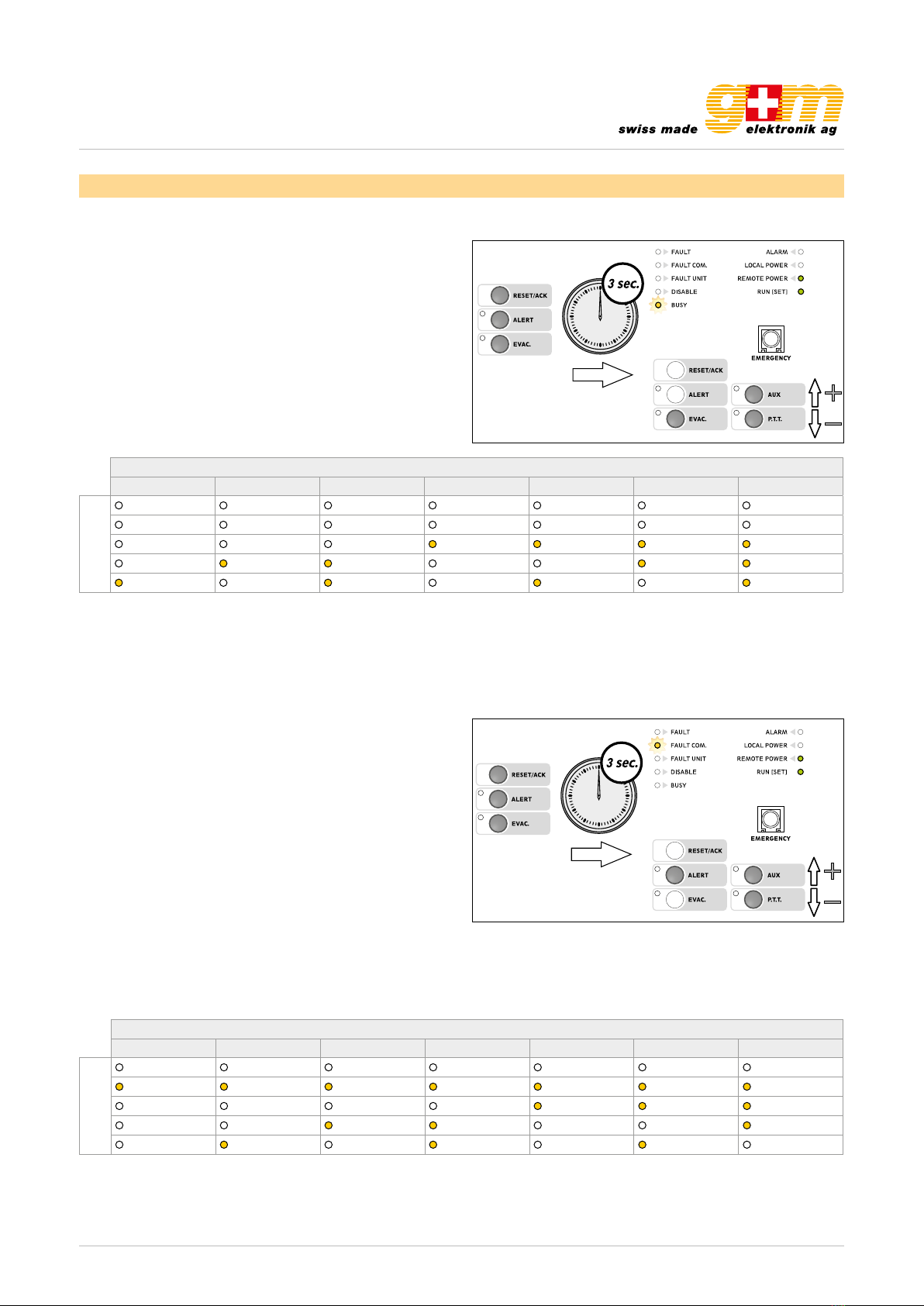
gm-elektronik.swiss | adm@gm-elektronik.swiss
SETTINGS
UK
19
To leave the Settings mode and save the settings made, press the ALERT, EVAC and RESET/ACK keys again.
The RUN/SET key will start flashing again.
If you do NOT want to save the changes made, simply wait for the timeout (about 10 seconds), after which the
previous settings will be restored.
4.1 Address
Each station must have its own individual address. To set these addresses press the ALERT, EVAC and RESET/
ACK keys simultaneously, holding them down for more than 3 seconds.
Press the EVAC. key. The LEDs will show the current address setting (factory default setting: 1).
To change an address, hold the EVAC key down, then press AUX (to increase the number) or P.T.T. (to decrease
it). The LEDs corresponding to the addresses are shown in the following table.
ADDRESS
1234567
LED
When the RUN/SET LED stops flashing and remains steady ON, release the keys.
There are 7 addresses at disposal, from 1 to 7.
SETTINGS
UK
20
4.2 Priority
To set the priority of a station, it is necessary to press the keys ALERT, EVAC and RESET/ACK simultaneously
for more than 3 seconds. When the RUN/SET LED stops flashing and remains steady ON, release the keys. There
are seven priority levels at disposal (from 8 = lowest priority to 14 = highest priority).
PRIORITY
8 9 10 11 12 13 14
LED
If you do NOT want to save the changes made, simply wait for the timeout (about 10 seconds), after which the
previous settings will be restored.
Note:
The priority level set determines the operational status both in emergencies and in broadcasting
conditions.
On pressing the ALERT key, the LEDs will indicate the current priority setting (default factory setting: 8).
To change the priority, hold the ALERT key down and press AUX (to increase the number) or P.T.T. (to decrease it).
The LEDs corresponding to each priority level are shown in the following table.
To leave the settings mode and save the changes made, press the ALERT, EVAC and RESET/ACK keys again:
the RUN/SET LED will start flashing again.
D at a sh e et 1811. 0 01
DIGITAL MICROPHONE CONSOLE VA-FMC-512
Page 7 | 9
3. Setting
3.1. Address
Each station must have its own individual address. To set
these addresses press the ALERT, EVAC and RESET / ACK
keys simultaneously, holding them down for more than 3 se-
conds.
When the RUN /SET LED stops flashing and remains stea-
dy ON, release the keys. There are 7 addresses at disposal,
from 1 to 7. Press the EVAC. key. The LED’s will show the
current address setting (factory default setting: 1). To change
an address, hold the EVAC key down, then press AUX (to in-
crease the number) or P.T.T. (to decrease it). The LED’s corre-
sponding to the addresses are shown in the following table.
ADDRESS
1234567
LED
FAULT FAULT FAULT FAULT FAULT FAULT FAULT
FAULT COM. FAULT COM. FAULT COM. FAULT COM. FAULT COM. FAULT COM. FAULT COM.
FAULT UNIT FAULT UNIT FAULT UNIT FAULT UNIT FAULT UNIT FAULT UNIT FAULT UNIT
DISABLE DISABLE DISABLE DISABLE DISABLE DISABLE DISABLE
BUSY BUSY BUSY BUSY BUSY BUSY BUSY
PRIORITY
8910 11 12 13 14
LED
FAULT FAULT FAULT FAULT FAULT FAULT FAULT
FAULT COM. FAULT COM. FAULT COM. FAULT COM. FAULT COM. FAULT COM. FAULT COM.
FAULT UNIT FAULT UNIT FAULT UNIT FAULT UNIT FAULT UNIT FAULT UNIT FAULT UNIT
DISABLE DISABLE DISABLE DISABLE DISABLE DISABLE DISABLE
BUSY BUSY BUSY BUSY BUSY BUSY BUSY
To leave the Settings mode and save the settings made, press the ALERT, EVAC and RESE T / ACK keys again. The RUN / SET
key will start flashing again. If you do NOT want to save the changes made, simply wait for the timeout (about 10 seconds),
after which the previous settings will be restored.
3.2. Priority
To set the priority of a station, it is necessary to press the
keys ALERT, EVAC and RESET / ACK simultaneously for
more than 3 seconds. When the RUN / SET LED stops flas-
hing and remains steady ON, release the keys. There are
seven priority levels at disposal (from 8 = lowest priority to
14 = highest priority).
On pressing the ALERT key, the LEDs will indicate the cur-
rent priority setting (default factory setting: 8). To change the
priority, hold the ALERT key down and press AUX (to incre-
ase the number) or P.T.T. (to decrease it). The LEDs corres-
ponding to each priority level are shown in the following tab-
le. To leave the settings mode and save the changes made,
press the ALERT, EVAC and RESET / ACK keys again: the
RUN / SET LED will start flashing again.
If you do NOT want to save the changes made, simply wait for the timeout (about 10 seconds), after which the previous set-
tings will be restored. Note: The priority level set determines the operational status both in emergencies and in broadcasting
conditions.

gm-elektronik.swiss | adm@gm-elektronik.swiss
IMPOSTAZIONI
I
10
4.4 Sensibilità del microfono
Quando la postazione si trova vicino ai diffusori, è possibile che si verifichi il cosiddetto “Effetto Larsen”, caratterizzato
da un fischio emesso dagli altoparlanti. Per ovviare a questo fenomeno, è necessario ridurre la sensibilità del microfono
.
Per impostare la sensibilità del microfono, è necessario premere simultaneamente per più di 3 secondi i tasti
ALERT, ed EVAC. Quando il led RUN/SET termina di lampeggiare restando acceso in maniera fissa, rilasciare i
tasti. Tenendo premuto il tasto EVAC., premere AUX per aumentare la sensibilità del microfono oppure P.T. T. per
diminuirla.
I led relativi lampeggeranno ad indicare che la regolazione è in corso; raggiunti i limiti (minimo o massimo) i led
resteranno accesi fissi. Per uscire dalla modalità impostazione e salvare, premere nuovamente i tasti ALERT ed
EVAC: il led RUN/SET torna a lampeggiare. Nel caso NON si vogliano salvare le modifiche, attendere semplicemente
la scadenza del timeout di circa 10 secondi, al termine del quale verranno ripristinati i valori precedenti.
4.3 P.T.T. Toggle
Per impostare la modalità a ritenuta (
toggle)
del tasto P.T.T., è necessario premere simultaneamente per più di
3 secondi i tasti ALERT, EVAC e RESET/ACK. Quando il led RUN/SET termina di lampeggiare restando acceso
in maniera fissa, rilasciare i tasti.
Premendo il tasto RESET/ACK., i led visualizzano l’attuale impostazione (default
di fabbrica:
toggle OFF
). Per modificare lo stato del pulsante, tenere premuto il tasto RESET/ACK. e premere
il tasto AUX (per attivare la modalità
toggle
) o P.T.T. (per disattivarla). Nella tabella sottostante viene indicata la
corrispondenza LED/modalità attiva.
TOGGLE OFF TOGGLE ON
Per uscire dalla modalità impostazione e salvare, premere nuovamente i tasti ALERT, EVAC e RESET/ACK: il led
RUN/SET torna a lampeggiare. Nel caso NON si vogliano salvare le modifiche, attendere semplicemente la scadenza
del timeout di circa 10 secondi, al termine del quale verranno ripristinati i valori precedenti.
SETTINGS
UK
22
4.6 LOW-CUT filter
To set the LOW-CUT filter, press the ALERT and EVAC keys simultaneously and hold them down for more
than 3 seconds. When the RUN/SET LED stops flashing and remains steady ON, release the keys.
Press the RESET/ACK. key. The LEDs will indicate the current settings:
AUX LED ON = filter ON
P.T.T. LED ON = filter OFF
Holding the RESET/ACK key down, press AUX to activate the filter or P.T.T. to de-activate it.
To leave the settings mode and save the changes made, press the ALERT and EVAC keys again. The RUN/SET
LED will start flashing again. If you do NOT want to save the changes made, simply wait for the timeout (about 10
seconds), after which the previous settings will be restored.
Note: To check the effects of the changes described under points 4.3 to 4.6 above, a normal call so as to
listen to your own voice is recommended.
Note for INSTALLERS:
While installing and configuring the system, it may be necessary to mute the failure signalling buzzer temporarily.
To do this, there is a switch (11) on the rear panel, which has to be positioned with a small screwdriver. Remember
to re-activate the buzzer after completing the operations.
4.5 Output level
To set the output level, press the ALERT and EVAC keys simultaneously and hold them down for more than
3 seconds. When the RUN/SET LED stops flashing and remains steady ON, release the keys. Holding the ALERT
key down, press AUX to increase the output level or P.T.T. to decrease it.
The appropriate LEDs will flash to indicate that the adjustment is being made. Once the (minimum or maximum)
limits have been reached, the LEDs will remain steady ON. To leave the settings mode and save the changes made,
press the ALERT and EVAC keys again. If you do NOT want to save the changes made, simply wait for the timeout
(about 10 seconds), after which the previous settings will be restored.
SETTINGS
UK
22
4.6 LOW-CUT filter
To set the LOW-CUT filter, press the ALERT and EVAC keys simultaneously and hold them down for more
than 3 seconds. When the RUN/SET LED stops flashing and remains steady ON, release the keys.
Press the RESET/ACK. key. The LEDs will indicate the current settings:
AUX LED ON = filter ON
P.T.T. LED ON = filter OFF
Holding the RESET/ACK key down, press AUX to activate the filter or P.T.T. to de-activate it.
To leave the settings mode and save the changes made, press the ALERT and EVAC keys again. The RUN/SET
LED will start flashing again. If you do NOT want to save the changes made, simply wait for the timeout (about 10
seconds), after which the previous settings will be restored.
Note: To check the effects of the changes described under points 4.3 to 4.6 above, a normal call so as to
listen to your own voice is recommended.
Note for INSTALLERS:
While installing and configuring the system, it may be necessary to mute the failure signalling buzzer temporarily.
To do this, there is a switch (11) on the rear panel, which has to be positioned with a small screwdriver. Remember
to re-activate the buzzer after completing the operations.
4.5 Output level
To set the output level, press the ALERT and EVAC keys simultaneously and hold them down for more than
3 seconds. When the RUN/SET LED stops flashing and remains steady ON, release the keys. Holding the ALERT
key down, press AUX to increase the output level or P.T.T. to decrease it.
The appropriate LEDs will flash to indicate that the adjustment is being made. Once the (minimum or maximum)
limits have been reached, the LEDs will remain steady ON. To leave the settings mode and save the changes made,
press the ALERT and EVAC keys again. If you do NOT want to save the changes made, simply wait for the timeout
(about 10 seconds), after which the previous settings will be restored.
D at a sh e et 1811. 0 01
DIGITAL MICROPHONE CONSOLE VA-FMC-512
Page 8 | 9
3.3. P.T.T. Toggle
To set the P.T.T. key in the toggle mode, press the ALERT,
EVAC and RESET / ACK keys simultaneously and hold them
down for more than 3 seconds. When the RUN/SET LED
stops flashing and remains steady ON, release the keys. On
pressing the RESET / ACK. key, the LEDs will show the cur-
rent setting (default factory setting: toggle OFF). To change
the status, hold the RESET / ACK. key down and press AUX
(to activate the toggle mode) or the P.T.T. key (to de-activate
it). The LED’s corresponding to the modes are shown in the
following table.
To leave the settings mode and save the changes made,
press the ALERT, EVAC and RESET / ACK keys again: the
RUN / SET LED will start flashing again. If you do NOT want
to save the changes made, simply wait for the timeout
(about 10 seconds), after which the previous settings will be
restored.
Toggle off Toggle on
LED
FAULT FAULT
FAULT COM. FAULT COM.
FAULT UNIT FAULT UNIT
DISABLE DISABLE
BUSY BUSY
3.4. Microphone sensitivity
When the station is close to the speakers, it is possible that
acoustic feedback may occur, resulting in a hissing noise
from the loudspeakers (Larsen effect). To avoid this, it is ne-
cessary to lower the sensitivity of the microphone. To set the
sensitivity of the microphone, press the ALERT and EVAC
keys simultaneously and hold them down for more than 3 se-
conds. When the RUN / SET LED stops flashing and remains
steady ON, release the keys.
Holding the EVAC. key down, press AUX to increase the sen-
sitivity of the microphone or P.T.T. to decrease it.
The appropriate LED’s will flash to indicate that the adjust-
ment is being made.
Once the (minimum or maximum) limits have been reached,
the LED’s will remain steady ON. To leave the settings mode
and save the changes made, press the ALERT and EVAC
keys again. If you do NOT want to save the changes made,
simply wait for the timeout (about 10 seconds), after which
the previous settings will be restored.
3.5. Output level
To set the output level, press the ALERT and EVAC keys si-
multaneously and hold them down for more than 3 seconds.
When the RUN / SET LED stops flashing and remains steady
ON, release the keys. Holding the ALERT key down, press
AUX to increase the output level or P.T.T. to decrease it.
The appropriate LED’s will flash to indicate that the adjust-
ment is being made. Once the (minimum or maximum) limits
have been reached, the LED’s will remain steady ON. To lea-
ve the settings mode and save the changes made, press the
ALERT and EVAC keys again. If you do NOT want to save
the changes made, simply wait for the timeout (about 10 se-
conds), after which the previous settings will be restored.
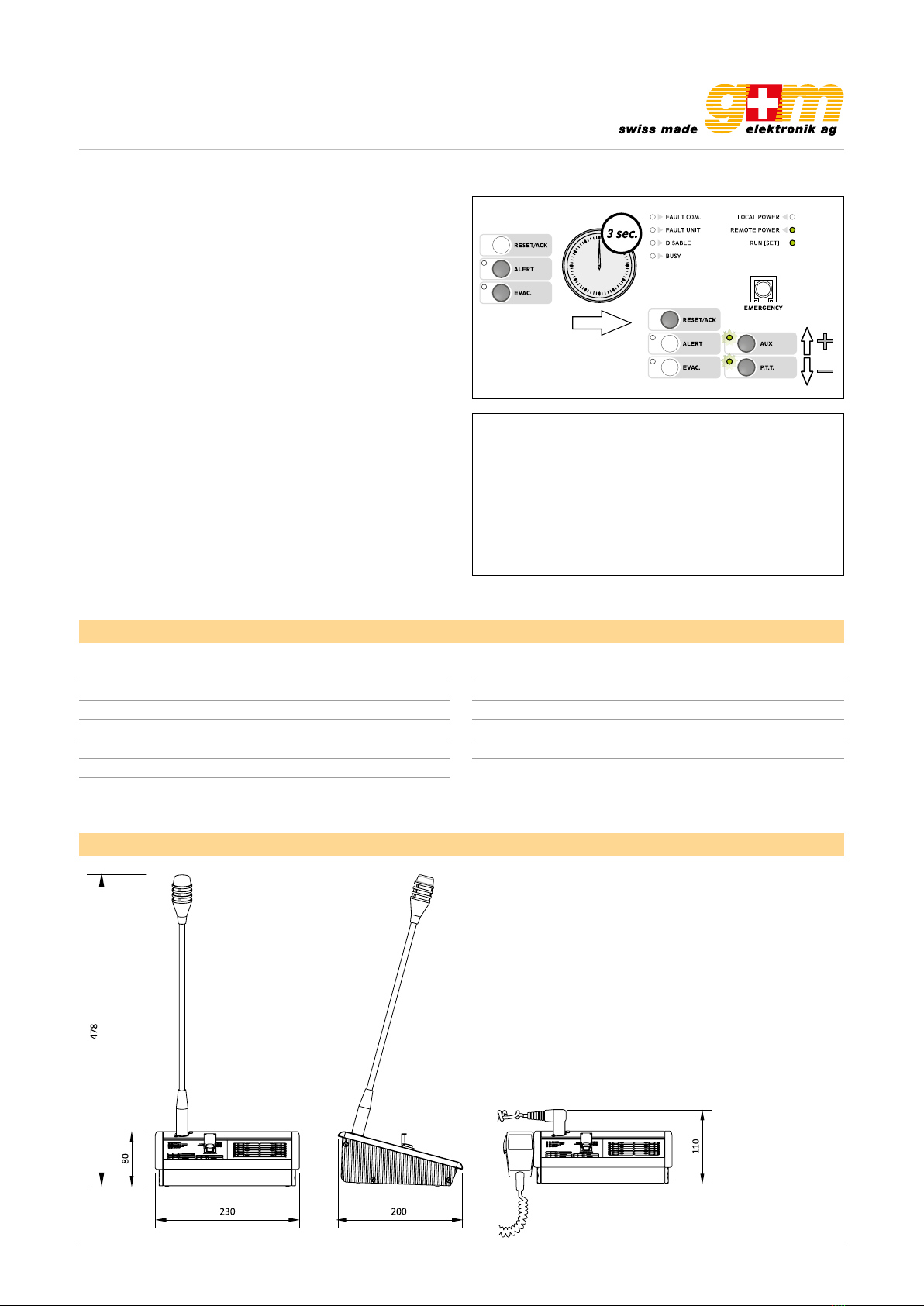
gm-elektronik.swiss | adm@gm-elektronik.swiss
SETTINGS
UK
22
4.6 LOW-CUT filter
To set the LOW-CUT filter, press the ALERT and EVAC keys simultaneously and hold them down for more
than 3 seconds. When the RUN/SET LED stops flashing and remains steady ON, release the keys.
Press the RESET/ACK. key. The LEDs will indicate the current settings:
AUX LED ON = filter ON
P.T.T. LED ON = filter OFF
Holding the RESET/ACK key down, press AUX to activate the filter or P.T.T. to de-activate it.
To leave the settings mode and save the changes made, press the ALERT and EVAC keys again. The RUN/SET
LED will start flashing again. If you do NOT want to save the changes made, simply wait for the timeout (about 10
seconds), after which the previous settings will be restored.
Note: To check the effects of the changes described under points 4.3 to 4.6 above, a normal call so as to
listen to your own voice is recommended.
Note for INSTALLERS:
While installing and configuring the system, it may be necessary to mute the failure signalling buzzer temporarily.
To do this, there is a switch (11) on the rear panel, which has to be positioned with a small screwdriver. Remember
to re-activate the buzzer after completing the operations.
4.5 Output level
To set the output level, press the ALERT and EVAC keys simultaneously and hold them down for more than
3 seconds. When the RUN/SET LED stops flashing and remains steady ON, release the keys. Holding the ALERT
key down, press AUX to increase the output level or P.T.T. to decrease it.
The appropriate LEDs will flash to indicate that the adjustment is being made. Once the (minimum or maximum)
limits have been reached, the LEDs will remain steady ON. To leave the settings mode and save the changes made,
press the ALERT and EVAC keys again. If you do NOT want to save the changes made, simply wait for the timeout
(about 10 seconds), after which the previous settings will be restored.
DATI TECNICI
I
12
FMD 2001 FMD 2012
N° di zone selezionabili - 12
Tensione d’alimentazione 24 VCC
Assorbimento massimo @24VCC 60 mA 130 mA
Livello d’uscita tipico 300 mV
Distorsione < 1%
Rapporto segnale/disturbo > 60 dB
Rapporto segnale/disturbo (pesato “A”) > 65 dBA
Risposta in frequenza 130 ÷ 19.000 Hz
Filtro LOW CUT -3 dB / 380 Hz
Dimensioni (L x H x P) 140 x 80 x 200 mm 230 x 80 x 200 mm
Peso netto 0,77 kg 1,55 kg
• Nota •
FBT declina ogni responsabilità per danni a cose e/o persone derivanti dall’uso non corretto dell’apparecchio o da
procedure non rispondenti a quanto riportato sul presente libretto.
Nel continuo intento di migliorare i propri prodotti, FBT si riserva il diritto di apportare modifiche ai disegni e alle
caratteristiche tecniche in qualsiasi momento e senza alcun preavviso.
DATI TECNICI
I
12
FMD 2001 FMD 2012
N° di zone selezionabili - 12
Tensione d’alimentazione 24 VCC
Assorbimento massimo @24VCC 60 mA 130 mA
Livello d’uscita tipico 300 mV
Distorsione < 1%
Rapporto segnale/disturbo > 60 dB
Rapporto segnale/disturbo (pesato “A”) > 65 dBA
Risposta in frequenza 130 ÷ 19.000 Hz
Filtro LOW CUT -3 dB / 380 Hz
Dimensioni (L x H x P) 140 x 80 x 200 mm 230 x 80 x 200 mm
Peso netto 0,77 kg 1,55 kg
• Nota •
FBT declina ogni responsabilità per danni a cose e/o persone derivanti dall’uso non corretto dell’apparecchio o da
procedure non rispondenti a quanto riportato sul presente libretto.
Nel continuo intento di migliorare i propri prodotti, FBT si riserva il diritto di apportare modifiche ai disegni e alle
caratteristiche tecniche in qualsiasi momento e senza alcun preavviso.
D at a sh e et 1811. 0 01
DIGITAL MICROPHONE CONSOLE VA-FMC-512
Page 9 | 9
3.6. LOW-CUT filter
To set the LOW-CUT filter, press the ALERT and EVAC keys
simultaneously and hold them down for more than 3 se-
conds. When the RUN / SET LED stops flashing and remains
steady ON, release the keys.
Press the RESET / ACK. key. The LED’s will indicate the cur-
rent settings:
AUX LED ON = filter ON
P.T.T. LED ON = filter OFF
Holding the RESET / ACK key down, press AUX to activate
the filter or P.T.T. to de-activate it.
To leave the settings mode and save the changes made,
press the ALERT and EVAC keys again. The RUN / SET LED
will start flashing again. If you do NOT want to save the chan-
ges made, simply wait for the timeout (about 10 seconds),
after which the previous settings will be restored.
Note: To check the effects of the changes described under
points 4.3 to 4.6 above, a normal call so as to listen to your
own voice is recommended.
Note for INSTALLERS:
While installing and configuring the system, it may be ne-
cessary to mute the failure signalling buzzer temporarily.
To do this, there is a switch (11) on the rear panel, which
has to be positioned with a small screwdriver.
Remember to re-activate the buzzer after completing the
operations.
Number of selectable zones 12 zones
Power supply 24 VDC
Maximum absorption (24 VDC) 130 mA
Typical output level 300 mV
Distortion < 1%
S / N ratio > 60 dB
S/N ratio (weighted “A”) > 65 dBA
Dimensions in mm
Technical data
Frequency response 130–19'000 Hz
Low-cut filter -3 dB / 380 Hz
Dimensions (W × H × D) 230 × 80 × 200 mm
Weight 1.55 kg
Colour Dark grey
Material Plastic
Table of contents
Other G+M Elektronik Music Mixer manuals