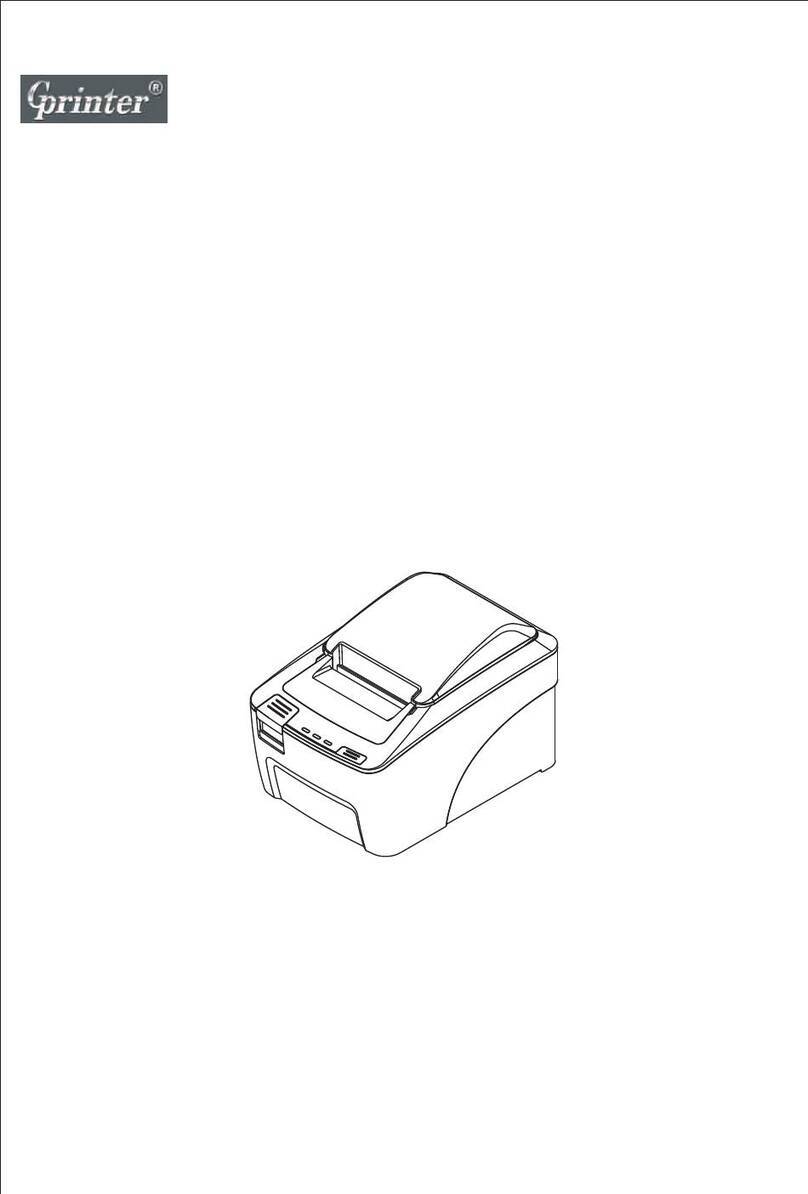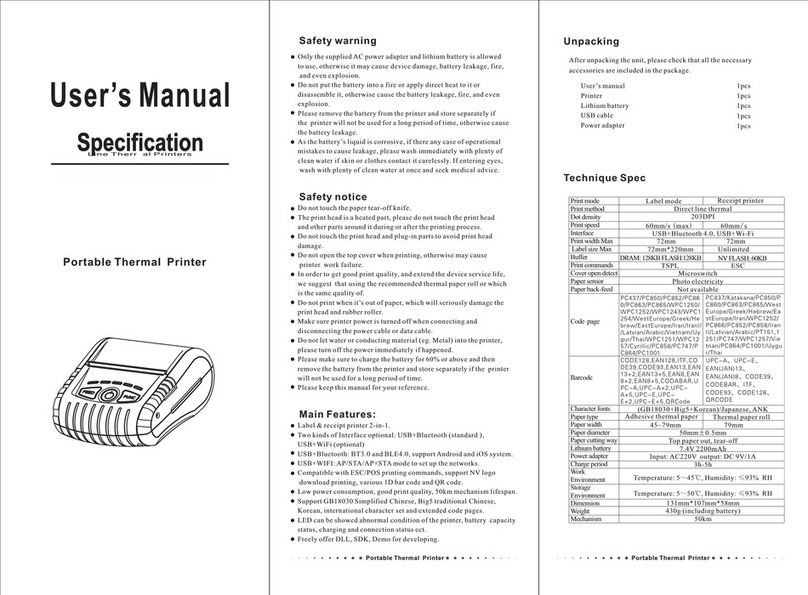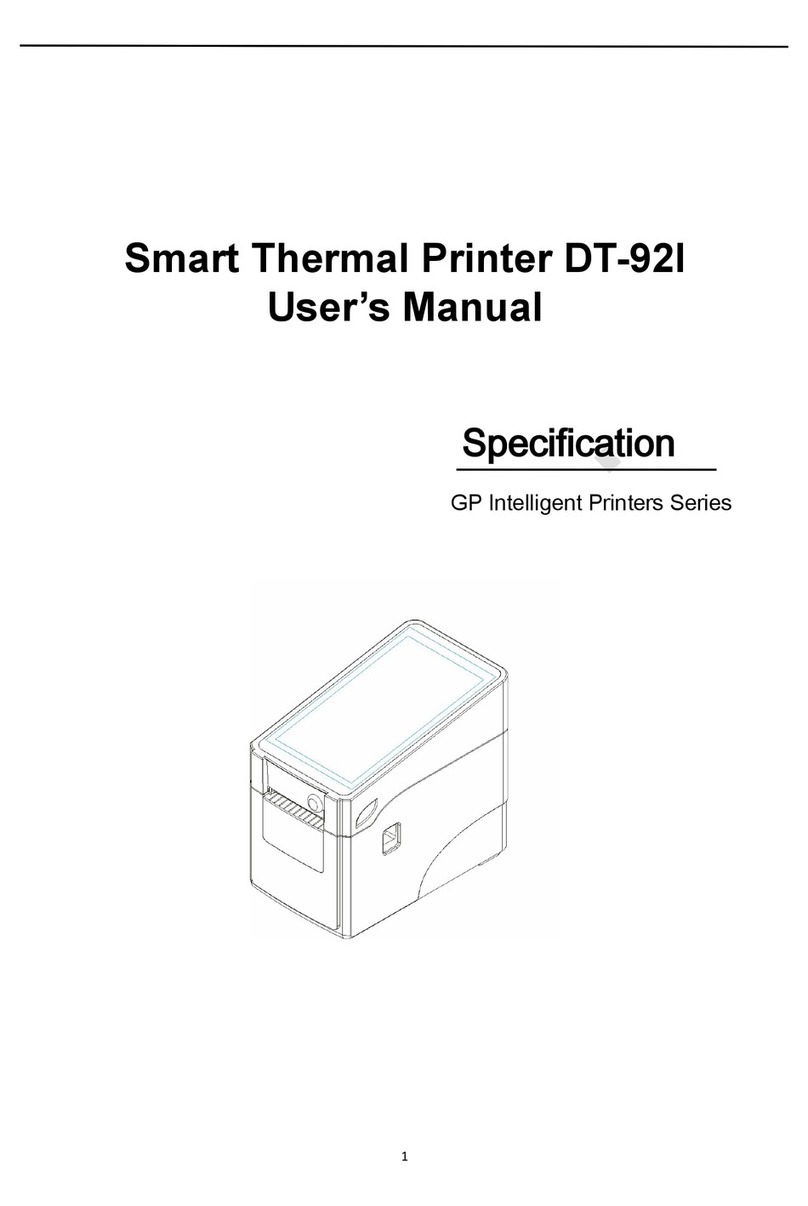1. The printer
Introduction
Thanks for choosing GP-1524D,GP-1525D series direct thermal label printer.
This series printer supports drop-in paper loading and using external paper holder.
This printer is designed for real-time and batch label printing, with standard serial and USB port.
Direct thermal printing are available in printer body, you can choose
various kinds of printing
materials, for example: thermal paper, plastic paper, fan fold paper etc.
Common 1D barcode and 2D barcode fonts are built inside printer, also it support 4 direction
printing, characters can be enlarged from 1 to 10 times. Besides, it supports 5 different size
bitmap fonts, OCR-A and OCR-B fonts, together with 203dpi higher print resolution, this series
printer are your best choice among the same class.
Declaration: This is a class A product, fit for Non Tropic regions installation. This product
may cause radio interference in life environment, users may need to take adequate preven
-tive measures.
3. LED Indicator and Function
There’re two buttons and three LED indicators, many functions can be realized through using
different button, indicator and power on/off switch.
3.1 LED indicator
Direct thermal printing method
LED Indicator status Descriptions
Power indicator is on,Error indicator is off Printer is powered on and in normal
printing status
Power indicator flashes every 640ms,
Error indicator is off
Printer is paused
Power indicator is off, Error indicator goes
for 80ms, then goes off for 160ms, printer
start beeping.※
on Printer cover is opened
Power indicator is off
for 500ms, then goes off for 6s
, Error indicator goes on Label gap detection error
Power indicator is off Error indicator flashes
every 160ms, after two times flashing, Error
indicator goes off for 320ms, printer start
beeping. ※
, Paper out
Power indicator is off Error indicator flashes
every 160ms,after three times flashing,Error
indicator goes off for 320ms, printer start
beeping. ※
, Black mark detection error
Error indicator flashes every160ms. Printer overheated protection mode is act-
ivated. After 1 minute, the printer CPU will
check print head temperature again. When
temperature return normal, printer will work
normally.
Skip AUTO.BAS program User can use TSPL2 command to save a code auto-
-ing file (AUTO.BAS) into flash. When turn on printer, prin
-ter will run the program automatically.
runn
If you want to skip AUO.BAS program on power-up,
then follow below steps:
Press and hold PAUSE and FEED button, then turn on the
printer. When Power indicator (blue) is off and Error indi
-cator(red)is on, release PAUSE and FEED button, printer
will skip running AUTO.BAS program, and then Power
indicator will be on.
Printer Initialization A.Turn off the printer.
B.Press and hold PAUSE and FEED button, then turn on the
printer. When Power indicator(blue)is on and Error indi
-cator (red) is off, release PAUSE and FEED button, all
data in printer DRAM will be cleared and printer setting
will be restored to factory default setting. Then power
indicator will be on and printer goes to ready status.
* Factory default settings do not include ribbon setting.
Problems Possible Reasons Solution and Suggestion
Power indicator
not "ON”
5. Troubleshooting
5.1 Common problem
Below the table of contents is generally the common problems and solutions; if you have been in
our proposed methods of eliminating the fault, and the printer is not normal operation, so check
with your purchase customer service department, so as to get more help.
Plug to AC outlet and plug to
printer not well connected
Check power connector and AC outlset
if plugs are correctly connected
Printer power not turned on Turn on power switch
Print head not well closed Close print head by pressing whole print
head mechanism (or 2 arrow locations)
Ribbon end
Label paper jamed inside printer
Change new ribbon
Ribbon improperly installed Refer to Ribbon Installation steps in User
Manual to re-install ribbon
Label paper end Change new label paper
Label paper improperly installed Refer to Paper Installation steps in User
Manual to re-install paper
Gap sensor detection error Adjust paper specification and print again
Clear jamed paper
Not printing
Serial cable improperly
connected
1. Check if Pin configuration in cable two
sides are matching each other;
2. Check if baud rate setting on PC and
printer are the same, If in TPSL comma
-nd mode, We suggest 9600, n, 8, 1 to
ensure higher reliability.
3. Change a new cable.
Ethernet cable improperly
connected
1.Check if RJ-45 green/orange LED
indicator is on. When printer receive
and process printing data, LED will be
orange color;
2.Check if printer IP is assigned in
DHCP mode.
3.Check if fixed IP address is correctly
set in printer property. Wait for some
minutes to make sure printer is connect
-ed server and printing a selftest page
to confirm printer IP address.
4.Change a new ethernet cable.
2. Button Function
2.1 Feed
When the printer is ready (LED blue fixed), click the button, label paper into the front end
of a paper label.
2.2 Print job timeout
The printer in the print, click the PAUSE button to print suspended. At this time power
indicator is blue flashing. Just click the button, the print job resume normal.
2.3 Start function
The printer has six kinds of power function can be used to set or test the printer hardware. In the
boot and press the button with lamp signal release key can start these functions.
Six Power-up Functions:
Function Descriptions
Self-test page A.Turn off the printer.
B.Make sure the paper roll is installed correctly and the printer
top cover is closed.
C.Press and hold FEED button and turn on the printer. Self-
test page will be printed, then release FEED button.
You can use this function to check if printing function is normal or not.
Print DIP Switch page
Debugging Mode
A.Turn off the printer.
B.Make sure the paper roll is installed correctly and the printer
top cover is closed.
C.Press and hold PAUSE button and turn on the printer. When
paper feed and then release PAUSE button, DIP switch page
will be printed out.
A.Turn off the printer.
B.Make sure the paper roll is installed correctly and printer
top cover is closed.
C.Press and hold PAUSE and FEED button, and turn on the
printer. When Power indicator(blue) and Error indicator
(red) are on at the same time, release PAUSE and FEED
button, printer goes to Debugging Mode, and you will find
below page printed out:
Not printing
Ribbon printing side wrong
installed
Check and re-install ribbon to make
sure printing side touch label paper
Print head not clean Clean print head and print again
Print density setting wrong Suggest density set to be 7
Print head cable not well
connected
Re-connect print head cable
Step Motor cable not well
connected
Re-connect step motor cable
Command setting wrong Check if there is PRINT command
at the end of printing file;
or if there is CRLF command at the
end of every line.
Not good
printing quality
Ribbon and label improperly
installed
Too much dust or adhesive on
print head
Re-install ribbon and/or label
Clean print head and print again
Print head damaged Take selftest page to check if printing
are completely to confirm if necessary
to change new print head
Data miss printing
in one or two sides
Label paper size wrong
setting
Check if label size set correctly and
same as your label paper
Ribbon wrinkle
Printing not stable Printer in HEX Dump mode or
RS-232 setting wrong
Print head unbalanced stress;
ribbon & label improperly
installed;
Label feeding not smoothly
Reset the label print density and
adjust paper width fixing stand to
fit your label paper size.
Restart your printer and leave Dump
Mode or reset RS-232 PARAMETER
USB cable improperly
connected
Check if USB cable connected well or
change a new cable
Ribbon non standard Check if ribbon model and
specification
4. DIP Switch function
This series printer don’t support DIP Swich function.
All label data received in this mode will be printed by machine code.
Right side is ASCII character strings, left side are hexadecimal value
of ASCII character strings. This function is for user or engineer to
debug the program. If you turn off printer and then turn on, printer
will go back to normal printing mode.
Debugging Mode