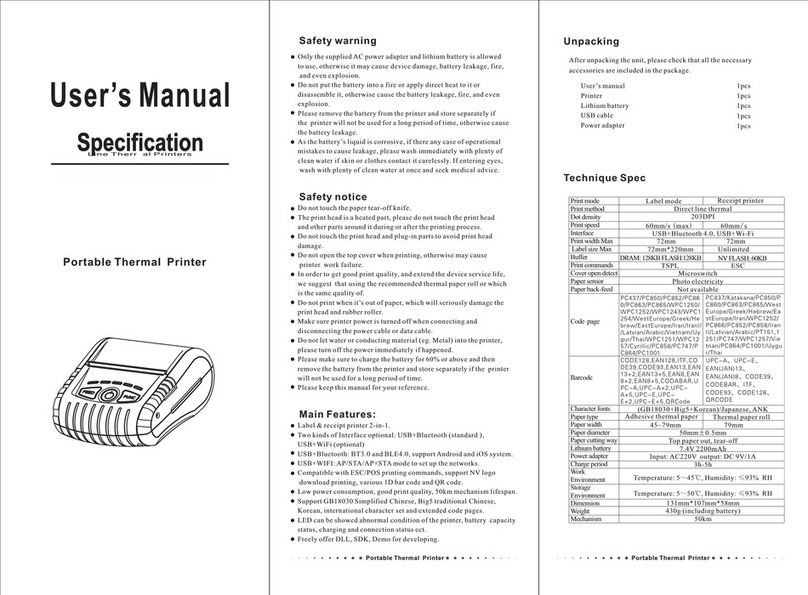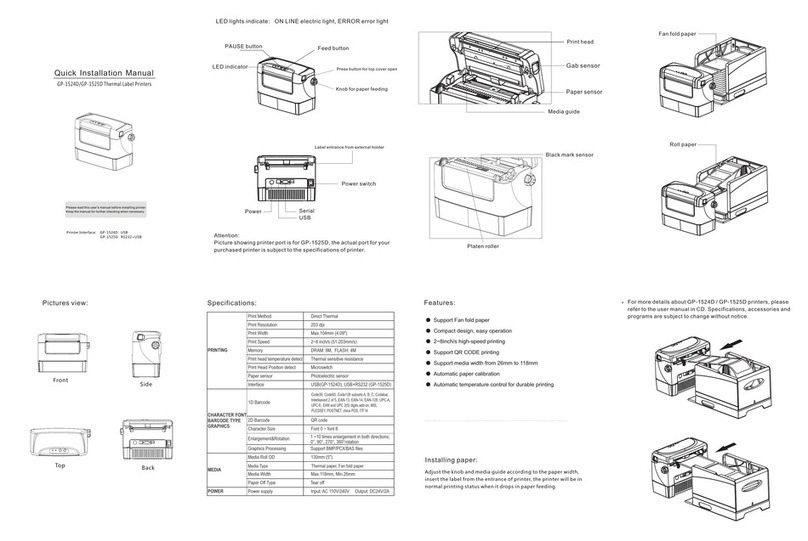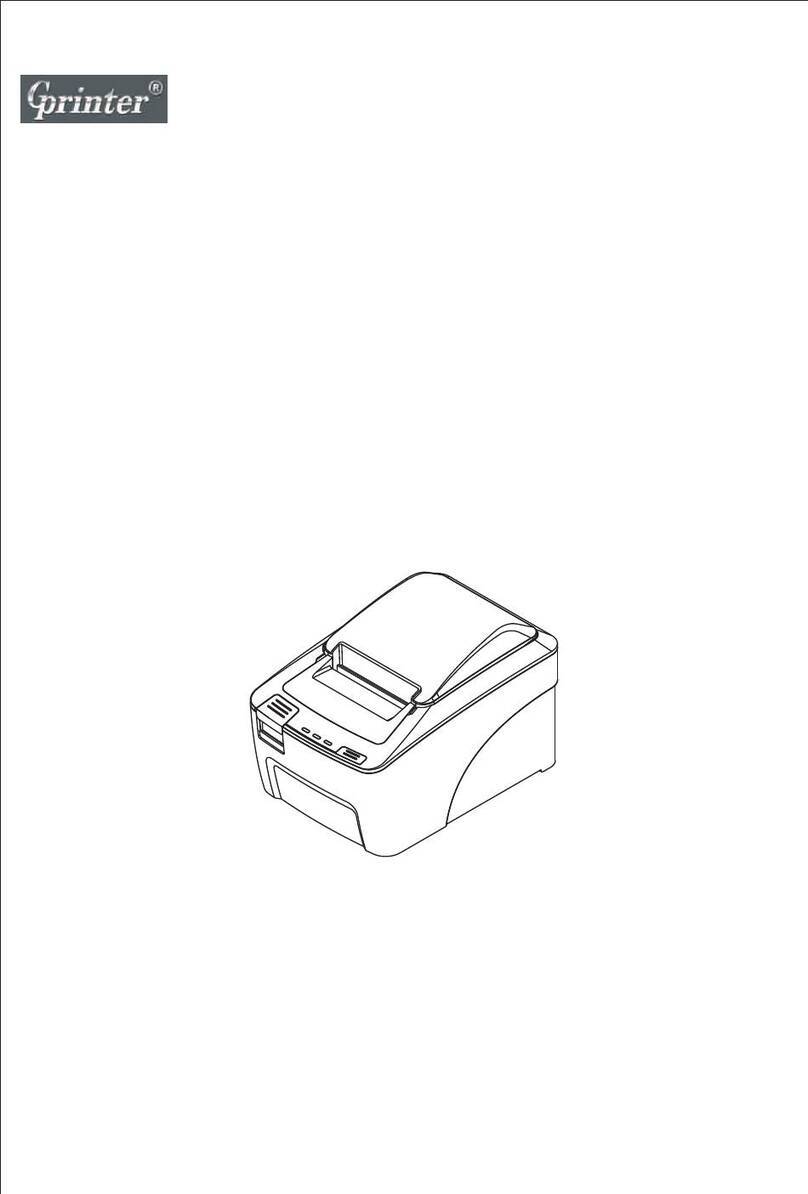(16) Please download and install APP which our website listed.
2. General Information
2.1 Introduction
Widely use like in traffic, post, commercial activities, logistic, enterprise management
and so on. You can connect by standard USB, Ethernet Port, Bluetooth, WIFI, with the other
external equipment to get Temperature-sensitive Printing.
O2O mobile internet support and network administration, make different APP
application in different fields. Self-owned cloud system-GP Management Center makes easy
upgrade of OTA.
Print paper: Thermal Paper Rolls, thermal Paper Label Rolls, thermal Adhesive sticker
ect.
Temperature-sensitive Printing, Adjustable Speed, Selective types, build-in Print
Templates, will fully improve your print efficiency in a short time and easy operation.
2.2 Main Features
Width 20mm to 60mm thermal paper roll and sticker paper supported.
Paper auto checkout and calibrate, temperature auto controlled function.
Editing label content and printing without connecting the computer.
Module design, Android system.
WIFI, Ethernet interface Integration to choose wired, wireless network to get Internet.
Download and install printing APP software for applying to the mobile Internet.
Support to connect various USB external device (Mouse, Keyboard, barcode scanner
ect).
Cash drawer function supported.