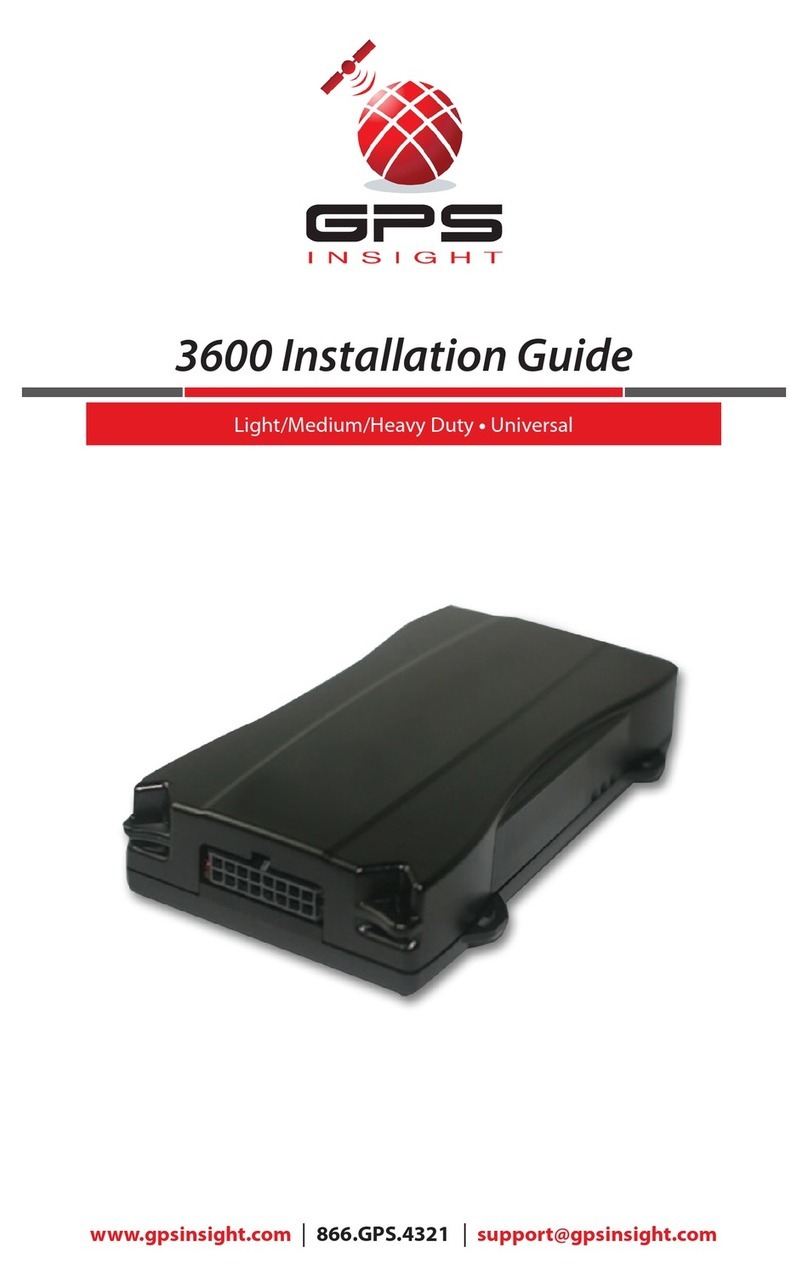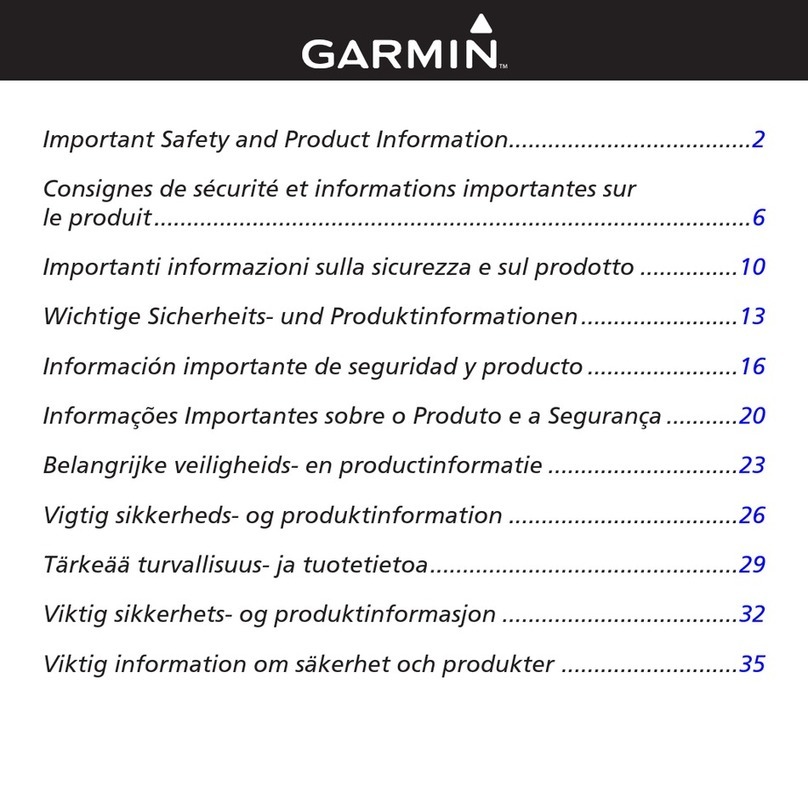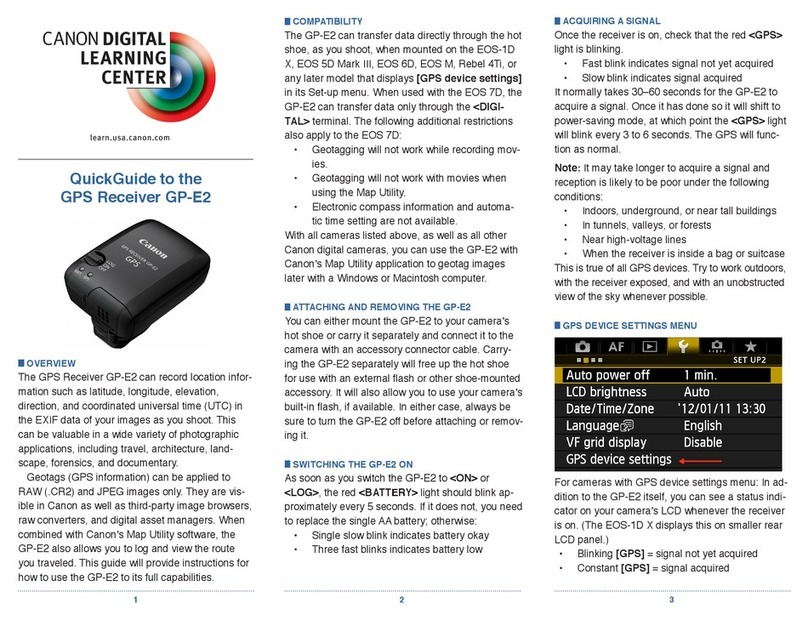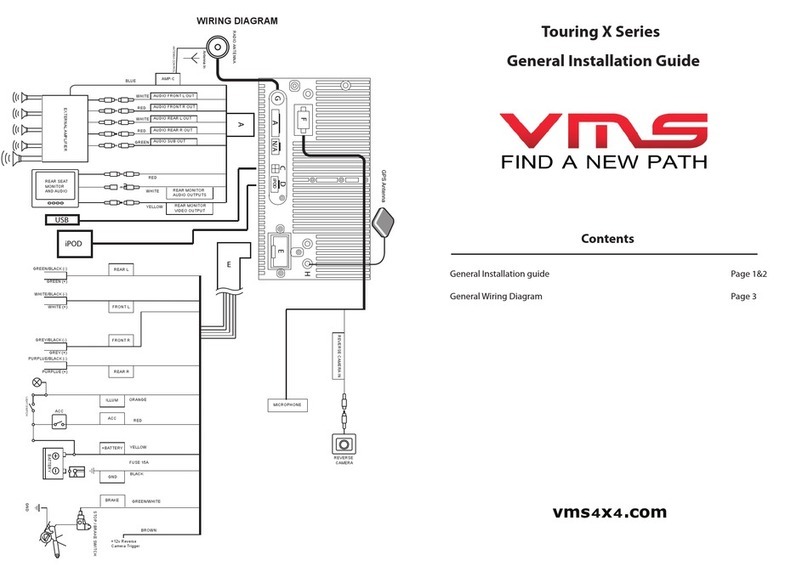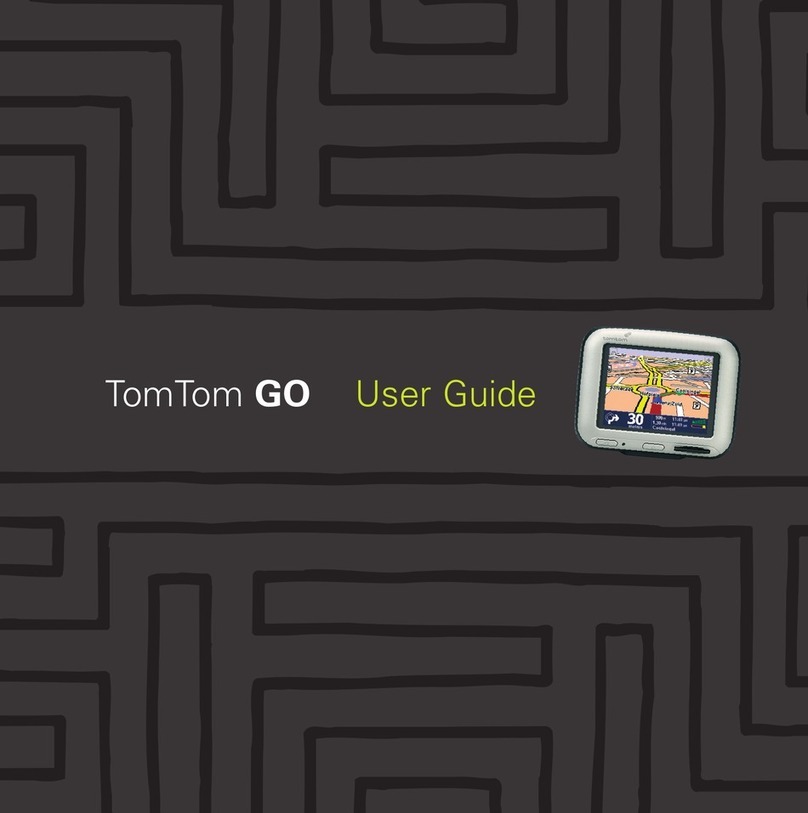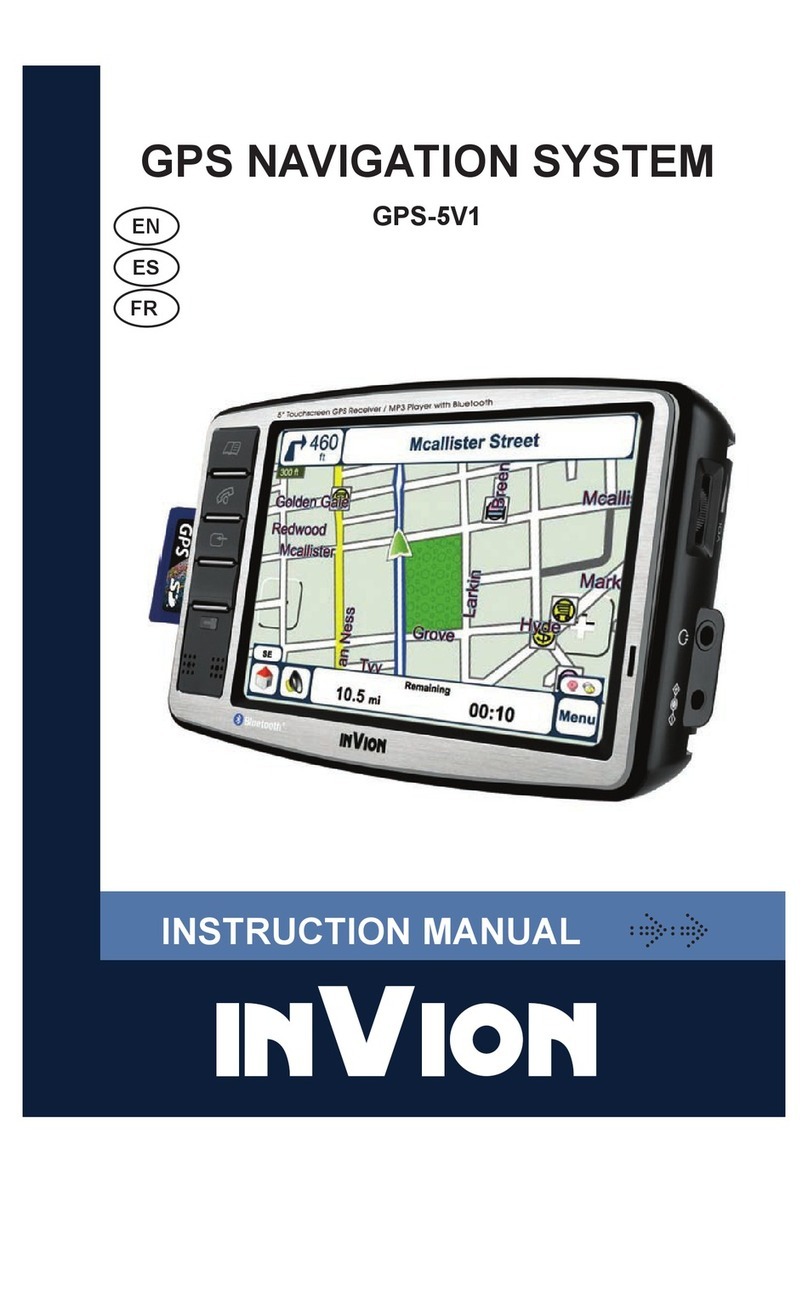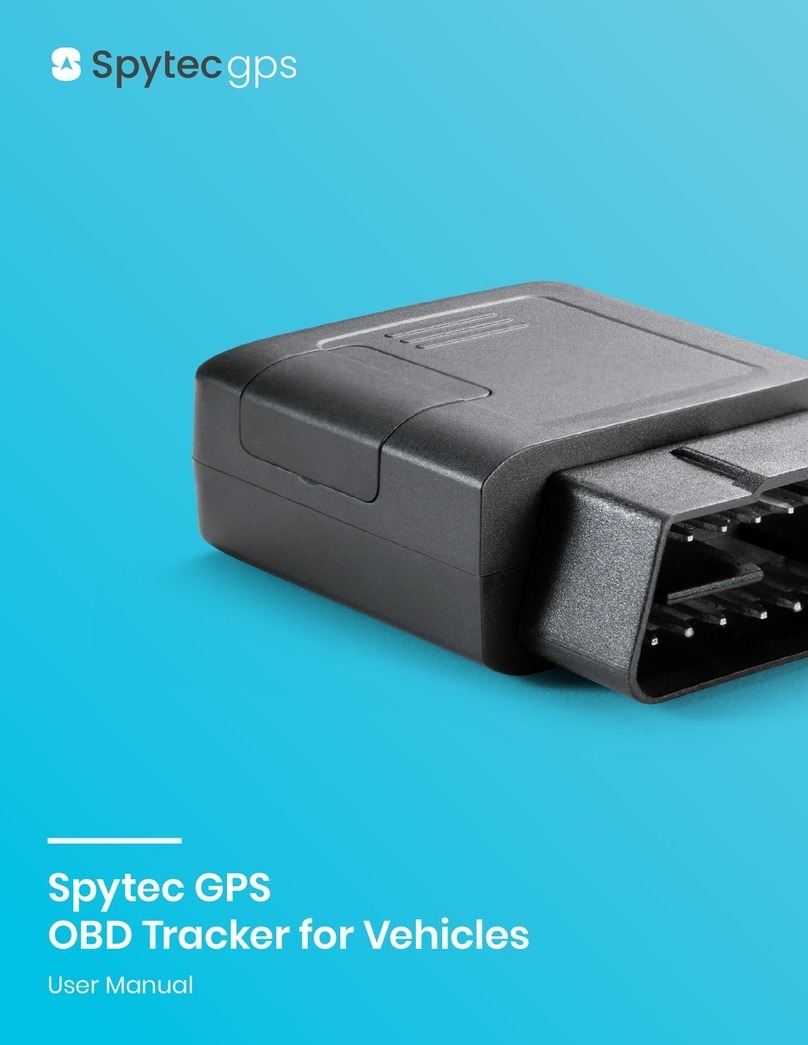GPS Insight L3500 User manual

3500 Installation Guide
www.gpsinsight.com | 866.GPS.4321 | support@gpsinsight.com
Light Duty (L3500) • Heavy Duty (H3500) • Universal (U3500)

www.gpsinsight.com | 866.GPS.4321 | support@gpsinsight.com
Page 2
Table of Contents
Getting Started
Registration Form…………………………………………………………………...3
Light Duty (L3500)
Unit Overview………………………………………………………………………4
Harness Assembly Instructions……………………………………………………..5
Connecting the Harness and Unit………………………………………………….6
Connecting to the OBD-II Port………………………………………………………7
Heavy Duty (H3500)
Unit Overview………………………………………………………………………8
Connecting to the DLC Port………………………………………………………..9
Universal (U3500)
Unit Overview……………………………………………………………………..10
Connecting to Ground and Power…………………………………………….11-12
Common Installation
Installing the Antenna…………………………………………………………….13
Reconnecting the Antenna Wires…………………………………………………14
Verifying Successful Installation…………………………………………………..15
Creating Tamper Evidence…………………………………………………….16-17
Securing the Device and Completing Installation………………………………18-19
Appendix
Troubleshooting Light Indicators………………………………………………20-21
Frequently Asked Questions……………………………………………………22-23
Contact Information……………………………………………………………….24

www.gpsinsight.com | 866.GPS.4321 | support@gpsinsight.com
Page 3
Registration Form
Fill out the enclosed registration form before completing installation.
Record the following information:
• Vehicle Identification Number (VIN)
• License Plate
• Year
• Make
• Model
• Unit’s Serial Number (10 digits)
1300915003
Installation Tip:
Metal walls and tall buildings may interfere with the reception from GPS satellites and
the cellular network. Perform installation when the vehicle is in clear view of the sky.
Conduct final installation verification after the vehicle has been running outside for
10–15 minutes.

www.gpsinsight.com | 866.GPS.4321 | support@gpsinsight.com
Page 4
Light Duty (L3500) Unit Overview
Tie Wraps (X7)
Cellular Port
GPS Port
Data Port
LED Indicator Lights
Interior Glass-Mount Antenna
Back of Unit
Retainer Bar (X1)
Core Connectors (X1) Bypass Connector (X1) Harness Flat Cable (X1)
Harness Adapters (X7)

www.gpsinsight.com | 866.GPS.4321 | support@gpsinsight.com
Page 5
Harness Assembly Instructions
1. Select an Adapter
Select an adapter that most resembles the shape of the OBD-II port of the vehicle.
Use these guidelines to match an adapter (each adapter is stamped with a number) to the
vehicle it is most likely to fit.
• Ford, GM (1) or (6)
• Honda, Lexus, Toyota, Chrysler (2)
• Toyota*, Chrysler* (2a)
• GM, Saturn (3)
• Mercedes, BMW (4)
• Porsche, Audi, Volkswagen (5)
• Volvo (6)
• Saab (7)
* For certain Toyota and Chrysler vehicles, you may need to adjust the #2 adapter by
removing the clips on the top and bottom of the adapter.
To the right is an example of the adjusted adapter labeled (2a):
(2a)
(4)
(5)
(6)
(7)
(1)
(2)
(3)

www.gpsinsight.com | 866.GPS.4321 | support@gpsinsight.com
Page 6
Adapter Retainer Bar
OBD-II
Replacement
Connector
Core Connector
3500 Unit
Data Port
Harness Connector
Yellow Zip Tie
Details on page 17
Bypass
Connector
Installation Tip:
Please note that the key on the Harness Connector of the Harness Flat Cable must
be facing toward the top of the 3500 device to properly connect.
Connecting the Harness and Unit
1. Core Connector Assembly
1. Snap the selected plastic adapter to the back of
the Core Connector.
2. Attach the Core Connector to the OBD-II
Replacement Connector.
3. Use a Retainer Bar to secure the Core
Connector.
2. Data Port Connection
1. Connect the Harness Connector to the
Data Port Interface.
2. Use a yellow zip tie to secure the connection.

www.gpsinsight.com | 866.GPS.4321 | support@gpsinsight.com
Page 7
Connecting to the OBD-II Port
1. With the vehicle’s engine OFF, remove the OBD-II port.
• The OBD-II Connector may be hidden behind a hush
panel.
• To remove the connector, you may need to remove
screws or depress the clips.
2. Connect the Bypass Connector to the vehicle OBD-II port
that was previously removed.
3. Attach the Core Connector to the position where the
original OBD-II connector was installed. Secure it with
the screws or clips removed from the OBD-II Connector’s
original position (if applicable).
3500 Unit
Dashboard
Core Connector
Bypass Connector
Original OBD-II Port
To Vehicle
To complete installation proceed to page 13

www.gpsinsight.com | 866.GPS.4321 | support@gpsinsight.com
Page 8
Heavy Duty (H3500) Unit Overview
9-Pin Harness (X1)
Core
Connector
Bypass
Connector
Data Port
GPS Port
Cellular Port
Back of Unit
LED Indicator Lights
6-Pin Harness (X1)
Tie Wraps (X7)
Interior Glass-Mount Antenna

www.gpsinsight.com | 866.GPS.4321 | support@gpsinsight.com
Page 9
Connecting to the Diagnostic Link Connector Port
1. With the vehicle’s engine OFF, unscrew the DLC
port from its position under the dashboard*. In
most cases, the DLC port is located under the
dashboard on the left side of the steering wheel,
facing toward the floorboard.
2. Plug the Bypass Connector of the harness into the
DLC port that was previously removed from
the vehicle in step 1. For the 9-pin connector, turn
the rotating cap clockwise to lock into place.
3. Mount the Core Connector of the harness into the
place in which the DLC port originally resided.
*Note: DLC Port Connector may also be located near or behind the driver seat.
3500 Unit
Dashboard
Core Connector
Bypass Connector
Original OBD-II Port
To Vehicle
To complete installation proceed to page 13

www.gpsinsight.com | 866.GPS.4321 | support@gpsinsight.com
Page 10
Universal (U3500) Unit Overview
The Universal unit can be installed in light, medium and heavy vehicles. It is a GPS data
only device and does not read diagnostic data from the vehicle’s engine computer.
Data Port
GPS Port
Cellular Port
Harness
Connector
Tie Wraps
(X7)
Red
Black
Blue
Back of Unit
LED Indicator Lights
Interior Glass-Mount Antenna

www.gpsinsight.com | 866.GPS.4321 | support@gpsinsight.com
Page 11
Connecting to Ground Power
Black Wire - Ground
• With the vehicle’s engine OFF, attach the Black Wire directly to a chassis
ground point or to a ground line (chassis ground) by splicing directly to
a ground lead or by using a wire tap (recommended).
Red Wire - Continuous Power
• With the vehicle’s engine OFF, use the voltmeter to locate a 12-volt Battery
lead and attach the Red Wire by splicing directly to the lead or by using
a wire tap (recommended). If attaching to a fused lead or using an inline fuse
(not necessary), verify that it is at least 5 amps.
• Be careful not to confuse a “Retained Accessory Power (RAP)” line with a true
Continuous Power line (12 volt, always ON line).
• To determine a true Continuous Power source:
1) Ensure the Driver Door is OPEN
2) Select a wire
3) With key OFF, use a voltmeter to measure the DC voltage on the wire. It
should show 12 VDC or higher.
Installation Tip:
Please ensure that the Driver Door is OPEN during the ENTIRE installation process.

www.gpsinsight.com | 866.GPS.4321 | support@gpsinsight.com
Page 12
Connecting to Ground and Power
Blue Wire - Switched Power
• With the key OFF, use the voltmeter to locate an IGNITION line with switched
power and attach the Blue Wire to the line by splicing directly to
the lead or by using a wire tap (recommended).
• Do NOT use an inline fuse on this line.
• Do NOT use accessory Power.
• To determine a switched power source:
1) Ensure the Driver Door is OPEN
2) Select a wire
3) With key OFF use voltmeter to measure the DC voltage on the wire - it should
show 0 VDC
4) Start the engine and confirm that the voltage of the same wire is 13.1 VDC or
higher
5) Turn the Key OFF and confirm that the voltage of the same wire is 0 VDC
To complete installation proceed to next page
3500 Unit Ground
Blue Wire
Black Wire
Red Wire
Constant Power (Battery)
Switched Power

www.gpsinsight.com | 866.GPS.4321 | support@gpsinsight.com
Page 13
Installing the Antenna
1. Use enclosed alcohol preparation pad to clean the inside windshield where the
antenna is to be placed. For proper operation, the antenna should be placed on
flat, clear glass on the driver’s side interior lower corner of the windshield.
Ensure that the antenna does not extend more than 4 ½ inches from the bottom
of the interior windshield and is located outside the area swept by the windshield
wipers.
Do NOT place the antenna in the following areas:
• Behind stickers or decals already on the glass
• On the shade band of the glass
• On a curved area of the glass
• On a moist or damp area of the glass
• On an area that will obstruct the driver’s view
2. Run the cables up the door seam or up through the dashboard.
3. Remove the protective-strip from the antenna to expose the adhesive.
4. Carefully affix the antenna to the glass that was prepped in Step 1. Press the
antenna firmly to the glass while being careful not to damage the antenna.
Installation Tip:
Please note that the ideal temperature range to perform the installation is between
70°F to 100°F (21°C to 38°C) with a minimum suggested application temperature
of 60°F (15°C).
Interior Glass-Mount
Antenna
Windshield
4 1/2 inches max

www.gpsinsight.com | 866.GPS.4321 | support@gpsinsight.com
Page 14
Reconnecting the Antenna Wires
• If the antenna becomes disconnected from the unit during installation, make sure
to reconnect the antenna wires to the device. Each antenna wire should be plugged
into the appropriate jack labeled on the end of the unit.
• Although the antennas may appear similar, please note that the cellular antenna is
encased in a maroon end cap and the GPS antenna is encased in blue.
• Each antenna wire should easily snap into the appropriate jack. No solder or excessive
force is necessary. Note that the cellular antenna connector should be snapped in at
a 90˚ angle.
GPS Antenna Wire (blue) Cellular Antenna Wire (maroon)
GPS Antenna
Port
Front of Unit

www.gpsinsight.com | 866.GPS.4321 | support@gpsinsight.com
Page 15
Verifying Successful Installation
1. Start the vehicle’s engine. All lights (Red, Yellow, and Green) on the device
should begin blinking rapidly (twice a second).
2. The device is operating normally when the rapid blinking ceases and the Green
and Yellow lights begin to blink in a slow pattern (ON for 5 seconds and OFF for
1 second). The Red light pattern will continue to vary and should not be used to
verify installation.
3. The device should take no longer than 10–15 minutes after the engine is started
to reach normal operating mode which will indicate a successful installation.
GPS Antenna
Port
Green Light
(GPS)
Red Light
(Cellular)
Yellow Light
(Vehicle)
Cellular
Antenna
Port
Back of Unit

www.gpsinsight.com | 866.GPS.4321 | support@gpsinsight.com
Page 16
Creating Tamper Evidence
1. For the Cellular Antenna, slide the end of the yellow zip tie into the cut-away section
on the back left side of the device. If the antenna is plugged in correctly (at a 90° angle)
the zip tie should slide through the top of the cellular antenna plastic cap. Lock the zip
tie and cut the excess plastic to prevent the antenna cable from being unplugged.
2. For the GPS antenna, slide the end of the yellow zip tie into the cutaway section of
the top right side of the device. If the antenna is plugged in correctly, the zip tie should
slide through the top of the GPS antenna plastic cap. The zip tie should now be looped
through the plastic end cap of the device, as well as the plastic cap of the antenna cable.
Lock the zip tie and cut the excess plastic to prevent the antenna cable from being
unplugged.
Installation Tip:
For easier threading of the zip tie through the plastic cap of each antenna, bend the
end to curve it upward.
Cellular Antenna Port
GPS Antenna Port

www.gpsinsight.com | 866.GPS.4321 | support@gpsinsight.com
Page 17
Creating Tamper Evidence
3a. Once the Light/Medium Duty vehicle harness is plugged in, slide a yellow zip
tie through the slots provided in front of the harness connector, moving from the
left to right side of the device (Threading the tie in the opposite direction may cause
interference with the GPS antenna connector). Once the zip tie is in place across the
back of the harness connector, tighten and remove the excess plastic. If possible,
position the zip tie so that the “DO NOT REMOVE” message is showing.
3b. Once the Heavy Duty or Universal vehicle harness is plugged in, slide a yellow
zip tie through the slots provided in the center of the top and bottom sides of
the device end cap. Thread the zip tie in between the black and blue wires on
the harness. Once the zip tie is in place across the back of the harness connector,
tighten and remove the excess plastic. If possible, position the zip tie so that the
“DO NOT REMOVE” message is showing.
Light Duty Harness
Heavy Duty Harness

www.gpsinsight.com | 866.GPS.4321 | support@gpsinsight.com
Page 18
Securing the Device & Completing Installation
Before securing the device under the dashboard, make sure that you have recorded the
VIN, hardware serial number, and odometer reading on the registration form. Also verify
that you have checked the light indicators. After installation, provide the registration form
to the fleet manager for delivery to GPS Insight.

www.gpsinsight.com | 866.GPS.4321 | support@gpsinsight.com
Page 19
Securing the Device & Completing Installation
1. Use tie-wraps to fasten the hardware securely to a stable bracket or wire bundle
under the dash.
2. Loosely bundle the antenna’s excess cable and secure it away from moving parts.
Bundling it tightly will have a negative effect on its performance.

www.gpsinsight.com | 866.GPS.4321 | support@gpsinsight.com
Page 20
Appendix: Troubleshooting Light Indicators
Issue: Red light continues to blink rapidly
Solution:
• Verify antenna connection to device and assess antenna for damage.
• Verify antenna is installed correctly on the interior glass.
• Contact Customer Care to confirm network coverage availability.
Issue: Yellow light continues to blink rapidly
Solution:
• Contact Customer Care to verify engine computer compatibility.
• If incompatible, install a Universal device (U3500).
Issue: Green light continues to blink rapidly
Solution:
• With the vehicle’s engine OFF, unplug the device for 3 minutes and check each item
below before reconnecting:
- Disconnect the GPS Antenna wire and check the antenna wire and connector
for damage.
- Reconnect the GPS antenna wire connector to the GPS port.
- Reconnect device, start engine and keep the vehicle running or drive it for 10-
15 minutes.
This manual suits for next models
2
Table of contents
Other GPS Insight GPS manuals