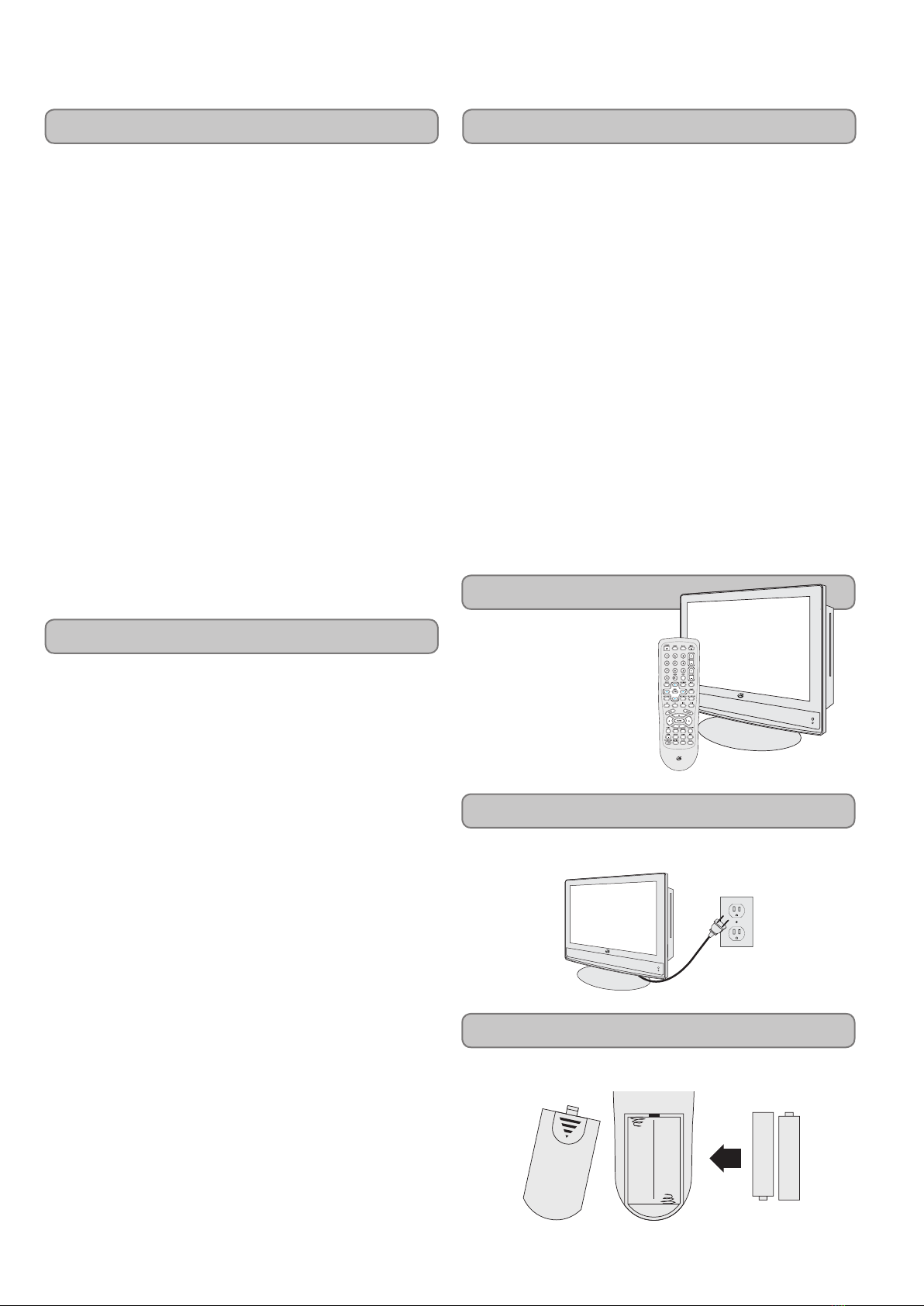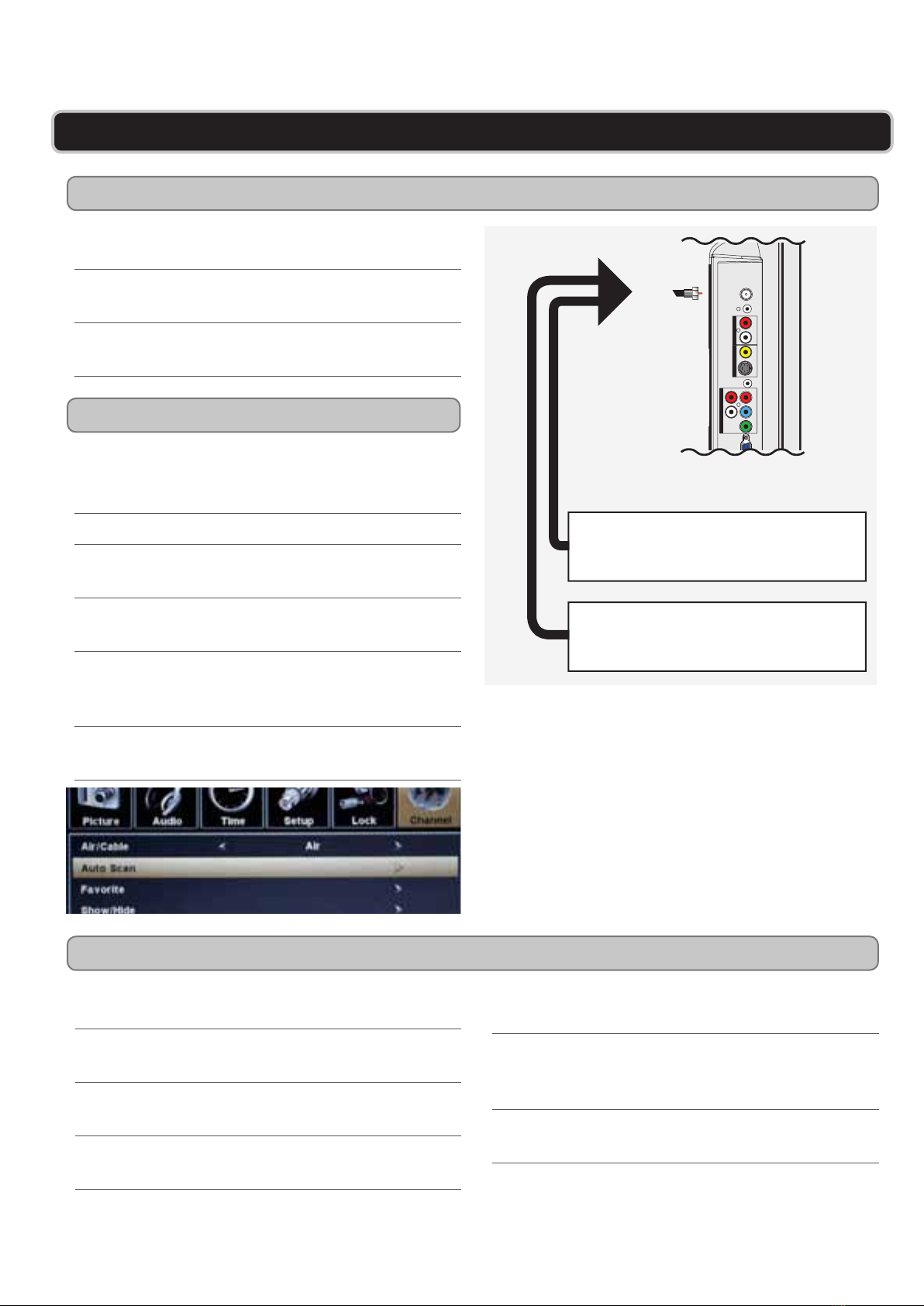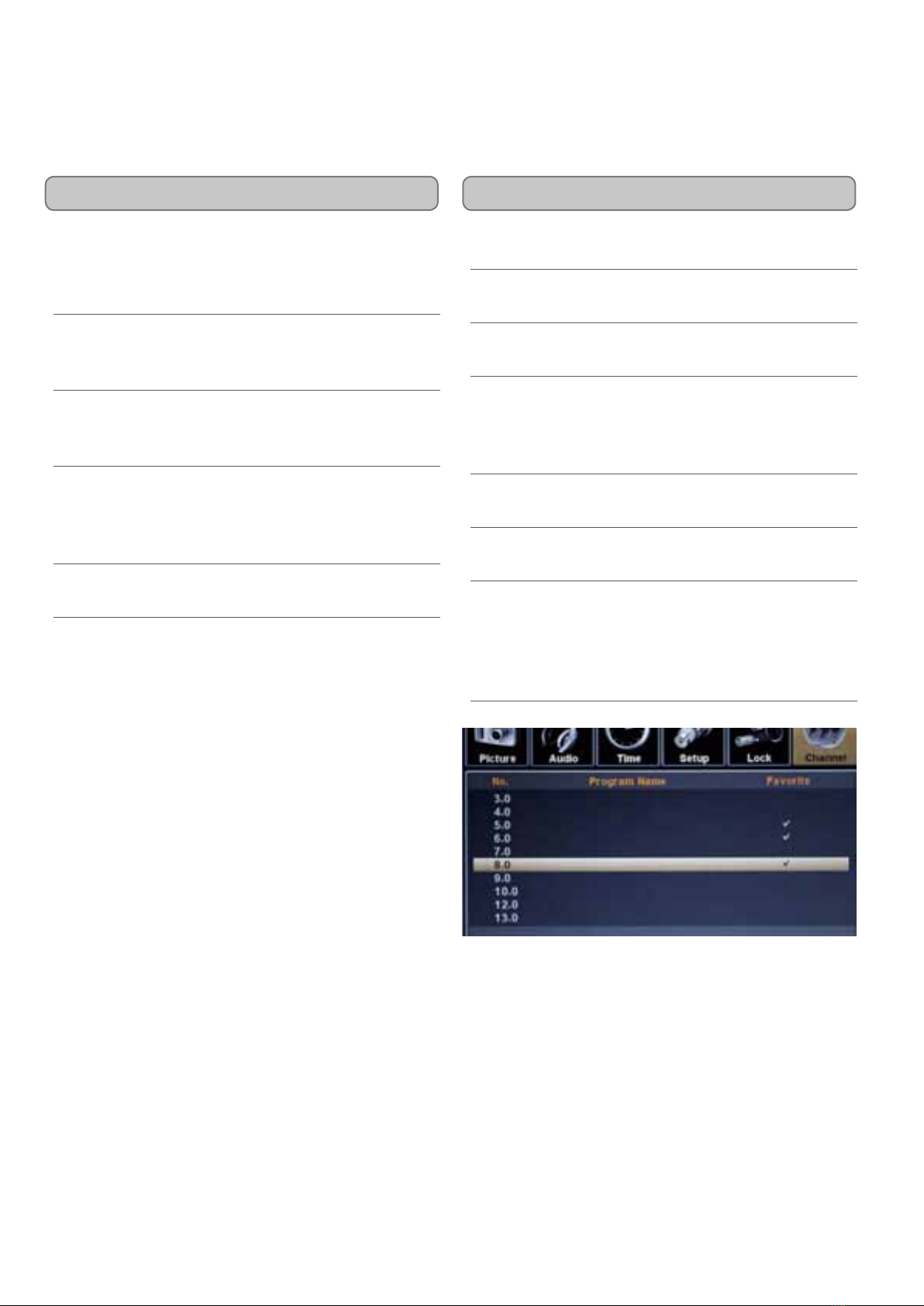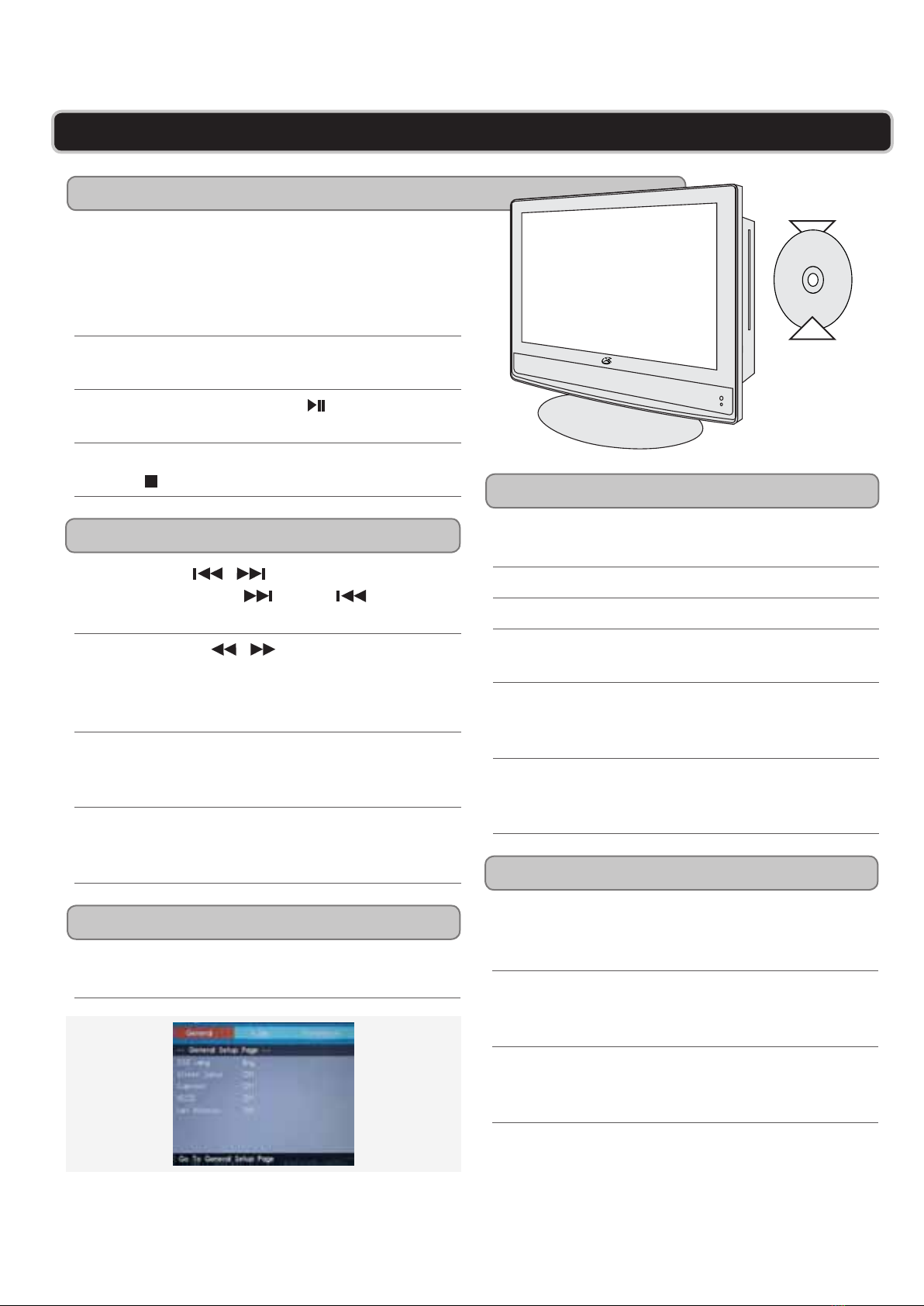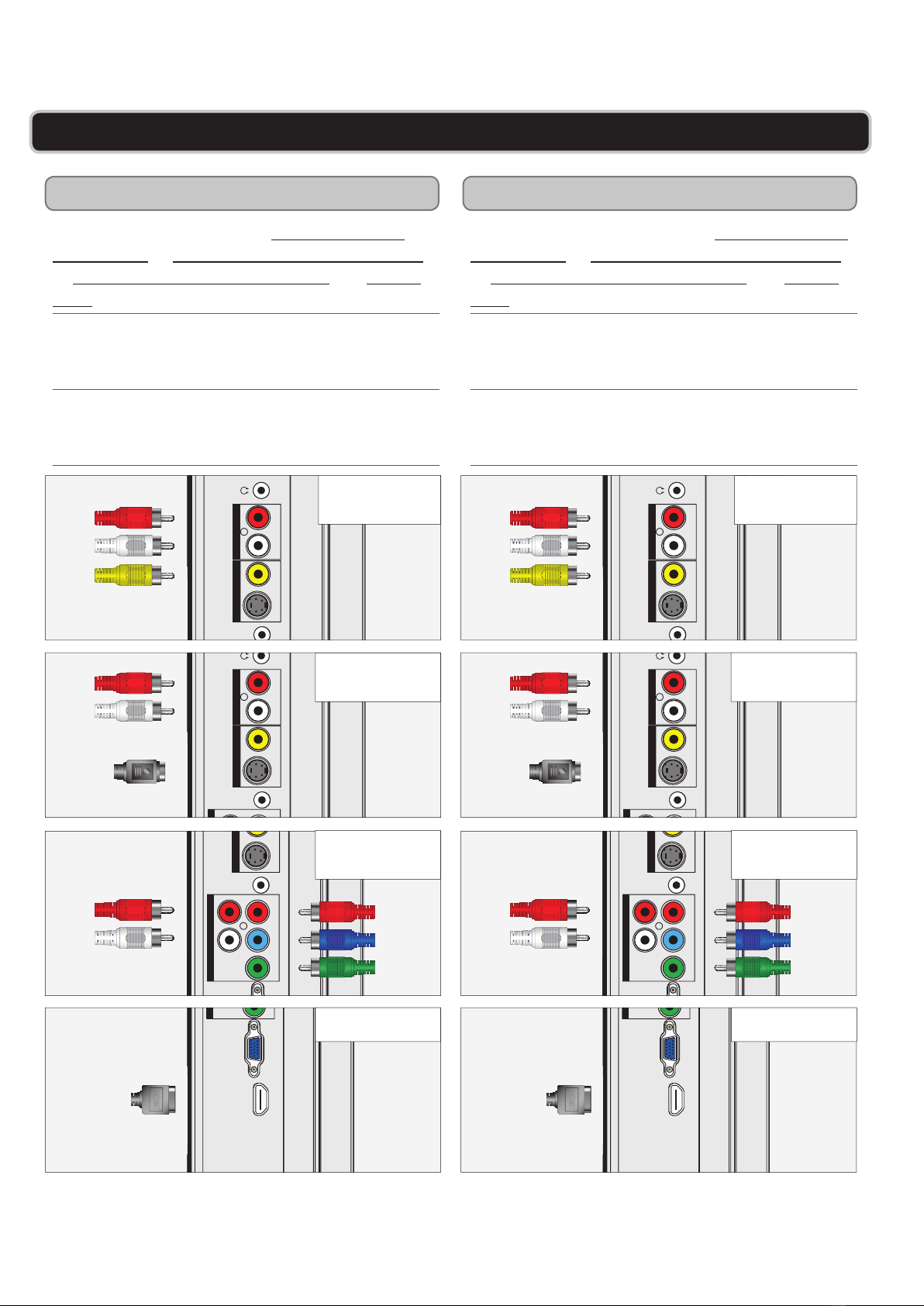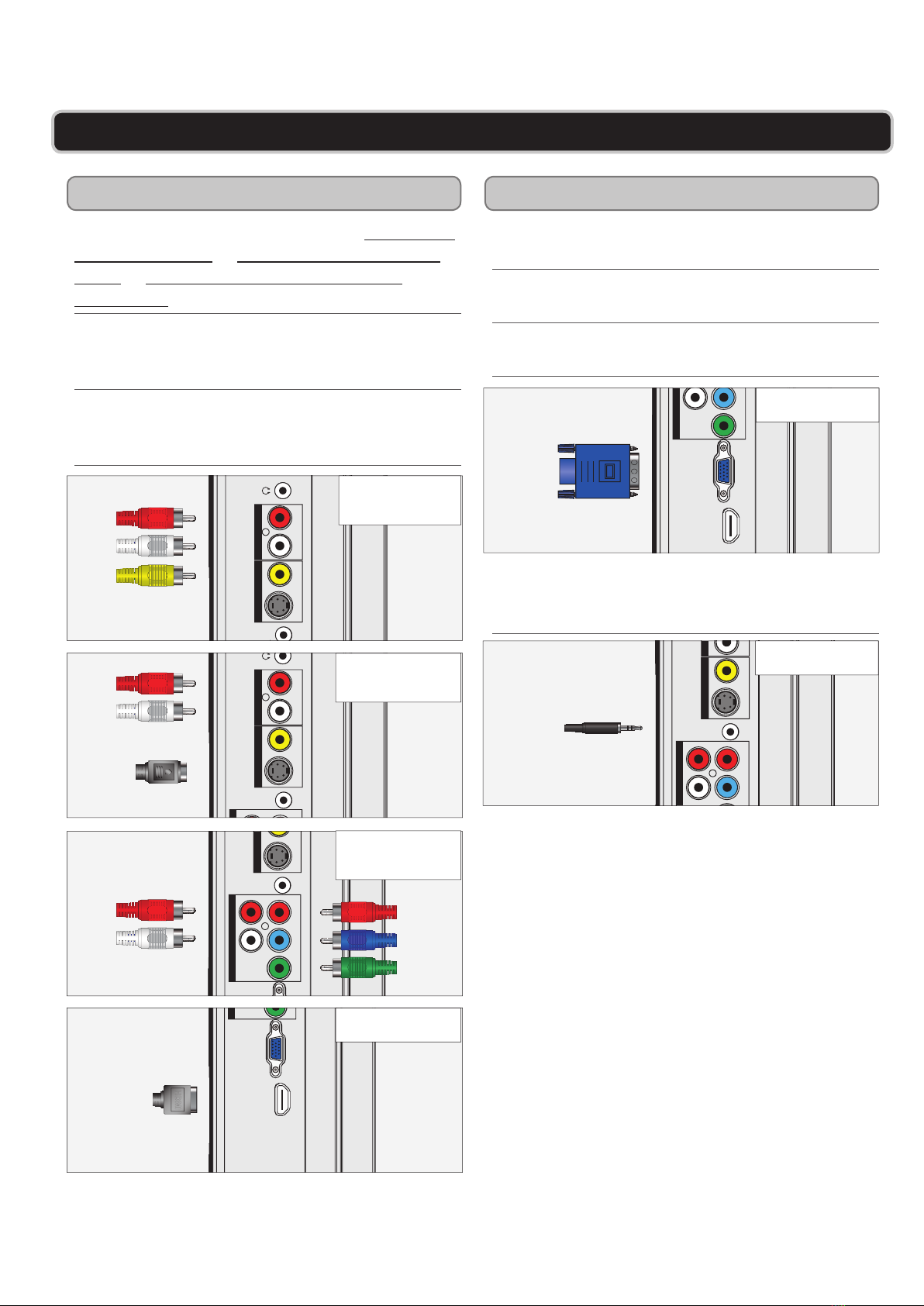GPX | TD2210B2
• CAUTION: TO PREVENT ELECTRIC SHOCK, MATCH WIDE BLADE
OF PLUG TO WIDE SLOT, FULLY INSERT.
• WARNING:Topreventreorshockhazards,donotexposethisunitto
rain or moisture.
• CAUTION:Useofcontrolsoradjustmentsorperformanceofprocedures
otherthanthosespeciedmayresultinhazardousradiationexposure.
• WARNING:Changesormodicationstothisunitnotexpresslyapproved
bythepartyresponsibleforcompliancecouldvoidtheuser’sauthorityto
operate the equipment.
• WARNING: Do not place the unit on top of any soft, porous, or sensitive
surfacestoavoiddamagingthesurface.Useaprotectivebarrierbetween
theunitandsurfacetoprotectthesurface.
• WARNING:Useofthisunitnearuorescentlightingmaycauseinterfer-
enceregardinguseoftheremote.Iftheunitisdisplayingerraticbehavior
moveawayfromanyuorescentlighting,asitmaybethecause.
• CAUTION: Dangerofexplosionifbatteryisincorrectlyreplaced.Re-
place only with the same or equivalent type.
• PRÉCAUTION: Danger d’explosion si les piles sont remplacées de fa-
çon incorrect. Remplacer les piles seulement par le même type de pile ou
l’équivalent.
• WARNING:Thereisadangerofexplosionifyouattempttochargestan-
dardAlkalinebatteriesintheunit.OnlyuserechargeableNiMHbatteries.
• WARNING: The remote control’s button cell battery contains mercury. Do
notputinthetrash,insteadrecycleordisposeofashazardouswaste
• WARNING: Lithiumionbatteries,likeallrechargeablebatteriesarerecy-
clableandshouldberecycledordisposedofinnormalhouseholdwaste.
Contactyourlocalgovernmentfordisposalorrecyclingpracticesinyour
area.Theyshouldneverbeincineratedsincetheymightexplode.
Donotmixoldandnewbatteries.
Donotmixalkaline,standard(carbon-zinc),orrechargeable(ni-cad,ni-mh,
etc)batteries.
No mezcle baterías viejas y nuevas.
No mezcle baterías alcalinas, estándar (carbono-zinc) o recargables (ni-
cad, ni-mh, etc.).
1. ReadtheseInstructions.
2. Keep these Instructions.
3. HeedallWarnings.
4. Follow all instructions.
5. Do not use this apparatus near water.
6. Cleanonlywithadrycloth.
7. Donotblockanyventilationopenings.Installin
accordancewiththemanufacturer’sinstructions.
8. Donotinstallnearanyheatsourcessuchasradiators,heat
registers,stoves,orotherapparatus(includingampliers)
thatproduceheat.
9. Donotdefeatthesafetypurposeofthepolarizedor
grounding-typeplug.Apolarizedplughastwobladeswith
onewiderthantheother.Agroundingtypeplughastwo
bladesandathirdgroundingprong.Thewidebladeorthe
thirdprongareprovidedforyoursafety.Whentheprovided
plugdoesnottintoyouroutlet,consultanelectricianfor
replacement of the obsolete outlet.
10. Protectthepowercordfrombeingwalkedonorpinched
particularlyatplugs,conveniencereceptacles,andthepoint
wheretheyexitfromtheapparatus.
11. Onlyuseattachments/accessoriesspeciedbythe
manufacturer.
WARNINGS AND PRECAUTIONS
IMPORTANT SAFETY INSTRUCTIONS
12. Useonlywithacart,stand,tripod,bracket,ortable
speciedbythemanufacturer,orsoldwiththeapparatus.
Whenacartisused,usecautionwhenmovingthecart/
apparatuscombinationtoavoidinjuryfromtip-over.
13. Unplugthisapparatusduringlightning storms or when
unusedforlongperiodsoftime.
14. Referallservicingtoqualiedservicepersonnel.Servicing
isrequiredwhentheapparatushasbeendamagedinany
way,suchaspower-supplycordorplugisdamaged,liquid
hasbeenspilledorobjectshavefallenintotheapparatus,
theapparatushasbeenexposedtorainormoisture,does
notoperatenormally,orhasbeendropped.
ThisproductutilizesaClass1lasertoreadCompact
Discs.ThislaserCompactDiscPlayerisequippedwith
safetyswitchestoavoidexposurewhentheCDdoor
isopenandthesafetyinterlocksaredefeated.Invis-
iblelaserradiationispresentwhentheCDPlayer’slid
isopenandthesystem’sinterlockhasfailedorbeen
defeated.Itisveryimportantthatyouavoiddirect
exposuretothelaserbeamatalltimes.Pleasedonot
attempttodefeatorbypassthesafetyswitches.
Theexclamationpointwithinanequilateraltriangleis
intendedtoalerttheusertothepresenceofimportant
operatingandmaintenance(servicing)instructionsin
the literature accompanying the appliance.
Thelightningashwitharrowheadsymbol,withinan
equilateraltriangle,isintendedtoalerttheusertothe
presenceofuninsulated"dangerousvoltage"withinthe
product'senclosurethatmaybeofsufcientmagnitude
toconstituteariskofelectricshocktopersons.
WARNING: TO REDUCE THE RISK OF ELECTRIC
SHOCK,DONOTREMOVECOVER(ORBACK).
NO USER-SERVICEABLE PARTS INSIDE. REFER
SERVICING TO QUALIFIED SERVICE PERSON-
NEL.