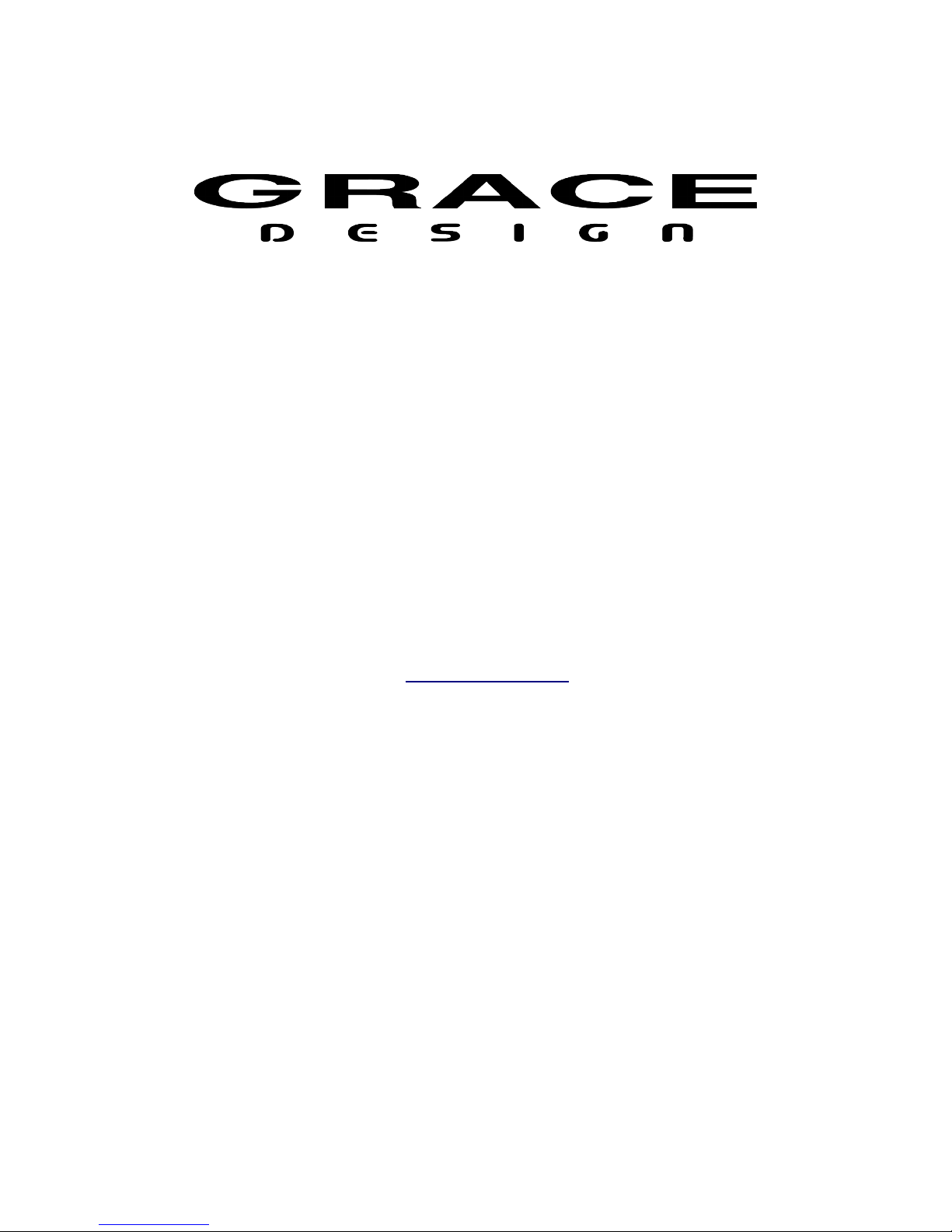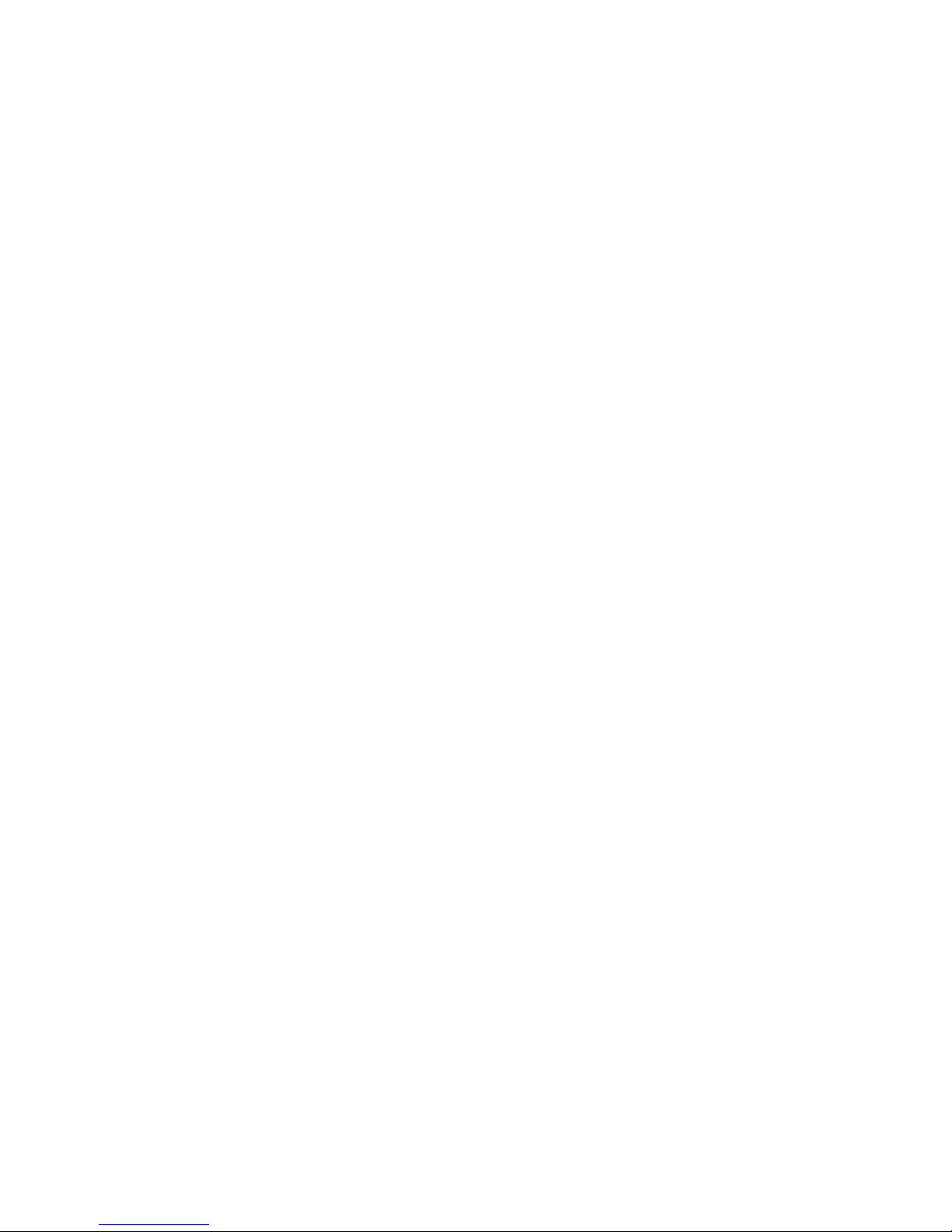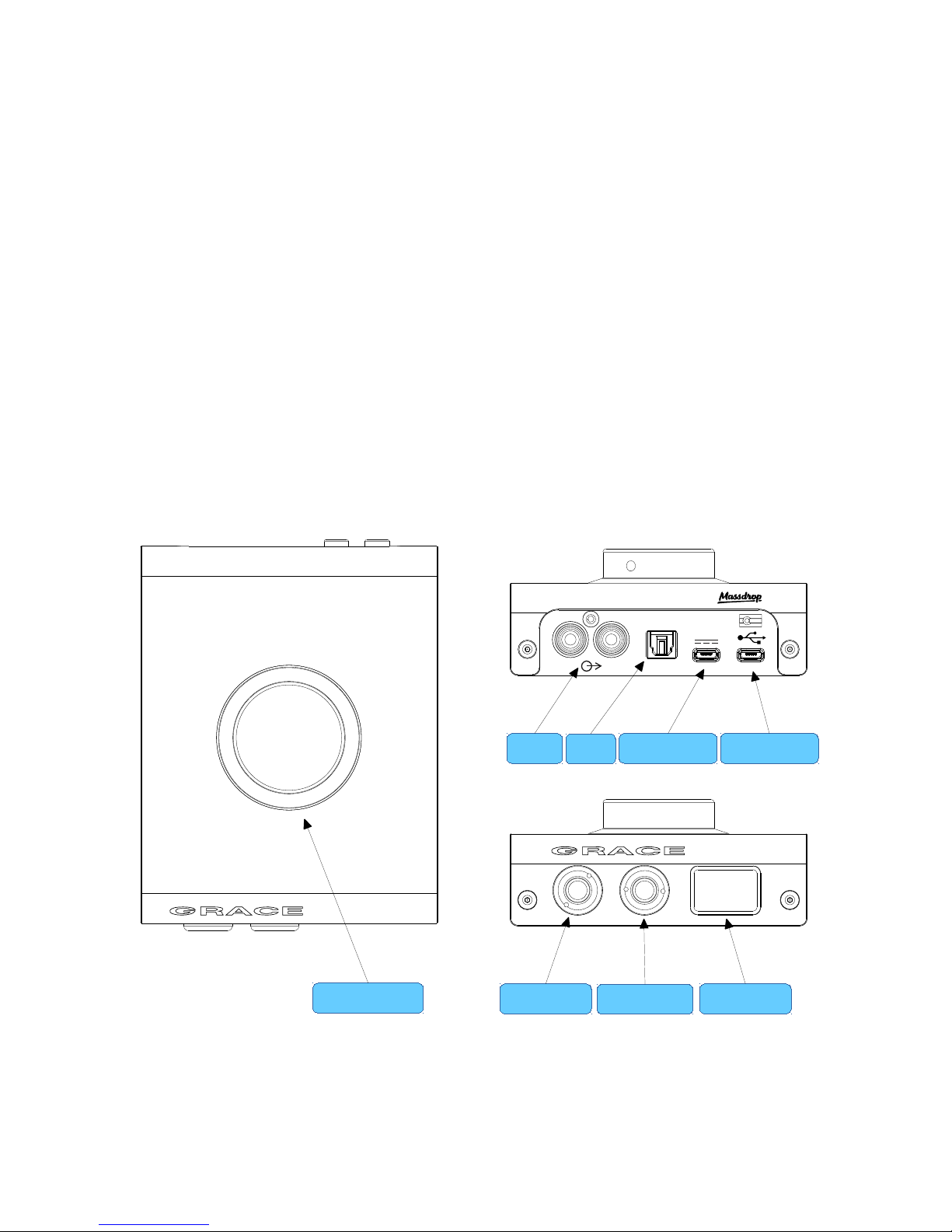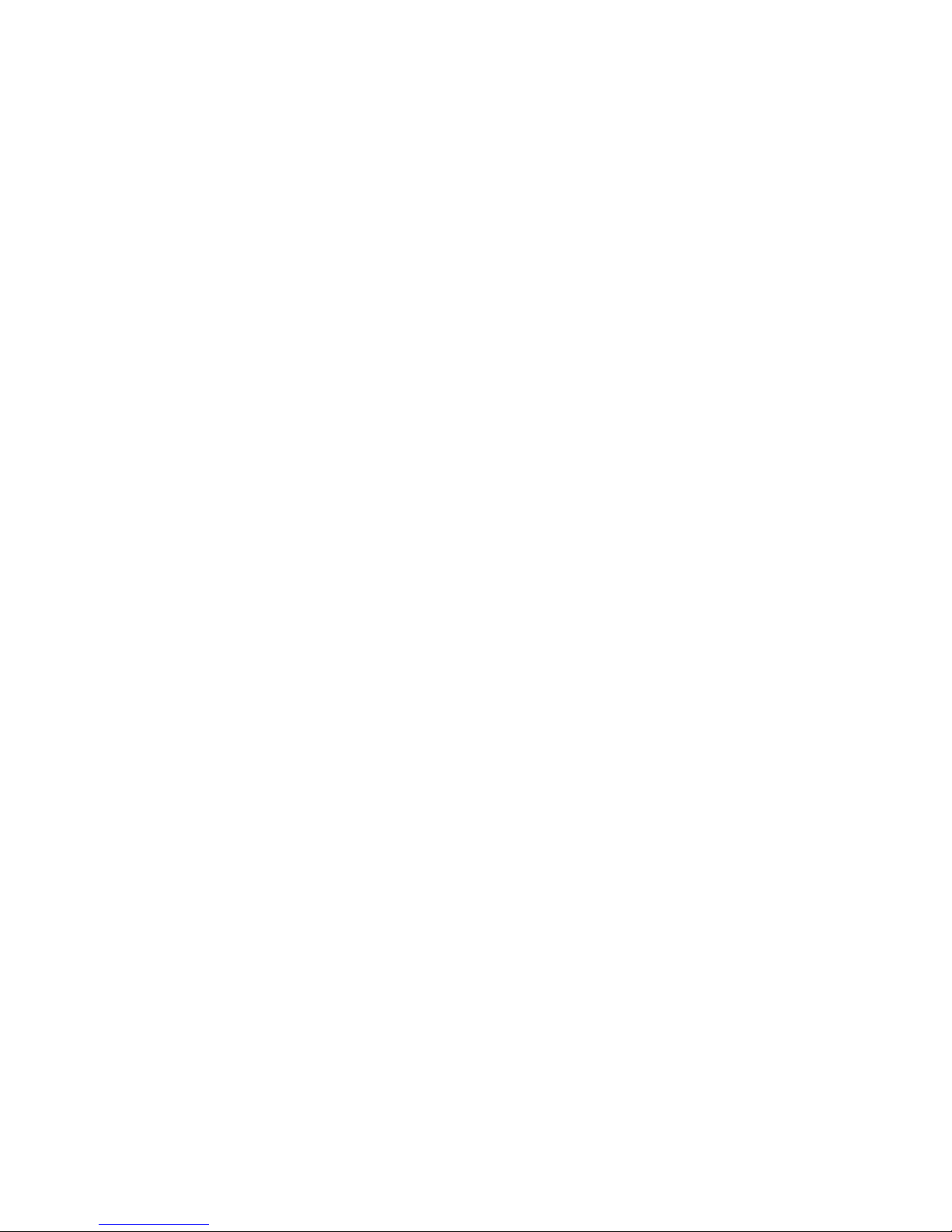How does crossfeed work? When listening to loudspeakers in a room, your left ear hears sound
primarily from the left speaker (and vice versa) but also receives a signal from the right speaker at a
lower level and with some time delay compared to the right ear. As well, the right speaker sound
that reaches the left ear does not have a at frequency response as the sound waves have traveled
around the shape of your head before reaching your left ear. The brain uses delay, level and
frequency response characteristics to process the location of a sound and hence, create an aural
image.
However, when listening through headphones, each ear only hears the sound from one transducer
and the mixing of signals between the ears does not exist. In this situation the brain is left without
many of the psycho acoustic clues required to generate a properly distributed image and an
accurate sound stage. The result is that instruments seem to cluster in the far left, far right or center
of your head. Since the vital clues are absent, the brain has a dicult time deciding how to process
the sounds coming from the headphone, which can result in listening fatigue when listening for
extended periods of time. The m9XX contains crossfeed circuitry which electronically simulates the
signal crossfeed that occurs in a real acoustic space and helps the brain establish instrument
locations across the entire sound stage. While it is dicult to perfectly model the very complex
level, delay and frequency response characteristics of the head, the crossfeed circuitry in the m9XX
gives the brain some of the basic clues it needs and the result is a very pleasing simulation of an
acoustic space while maintaining the tonality and balance of the original source.
Computer Conguration
The m9XX computer audio connection is an asynchronous USB interface. With asynchronous mode
USB operation, the m9XX USB DAC becomes the clock master to which the computer’s USB bus is
synced. The computer is synced to a crystal-based audio clock signal and the system works with
dramatically lower jitter. No phase-lock loop or sample rate conversion is necessary, which means
bit-perfect playback from a computer with eectively zero interface induced jitter.
Regardless of the type of computer you will use to playback audio, it must have at least one
available USB 2 (or 3) port. The m9XX ships with 2 standard USB type A to USB type B micro cables,
one 6' and one 10'. The type A connector plugs into the computer and the type B micro connector
to the #1 USB m9XX input.
The m9XX can operate as a USB Audio Class 1 or Audio Class 2 device. In USB 1 mode the m9XX
supports driverless operation on Mac OS and Windows at sample rates up to 96kHz. In Audio Class
2 mode the m9XX supports driverless operation on Mac OS at sample rates up to 384kHz. On
Windows, Audio Class 2 operation requires downloading and installing a free driver, which can be
found on our website – http://www.gracedesign.com/support/support.htm.
Driverless operation on Mac OS basically means ‘plug and play’. The m9XX will automatically show
up in your computer’s list of supported audio devices as ‘m9XX’. In most cases, simply choose that
Page 8 of 15