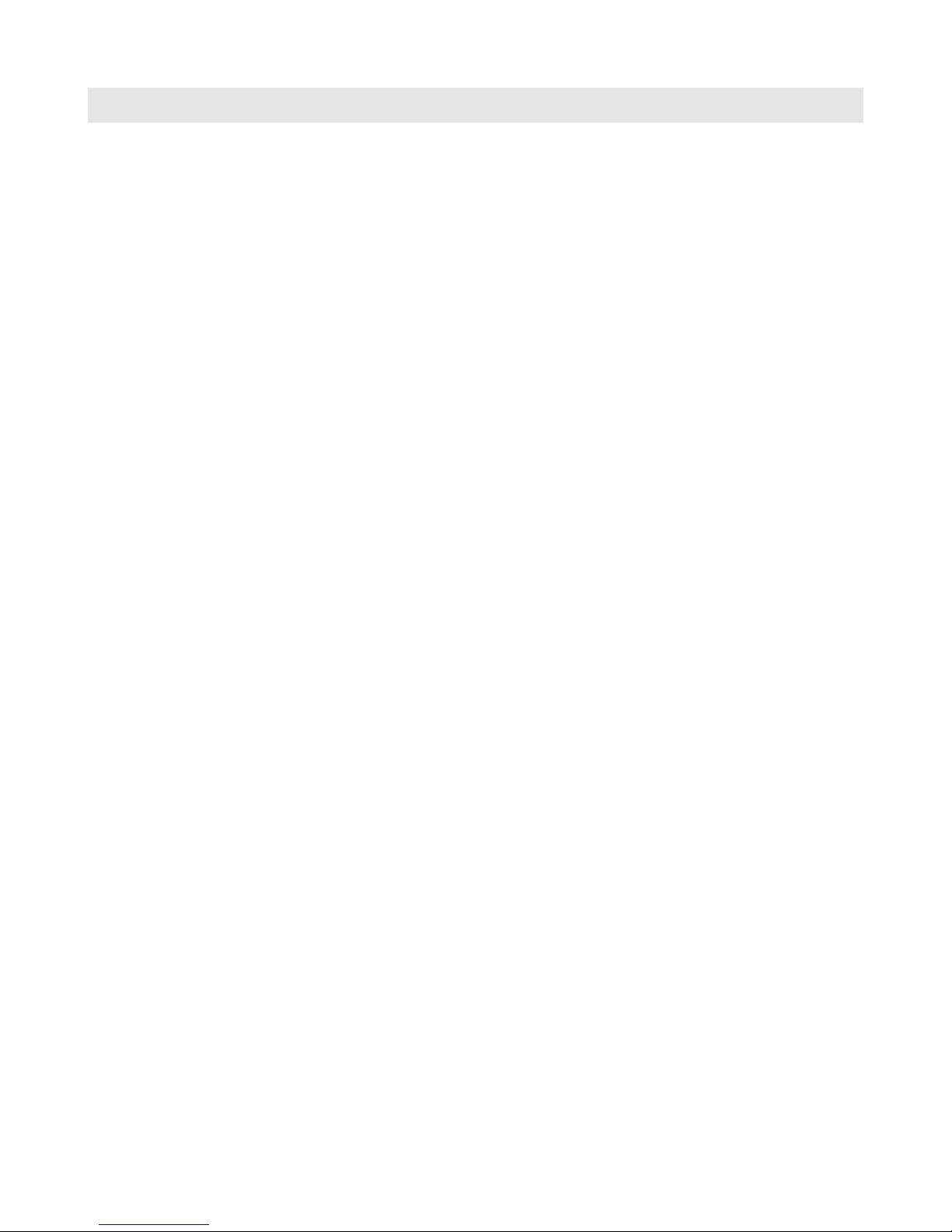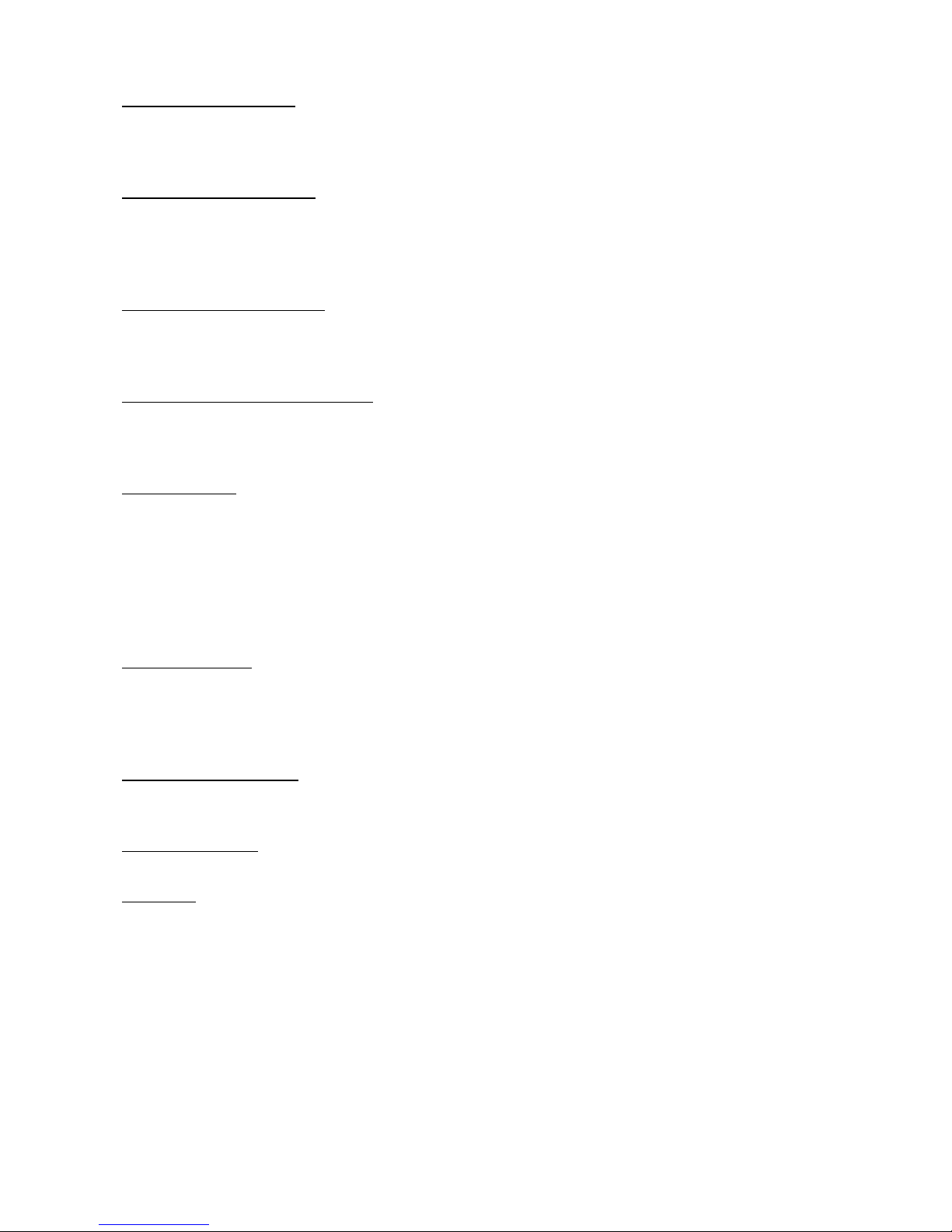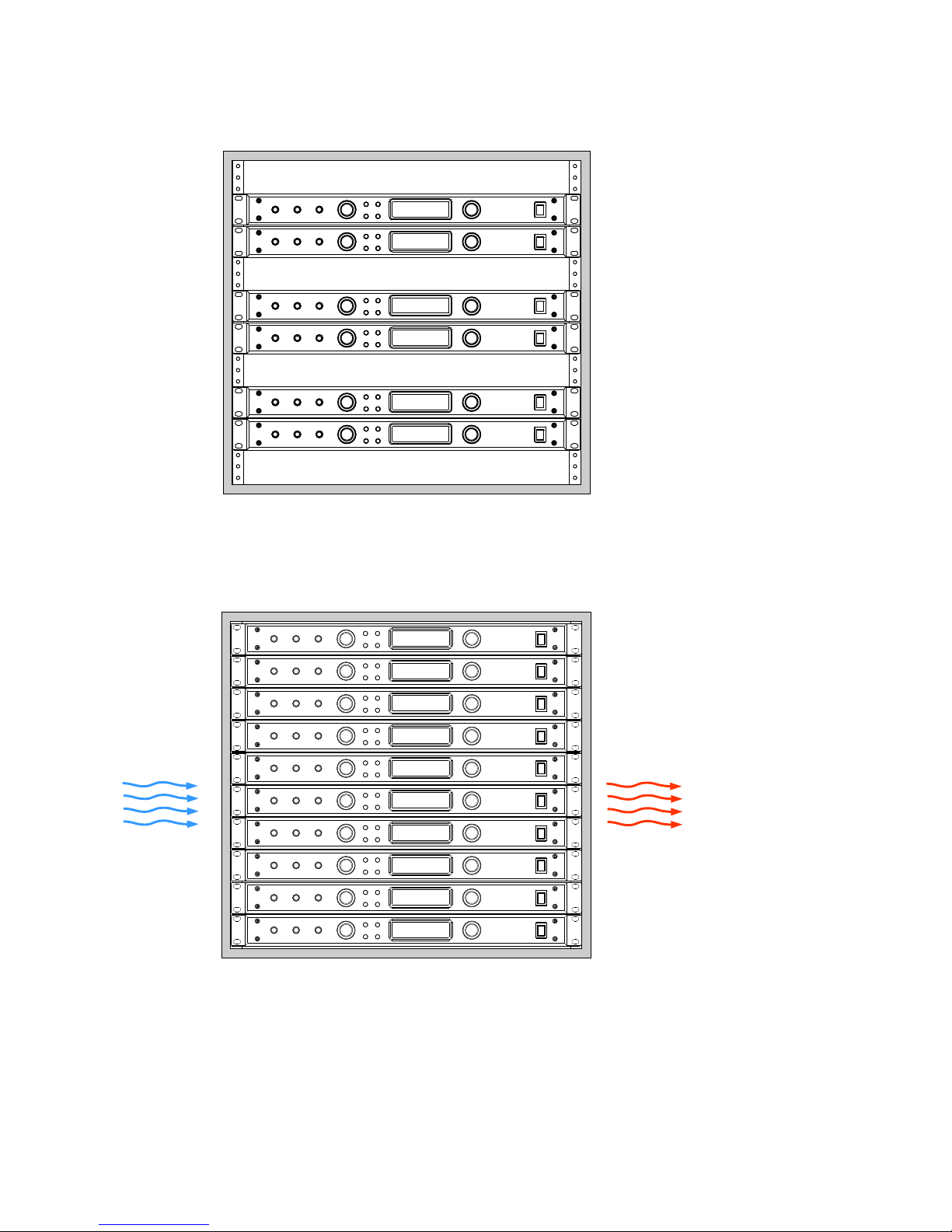ADAT Lightpipe Outputs: Opti al Ja ks provide 8 hannels of audio data on ea h (at 44.1kHz and
48kHz). At 88.2kHz and 96kHz the ADAT S-MUX is enabled and hannels 1-4 are transmitted on ADAT
output 1, while hannels 5-8 are transmitted on ADAT output 2. 176.4kHz and 192kHz sample rates are
not supported over the ADAT interfa e. These outputs are a tive when the ADC is on.
USB Class 2 Audio Interfa e: USB Type B 8 hannel audio output to host omputer and 2 hannel input
from host omputer. Use a standard USB type A -to- type B able (in luded with your m108). The type A
onne tor is to be plugged in to the HOST omputer and the type B onne tor to the m108 input. PCM
44.1kHz – 192kHz/24 bit is supported. Please refer to USB audio setup on Chapter 11. This ja k is also
used for m108 firmware upgrades.
Option Card Dante ™ Module: This option provides the m108 with a Dante interfa e. Two gigabit ether-
net ports are provided for redundant Dante networks. The Dante interfa e provides 8 hannels of out-
puts and inputs at sample rates up to 192kHz to other Dante enabled devi es. Detailed instru tions for
operation are in hapter 8.
Option Card Control Room Outputs: 1/4" TRS Ja ks. Tip positive, Ring negative, and Sleeve ground. Pro-
vides a single pair of balan ed stereo analog speaker outputs, whi h onne t to your stereo monitor sys-
tem (power amp or powered speakers). Conne tions are made with standard balan ed TRS ables. The
output volume of this output is ontrolled by the Headphone volume ontrol on the front panel.
WORDCLOCK IN: BNC 75Ω or 47kΩ (setup menu sele ted). The m108 an a ept a standard 5V/75Ω
Word Clo k signal from an external lo k generating unit. This might be a stand-alone lo k sour e or
via, for example, the Word Clo k output from your digital audio workstation. The m108 lo ks to the in-
oming word lo k with an ultra low jitter PLL. The PLL has a fast lo k mode whi h rapidly a quires lo k
and then swit hes to a high jitter reje tions mode with a loop bandwidth of 0.5Hz. This provides ex ep-
tional jitter reje tion for the ADC and DAC sample lo ks. In the event of a dropout or loss of in oming
word lo k signal, the intelligent PLL will remain at the last known valid frequen y. When the signal is re-
stored the PLL will smoothly re-a quire lo k.
WORDCLOCK OUT: BNC 75Ω. The Word Clo k output allows the user to syn hronize other digital audio
equipment to the m108. When the menu setting " lo k output" is set to external, this onne tor output
is a buffered opy of the signal on the word lo k IN ja k. This mode is useful for "daisy haining" multiple
m108s together in a system. When " lo k output" is set to internal this onne tor outputs a buffered
opy of the internal m108 word lo k. The output is buffered and is designed to drive a 75Ω line.
REMOTE – RS485 / RS422: DB9. This is a galvani ally isolated serial port for ontrolling the m108. With
updated firmware, the m802RCU an ontrol the m108 allowing m108 preamplifiers to be added to an
existing m802 system. For wiring diagrams, see hapter 13.
MIDI IN – MIDI OUT: DB9. The m108 an be ontrolled dire tly from AVID ProTools® HD, via these ja ks
and ompatible AVID I/O hardware. For wiring instru tions, able diagrams, hapter 13.
ETHERNET: RJ45. This is a standard 100 Base-T Ethernet interfa e and is used to onne t the m108 to a
TCP/IP network for the purpose of ontrol via the m108. The m108 ontains a web server with whi h al-
lows for web browser based ontrol.
m108 Owner's Manual page 7