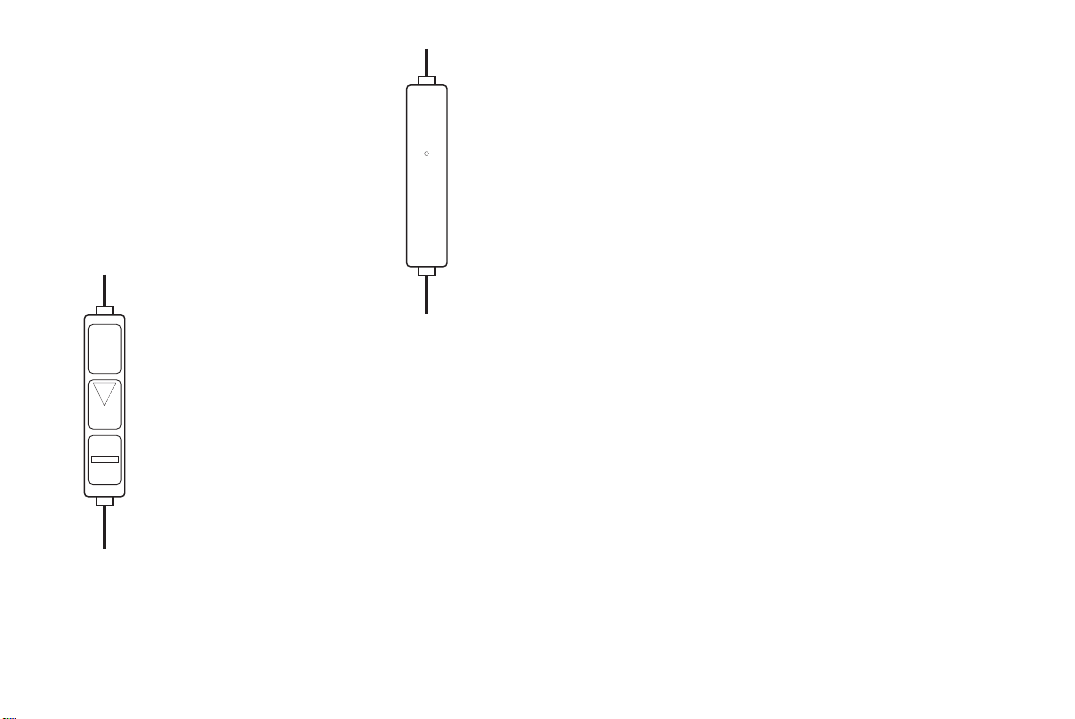
Volume UP
Center Button
Volume DOWN
Important: Not all control features are supported by all
models. For more information, please refer to your
iPhone, iPad, or iPod user guide or Apple.com.
Note: Some Android devices may accept basic commands.
The mic-controller is attached
to the right earpiece. The mic
should be facing you, both
for best sound quality and
for ease of button use.
A single press of the
Center Button will
Play or Pause a song
or video, or will
Answer or End a call.
The button can also
provide other control
functions.
Mic
The Microphone-Controller
How to use the Center Button (CONTROL)
M
Mu
us
si
ic
cT
Tr
ra
ac
ck
ks
s&
&V
Vi
id
de
eo
os
s
To Play or Pause, press the Center Button (CONTROL)
once; press again to resume.
To Skip to the next song or chapter, press CONTROL twice
quickly.
To Skip Back to the previous song or chapter, press
CONTROL 3 times quickly.
To Fast-Forward, press CONTROL twice quickly and hold.
To Rewind, press CONTROL 3 times quickly and hold.
P
Ph
ho
on
ne
eC
Ca
al
ll
ls
s
To Decline an incoming call, hold down CONTROL for
about 2 seconds, then release. When you let go, 2 low
beeps confirm that you have declined the call.
To Switch to an incoming or on-hold call and put the
current call on hold, press CONTROL once. Press again to
switch back to the first call.
To Switch to an incoming or on-hold call and end the
current call, hold down CONTROL for about two seconds,
then release. When you let go, 2 low beeps confirm
that you ended the first call.
S
Si
ir
ri
i
To initiate or continue a conversation with Siri, press and
hold CONTROL each time you want to talk. To learn more
about using Siri, please see the user guide for your device.
Apple, iPhone, iPad, iPod, and Siri are trademarks of Apple Inc.