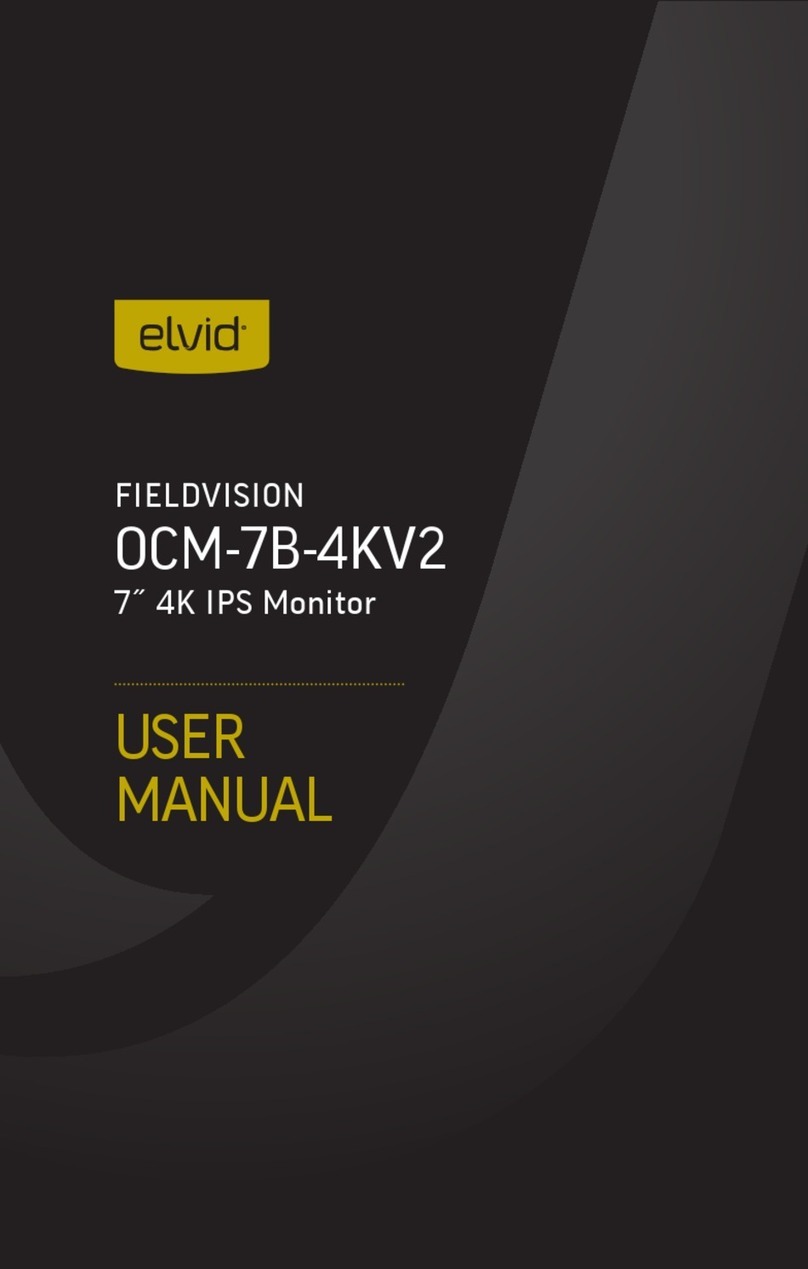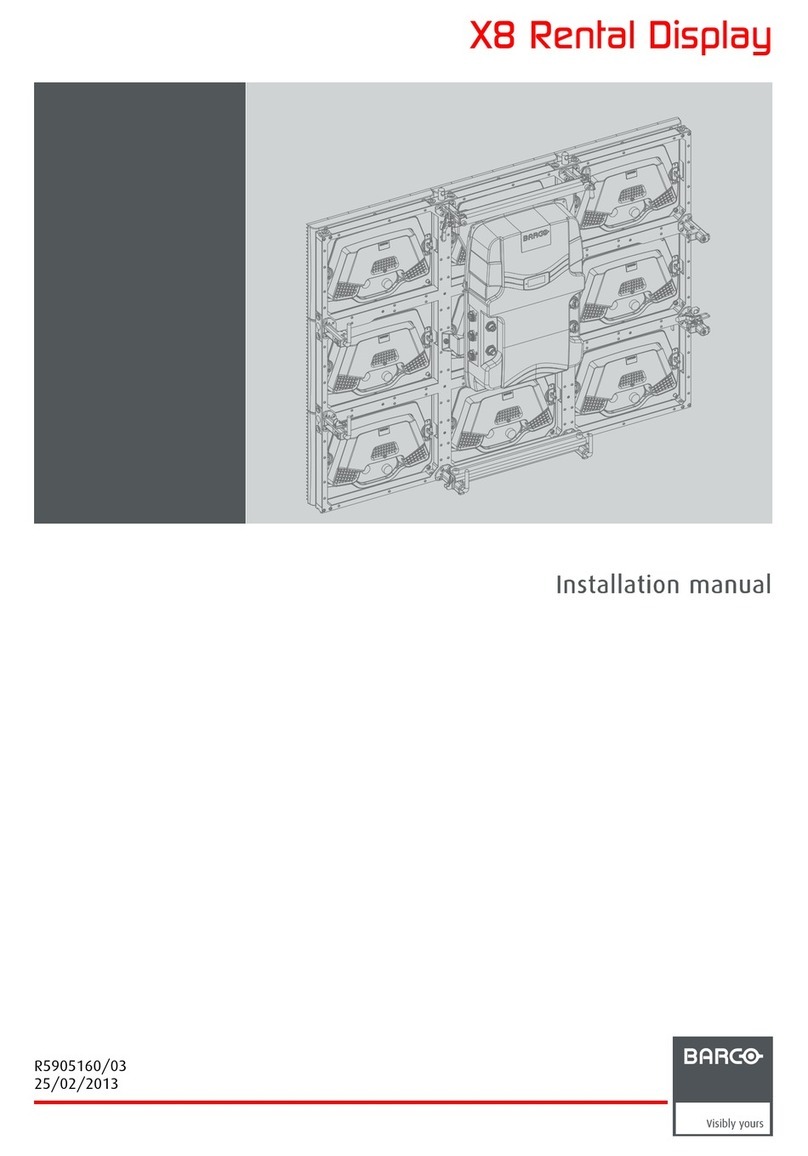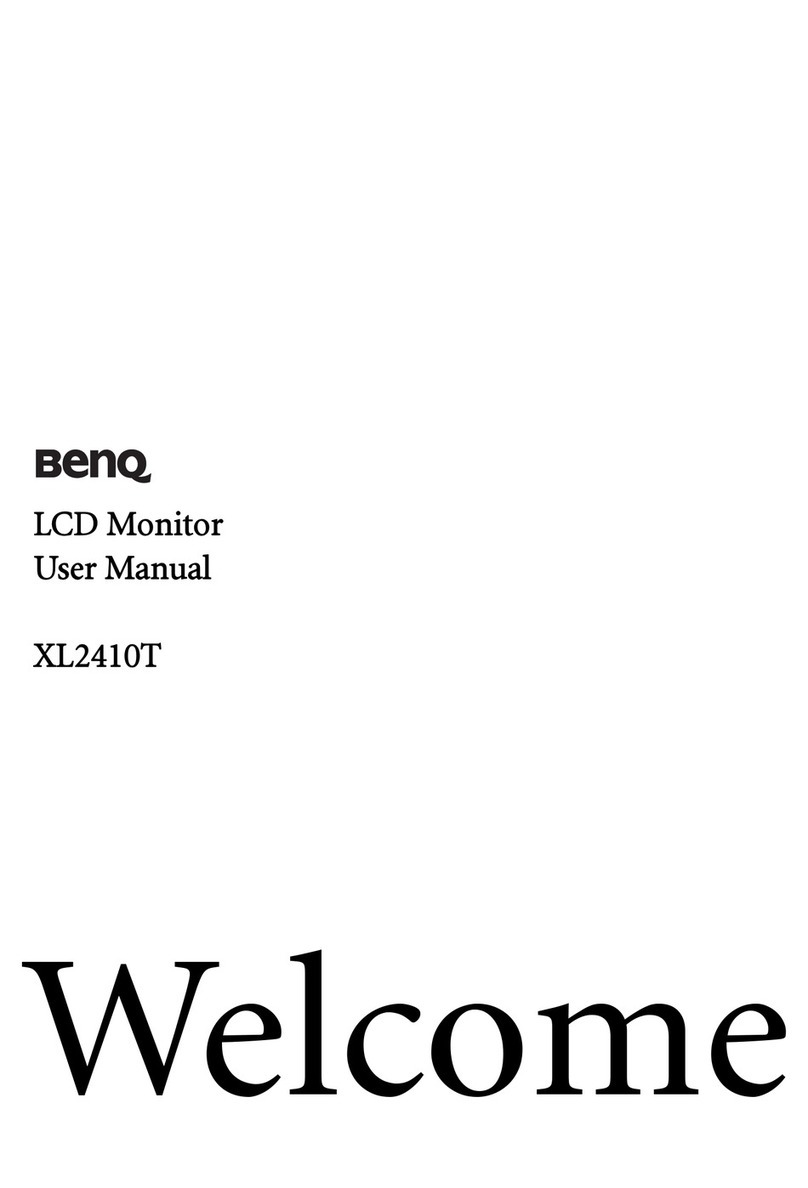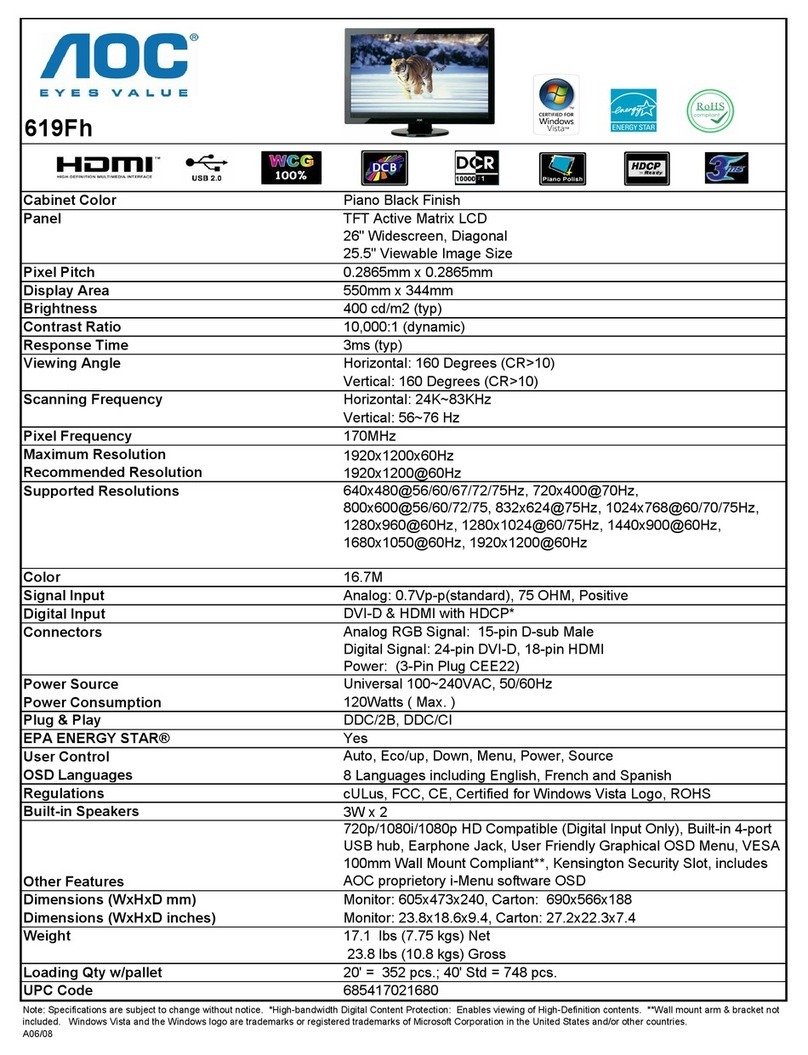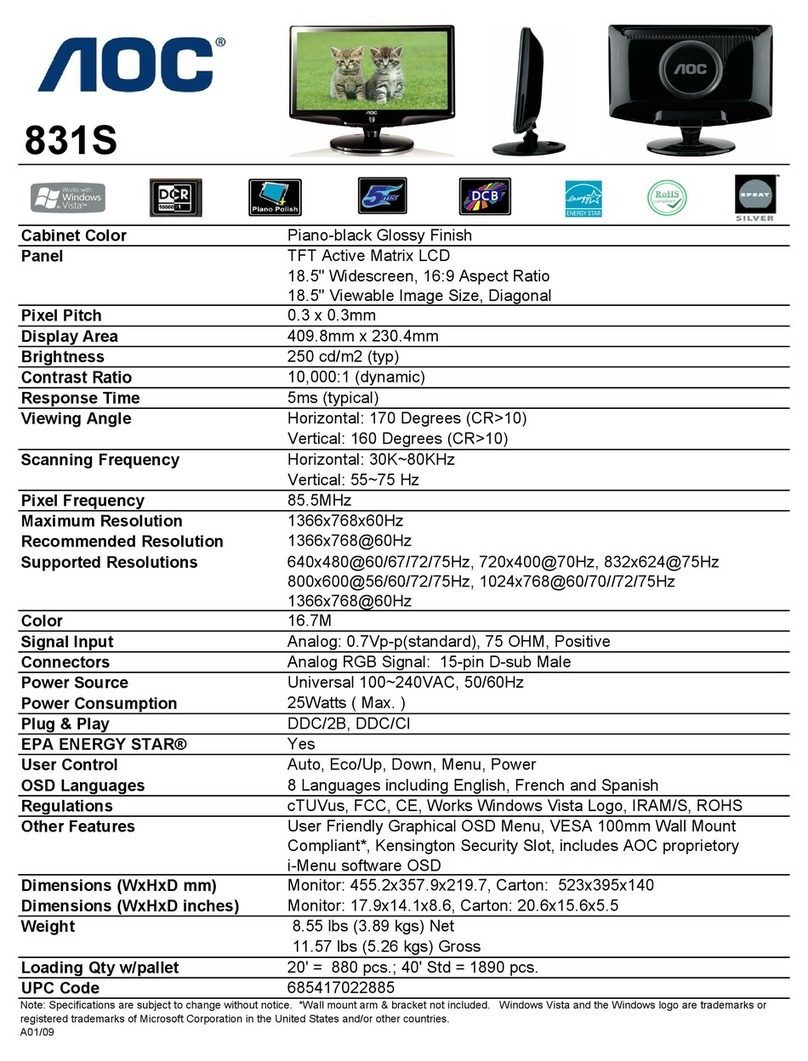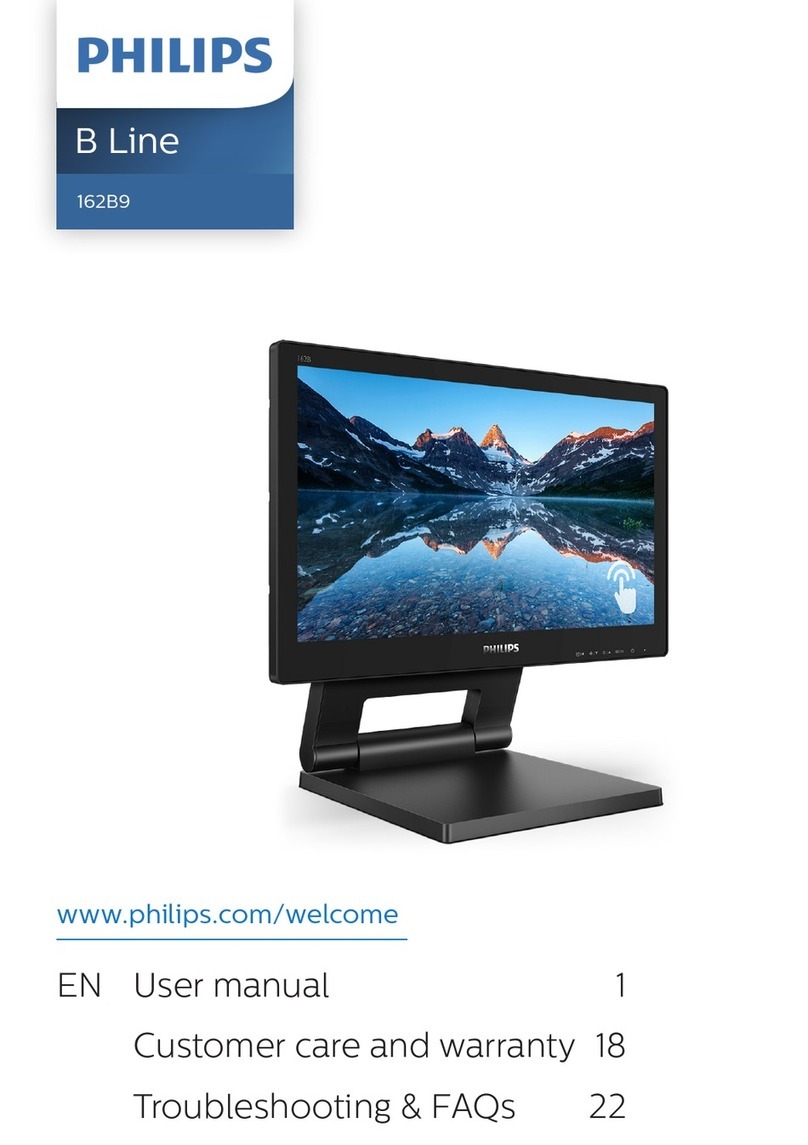Gradus Group Elvid STUDIOVISION SRM-17X1D-4KHS User manual

USER MANUAL
STUDIOVISION
SRM-17X1D-4KHS
17.3 in. Rack Drawer Monitor
STUDIOVISION 4KHDR SRM-17X1D-4KHS

2
PRECAUTIONS
• Keep this product away from water and any
flammable gases or liquids.
• Do not expose this product to humidity or extreme
heat or cold.
• Make sure this product is powered off when
plugging it into a power source.
• Use only the correct, recommended voltage.
• Do not attempt to disassemble or repair this product.
• Exposure to high sound levels can cause permanent
hearing loss. Avoid listening at high volumes for
extended periods of time.
• When the monitor is not in the protective case, do
not place or store it facedown, since this can damage
the screen.
BOX CONTENTS
• Elvid StudioVision Monitor
• Power adapter
• Tally adapter
• Handle this product with care. Avoid any impacts to
this product.
• Do not block the vents in this product.
• Disconnect this product from its power source
before storage and during electrical storms.
• Do not use chemical solutions to clean this product.
Clean it with only a soft, dry cloth.
• Keep this product away from children.
• Make sure that this product is intact and that there
are no missing parts.
• To avoid damage to this product, be careful not
to overtighten or improperly thread any of the
threaded fittings.
• All images are for illustrative purposes only.
THANK YOU FOR CHOOSING ELVID.
The Elvid SRM-17X1D-4KHS rackmount monitor with HDR support is a 17.3-inch full HD monitor that’s ideal for travel,
broadcast trucks, and location shoots. When it’s not in use, the monitor folds down and slides into a single rack space
of a 19-inch machine rack. The LCD panel’s native 1920 × 1080 resolution provides a sharp image and facilitates precise
color rendering. The monitor features HDMI and SDI inputs and outputs, and its native aspect ratio of 16:9 fits most
popular video formats. The monitor has a 170° viewing angle, so no matter where you place it in a studio, location, or
broadcast truck, you’ll view the picture in crisp detail.
Easy-to-access menus let you select which of the many monitoring and broadcast tools to display on each side. Three
assignable function buttons give you the option of placing specic picture adjustment tools at your ngertips. User-
supplied 3D LUTs can be loaded via the USB port, and Ethernet software control is supported via the ethernet port. A
DE-15 Tally connector is compatible with standard tally systems for monitoring in broadcast applications. The monitor
supports up to 16 audio channels, and a headphone output allows you to monitor the input signal from any one of the
eight stereo pairs.

3
TABLE OF
CONTENTS
Overview...............................................................................................................................................................................................................................................................4
Getting Started...................................................................................................................................................................................................................................................6
User Interface .....................................................................................................................................................................................................................................................7
Picture Menu.......................................................................................................................................................................................................................................................9
Marker Menu.....................................................................................................................................................................................................................................................10
Function Menu .................................................................................................................................................................................................................................................10
Waveform Menu ...............................................................................................................................................................................................................................................11
Audio Menu .......................................................................................................................................................................................................................................................12
System Menu ....................................................................................................................................................................................................................................................12
Supported Resolutions and Frame Rates................................................................................................................................................................................................13
Specications ....................................................................................................................................................................................................................................................14
Troubleshooting................................................................................................................................................................................................................................................15

4
OVERVIEW
STUDIOVISION 4KHDR SRM-17X1D-4KHS
FRONT
Headphone jack
Power button
SDI signal selector
HDMI signal selector
Menu button
Navigation button
Navigation button
Exit button
Function buttons 1–3
Safety screws

5
BACK
DC power port
Tally port
SDI output
SDI input HDMI output
HDMI input
USB port
LAN port

6
MOUNTING THE MONITOR
Refer to the machine rack’s specications for maximum weight
capacity to ensure it will safely hold the monitor.
Insert the monitor into a standard 19-inch rack with the correct
orientation. When extended, the monitor screen should face down
and fold upward.
Use standard rack screws to mount the monitor into a 19-inch
machine rack.
Important: It’s recommended to mount the monitor at the top of
the rack. If it’s mounted lower down in the rack, make sure the
gear that’s mounted above it doesn’t need to be accessed while the
monitor is in use.
To keep the StudioVision monitor secure in the rack and protected
from impacts during travel, press in and tighten the safety screws
by hand or with a Phillips screwdriver.
INPUT SIGNAL
Connect the video source to an SDI or HDMI input. Once the
monitor is powered on, the picture will immediately appear on-
screen. The StudioVision monitor’s image processor automatically
scales the signal to t the screen.
Important: The SRM-17X1D-4KHS does not support cross conversion.
• The HDMI Out connector will not output an SDI signal.
• The SDI Out connector will not output an HDMI signal.
OUTPUT SIGNAL
The outputs will send an unmodied signal to downstream gear like
recorders and monitors.
Use the outputs to send the signal to a recorder or to daisy-chain a
second monitor and display the same signal on multiple monitors.
AUDIO
The StudioVision monitor supports 16 channels of audio. The
headphone output can be set to monitor one of the eight stereo
pairs of incoming signals.
USB PORT
User-dened LUTs can be imported via the USB port and stored in
the User1–User6 options.
User-dened LUTs must be in .cube format, 3D size must be
17×17×17 or 33×33×33, and data and table order must be BGR. For
the monitor to recognize them, they must be named User1, User2,
User3, User4, User5, or User6, and placed in the root directory of
the drive.
Connect a computer to the USB port on the rear panel to apply
firmware updates from Elvid when available. Firmware updates are
posted on the download page at www.elvidcinema.com.
CONNECTING TO A NETWORK
Connect the StudioVision monitor to a LAN via the ethernet port on
the rear panel.
The StudioVision monitor uses DHCP to obtain the IP address from
the network.
To manually assign an IP address to the StudioVision, see the
explanation of the System/DHCP menu below.
TALLY
The tally connector accepts signals from switchers and automation
systems, and you can use the StudioVision monitor to indicate the
signal’s status for on-air, preview, or broadcast applications. When
connected, the tally system will place a border around the active signal.
Refer to the pin function diagram below, and your switcher or
automation system documentation to correctly wire the included
tally connector for compatibility.
GETTING
STARTED

7
POWERING ON
Plug the power supply into an outlet and into the power input on
the rear panel. Use the locking screw to futher secure the power
supply connection.
Press the Power button.
When you turn on the screen for the first time, an audio monitor,
histogram, vector scope, and RGB waveform scope will appear on-screen.
To customize the screen appearance, you can turn these features
off or modify them by accessing the menus described below.
FRONT PANEL BUTTONS
Input Selectors: Selects which monitor input is displayed on
the screen. The selected button illuminates. If an input with no
incoming signal is selected, the screen will display a No Signal
notication.
Menu Button: Displays the main menu on the screen. Use the Menu
button to select a menu and open its list of submenus.
Left/Right Navigation Buttons ( ): Scroll through the menu list.
When a submenu item is selected, use the navigation buttons to
adjust the value.
Press the Menu button to accept changes made in the submenus.
See
Menus
below.
Exit Button: Press the Exit button to return to the previous menu
list or the main menu. In the main menu, pressing the Exit button
returns to the main view.
FUNCTION BUTTONS
The user-definable Function buttons engage monitor functions you can
program to accommodate your specific needs. See
Function Button
Setup
below for information on changing the function assignment.
The function buttons default to the following menus:
• F1: Scan
• F2: Waveform
• F3: Aspect
FUNCTION BUTTON SETUP
To change the functions assigned to Function buttons, follow these steps:
1. Press and hold the function button until the function select menu
appears on-screen.
2.Press the and buttons to move through the options until you
arrive at the desired function, and press the Menu button to save
it and return to the main screen.
USER
INTERFACE

8
MENUS
Press the Menu button to open the main menu.
Main menu items are: Picture, Marker, Function, Waveform, Audio, and
System. Full descriptions of the menu functions are listened below.
Use the and buttons to navigate to the desired menu.
Once the menu item is highlighted. Press Menu to open it. The
submenu options will appear.
To close the main menu and return to the main view, press the Exit button.
SUBMENUS
When you enter a submenu, the current value for each option
appears on-screen.
1. Scroll to the function you want to adjust, and press Menu.
The submenu and its value will be highlighted.
2.Use the and buttons to adjust the value, and press Menu or
Exit. The new value will be saved, and you’ll return to the submenu.
3.Press Exit to return to the main menu.
4.Press Exit to return to the main screen.
RESTORING THE FACTORY PRESETS
To erase all submenu changes and return to the factory presets:
Press Menu to open the main menu, and scroll to the System
submenu. Press Menu again to open the submenu.
Use the and buttons to select Reset in the System submenu.
Use the and buttons to change the value to Yes, and press the
Menu button.
The monitor will take a few seconds to reset and then return to the
main view.

9
PICTURE
MENU
BRIGHTNESS
Adjusts the monitor’s brightness value from 0–100. The preset
value is 50.
CONTRAST
Adjusts the contrast value of the on-screen image, with values from
0–100. The preset value is 50.
SATURATION
Adjusts the screen color saturation from 0–100. The preset value is 50.
TINT
Adjusts the screen tint setting from 0–100. The preset value is 50.
SHARPNESS
Adjusts the ne detail of the picture with values from 0–100. The
preset value is 0.
BACK LIGHT
When User is selected in the Back Light Mode menu, the backlight
intensity can be set manually from 0 to 100. The preset value is 100.
HDMI EDID (HDMI INPUT SIGNAL ONLY)
Allows the signal source, like a PC or other HDMI device, to
recognize this display’s resolution for the best compatibility. Select
4K (default), or 2K.
CAMERA LUT
Activates either the Default LUT menu or the User LUT menu. The
default setting is Off.
DEFAULT LUT
Available only when Default is selected in the Camera LUT menu.
When Default is activated, select from the list of LUTs that are built
into the monitor.
Select from SLog2ToLC-709 (default), SLog2ToLC-709TA,
SLog2ToSLog2-709, SLog2ToCine+709, SLog3ToLC-709,
SLog3ToLC-709TA, SLog3ToSLog2-709, SLog3ToCine+709,
ArriLogCTo709, ArriLogCToP3DCI, CLogTo709, VLogToV709,
JLogTo709, JLogTo709HLG, JLogTo709PQ, Z7 NLogTo709,
and D780 NLogTo709.
USER LUT
Available only when User is selected in the Camera LUT menu.
When User is activated, import up to six user-defined LUTs via the
USB port, and store them in the User1–User6 options.
User-dened LUTs must be in .cube format, 3D size must be
17×17×17 or 33×33×33, and data and table order must be RGB. For
the monitor to recognize them, they must be named User1.cube,
User2.cube, User3.cube, User4.cube, User5.cube, and User6.cube,
and placed in the root directory of the drive.
HDR
Select one of the (HDR) presets. Choose Off (default), ST 2084 300,
ST 2084 1000, ST 2084 10000, or HLG.
COLOR TEMPERATURE
Adjusts the color temperature of the on-screen image. Presets are
6500 (preset), 7500, 9300, and User. When User mode is selected,
• Red, green, and blue gain can be set manually from 0 to 255 and
are preset to 128.
• Red, green, and blue offset can be set manually from 0 to 511 and
are preset to 256.

10
MARKER
MENU
CENTER MARKER
Turning on the center marker places a crosshair at the center of the
screen. The preset is set to Off.
ASPECT MARKER
Sets the on-screen aspect marker display. Select from 1.85:1, 2.35:1,
2.39:1. 4:3, 3:2, Grid, or Off (default).
Select User to adjust the vertical and horizontal borders of your
safety markers. Horizontal is preset to 1 and 1920, and vertical is
preset to 1 and 1080.
When Grid is selected, the aspect and safety markers cannot be displayed.
SAFETY MARKER
Displays an on-screen safety frame marker. Select from 95%, 93%,
90%, 88%, 85%, 80%, User and Off (default).
When the Aspect marker is displayed, the monitor calculates the
safety maker for the selected frame marker.
MARKER COLOR
Changes the color of the on-screen markers. Choose from color
options white (default), black, red, green, and blue.
ASPECT MAT
Available only when an aspect ratio is selected from the Aspect
Marker menu. Adjust the darkness of the area of the screen that’s
outside the aspect marker. Choose from 1 to 7 (lightest to darkest),
and Off (default).
THICKNESS
Adjusts the thickness of the on-screen markers. Choose from 1 to 7
(thinnest to thickest). The default setting is 2.
FUNCTION
MENU
SCAN
Determines how the image is displayed based on the settings in
the Aspect and Zoom menus below. Selecting Aspect (default) or
Zoom activates the Aspect or Zoom menus. Selecting Pixel-to-Pixel
turns off scaling and displays the incoming video signal in its native
resolution and aspect ratio with 1:1 pixel mapping.
ASPECT
Available only when Aspect is selected in the Scan menu. Adjusts
the aspect ratio of the incoming video signal and how it is displayed
on-screen. Available settings are Full (default), and 4:3.
ANAMORPHIC
Activate anamorphic mode and adjust the level of compression on
your image. Available settings are 1.3X, 1.5X, 1.8X, 2.0X, 2.0X MAG,
and Off (default).
OVERSCAN
If there is a blank area around the active image, turn on this feature
so the active video area lls the screen. The default is set to Off.
H/V DISPLAY
H/V display mode highlights the horizontal and vertical blanking
portions of the incoming signal. Select from three delay modes. H
mode delays the horizontal sync. V mode delays the vertical sync.
H/V mode delays both horizontal and vertical sync. The default
setting is Off.

11
WAVEFORM
MENU
CHECK FIELD
In Check Field mode, only the selected color information from the
incoming video signal color will appear on-screen. Check Field mode
is useful for calibrating the monitor using SMPTE color bars. Select
Red, Green, Blue, Mono, or Off (preset).
IMAGE FLIP
Flips the on-screen image on vertical and horizontal axes. Select H,
V, H/V, or Off (default)
FULL MODE
Displays a waveform scope on the full screen. Select Y, YCbCr, RGB,
Vector, or Off (default).
WAVEFORM
Select from RGB (default), Off, Y, and YCbCr.
VECTOR
Places a vector scope that measures the color information in a
video image. Select On (default) or Off.
TRANSPARENCY
Adjusts the level of transparency of the on-screen scopes and
meters. Select 25%, 50% (default), or Off (opaque).
PEAKING
Turning on peaking adds a color outline to high-contrast areas of
the image, highlighting areas that are in focus. Default is set to Off.
PEAKING COLOR
When the Peaking menu is activated, select the color of the peaking
feature’s outline. Choose between red (default), green, blue, white,
or black.
PEAKING LEVEL
Adjusts the peaking feature’s outline intensity from 1 to 100. The
default value is set to 50.
ZOOM
Available only when Zoom is selected in the Scan menu. Scales the
incoming video signal. Select 10% to 90%. The default value is 50%.
FREEZE
Select On to freeze the on-screen image. Selecting Off returns to the
live video feed.
FALSE COLOR
Replaces the true colors of the image with a standard set of colors
that represent exposure levels. Choose between Default, Spectrum,
ARRI, and RED. The default value is Off.
FALSE COLOR TABLE
Displays an on-screen chart that represents exposure levels. The
higher—or hotter—the exposure, the higher the color will be in the
chart. The false color table can be placed on-screen only when the
False Color menu is set to On.
EXPOSURE
Turning on displays animated black and white stripes through areas
of the image that are overexposed.
EXPOSURE LEVEL
Adjusts the exposure level intensity in 1-step increments from 50 to
100 IRE (default).
HISTOGRAM
Indicates the overall level of exposure from light to dark. The on-
screen meter shows the percentage of the image at a particular
exposure level. Select Y (default), or Off.
TIME CODE
Time code display is available only in SDI mode. Choose between
LTC, VITC, and Off (default).

12
AUDIO MENU
SYSTEM
MENU
VOLUME
Adjust the headphone volume from 0 to 100. The default volume is
set to 50.
LEVEL METER
Activate to display an on-screen meter so you can monitor the level
of the stereo pairs that’s selected in the Audio Channel menu below.
The default setting is On.
LANGUAGE
Sets the on-screen language display to English (default) or Chinese.
COLOR BAR
Displays color bars on-screen. Set luminance to 100%, 75%, or Off
(default).
OSD TIMER
Sets the length of time the on-screen menu is displayed. Select
10 (default), 20, or 30 seconds.
SERVER IP
Manually sets the server IP address of a connected computer or
router. Press the Menu button to select each value, and use the
and buttons to scroll to the value. Press Menu again to set the
value and move to the next number.
DHCP
The monitor automatically receives IP address information if a
DHCP server is on the network. DHCP is preset to On.
AUDIO CH
Selects the stereo pair that’s monitored in the headphones. Select
CHh1 & CH2 (default), CH3 & CH4, CH5 & CH6, or CH7 & CH8, CH9
& CH10, CH11 & CH12, CH13 & CH14, or CH15 & CH16.
MUTE
Activates or mutes the headphone output. The default setting is On.
IP ADDRESS/SUB. MASK/GATEWAY
When DHCP is turned off, you can manually enter new settings for
the IP address, subnet mask, and gateway. Press the Menu button
to select each value, and use the and buttons to scroll to the
value. Press Menu again to set the value and move to the next
number.
RESET
Resets the monitor to the factory default settings and removes any
loaded LUTs.
NO SIGNAL MODE
Selects the StudioVision’s behavior when no signal is received.
Select Normal (default), Shutdown, or Sleep.
RESET
Resets the monitor to the factory default settings and removes any
loaded LUTs.

13
SUPPORTED RESOLUTIONS
AND FRAME RATES
HDMI 2.0 3G-SDI
480i (59.94) SD 525 59.94i
480i (60) 625 50i
576i (50)
HD
(1280×720)
720 50p
480p (59.94) 720 59.94p
480p (60) 720 60p
576p (50) 720 23.98p
720p (23.98) 720 24p
720p (24) 720 25p
720p (25) 720 29.97p
720p (29.97) 720 30p
720p (30)
HD
(1920×1080)
1080 50i
720p (50) 1080 59.94i
720p (59.94) 1080 60i
720p (60) 1080 23.98p
1080i (50) 1080 23.98sF
1080i (59.94) 1080 24p
1080i (60) 1080 24sF
1035i (59.94) 1080 25p
1035i (60) 1080 25sF
1080p (23.976) 1080 29.97p
1080p (23.98) 1080 29.97sF
1080p (24) 1080 30p
1080p (25) 1080 30sF
1080p (29.97) 3G-Level A
(1920×1080)
1080 50p
1080p (30) 1080 59.94p
1080p (50) 1080 60p
1080p (59.94) 3G-Level B
(1920×1080)
1080 50p
1080p (60) 1080 59.94p
3840×2160 (24) 1080 60p
3840×2160 (25)
3840×2160 (30)
3840×2160 (50)
3840×2160 (60)

14
SPECIFICATIONS
DISPLAY
I/O
Panel Type TFT LCD
Display Size 17.3 in. (44 cm)
Display Resolution 1920 × 1080
Aspect Ratio 16:9
Viewing Angle Horizontal: 170°
Vertical: 170°
Touchscreen No
Maximum Brightness 300 cd/m2
Contrast Ratio 800:1
Pixel Pitch 0.1989 (H) × 0.1989 (V)
Bit Depth 6-bit (262K colors)
Pixels Per Inch (ppi) 127
Response Time 30 ms (typical)
Finish Matte black
Color Gamut 72% NTSC
Real-Time LUT Monitoring Yes
Image Controls Waveform, Vector, Peaking,
False Color, Exposure, Histogram,
Overscan, Anamorphic, Check Field
Video BNC (3G-SDI) Loop Output
HDMI 2.0 Type A Loop Output
BNC (3G-SDI) Input
HDMI 2.0 Type A Input
Embedded Audio HDMI
SDI
Audio 1/8 in. (3.5 mm) headphone output
Built-in Speaker No
Power Barrel input (coaxial)
Other I/O USB
Tally (DE-15)
LAN (RJ45)
POWER
ENVIRONMENTAL
GENERAL
MOUNTING
Input Power DC 10~24 V
Battery Type None
Power Consumption 14 W (12 V)
Operating Temperature 32°F to 122°F (0°C to 50°C)
Storage Temperature -4°F to 140°F (-20°C to 60°C)
Dimensions (W × D × H) 19 × 1.7 × 20 in.
(483 × 44 × 507 mm)
Weight 19.9 lb. (9 kg)
Rack Form Factor 1U

15
TROUBLESHOOTING
Problem Solution
The StudioVision will not turn on. • Make sure the AC adapter is fully plugged in, and the AC power source is reliable.
The StudioVision is turned on, but
there is only a black and white image.
• Check whether the color saturation is properly configured.
• Make sure the Check Field mode is disabled.
The StudioVision is turned on, but
there is no on-screen image.
• Check your cables to make sure they are properly connected.
• Make sure your cables are securely plugged into the correct input.
• Make sure the video resolution and frame rate are supported by the monitor. See the
Supported Resolutions and Frame Rates table in this manual.
• Check your cables to make sure they are reliable.
The StudioVision is not receiving a
video signal.
• Check your cables to make sure they are properly connected.
• Check your cables to make sure they are reliable.
• Make sure your cables are securely plugged into the inputs.
A “no signal” or “not supported”
message is displayed on-screen.
• Make sure the video resolution and frame rate are supported by the monitor. See the
Supported Resolutions and Frame Rates table in this manual.
The on-screen image size is not
correct.
• Make sure the Overscan and Pixel-to-Pixel (under the Scan menu) modes are disabled.
• Check whether the aspect ratio is set correctly.
There’s no sound in the headphones. • Make sure the headphones are properly connected and plugged into the correct headphone
output.
• Make sure the volume is turned up.
• Make sure the correct stereo pair is selected in the Audio Channel menu.

www.elvidcinema.com
ONE-YEAR LIMITED WARRANTY
This Elvid product is warranted to the original purchaser to be free from defects in materials and
workmanship under normal consumer use for a period of one (1) year from the original purchase
date or thirty (30) days after replacement, whichever occurs later. The warranty provider’s
responsibility with respect to this limited warranty shall be limited solely to repair or replacement,
at the provider’s discretion, of any product that fails during normal use of this product in its
intended manner and in its intended environment. Inoperability of the product or part(s) shall be
determined by the warranty provider. If the product has been discontinued, the warranty provider
reserves the right to replace it with a model of equivalent quality and function.
This warranty does not cover damage or defect caused by misuse, neglect, accident, alteration,
abuse, improper installation or maintenance. EXCEPT AS PROVIDED HEREIN, THE WARRANTY
PROVIDER MAKES NEITHER ANY EXPRESS WARRANTIES NOR ANY IMPLIED WARRANTIES,
INCLUDING BUT NOT LIMITED TO ANY IMPLIED WARRANTY OF MERCHANTABILITY OR FITNESS
FOR A PARTICULAR PURPOSE. This warranty provides you with specic legal rights, and you may
also have additional rights that vary from state to state.
To obtain warranty coverage, contact the Elvid Customer Service Department to obtain a return
merchandise authorization (“RMA”) number, and return the defective product to Elvid along with
the RMA number and proof of purchase. Shipment of the defective product is at the purchaser’s
own risk and expense.
For more information or to arrange service, visit www.elvidcinema.com or call Customer Service at
212-594-2353.
Product warranty provided by the Gradus Group.
www.gradusgroup.com
Elvid is a registered trademark of the Gradus Group.
© 2023 Gradus Group LLC. All Rights Reserved.
GG1
Table of contents
Other Gradus Group Monitor manuals