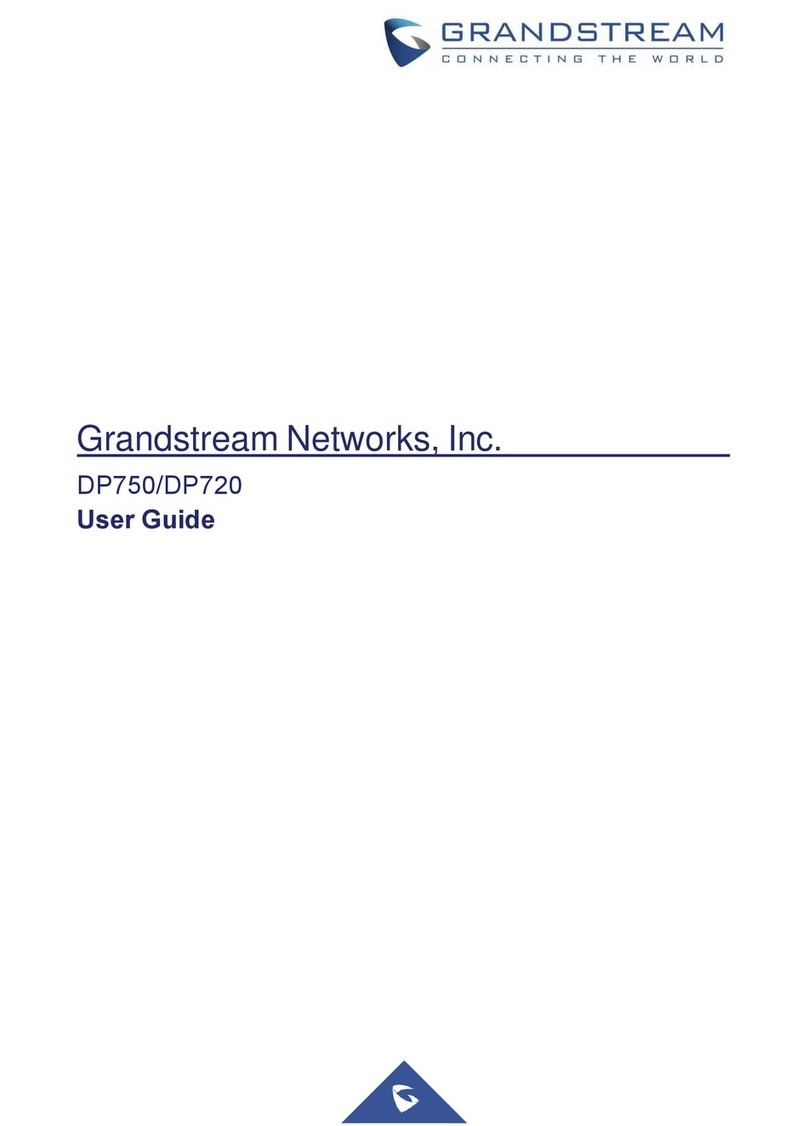Grandstream DP750/DP720 Series
Cordless Handset
© 2018 CenturyLink. All Rights Reserved. The CenturyLink
mark, pathways logo and certain CenturyLink product names are
the property of CenturyLink. All other marks are the property of
their respective owners.
GrandStream DP750-DP720 Series QRG –041618rev1
Transfer (Blind - Unsupervised)
Transfer (Consultative - Supervised)
Blind-Unsupervised Transfer does not allow you to announce the call:
Blind Transfer:
1. While on an active call, press the Options soft key.
2. With Transfer highlighted, press the Select soft key.
3. Enter a 10-digit number or extension to transfer to.
4. Press the Transfer soft key.
You’re dropped from the call and the transfer completes with no
opportunity to announce the caller.
Consultative Transfer allows you to announce the call before completing
the transfer:
Consultative Transfer:
1. While on an active call, press the Options soft key.
2. Navigate down to New Call and press the Select soft key.
3. Enter a 10-digit number or extension to transfer to and press
the Send soft key.
4. When the party answers, announce the transfer.
5. Press the Options soft key.
6. With Transfer highlighted, press the Select soft key.
You’re dropped from the call after announcing the transfer, and the transfer
is complete.
Cancel Consultative Transfer:
1. If the party chooses not to accept the transfer, press the Red
handset button to disconnect that call.
2. Press the Resume soft key to return to your caller.
Enabling and disabling Call Forward Always must be accomplished
using FAC’s (feature access codes). You cannot use the Forwarding
option under Menu > Call Settings > Forward:
To Enable Forwarding:
1. On the keypad, enter *72+10-digit number or extension you
want to forward to.
2. Press the Green handset button or the Speakerphone button
to send the call.
3. Receive an audible that your call forwarding service has been
activated successfully.
To Disable Forwarding:
1. On the keypad, enter *73.
2. Press the Green handset button or the Speakerphone button
to send the call.
3. Receive an audible that your call forwarding always service
has been deactivated successfully.
From the handset, place any line appearing on the device in DND mode;
incoming calls roll to voicemail when with DND enabled:
To Enable DND:
1. Press the Menu soft key.
2. Navigate down to Call Settings, and press the Select soft key.
3. With Do Not Disturb highlighted, press the Select soft key.
4. With the correct line highlighted, press the Select soft key.
5. Navigate up to highlight Enabled, press the Save soft key.
To Disable DND:
1. Press the Menu soft key.
2. Navigate down to Call Settings, and press the Select soft key.
3. With Do Not Disturb highlighted, press the Select soft key.
4. With the correct line highlighted, press the Select soft key.
5. Navigate down to highlight Disabled, press the Save soft key.
Contacts –Add New Contact
Manually add private or shared contacts. Private contacts appear
within contacts on your handset only, Shared contacts appears within
contacts on every handset paired to the same base unit:
To Add a New Contact:
1. Press the Menu soft key.
2. With Contacts highlighted, press the Select soft key.
3. Use the up/down navigation key to select Private or Shared,
and press the select soft key.
4. Press the Options soft key.
5. Navigate down to highlight New Contact, press the Select
soft key.
6. Using the letters on the keypad, enter a First Name, Last
Name for your contact
7. Enter at least one number in the Home, Work or Mobile fields
(only one number is required, but if numbers are added to
each field, each number can be dialed for that contact).
8. Use the left/right navigation keys to assign a unique Melody
for that contact.
9. Press the Save soft key.
Numbers can be dialed for Contacts saved to either the Private or
Shared contacts list:
To Dial from a Contracts list:
1. Press the Menu soft key.
2. With Contacts highlighted, press the Select soft key.
3. Use the up/down navigation key to select Private or Shared, and
press the Select soft key.
4. Use the up/down navigation keys to locate your contact, .and
press the Options soft key.
5. Navigate down to Edit Dial, and press the Select soft key.
6. With the number displayed, click the Call soft key which places
your call.