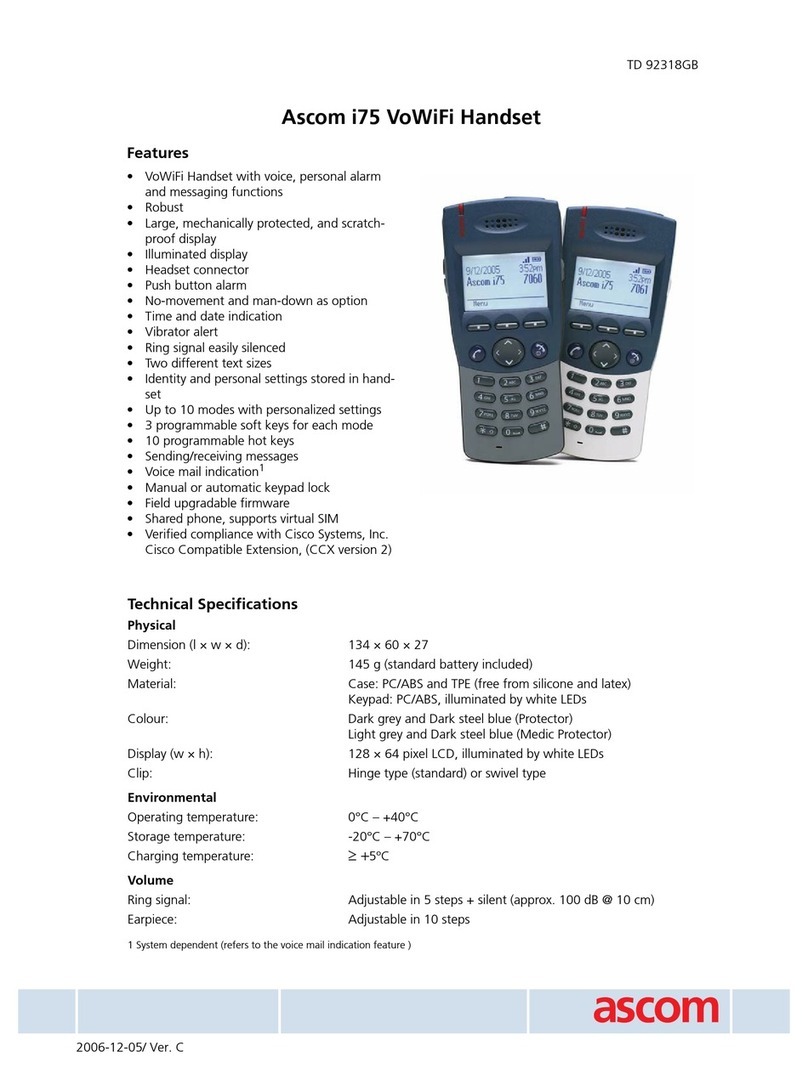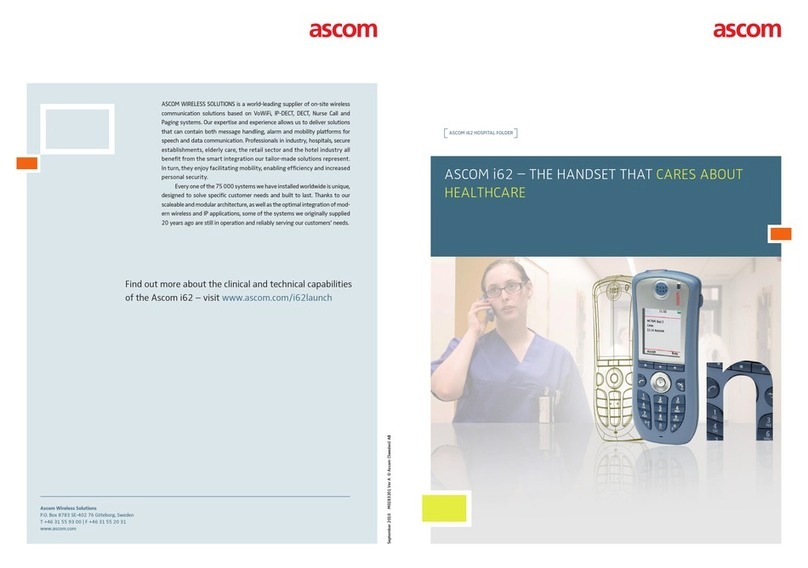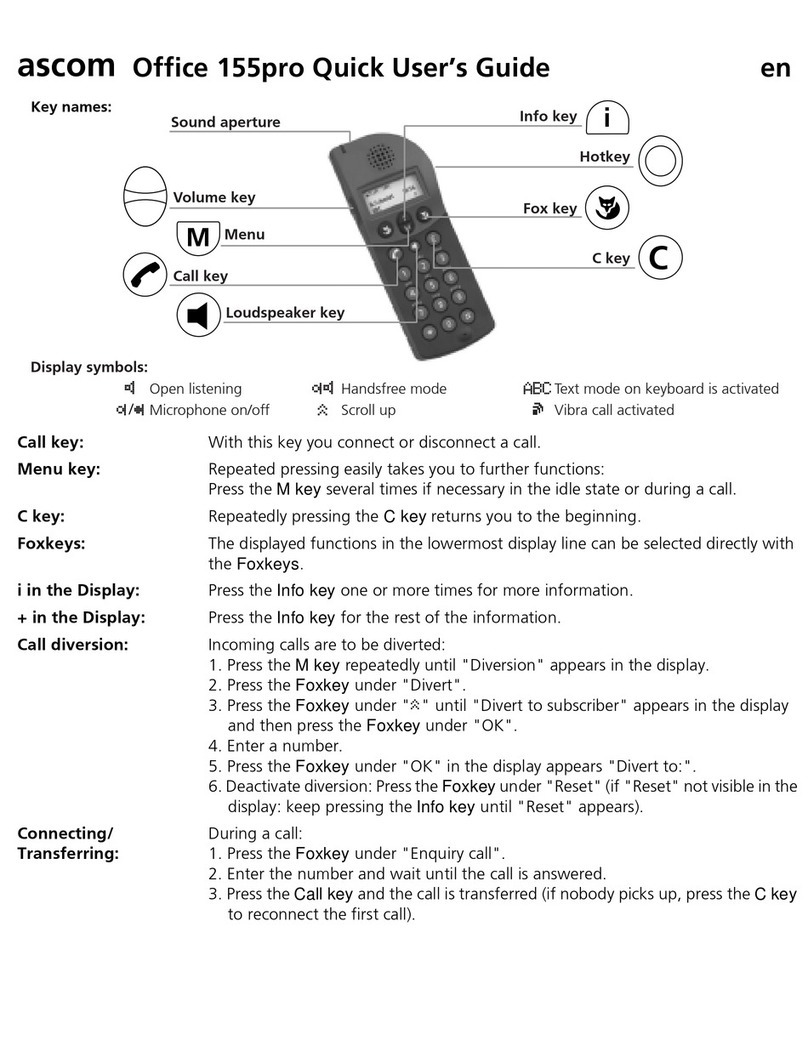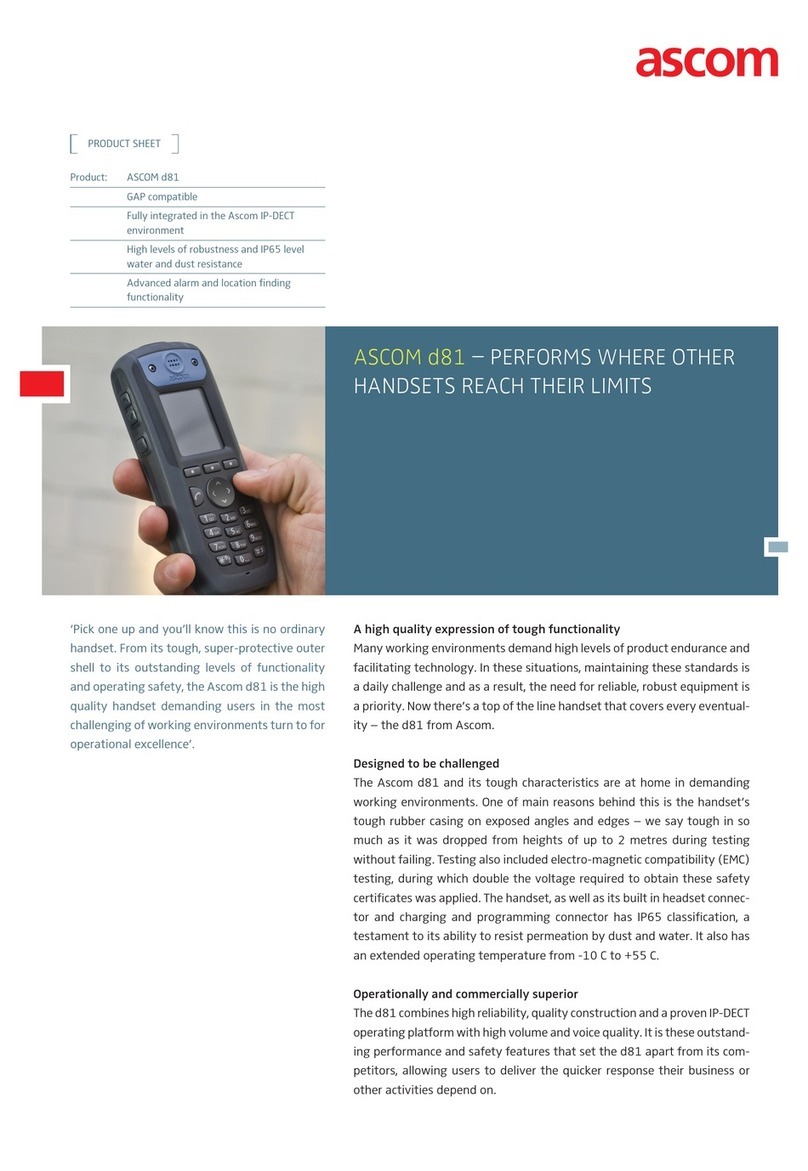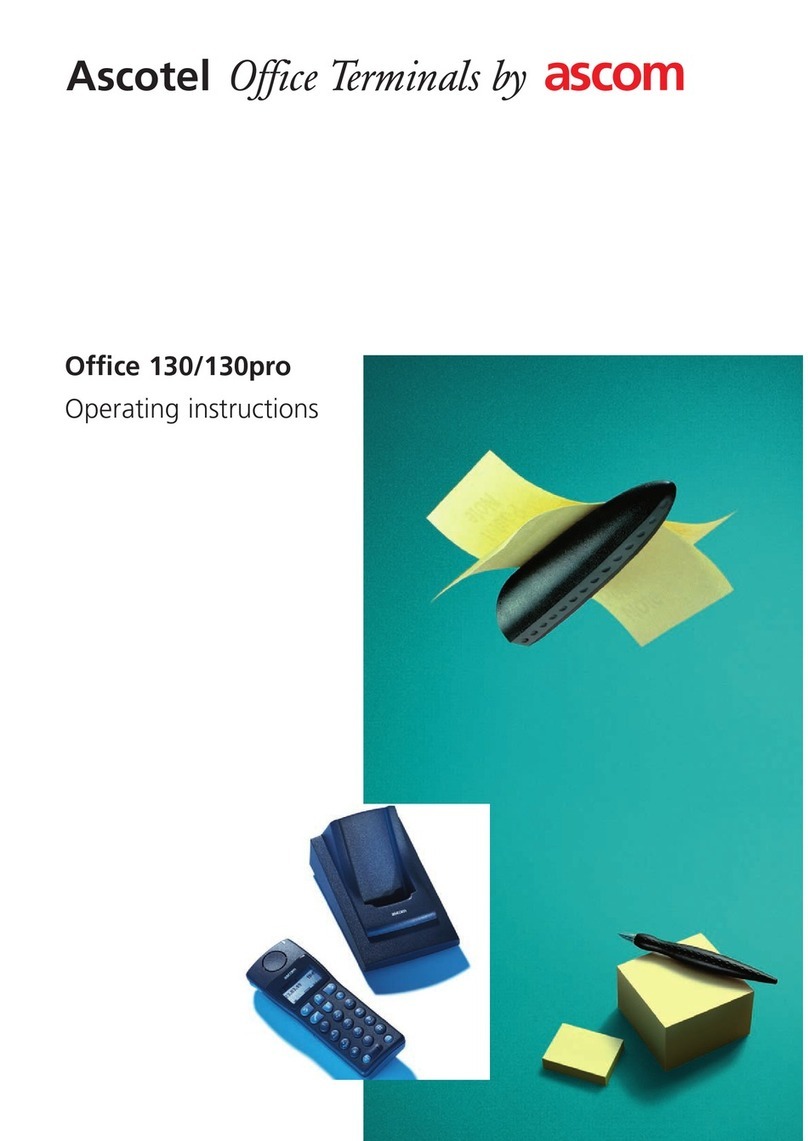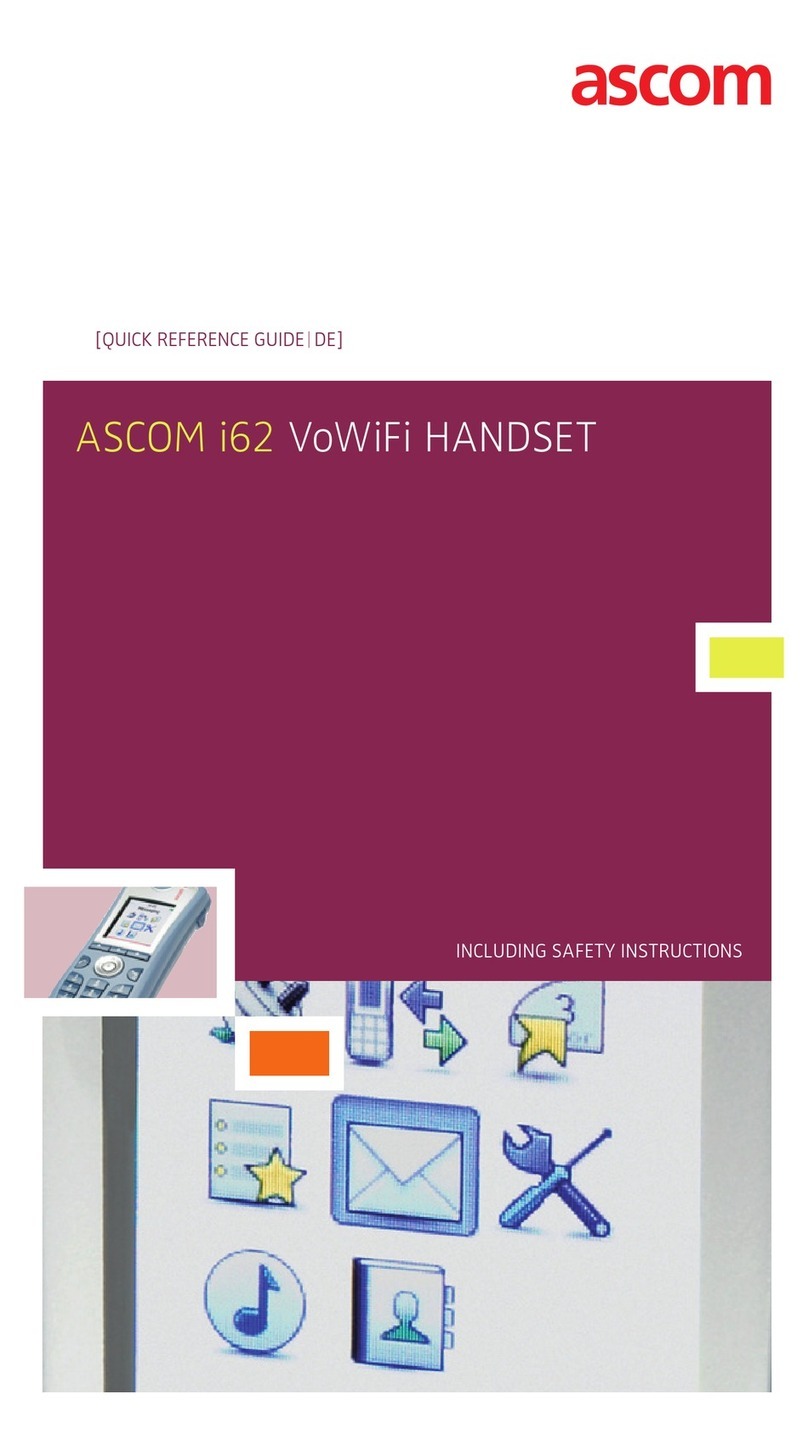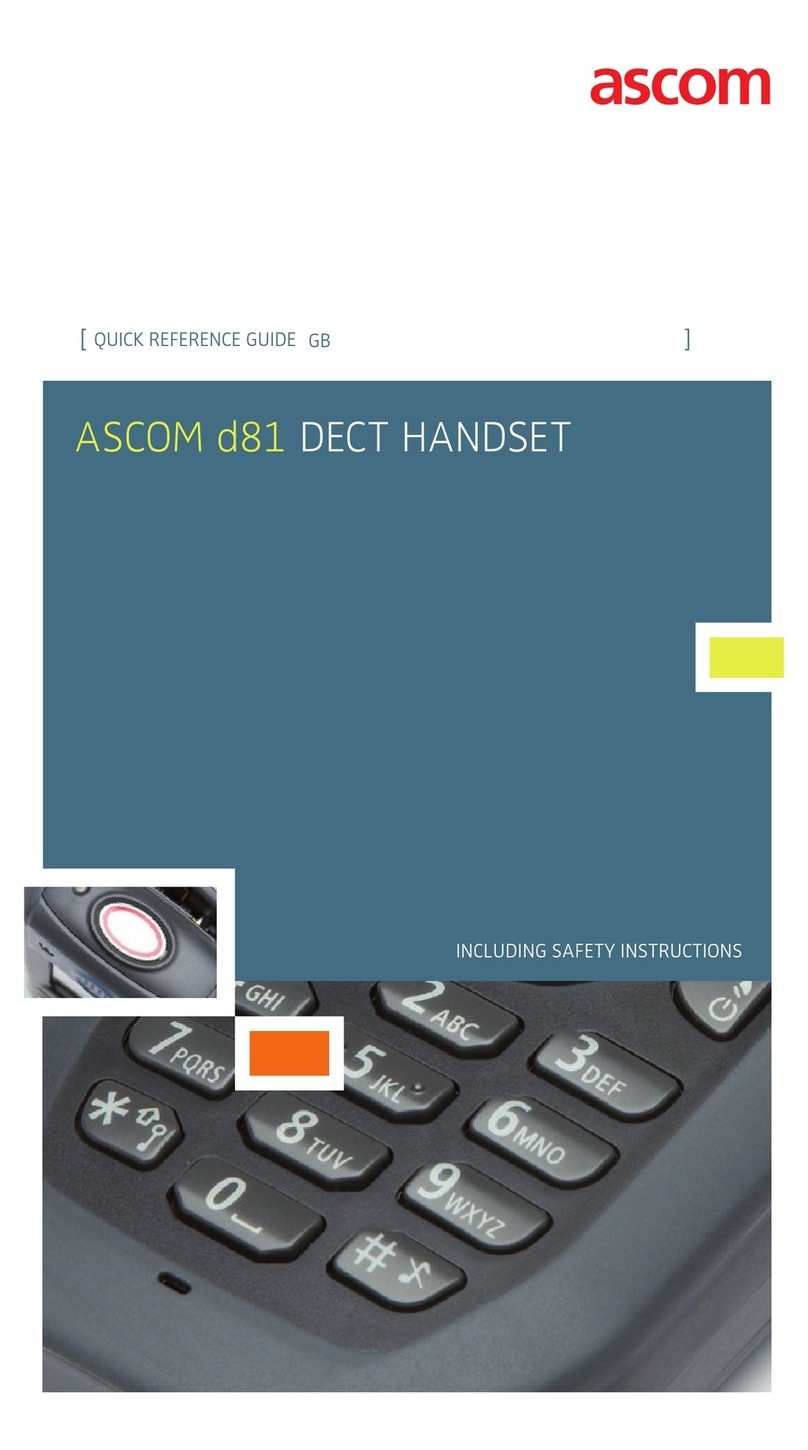TD 92582EN
21 June 2012 / Ver. G
User Manual
Ascom d41 DECT Handset
5.3.2 Lock/Unlock the Keypad during a Call ...................................................... 19
5.4 Lock/Unlock the Handset ................................................................................. 20
6 Calling .................................................................................................................... 21
6.1 Incoming Call ................................................................................................... 21
6.1.1 Answer a Call .......................................................................................... 21
6.1.2 End a Call ................................................................................................ 21
6.2 Outgoing Call .................................................................................................. 21
6.2.1 Pre-Dial .................................................................................................... 21
6.2.2 Dial a Number from the Call list ............................................................... 21
6.2.3 Dial a Number from the Local Phonebook ................................................ 21
6.2.4 Dial a Name from the Central Phonebook ................................................ 22
6.2.5 Dial a Number from the Company Phonebook ......................................... 22
6.3 During a Call .................................................................................................... 23
6.3.1 Adjust the Volume during a Call ............................................................... 23
6.3.2 Open Contacts during the Call ................................................................. 23
6.3.3 Turn the Microphone on/off during a Call ................................................ 23
6.3.4 Start a New Call during Conversation ....................................................... 23
6.3.5 Switch between Calls ............................................................................... 24
6.3.6 End a Call during Conversation ................................................................ 24
6.3.7 Transfer a Call .......................................................................................... 24
6.3.8 Transfer to New Call ................................................................................ 24
6.3.9 Conference Call ....................................................................................... 24
6.3.10 Call Back ............................................................................................... 25
6.3.11 Call Waiting ........................................................................................... 25
6.3.12 Answering a second call during a call ..................................................... 25
6.3.13 DTMF .................................................................................................... 25
6.3.14 DECT Info .............................................................................................. 26
6.4 Loudspeaking Function .................................................................................... 26
6.5 Call Diversion ................................................................................................... 26
7 Messaging.............................................................................................................. 27
7.1 Mini Messaging ............................................................................................... 27
7.2 Voice Mail ........................................................................................................ 27
7.2.1 Receive a Voice Mail ................................................................................. 27
7.2.2 Check the Voice Mail inbox ...................................................................... 27
8 Contacts ................................................................................................................. 28
9 Menu Operation.................................................................................................... 29
9.1 Calls ................................................................................................................ 29
9.1.1 Call List .................................................................................................... 29
9.1.2 Missed Calls ............................................................................................. 30
9.1.3 Call Time ................................................................................................. 30