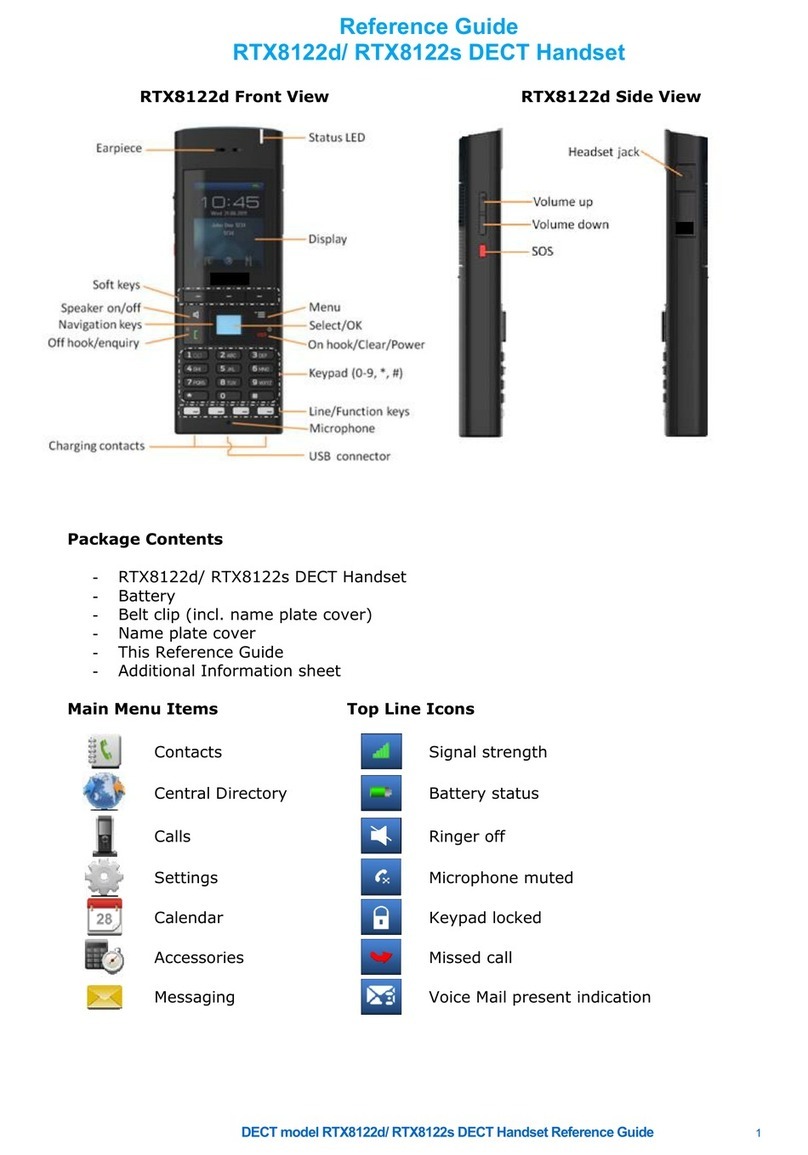Contents
© NEC Nederland B.V. 2015 Page 5M166 CE Manual
Contents:
Contents:...........................................................................................................................5
Preface...............................................................................................................................7
1Introduction.................................................................................................................9
1.1 General...............................................................................................................9
1.2 Two Types: M166C and M166CL........................................................................9
2Setting up a Template...............................................................................................11
2.1 General.............................................................................................................11
2.2 The Settings Menu............................................................................................14
2.3 The Alarms Menu..............................................................................................17
2.4 The Notifications Menu......................................................................................19
2.5 Save the Template............................................................................................20
3How to Subscribe the M166 .....................................................................................21
3.1 General.............................................................................................................21
3.2 Preparing Head Set connection.........................................................................21
3.3 Prepare csv file with name number list ..............................................................22
3.4 Converting the csv file to an xml file. .................................................................22
3.5 Read in the xml file into the DECT Manager PC................................................25
3.6 Store subscription data from the xml file into the M166......................................27
4Changing M166 Settings ..........................................................................................33
4.1 General.............................................................................................................33
4.2 Changing Settings via the Air Interface..............................................................33
4.3 Changing Settings using Subscription Procedure..............................................35
5Buttons and LED Indications...................................................................................37
5.1 General.............................................................................................................37
5.2 Buttons..............................................................................................................38
5.3 LED Indications.................................................................................................39
6Backward Compatibility Mode.................................................................................40
6.1 General.............................................................................................................40
6.2 Inside Information..............................................................................................41