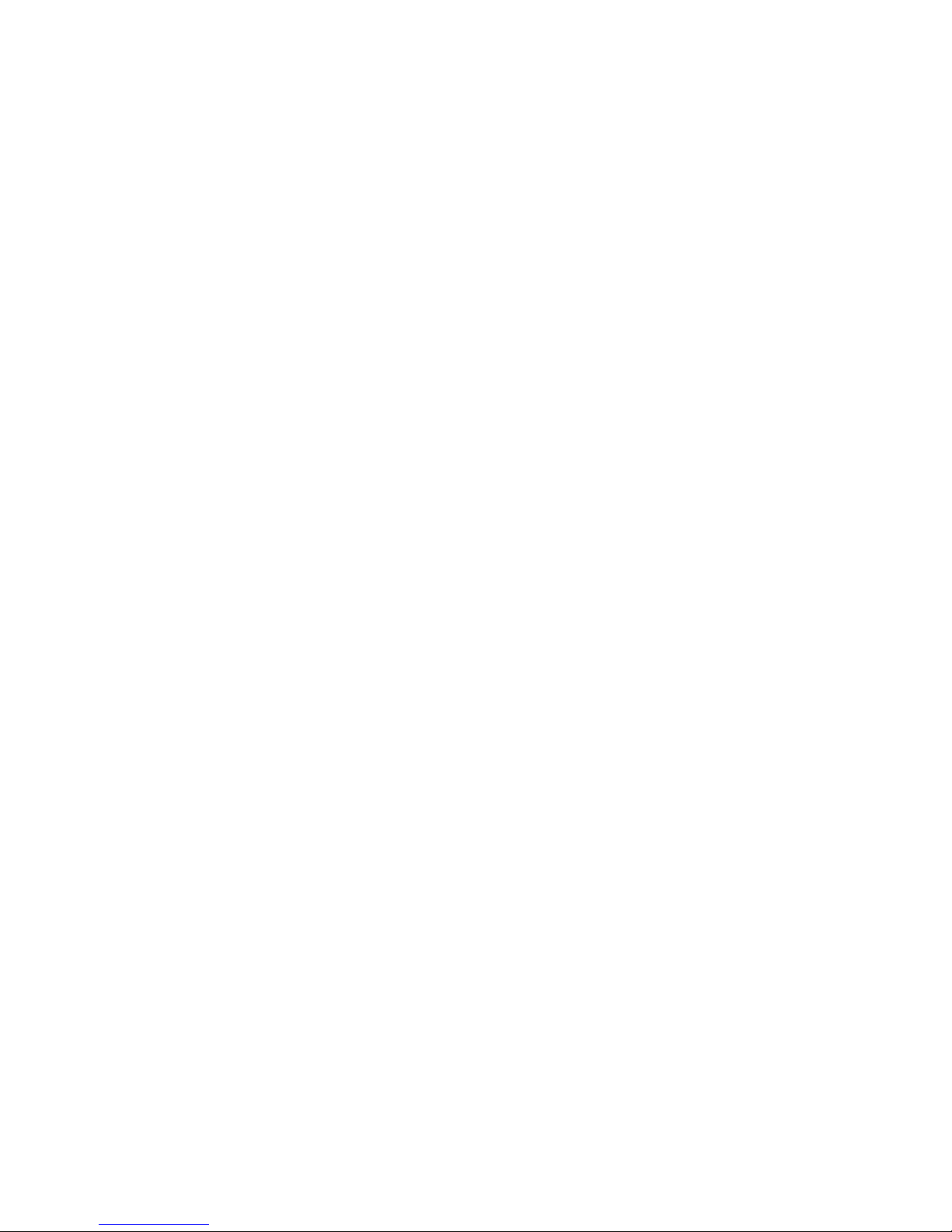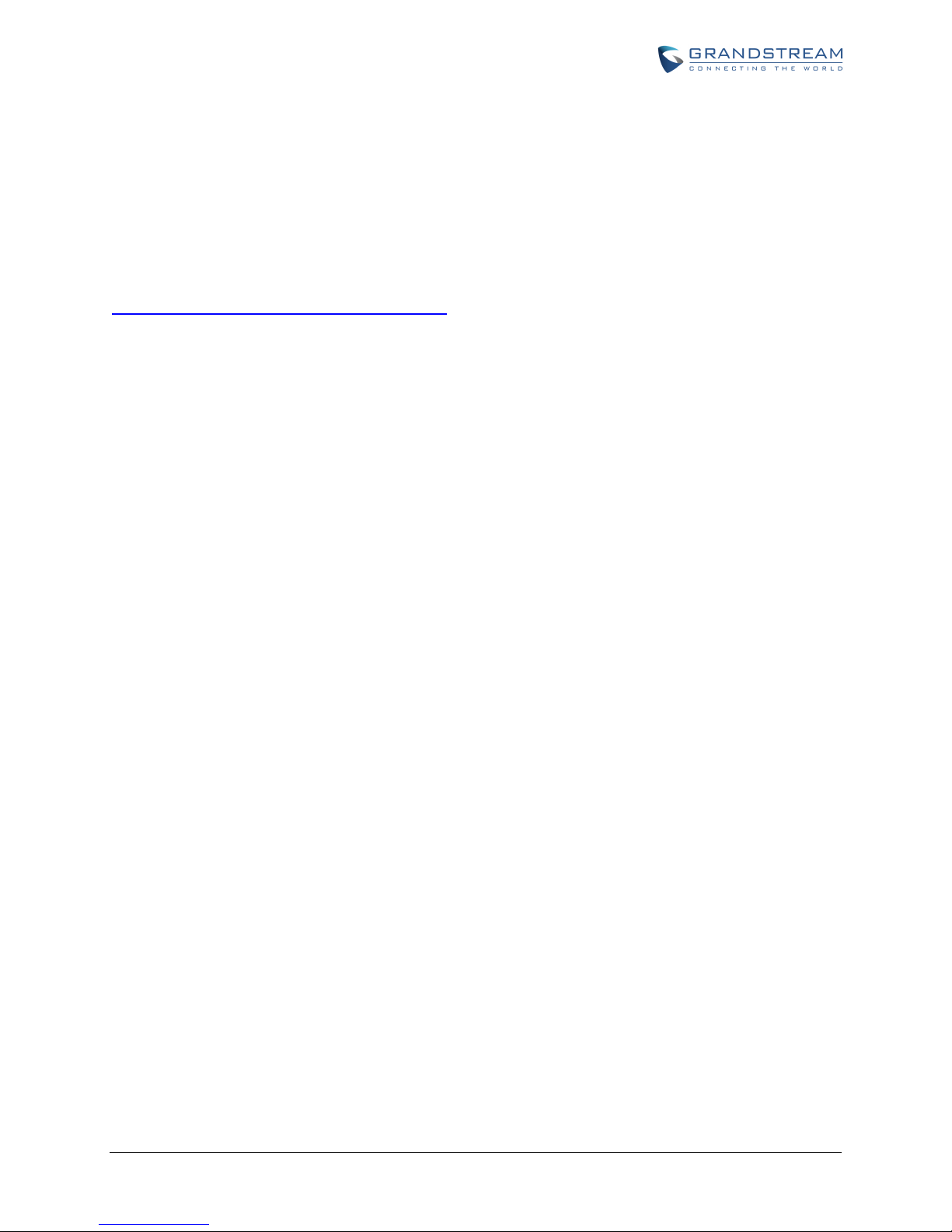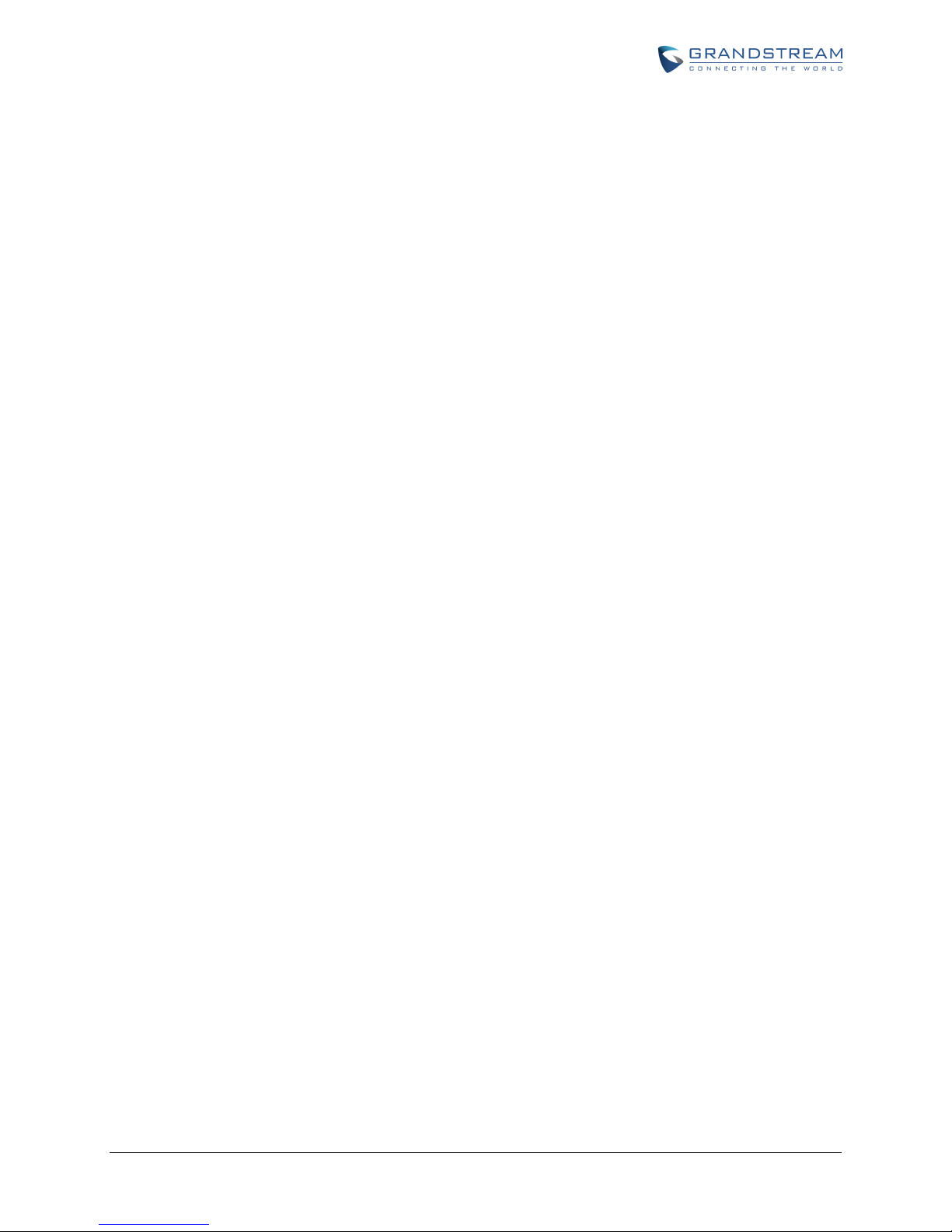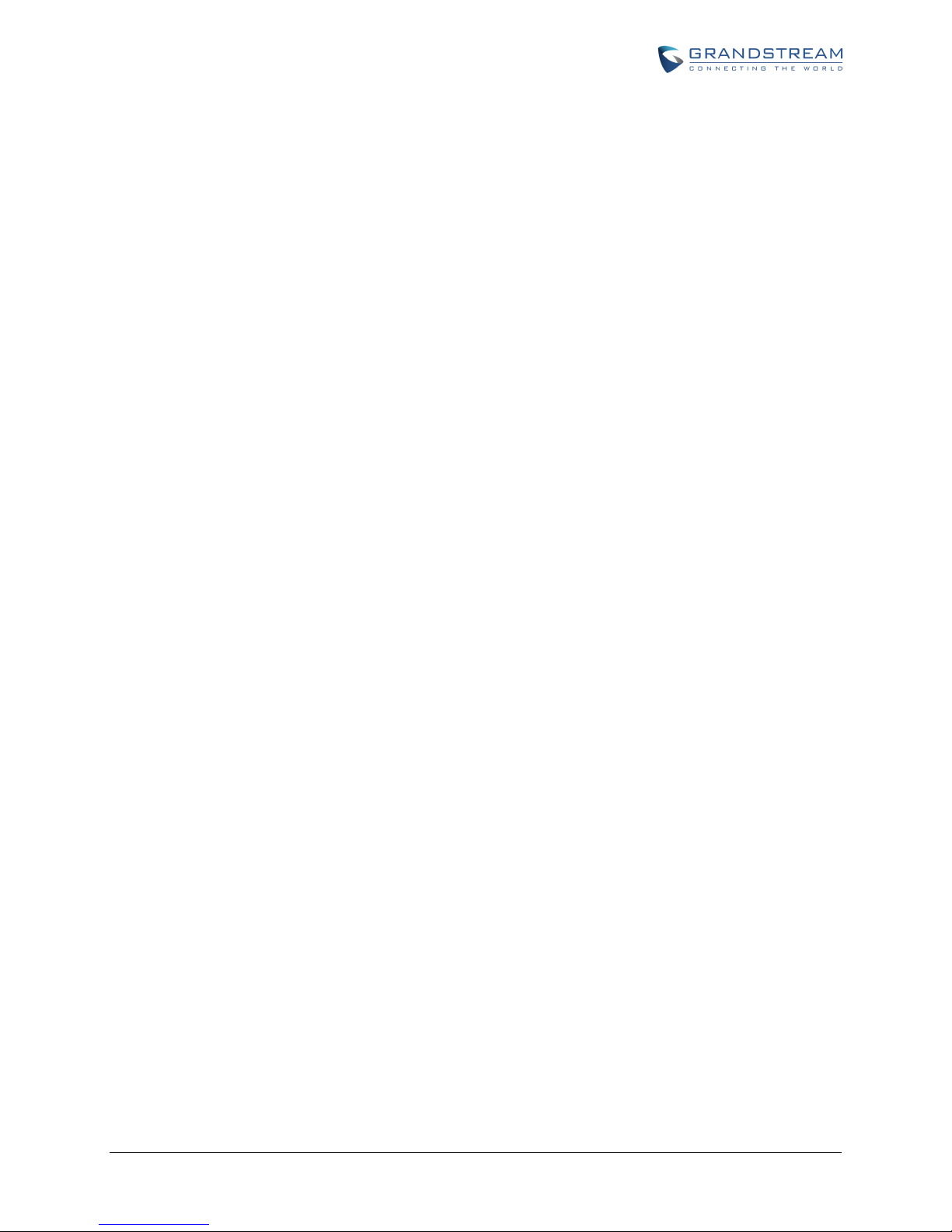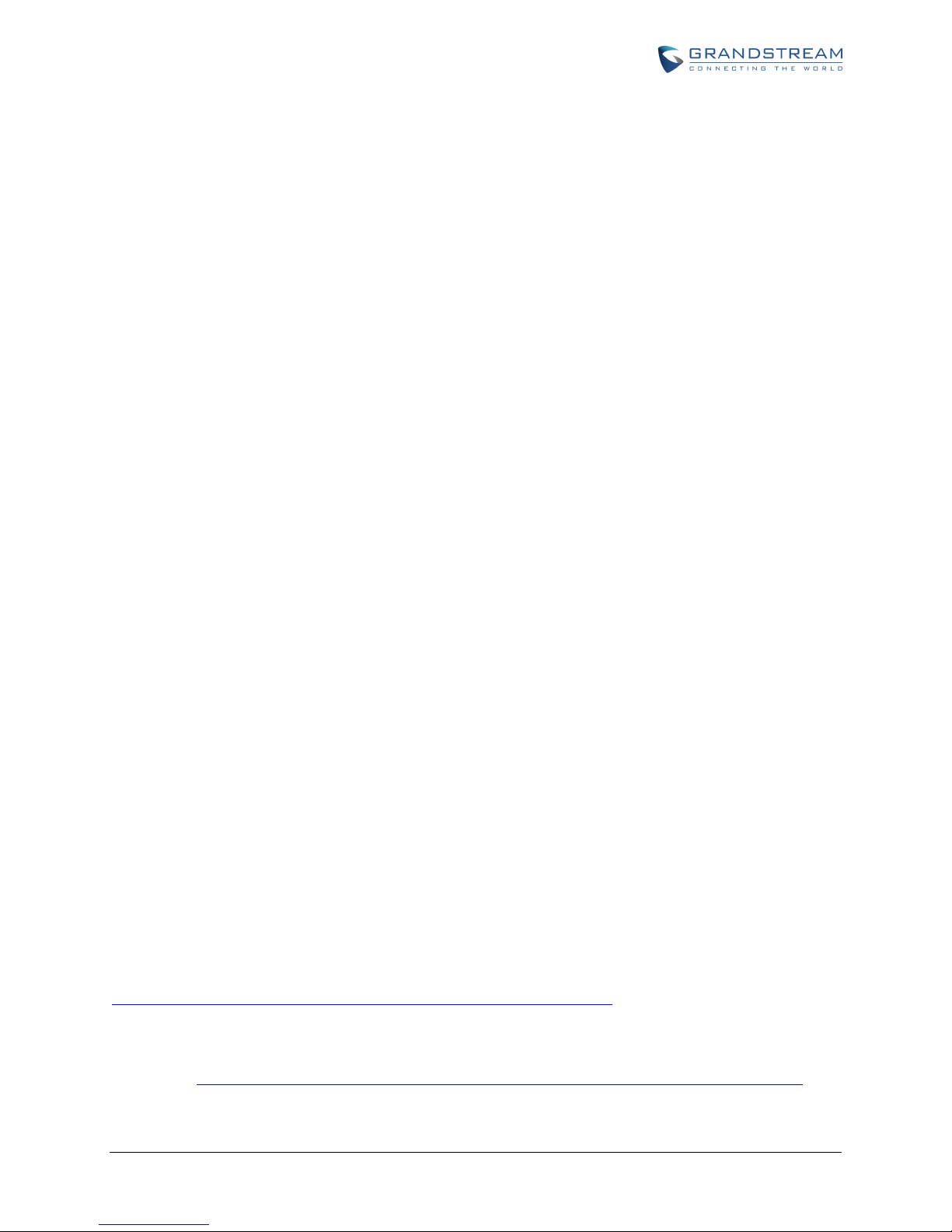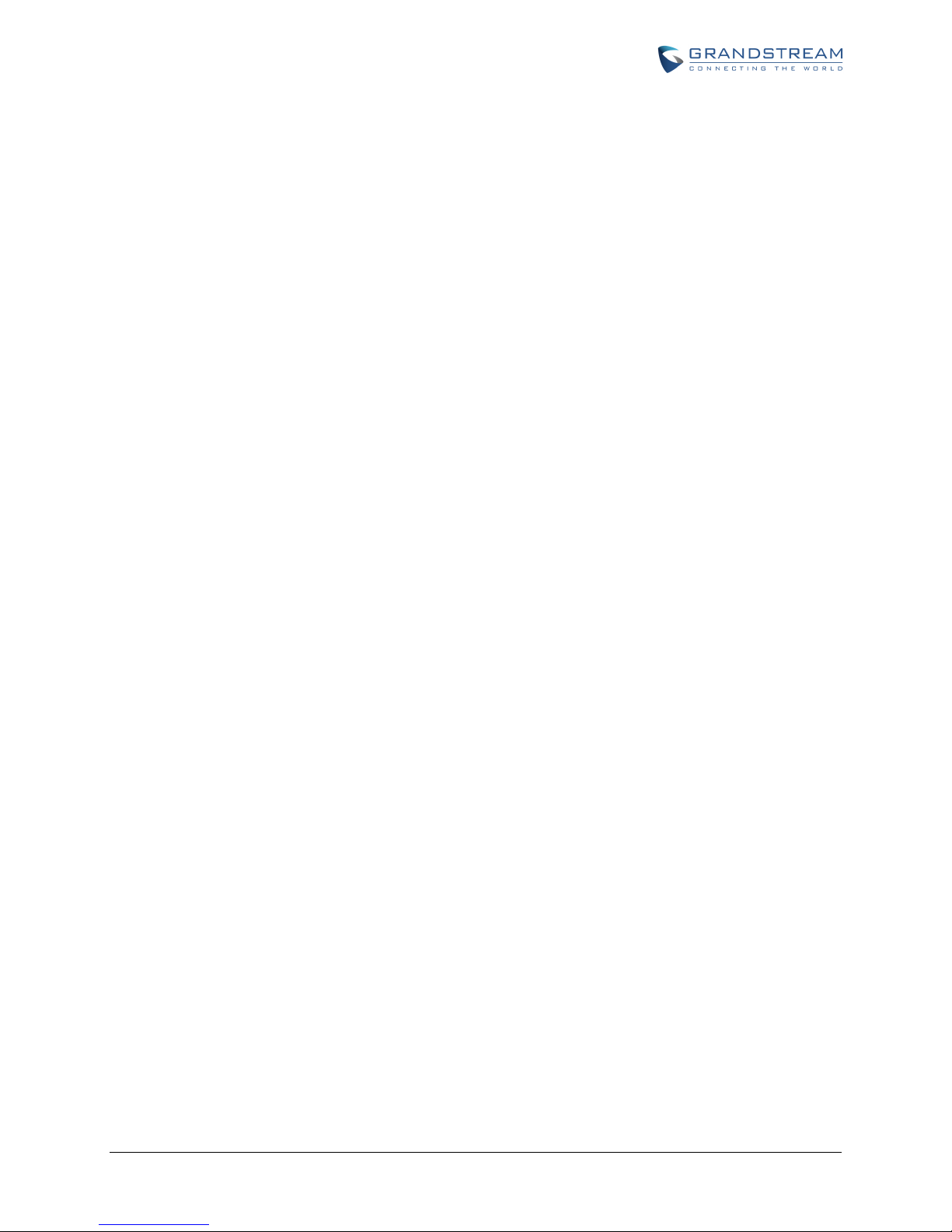FIRMWARE VERSION 1.0.14.1 HT502 USER MANUAL
Page 1 of 54
HT502 USER MANUAL
INDEX
GNU GPL INFORMATION ................................................................................... 4
CHANGE LOG ........................................................................................................ 5
CHANGES FROM 1.0.13.3 USER MANUAL ..................................................................................................... 5
CHANGES FROM 1.0.12.4 USER MANUAL ..................................................................................................... 5
CHANGES FROM 1.0.12.1 USER MANUAL ..................................................................................................... 5
CHANGES FROM 1.0.11.3 USER MANUAL ..................................................................................................... 5
CHANGES FROM 1.0.10.9 USER MANUAL ..................................................................................................... 6
CHANGES FROM 1.0.9.1 USER MANUAL ....................................................................................................... 6
CHANGES FROM 1.0.7.6 USER MANUAL ....................................................................................................... 6
CHANGES FROM 1.0.6.8 USER MANUAL ....................................................................................................... 6
WELCOME .............................................................................................................. 7
SAFETY COMPLIANCES ................................................................................................................................... 7
WARRANTY......................................................................................................................................................... 7
CONNECT YOUR HT502 ...................................................................................... 8
EQUIPMENT PACKAGING ................................................................................................................................ 8
CONNECTING THE HT502 ................................................................................................................................ 8
PRODUCT OVERVIEW ...................................................................................... 11
SOFTWARE FEATURES OVERVIEW .............................................................................................................. 11
HARDWARE SPECIFICATION ......................................................................................................................... 12
BASIC OPERATIONS .......................................................................................... 15
UNDERSTANDING HT502 VOICE PROMPT ................................................................................................. 15
PLACING A PHONE CALL ............................................................................................................................... 16
PHONE OR EXTENSION NUMBERS ......................................................................................................... 16
DIRECT IP CALLS ...................................................................................................................................... 17
CALL HOLD ....................................................................................................................................................... 18
CALL WAITING ................................................................................................................................................. 18
CALL TRANSFER .............................................................................................................................................. 18
3-WAY CONFERENCING.................................................................................................................................. 19
FAX SUPPORT ................................................................................................................................................... 19
CALL FEATURES ................................................................................................. 21
CONFIGURATION GUIDE ................................................................................. 23
CONFIGURING THE HT502 THROUGH VOICE PROMPTS ........................................................................ 23