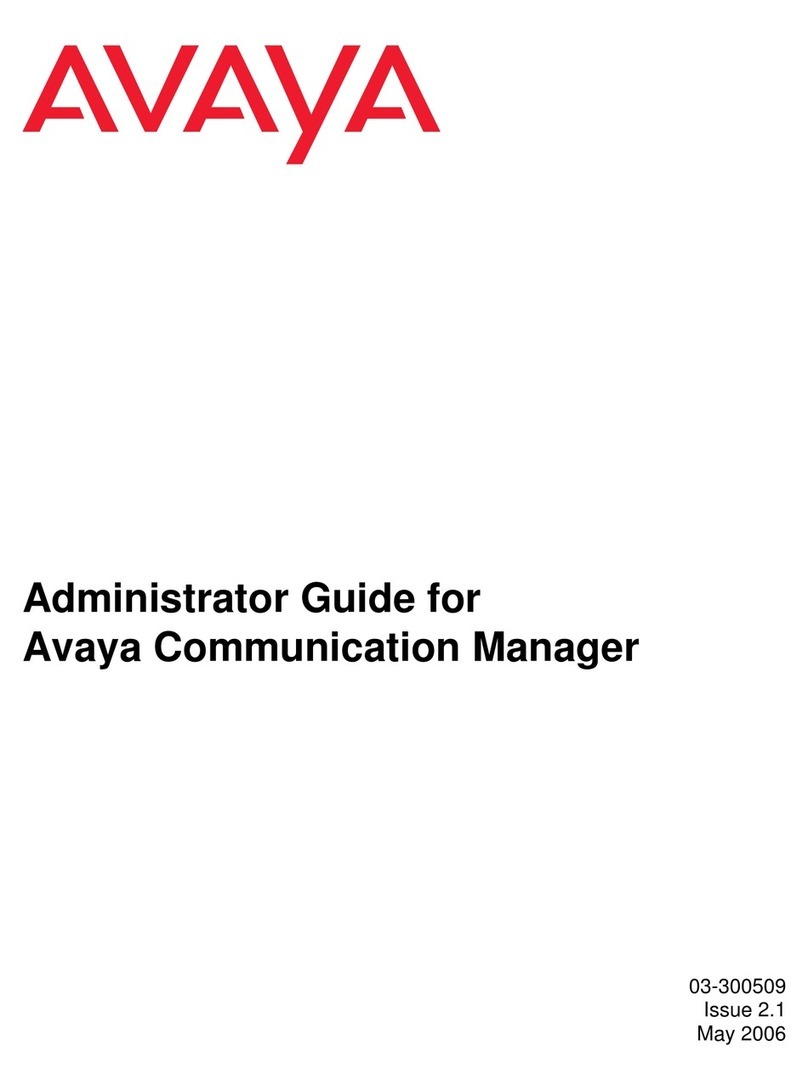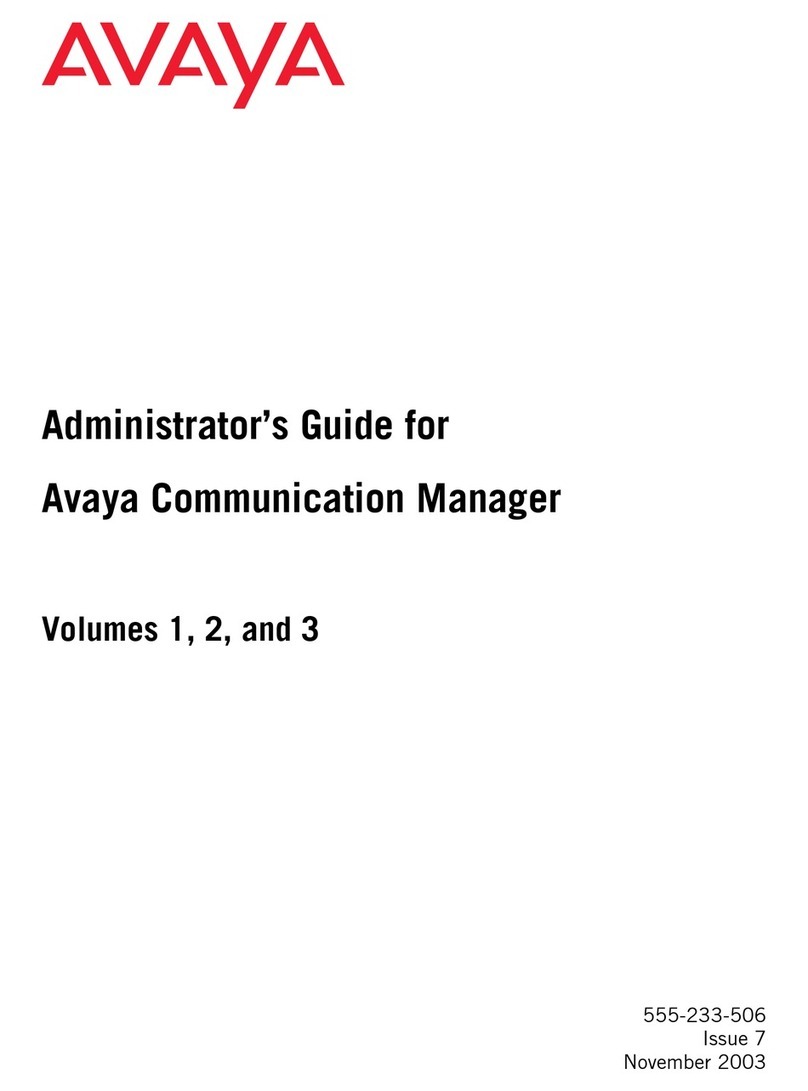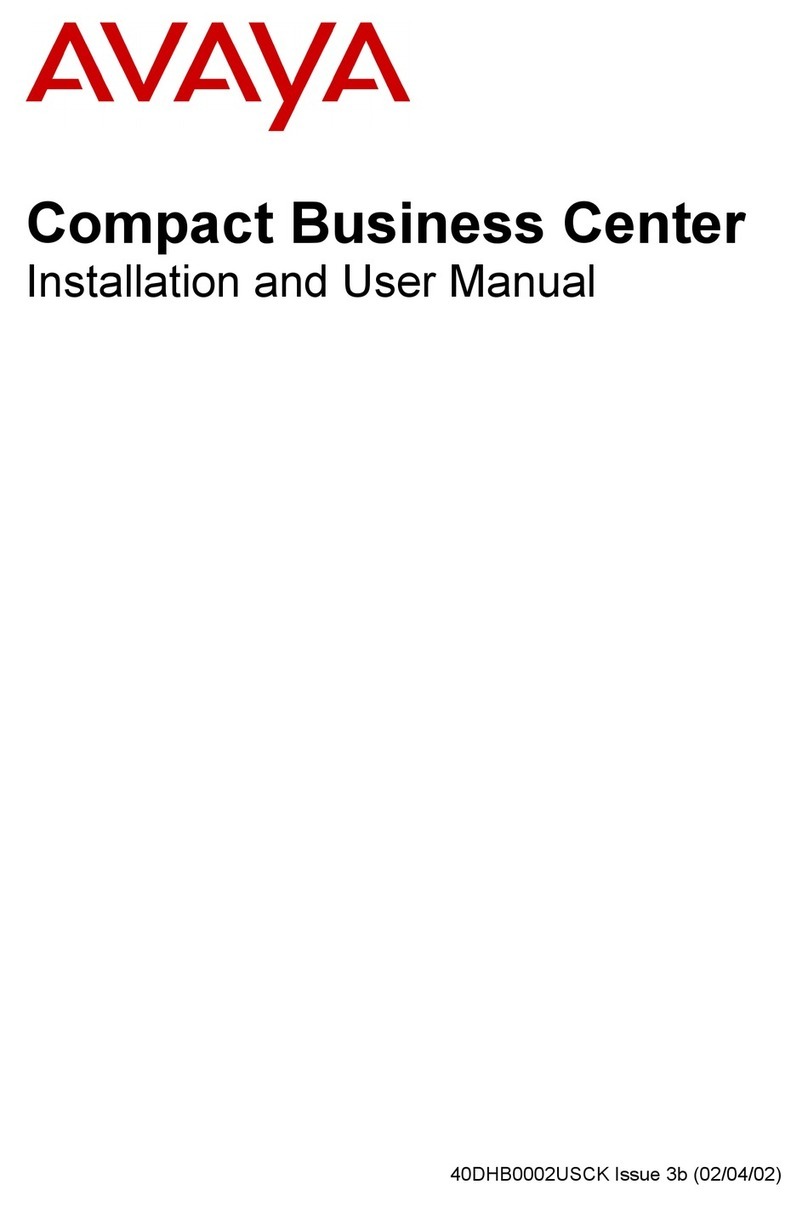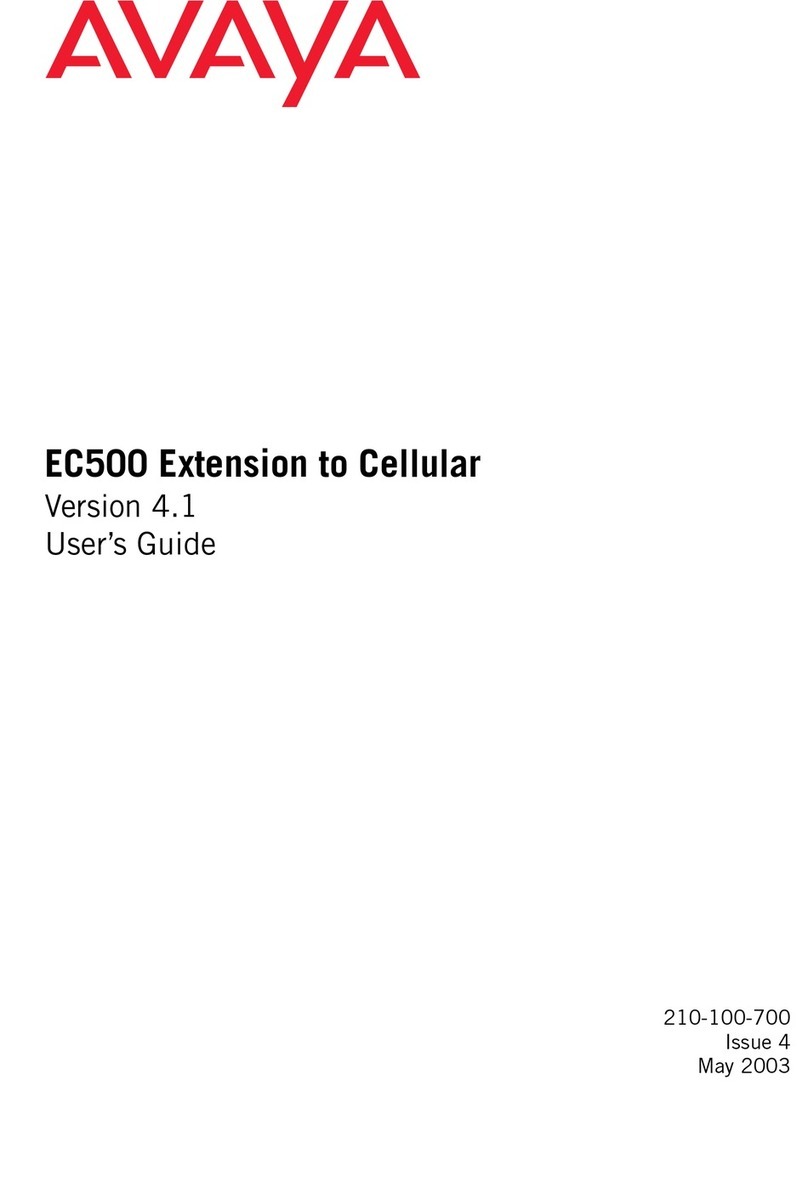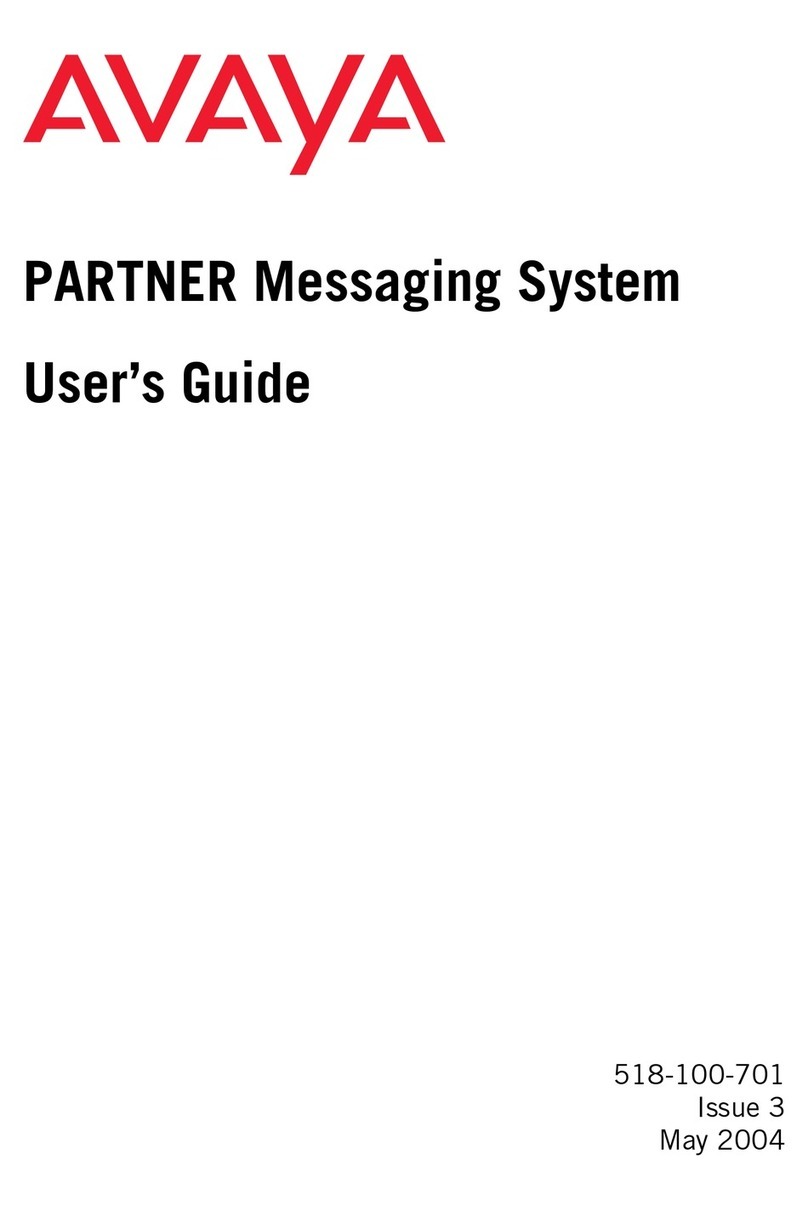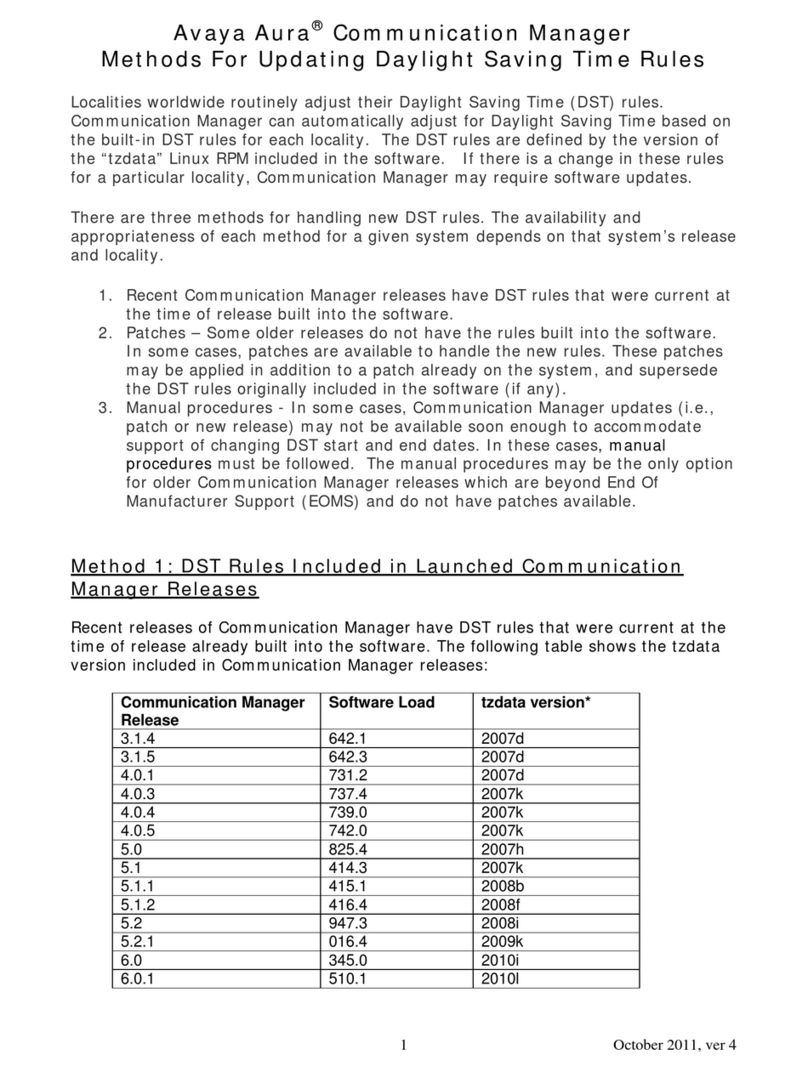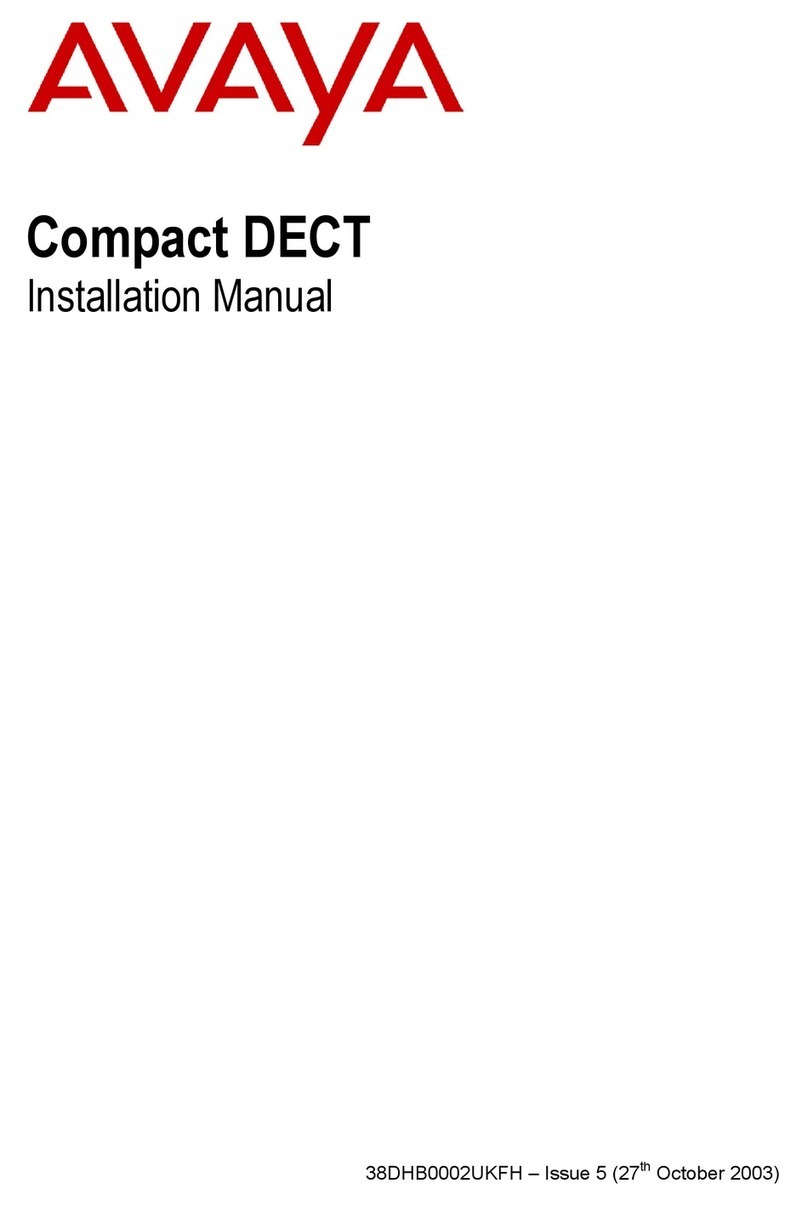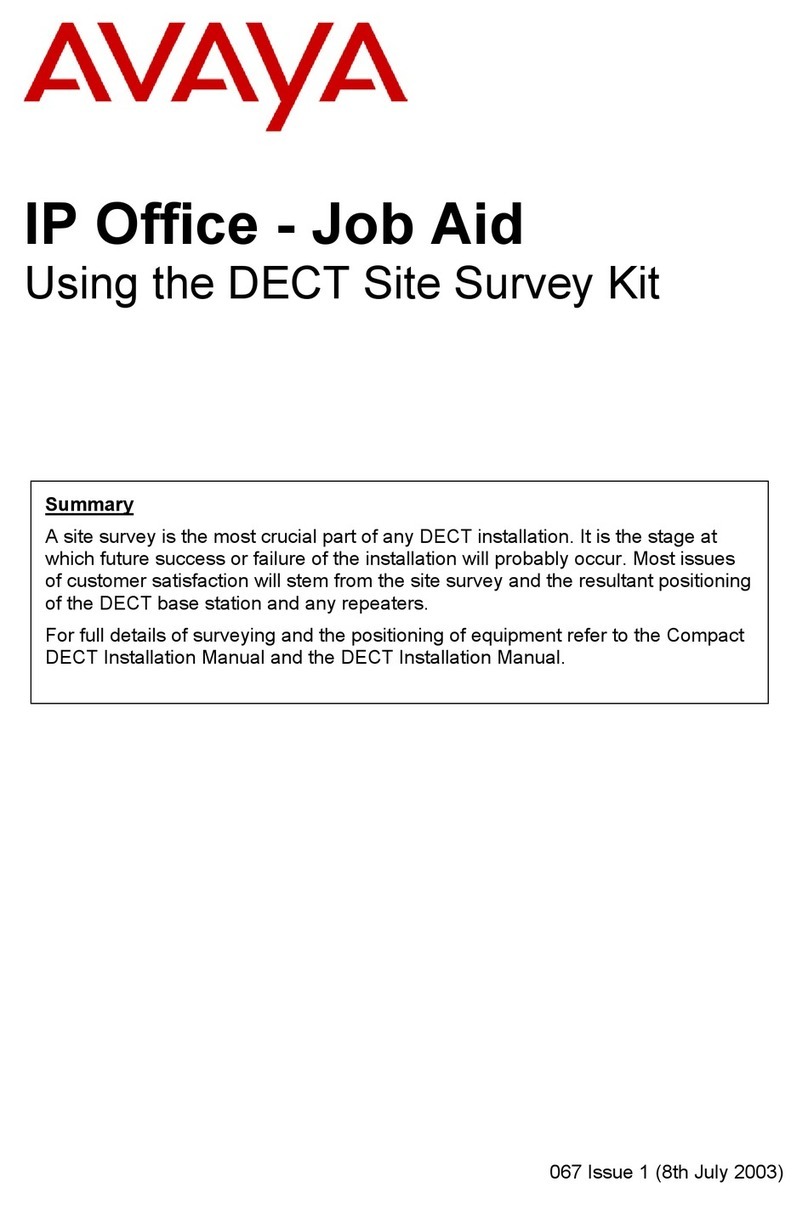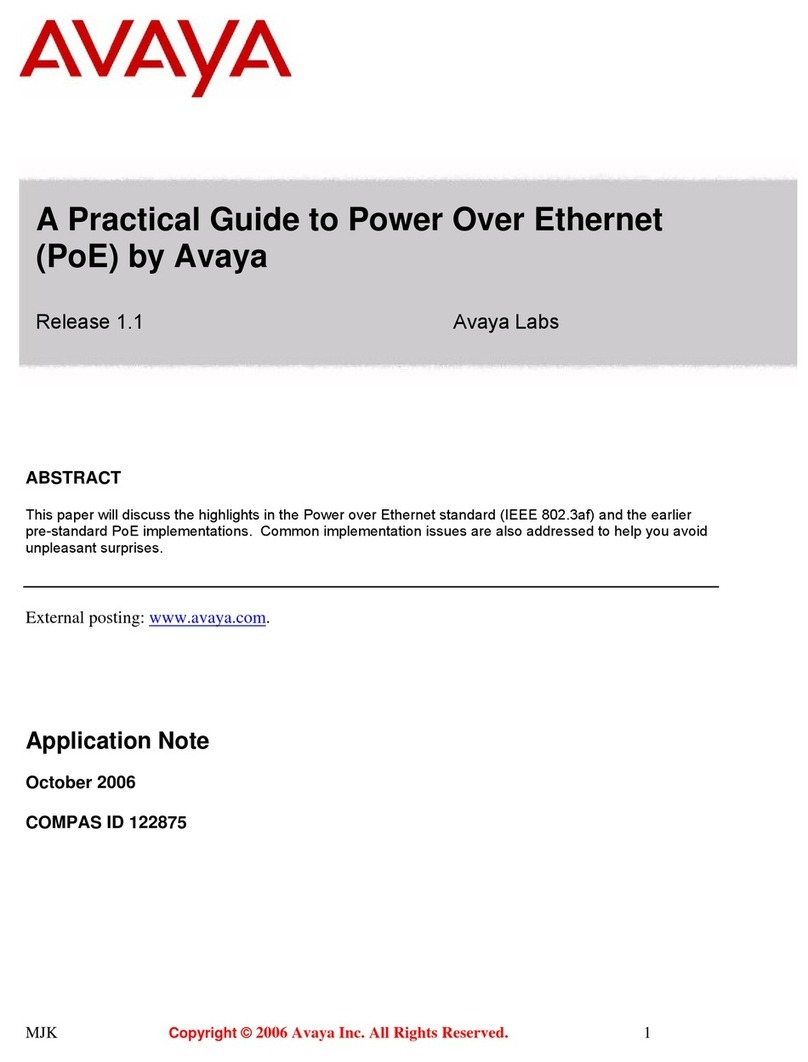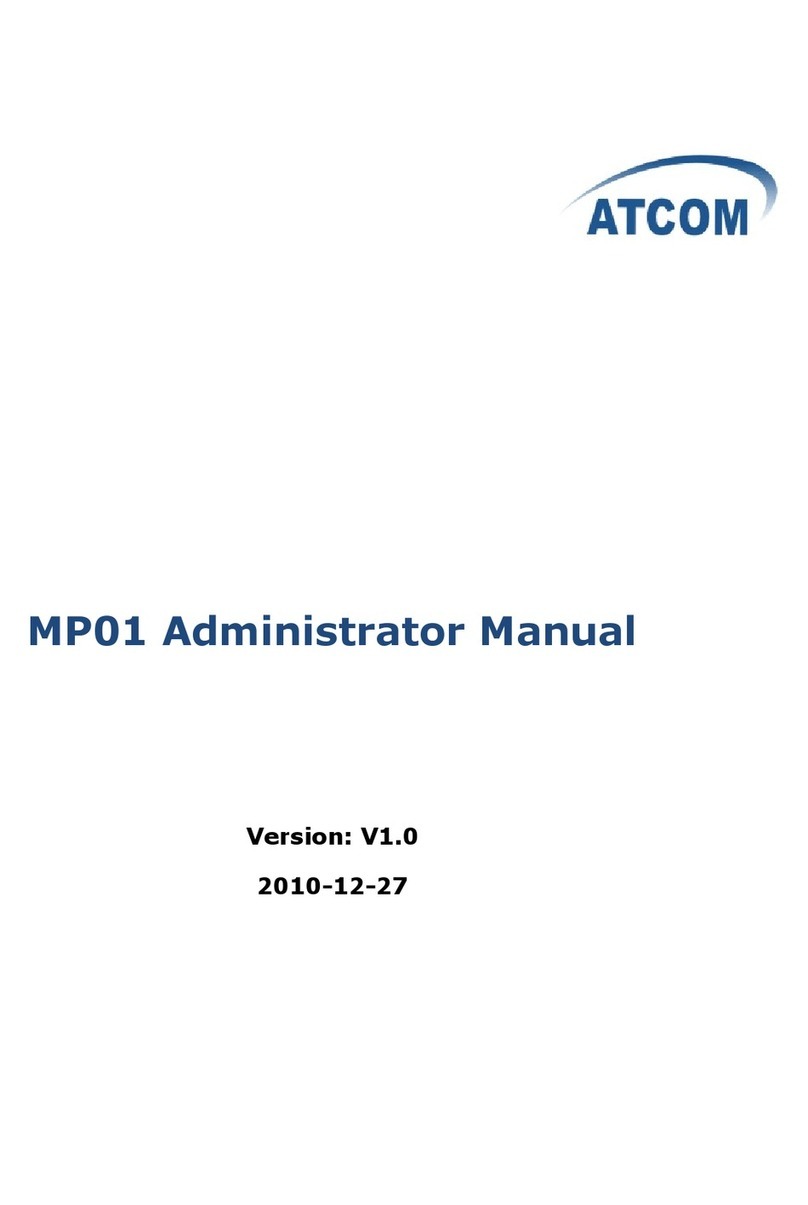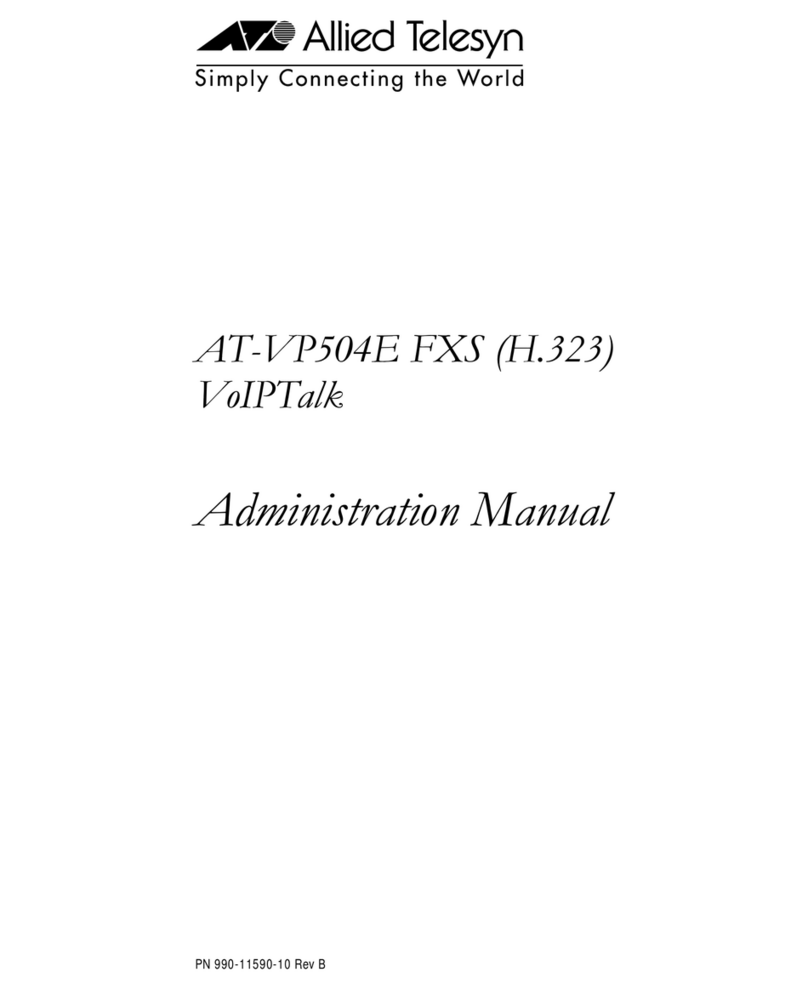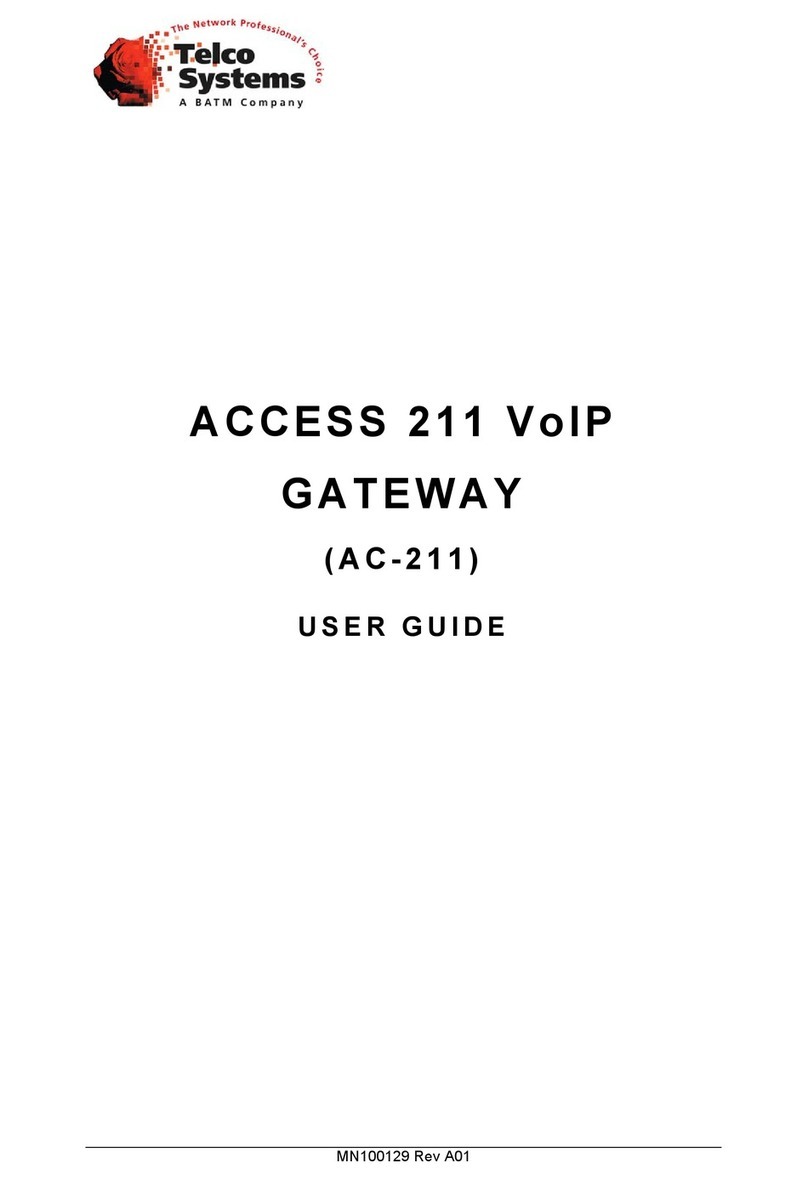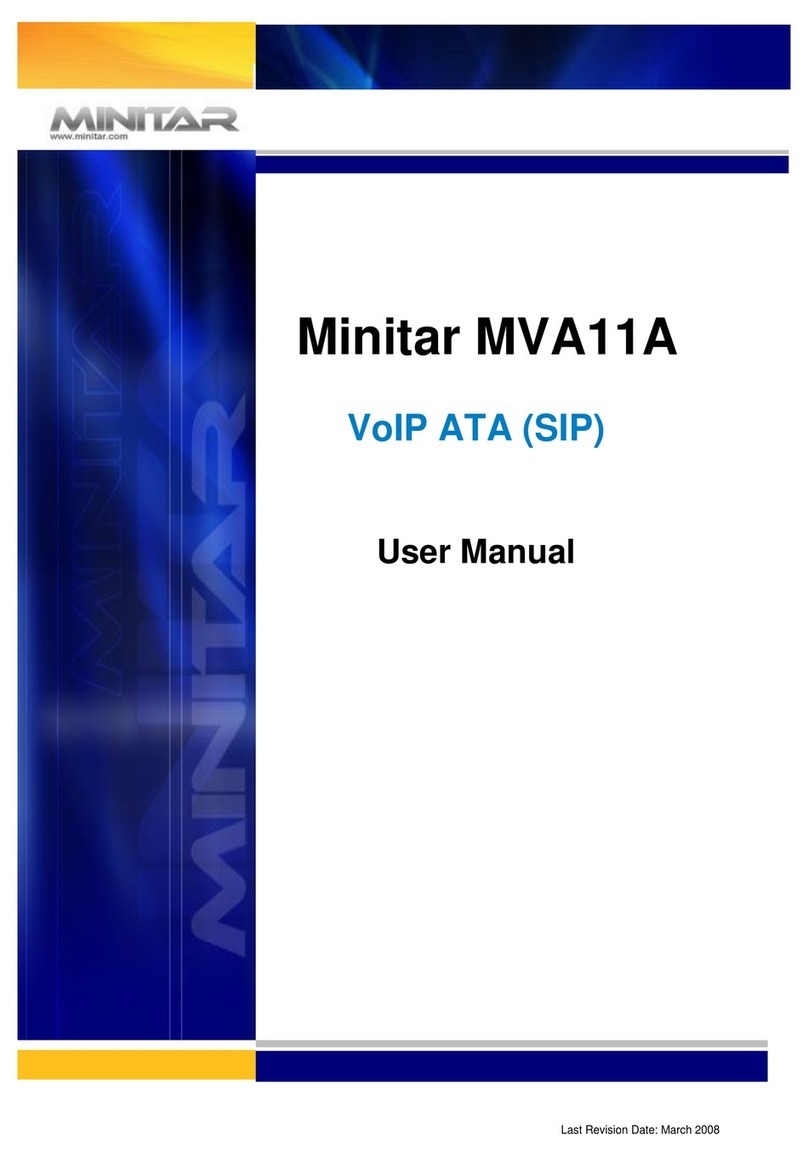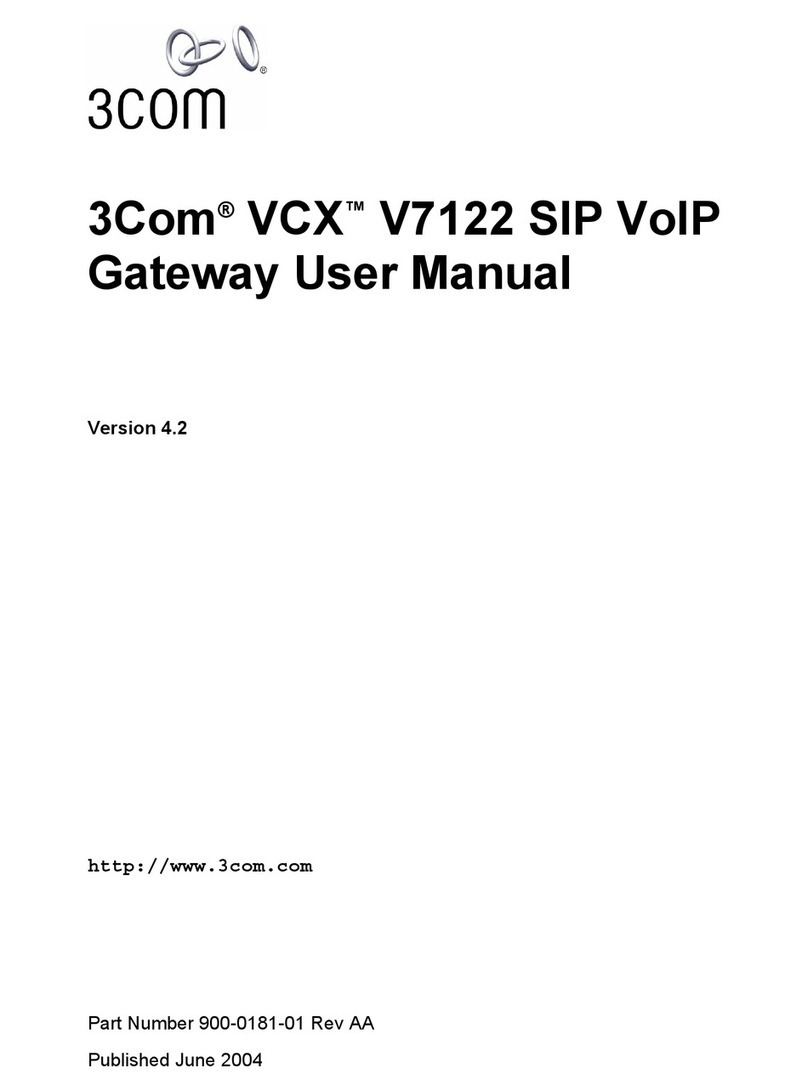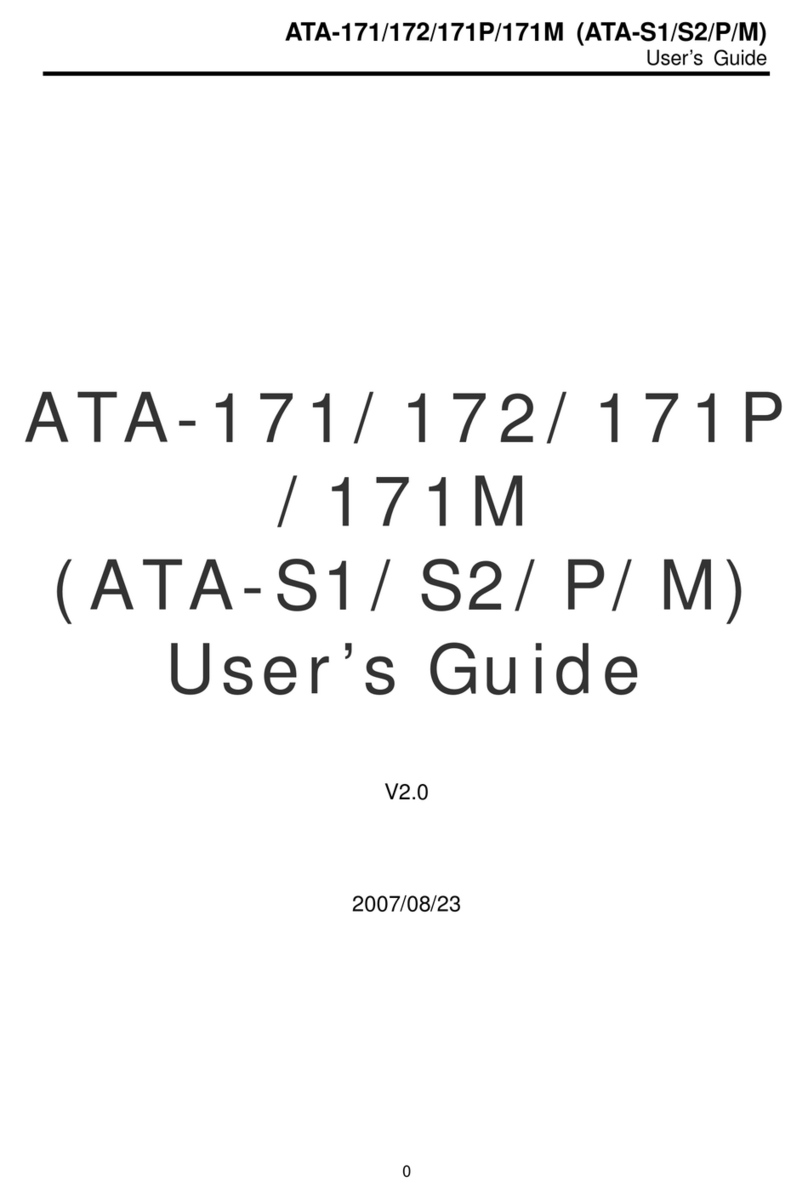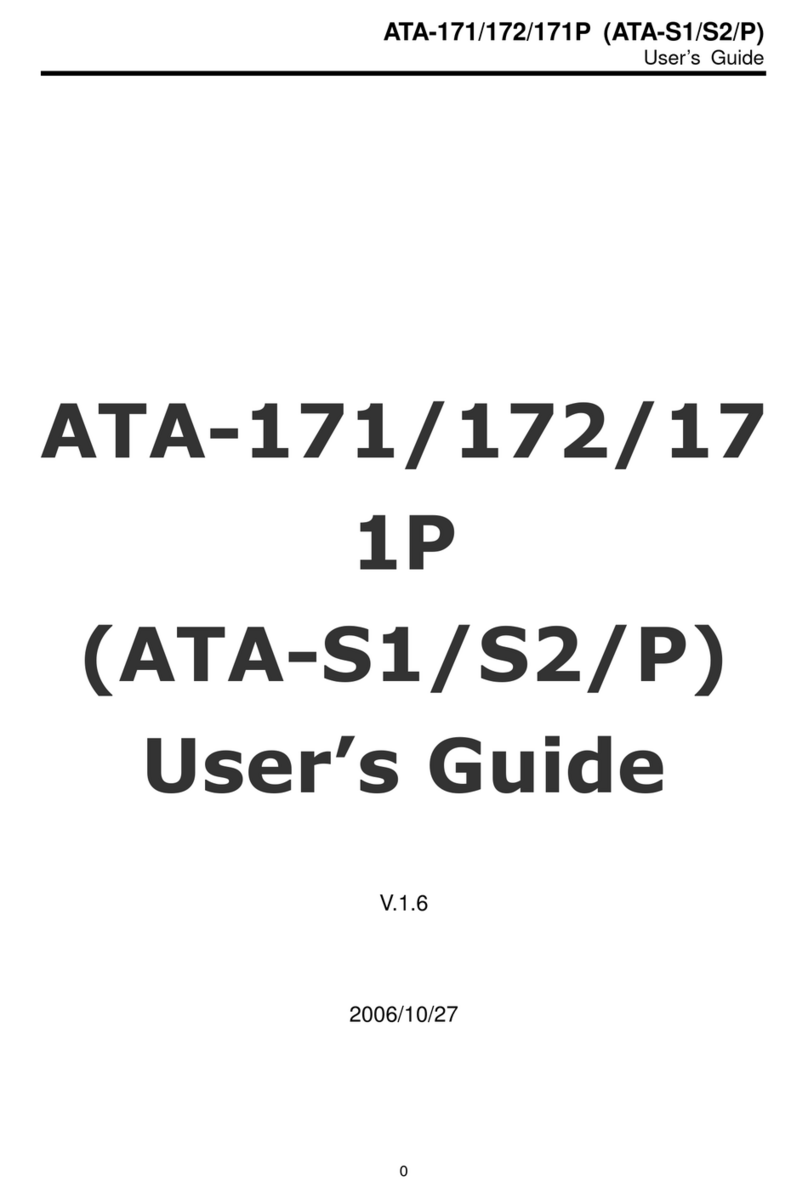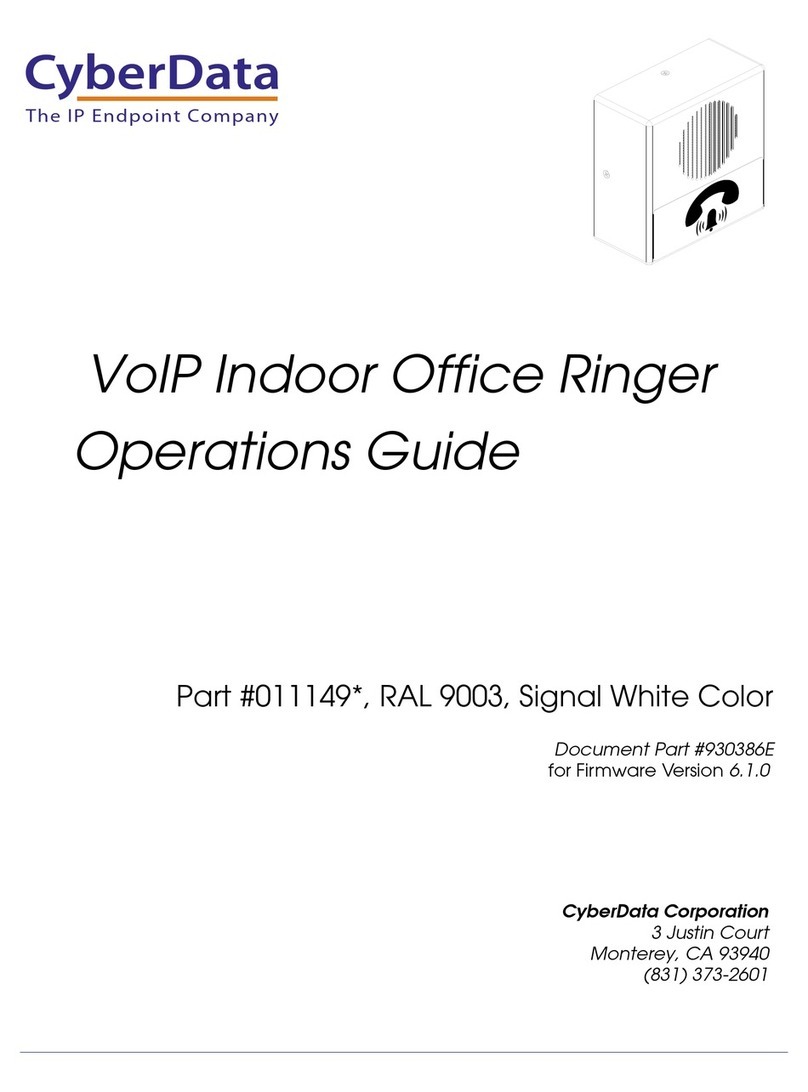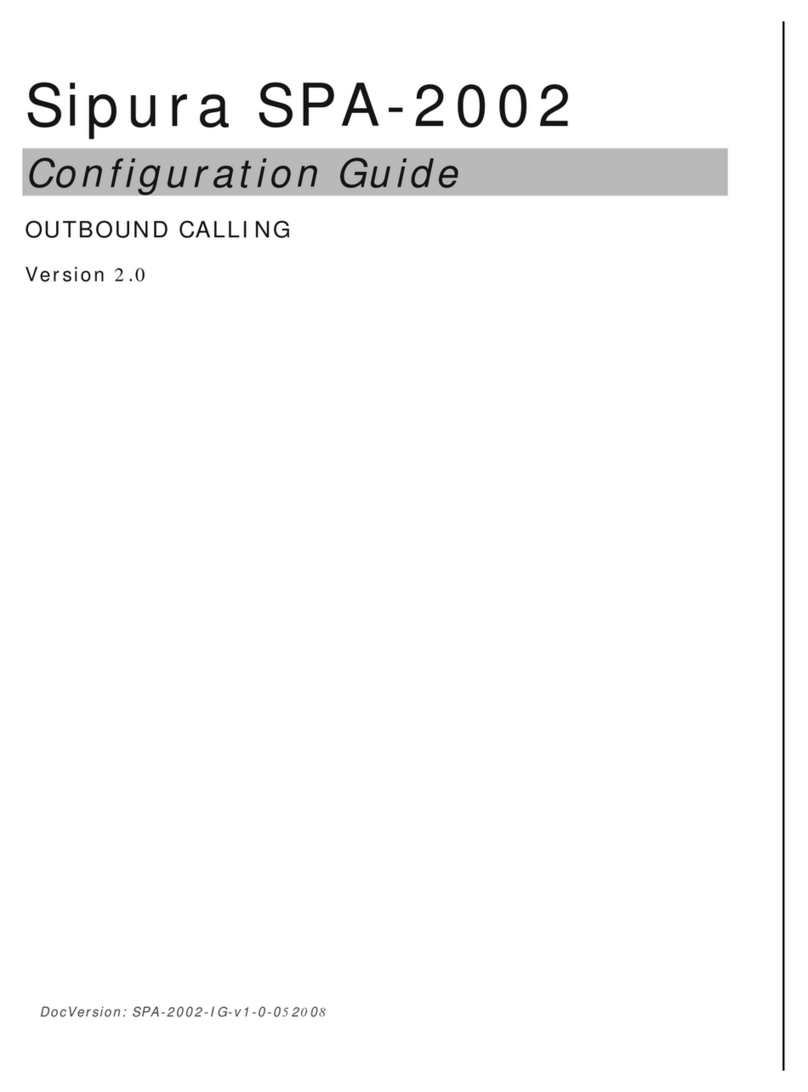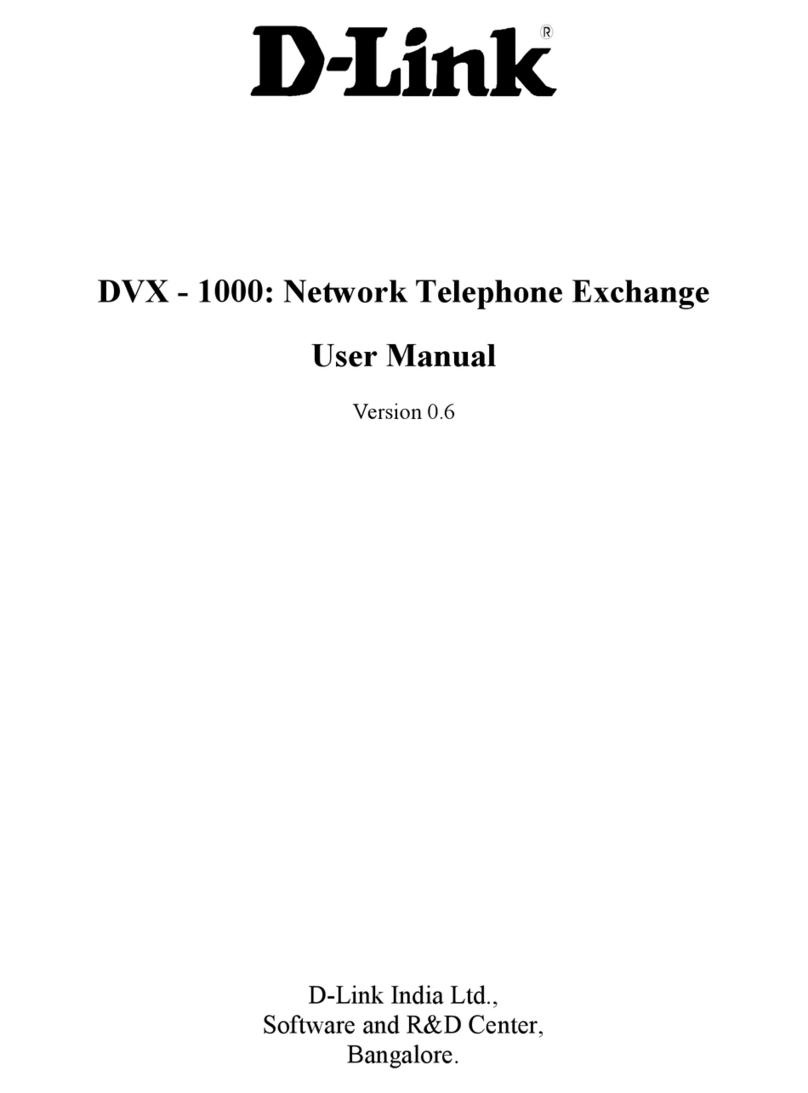Issue 1.0
1/10/2008
2008 Avaya Inc. All Rights Reserved. 3 of 13
1. Introduction
This document details installation instructions for the TANDBERG 150 MXP (T150). The T150
is generally used as a personal, desktop videoconferencing endpoint and supports the H.323
protocol. L5 software is required for this offer.
The sample configuration presented in this document describes a typical single CM configuration
in a typical LAN environment with direct 100Mbps or greater connectivity to all devices and.
For more detailed network configurations, QoS policies, WAN environments, multiple CM
configurations, distributed video endpoints see the Avaya Video telephony Solution R3
Networking Guide [8].
2. Configure Avaya Communication Manager
This section displays the configuration for enabling Avaya Communication Manager to
interoperate with Tandberg endpoints.
2.1. Verify Licensing
The following steps verify licensing on Avaya Communication Manager that is required to
support the configuration displayed in these Application Notes. If a required feature is not
enabled or there is insufficient capacity, contact an authorized Avaya account representative to
make the appropriate changes.
Step Description
2.1.1 Issue the command “display system-parameters special-applications”, and proceed to page
5. Verify that the (SA8697) - 3rd Party H.323 Endpoint Support field is enabled.
display system-parameters special-applications Page 5 of 7
SPECIAL APPLICATIONS
(SA8622) - Enhanced Call Pickup Alerting? n
(SA8623) - Chained Call Forwarding? n
(SA8652) - No Hold Consult? n
(SA8654) - Crisis Alert Call Monitoring and Recording? n
(SA8661) - Increased Automatic Wakeup Calls? n
(SA8662) - Expanded PMS Name & Number? n
(SA8684) - PMS Wakeup Message? n
(SA8693) - Connectivity Check for Direct IP Shuffling? n
(SA8694) - Enhanced Redirection Notification? n
(SA8697) - 3rd Party H.323 Endpoint Support? y
(SA8701) - Net Region Support H.323 Endpoints Behind ALG? n
(SA8702) - CDR Enhancements for Network? n
(SA8731) - Block Outgoing Bridged Call Display? n
(SA8734) - Enhanced Extension Display? n
(SA8741) - CDR Identifier for IP Station Calls? n
(SA8744) - Block Name for Room to Room Calls? n
(SA8747) - Softphone Indication on DCP Terminals? n