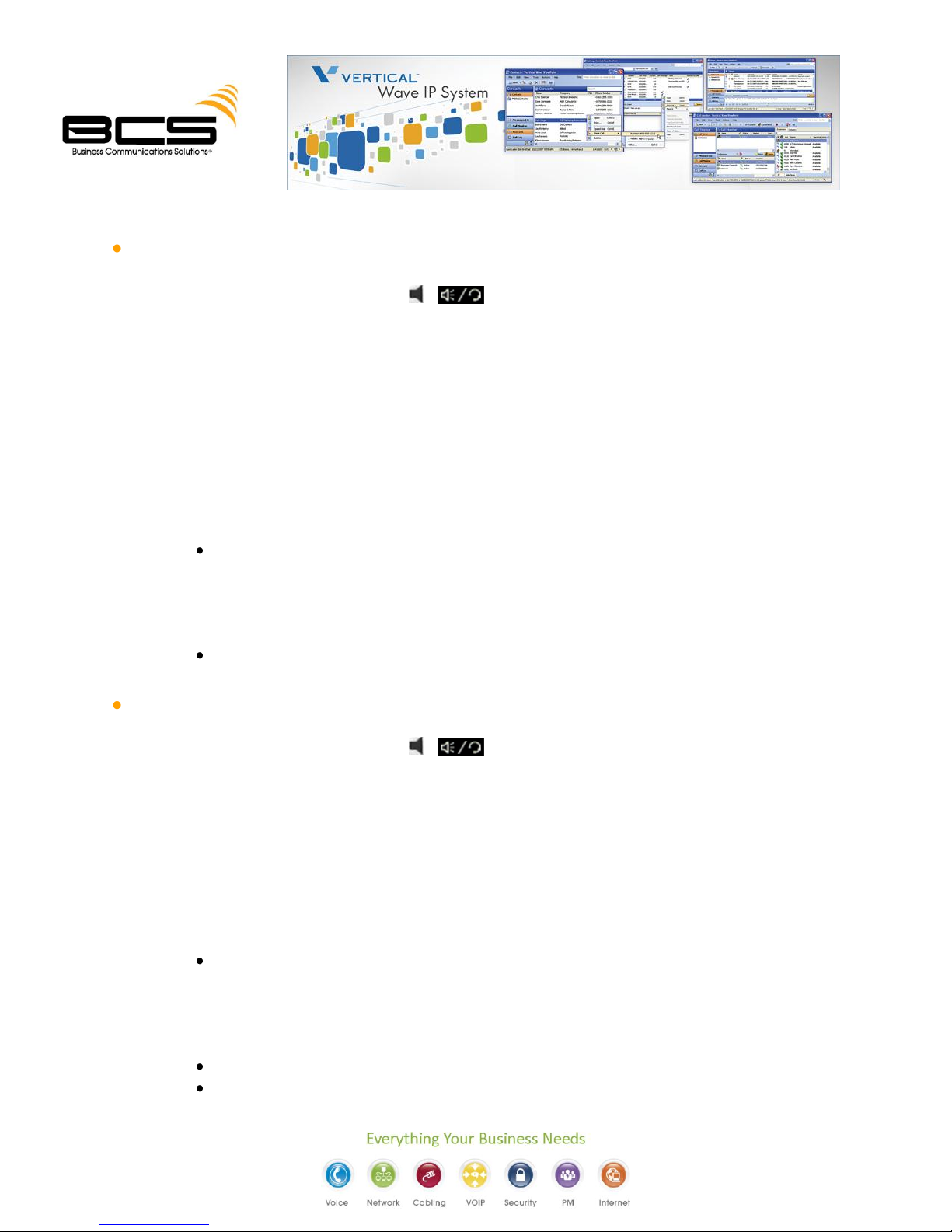2. Callers List - The Callers list is a stored log of your incoming calls. Your phone logs the
number and name (if available) of the caller, when they last called, and the number of times
they tried to reach you. Refer to the Wave Phone User’s Guide for details.
3. Directory List - The Directory List is like a customized “phone book”. Refer to the Wave Phone
User’s Guide for details.
4. Do Not Disturb –Prevent your phone from ringing
Press *41 to enable
Press *42 to disable Do Not Disturb (Press on 5000i models).
5. Log Incident - When using a remote phone, pressing ** logs a time stamp in the Wave system
trace logs that may be useful when troubleshooting a problem.
INTERCOM AND PAGE
1. Intercom - Make calls from your phone to another extension within your phone system.
Press MENU, then a feature button to find out if and how that button is programmed.
Model 480i/480CT
1) 1 Press Intercom ( ).
2) Dial the extension.
3) Press Intercom ( ), OR press Goodbye ( also known as End Call on
models 9112i and 9133i) to end the call.
Models 9112 and 9133
1) Dial the extension
- OR - Press the desired line button and dial the extension.
2. Page - Send a Page to all users connected to your system through the PA system.
Page the Entire System
1) Press Intercom ( ), or *11.
2) Make the announcement.
3) Hang up when you are finished making your announcement to disconnect from
the public address system.
NOTE -- Vertical SIP phones cannot receive a page through the handset at this time.
However, this function will be available in a future release.