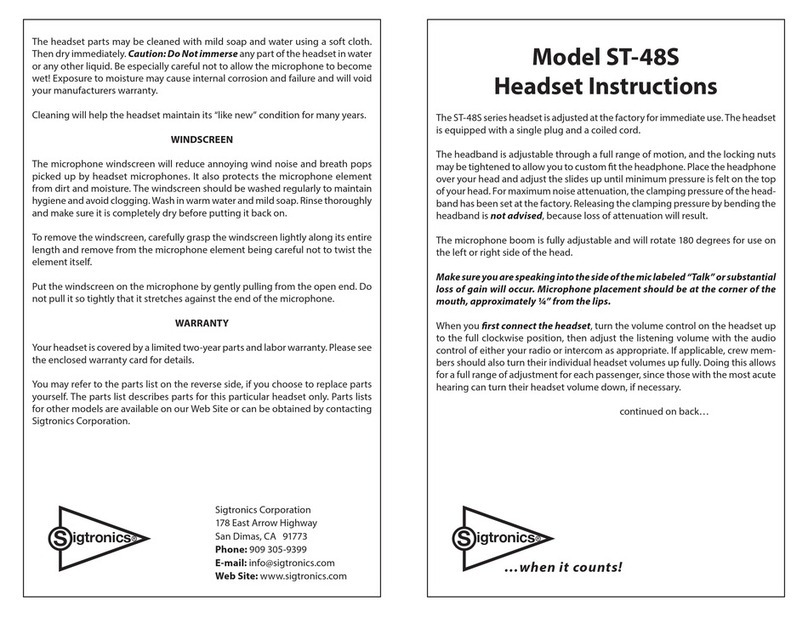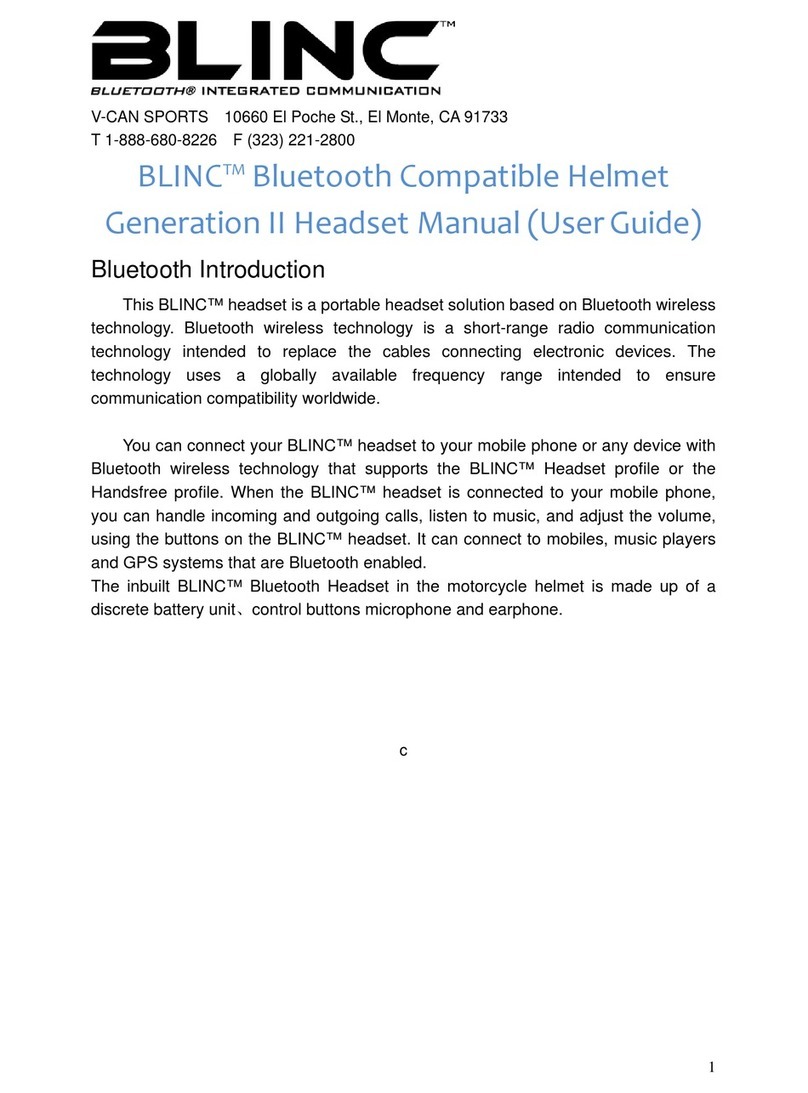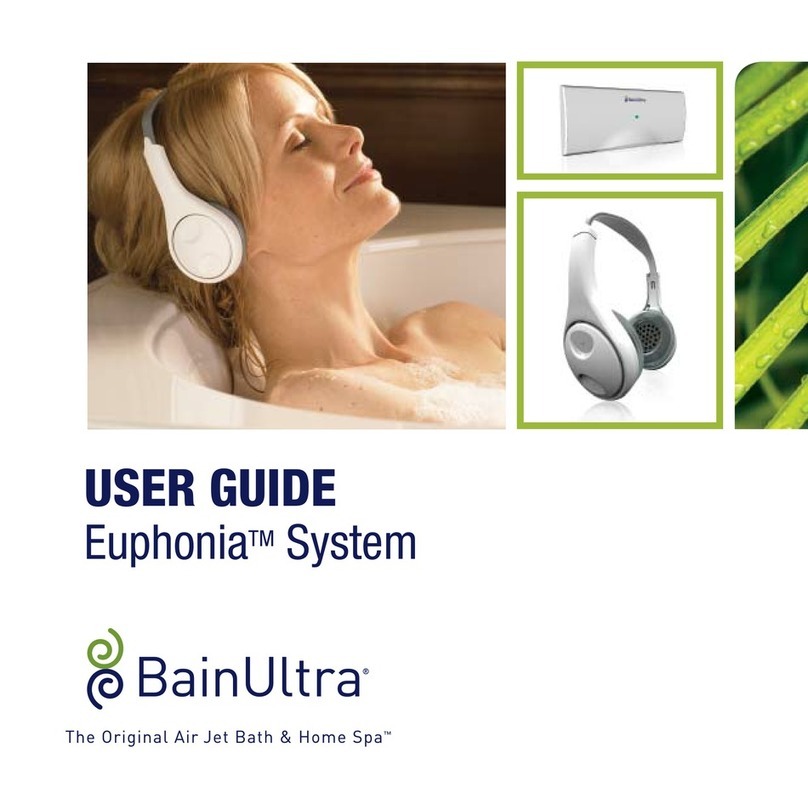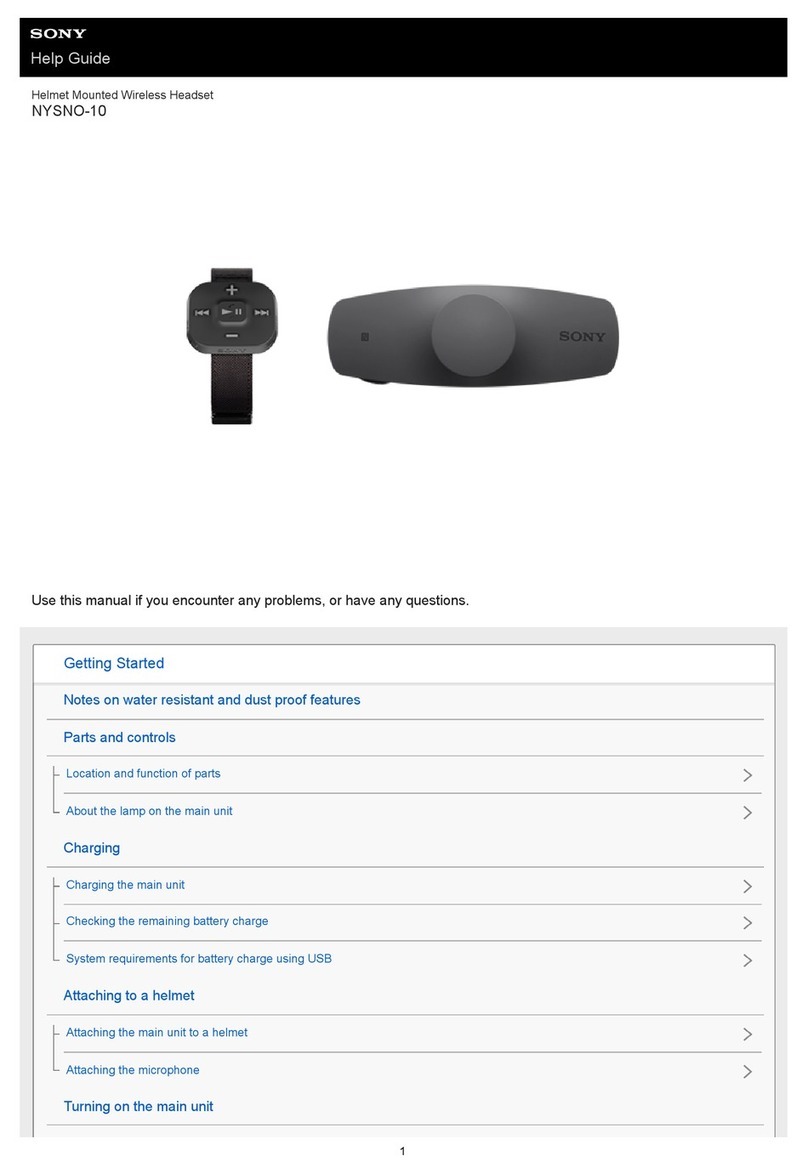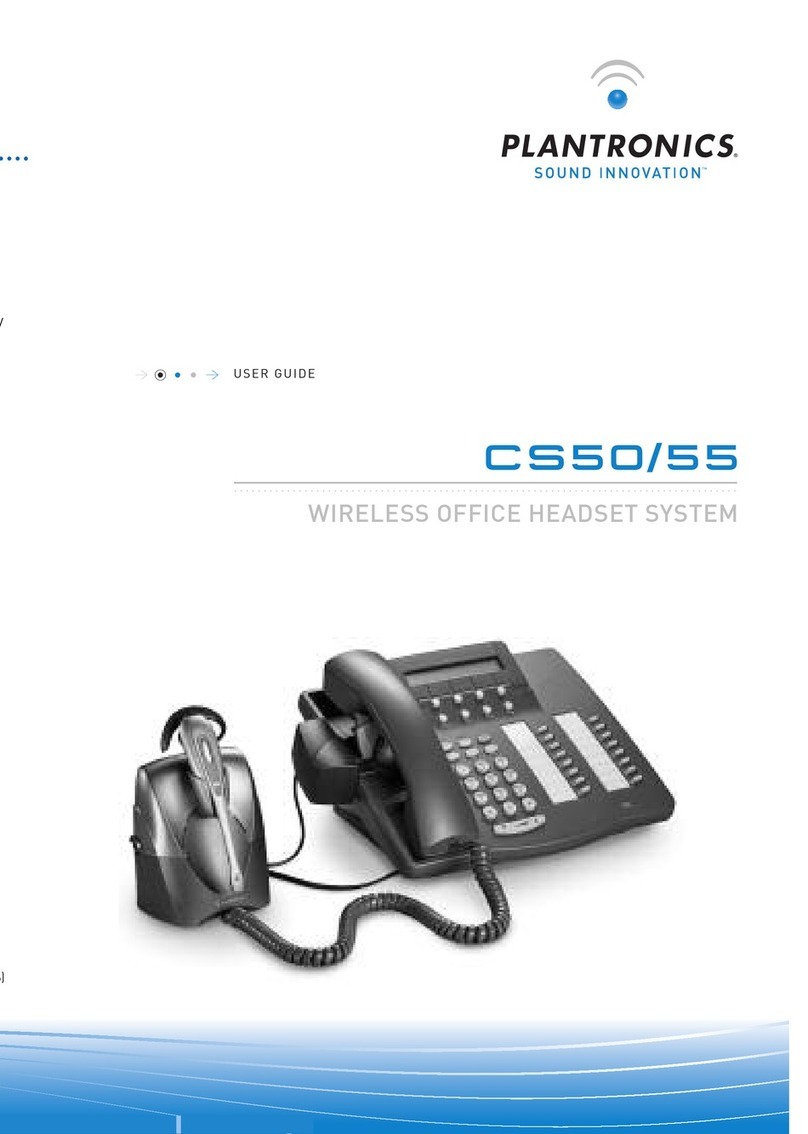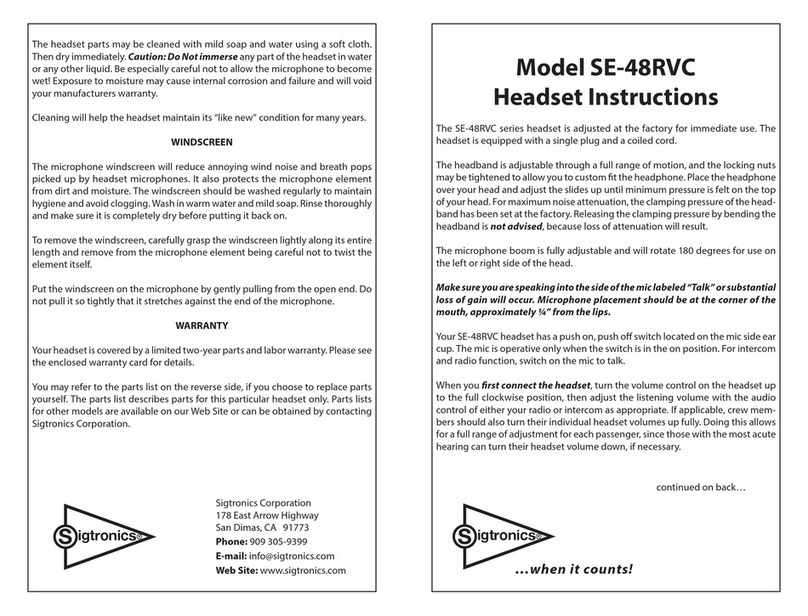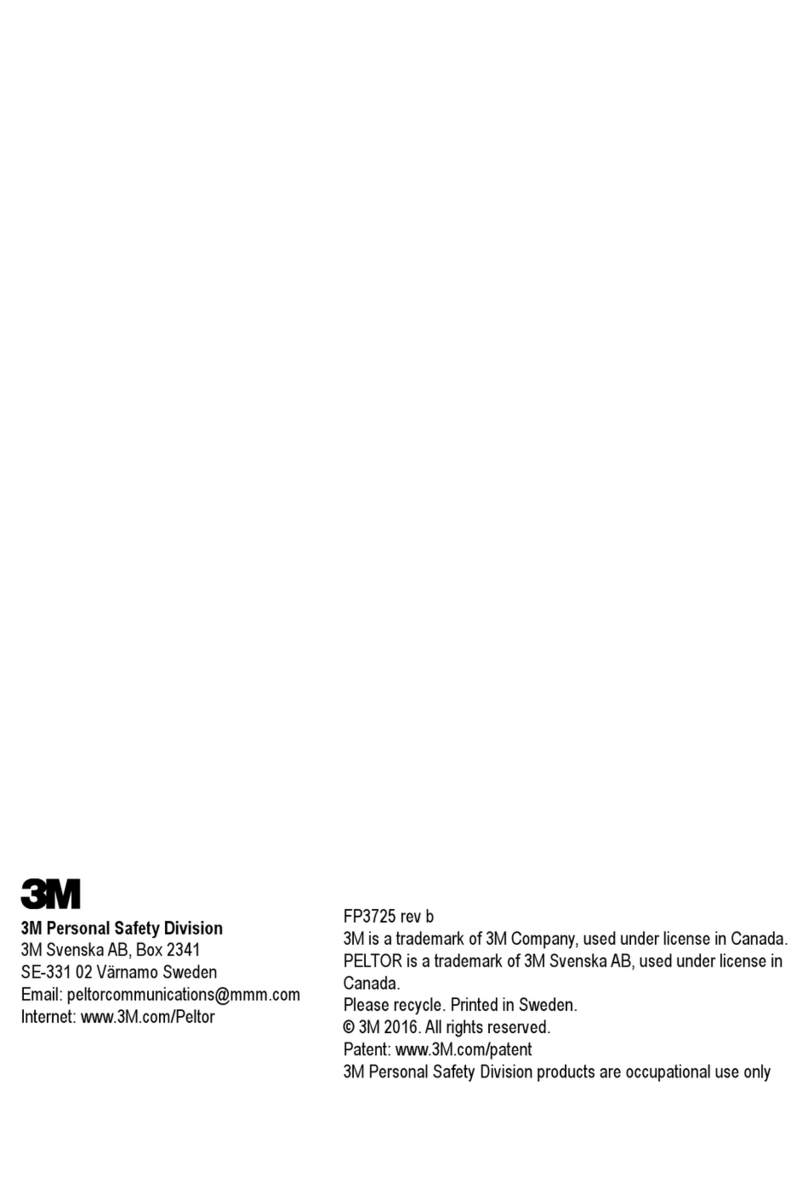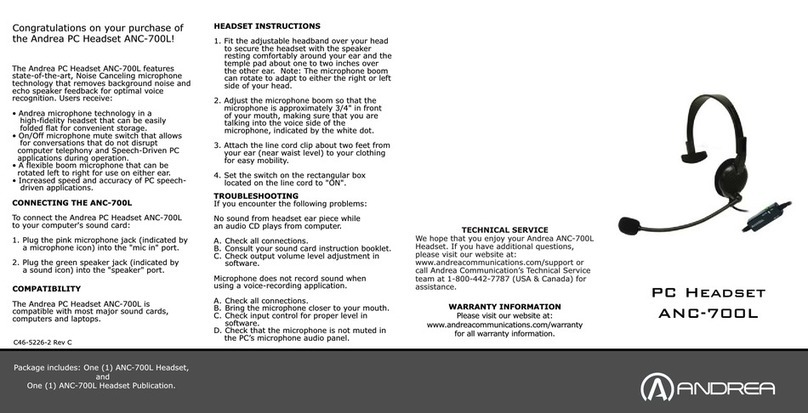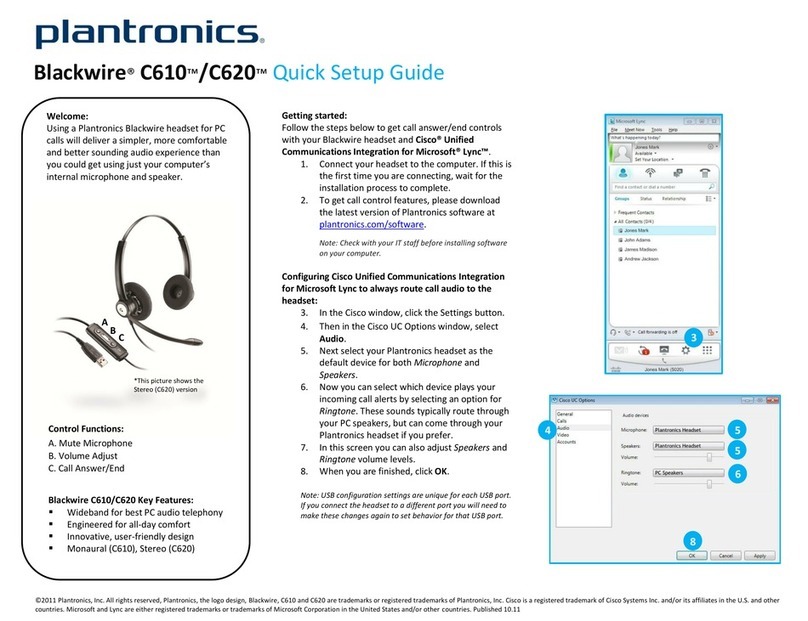Grandvue Muses 801 User manual


Index
1. Introduction ............................................................. 1
Headset Features
Compatibility
Working Range
Package Content
2. Headset Overview ................................................... 3
3. Getting Started ........................................................ 4
3.1 Wearing your headset
3.2 Installing Battery
Talk, Standby and Stereo Playback Time
LED Indicator and Battery Low
3.3 Turning Your Headset On/Off
3.4 Turning the Built-In Buzzer On/Off
3.5 Controlling Your Headset Volume
3.6 Setting Headset with Bluetooth/Audio mode
3.7 Paring
3.7.1 Pairing Your Headset with Phones
3.7.2 Pairing Your Headset with PCs
4. Using Your Headset ................................................ 8
4.1 Using Your Headset with Phones
Make/Receive/End a Call
Reject a Call
Voice Dialing
Last Number Redial
Call-Waiting
Retrieve a Call to Your Phone
4.2 Using Your Headset with PCs
Reverse / Forward Songs
Pause / Stop Music
4.3 Using Your Headset with other Audio Players
5. Safety Information ................................................ 12

1. Introduction
Features
Muses 801 is a portable wireless communication device with built-in
latest Bluetooth wireless technology. It allows you to listen to stereo
music streamed from Bluetooth-enabled cellular phone or PC, and
allows the media stream to be interrupted to make or receive calls.
Muses 801 also can be used to connect to other personal audio
devices such as MP3 players, radios and CD/VCD/DVD players through
an audio connection cable to listen to music and receive calls at the
same time.
*Audio Player
*Line in Music
*Muses 801
*Stereo Earphone
*Bluetooth
Cell Phone
*Bluetooth PC / Notebook
1

Compatibility
Muses 801 is compatible with the cellular phones or other Bluetooth
enabled devices that support Bluetooth Headset, Handsfree and A2DP
profiles.
Working Range
Muses 801 conforms to Bluetooth class 2 for a range of 30 feet (10M)
in an open space.
Package Contents
- Muses 801 Bluetooth Stereo Headset
- Changeable clip battery cover
- Audio connection cable
- Stereo earphone (optional)
- Mono earphone (optional)
- Bluetooth USB dongle (optional)
- Bluetooth A/V dongle (optional)
2

2. Muses 801 Headset Overview
Multifunction
Button (MFB) Lanyard Hole
Clip Battery Cover
Reverse
Buzzer
Forward
Volume Up
Phone Jack Line-in Jack
Mic
Volume Down
Mode Switch
3

3. Getting Started
3.1 Wearing Your Headset
Muses 801 headset is designed to be worn comfortably with the neck
strap (or neck strap type stereo earphone) over your neck. Or you can
use the provided clip battery cover to clip it on your collar or breast
pocket.
3.2 Installing Battery
Open the battery cover and install one 1.5V AAA Alkaline battery or 1.2V
800 mAh NiMh rechargeable battery. (※DONOT use Zinc-Acid battery
to ensure good working status)
(※Above data are just for reference. Operation time will vary with
different battery quality, capacity and music playback volume. To
maintain longer operation time, please use high quality battery.)
(※If you use the higher volume to play music, Muses 801 headset
may auto turn off without low battery indication after playing music
for 1-1.5 hours. But you still can use the same battery to play
music on normal volume for a couple of hours.)
Battery Type
Mode
1.5V AAA
Alkaline Battery
1.2V AAA 800 mAh
NiMh
Rechargeable Battery
Reference operation time
Stereo
playback
time
Lower Volume 10 hours 8 hours
Normal Volume 8 hours 6 hours
Higher Volume 2 hours 1 hours
Talk time 10 hours 8 hours
Standby time 120 hours 100 hours
4

LED Indicator
Power on / Standby / Working: Blue light flashes
Low battery: When the battery is low, red light will flash continuously.
(※The red light may flash irregularly sometime when playing
music cause of higher power consumed. It's normal, not indicating
low battery.)
3.3 Turn Your Headset On/Off
Turn on: Long press the MFB button for 2 seconds.
You will see blue LED indicator flashes.
Turn off: Long press the MFB button for 2 seconds.
You will see blue LED light go off.
(※When the Muses 801 headset is connected to PC via Bluetooth
USB dongle , please disconnect it with PC first and then press the
MFB button for 2 seconds to turn the headset off.)
3.4 Turning the Built-In Buzzer On/Off
Muses 801 headset is built-in buzzer and it's set to "ON" when shipped.
When you turn the buzzer on, you can hear "Beeee..p!" from the
headset when there's an incoming call. Otherwise, you can hear the
ring tone from the earphone only.
Turn on the buzzer
Press and hold the both buttons + - at the same time until you hear
the "Do Re Mi" tone from the earphone.
Turn off the buzzer
Press and hold the both buttons + - at the same time until you hear
the "Mi Re Do" tone from the earphone.
5

3.5 Controlling Your Headset Volume
Increase Volume: Short press the button +
Reduce Volume: Short press the button -
3.6 Setting Your Headset with Bluetooth/Audio mode
Muses 801 headset offer 2 working modes for Bluetooth mode and
audio mode.
Bluetooth mode:
When you push the mode switch to the position, you can use Muses
801 headset to wireless connect to your Bluetooth enabled cellular
phone, PC or PDA for listening music, make and receive calls at the
same time.
Audio mode:
When you push the mode switch to the position, you can use
Muses 801 headset to connect to your normal MP3 player,
CD/VCD/DVD player through the provided audio cable for listening
music. It also allows you to receive calls from your Bluetooth cellular
phone.
(※There's no power required from the headset. So even you turn
the headset off, you still can use it as an audio player headset.)
6

3.7 Pairing
3.7.1 Pairing Muses 801 headset with your phone
- Please turn the headset off.
- Press and hold the MFB button until both Blue and
Red light indicators flash, then release the MFB button.
- Perform a Bluetooth devices discovery from your phone and
you will see the headset ID "Muses" displayed on your phone
screen. Select "Muses" and enter the default password "1234"
to finish pairing. After the pairing is successful, the red light
indicator will go off and remain blue light indicator flashes.
3.7.2 Pairing Muses 801 headset with your PC
- Make sure your PC has been installed Bluetooth driver first.
- Please turn the headset off.
- Press and hold the MFB button until both Blue and Red light
indicators flash, then release the MFB button.
- Perform a Bluetooth devices discovery from your Bluetooth
application software and double click on the headset icon "Muses"
displayed to active the pairing mode. Enter the default password
"1234" to finish pairing. After the pairing is successful, the red light
indicator will go off and remain blue light indicator flashes.
7

4. Use Your Headset
4.1 Using your headset with phones
- Please push mode switch to position.
- Pairing and connecting the headset with your phone
(please refer to the step 3.7.1).
- Now you can activate the following functions:
Making a call:
Dial the phone number from your phone, then short press the MFB
button of the headset to dial out.
Receive calls:
When there's an incoming call, you will hear the "Beeee..p!" tone from
the headset buzzer or from the earphone. Just short press the MFB
button to pick up the call.
End a call:
Short press the MFB button to end a call.
Reject a call:
When your phone rings or hear the "Beeee..p!" tone from the headset
buzzer, just short press the MFB button for 3 seconds to reject a call.
Redial the last number:
On standby mode, short press the MFB button to radial the last number.
8

Make a voice dialing:
On standby mode, short press the forward button . When you hear a
"Beep!" tone from the earphone, just speak the voice tag to the MIC of
the headset. Then your phone will auto dial out the number.
(※Please ensure to save the voice tag into your phone first before
using the voice dialing function.)
Call-waiting:
Short press the reverse button to answer another incoming call and
toggle between calls.
Retrieve calls in phone:
When the headset is on a phone call, short press the reverse button
to transfer the call to your phone. If you would change the call from your
phone to the headset during conversation, just short press the reverse
button again.
Listen to music from your phone:
You can use Muses 801 headset to listen to music streamed from your
phone if your phone offers music playing function.
(※Some phones don't support Reject Calls, Last Number Dialing,
9

4.2 Using your headset with PCs
- Please push mode switch to position.
- Pairing and connecting the headset with your PC
(please refer to the step 3.7.2).
- Now you can use your headset to operate the following functions:
A. " Bluetooth AV service ": listen to music and receive calls
Play music:
Short press the MFB button when the headset is on standby mode.
Pause music:
Short press the MFB button during playing music to pause music and
short press the MFB button to activate playing again.
Stop music:
Long press the MFB button for 3 seconds to stop music.
Reverse / Forward songs:
Reverse, jump to the previous song: Press the button
Forward, jump to the next song: Press the button
Receive a call from your phone:
If you would like to receive calls from your phone and listen to music
from your PC at the same time, then please make sure to active
Bluetooth link between the headset and your phone first. When there's
an incoming call, music will be interrupted and you will hear "Beeee..p!"
tone from the headset built-in buzzer or from the earphone. Just short
press the MFB button to receive the call and short press the MFB
button to end the call and resume music playing.
10

B. " Bluetooth headset service " : Activate Skype/MSN
communication
Activate the headset:
After you select Bluetooth headset service, you will hear the "Beeee..p!"
tone from the headset built-in buzzer or from the earphone. Just short
press the MFB button to activate the headset. If you would discount
headset service, just short press the MFB button again.
(※Skype/MSN headset function is only available with Bluetooth
driver/application version IVT 1.6.1.1 and Widcomm 4.0 after. For
details, please consult your Bluetooth USB dongle user guide)
4.3 Using your headset with other audio players
The Muses 801 headset allows you to connect it with other
MP3/CD/VCD/DVD player through the provided audio cable.
- Push mode switch to position.
- Plug the 3.5 mm audio cable jack into the headset audio line-in jack
and the other end to be plugged into the 3.5 mm earphone jack of
the targeted audio player.
- Now you can activate music playing from the audio player and listen to
music from the Muses 801 headset.
(※The Muses 801 headset just offer to listen to music streamed
from the audio players. For all music control functions, please refer
to the audio player user guide and operate on the audio player.)
Receive calls from your phone:
When you are listening to music from the audio player and there's an
incoming call, you will hear "Beeee..p!" tone from the headset built-in
buzzer or the earphone. Just push the mode switch to position and
short press the MFB button to receive the call. To end the call and
return to music playing, just short press the MFB button and push the
mode switch to position again.
11

5. FCC Safety Information
Federal Communications Commission (FCC) Statement
15.21
You are cautioned that changes or modifications not expressly approved by the part
responsible forcompliance could void the user¡¦s authority to operate the equipment.
15.105(b)
This equipment has been tested and found to comply with the limits for a Class B
digital device,pursuant to part 15 of the FCC rules. These limits are designed to
provide reasonable protectionagainst harmful interference in a residential installation.
This equipment generates, uses and can radiate radio frequency energy and, if not
installed and used in accordance with the instructions,may cause harmful
interference to radio communications. However, there is no guarantee that
interference will not occur in a particular installation. If this equipment does cause
harmful interference to radio or television reception, which can be determined by
turning the equipment offand on, the user is encouraged to try to correct the
interference by one or more of the followingmeasures:
- Reorient or relocate the receiving antenna.
- Increase the separation between the equipment and receiver.
- Connect the equipment into an outlet on a circuit different from that to which the
receiver is connected.
- Consult the dealer or an experienced radio/TV technician for help.
Operation is subject to the following two conditions:
1) this device may not cause interference and
2) this device must accept any interference, including interference that may cause
undesired operation of the device.
FCC RF Radiation Exposure Statement:
This equipment complies with FCC radiation exposure limits set forth for an
uncontrolled environment. End users must follow the specific operating instructions
for satisfying RF exposure compliance. This transmitter must not be co-located or
operating in conjunction with any other antenna or transmitter.
12
Table of contents