Jabra GN 4150 User manual
Other Jabra Headset manuals
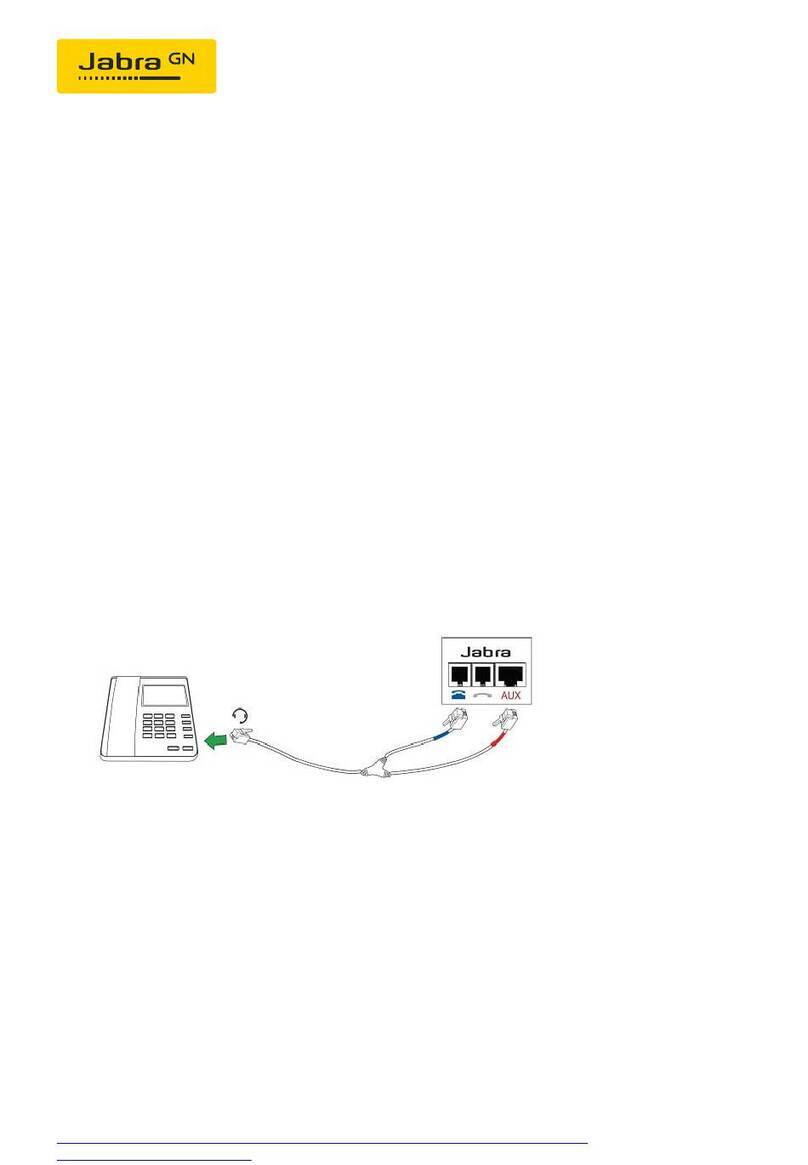
Jabra
Jabra Engage 75 User manual

Jabra
Jabra STEALTH User manual

Jabra
Jabra Elite 65e User manual

Jabra
Jabra WAVE User manual
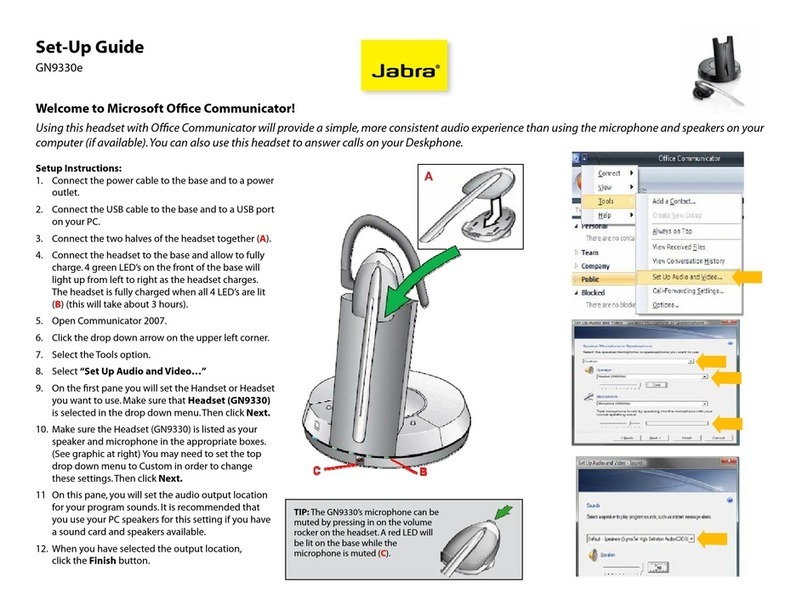
Jabra
Jabra GN9330e - USB - Headset User manual
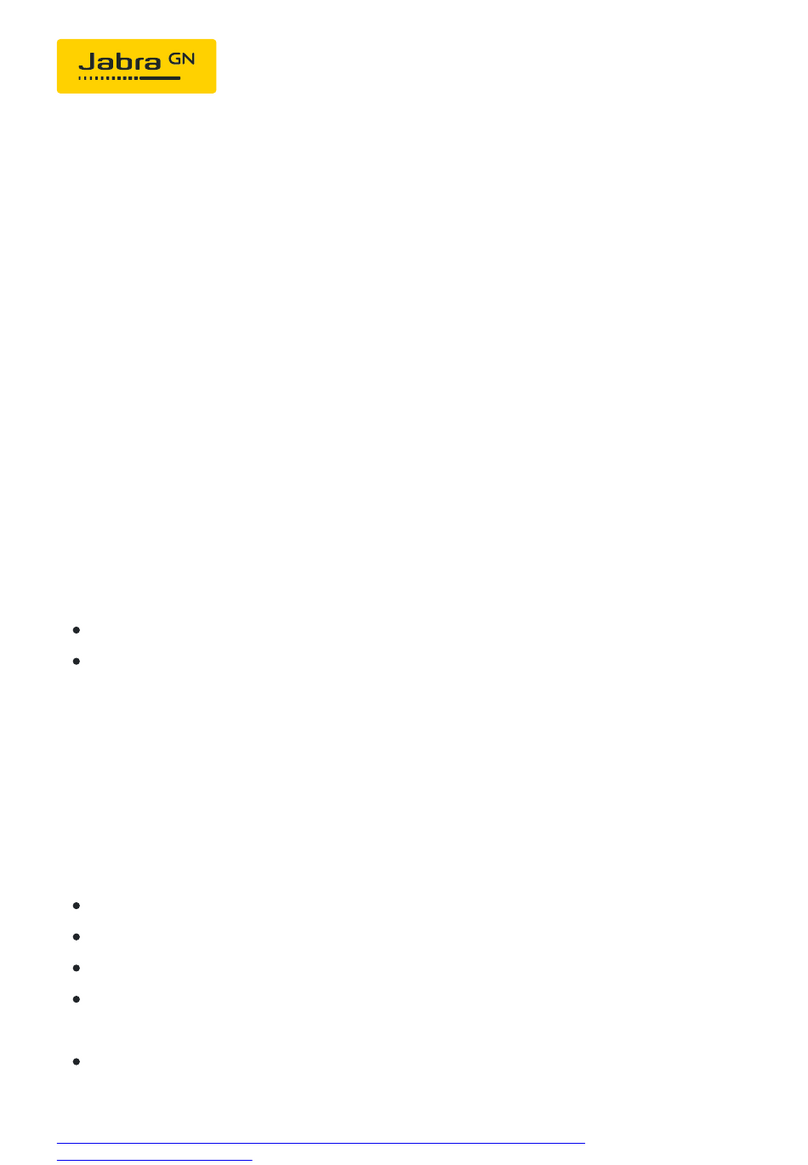
Jabra
Jabra STEALTH UC User manual
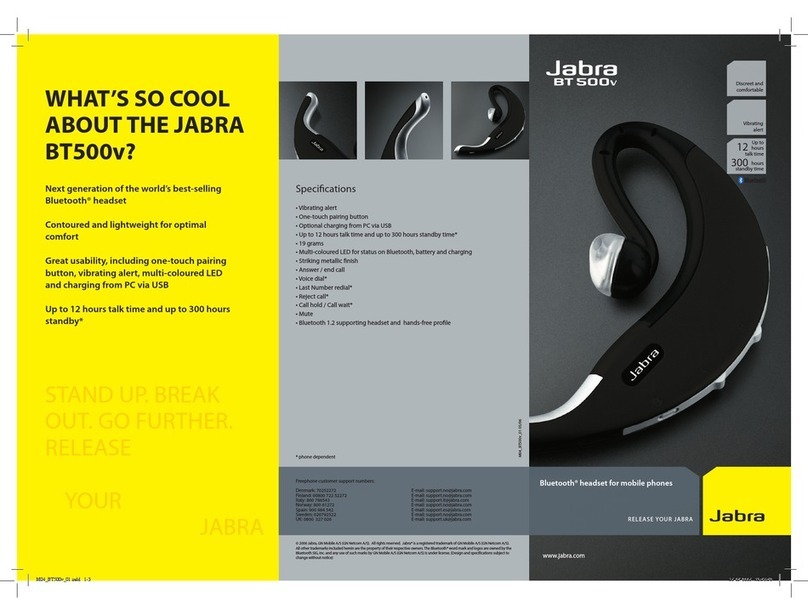
Jabra
Jabra BT500 - Headset - Over-the-ear User manual
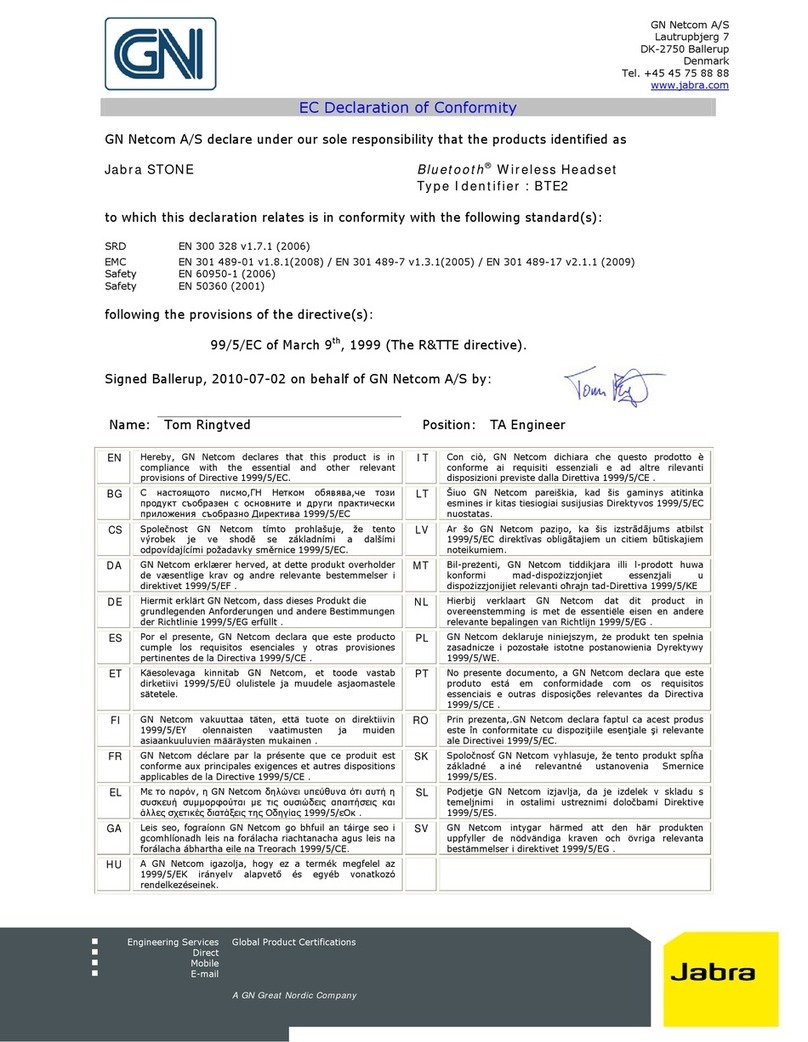
Jabra
Jabra STONE Reference guide

Jabra
Jabra Engage 75 User manual

Jabra
Jabra GN9120 Flex User manual
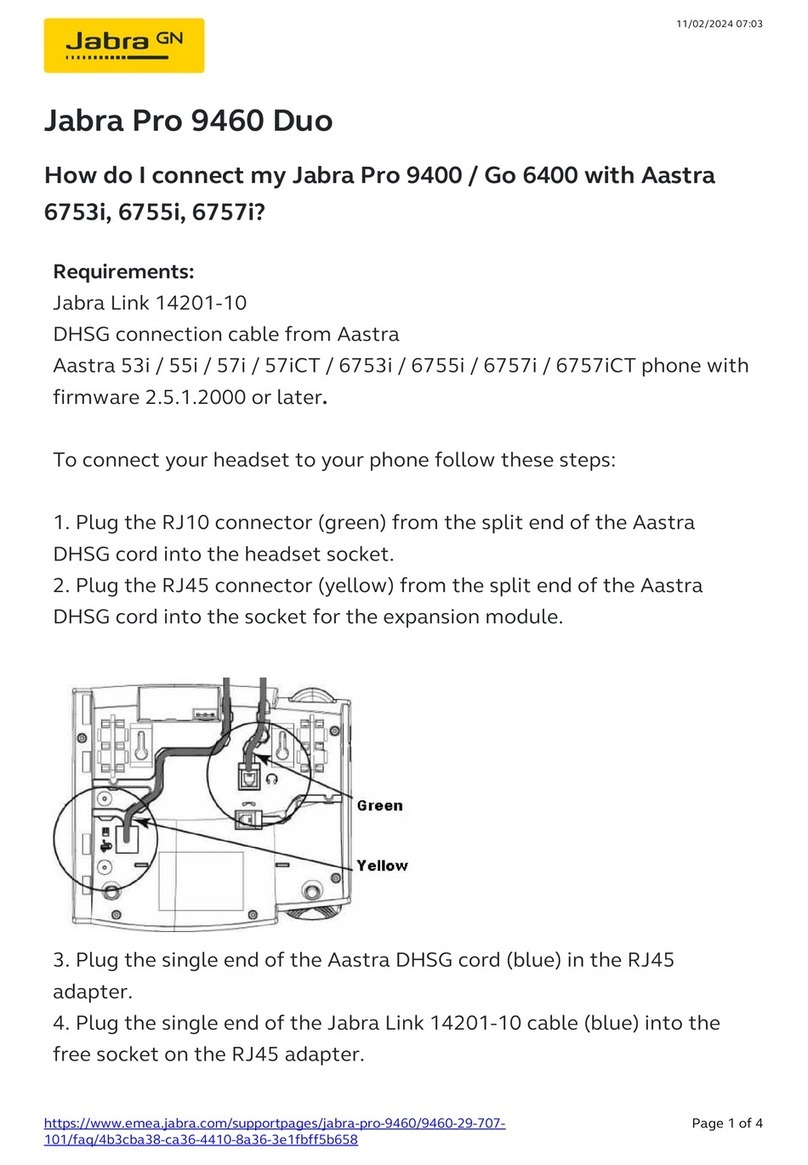
Jabra
Jabra PRO 9460 Duo User manual

Jabra
Jabra BT250 - Headset - Over-the-ear User manual
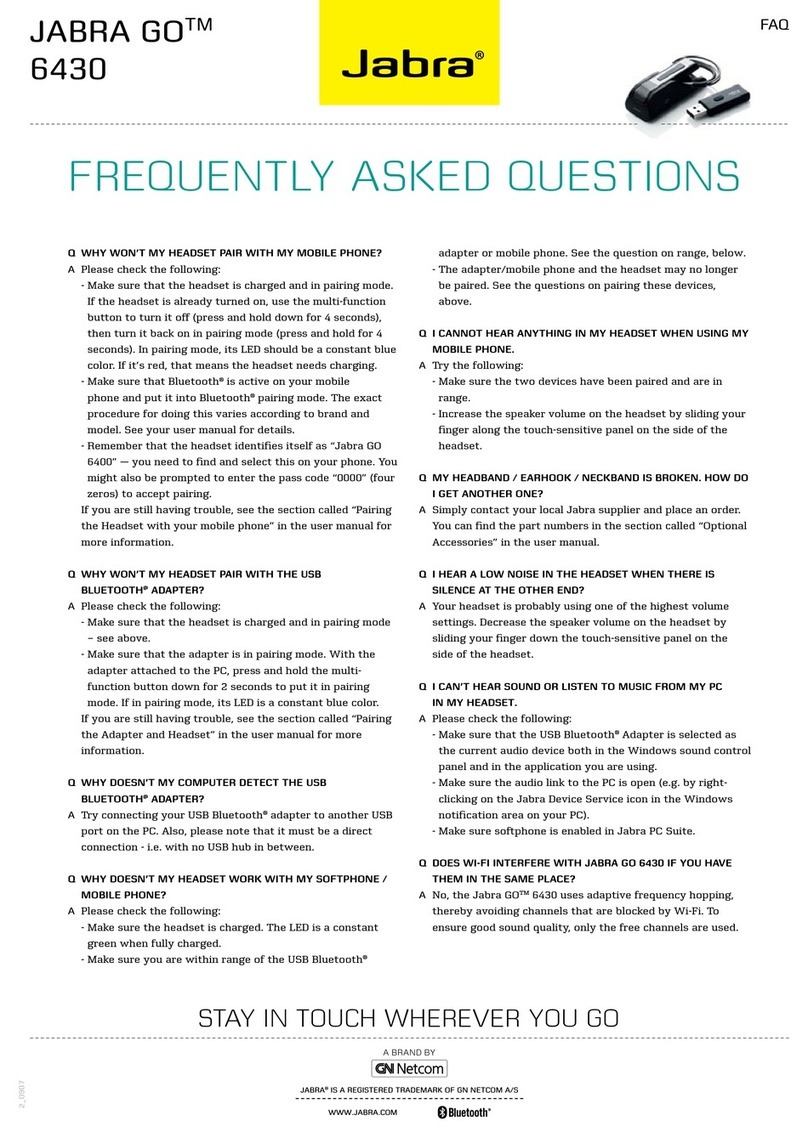
Jabra
Jabra GO 6430 Instruction Manual
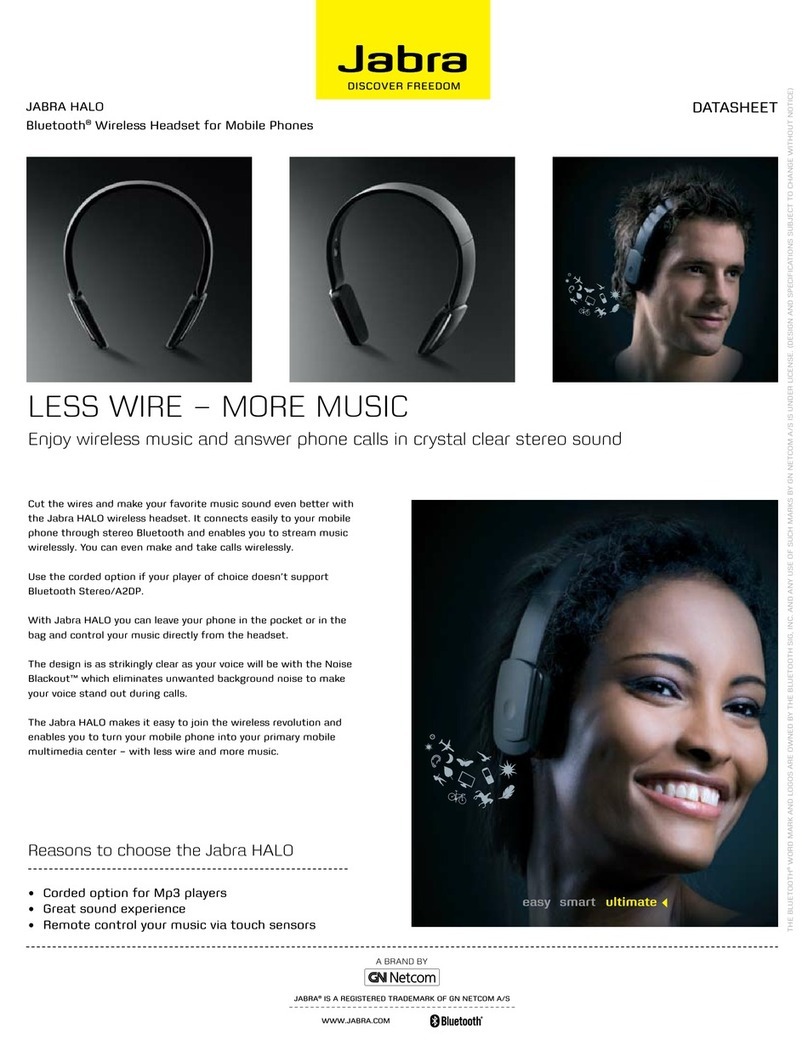
Jabra
Jabra HALO User manual

Jabra
Jabra 405-FLEX-SF Profile SureFit User manual

Jabra
Jabra BIZ 620 User manual
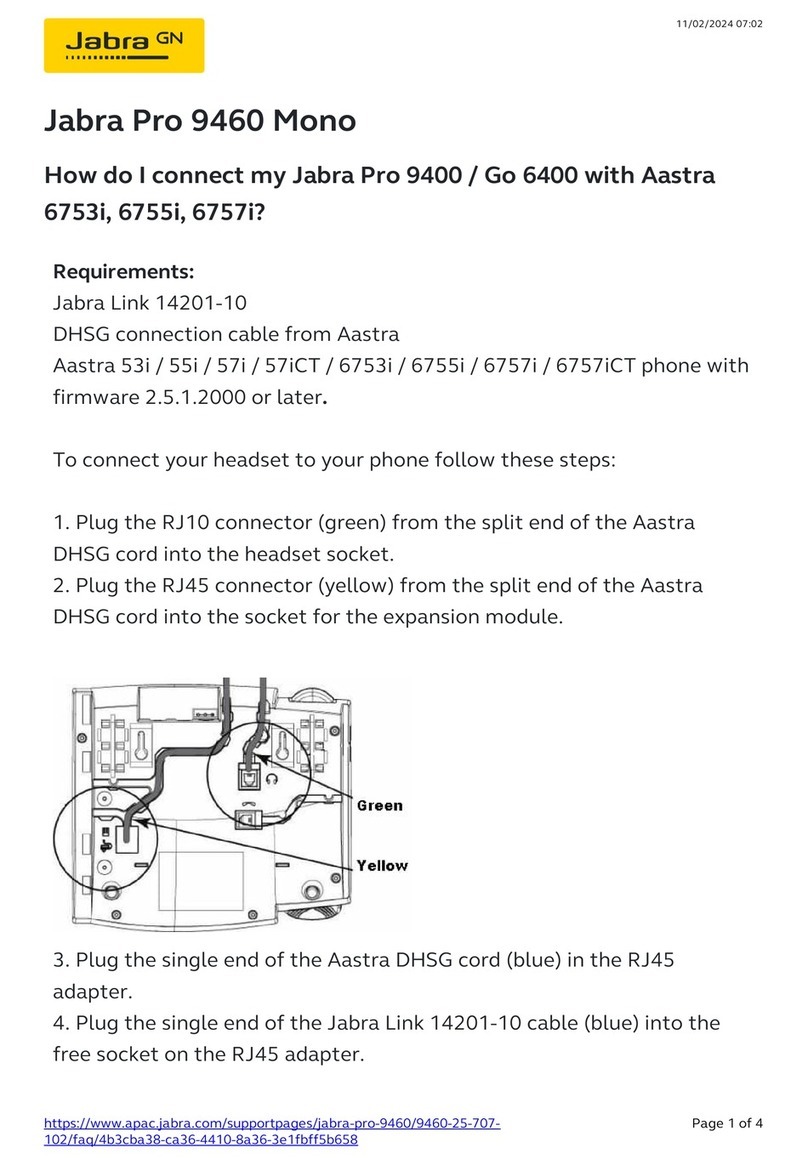
Jabra
Jabra Pro 9400 User manual

Jabra
Jabra BT205 - User manual

Jabra
Jabra Pro 920 Duo User manual

Jabra
Jabra Pro 920 Duo User manual






























