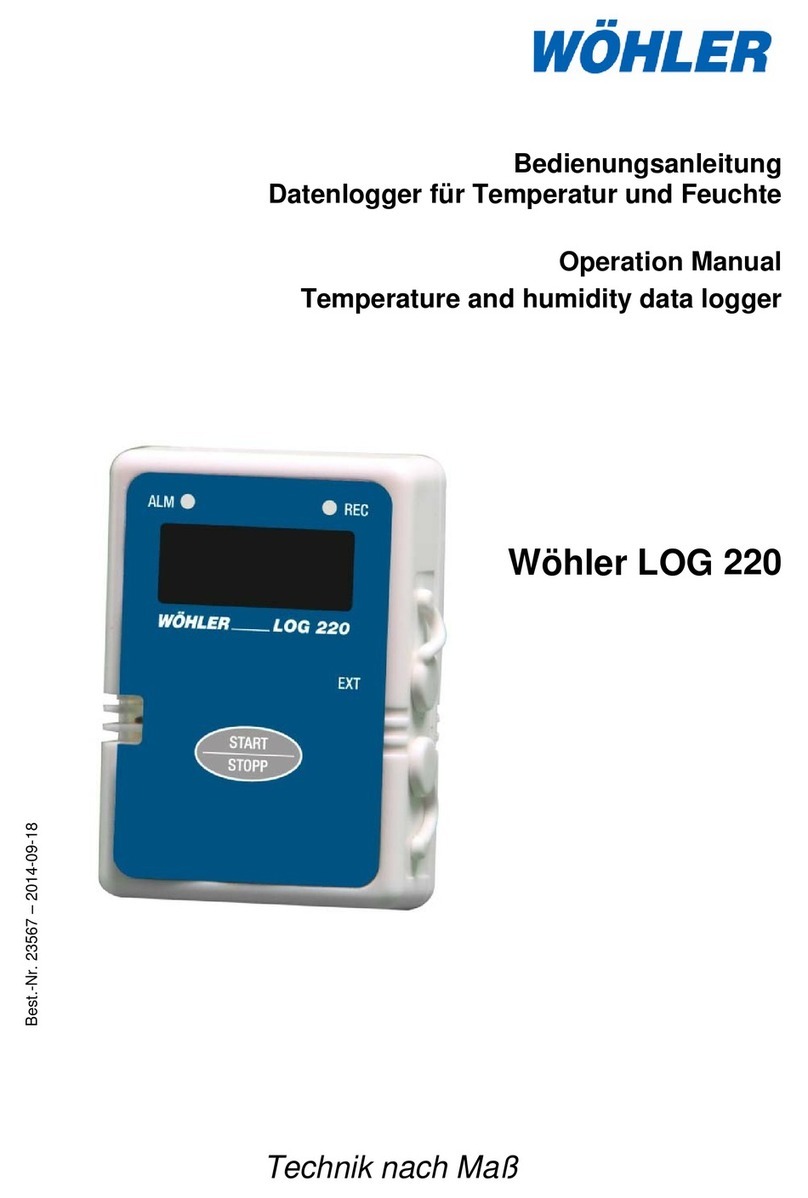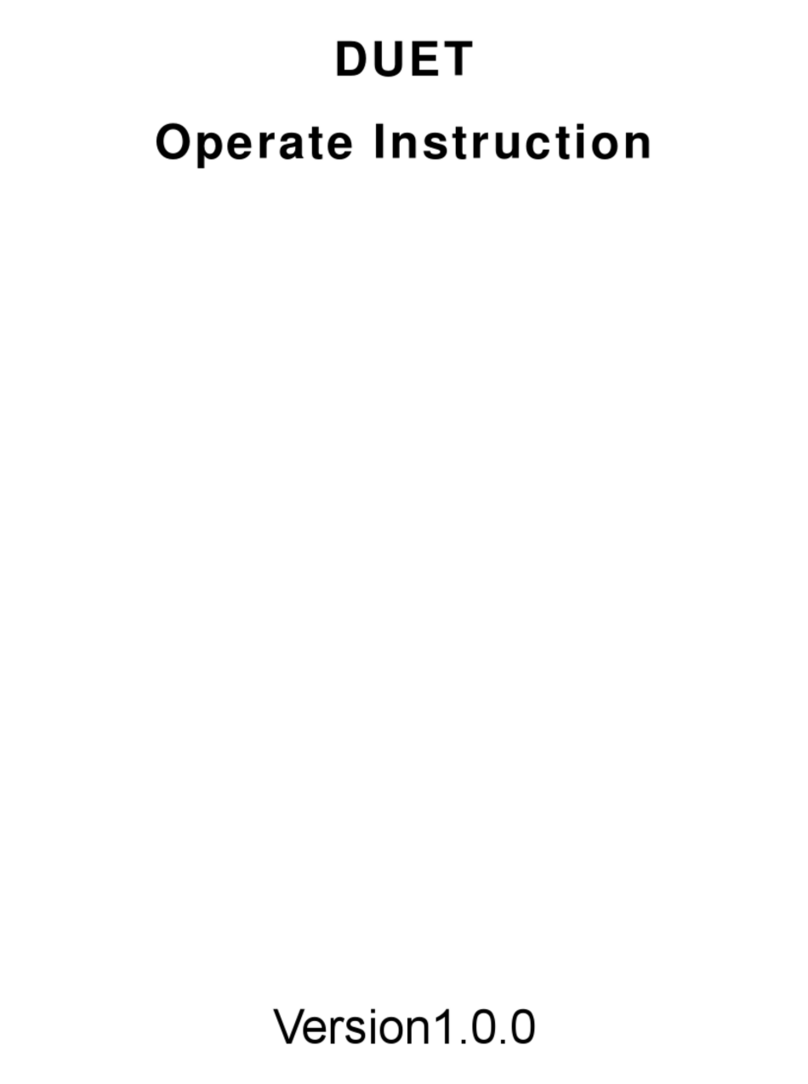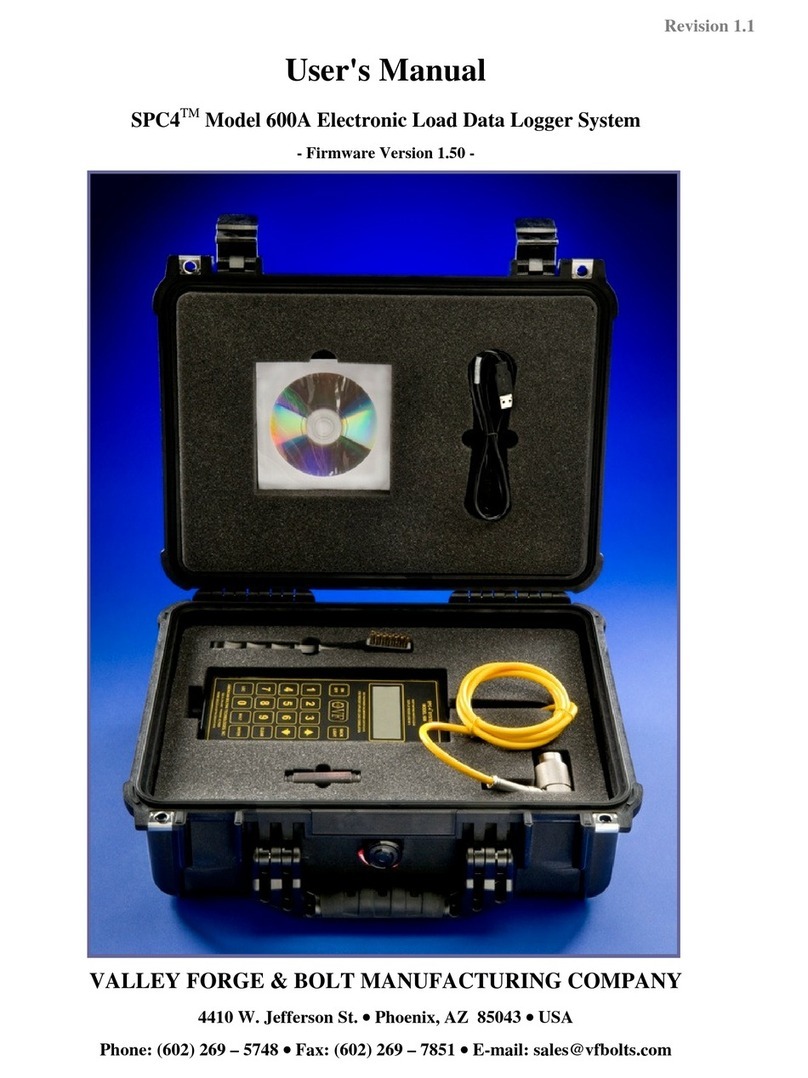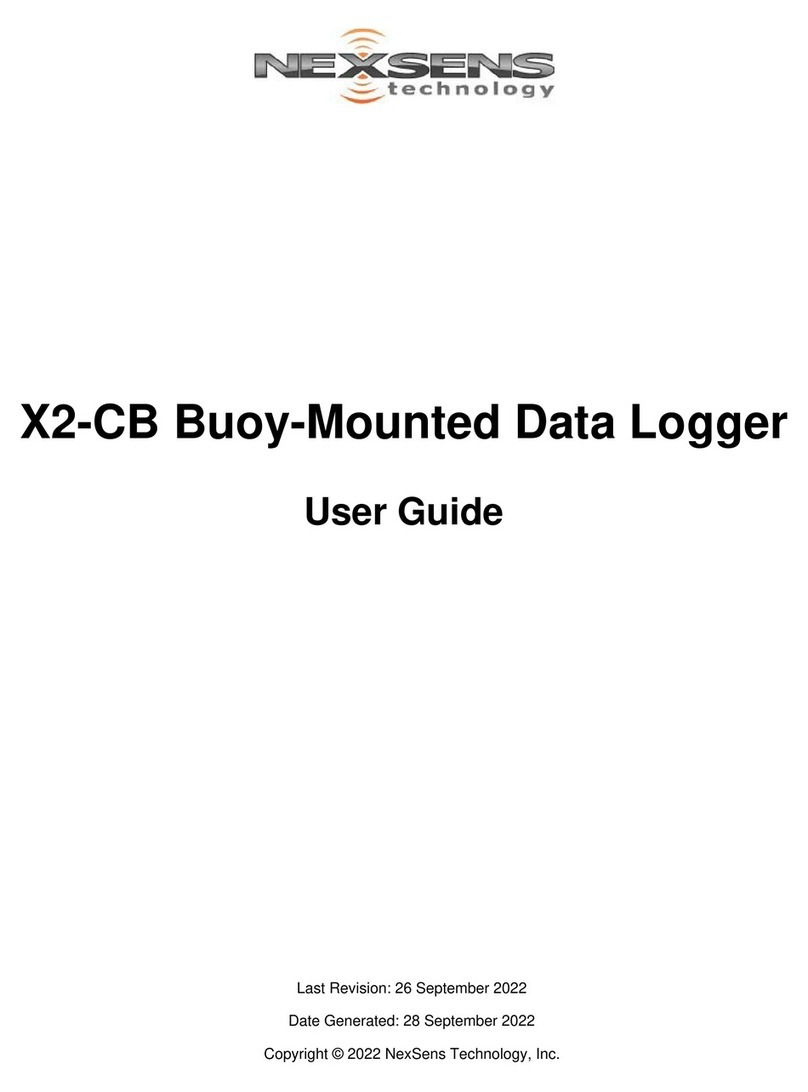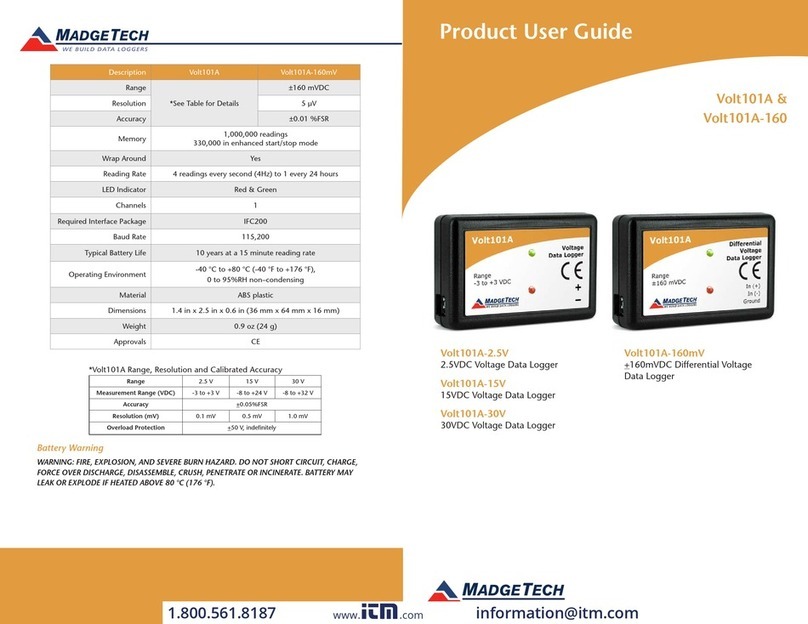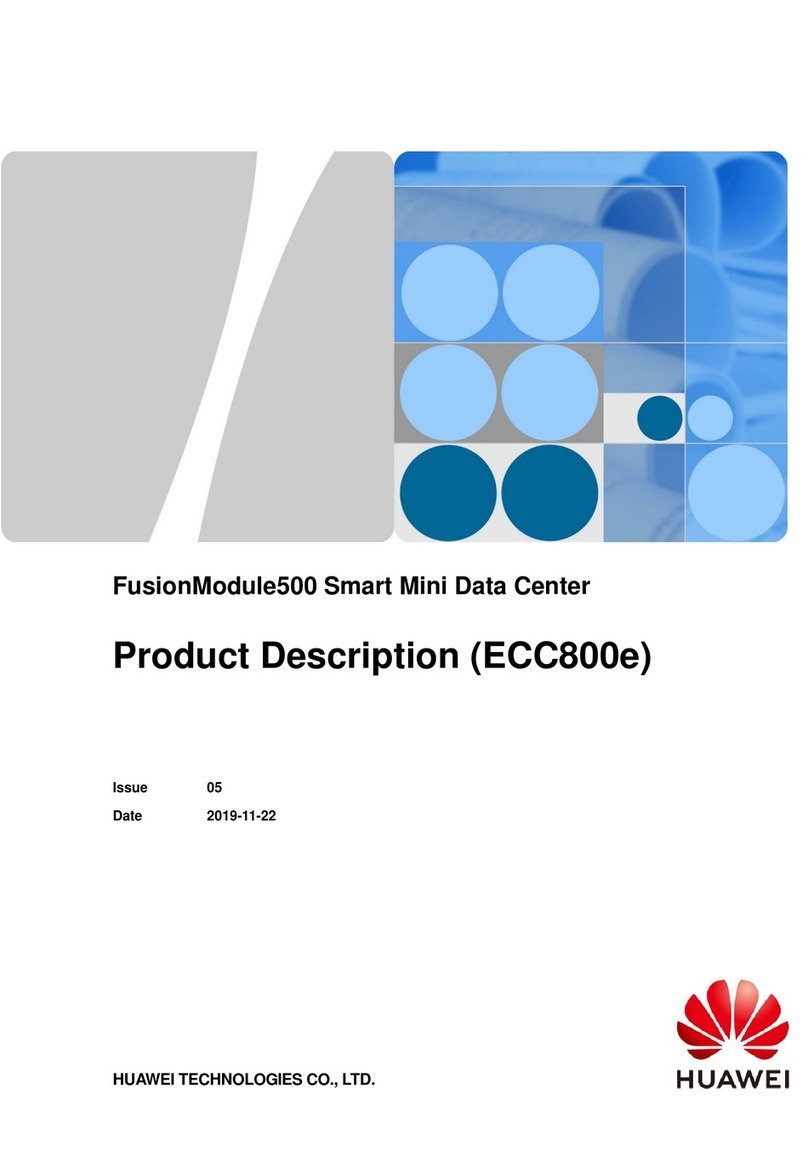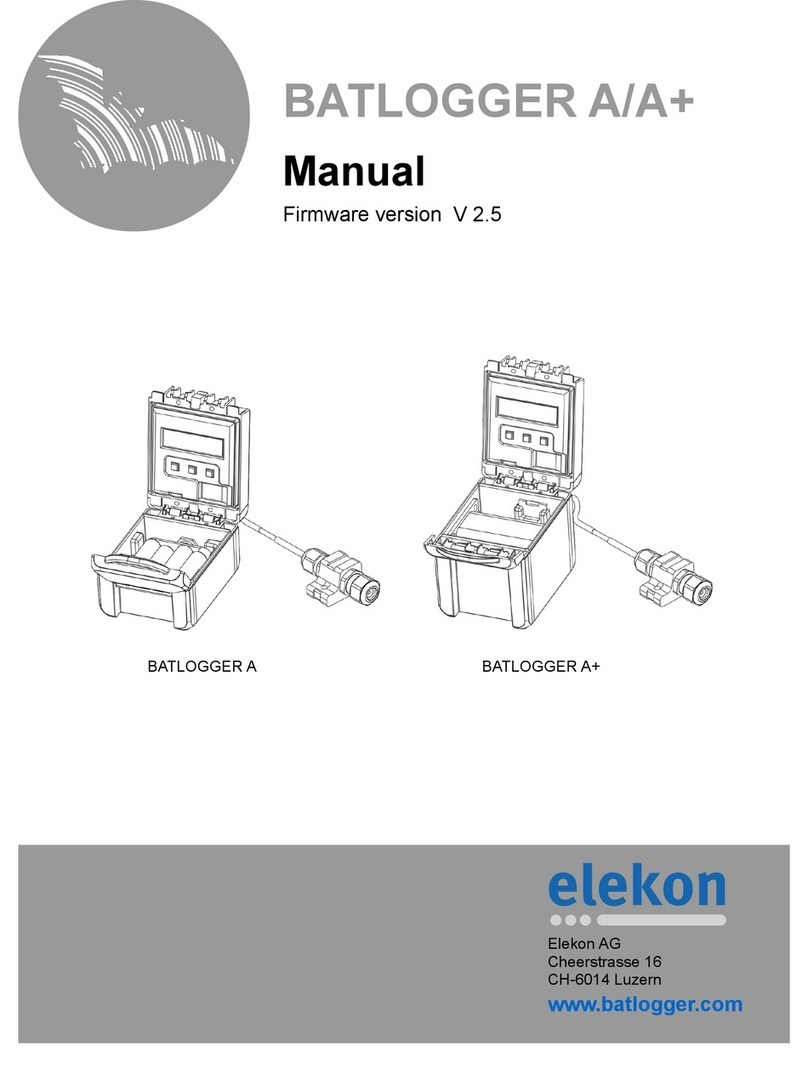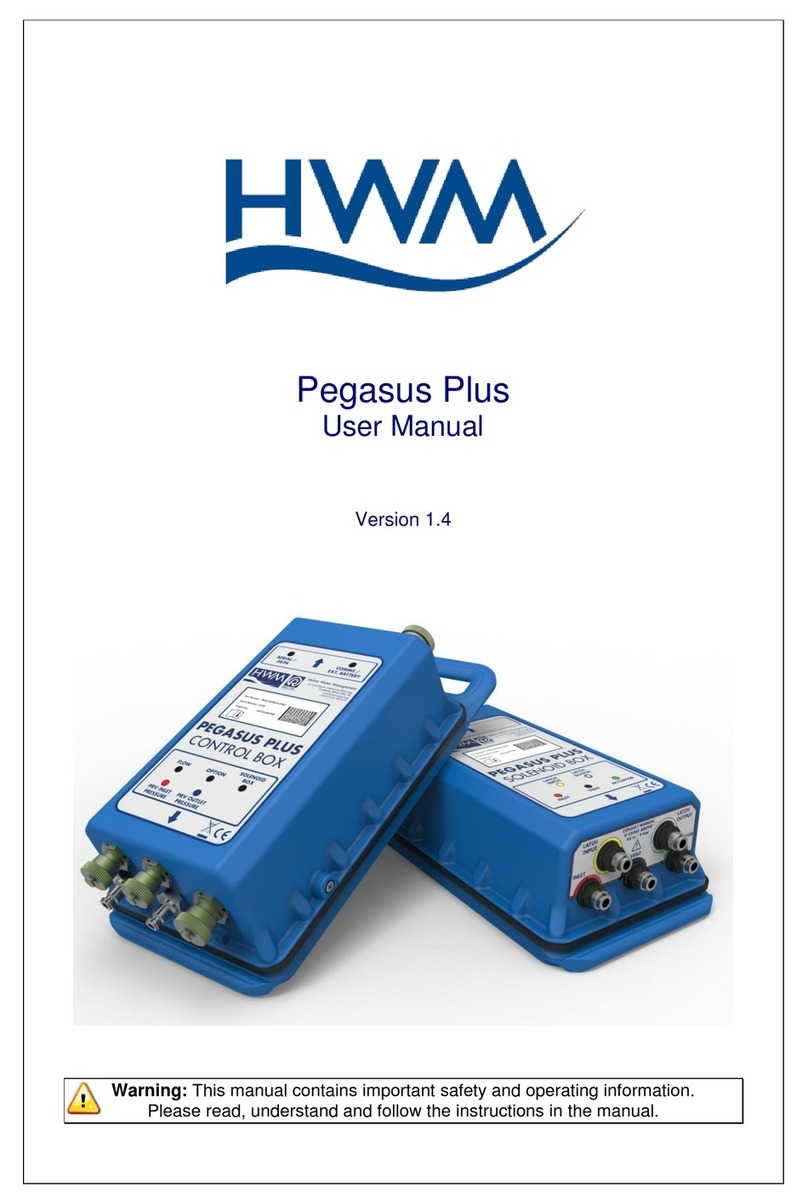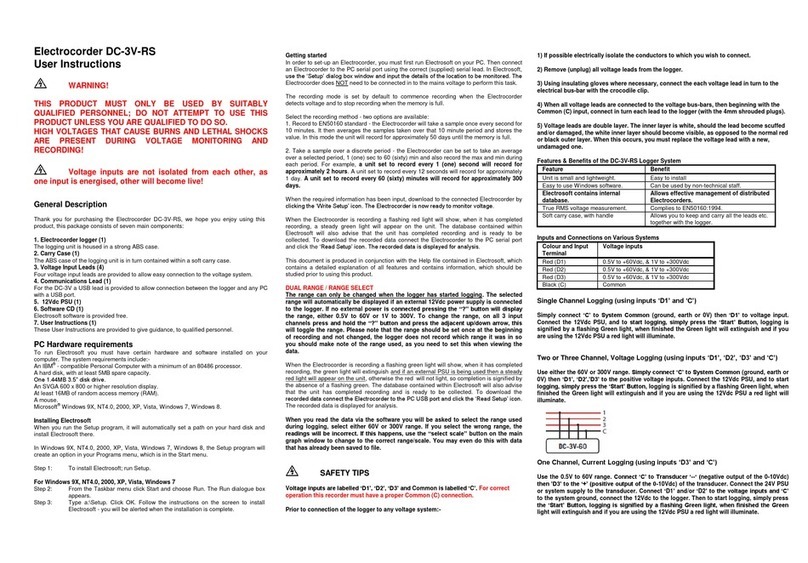Grant Datalogging Squirrel 2040 Series User manual

D A T A L O G G I N G
Squirrel Data Lo
gg
e
r
2020/2040 SERIES
Quick Start

1. Hardware Checklist
2020/2040 Logger x 1
CD containing software x 1 (SQA100)
2020/2040 SERIES Quick Start manual (this booklet) x 1
USB Cable x 1 (LC77)
Mounting bracket/stand for logger x 1 (WB6)
Batteries, 6 x AA
Current shunt resistors, 10R x 4 (CS202)
Connectors: 6 way x 4 (18097), 4 way x 1 (13975), 3 way x 1
(14174), with cable ties
N
ote: 2040 Logger is supplied with an extra 4 x 6 way
connectors as above (18097).
Version 2 - July 2004
Page 2
18108

Contents
1.2Hardware Checklist.
2.4General Information.
3.5Menu and Navigation.
4Getting Started. .7
5.11Connections.
6.13Specifications.
After reading this Quick Start,
please refer to SquirrelView
Help for further details on your
logger and how to use it with
SquirrelView.
Version 2 -July 2004
Page 3
18108

2. General Information
Installing the batteries
The 2020/2040 uses six AA size alkaline batteries located under the removable cover
shown below. To insert new or change the existing batteries:
1. Open the battery cover by pushing down and sliding as shown.
2. Insert six AA* batteries, ensuring the correct polarity.
3. Refit the battery cover.
* It is recommended that all replacement batteries are of the same manufacturer, type and
condition.
2
The 2020/2040 can be used in either the Battery mode or Externally powered mode.
Battery mode
When logging in this mode please ensure that the batteries in the unit have
This can be checked via the sufficient capacity to complete the logging task.
battery indicator located in the top right of the display.
HIGH LOW
CAPACITY CAPACITY
Externally powered mode
The logger may be powered from an external source (10-18V DC)
N
ote: To ensure data protection in the case of an unexpected power loss,
please ensure that batteries are fitted whilst the unit is operational.
18108Version 2 - July 2004
Page 4

3. Menu and Navigation
3.1 Control panel
The illustration below shows the navigation controls in more detail.
LEFT
NAVIGATION
KEY
RIGHT
NAVIGATION
KEY
ENTER/
CONFIRM &
POWER ON KEY
ESCAPE KEY
(reverts to previous
menu)
Esc
To use the 2020/2040 control panel
press , the opening display will be
shown (see right). The display timeout is
preset to 10 seconds, however this can
be changed by selecting the
Configuration tab within the Logger
Setup window of SquirrelView.
--Main Menu-----
1/6Log Control
18108 Version 2 - July 2004
Page 5

3.2 Control panel menu
Detailed below is a basic explanation of the top menu structure. For more information on
the whole menu structure please refer to the Help/Help Content - Loggers within
SquirrelView.
Log Control
In this menu you can Arm (activate) or
Disarm (deactivate) the logger.
3.3.1
Meter
Here you can view each channel in Real
Time mode, data will be updated every
1-2 seconds. You can also scroll or auto
scroll through the channels.
3.3.2
Status
The Status menu gives you access to
information relating to the logger such as
memory and power supply voltage. You
can also override the alarm outputs
in here.
3.3.3
Setup
This contains menus for setting up
Language, Time & Date and the
opportunity to store and recall Setups.
3.3.4
Data Files
This menu allows you to copy data files
to an external memory card (if fitted)
and Data Files 5/6 delete the data files
held within the logger’s memory.
Tools
The tools menu contains maintenance
type functions such as querying the
software version of the logger and
performing a self test and resetting
the Logger.
3.3.6
18108
Version 2 - July 2004
Page 6

4. Getting started
Quick Start example
A
fter installing SquirrelView an example setfile will be installed within the SquirrelView
installation directory. The example file will log the internal temperature of the logger. In
order to familiarise yourself with the logger the novice user may find this example Setup
useful.
4.1
4.2 Installing SquirrelView software
Install the software by following the instructions on the SquirrelView Installation Guide.
Connect the 2020/2040 to the PC via either USB or Serial connections. If you are using USB
the PC will request the USB drivers (it is assumed that SquirrelView is installed into the default
directory, if this is not the case then modify the path accordingly), select C:\Program
Files\SquirrelView\USB\ then click OK to complete the installation. Please ignore the
Hardware Installation warning that refers to Windows Logo testing.
4.3 Startup SquirrelView and select Logger Type
Click on the shortcut icon on your desktop to launch SquirrelView or select it from your start
menu - Program group menu within Windows. When the SquirrelView Assistant has opened,
ensure the correct logger type and communication method is selected. This can be viewed in
the top right corner of the screen, if you need to make any changes select Logger Selection from
the toolbar or run the Communication Wizard.
4.4 Synchronise Logger & PC
It is advisabl to start by synchronising the Logger clock with the PC clock. See step 1e
and 2 below:
Synchronise clocks:
2From the Logge
r
Setup screen select
the Logger Control
tab.
Click on Set Logger
Time to PC Time,
click OK on the
confirmation screen.
1From
SquirrelView Assistant
click on Logge
r
Setup.
18108 Version 2 - July 2004
Page 7

4.5 Running Quick Start Demo
1In the
SquirrelView
A
ssistant,
double click on
Browse. .or select
File - Open from
Logger setup to
open a setfile
Or select the
quick start demo
file appropriate to
your logger type.
1
2 The Logge
r
Setup screen
is now
visible, from
here you will
be able to set
up your
logging
requirements.
Within the Actual
Channels tab
scroll down
e Sensor
T pe column
to Ref.J1.
This will be
the input you
will be
reading in this
example.
Description
can be used to
describe your
setup.
The Job
3
th
y
2
3
Version 2 - July 2004
Page 8
18108

4Click
to send
setup to
logge
r
and start
logging. Let the unit
log for a few
minutes.
57To
pause o
r
stop the
logging
process click the
Logger Control
icon.
6If you
wish to
mete
r
the input
in Real
Time click this
icon.
Click fo
r
SquirrelView
Assistant.
8In the Logge
r
Control
window you
can view
relevant
information on
the state of the
logger. To stop
logging click
n the stop
button.
o
.
9 To Download the logge
r
click on the Download
Data icon from the
SquirrelView Assistant.
Version 2 - July 2004
Page 9
18108

10 In this screen you can now download the Data file and invoke the Export Wizard
or download the Datafile via Analysis*
DATE SECONDS
The datafile is given a unique name
(e.g. 28162735.D20). An
explanation of the file name is
shown on the right.
28162735 .D20
TIME(24HR)
In this example you will download and view the Data in the Analysis* window. Start by
selecting the Data file and Graph Data action, then click Download Selected File(s). You
will be prompted to save the Data file. Once you have done this then the data will be
converted for viewing.
*Available with SquirrelView Plus only.
11 Once the decoding has
11
taken place the Analysis Job
Description window will be
presented, click OK to view
your data.
18108Version 2 - July 2004
Page 10

5. Connections
I/O SOCKET Wiring information
ALARM
O/P EVENT/STATE
I/P 1-8
PIN 1
A
ux. Output
Max 500mA
SLOW PULSE
I/P 1-2
FAST PULSE
I/P 1-2
Version 2 - July 2004
Page 11
18108

Analogue Inputs (I/P)
BLO KC
C
BLOCK
A
BLOCK
E
1
12
24
45
51
12
24
45
5Rear view o
f
A
NALOGUE
connectors
13
12 4
BLO KC
D
BLOCK
B
BLOCK
F
BLO KC
J
BLOCK
G
1
12
24
45
51
12
245
45
N
OTE: Blocks G TO K are only
available on 2040 loggers.
Rear view o
f
A
NALOGUE
connectors
BLO KC
K
BLOCK
H
FOR ANALOGUE INPUT CONNECTIONS
Logger Setup/Sensor Type.
REFER TO SquirrelView/
BLOCK
F
BLOCK
E
UNREGULATED LOGGER
SUPPLY OUTPUT V2(-)
V2(+)
V1(+)
REGULATED 5V OUTPUT NEGATIVE V1(-)
HIGH VOLTAGE INPUT
SENSOR POWER SUPPLIES
Version 2 - July 2004
Page 12
18108

6. Specifications
ANALOGUE INPUTS
Basic accuracy: (5-45°C) .
Common mode rej ction: .Common mode rej ction: .e
Input impe ance: .
e
Input impe ance: .d
Linearity: .
d
Linearity: .
Series mode line rejection:.Series mode line rejection:.
.±(0.05% readings + 0.025% range)
+ 0.025% range)
.100dB.100dB
.> 1MOHM.> 1MOHM
.0.015%.0.015%
.50/60Hz 100dB.50/60Hz 100dB
ANALOGUE-DIGITAL CONVERSIONANALOGUE-DIGITAL CONVERSION
Type: .Type: .
Resolution: .Resolution: .
Sampling rate: .Sampling rate: .
.Sigma-Delta.Sigma-Delta
.24bit
.24bit
.Up to 20.Up to 20
/
100 readings per second
N
ote: 100Hz Mode not available on 1F8 models
ALARM OUTPUTS..4 x open drain FET (18V 0.1A Max)
SENSOR POWER SUPPLY..Regulated 5 VDC (50mA) or supply voltage (100mA)
.In built clock in 3 formats
TIME AND DATE.
.Displays readings in preferred engineering units
SCALING DATA.
MEMORY..Internal: 16Mb (Up to 1,800,000 readings)
External: Up to 64Mb removable MMC
.Up to 6 significant digits
RESOLUTION.
PROGRAMMING/LOGGER SET-UP..SquirrelView or SquirrelView Plus software
COMMUNICATION.
External options: .
.USB 1.1 and 2.0 / RS232
.GSM and Ethernet
18108 Version 2 - July 2004
Page 13

POWER SUPPLY
Internal:.
External: . .6* x AA Alkaline batteries
.10-18VDC Reverse polarity and over-voltage protected
* Maximum operating temperature for AA alkaline batteries is 50°C
POWER CONSUMPTION @ 9V
Sleep mode: .
Logging: . .<600µA
.40 - 80mA
DIMENSIONS AND WEIGHT
2020 Logger
Dimensions: .
Weight: .
Enclosure material: .
.W235 x D175 x H55 mm
.Approx 1.2kgs
. ABS
2040 Logger
Dimensions: .
Weight: .
Enclosure material:.
.W235 x D175 x H92 mm
.Approx1.5kgs
.ABS
MEMORY MODES (internal only)..Stop when full or overwrite
DISPLAY AND KEYPAD
2 line x 20 character LCD display
OPERATING ENVIRONMENT . .-30°C to +65°C
Windows is a registered trademark of Microsoft
Corporation in the United States and other countries.
Due to our policy of continuous improvements, specifications may
change without prior notice.
Grant believe that all information declared is correct at the time of issue.
N
o liability is accepted for errors and omissions.
Version 2 - July 2004
Page 14
18108

Declaration of Conformity
GRANT INSTRUMENTS (CAMBRIDGE) LTD,
Shepreth,
Cambridgeshire
SG8 6GB
Manufacturer:
Equipment Name/Type Number: 2020/2040
Description of Equipment: Squirrel 2020/2040 Data Logger
Directives: EMC Directive 89/336/EEC
Including Accessories: MPU 12V Universal power supply
RS232 serial lead
USB lead
LC71
LC77
This product complies with the requirements of the above Directive(s)
Applied Standards: EN 61326-1:1998 (+A1/A2)
Harmonized Standards: Electrical Equipment for measurement,
control and laboratory use -
EMC requirements
USA
This device complies with Part 15 of the FCC rules. Operation is subject to the
following two conditions: (1) this device may not cause harmful interference, and
(2) this device must accept any interference received, including interference that
may cause undesired operation.
AUSTRALIA & NEW ZEALAND
This product complies with the requirements of the
European EMC standards indicated above which
meet the requirements for C-Tick marking.
A
NC
006 134 863
18108 Version 2 - July 2004
Page 15

Grant Instruments
(Cambridge) Ltd
Shepreth,
Cambridgeshire
SG8 6GB
Tel: +44 (0)1763 260811
www.grant.co.uk
Fax: +44 (0)1763 262410
Printed in England - Squirrel/2020/2040-18108/UK

This manual suits for next models
1
Table of contents