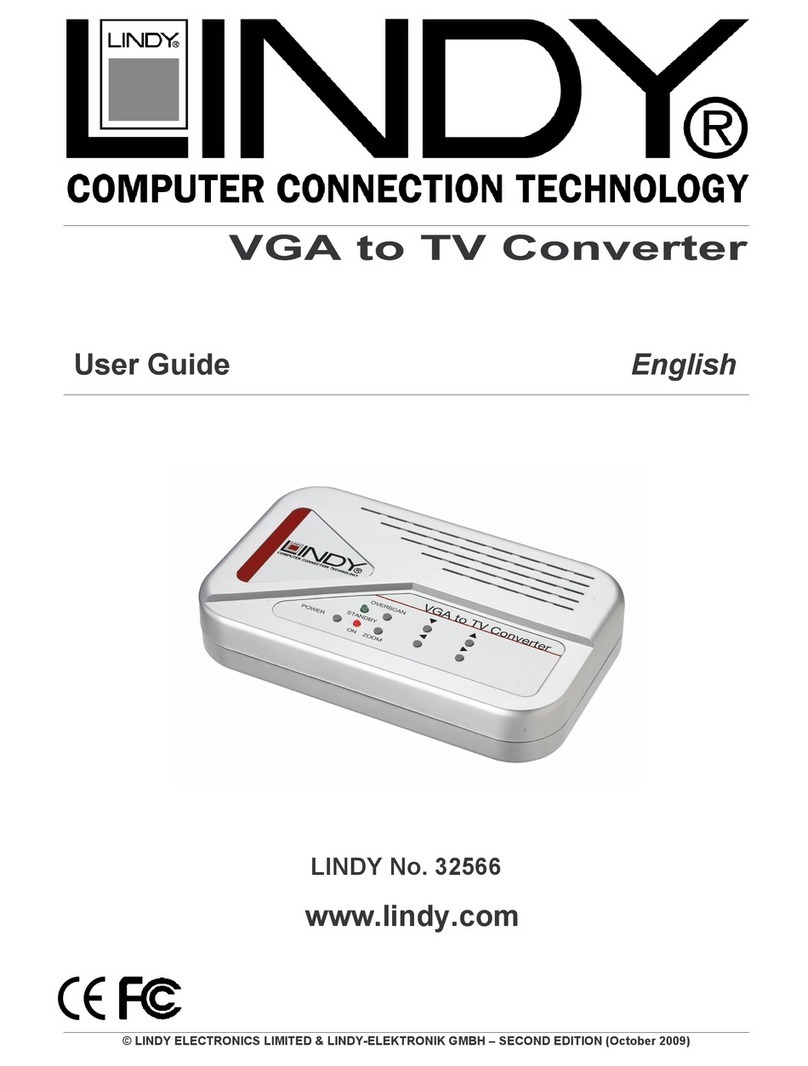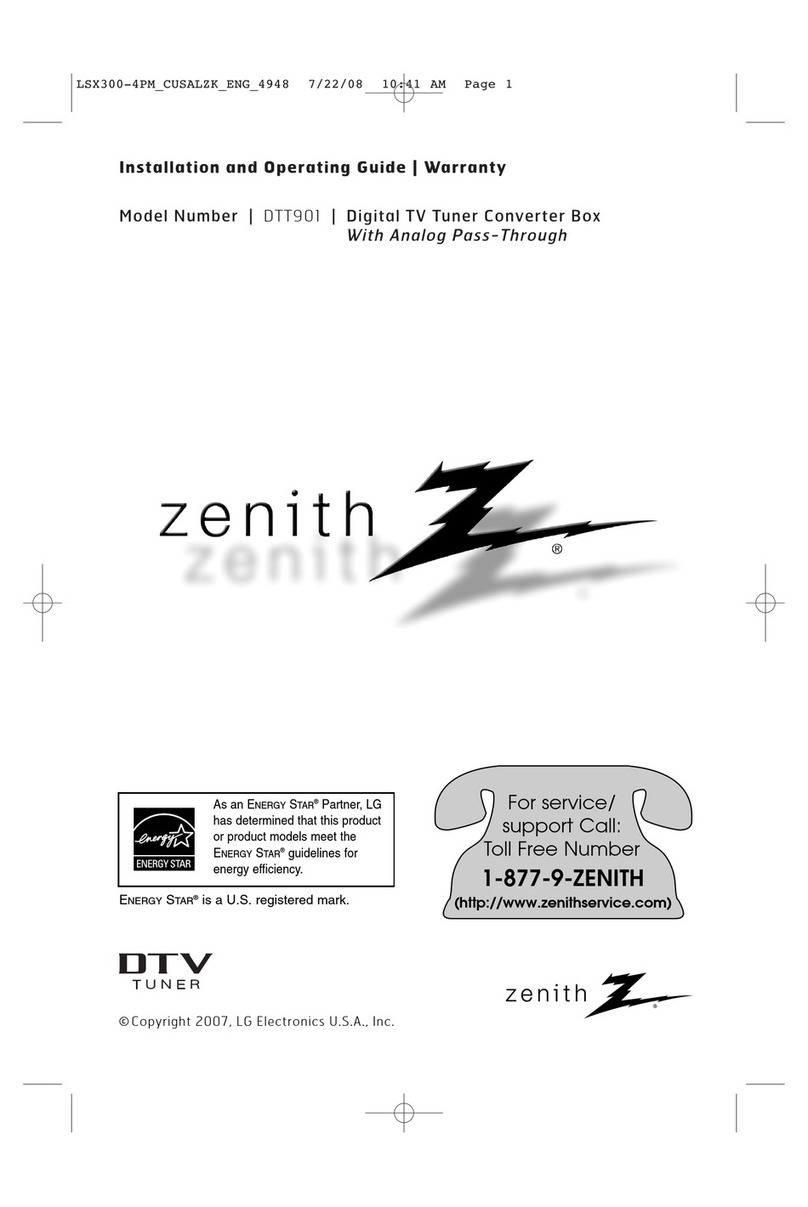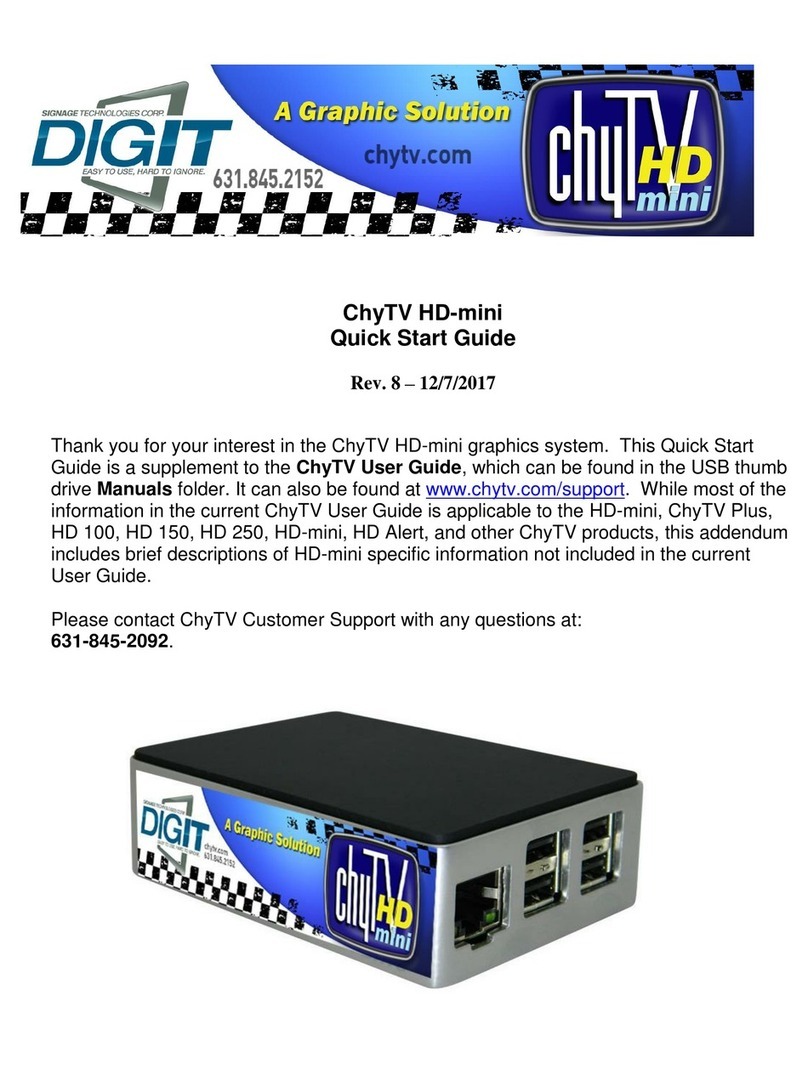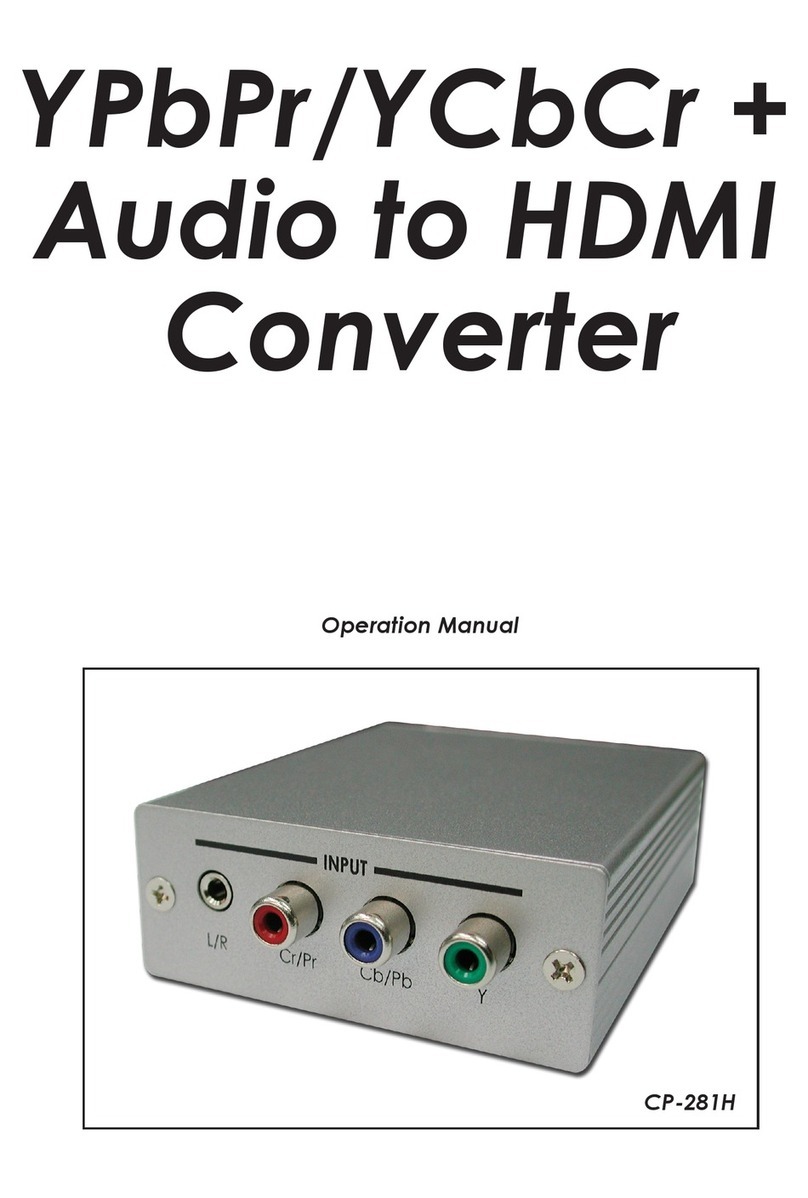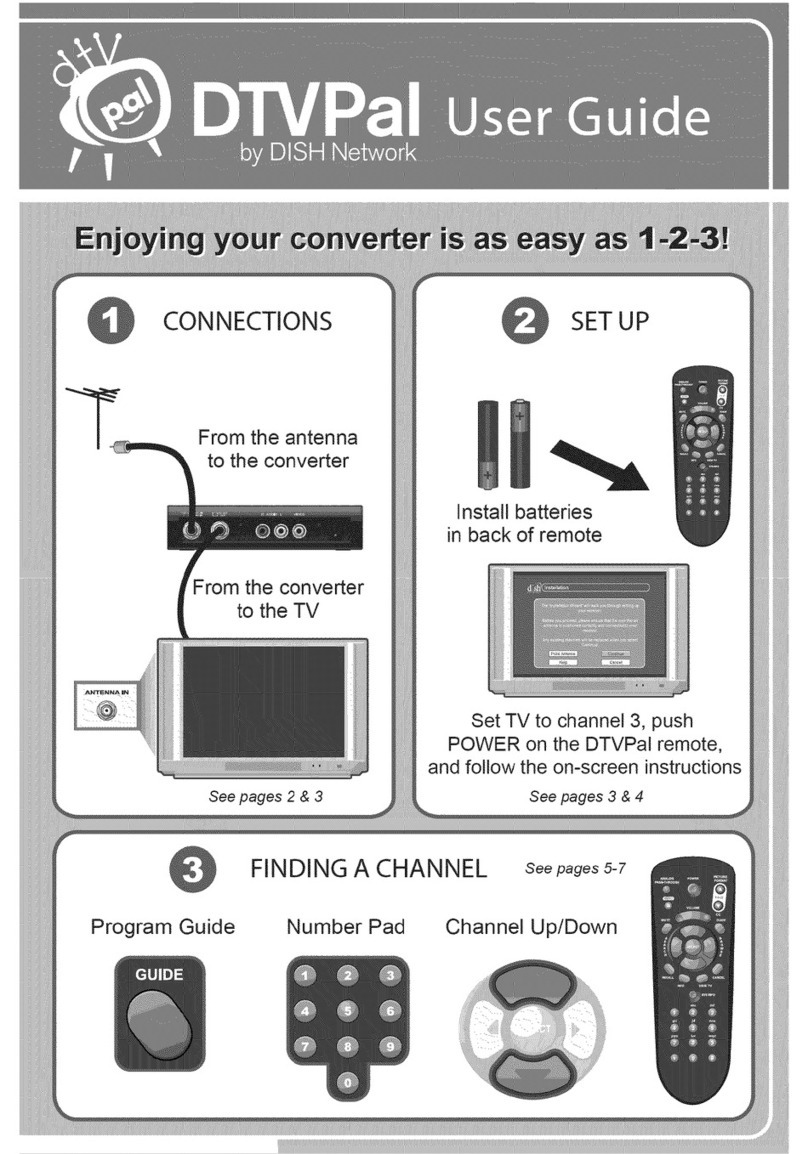Grantec Electronic Grand PC2TV WIRELESS User manual

(2) Shielded interface cables and AC power adapter, if any must be used in order to
comply with the emission limits.
The information in this document is subject to change without notice and does not
represent a commitment on the part of the developer.
CE DECLARATION
THIS DOCUMENT CONTAINS MATERIALS PROTECTED BY COPYRIGHT. ALL RIGHTS ARE
RESERVED. NO PART OF THIS MANUAL MAY BE REPRODUCED OR TRANSMITTED IN ANY FORM,
BY ANY MEANS OR FOR PURPOSE WITHOUT EXPRESS WRITTEN CONSENT. This device complies with CE class B.
*EN55022 *EN61000-3-2 *EN61000-4-2
*EN61000-4-4 *EN61000-4-5 *EN61000-4-11
FCC DECLARATION
Printed in Taiwan R.O.C.
This bevice complies with Part 15 ot theFCC Rules. Operation is subject to thefoll All contents are subject to change without notice.
All trademarks are the property oftheir respective owner.
wing two conditions (1) this devicemay not cause harmfulinterference, and (2) this
device must accept any interference received, including interference that maycause
undesired operation.
Federal Communications Radio Frequency Interference Statement.
Note: This equipment has been tested and found to comply with the limits for a Class B
digital device, Pursuant to part 15 of the FCC Rules. These limits are designed to provide
reasonable protection against harmful interference when the equipment is operated in a
residential installation. This equipment generates, uses and can radiate radio frequency
energy and if not installed and used in accordance with the instruction manual may cause
harmful interference to radio communications. However, there is no guarantee that
interference will not occur in a particular installation. If this equipment does cause harmful
interference to radio of television reception, which can be determined by turning the
equipment off or on, theuser is encouraged to tryto correct the interference by one or more
of the following measures:
Notice :
(1) The changes or modifications not expressly approved by the party responsible for
compliance could void the user authority to operate the equipment.
1 2

CONTENTS
Chapter 1. WELCOME TO GRAND PC2TV WIRELESS 1
1.1 INTRODUCTION……………………………….. 1
1.2 FEATURES……………………………………… 1
1.3 MODE AND RESOLUTION TABLE………….. 2
1.4 SYSTEM REQUIRENEBTS…………………... 3
1.5 PACKAGE CONTENTS……………………….. 3
Chapter 2. INSTALL GRAND PC2TV WIRELESS………. 5
2.1 CONNECTORS OF……………………………. 6
2.2 BUTTONS & SWITCH OF……………………. 6
2.3 CHANNEL SETTING(TX and RX setting)…… 7
2.4 INSTALLATION FOR IBM PC USER………… 7
2.5 STEP BY STEP CONNECTIONS……………. 9
Chapter 3. TECHNICAL TIPS……………………………… 12
Chapter 4. TECHNICAL SPECIFICATIONS……………… 13
Chapter 5. TROUBLE SHOOTING………………………… 16
V
ersion :A
Issue: 08, 2002
P
/N: 34221000
4
CHAPTER 1
WELCOME TO GRAND PC 2 TV WIRELESS
1.1 INTRODUCTION
Thank you for purchasing the Grand PC2TV WIRELESS.GRAND PC2TV WIRELESS is
a VGA to TV converter with an integrated 2.4GHz Wireless Transmitter & separate
Receiver. Transmit the computer’s video and audio to anyremote TV. It is ideal for Internet
or DVD/VCD movie viewing, presentations, baby/patient monitoring, burglary detection,
theft prevention, or home/company monitoring.
1.2 FEATURES
Plug and Display, no software required.
Supports four selectable channels and multiplereceivers , transmits, ISM Band
from 2410~2470Mhz.
Simultaneous display on TV, Remote TV and VGA monitor.
Supports NTSC,NTSC-EIAJ,PAL-B/G/H/I
Supports CVBS, S-VIDEO or RGB video outputs byswitch change (via wired
3

connections) .
Supports RGB output signal on RGB out connector.
True 24 bit, true color digitizer. This converter supports the following MAC displaymodes:(for MAC G4,G4 Cubic,G3)
User controls: NTSC/PAL,ZOOM,FREEZE,SAVE,SIZE,POWER & Position
adjustments, RF CHANNEL SETUP, RGB/CVBS OUTPUT SELECTOR. Resolution
640
x
480
832
x
624
800
X
600
1024
X
768
1152
X
864
Vertical
Frequency(Hz)
60,66,72,75,85,100
,
120
75 56,60,72,
75,85, 100
60,70,75 60,70
CH-SET tact switch supports functions : CHANNEL1~ CHANNEL 4.
LED indicator PAL, ZOOM/FREEZE & POWER.
Stereo Audio input from sound card or any audio device.
RF frequency: CH1=2410MHz, CH2=2430MHz, CH3=2450MHz, CH4=2470MHz. This converter fully supports APPLE iMac and iMAC DV computer displaymodes
Demodulation Method: FM. Resolution 640x480 800x600 1024x768
Vertical frequency (Hz) 117 95 75
Frequency Generating: P.L.L..
Audio Response: 20Hz ~ 20kHz.
Video Output: 1Vpp/ 75 ohm composite Video.
1.4 SYSTEM REQUIREMENTS
Distance : Open area is 100 meters, indoor is 30 meters. (Actual range may vary
depending on environment) Desktop or laptop computer with HD15 VGA standard connection.
TV or VCR that supports NTSC or PAL video standard with composite video input
(required for wireless transmission), (or) S-Video input, (or) RGB video input, (or)
SCART input connector.
1.3 MODE AND RESOLUTION TABLE
This converter supports the following VGA display modes: 1.5 PACKAGE CONTENTS
Resolution
640
x
480
800
x
600
1024
x
768
1152
x
864
1280
x
960
1600
x
1200
2048
x
1536
Vertical
Frequency (Hz)
60, 70,72,
75,85,
100,120
60, 70,
72, 75,
85, 100
120
60, 70,
72, 75,
85, 100
60, 70, 72,
75, 85,
100
60, 70, 72,
75, 85,
100
60, 70, 72,
75, 85,
100
60, 70, 72,
75, 85,
100
This package contains the following items:
User’s Manual
ForTx
Grand PC2TV WIRELESS Tx
S-Video cable
Video cable.
Audio cable.
5 6

CHAPTER 2
INSTALL GRAND PC2TV WIRELESS
Y cable for IBM PC
MAC cable for MAC PC (optional)
The following section shows thefunction of controlling the Grand PC2TV WIRELESS.
Refer to Figure 1 for the Outline of Grand ULTIMATE WIRELESS.
Power adapter (DC 6V/800mA )
For Rx
Grand PC2TV WIRELESS Rx
Audio/Video Cable for Rx
Video SCART cable with Audio (for Europe)
Power adapter (DC 6V/800mA )
S-Video cable Video cable. Audio cable.
Y cable for IBM PC Audio/Video Cable Video SCART cable
with Audio
FIG.1 Outline of Grand PC2TV WIRELESS
7 8

2.1 CONNECTORS OF GRAND PC2TV WIRELESS
SCAN CNVTR : Connects Y cable to PC, Grand PC2TV WIRELESS and monitor.
AUDIO IN: Connects to sound device or audio output of DVD/ VCD /VCR.
VIDEO IN: Connects to your video device such DVD/VCR/Camera for video
pass-through.
DC IN : Connects with supplied AC power adapter.
VIDEO OUT: Connects Grand PC2TV WIRELESS to the Video input of TV.
RGB OUT: Connects to your display device supporting The European SCART
Standard with RGB to SCART cable, or other display device with
RGB input.
S-OUT : Connects Grand PC2TV WIRELESS to your TV supporting the
S-VIDEO input.(Recommend for wired connections)
2.2 BUTTONS & SWITCH OF GRAND PC2TV WIRELESS
POWER : Toggle between power on & off.
SAVE : Press this button to save current display and position settings
SIZE : Press the button to select the current display size.
FREEZE : Toggle between freeze and normal display.When is
FREEZE mode, the ZOOM LED is flash.
ZOOM : Toggle between Zoom and Normal display for converted
computer display. When is ZOOM mode, the ZOOM LED
is light.
PAL/NTSC : Press this button to select PAL or NTSC.When is PAL mode, the
PAL LED is light.
10
POSITION : Press up, down, left and right button toadjust the position of
the converted TV display
2.3 CHANNEL SETTING (TX and RX SETTING)
CH-SET tact switch : Press the button to select the current channel.
2.4 INSTALLATION FOR IBM PC USER
The Grand PC2TV WIRELESS is a “Plug and Display” video converter. The only
requirement to get the output of the computer on the TV isto make the proper connection
and ensure that your computer display is set within the supported
parameters. Please read the following sections carefully for the installation of the hardware.
Please refer to Fig.2 for and overview of the process.
9

2.5 STEP BY STEP CONNECTIONS
IMPORTANT! Turn your computer OFF before connecting
the Grand PC2TV Wireless!
1. Connect the end of the Y Cable that is RED to the port on thePC2TV Wireless
labeled SCAN CNVTR (which is also red).
2. Connect the end of the Y cable that is BLUE to the CRT port onthe back of your
laptop or desktop PC. On a desktop, youmay need to first unplugthe monitor.
ig. 3 – Laptop Connection Fig. 4 – Desktop with Monitor
. Connect one end of the audio pass-through cable tothe AUDIO IN port on the
Fig. 5 – Audio Pass-Through Cable
F
3
Grand PC2TV Wireless. Connect the other end to the LINE OUT or SPEAKER
OUT of your sound card.On a desktop you may first have to disconnect your
existing computer speakers.
Fig.2 Grand PC2TV WIRELESS Installation
11 12

4. Connect one of the supplied power suppliesto the DC IN port on the Grand
pply with a center
to the
. Connect the Grand PC2TV Wireless Receiver to your TV using the AV Cable. Plug the
a
PC2TV Wireless and then connect thesupply to a wall outlet.
NOTE: Connecting anything other than a 6V DC power su
positive connector to the Grand PC2TV Wireless will cause damage
product and will void the warranty. GrandTec recommends using only the
supplied power supplies when using the Grand PC2TV Wireless.
5
power supply to the DC IN of theReceiver and then connect thesupply to a w ll outlet.
Fig. 6 – Audio/Video Cable
6. Toggle the display input to correspond
Note: Grand PC2TV Wireless also EO via the S-videosupports high quality S-VID
cable. If your TV or VCR supports S-VIDEO IN, we highly recommend you use
it to get the best TV picture. This option is not available when transmitting the
video wirelessly.
with the video input you are using. For
will
wireless transmission,
instance, a TV defaults to the antenna or cable input when it is turned on. You
see either a TV channel or snow. Each TV varies slightly, so you may need to
refer to your TV's user's manual for further assistance.
7. If you are experiencing any distortionor interference in the
change the transmission channels. Using a paperclip, change theswitches on
both the transmitter and the receiver so that they are on the same channel. Only
one switch should be DOWN oneach and the switch that is DOWN indicates
which channel is in use.
8. If your TV does not have
14
a VIDEO input, you may connect through a VCR's
VCR User's
VCR for
. Using either the RCA or the S-video(recommended) cable, connect from the
2. U eo OUT on
to "VCR"
efer to TV's User's manual for
display on the TV
after a few
VIDEO IN. Note: Since virtually every VCR is different, please refer to your
Manual for exact instructions for recording anexternal video source.
To connect the Grand PC2TV Wireless to a
recording, follow these steps:
1
video out on the Grand PC2TV Wireless tothe Video IN on the VCR
sing either an RCA or a 75 Ohm coaxial cableconnect from the Vid
the VCR to the Video IN on the TV
3. Set the TV/VCR switch on the VCR
4. Set the TV to display the video input signal (R
instruction on displaying an external video source)
5. You should be able to see the convertedcomputer
6. Insert a blank tape into the VCR and press "RECORD". Stop the tape
moments to test that it is recording.
13

CHAPTER 4
CHAPTER 3 TECHNICAL SPECIFICATIONS
TECHNICAL TIPS
4.1 Transmitter
The following are problems that might arise when using the Grand PC2TV converter, and
possible solutions to them. 4.1.1 SCAN CNVTR CONNECTOR
Analog RGB and SYNC signal from 15 pin VGA output port of PC or Notebook PC, and
output SYNC signal to monitor.
Q: How can I enhance the display quality?
A: You can usually decrease the contrast and increase brightness control to get
Pin No. Signal Description
1 RED IN, 0.7Vpp ±0.1Vpp, 75 ohms, from PC
2 GREEN IN, 0.7Vpp ±0.1Vpp, 75 ohms, from PC
3 BLUE IN, 0.7Vpp ±0.1Vpp, 75 ohms, from PC
4 HSYNC IN, TTL level
5 VSYNC IN, TTL level
6 Ground
7 NC
8 Ground
9 Ground
10 Ground
11 RED out, 0.7Vpp ±0.1Vpp, 75 ohms,To Monitor
12 GREEN out, 0.7Vpp ±0.1Vpp, 75 ohms, To Monitor
13 BLUE out, 0.7Vpp ±0.1Vpp, 75 ohms, To Monitor
14 HSYNC OUT, TTL level
15 VSYNC OUT, TTL level
the better picture(ON TV).
Q: I connect with a NOTEBOOK PC, no output isdisplayed on TV.
A: Please refer to your computer’s User’sManual to display an external VGA Signal.
(Many Notebook computers have 3 settings, VGA external only, VGA internal only, and
VGA internal & external simultaneously)
Remark: Case is connected to ground
15 16

4.1.2 RGB OUT CONNECTOR 4.1.4 S-VIDEO OUT CONNECTOR
RGB OUT is 9-pin mini-DIN type female connector. It can output RGB or Composite
VIDEO signal. Detailed description is below: This connector cannot work with S-OUT and
VIDEO OUT simultaneous. This connector is very useful for Europe’s TV with SCART
connector.
S-OUT connector is a 4-pin mini-DIN connector.
Pin No. Signal Description
1 Blue output, 0.7Vpp, 75 ohms
2 RGB enable, +12V output to enable Europe TV
RGB input.
3 Green output, 0.7Vpp, 75 ohms s
4 Negative SYNC
5 No connection
6 No connection
7 Red output, 0.7Vpp, 75 ohms
8 Audio output, left channel , 1 Vrms
9 Audio output, Right channel , 1 Vrms
4.1.5 AUDIO IN CONNECTOR
Connect to computer audio output (line out)or DVD/VCR/VCD audio output , Input with
1Vrms(max)
4.1.6 VIDEO IN CONNECTOR
Composite video input from DVD/VCR/VCD orsecurity camera, Input level: 1 Vpp
Remark: Case is connected to ground
4.2 Receiver
4.1.3 VIDEO OUT CONNECTOR 4.2.1 VIDEO OUT CONNECTOR
Composite video out, 1.0Vpp ±0.2Vpp 75 ohms, negative sync. Composite video out, 1.0Vpp ±0.2Vpp 75 ohms, negative sync.
4.2.2 AUDIO OUT CONNECTOR
Connect to computer audio input (line in) or VCR audio input or speaker(amplifier) input,
output signal with 1Vrms(max)
17 18

CHAPTER 5
TROUBLE SHOOTING When you need RMA or advanced technique service, please fill this form as detail as
possible and FAX to your dealer.
Product S/N:
Name:
TEL No.: FAX No.:
E-mail address:
Full Address:
Hardware condition:
Mainboard chipset:
Mainboard CPU: CPU clock: MHz
Mainmemory: MB Cachememory: KB
VGA card: Display memory: MB
Sound card: Hard Disk: MB
Other add-on cards:
Monitor: HorizontalFreq.: KHzto KHz
VerticalFreq.: Hzto Hz
Problem description:
Check the following before requesting service.
Symptom Point to check
No TV output Press the video select or AV button of the TV to select the
video Input from the Grand PC2TV WIRELESS.
Text not sharp Use S-Video or SCART connection.
Missing characters Set the Grand PC2TV WIRELESS to underscan. Adjustment
UP/ DOWN/ LEFT/ RIGHT position buttonto the center screen.
No color
1) Toggle the PAL/NTSC button to match your TV system.
2) If your TV is multi-standard, set the standard to AUTO or the same a
s
that output from the Grand PC2TVWIRELESS.
19 20
Table of contents