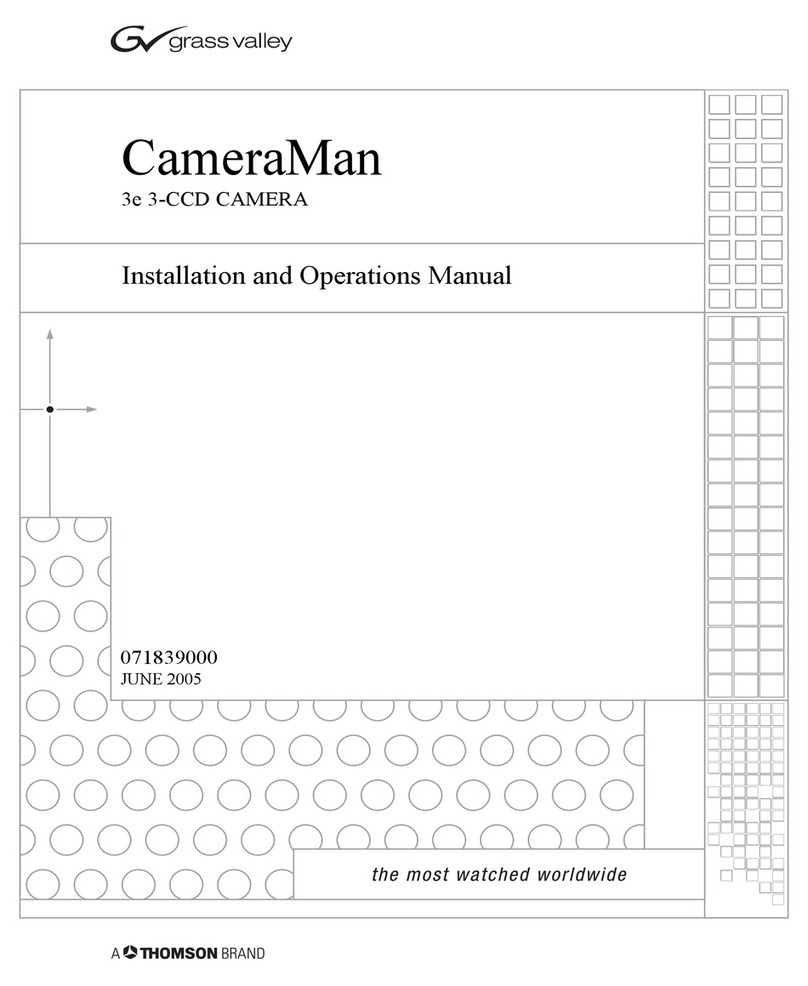Chapter 1
2 CameraMan 1-CCD and 3-CCD Student Camera System Installation and Operations Manual
This icon alerts you to tips or noteworthy sugges-
tions in the operation, use or maintenance of your
Student Camera System.
This icon refers you to the 1-CCD General Pan/Tilt
Camera installations and operations manual that
came with your camera.
This icon refers you to the 1-CCD or 3-CCD Camera
Control Keypad installation and operations manual.
The terms Visibly Better, System II, IMAGE, Whis-
perDRIVE Plus and General Pan/Tilt Camera Sys-
tem, and Student Camera System are registered
trademarks of Grass Valley, Inc. in the United States
of America. The terms CameraMan and Grass Val-
ley are registered logos in the United States of
America. Federal law prohibits any commercial use
of these registered trademarks and logos.
The manufacturer reserves the right to change
specifications and warranty at any time without
notice or obligation.
Refer all Warranty and Servicing to the Grass Valley
Consumer Center listed in the back of the manual
that came with your 1-CCD or 3-CCD camera.
No part of this manual may be copied or reproduced
without express written consent of Grass Valley, Inc.
1997 Grass Valley, Inc.
DURACELL is a registered trademark of Duracell,
Inc.
Product Description The CameraMan Student Camera System is a
robotic camera system with distributed preset con-
trol used in distance learning applications. This sys-
tem gives each student the power to be instantly
identified by the camera with the touch of a locator
button on a microphone.
The Student Camera System can store up to 125
Location Presets, 33 of which are connected to the
Programmable Response Module. The 33 Student
Locations are accessible through the Low Profile