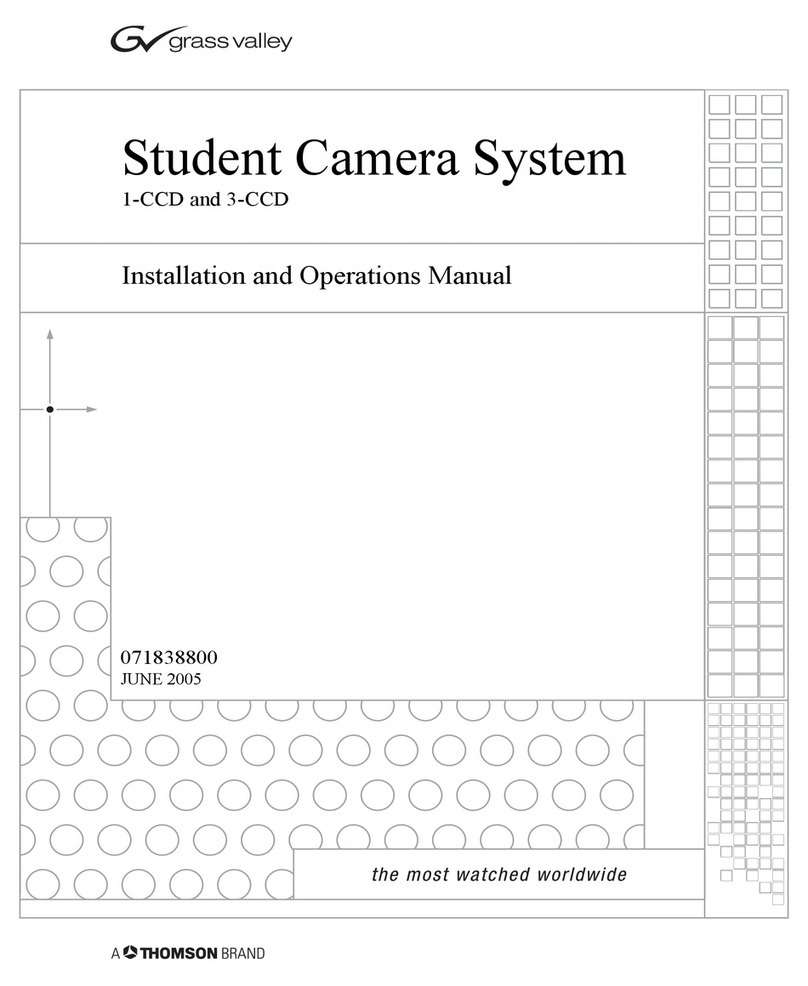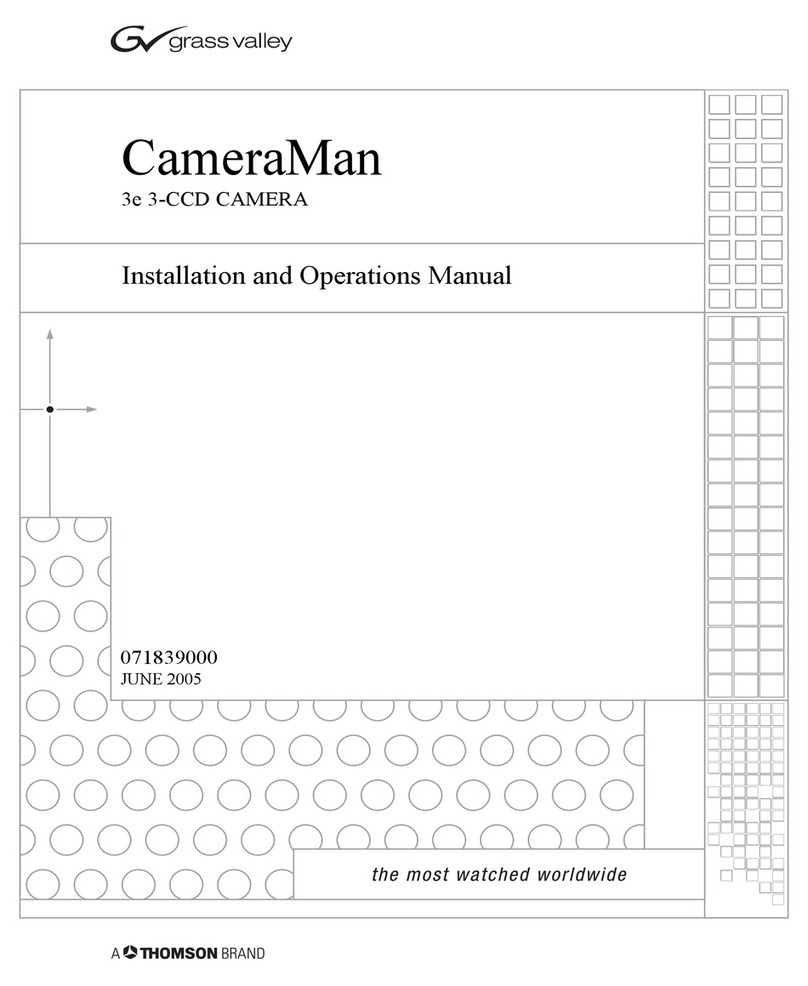© 2004 ParkerVision, Inc. • 3e 3-CCD Camera
Page 1
This manual will introduce the CameraMan 3e 3-CCD Camera, explain how to
install, connect and configure it, and how to use it in single and multi-camera
network applications. In addition, useful diagrams and charts can be found in
the appendices, providing technical specifications.
Two icons are used throughout the manual:
This icon alerts important instructions in the operation and
maintenance of the CameraMan 3e 3-CCD Camera.
This icon alerts tips or noteworthy suggestions in the operation or
maintenance of the CameraMan 3e 3-CCD Camera.
About this Manual
The CameraMan 3e 3-CCD Camera is unmatched in quality, flexibility and expandability,
providing one of the best video-communications cameras in the industry.
The terms Visibly Better, System II, IMAGE, WhisperDRIVE Plus and General
Pan/Tilt Camera System are registered trademarks of ParkerVision, Inc. in
the United States of America. The terms CameraMan and ParkerVision are
registered logos in the United States of America. Any commercial use of these
registered trademarks and logos is prohibited by federal law.
The manufacturer reserves the right to change specifications and warranty at
any time without notice or obligation.
Refer all Warranty and Servicing to the ParkerVision Consumer Center listed in
the back of this manual.
No part of this manual may be copied or reproduced without express written
consent of ParkerVision, Inc. © 2000 ParkerVision, Inc.
DURACELL® is a registered trademark of Duracell, Inc.
The 3e 3-CCD Camera should include
these components:
•
One CameraMan 3e 3-CCD Camera with Mini Docking
Station attached (when applicable)
• One CameraMan Power Supply.
• One RS-485 Connector “T”
• One 3’ CameraMan Communication Cable
• One 25’ CameraMan Keypad Cable
• One 3-CCD Installation and Operations Manual
The 3e 3-CCD Camera models addressed
in this manual include:
•
CPT-3012-A3DS
• CSC-3012-A3DS
• CPC-3012-A3DS
The CameraMan 3e 3-CCD is compatible with the
PVTV SHOT Director JSC-2200 only.