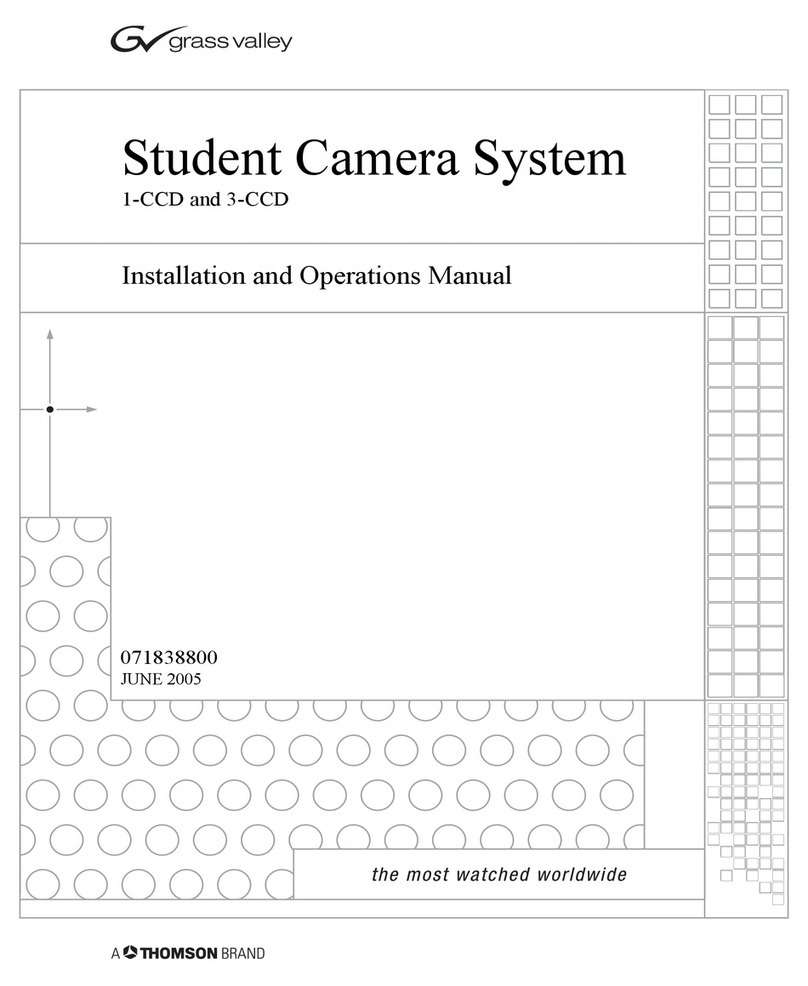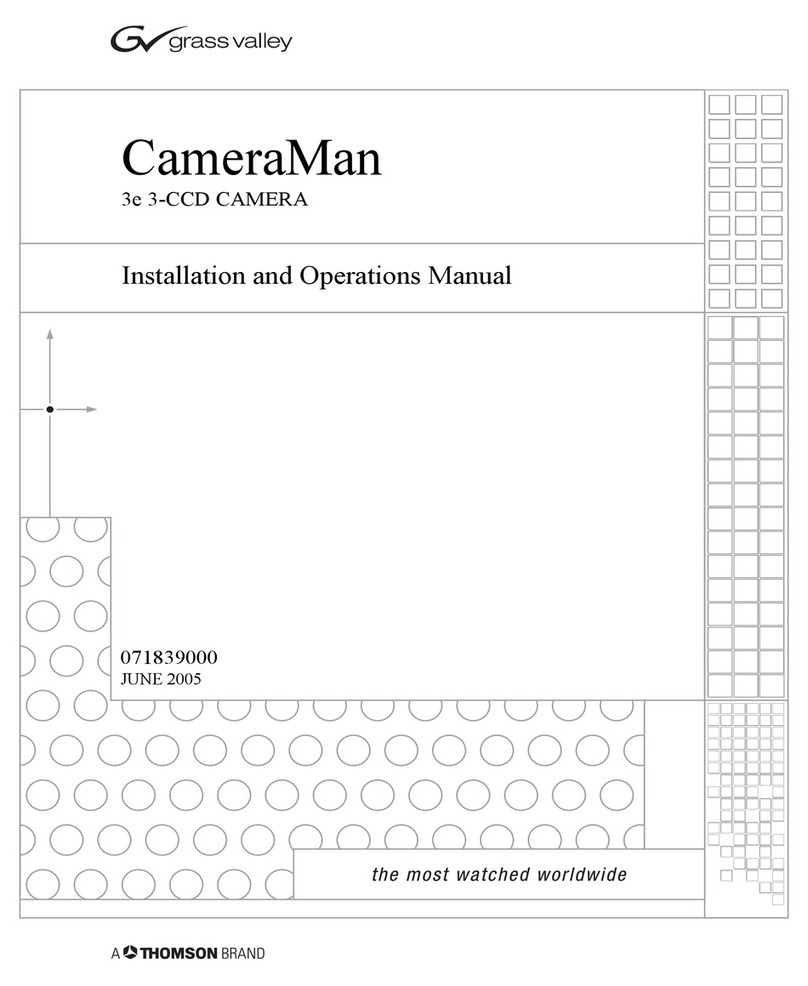Chapter 1
2 CameraMan 3-CCD Presenter Camera System Installation and Operations Manual
You’ll see three icons in this manual:
This icon alerts you to important instructions in
the operation and maintenance of your Camera
Control Keypad.
This icon alerts you to tips or noteworthy sugges-
tions in the operation, use or maintenance of your
Camera Control Keypad.
This icon refers you to the 3-CCD Camera Installa-
tion and Operations Manual that came with your
camera.
Your 3-CCD Presenter Camera System
should include these components:
•One 3-CCD Main Docking Station
•One 10’ Main Docking Station Cable
•One Tracking Power Pack
•One Tracking Ring Sensor
•One Tracking Ring Belt
•One Power Pack Charger
•One 3-CCD Tracking System Keypad
•One 3-CCD Presenter Camera System Opera-
tions Manual
•One 3-CCD Tracking Ring Package Quick Ref-
erence Card
•One Tracking Ring Power Pack Pouch
•CameraMan Keypad Cable (6-pin phone) - 25
feet
•Two Rubber Duck Antennas
The terms Visibly Better, IMAGE, and Digital RF
900, are registered trademarks of Grass Valley, Inc.
in the United States of America. The terms Camera-
Man and Grass Valley are registered logos in the
United States of America. Federal law prohibits any