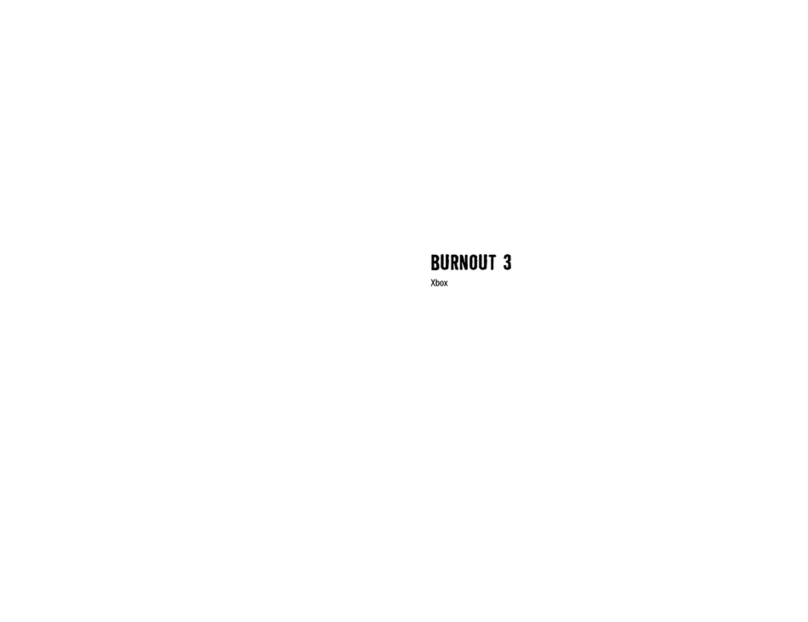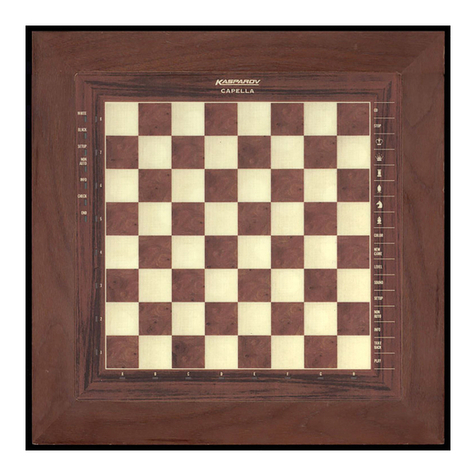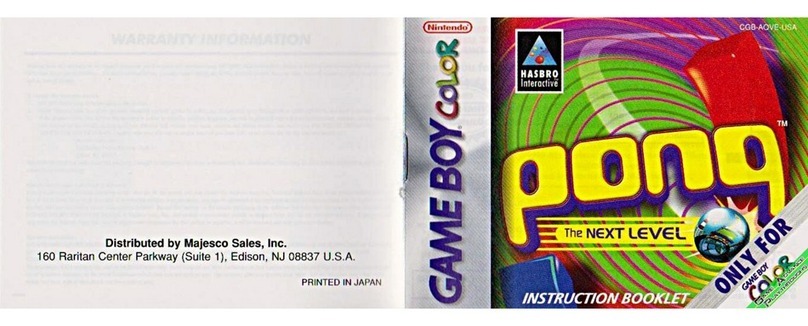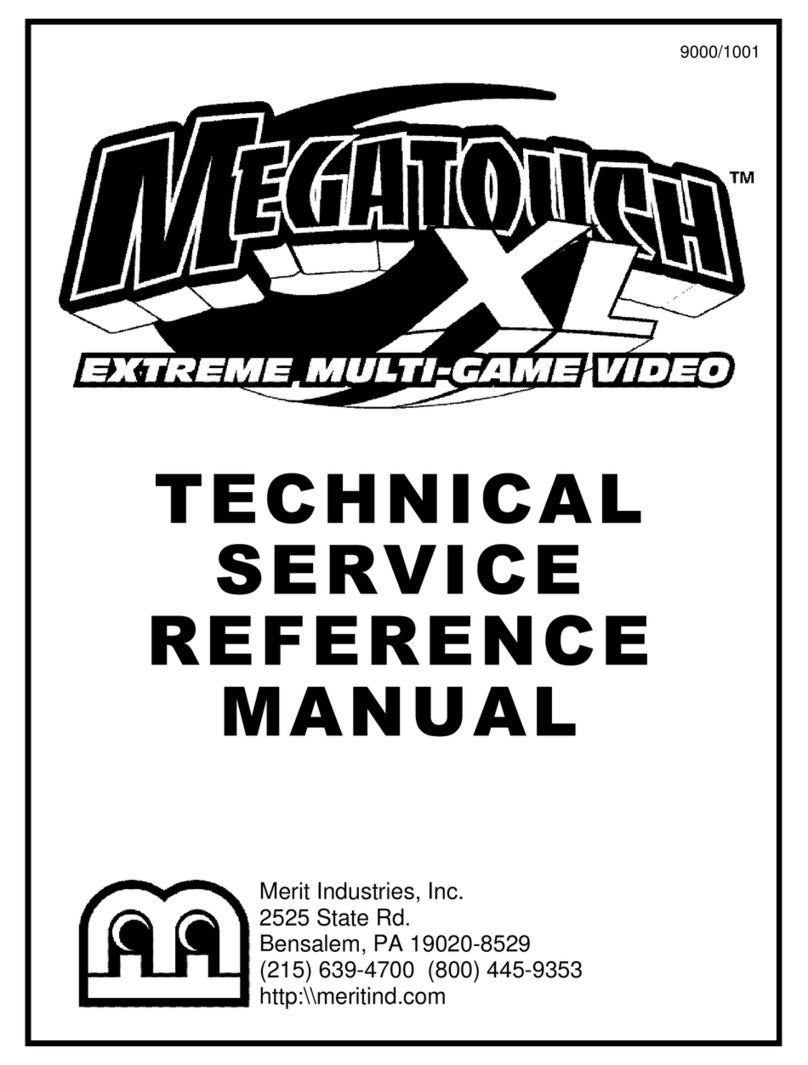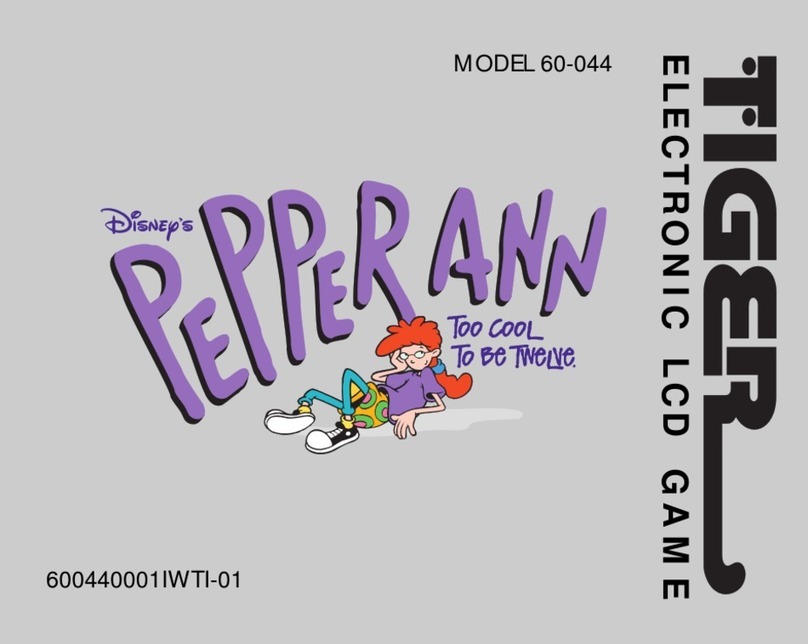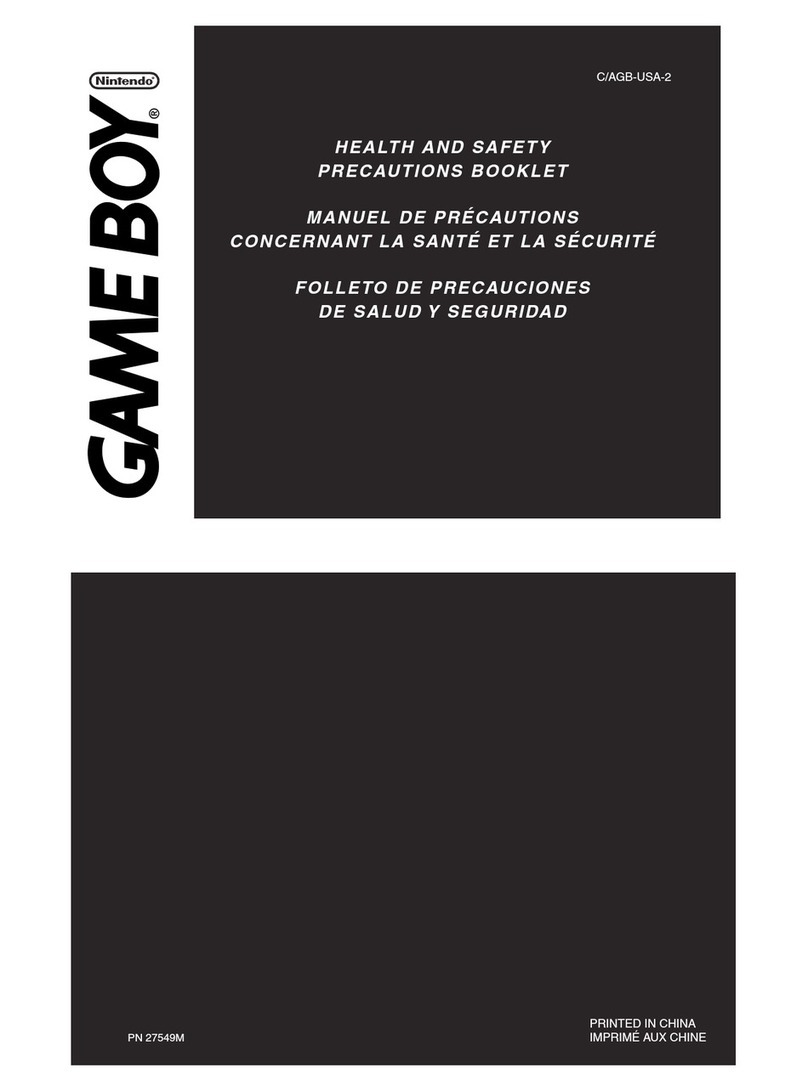Gravis GrIP User manual

Chapter Topics
Book Topics
GrIP User’s Guide
Introduction
Connections
GrIP MultiPort’s Control Modes
The GrIP-Pad
GrIP Software
Troubleshooting
Technical Support
Click on a Topic or click on
the arrow at the bottom of
the page to continue reading
through the book.
Throughout this book, you
can click on green-high-
lighted text to jump to a
related topic.
To return, click the Back
button in the tool bar.
Book Topics

Chapter Topics
Book Topics
GrIP User’s Guide
Chapter 1 – Introduction
Click on green-highlighted
text to jump to a related
topic in the book
To return, click the Back
button in the tool bar at the
top of the page..
Introduction
Thank you for choosing to upgrade your computer gaming environ-
ment with Gravis GrIP™. Your new MultiPort™ and GrIP-Pad™ con-
trollers are based on the patent-pending Gravis Interface Protocol
(GrIP). GrIP technology allows game controllers to communicate bi-
directionally, at high speed, through a standard PC game port.
The PC game port has changed little since its introduction over 15
years ago. It supports a maximum of two controllers, X and Y axes for
each, and two buttons for each controller; and the task of reading a
single analog joystick uses 12 to 14% of CPU cycle time, slowing the
performance of your games. As the developers of today‘s complex
games try to add more players, dimensions, and special functions to
their games, the limitations of the standard game port get in the way.
Gravis GrIP opens the door to radical game development. GrIP technol-
ogy imposes no practical limit on the number of controllers, buttons,
and axes that can be connected to a single PC game port. The
MultiPort allows you to connect four GrIP controllers or two traditional
joysticks. And the MultiPort supports all eight independent buttons on
each connected GrIP-Pad.

Chapter Topics
Book Topics
GrIP User’s Guide
Chapter 1 – Introduction
Reading four GrIP controllers through the MultiPort uses less than 1%
of the CPU cycle time, allowing your games to operate at full speed.
The MultiPort also eliminates the most common game port headaches:
• GrIP eliminates the need for speed compensation.
• The MultiPort is tolerant of half-game port systems (substandard
game ports that support only two axes or two buttons).
• GrIP provides auto calibration, so no software calibration is neces-
sary for games that support Gravis GrIP technology.
The GrIP-Pad’s 8 buttons operate independently in GrIP games, and
can be used in two predefined modes or programmed with keystrokes
for games that do not include direct GrIP support.
...Introduction, cont’d.
Speed Compensation Note
If you are using a speed-
compensating game port, set the
speed compensation level as
usual for Pass-Thru Mode.
When you are running the
MultiPort in GrIP Mode,however,
either turn off the speed
compensation, or make sure that
your game port is set to a
medium compensation level. (For
the game port on the Gravis
MULTIPORT cards,use an UltraJoy
setting between 8–31.)The need
for speed compensation is
eliminated with GrIP,but the
MultiPort may not work well with
a game port set to a low (fast)
compensation level.

Chapter Topics
Book Topics
GrIP User’s Guide
Registration
Complete the registration card in your GrIP package and mail or fax it
back right away. We supply our registered customers with full war-
ranty and technical support. If you have Internet Web access, register
on-line at www.gravis.com. Leave us your e-mail address, and we’ll
send you information on product upgrades, new products, and special
offers.
Chapter 1 – Introduction

Chapter Topics
Book Topics
GrIP User’s Guide
What You’ll Need
• IBM PC or compatible 486DX-66 or better recommended
• DOS 5.0 or greater
• IBM PC-compatible game port
• Double-speed or better CD-ROM drive recommended
(required for initial installation)
• Hard drive
• Windows® 95 required to create custom GrIPKey keysets
Chapter 1 – Introduction

Chapter Topics
Book Topics
GrIP User’s Guide
Connecting the MultiPort
Connecting GrIP Game Controllers
Connecting Standard 15-Pin Game Controllers
Chapter 2
Connections
Click on a Topic or click on
the arrow at the bottom of
the page to continue reading
through the book.
Throughout this book, you
can click on green-high-
lighted text to jump to a
related topic.
To return, click the Back
button in the tool bar.

Chapter Topics
Book Topics
GrIP User’s Guide
Connecting the MultiPort
1. If your computer is running, turn it off to avoid possible electrical
damage to your MultiPort or computer.
2. Plug the MultiPort‘s 15-pin connector into your computer‘s joystick
port. If your game adapter has two joystick ports, use Port A.
Chapter 2 – Connections

Chapter Topics
Book Topics
GrIP User’s Guide
Connecting GrIP Game Controllers
1. With your computer running, move the Mode selector slide switch
towards the two 15-pin joystick ”Pass-Thru“ connectors until the
green LED on the Pass-Thru wing lights up.
This switches the MultiPort into Pass-Thru (standard game port) Mode
and cuts off power to the four GrIP sockets so you can safely connect
GrIP controllers.
The ”GrIP wing“ on the MultiPort has four sockets, labeled Ports 1–4.
2. Attach each GrIP-Pad or other GrIP controller to one of these
sockets.
Chapter 2 – Connections
9-pin GrIP
sockets: Port 1
Port 2
Port 4 15-pin standard joystick
“Pass-Thru” sockets
Port 3
Mode Selector
Switch
Reset Switch

Chapter Topics
Book Topics
GrIP User’s Guide
3. Move the MultiPort’s Mode Selector switch back towards the GrIP
sockets to put the MultiPort into GrIP Mode.
This deactivates any attached 15-pin controllers. If you are in DOS,
the bi-color LED switch on the MultiPort’s GrIP wing lights up red
to signal that the MultiPort is in its default setting (GamePad
Emulation). If you are running Windows 95, the GrIP LED lights up
green to signal GrIP mode. Any time you run a game with GrIP
support, the GrIP LED lights up green.
The MultiPort allows you to connect and use GrIP devices of different
types. As analog-style GrIP controllers become available, you will be
able to use these alongside your GrIP-Pads.
Connecting Controllers for
GamePad Emulation
Control
GamePad Emulation
supports only two controllers.If
you’re going to play a game in
GamePad Emulation:
• Connect a single controller
to Port 1 or Port 3;or,
• Connect two controllers to
Ports 1 & 2 or Ports 3 & 4.
...Connecting GrIP Game Controllers, cont’d.
Chapter 2 – Connections

Chapter Topics
Book Topics
GrIP User’s Guide
Connecting Standard 15-Pin Controllers
1. Plug each game controller‘s 15-pin connector into one of the
MultiPort‘s 15-pin joystick sockets. If you are using only one joy-
stick, attach it to the MultiPort‘s Port A. You can connect and
disconnect 15-pin controllers without shutting down your com-
puter, but do not connect or disconnect controllers while a game is
running.
2. Move the MultiPort‘s Mode Selector switch towards the two 15-pin
sockets until the green LED on the Pass-Thru wing lights up to put
the MultiPort into Pass-Thru Mode.
This activates any attached 15-pin controllers and deactivates the
GrIP connectors. The green LED on the MultiPort‘s Pass-Thru wing
indicates that the MultiPort is in Pass-Thru Mode.
✳You cannot use 15-pin controllers and GrIP controllers at the same time.
Chapter 2 – Connections

Chapter Topics
Book Topics
GrIP User’s Guide
Overview
GrIP Mode
Keyboard Emulation
GamePad Emulation
Pass-Thru Mode
Chapter 3
GrIP MultiPort’s Control Modes
Click on a Topic or click on
the arrow at the bottom of
the page to continue reading
through the book.
Throughout this book, you
can click on green-high-
lighted text to jump to a
related topic.
To return, click the Back
button in the tool bar.

Chapter Topics
Book Topics
GrIP User’s Guide
Overview
The MultiPort can operate in a variety of control modes to suit differ-
ent games and situations:
Games that support Gravis GrIP switch the MultiPort and controllers
automatically into GrIP Mode. The game software determines the
functions of each button and control on your GrIP controller. Look in
the game‘s manual or Setup for its GrIP controls.
Keyboard Emulation allows you to assign a game‘s keyboard com-
mands to the GrIP controller‘s buttons using the GrIPKey or GKLOAD
software. Keyboard Emulation works in Windows® 95 or DOS, but is
not available in Pass-Thru Mode.
GamePad Emulation allows the GrIP-Pad to emulate a standard PC
GamePad‘s controls, with a few enhancements. If your game does not
support Gravis GrIP, the MultiPort defaults to GamePad Emulation.
Pass-Thru Mode allows you to connect one or two standard 15-pin
joysticks to the MultiPort. This mode ”passes through“ the capabilities
of the standard PC game port. To use standard joysticks, the
MultiPort‘s Mode Selector Switch must be set to Pass-Thru Mode.
Chapter 3 – MultiPort Control Modes

Chapter Topics
Book Topics
GrIP User’s Guide
GrIP Mode
Windows 95 and games that support Gravis GrIP require the MultiPort
to be in GrIP Mode. When you are running Windows 95, and any time
you want to play a game with GrIP support, you must put the Mode
Selector Switch in GrIP Mode.
When you start a game with GrIP support, or start Windows 95, the bi-
color LED on the MultiPort‘s GrIP connector wing turns green. This tells
you that the MultiPort is in GrIP Mode.
In GrIP Mode, the game software determines the functions of each
button and control on your GrIP controller (unless you have used
GrIPKey to program the buttons). Look in the game‘s manual or Setup
for a description of its GrIP controls.
GrIP Mode allows the game software to use all of each GrIP
controller‘s buttons and axes. For the Gravis GrIP-Pad, this means that
all eight buttons on each GrIP-Pad can control independent game
functions, even if more than one GrIP-Pad is connected. (Some games,
however, do not support 8 buttons.)
In DOS, when the MultiPort‘s Mode Selector Switch is set to GrIP
Mode, but your game software does not support GrIP directly, the
GrIP-Pads default to GamePad Emulation.
Chapter 3 – MultiPort Control Modes
GrIP Support
Many major software developers
are adding GrIP support to their
new releases, and GrIP support is
built intoWindows® 95.

Chapter Topics
Book Topics
GrIP User’s Guide
Keyboard Emulation
Your GrIP controllers‘ buttons are programmable!
The GrIPKey software allows you to assign keyboard commands to the
GrIP controller‘s buttons. You can save button definitions for up to 4
GrIP controllers in a control file called a set, or keyset, for each of your
games.
To use Keyboard Emulation, you must assign keys to your GrIP-Pads‘
buttons using the GrIPKey software or load an existing GrIPKey keyset
from the DOS prompt using GKLOAD.
Directional Control
When you play games in Windows 95, the directional pad will provide
directional control, or you can assign keystrokes to the directional pad
as well as the buttons in GrIPKey.
If you are playing a game from a DOS box, select ”Keyboard“ in the
game‘s Setup. Directional control will be available only through
keyboard directional commands (e.g., arrow keys) that you assign to
the directional pad using GrIPKey.
See the GrIPKey Software and GKLOAD sections for detailed instruc-
tions.
Chapter 3 – MultiPort Control Modes
To turn off Keyboard Emulation
before you begin playing a game
with GrIP support, you can run
GrIPKey and deselect Keyboard
Emulation, or you can double-click
on the GCC task bar icon and
select Keyboard Emulation Off.
When Keyboard Emulation is on,
DOS-based games will not
recognize the GrIP-Pads as
joysticks; therefore, you must
select Keyboard Control in the
game’s setup and make sure that
the GrIPKey set you are using has
keystrokes assigned to the
directional pad.

Chapter Topics
Book Topics
GrIP User’s Guide
GamePad Emulation
In DOS, the MultiPort defaults to GamePad Emulation.
GamePad Emulation allows you to use your GrIP-Pad or other GrIP
controllers with games that have no built-in support for Gravis GrIP.
When the MultiPort is set for GamePad Emulation, the bi-color LED
on its GrIP connector wing lights up red. (Software that supports
Gravis GrIP automatically switches the MultiPort into GrIP Mode;
when this happens, the GrIP LED lights up green.)
GamePad Emulation is restricted to four button functions on one
controller or two button functions on two controllers. Even in
GamePad Emulation, however, your GrIP-Pad offers a variety of
control options. See the next chapter, The GrIP-Pad, for the exact
button function mapping for your GrIP-Pad in GamePad Emulation. If
you have another type of GrIP controller, see its manual to determine
its button functions in GamePad Emulation.
Chapter 3 – MultiPort Control Modes
Game Port
Restrictions
If your game port is substandard,
and supports only one controller
and two buttons,GamePad
Emulation support will be limited
by the capabilities of the game
port.

Chapter Topics
Book Topics
GrIP User’s Guide
Pass-Thru Mode
Move the MultiPort‘s Mode Selector Switch towards the two 15-pin
Pass-Thru connectors to put the MultiPort in Pass-Thru Mode. Make
sure the switch is moved all the way (the green LED on the Pass-Thru
wing should light up).
The MultiPort‘s Pass-Thru Mode allows you to use the standard 15-pin
joysticks and controllers you already own. In Pass-Thru Mode, the
MultiPort operates exactly as a PC game adapter Y-cable. If you have a
standard IBM PC-compatible game port, this Mode allows support for:
• 4 independent buttons and 4 axes (e.g., 2 joystick axes plus throttle
and rudder control) on a single controller; or,
• 2 buttons and 2 axes (the joystick ’X‘ and ’Y‘ axes) on each of 2
attached controllers.
If your game port is substandard, and supports only one controller and
two buttons without the MultiPort, Pass-Thru Mode support will be
limited by the capabilities of the game port.
Chapter 3 – MultiPort Control Modes

Chapter Topics
Book Topics
GrIP User’s Guide
Features
GrIP Mode Button Functions
Keyboard Emulation Button Functions
GamePad Emulation Button Functions
Chapter 4
The GrIP-Pad
Click on a Topic or click on
the arrow at the bottom of
the page to continue reading
through the book.
Throughout this book, you
can click on green-high-
lighted text to jump to a
related topic.
To return, click the Back
button in the tool bar.

Chapter Topics
Book Topics
GrIP User’s Guide
GrIP-Pad Features
The GrIP-Pad features a thumb-controlled directional pad, two index-
finger ”flipper“ buttons, and six additional independent buttons.
In GrIP Mode, the GrIP-Pad‘s buttons can control eight independent
game commands; the game software determines the button settings.
In Keyboard Emulation, the directional control and all eight buttons
are programmable: you can assign a game‘s keyboard commands to
the GrIP-Pad‘s buttons.
In GamePad Emulation, the GrIP-Pad offers a variety of preset control
options; these work the same in every game.
In GrIP Mode, the MultiPort lets you connect and use up to four GrIP-
Pads or other GrIP controllers at once for multi-player games, with all
button functions available for each controller.
Chapter 4 – The GrIP-Pad
Table of contents
Popular Game Console manuals by other brands
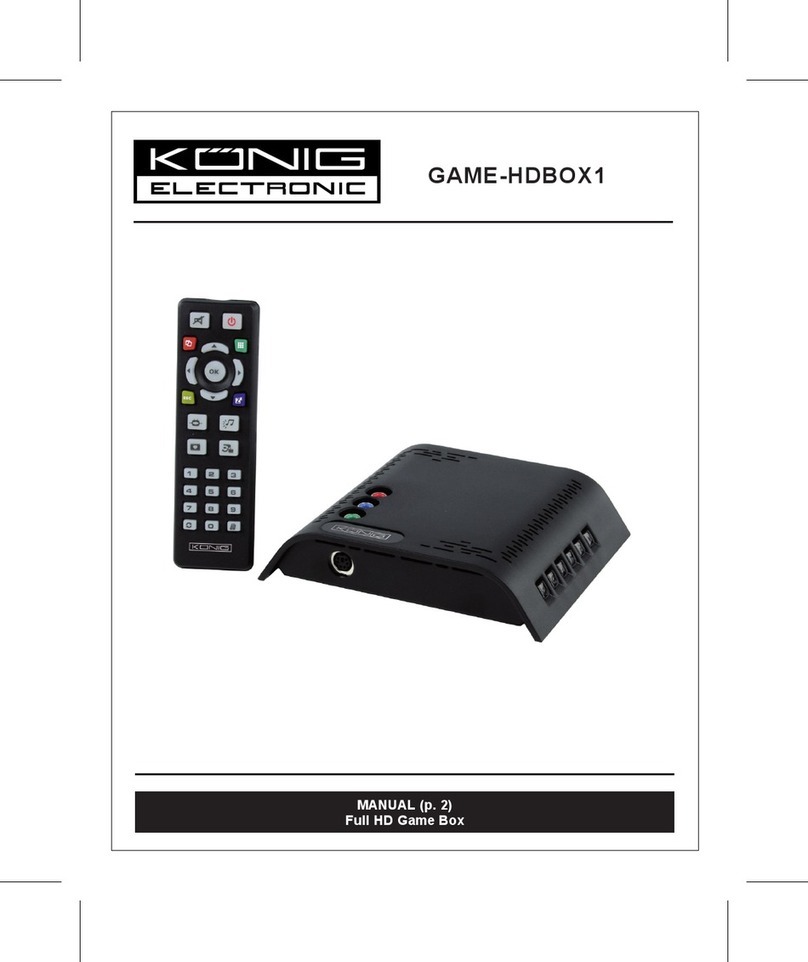
König Electronic
König Electronic GAME-HDBOX1 manual

AtGames
AtGames ATARI FLASHBACK 8 GOLD instruction manual

Radica Games
Radica Games GIRL PASSWORD PUPPIES 76076 instruction manual

Microsoft
Microsoft KINECT FOR WINDOWS V2 Product guide

Saitek
Saitek Alchemist quick start

Sony
Sony CUH-1216A PlayStation 4 quick start guide