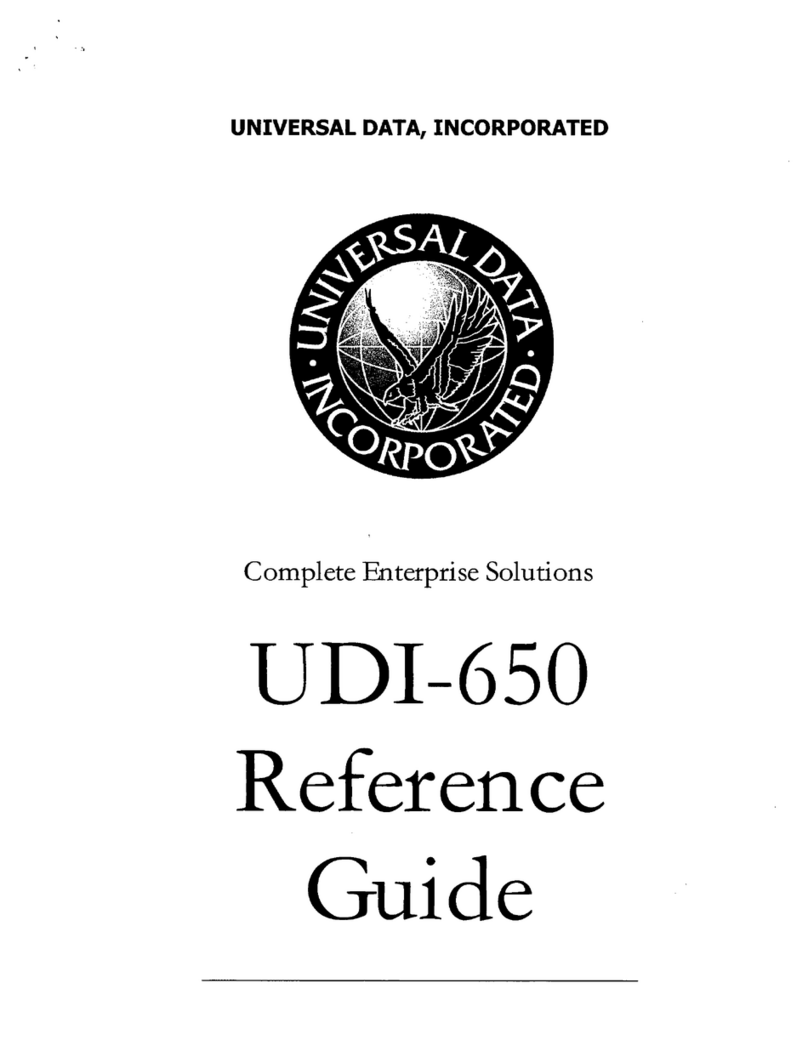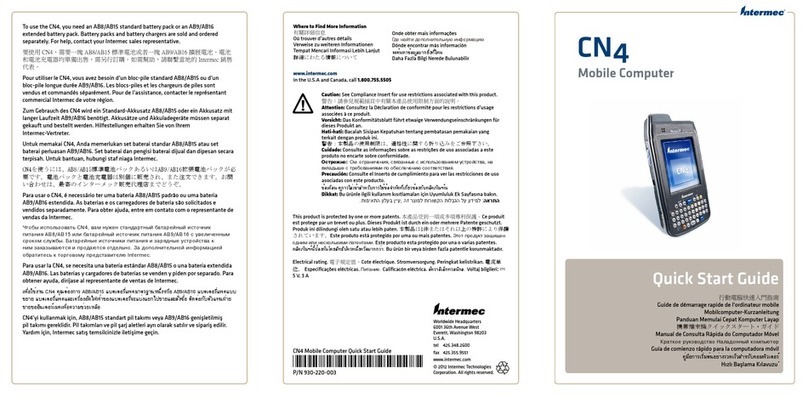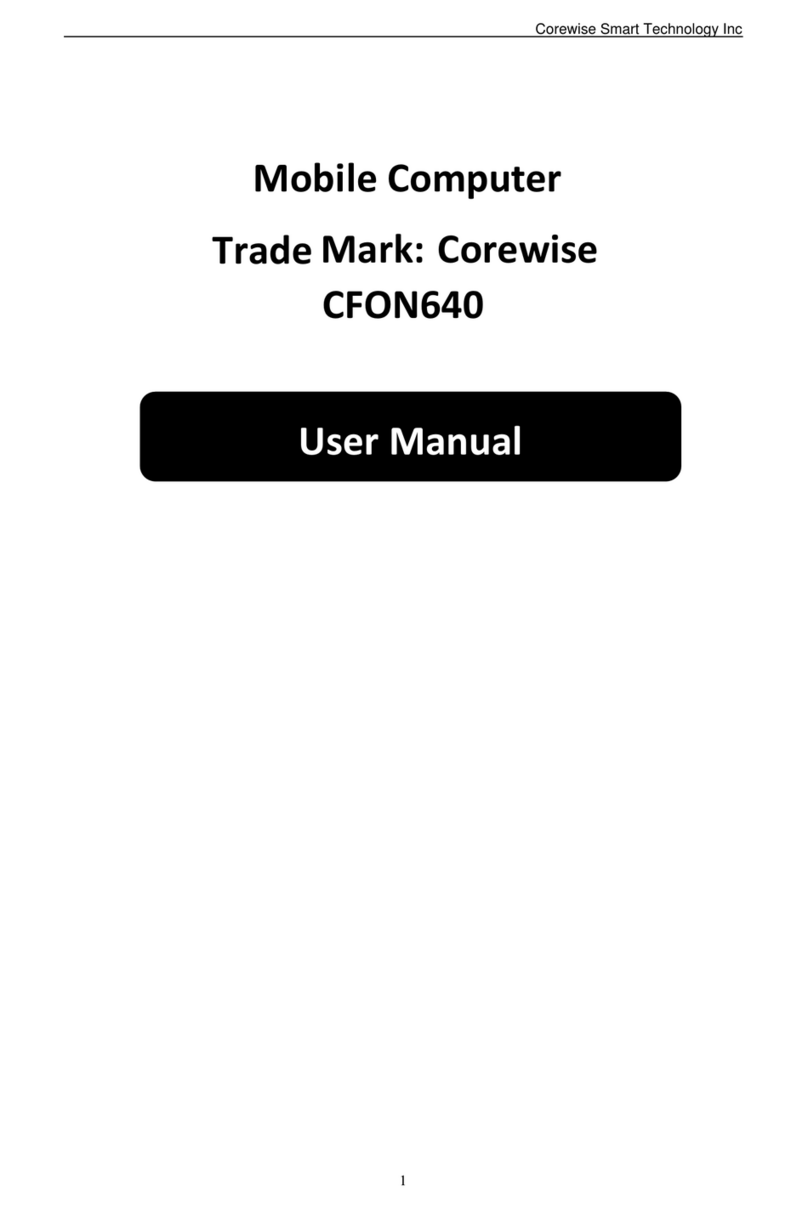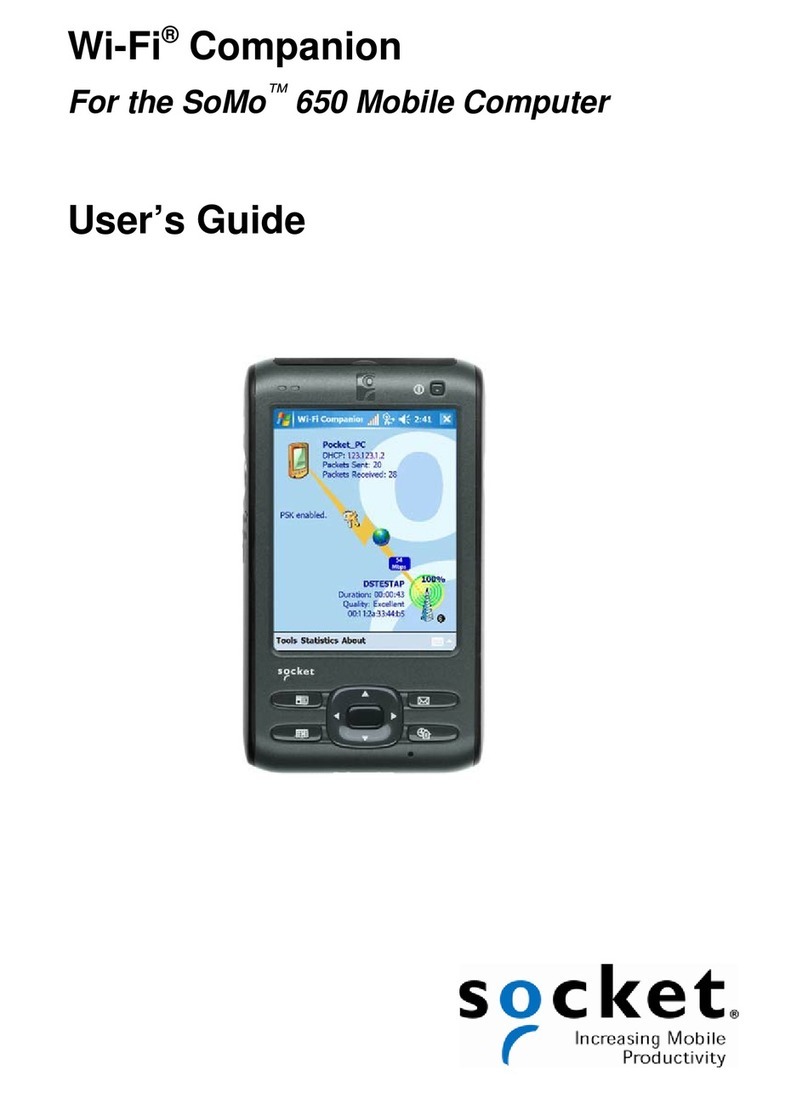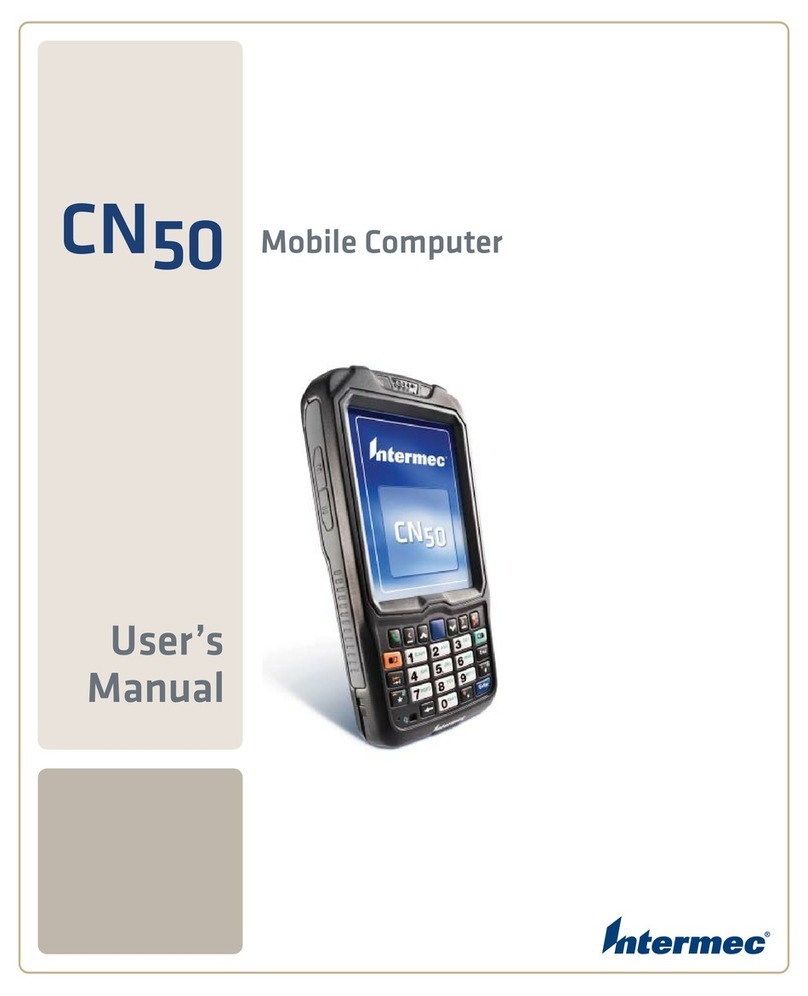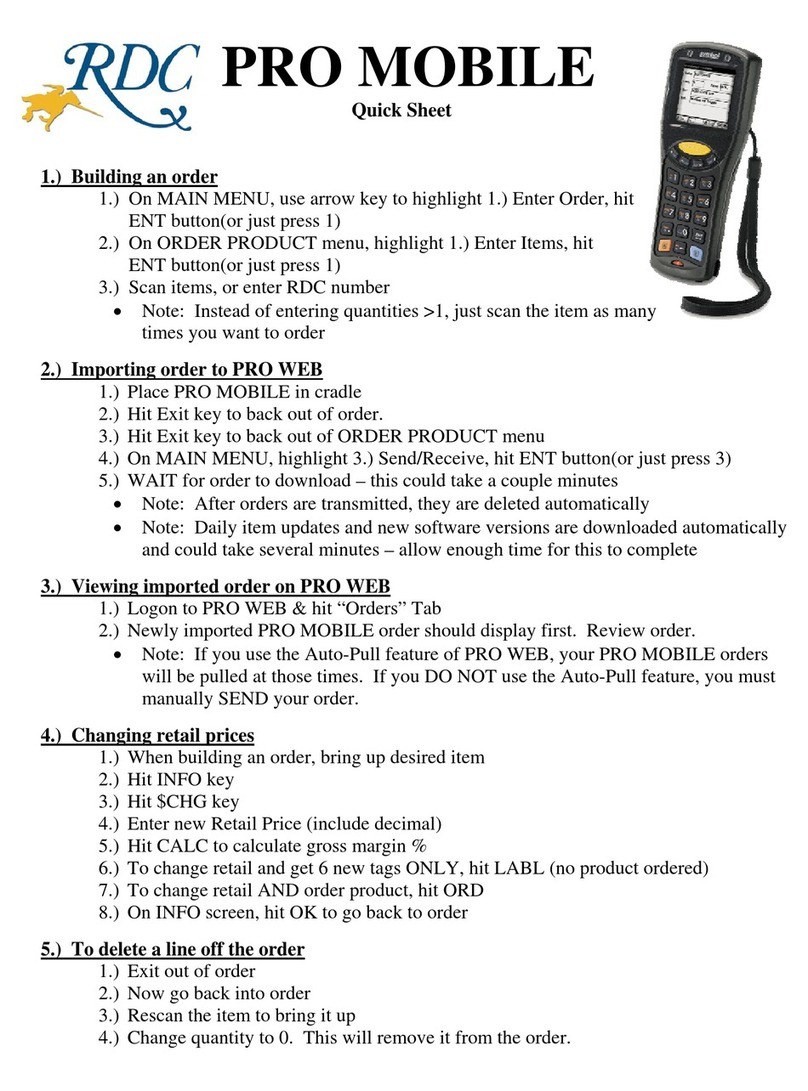GRAYHILL DuraMaxH User manual

Grayhill DuraMaxH
Quick Reference Guide v0.03
Bulletin #NNNN
561 Hillgrove Avenue
LaGrange, IL 60525
Phone: (708) 354-1040
Fax: (708) 354-2820
On the Internet: http://www.grayhilloem.com

Grayhill Handheld Quick Reference Guide v0.21
© 2006 Grayhill, Inc., Confidential and Proprietary Page 2
Copyright © 2006 Grayhill, Inc. All rights reserved.
The information supplied in this manual is believed to be reliable and accurate at the time of its publication. Grayhill, Inc. assumes no
responsibility for any errors, omissions, or suitability of its products for a particular application.
Warranty
Industrial Handheld Computers from Grayhill, Inc., (the “Product”) are warranted against defects in materials and workmanship under
normal use, for a period of 1 year from the date of purchase. This warranty does not apply to units that have been abused or stressed beyond
the published environmental and electrical specifications. In the event of a product failure due to materials or workmanship, Grayhill will
repair or replace the defective product. This warranty is limited to the original purchase price of the unit and does not cover installation,
labor or any other contingent costs. For warranty service, return the defective product to Grayhill, shipping prepaid, for prompt repair or
replacement. The foregoing sets forth the full extent of Grayhill’s warranties regard the Product. Repair or replacement at Grayhill’s option
is the exclusive remedy.
THIS WARRANTY IS GIVEN IN LIEU OF ALL OTHER WARRANTIES, EXPRESS OR IMPLIED, AND GRAYHILL SPECIFICALLY
DISCLAIMS ALL WARRANTIES OF MERCHANTABILITY OR FITNESS FOR A PARTICULAR PURPOSE. IN NO EVENT SHALL
GRAYHILL, ITS SUPPLIERS OR LICENSORS BE LIABLE FOR DAMAGES IN EXCESS OF THE PURCHASE PRICE OF THE
PRODUCT, FOR ANY LOSS OF USE, LOSS OF TIME, INCONVENIENCE, COMMERCIAL LOSS, LOST PROFITS OR SAVINGS,
OR OTHER INCIDENTAL, SPECIAL OR CONSEQUENTIAL DAMAGES ARISING OUT OF THE USE OR INABILITY TO USE THE
PRODUCT, TO THE FULL EXTENT SUCH MAY BE DISCLAIMED BY LAW. SOME STATES DO NOT ALLOW THE EXCLUSION
OR LIMITATION OF INCIDENTAL OR CONSEQUENTIAL DAMAGES. THEREFORE, THE FOREGOING EXCLUSIONS MAY
NOT APPLY IN ALL CASES.
This warranty provides specific legal rights. Other rights which vary from state to state may also apply.
Ordering Guide
All programs and files on the CD included with this Product are protected by copyright. Grayhill, Inc. authorizes duplication of the contained
programs and files as necessary for use by the licensee; however, general distribution of these programs and/or files is strictly forbidden
without prior written consent from Grayhill, Inc.
Grayhill
Grayhill Product Part Number
Rugged Mobile Handheld VGA Display 1.3Mpix Camera M1YY1021-1
Rugged Mobile Handheld QVGA Display 1.3Mpix Camera M1YY1021-2
Rugged Mobile Handheld VGA Display M1YY1021-3
Rugged Mobile Handheld QVGA Display M1YY1021-4
Handheld Lithium Polymer Battery 21Whr M1YY1020-1
Handheld Lithium Ion Battery 10.5Whr M1YY1020-2
Handheld Lithium Polymer Battery 15.25Whr M1YY1020-3
Charging Cable with USB Host and USB Client Snap Version M1HH4151-1
Charging Cable with USB Host and USB Client Screw Version M1HH4151-2
Evaluation Kit – 1 Handheld QVGA Display (M1YY1021-4) DURAMAXEVT35
1 Handheld Lithium Ion Battery (M1YY1020-3), 1 Handheld Product CD,
1 Charging cable (M1HH4152-1)
Audience
This manual provides a quick reference source for information about the Grayhill Handheld. The information it provides is intended for
qualified electrical personnel familiar with installing, programming, and maintaining industrial networks and industrial automation.

Grayhill Handheld Quick Reference Guide v0.21
© 2006 Grayhill, Inc., Confidential and Proprietary Page 3
Contents
Introduction .................................................................................................................................4
Summary of Features......................................................................................................................................4
Typical Uses...................................................................................................................................................4
Handheld Product Components......................................................................................................................4
Evaluation Kit Contents .................................................................................................................................5
Setting Up the Handheld.............................................................................................................5
Charge the Handheld......................................................................................................................................5
Turn On the Handheld....................................................................................................................................6
Align the Handheld Touch Screen..................................................................................................................6
Resetting.........................................................................................................................................................6
Using the Handheld .....................................................................................................................7
Handheld Buttons...........................................................................................................................................7
Connectivity...................................................................................................................................................8
Using the Stylus .............................................................................................................................................8
Task Bar and Start Menu................................................................................................................................8
Pre-Installed Programs ...................................................................................................................................9
Using the Keyboard........................................................................................................................................9
Changing Handheld Settings........................................................................................................................10
Field Swapping the Battery ..........................................................................................................................10
Storing Data ...............................................................................................................................10
Built-In Flash Memory.................................................................................................................................11
Wired Communications ............................................................................................................11
Running ActiveSync.....................................................................................................................................14
Disconnecting ActiveSync ...........................................................................................................................15
Wireless Communications.........................................................................................................15
WiFi (802.11x).............................................................................................................................................15
BlueTooth.....................................................................................................................................................15
Antennas.......................................................................................................................................................15
Regulatory Information ............................................................................................................16
FCC Notices.................................................................................................................................................16
Warranty....................................................................................................................................17
Service Information...................................................................................................................17

Grayhill Handheld Quick Reference Guide v0.21
© 2006 Grayhill, Inc., Confidential and Proprietary Page 4
Introduction
The Grayhill Industrial Handheld Computer is a rugged handheld computer designed for use in
heavy industrial or commercial applications. The Handheld provides wireless connectivity and
mobile personal computing for personnel who work in extreme environments.
Summary of Features
Environmentally Sealed and Submersible
Daylight Viewing Ability
3.5” VGA (640x480) or QVGA (320x240) Transflective Display
Ruggedness: Solid frame; industrial-strength high impact touch screen
Dimensions: 7.6” x 3.3” x 1.7”
Weight: 20oz. with battery
Operating System: Windows CE 5.0
Processor: Intel XScale PXA260 416 MHz
Long Battery Life: 8 hours at maximum power consumption
64 MB RAM and 64 MB Non-Volatile Flash Memory: No loss of data upon hard reset
Auxiliary Storage Capabilities: Secure Digital / Compact Flash
Multiple On Board Wireless Options: WiFi (802.11x), Bluetooth
Wired Connections: Active Sync and USB via cable
Audio: Speakers and Microphone
Typical Uses
Wireless communications solve difficult industrial and commercial communications problems.
Communications using radio waves can be made over long distances, through the heat of blast
furnaces and the cold temperatures and precipitation that may be present at outdoor sites.
Whether working in construction, manufacturing, mining, or other physically demanding jobs,
field personnel will find the Grayhill Handheld useful not only because of its comprehensive
communications options, but also because the Handheld can withstand hard knocks, dusty job
sites, extreme temperatures, rain, snow, and even submersion in water.
Handheld Product Components
The portable Handheld product is housed in a 7.6” x 3.3” x 1.7” hard plastic frame that features
a rubber boot for added durability , and provides an 3.5” VGA or QVGA display with a rugged 5
wire touch screen. The Handheld 2 keypads one for navigation and one for numeric entry.
Product items that accompany the Handheld product are a Lithium Ion battery or Lithium
Polymer Batttery, an AC adapter that includes USB Active Sync and USB Host, and a
companion CD with an electronic version of this guide.

Grayhill Handheld Quick Reference Guide v0.21
© 2006 Grayhill, Inc., Confidential and Proprietary Page 5
Evaluation Kit Contents
The Handheld Evaluation Kit includes:
Table 1. Grayhill Handheld Evaluation Kit Components
Handheld Kit Components
1 Handheld Standard
1 Handheld Stylus
1 Handheld Lithium Ion Battery
1 Handheld AC Adapter with USB Active Sync
connection and USB Host Connection
1 Handheld Product CD
For more on the Handheld Evaluation Kit, see the section starting on page Error! Bookmark
not defined..
Setting Up the Handheld
The Grayhill Handheld is shipped with its handle already attached and a rechargeable Lithium
Ion battery already installed. However, some initial setup is required.
Charge the Handheld
Before using your Handheld for the first time, charge its battery for about 3 hours, connecting
the Handheld to an electrical outlet using the Grayhill Charging cable.
A completely charged battery will power the Handheld for eight (8) hours of maximum power
consumption depending on the type of battery ordered with the system.
Charging the Battery Using the AC Adapter
Attach the AC adapter to the Handheld’s external connector, then connect the power cord to an
electrical outlet.
!WARNING: Use only a Grayhill-approved AC adapter with the Handheld. Use of another
AC adapter may cause a fire or an explosion. Always connect the AC adapter first to the
Handheld. Use the AC adapter with a properly grounded supply to avoid electrical shock.
Before plugging the power cord into the wall socket, make sure its voltage and frequency
match that of the AC adapter. If using an extension cord with the provided AC adapter, make
sure the total current rating of the product does not exceed the current rating of the
extension cord.

Grayhill Handheld Quick Reference Guide v0.21
© 2006 Grayhill, Inc., Confidential and Proprietary Page 6
LEDs
When the Handheld is fully charged, the green Power LED glows steadily Green. When the unit
is unplugged from AC or the Battery is not charging the LED is off. While the battery is
charging the LED is Amber. If there is a low battery the LED will flash Red. If there is a fault
or no battery present the LED will be solid Red.
Turn On the Handheld
If your Handheld has been turned off turn it on by pressing the Power button, located on the
upper right-left side of the Handheld’s frame. The first time you power on your Handheld, it
will take about 45second.
Instant On/Off
After the initial power on, the Handheld instantly turns on when you press the Power button, and
instantly turns off when you press the Power button again. The Grayhill Handheld provides
these Instant On and Instant Off features to facilitate your work under harsh conditions.
Align the Handheld Touch Screen
The Handheld’s touch screen may initially require calibration to align the cursor on the touch
screen with the tip of your stylus. To calibrate your screen tap the center of each alignment
target with the tip of the stylus.
Resetting
By default, the Handheld’s Instant Off feature causes it to immediately power down to a “sleep”
mode where closed programs are still running, but the screen’s backlight is off. If no use is
planned for the Handheld for the near future and batteries need to be removed, you can
reconfigure the Instant Off feature to cause the Handheld to turn off completely instead of going
to sleep. You’ll use the Power control panel in Settings to reconfigure Instant Off (see page ).
Pressing Power on a Handheld with Instant Off configured to completely turn off the Handheld
causes a hard reset of the Handheld. When the Handheld is powered on again, all data saved to
flash memory will still be present.
Soft resets of the Handheld are accomplished by selecting Restart on the Handheld’s Start menu,
or by responding affirmatively to a request for a restart from an installer or other program.
To conduct a hard reset hold the power button down for 6-10 seconds. This will clear the
Handheld's ram and reload the OS from Flash.

Grayhill Handheld Quick Reference Guide v0.21
© 2006 Grayhill, Inc., Confidential and Proprietary Page 7
Using the Handheld
The Handheld’s external handheld features are designed for use in harsh conditions or on rugged
terrain. Its QVGA OR VGA display, external buttons, and port covers are built to resist impact.
Handheld Buttons
Figure 1.
Handheld Front View
Power/Sleep Button
Firmly press the Power button on the top right of the Handheld frame to turn the
Handheld on.
Press the Power button again to turn it off (either putting it into sleep mode or else
powering it down completely).
Enter Buttons
The Handheld provides two external buttons for you to make a menu item or program selection:
Press the stand-alone Enter button, located on the top left of the Handheld frame, to …
Press the Enter button, located in the center of the Navigation buttons on the Keypad,
located below the touch screen, to …
Either Enter button can be reprogrammed to perform another task, as necessary.
Numeric Keypad and Hot Keys
Locate on the right of the Handheld is the numeric keypad with an escape (ESC) key and
an Enter Key.
Function keys 1-5 that are the hot keys located on the left of the scree. You can assign
any functions you wish to each of these keys via Settings on the Start menu.

Grayhill Handheld Quick Reference Guide v0.21
© 2006 Grayhill, Inc., Confidential and Proprietary Page 8
Connectivity
Figure 2. Handheld Cable
These ports, located on the top of the Handheld, provide for necessary connectivity:
The USB A-Type Female connector facilitates connectivity with peripherals, such as with
an external keyboard or a mass storage device.
The USB A-Type Male connector is for connecting to another PC via Active Sync.
The Compact flash and Secure Digital permits insertion of storage cards or other devices
at the factory
Using the Stylus
You can use the Handheld stylus like a mouse to navigate menus and select items on the
Handheld touch screen.
Tapping: Tap the touch screen with the stylus to select or open an item. Tapping with the stylus
is equivalent to using your mouse to click an item on your PC screen.
Dragging: Place the stylus on the touch screen and drag the stylus across the screen to select
text and images. Drag the stylus down a list to select multiple items.
Task Bar and Start Menu
When you power on the Handheld, the Task Bar will appear at the top of the Handheld touch
screen.
Task Bar
The Task Bar at the top of the touch screen contains the Start menu and other items. You can
perform the following tasks by tapping your stylus on the Task Bar item:

Grayhill Handheld Quick Reference Guide v0.21
© 2006 Grayhill, Inc., Confidential and Proprietary Page 9
Figure 3. Task Bar
Start Menu
You can display the Start menu by tapping . The Start menu drops down, showing your
favorite programs, Programs, Settings, the Find utility, and Help for the current screen.
Figure 4. Start Menu
Pre-Installed Programs
Certain programs are pre-installed for you on the Handheld. When you first power on the
Handheld, the following programs will appear on the Start menu:
•ActiveSync •Pocket Excel
•Calculator •Pocket Internet Explorer
•Calendar*•Pocket Word
•Contacts*•Tasks*
•Inbox*•Today
•MSN Messenger •Windows Explorer
•Notes*
When your Handheld is connected via the Grayhill cable to your regular computer, you can
install other programs on the Handheld.
Using the Keyboard
The Handheld provides a soft keyboard that lets you type letters, numbers, and symbols by
tapping them with the stylus. When you tap a text entry field in a program, the keyboard
activates to permit data input, as shown in Figure 6 below. Tap each letter, number, or symbol
in the order you wish to enter them into the text field.
*A Microsoft Pocket Outlook program.

Grayhill Handheld Quick Reference Guide v0.21
© 2006 Grayhill, Inc., Confidential and Proprietary Page 10
Figure 5. The Handheld Keyboard
Special Keyboard Keys
Note that the soft keyboard also provides these special keys:
Navigation keys to move within the text field
An Enter key
A Tab key
An All Caps key
A Shift key
A Control key
Accent keys
To use the Navigation, Enter, and Tab keys, tap them.
Tap the All Caps, Shift, or Control key, or one of the Accent keys, then tap the letter, number, or
symbol. Just as on a normal keyboard, tap the All Caps key again to enter lower-case letters.
Changing Handheld Settings
Handheld settings, such as the brightness of the Handheld backlight, are changed using
Windows Control Panels. Settings are stored in permanent flash memory.
To change a Handheld setting, tap and then tap Settings.
Figure 6. The Handheld Control Panel
Field Swapping the Battery
The handheld is designed for quick field swapping of the battery. Include is ride through
technology that allows the user to swap the battery with in a full 2 minuets and maintain a state
that does not require a hard boot.
Storing Data
There are multiple ways to store content when using the Handheld. You can save content to:
Handheld built-in flash memory
Compact Flash cards or Secure digital installed at the factory.
Your desktop or laptop, via a wired or wireless connection

Grayhill Handheld Quick Reference Guide v0.21
© 2006 Grayhill, Inc., Confidential and Proprietary Page 11
Built-In Flash Memory
In addition to 64 MB of RAM, the Handheld provides 64 MB of non-volatile flash storage.
Once content is saved to flash memory, it is permanently stored (until you delete it). No loss of
data stored in flash memory occurs even if a hard reset is performed.
Storing your data via wired or wireless connectivity is addressed in subsequent sections.
Wired Communications
Wired data communications allow transfer of files for storage on your desktop or laptop
computer and installation of software components on the handheld.
Installing ActiveSync on Your Computer
ActiveSync is pre-installed on your Handheld, but may not be installed on your desktop or
laptop computer. Run a search for ActiveSync on your regular computer if unsure whether or
not it is installed on the computer.
Note: ActiveSync must be installed on your regular computer before you can run it.
If the ActiveSync application is not present on your regular computer, install ActiveSync from
the Handheld Product CD. You can also download the most current version of ActiveSync
from: http://www/microsoft.com/mobile/pocketpc/downloads/. Note that the ActiveSync
installation steps may vary from the steps given here.
After starting Microsoft ActiveSync Setup on your regular computer, you will be asked for the
folder in which ActiveSync should be installed. We recommend the default folder. Click Next.
Figure 9. ActiveSync’s Get Connected Dialog
Choosing the ActiveSync Partnership Type
ActiveSync offers two ways to connect from the Handheld to your computer. These different
types of connections are called partnerships. When installing, the next ActiveSync dialog asks
you to choose one of the two types of partnerships: the Standard Partnership or the Guest
Partnership. There are advantages and disadvantages to each type of partnership, as you can tell
from the table below which presents the pros and cons of each partnership.

Grayhill Handheld Quick Reference Guide v0.21
© 2006 Grayhill, Inc., Confidential and Proprietary Page 12
Figure 10. ActiveSync Partnerships Dialog
Table 2. Partnership Pro’s and Con’s
Connection Type Advantages Disadvantages
Standard
Partnership
Easier: Files on each computer
are automatically synchronized.
More Convenient: After the first
time, you can connect from
Handheld to PC via wired or
wireless LAN.
Faster: Subsequent connections
are speedier, totally automatic.
More Flexible: This partnership
offers more file sharing options.
In Sync: Your Handheld’s clock is
automatically set to the time on
your regular computer’s clock.
Less Control: File updating is
automatic; correct file updating is
dependent on correct setup.
Less Safe: Unintended file
updates are possible.
More Lengthy Setup: There are
more questions to answer when
first choosing this partnership.
Doubly Wrong: If your regular
computer’s clock is wrong, your
Handheld’s clock will be wrong.
Guest
Partnership
More Control: Files are manually
moved/copied between computers.
Safer: Since you’re in control of
file synchronization, data cannot
be inadvertently written over.
Faster Setup: There are fewer
questions asked when setting up
this partnership type.
Allows for Multiple Partners:
This partnership is for use on
shared or borrowed computers.
Synchronization Less Certain:
Since file updating is manual, there
may be inconsistencies.
Takes Longer: Manual updating
requires attention to detail.
Slower Connections: Each time
you connect, ActiveSync will ask if
you want a Guest or a Standard
Partnership connection.
Less Convenient: You cannot
connect via wireless LAN.
Standard Partnership
If ease of connecting and storing data is what you want, choose the Standard Partnership to have
your data automatically synchronized each time you connect using ActiveSync.
You can establish one Standard Partnership with your regular computer, or you can establish two
Standard Partnerships – perhaps one with your desktop computer, and one with your laptop.
Guest Partnership
Choose a Guest Partnership if you share a computer with someone else, or if you are borrowing
someone else’s computer. You can set up multiple Guest Partnerships (what is limit?).
If you can’t decide on a partnership type, establish a Guest Partnership until such time that you
are more comfortable with a Standard Partnership. Remember that, with a Guest Partnership,
you can opt for a Standard Partnership connection each time you connect.

Grayhill Handheld Quick Reference Guide v0.21
© 2006 Grayhill, Inc., Confidential and Proprietary Page 13
Indicating Your Partnership Choice
Once you have decided on the partnership type, click the checkbox by that type, and click Next.
Choosing a Name for Your Handheld
Enter a unique name for your Handheld in the next dialog box, and click Next.
Selecting Information for Synchronization
If you have selected a Standard Partnership, the next dialog will ask you to indicate data type
targets, such as the Calendar, Inbox, etc., that you want to be automatically synchronized.
1. Select the checkboxes by data types you want ActiveSync to automatically synchronize.
2. Deselect the checkboxes by data types that are not to be automatically synchronized.
3. To customize settings for each program, select the data type, then click the Settings…
button.
4. When finished, click Next.
Figure 11. Selecting Data Types for Synchronization

Grayhill Handheld Quick Reference Guide v0.21
© 2006 Grayhill, Inc., Confidential and Proprietary Page 14
Running ActiveSync
ActiveSync compares the data on your Handheld with the data on your PC, and then updates all
locations with the most recent information. To run ActiveSync using the Grayhill Cable
connection, follow these steps:
1. First start ActiveSync on your regular computer.
2. Connect the Grayhill Cable, with the Handheld installed inside it, to your PC using the
USB cable.
3. ActiveSync automatically establishes a connection. This may take several seconds.
4. With a Guest Partnership, ActiveSync will ask if you want to connect using your Guest
Partnership or with a Standard Partnership. If you stay with a Guest Partnership:
On your regular computer, open Windows Explorer and double-click the Explore
icon to view the file structure on your Handheld.
In the Explore window, the Handheld file structure looks and acts like the file
structure as shown in the Windows Explorer window on your PC.
Manually copy and paste files in between the two file structure windows.
5. With a Standard Partnership, ActiveSync automatically synchronizes the data types you
selected for synchronization, using any customized settings you chose.
To change ActiveSync’s data types or settings, click Tools, Options in the
ActiveSync program running on your regular computer.
Once synchronization has completed, open Windows Explorer and double-click
the Explore icon to view the file structure on your Handheld in order to review the
files that ActiveSync has automatically updated for you.
Figure 12. Using the Explore Window

Grayhill Handheld Quick Reference Guide v0.21
© 2006 Grayhill, Inc., Confidential and Proprietary Page 15
Disconnecting ActiveSync
To avoid connection problems, disconnect ActiveSync on your Handheld before closing
ActiveSync on your regular computer:
1. Tap the ActiveSync connection icon in the lower right corner of the Today screen.
2. Tap Disconnect in the dialog that appears.
3. Remove the USB cable from the Handheld and from your regular computer.
Wireless Communications
WiFi (802.11x)
802.11b/g is an available option that is include on board internal to the Handheld.
BlueTooth
Bluetooth is an available option that is include on board internal to the Handheld.
Antennas
The DuraMax handheld is designed with high gain custom internal antennas.

Grayhill Handheld Quick Reference Guide v0.21
© 2006 Grayhill, Inc., Confidential and Proprietary Page 16
Regulatory Information
An Grayhill Industrial Handheld Computer complies with Title 47, Part 15, Section 247 of the
FCC Rules for radio communication devices.
FCC Approved (USA)
FCC IDs: Industrial Handheld Computer – NMAM1YY1021
Devices that embed EZCom Thunderbird modules can inherit Grayhill’s FCC certification.
Industry Canada Certified #: 2972A-M1YY1021
FCC Notices
This device has been certified by the FCC for use with other products without any further
certification (as per FCC section 2.1091). Changes or modifications not expressly approved by
Grayhill could void the user’s authority to operate the equipment as well as the warranty.
This equipment has been tested and found to comply with the limits for a Class B digital device,
pursuant to Part 15 of the FCC Rules. These limits are designed to provide reasonable
protection against harmful interference in a residential installation. This equipment generates,
uses, and can radiate radio frequency energy and, if not installed and used in accordance with the
instructions, may cause harmful interference to radio communications.
However, there is no guarantee that interference will not occur in a particular installation. If this
equipment does cause harmful interference to radio or television reception, which can be
determined by turning the equipment off and on, the user is encouraged to try to correct the
interference by one or more of the following measures:
Reorient or relocate the receiving antenna.
Increase the separation between the transmitter and the receiver.
Connect the transmitter into an outlet on a circuit different from that to which the receiver
is connected.
Consult the dealer or ask an experienced radio/TV technician for help.
This wireless probable device has been tested in accordance with the measurement
procedures specified in FCC OET 65 SUPPPLEMENT C and IEEE Std. 1528-(July 2001),
and has been shown to be capable of compliance for localized specific absorption rate *SAR)
for uncontrolled environment/general population exposure limits specified ins OET 65.

Grayhill Handheld Quick Reference Guide v0.21
© 2006 Grayhill, Inc., Confidential and Proprietary Page 17
Warranty
Industrial Handheld Computers from Grayhill, Inc., (the “Product”) are warranted against defects in materials and workmanship under
normal use, for a period of 1 year from the date of purchase. This warranty does not apply to units that have been abused or stressed beyond
the published environmental and electrical specifications. In the event of a product failure due to materials or workmanship, Grayhill will
repair or replace the defective product. This warranty is limited to the original purchase price of the unit and does not cover installation,
labor or any other contingent costs. For warranty service, return the defective product to Grayhill, shipping prepaid, for prompt repair or
replacement. The foregoing sets forth the full extent of Grayhill’s warranties regard the Product. Repair or replacement at Grayhill’s option
is the exclusive remedy.
THIS WARRANTY IS GIVEN IN LIEU OF ALL OTHER WARRANTIES, EXPRESS OR IMPLIED, AND GRAYHILL SPECIFICALLY
DISCLAIMS ALL WARRANTIES OF MERCHANTABILITY OR FITNESS FOR A PARTICULAR PURPOSE. IN NO EVENT SHALL
GRAYHILL, ITS SUPPLIERS OR LICENSORS BE LIABLE FOR DAMAGES IN EXCESS OF THE PURCHASE PRICE OF THE
PRODUCT, FOR ANY LOSS OF USE, LOSS OF TIME, INCONVENIENCE, COMMERCIAL LOSS, LOST PROFITS OR SAVINGS,
OR OTHER INCIDENTAL, SPECIAL OR CONSEQUENTIAL DAMAGES ARISING OUT OF THE USE OR INABILITY TO USE THE
PRODUCT, TO THE FULL EXTENT SUCH MAY BE DISCLAIMED BY LAW. SOME STATES DO NOT ALLOW THE EXCLUSION
OR LIMITATION OF INCIDENTAL OR CONSEQUENTIAL DAMAGES. THEREFORE, THE FOREGOING EXCLUSIONS MAY
NOT APPLY IN ALL CASES.
This warranty provides specific legal rights. Other rights which vary from state to state may also apply.
Service Information
Contact Grayhill
561 Hillgrove Avenue
LaGrange, IL 60525
Phone: (708) 354-1040
Fax: (708) 354-2820
Table of contents
Other GRAYHILL Handheld manuals