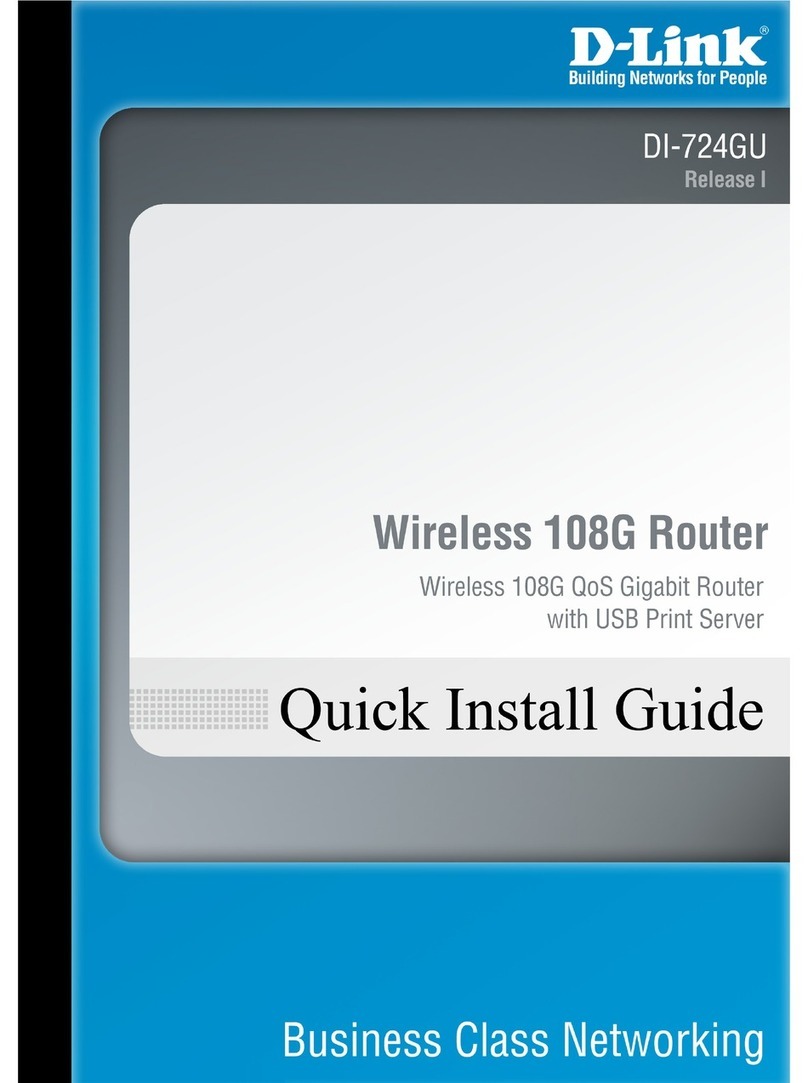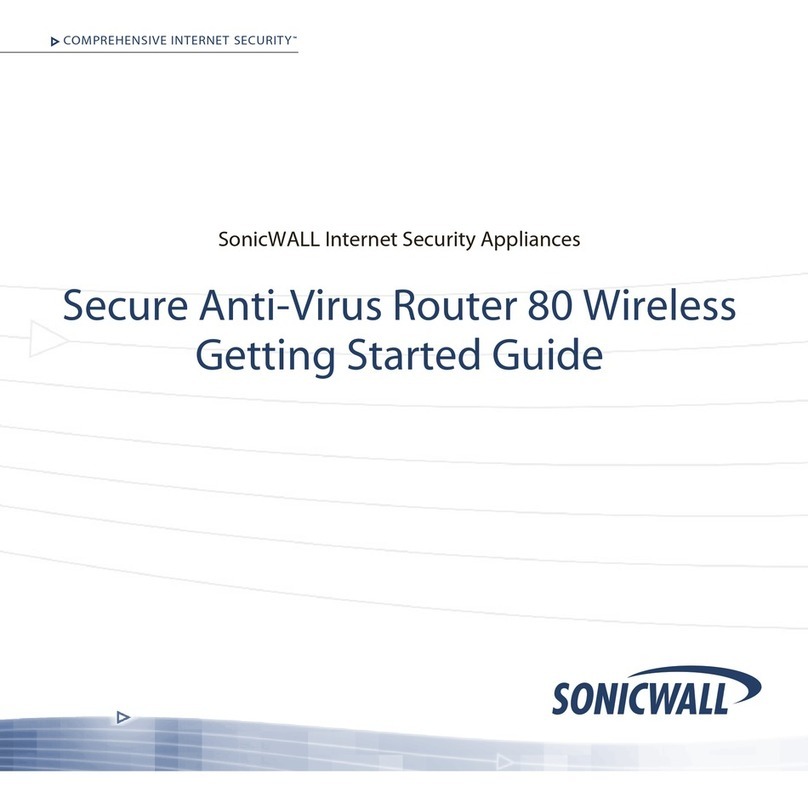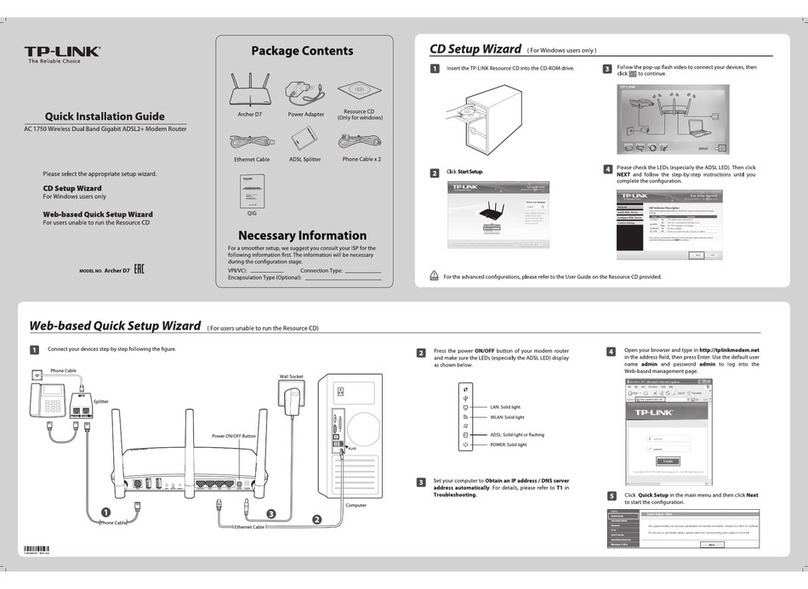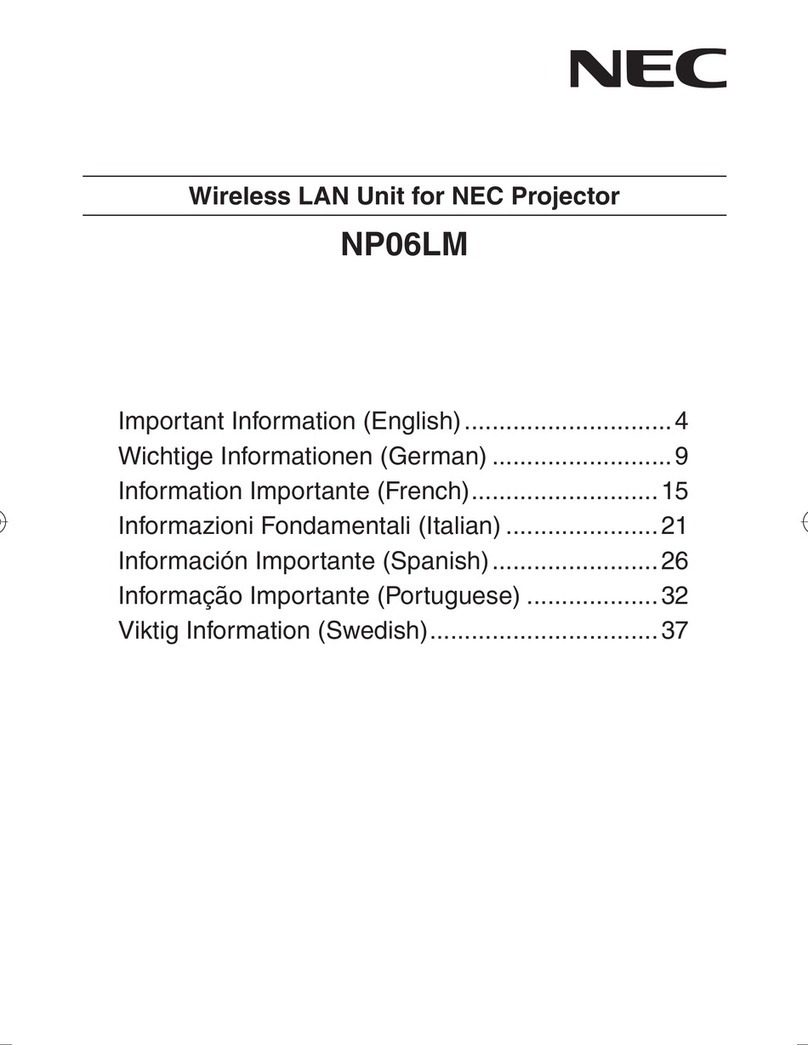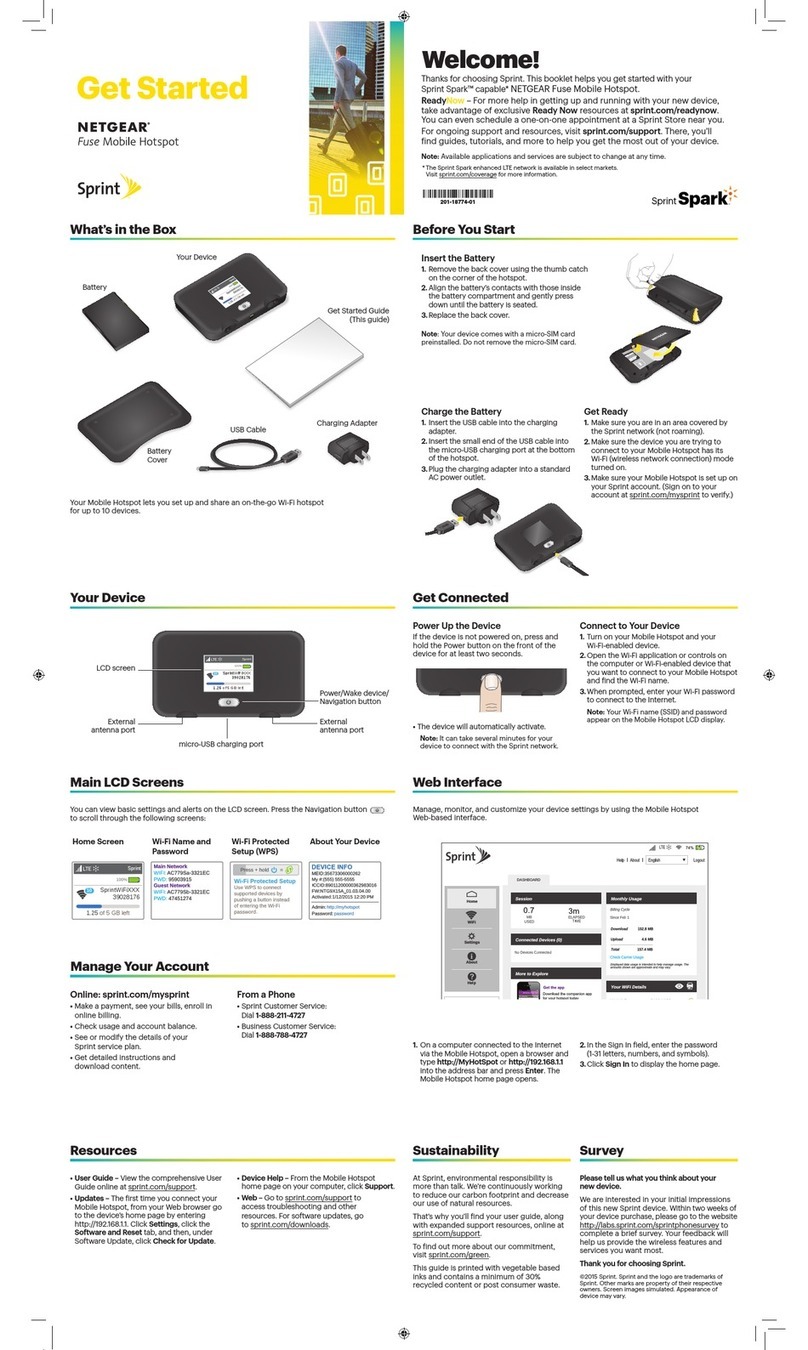GREAT ARBOR Thuraya XT-Hotspot User manual

GREAT ARBOR COMMUNICATIONS
ThurayaTM XT-Hotspot User Guide
v1.2, Nov 2012
Great Arbor Communications
Potomac, MD
www.greatarbor.com
Email: [email protected]

1
Table of Contents
ThurayaTM XT-HotSpot User Guide 0!
Description 5!
Specifications 5!
LED Information 5!
Making the First Connection 6!
Manage the Hotspot 6!
Optional: On-Demand Mode ............................................................................................................................... 7!
WiFi Security........................................................................................................................................................ 8!
Port Forwarding (Redirection).............................................................................................................................. 9!
Reset Router to Factory Defaults and Upgrade Firmware................................................................................. 10!
Troubleshooting 12!
Warranty 13!

2
COPYRIGHT & TRADEMARKS
Specifications are subject to change without notice. Great Arbor TM is a registered trademark of Great Arbor
Communications, Thuraya TM is a registered trademark of Thuraya Telecommunications. Other brands and
product names are trademarks or registered trademarks of their respective holders.
FCC STATEMENT
This equipment has been tested and found to comply with the limits for a Class B digital device, pursuant to part
15 of the FCC Rules. These limits are designed to provide reasonable protection against harmful interference in a
residential installation. This equipment generates, uses and can radiate radio frequency energy and, if not installed
and used in accordance with the instructions, may cause harmful interference to radio communications. However,
there is no guarantee that interference will not occur in a particular installation. If this equipment does cause
harmful interference to radio or television reception, which can be determined by turning the equipment off and
on, the user is encouraged to try to correct the interference by one or more of the following measures:
•Reorient or relocate the receiving antenna.
•Increase the separation between the equipment and receiver.
•Connect the equipment into an outlet on a circuit different from that to which the receiver is connected.
•Consult the dealer or an experienced radio/ TV technician for help.
This device complies with part 15 of the FCC Rules. Operation is subject to the following two conditions:
1) This device may not cause harmful interference.
2) This device must accept any interference received, including interference that may cause undesired operation.
Any changes or modifications not expressly approved by the party responsible for compliance could void the
user’s authority to operate the equipment.
Note: The manufacturer is not responsible for any radio or TV interference caused by unauthorized modifications
to this equipment. Such modifications could void the user’s authority to operate the equipment.
FCC RF Radiation Exposure Statement
This equipment complies with FCC RF radiation exposure limits set forth for an uncontrolled environment. This
device and its antenna must not be co-located or operating in conjunction with any other antenna or transmitter.
“To comply with FCC RF exposure compliance requirements, this grant is applicable to only Mobile
Configurations. The antennas used for this transmitter must be installed to provide a separation distance of at least
20 cm from all persons and must not be co-located or operating in conjunction with any other antenna or
transmitter.”
CE Mark Warning
This is a class B product. In a domestic environment, this product may cause radio interference, in which case the
user may be required to take adequate measures.

3
National restrictions
This device is intended for home and office use in all EU countries (and other countries following the EU directive
1999/5/EC) without any limitation except for the countries mentioned below:
Country
Restriction
Reason/remark
Bulgaria
None
General authorization required for outdoor use and
public service
France
Outdoor use limited to 10 mW
e.i.r.p. within the band 2454-
2483.5 MHz
Military Radiolocation use. Refarming of the 2.4
GHz band has been ongoing in recent years to
allow current relaxed regulation. Full
implementation planned 2012
Italy
None
If used outside of own premises, general
authorization is required
Luxembourg
None
General authorization required for network and
service supply(not for spectrum)
Norway
Implemented
This subsection does not apply for the geographical
area within a radius of 20 km from the centre of
Ny-Ålesund
Russian Federation
None
Only for indoor applications
Note: Please don’t use the product outdoors in France.

4
Package Contents
The following items should be found in your package:
•Thuraya XT-Hotspot Portable Battery Powered Wireless N Router
•Power Adapter
•USB Cable
•USB Hub (required to interface the XT-Hotspot correctly to lower speed devices like the Thuraya-XT phone)
•Ethernet cable
•Quick Start Guide
•Resource CD
Note:
Make sure that the package contains the above items. If any of the listed items are damaged or missing, please contact
your distributor.

5
Description
he XT-Hotspot is a compact, portable, 802.11n WiFi Router with a USB port which can be
interfaced to Thuraya XT phones with GmPRS packet data connections. The XT-Hotspot has
an internal battery and internal WiFi antenna providing WiFi access to the Internet to mobile
devices (smartphones, tablets, etc.) up to a distance of about 100 feet. The XT-Hotspot enables
users to access the Internet using their personal mobile devices with the Thuraya XT satellite phone
providing the Wide Area Network Connection to the Internet
Specifications
Standards
IEEE 802.11n, IEEE 802.11g, IEEE 802.11b
Wireless Signal Rates
11n: Up to 150Mbps; 11g: Up to 54Mbps; 11b: Up to 11Mbps
Frequency Range
2.4-2.4835GHz
Security
WEP, WPA-PSK,/WPA2-PSK
Interface
1 10/100Mbps LAN Port, USB 2.0 Port for Thuraya-XT, a micro USB Port for power supply.
Internal Battery
2000 mAh (up to 4 hours of WiFi access to GmPRS). Battery can be recharged by the included
power adapter or from a PC using the included USB cable
Power Adapter
Input: 110/220 volt, Output.; 5 Volts, 1A
Operating temperature
15oC-40oC
Storage temperature
-20oC-50oC
Operating humidity
0% - 75%, Non-Condensing
Storage Humidity
0%~75% Non-Condensing
Software Features
Always up data connections and on-demand connections
Certifications
CE, FCC, RoHS
LED Information
Figure 1 LED Indicators on the front panel of the XT-Hotspot
Chapter
1
T
T!!!!!!!!!!!
!!!!!!!!
! ! ! !
Internet!!!!!!WiFi!!!!!!!!Ethernet!!!!!!!!!!!!Power
Thuraya'XT)Hotspot

6
Making the First Connection
tart by connecting the Thuraya XT Phone to the bundled USB hub via the Thuraya XT data USB
cable (not included in package). Connect the USB hub to the standard size USB port of the
Thuraya-XT hotspot (the current version of the XT-Hotspot requires a USB hub in the middle to
interface properly to lower speed USB devices like the Thuraya-XT phone). To charge the internal
battery, connect the power adapter cable to the micro-USB connector and plug the power-adapter to a
110/220 volt source. Turn the phone on and make sure it is registered and configured for GmPRS
connectivity. Move the XT-Hotspot on/off switch to the ON position. Once the XT-Hotspot is up the
WiFi LED will become a solid green. The XT-Hotspot will then attempt to establish a GmPRS
connection if it is configured for an always-on connection (default). Once a connection is established the
LED with the Internet symbol (LED closest to the edge) will start flashing once per second. Next turn on
your PC and scan for wireless networks. This procedure can be different for different Operating Systems.
For example on Windows XP, you can view the available WiFi networks by clicking the WiFi icon on the
right end of the bottom panel and then selecting “View Wireless Networks”. The XT-Hotspot WiFi ID -
Thuraya will appear. If it doesn’t, wait for 10 seconds, and re-scan (Refresh Network List in Windows
XP). Once the Thuraya ID appears, select it and click Connect.
Start a web browser on the PC and see if you can access websites on the Internet. Once you are done with
the Internet session, turn off the XT-Hotspot or pull the Thuraya XT USB cable out to disconnect the
connection. If the Internet LED is blinking but you cannot connect to websites then your PC may not be
connected properly to the XT-Hotspot. If the Internet LED does not blink then the XT-Hotspot has not
been able to initiate a GmPRS connection. Review the troubleshooting section below to obtain the
information needed to diagnose the problem.
The XT-Hotspot can handle failures in GmPRS connectivity. For example, the XT-Hotspot can be
powered up without the Thuraya XT phone being connected to the XT-Hotspot. Plugging in the cable at
a later time will cause the connection to be initiated. Additionally if the GmPRS connection attempt fails
the first time, the XT-Hotspot will periodically attempt to establish a connection at a later time.
If you want to use the XT-Hotspot in wired mode, connect the PC’s LAN port to the LAN port on the XT-Hotspot. Make sure that the PC is configured
to get an IP address automatically. Note that PCs are usually configured for automatic IP address assignment.
Manage the Hotspot
Connect via WiFi to the Thuraya ID as described earlier. Open up your web browser and enter the
address http://192.168.1.1 in the address bar. The login screen will appear. Login to the router with user
name root and password admin. Click the Network tab to open up the Interfaces page as shown in
Chapter
2
S

7
Figure 2. In this page the GMPRS interface shows the status of the GMPRS connection. If you need to
view or edit the GMPRS access configuration then click the Edit button in the GMPRS row.
Figure 2 Main Interfaces Page
This will open up the GMPRS configuration screen as shown in Figure 3. No changes are usually
necessary to the configuration here. However if any changes are made then press Save & Apply to apply
the changes.
Figure 3 GMPRS General Configuration Page
The XT-Hotspot will store the new entries and bring the interfaces up. Wait a minute and then turn the
XT-Hotspot off and then on to power up with the new configuration.
Optional: On-Demand Mode
Access the last field (titled “Inactivity timeout”) in the Advanced Settings Tab of GMPRS Configuration
page to configure the XT-Hotspot to dial up a connection based on activity. In this mode, whenever the

8
PC or other user device connected to the XT-Hotspot (via WiFi or LAN) attempts to access the Internet,
the XT-Hotspot will initiate a GmPRS connection. Enter the time after which the XT-Hotspot should
automatically disconnect the connection in case of no activity (180 seconds is recommended). Setting the
time to 0 changes the XT-Hotspot from Automatic Mode back to Always-On mode in which it will
automatically open a connection and keep it up after being powered up. Press Save & Apply to save any
changes made to the configuration.
Figure 4 GMPRS On-Demand Mode Configuration
In On-Demand mode various programs on your laptop (Virus update, Windows Update, etc.) or other
WiFi device may attempt to access the Internet without your knowledge and will trigger a data connection.
One way to disconnect the data connection is to disconnect the WiFi connection on your laptop/device.
The data connection will be automatically dropped after the “Inactivity timeout” number of seconds.
Another way is to turn the XT-Hotspot off or pull the USB cable out
WiFi Security
Your WiFi connection can optionally be made secure if you want to be sure that no one else accesses the
Internet using your GmPRS connection or accesses your PC over WiFi. Click the Wifi tab (located under
the Interfaces option) in the Network section and the Wireless Status and Configuration page will open
up as shown in Figure 5. Click the “Edit” button on the right to edit the WiFi configuration. Click the
Wireless Security tab in the lower section to set encryption as shown in Figure 6. The most secure form of
encryption is WPA2-PSK and the key can be a mixture of characters and letters. If your device does not
support WPA2-PSK, you can set the encryption to WEP. However in the case of WEP, the key has to be
exactly 10
characters. After making the entries, click Save & Apply.

9
Figure 5 Wireless Status Overview
Figure 6 Wireless Security Configuration
For increased security, you can also change the password for access to the XT-Hotspot. Select System
and then Administration. Put in the new password, confirm it and click Save & Apply.
Port Forwarding (Redirection)
Port Forwarding can be used to redirect incoming GmPRS connections to servers on the LAN side of the
XT-Hotspot. Port Forwarding is useful if web servers, video cameras and other content servers on the
LAN need to be accessed from the Internet. Typically a dynamic DNS client on the content server is used
to associate a hostname with the current IP address of the XT-Hotspot. This allows users on the Internet

10
to access the hotspot with a hostname. The port forwarding configuration on the hotspot then ensures
that those incoming connections are redirected to the content server. To configure port forwarding first
click the Network/Firewall tab and select the Port Forwards option which pops up to the right. This will
open up the page shown in Figure 7 below.
Figure 7 Port Forwarding Configuration
Specify your own name for the rule, elect the incoming protocols (TCP, UDP, TCP and UDP or custom
IP protocol name), the port, and the IP address of the server on the LAN (Internal IP address) that the
traffic is to be redirected to. For example for a web server on the LAN, the protocol would be TCP and
the port would be 80. You can also map the external port to a different internal port if you wish. Press
Add to add the rule and then Save & Apply to save the changes.
Reset Router to Factory Defaults and Upgrade Firmware
If changes have been made to the configuration and the XT-Hotspot stops working, then the unit can be
reset to factory defaults by holding down the reset button with a pin for 8 seconds. The unit will reset and
come up in 2 minutes. Do not turn off power during this period.
Alternatively, the unit can also be reset to factory defaults from the web interface. Select System and then
Backup / Flash Firmware from the drop-down menu. In the Backup / Restore section (see Figure 8
below) click the “Perform reset” button to reset the unit to the factory default configuration. A popup
will appear asking to confirm the operation and after confirmation the unit will reset the configuration and
reboot.
Occasionally a new version of firmware may be released by Great Arbor to add more capabilities or fix
defects. To upgrade the firmware go to the “Flash new firmware image” section in the same web page
(see Figure 8) and uncheck the Keep settings box. This is because new firmware may have new features
which may be incompatible with your older settings. Then click “Choose File” to browse for the firmware
file on your computer. After selecting the file, click the Flash image button. Make sure the Checksum
listed on the page matches the Checksum provided to you along with the new firmware file. This step is
essential to ensure that you are uploading the correct file to your XT-Hotspot and that the file has not
been corrupted. If the checksums do no match, press Cancel. Otherwise press Proceed. The new
firmware file will be uploaded to the unit and the flash will be reprogrammed with this file. Do not power
off the unit while the reprogramming is occurring. Once the flash has been reprogrammed the unit will
reset. The re-flashing and resetting process takes approximately 2-3 minutes.

11
Figure 8 Reset to Factory Defaults and Upgrade Firmware
To prevent unintended GmPRS connections which could cause high charges,it is
recommended that you power off the XT-Hotspot when not in use.
Great Arbor disclaims all responsibility for inadvertent connections due to
software/hardware malfunction, user configuration, or misuse of the XT-Hotspot.

12
Troubleshooting
se the issues and suggested resolution tips below to troubleshoot issues with the XT-Hotspot:
The USB/3G LED never flashes and there is no Internet access
Check if the GmPRS connection has been established on the Thuraya XT handset. If there is no
connection then make sure the XT-Hotspot is turned ON and that the USB connection is secure on both
ends. Verify that the GmPRS packet data subscription is valid and confirm that your device is connected
over WiFi to the XT-Hotspot. Try repeating tests by connecting the Thuraya XT handset to a PC and
establishing the connection using the Dial Up connection for the Thuraya XT handset. If you can make
data calls through the PC but not through the XT-Hotspot then contact then access the System Log
I made changes to the configuration and now the XT-Hotspot does not work
If changes have been made to the configuration and the XT-Hotspot stops working, then the unit can be
reset to factory defaults by holding down the reset button with a pin for 8 seconds. The unit will reset and
come up in 2 minutes. Do not turn off power during this period. If the XT-Hotspot cannot make a
GmPRS connection then access the System Log (under the Status Tab) and cut/paste that into an email
to [email protected]. Remote access to Great Arbor engineers can be provided by connecting a
PC to the Internet via the PC LAN connection and using WiFi to connect the PC to the XT-Hotspot. A
PC screen sharing program like TeamViewer can be used on the PC to provide remote access to the
laptop.
How do I get help to troubleshoot issues with the XT-Hotspot
may request remote access to the XT-Hotspot. To provide remote access, bring the XT-Hotspot to an
area where other Internet connectivity is available. Connect a PC to the Internet via the PC LAN
connection and connect the PC to the XT-Hotspot using WiFi. A PC screen sharing program like
TeamViewer can then be used on the PC to provide remote access to the laptop.
Chapter
3
U

13
Warranty
reat Arbor Communications warrants this product against defect in materials and workmanship
for 1 year after purchase of the unit. Products requiring warranty service should be properly
packed and returned to Great Arbor after receipt of a RMA Number. Proof of purchase is
required to be submitted. Any product replaced by Great Arbor shall retain a warranty for the
remaining warranty period.
Warranty Exceptions
•Any defect caused by misuse, improper installation or maintenance that is not required as per the instructions;
•Any unauthorized disassembly and repair;
•Any defect caused by upgrading of the unit with unauthorized firmware;
•Any defect caused by improper use in the working conditions beyond the stated ones by the instruction (for
example: use under abnormal temperatures that are too high, low, wet or dry; high sea-level; unstable electric
current and voltage and so on);
•Any defect caused by personal disaster or improper maintenance, such as mechanical damage, serious oxidation and
rusting, rat damage, permeating exertion and so on;
•Any defect caused by transportation or loading during return shipment;
•Any damage caused by natural disasters such as earthquake, fire, flood, lightning strike, or any other natural
occurrence;
•Any other defects that are not caused by workmanship, technique, product quality and the like.
Notices
•As for any direct or indirect loss caused by abnormal use of the product, Great Arbor shall only be liable for the
duties that are stipulated by relevant state law.
•Great Arbor shall neither, on any account, respond to any loss or damages caused by intangible property such as
applications or configurations, nor respond to any accusation put forward by a third party.
•Great Arbor reserves all rights including interpretation and modification to this warranty policy
•Great Arbor shall not be liable for packet data charges or incur any liability for inadvertent GmPRS dial up due to
malfunctioning of the unit or user error
Chapter
4
G
Table of contents