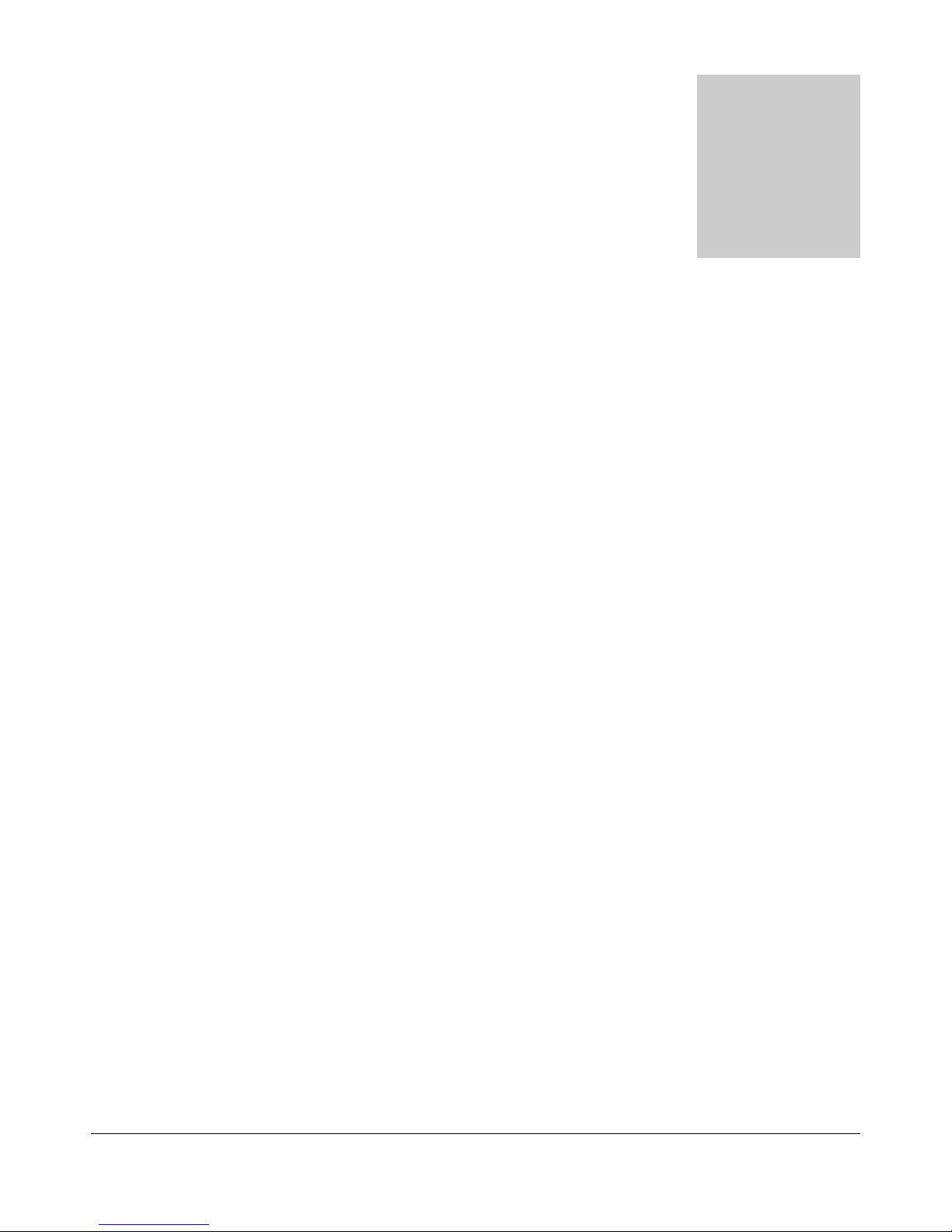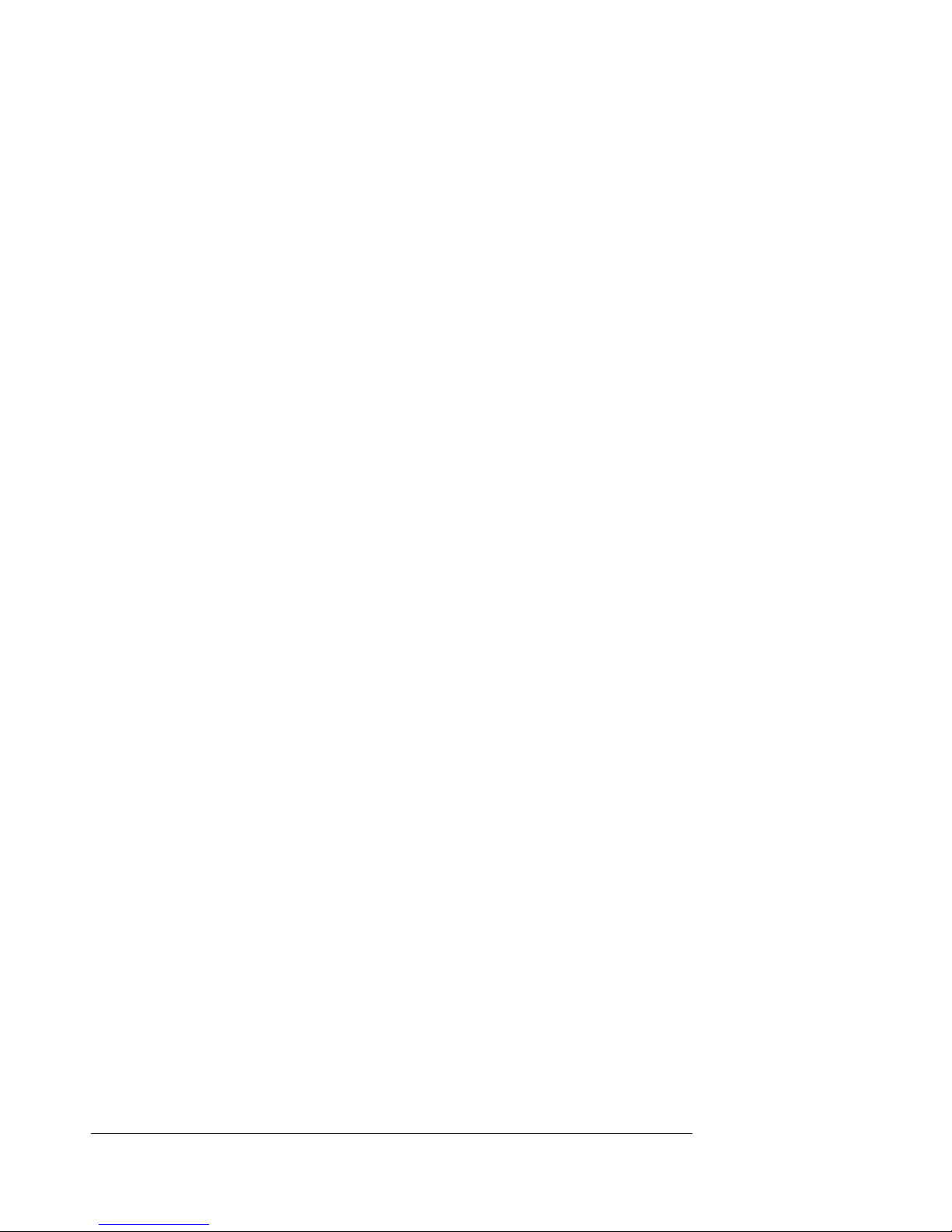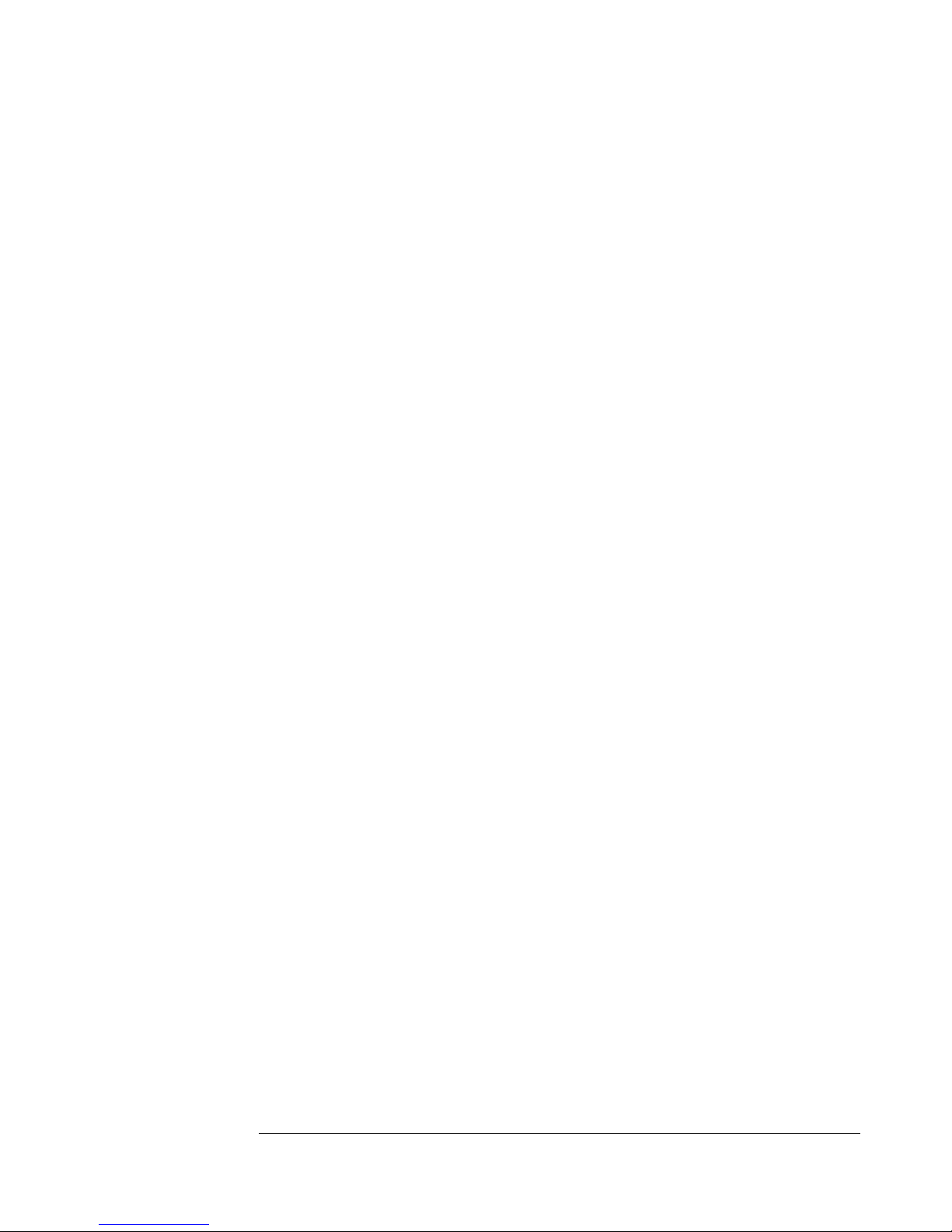5
together to create the single most accurate wind field in any simulation. Wind
impacts every facet of your flight, just as it would at the local field.
•AccuModel™ Aircraft Editor- RealFlight 7’s aircraft editor is the most
powerful and most flexible editor ever introduced in an R/C simulator.
AccuModel allows you to change virtually every aspect of your model with
ease. It places over 1,500 airfoils at your disposal, a multitude of propellers, and
much, much more! AccuModel brings up a wire-frame model for easy
reference and highlights the editing area. Make a change and it’s immediately
reflected on-screen, ready for review and revision.
•Flying Sites with over 5,000 square miles to explore- RealFlight’s TrueLife
Terrain™ goes beyond the limitations of traditional simulator flight. Created
and mapped from satellite imagery, RealFlight 7’s landscape looks as “right”
and richly varied as the view from your front door. Digital elevation data
brings it all into accurate perspective.
•A living, breathing environment-Everything in RealFlight 7’s 3D world is
as realistic as possible; complete with depth and details that transcend the
traditional “billboard” look of other simulators. You’ll see leaves and branches
that dance in a passing breeze and clouds that roll by with the prevailing winds.
•FlexiField™ flying site editor-The FlexiField™ editor takes you beyond
2D scenes into a 3D environment rich in new objects and editing options.
Customize an existing field with new foliage, different objects, or both. Create
a new field with nothing more than a mouse, imagination and a few simple
keystrokes.
•InterLink™ Elite Controller- RealFlight 7’s InterLink Elite controller
functions as a controller, an interface, or both. Its push-button is capable of
resetting and rewinding the aircraft, or hand-launching a sailplane.
Additionally, the InterLink Elite is the key to navigating the QuickSelect menus
– select alternative aircraft, flying sites and more, all from the controller.
•Fly Split Screen-RealFlight 7’s MultiMode™ option allows two modelers to
fly simultaneously on one PC. It’s perfect for practicing formation flight, a
game of tag, or personalized flight instruction.
•VirtualRevolution™sound technology-Doppler-correct stereo sounds
heighten the realistic effect with true sound recordings of 2-stroke, 4-stroke,
turbine, electric, ducted fan and gasoline engines. As the aircraft crosses the
field, the engine sound follows, just like its R/C counterpart.
•RotoSonics™technology-Recreating distinctive engine/blade sounds with
startling accuracy. The sounds are so lifelike, you’ll swear you are at the field!
•VFI (Virtual Flight Instruction)- VFI gives you personal flight lessons from
R/C’s leading experts. Using VFI, you can select a maneuver (loop, roll, etc.)
from an extensive list of options. VFI then demonstrates the maneuver on-