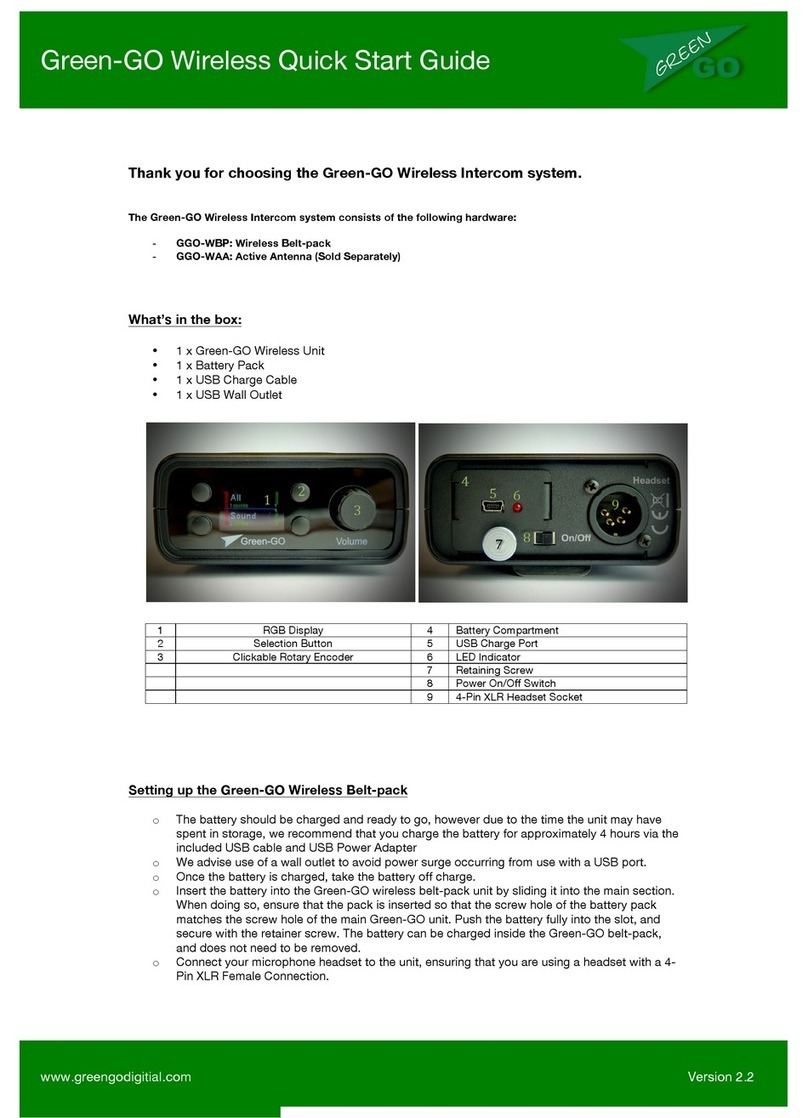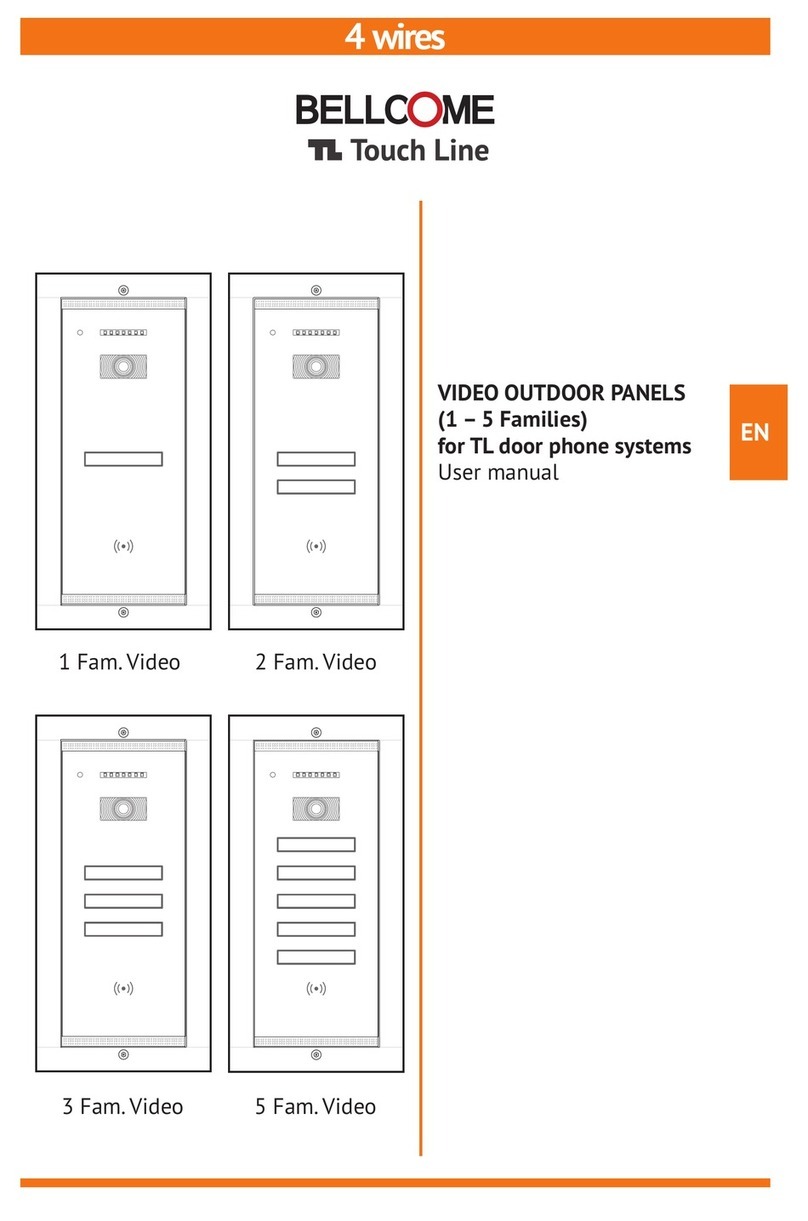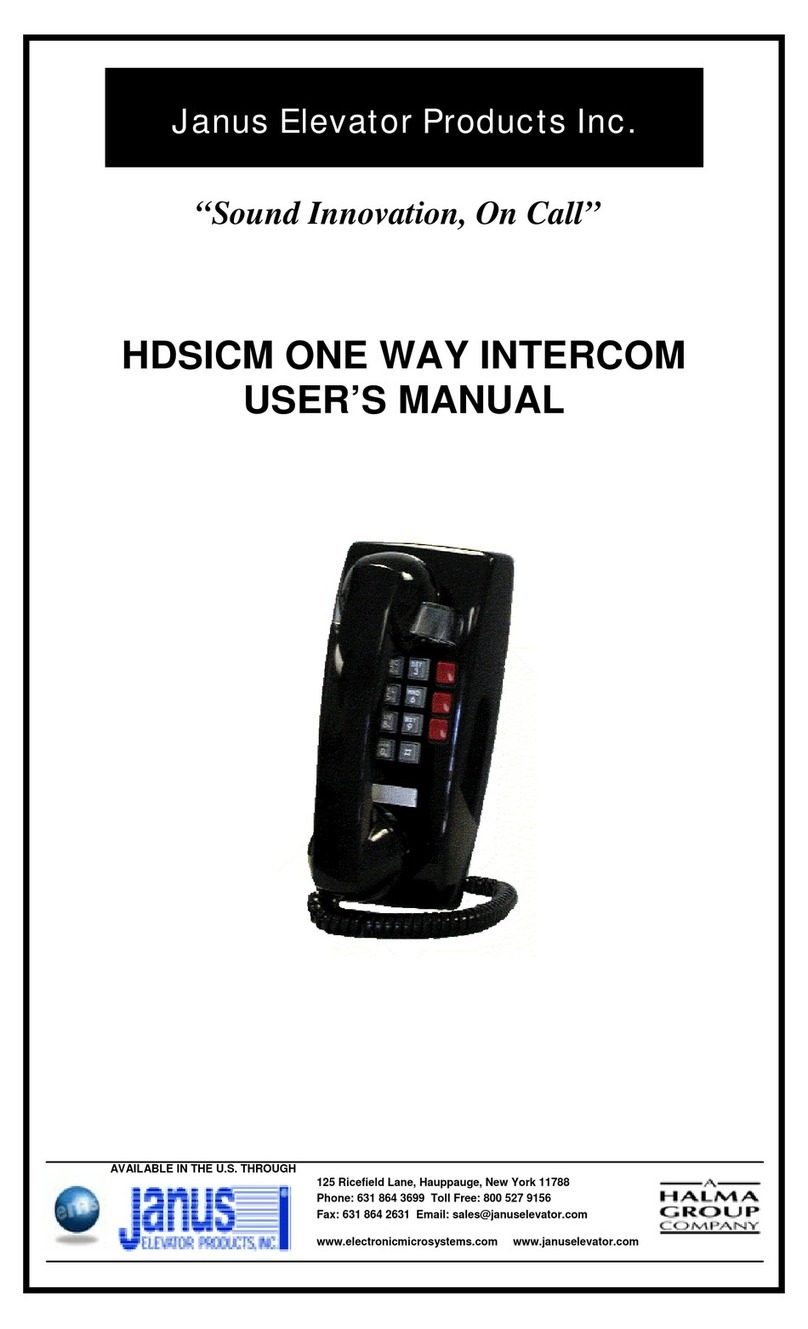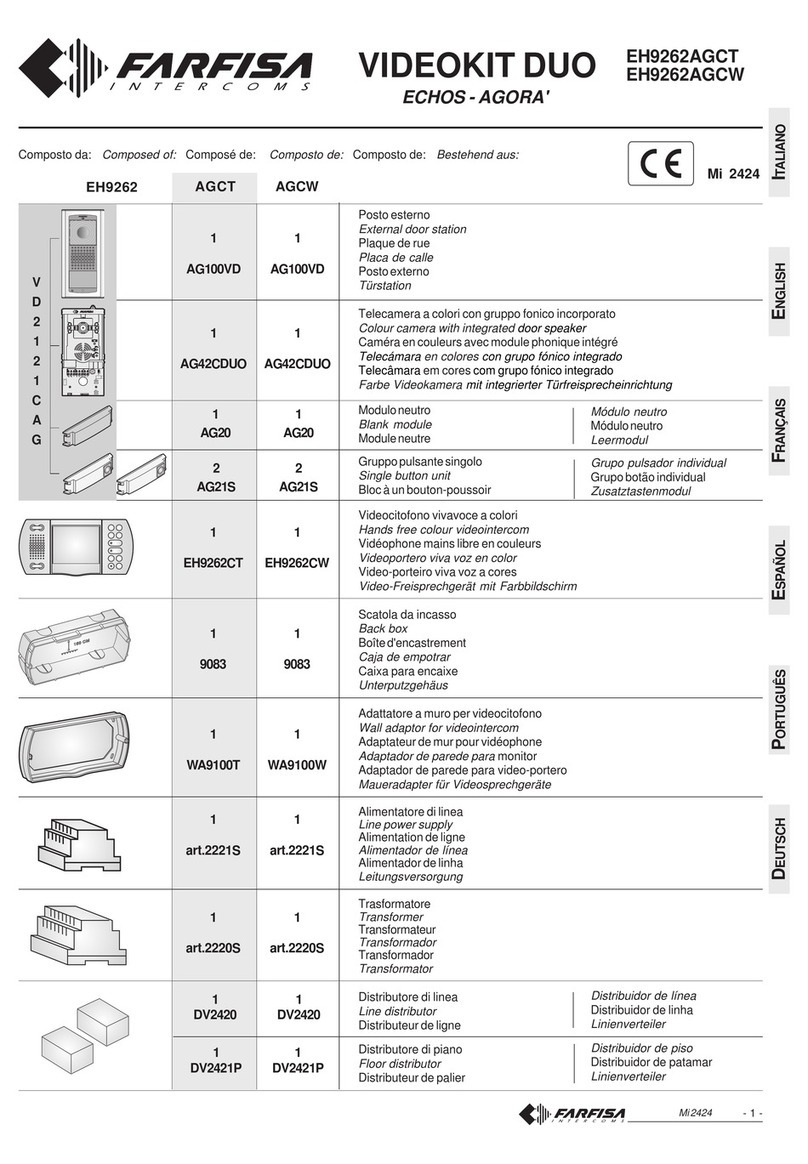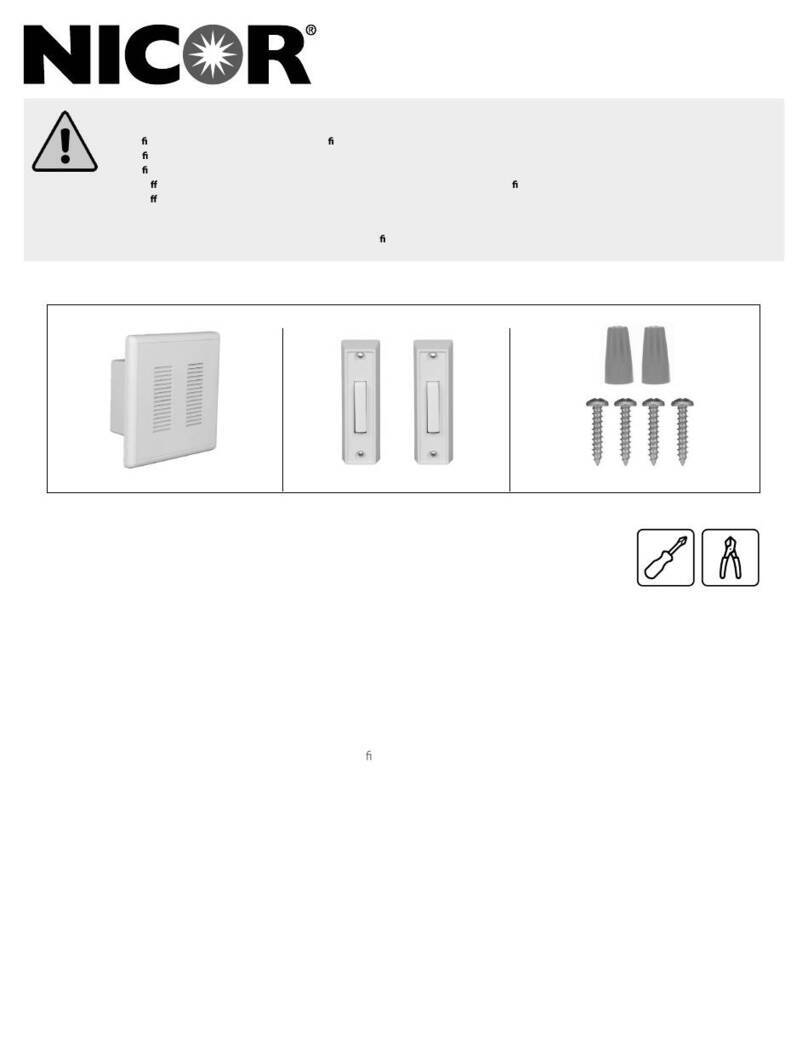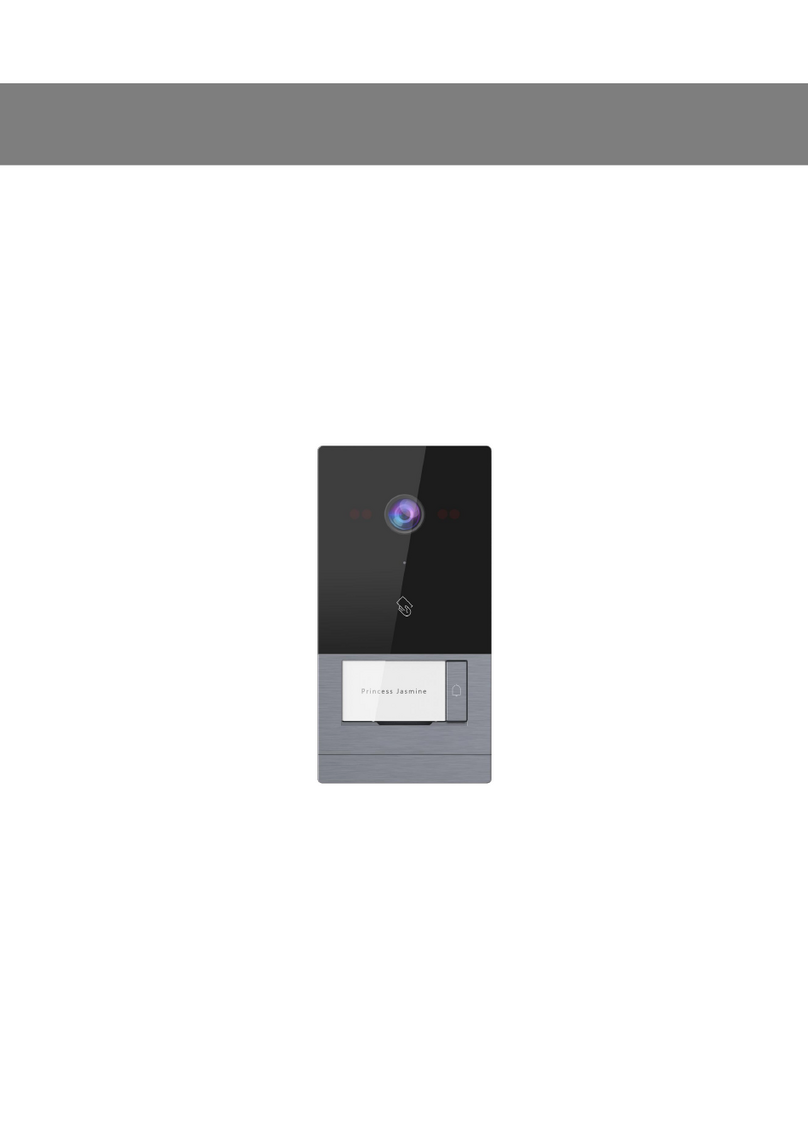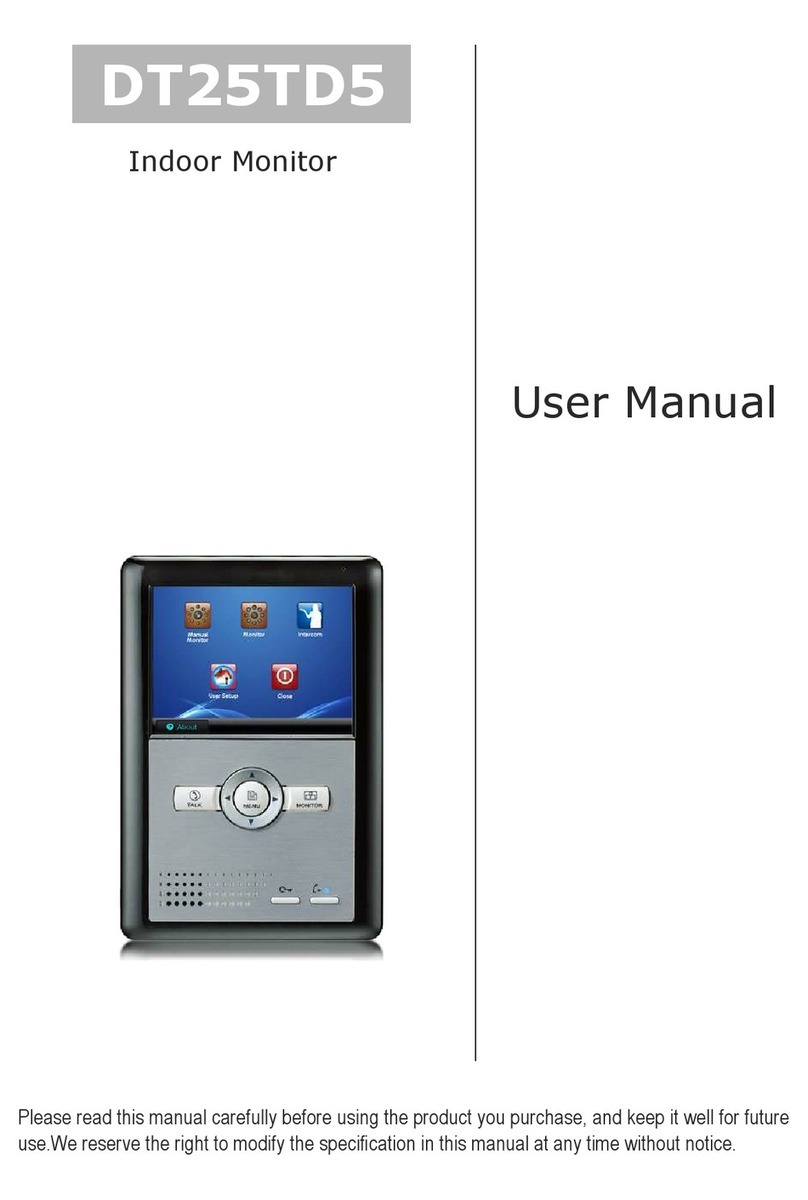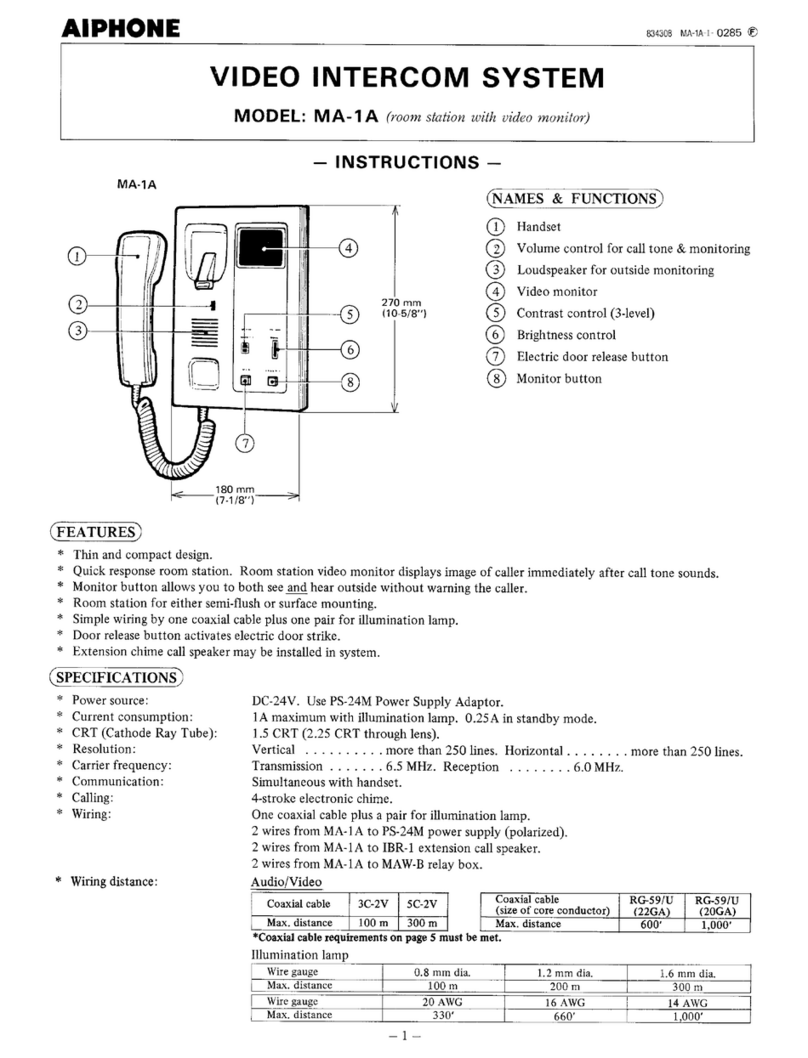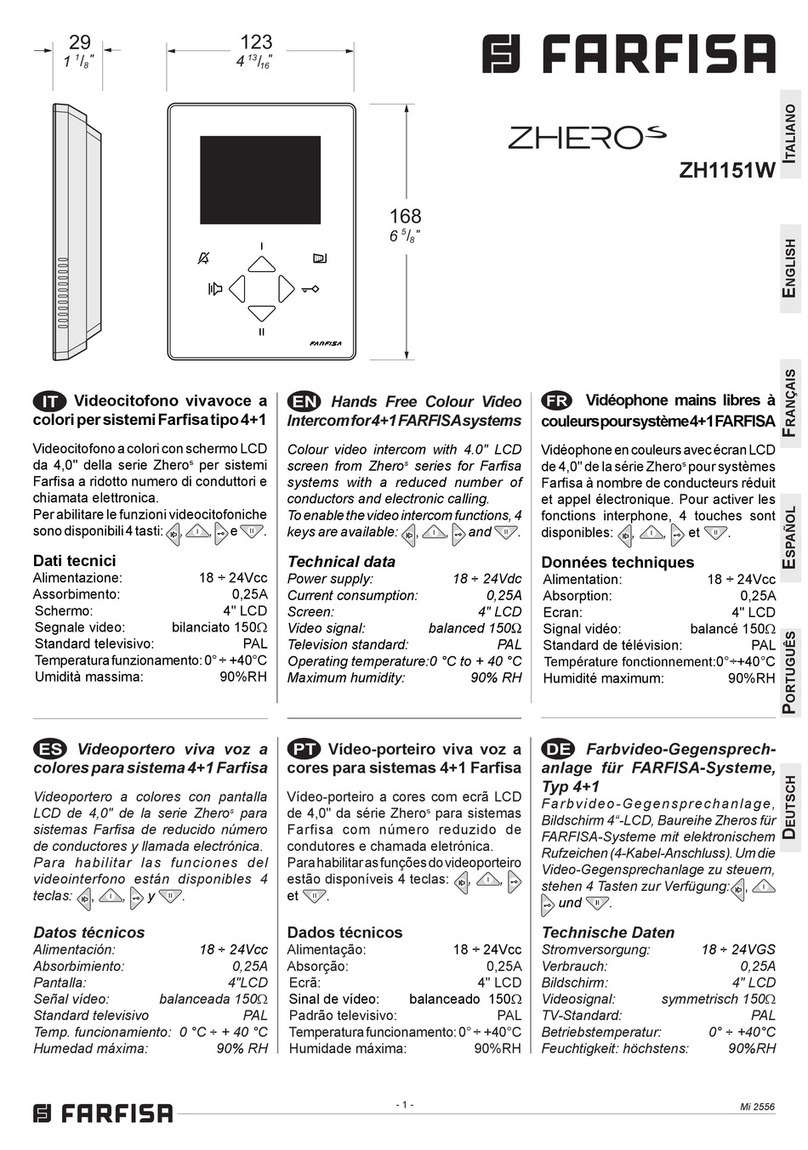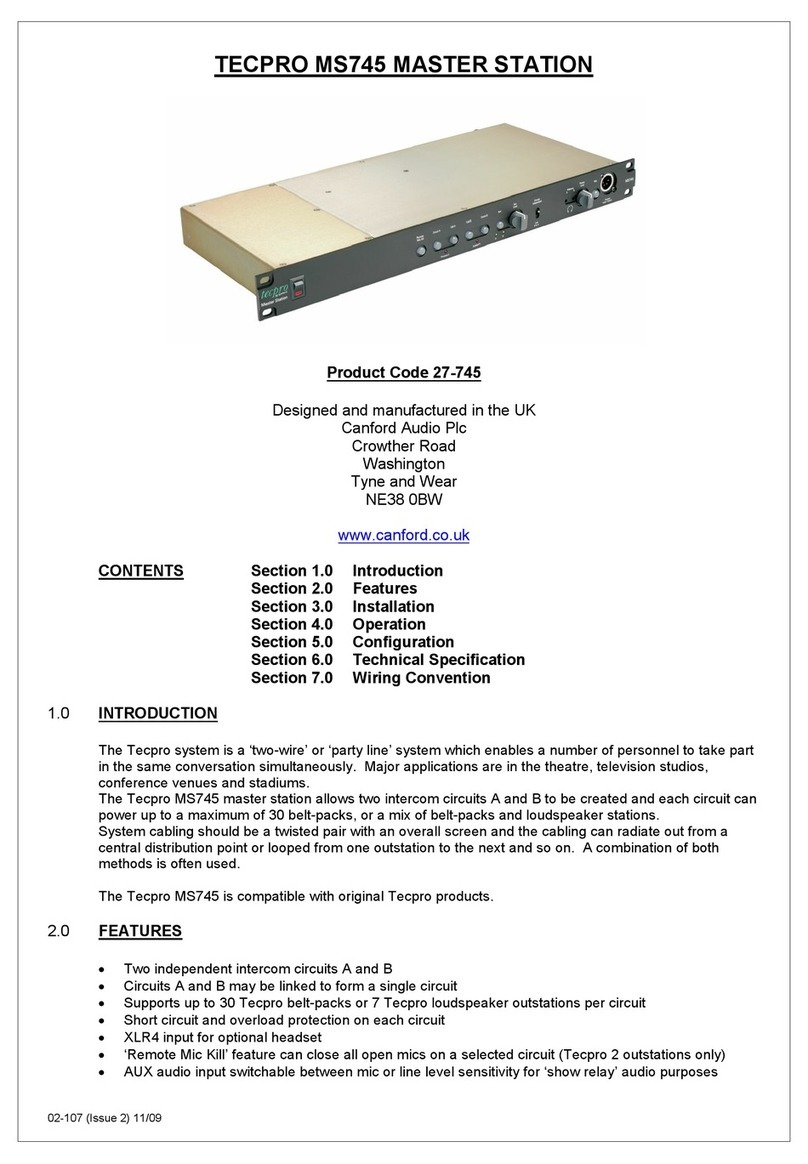Green-Go GGO-WBPX User manual

Green Go Wireless Beltpack
model nr. GGO-WBPX
Table of contents
The portable station that allows you to connect to all desired stations on the Green Go network.
The Wireless Beltpack connects via the Green Go antenna – WAA and uses DECT technology.
As all other stations in the Green Go network, the beltpack contains a Configuration File that
defines the system configuration.
See the Functions and How to sections for more information about the Configuration file.
Whats in the box: Wireless Beltpack + 1800 mAh Li-Ion Battery + miniUSB-USB cable + USB Charger
1
Overview.....................................................................................................
Basic Functions Explained.........................................................................
How to: battery, on/off, setup menu, set user......................................
How to: clone config, assign channels, pairing.....................................
How to: UI, color codes, pushbuttons, extended view.........................
How to: roaming, standalone, volume, encoders, reset, update.......
Reference....................................................................................................
Setup menu.................................................................................................
FAQ..............................................................................................................
Specifications.............................................................................................
Page 02
Page 03
Page 03
Page 04
Page 05
Page 06
Page 07
Page 10
Page 14
Page 14
User guide
v. 4a45

Overview
Indicator LEDs 1- 4: Indicates Pushbutton activity
Pushbuttons 1- 4: The Pushbuttons are used for communication functions, such as Talk and Call and
are also used in combination with the Encoders.
Display: A full-colour OLED high-resolution display provides text information, cue signals,
and shows the functions of the 4 buttons
Battery bay: For easy change of Li-Ion battery GGO-NGRP
mini USB connector: Used for charging the battery and PC/MAC connection
Slider: Turns power ON/OFF and be used for Force Reconnect, if this feature is enabled.
Indicator LED: Battery charging indicator. Red when charging.
XLR-4 pin: For connecting Headset
Clickbutton Encoders: Used for scrolling and selecting when navigating the menu.
Also controls functionalities, such as volume and channel selection.
One on each side allows for easy operation for both right and left handed users.
Beltclip: Yes, you guessed it. For easy attachment of the beltpack.
2
Clickbutton Encoder
Beltclip
Clickbutton Encoder
Indicator LED 4
Indicator LED 3
Indicator LED 2
Display
Indicator LED 1
Pushbutton 1
Pushbutton 2
Pushbutton 3
Pushbutton 4
XLR 4 pin
Battery bay
mini USB
Battery Quarter Turn Lock
Indicator LED
Slider
REAR VIEW
FRONT VIEW
SIDES + BOTTOM VIEW
CLICK!!
Green Go Wireless Beltpack model nr. GGO-WBPX
User guide

3
Basic Functions Explained
Pairing - For a Beltpack to connect to an antenna, the two needs to be paired. A beltpack can be paired with up
to 4 antennas. An antenna can service up to 4 beltplacks at a time, but remember pairing of up to 6 beltpacks.
Configuration file - The configuration file is a system configuration file containing information about Users, Groups
and their interaction. For a beltpack to communicate with the other Green Go devices on the network, they
need to have an identical configuration file loaded. The configuration file can be loaded/cloned from another
device, the Factory default file can be chosen or a custom config file can be created in the Green Go Control
software. The configuration file is contained in all units, except Switches.
Clone config - The configuration file can be cloned from another Green Go device on the network that contains the
desired file.
User selection - A beltpack can be setup to use a predefined User profile.
The rules for these User profiles are defined in the configuration file.
Channel assignment - The beltpack has 32 available channels. To Talk to or Call a user or group of users, you need
to assign them to one of the available channels.
Talk - Talk to any User or Group assigned to one of the 32 channels on the Beltpack.
Call - Call any User or Group assigned to one of the 32 channels on the Beltpack.
Answer - Answer an incomming call
Alert - Send a visual and audio alert signal to any User or Group assigned to one of the 32 channels on the Beltpack.
Volume adjustment - Volume adjustment can be done for both the main volume and the individual channel volumes.
Roaming - The Beltpack can be set to search(roam) for and connect to another paired antenna in order to obtain a
better signal. This requires that the roaming function has been enabled. The settings allow for both automatic
roaming and forced reconnect.
Encoder function assignment - The clickable encoder wheels on either side of the beltpack controls Main volume per
default, but can be configured for Side Tone or Program volume.
Standalone: Operation without connection to other ethernet devices is called standalone operation. Up to 4 beltpacks
can be connected to eachother via one antenna to create a standalone Green Go setup.
How to..
...continues
Push the battery in to the spring loaded battery bay, hold it in, twisting the lock a quarter turn to the right.
Moving the Slider to the side and holding it for 2 sec. will turn ON the Beltpack
Moving the slider to the side and holding it for 3 sec. will turn OFF the Beltpack.
Turn the Beltpack ON and OFF
To enter the setup menu click both encoders simultaneously, by pulling them in the
direction of the display. This action also works as a fast way to leave the Setup menu.
Scroll using the encoders.
Select/Enter by clicking the encoders or one of the 4 Pushbuttons.
Exit menu level by clicking Cancel/Exit.
Enter the setup menu
Navigate the setup menu
Mount the battery
The battery arrives charged, but due to storage, we recommend to charge it for 4 hours before usage.
The battery can be charged either via the miniUSB connector or The Green Go 6 way charger GGO-BC6.
If charging via USB, we recommend using the supplied charger rather than a USB port, to ensure correct charging.
Charge the battery
Set User
Enter the Setup menu. Scroll to ’Set User’. Click ’Enter’ Scroll to the desired user and click ’Enter’
Green Go Wireless Beltpack model nr. GGO-WBPX
User guide

4
How to.. ...continued
...continues
Assign channels
You can assign Users or Groups to any of 32 available channels.
Enter the Setup menu. Scroll to ’Channel Assignment’ and click ’Enter’.
Scroll to the channel you want to assign a Group or User to and click ’Enter’
Scroll to ID and click ’Enter’.
Scroll to select what you want to assign; Group, User or None. Click ’Enter’
A list of available Groups or Users will appear.
Scroll to the desired Group or User and click ’Enter’
Clone Configuration File
Enter the Setup Menu and scroll to Clone Config. Click ’Enter’ and scroll to select the desired Configuration file.
The Factory default configuration file can be found at the end of the list.
Click ’Enter’ to load the Configuration file.
To pair a belt-pack with an antenna:
- Press and hold the push button on the rear of the antenna for two seconds. The Status LED will begin to flash red.
and the Antenna will stay in pairing mode for 3 minutes or until pairing has been completed.
- On the belt-pack go to the Setup Menu/Connection/ and scroll to the slot you want to use for pairing the antenna.
- If the slot you want to use is occupied, you can delete that antenna registration by clicking on the slot
- scroll down to ‘delete antenna’
- click again.
- The Display will read ‘Delete’ and the antenna will disappear.
- Then click on the slot
- Scroll down to Start pairing
- Click Start pairing
- The display will read ‘Registering’
- When done the display will read ‘Registered’ and the Antenna will appear in that slot.
- It can take a few seconds for the display to update the slot.
When pairing a seventh beltpack to an antenna, it will replace the beltpack paired at slot no.6
This can be reorganized via the Green Go Update Connection software.
It is good practice to keep a standard setup of 4 beltpacks paired with one antenna, leaving room for two additional
pairings in case of emergencies or just one offs.
Status LED
Push Button
Antenna rear:
Pair a Belt-pack with an Antenna
To clear registered beltpacks, you need to connect a computer to the network and run the Green-GO Update
Connection software.
Scan for the devices and select your antenna. In the Properties section/Registered Packs/ you can delete registration
by typing 0 in the field to the right of the RF ID A – F fields and press enter.
You will be asked to confirm the deletion of the paring.
Clearing can on also be performed manually on the Antenna. This will clear all pairings with the antenna.
1. Click the red pushbutton on the rear of the antenna for 2 seconds.
2. The Antenna will enter pairing mode and the indicator LED will start blinking red.
3. Click and hold the red pushbutton. (The indicator LED will start to blink fast).
4. Wait until the indicator LED stops blinking and just lights up red.
All pairings on the antenna has been cleared.
Clear pairing
Green Go Wireless Beltpack model nr. GGO-WBPX
User guide

5
Clicking and holding one of the encoders will bring up an info screen with extra access to the extended view.
It will show you the Battery status / The Antenna signal strenght / The Status / The User selected for the Beltpack
and from here you will, by clicking Pushbutton 4 be able to select the extended view.
When selecting Extended, you will see the rest of the 32 channels. In this view the functions are:
Encoders: Scrolling - Pushbutton 1: Talk - Pushbutton 2: Call/Alert - Pushbutton 3: Select (useable for volume setting,
Hold down Pushbutton and scroll up and down using an encoder) - Pushbutton 4: Exit extended view.
The UI
Indicator LED 4
Indicator LED 3
Indicator LED 2
Display
Indicator LED 1
Pushbutton 1
Pushbutton 2
Pushbutton 3
Pushbutton 4
Change UI
What does the color codes, in the Display and the Indicator LEDs, mean:
Blue: Inactive Green: Channel open for you to Talk Yellow: Someone is Talking on the channel
Red: Call signal received on the channel Red flashing: Incomming Alert received on the channel.
White: Sending Alert signal
The Color Codes
Extended view and functionality
This manual assumes that you are using default UI: 2-part, but it is possible to change the UI layout.
When changing the UI it will affect which functions are available and where to find them.
For changing the UI, enter the Setup Menu and scroll to Device Options and click ’Enter’. Scroll to UI: and click ’Enter’
Here you will find different UI’s :
UI: 2-part: Display: 2 Channels - Pushbutton 1+2: Talk - Pushbutton 3+4: Call/Alert
UI: 3-part: Display: 3 Channels - Pushbutton 1+2+3: Talk - Pushbutton 4: Extended view/Call/Alert
UI: 4-part: Display: 4 Channels - Pushbutton 1+2+3+4: Talk
UI: Direct 2: Display: 4 Channels - Pushbutton 1+2+3+4: Talk/Select
UI: Toggle 2: Display: 4 Channels - Pushbutton 1+3+4: Talk/Select - Pushbutton 2: Toggle between channel 1+2
UI: Toggle 2inv: Display: 4 Channels - Pushbutton 1+2+3: Talk/Select - Pushbutton 4: Toggle between channel 1+2
UI: - None: The display will be off, but the pushbutton functionality will be the same as when in UI: 2-part
Any examples in this user guide will assume that your beltpack is set to deafult UI: 2-part
Talk
Functionality for Talk buttons: Pushbutton 1 + 2
Short press: Talk enabled until a second short press disables Talk again. (Known as Latching)
Long press: Talk while the button is pressed
Functionality for Call/Alert buttons: Pushbutton 3+4
Short press: Call signal sent
Long press: Alert signal sent (4 sec.)
Talk
Call / Alert
Call / Alert
The Pushbutton functionality
How to.. ...continued
Green Go Wireless Beltpack model nr. GGO-WBPX
User guide

6
How to.. ...continued
...continues
Standalone mode
By pairing up to 4 belt-packs to 1 antenna and supplying the antenna with power via the usbMini connector
you can create a small standalone setup. Called standalone as no other ethernet network devices are needed.
The setup will work with all normal functions available between wireless belt-packs.
When in standalone mode, the Status LED will flash Green/Red, as no other network device is visible.
Reset beltpack to default settings.
Adjust the Volume
Enter the Setup menu. Scroll to Info and click ’Enter’. Scroll to ’Reset All Settings’ and click ’Enter’.
Click ’Yes Reset’ to confirm.
Per default, the two encoders wheels both adjust the Main volume. This is with left and right-handed operation in mind.
Simultaneously clicking Pushbutton 1-4 when scrolling one of the encoder wheels, will adjust the volume of the channel
that the Pushbutton controls.
The volume of the individual channel can also be set in the Setup menu.
The setting ranges from MUTE over -36dB to 12dB with 0dB as default.
To do this enter the Setup menu, Scroll to Channel Assignment and Click ’Enter’, Scroll to the desired channel and
Click ’Enter’, Scroll to volume and Click ’Enter’, Scroll to the desired setting and Click ’Enter’.
Clicking Talk or Select while clicking the encoder will mute/unmute the channel.
Assign new function to encoders
Two encoders wheels both adjust the Main volume.
The encoders can however be assigned new functions. These functions can be: None, Side Tone, Program Volume and
Main Volume. To do this enter the Setup Menu, Scroll to Device Options and Click ’Enter’, Scroll to the encoder you want
to assign a new function to. Either ’Enc <’ or ’Enc >’, Click ’Enter’, Scroll to the desired function and Click ’Enter’ again.
Updating firmware
The firmware can be uploaded via ethernet or miniUSB.
The latest firmware can be found at www.GreenGoCom.com
Download the latest firmware and the Green Go Control and Connection software.
- start the software
- click Scan to search for the antenna on the network
- Next select the antenna or multiple antennas and click on Update.
This will open a file selection window, browse to select the firmware for the device and click on Open,
the updating of the firmware now starts.
After the update is successful, the device will reboot.
Green Go Wireless Beltpack model nr. GGO-WBPX
User guide
Roaming
If connection to an antenna is lost, then the belt-pack will search for a new antenna and reconnect automatically
after a few seconds.
Settings for the minimum level of signal quality can be set in in the belt-pack setup menu/connection/roaming
Levels from 1-5 can be set and when getting below the chosen level the Beltpack will start roaming(searching) for
a better connection to an Antenna registered on the Belt-pack.
This can also be done manually by a short flick of the power switch/slider on the rear of the beltpack.
This requires that you have enabled ‘Forced reconnect’ in the belt-pack setup menu/connection/Forced reconnect.

7
Reference
...continues
Alert
Audio and Visual Alert sent from one User to another User or Group.
Depending on you UI settings, you can send an Alert signal to a channel(User/Group) by doing a long press on the
Call button. This will result in a visual alert (Red flash) and a Buzzer sound at the selected channel(User/Group).
Announce
Any group can be placed on the Announce channel. Announce channel is listen only. Any activity on the channel will
be handled according to priority. Announce is higher priority than High Priority but is Muted by Emergency.
Answer
Is a response to a Call. A User can choose to respond to an call by click+holding the encoder while answering.
Buzzer
The Buzzer is a physical speaker in a unit. The buzzer sounds when an Alert is received. The Buzzer can be turned
ON or Off in Setup Menu: 'Options/Buzzer'
Call
Is a conversation request that can be sent between Users and Groups. Depending on the UI settings a call can be placed
by a short press of the Call button for the desired Channel (User/Group). A response to a Call is an Answer.
Sending and receiving Calls can be enabled and disabled for individual channels.
Channel
A channel is a ’line’ reserved for a specific User or Group. 32 channels are available on a unit. Each channel can have
a User or Group assigned to them. You select the Users and Groups you want to communicate with and assign them to
a channel. For fastest access, place the Users and Groups you have most interaction with at the lowest channel number.
Channel assignment
To have access to a specific User or Group via the hardware interface (buttons and encoders), it is necessary to assign
them to one of the 32 channels. This is done in the Setup Menu: Channel Assignment.
Channel ID
Name of the Group or Channel
Configuration File/Config File
The Configuration File is a file containing information about the system setup.
What Users and Groups are available and what the rules are for their communication.
The Config File has to be the same on every Unit in the GreenGo Intercom system for the units to be able to
communicate. A Factory default Configuration file is available on every unit, but a custom Configuration file can be
created in the Green Go Control software. The Config File can also be cloned from other Units containing the file.
A Unit can only have one Config File loaded.
Cue
Cues can be sent from multichannel stations like the MCDX or an MCX. Cue’s can be sent to Users or Groups.
The cues can be sent as either a direct GO cue or as a Standby/Attention Cue + a GO cue.
If sent as the latter, the cue will show up at the recepients display as an ’Attention’ message.
The recepient can aknowledge the reception of the cue. Whereafter a GO cue can be sent.
The acknowledgement of the cue reception, can be set to either; Normal: Manual acknowledgement,
Auto answer: Automatic acknowledgement or Ignore: No acknowledgement.
Green Go Wireless Beltpack model nr. GGO-WBPX
User guide

8
Reference
...continues
...continued
Direct Channel/ Direct Call
A direct channel is a channel reserved for incomming calls from Users that the recepient haven’t assigned to one of the
32 available channels. Those calls are called Direct Calls. It is only available for User to User communication.
Emergency
Any group can be placed on the Emergency channel. Emergency channel is listen only. Emergency is highest priority
in the Green Go System and Mutes all other channels.
Force reconnect
You can force the beltpack to disconnect from the antenna and reconnect to the best signal available.
This function can be enabled and disabled in Setup Menu: 'Forced Reconnect'.
To Force reconnect move the slider on the rear of the beltpack to the side shortly.
Group
A group of Users. Users can be part of one or more groups. This could be a group for Sound Crew, Lighting crew,
Stage Crew etc. This enables you to communicate with all members of the group at the same time.
Isolate
When isolate is set to ON and you enable Talk on a channel, it will mute all other channels, as long as Talk is active.
Latch (also used in connection with Momentary)
When you do not need to hold in the pushbutton to Talk. A simple buttonpress to enable Talk and another
buttonpress to disable Talk.
Listen on Talk
If Listen on Talk is on, Talking on a Muted channel will be temporarily unmute the channel for the reply to be heard.
Momentary (also used in connection with Latch)
Is when a button has to be pressed as long as you want talk to be enabled.
Pairing
Wireless beltpacks needs to be paired with the Antennas that should service it. A beltpack can remember pairing
of up to 4 antennas. An antenna can service 4 beltpacks at a time but remmeber up to 6 beltpacks.
PoE
Power Over Ethernet - is what it says. The power to the units is supplied by the PoE switch via the Ethernet cable.
This could be Antennas, Desk stations, Wired beltpacks etc.
Popup
Popups occur when receiving a Cue or Direct Call.
The behavior of Popups can be set in Setup Menu: 'Options/Popup'
Priority
A priority can be set for each channel. A higher priority channel will override a lower priority channel.
Levels are: Low, Normal, High, Announce and Emergency. When a channel with higher priority becomes active,
the lower priority channels will be dimmed according to the setting in Setup Menu: 'Options/PriorityDim'.
The exception is Emergency, which Mutes all other channels.
Green Go Wireless Beltpack model nr. GGO-WBPX
User guide

9
Reference ...continued
Program Audio
Your backround sound; it can be any user, group or the analog audio input (Line In) from e.g. the Deskstation
or the Interface X
Roaming
If the antenna signal becomes too weak, the beltpack can start searching for a better signal from other paired
Antennas, this is called roaming. A beltpack can remember up to 4 antennas. See Pairing.
It is possible to set what level of signal strength causes the beltpack to start roaming, this is done in the Setup Menu
under 'Connection/Roaming'. You can also force the beltpack to disconnect from the antenna and reconnect to the
best signal available. This function can be enabled and disabled in Setup Menu: 'Forced Reconnect'
To Force reconnect move the slider on the rear of the beltpack to the side shortly.
Set User
When starting to use a beltpack or other station, you can choose which User profile to use.
The User profile has been set up in the Configuration File. In the Factory Default Configuration file you can find Users
like Stagemanager, FOH, Monitor, Director etc. Choose the one that fits best.
SideT
Side Tone is the users own voice. A volume can be set for how high the users own voice should be in his/her own
speakers/headset. This can be done in the Setup Menu: Audio settings/SideT
Talk
Is to enable your microphone audio to be transmitted to an assigned channel. (user or group)
This is done by pressing the Talk pushbutton for the desired Channel(User/Group)
Threshold
Threshold is the maximum level at which the microphone should avoid transmitting the audio that it picks up.
Users have individual voice levels, individual ways of positioning the microphone and one microphone has different
sensitivity than others. To avoid unwanted audio to be transmitted, like breathing set the threshold, if necessary.
Tone
The level of the audio signal. Used for Alert, Cue, Connection status and Battery status.
The volume can be set in Setup Menu:'Options/Tone'
UI
User Interface - UI is the layout of the display.
A variety of layouts are available. These can be found in the Setup Menu.
When the layout changes, so does the button functionality.
User
You're a User. Everyone using the intercom are Users. Users can be part of Groups.
Custom Users and Groups can be created in the Green Go Control software.
When created, the User gets a named profile and is automatically saved in the Configuration File
(see Config File for further information). That user can then be loaded onto any device and can be loaded
on to several devices at the same time.
Green Go Wireless Beltpack model nr. GGO-WBPX
User guide

10
The Setup Menu
Program In: This section allows you to set parameters for the Program Audio
Channel Assignment: You have 32 channels available. Here you can assign Groups and Users to those channels.
Audio Settings: Here you can set the Audio options for your microphone.
Options: You will find general options here
Set User: This is the place to choose which User profile to use for your beltpack
Clone Config: Clone a Configuration File from another Green Go device or load the Factory Default
Connection: Settings related to your connection and the place to go for paring your beltpack to an antenna
Device Options: Options specifically for your device’s UI settings and warnings
Info: Information about your beltpack and where you can choose to reset your beltpack settings.
The following will introduce you to the Setup menu.
Where to find what you are looking for and a complete list of the Setup Menu with notations.
The Sections
The Setup Menu Tree:
Exit //Leave menu
Program IN
Exit //Go back
Src:___
Select Program Audiosource: external audio source - Program audio - Mixer out etc.
Vol: Default: 0dB - Range:+12dB - -36dB - and MUTE//Volume of Program Audio
Dim: Default: -6dB - Range: 0 - -24dB and MUTE //Program audio volume dimming during communication
Channel Assignment
Exit//Go back
1 - 32//Select channel to assign User or Group to.
Exit //Go back
ID: 258//ID of User or Group assigned to the channel
Exit //Go Back
Group//Assign Group to channel
User//Assign User to channel
None//Remove assignee from to channel
Set Label//Set different label for channel
Cancel//Go Back
Group//Select a group label
User//select a user label
Clear//Clear the label set
Talk: Latch/Momentary//Set the way the Talk button acts when pressed
Latch/Momentary //Short press: Latch - Long press: Momentary
Latch//A press on the Talk button enables talking - a second press disables talking
Momentary//If selected, the Talk button must be kept pressed to enable talking
Disabled//Disable Talking for this channel
Listen On:
Listen On// Enable listening to this channel
Listen Off// Display will still indicate talking, but audio will be Off.
Volume: //Set the volume for this channel
Default 0dB - Range: Mute, -36dB to 12dB
Normal Priority//Set the priority level of the channel. Also see ’Options/Priority dim.
High Priority, Normal Priority, Low Priority
Call Send Enabled//Enables or disables the ability to send calls to the channel.
Call Send Enabled/Call Send Disabled
Call Receive Enabled//Enables or disables the ability to receive calls from the channel
Call Receive Enabled/Call Receive Disabled
An: Assign Group to be handled as Announce Channel. See Priority and Announce
Em: Assign Group to be handled as Emergency Channel. See Priority and Emergency ...continues
Green Go Wireless Beltpack model nr. GGO-WBPX
User guide

11
The Setup Menu Tree:
Audio Settings
Exit//Go back
Load Profile//Load an audio profile stored in the configuration file
Exit//Go Back
SideT: SideTone //Set the volume for how high the user should hear himself
Default: 0dB Range: MUTE - 0dB
Auto: //Set the dynamic amplification to avoid distortion
Default: Medium Range: Slow - Off
If set to 'Off' the Max Gain option is disabled.
MaxG: Max Gain//Set the maximum gain of the input signal/microphone signal
Default: 50dB Range: 60dB - 30dB
Thld: Threshold//Set the level required for the input signal/microphone audio to be transmitted.
Default: -35dB Range: -20dB - Off
In 'off' setting, the microphone/input signal will transmit when Talk is active
If Threshold is set too high the input signal/microphone audio can become sporadic.
Hold: //How long will a gate stay open after activity goes below the set threshold.
Default: Fast Range: XLong - Fast
Bias: //If an electret microphone is used Bias needs to be enabled to supply the power.
Default: Off Range: On - Off
In: Audio Input Source//Select the beltpacks audio Input Source
Default: Headset Range: 4kHz - 125Hz - Headset
Options
Exit//Go Back
Active Time: //Set the time in seconds, for a channel to be active after last audio activity.
Default: 4.0s Range: 45.0s - 0.5 s
Isolate: //If you enable Talk on a channel all other channels will or will not be muted.
Default: Off Range: On - Off
Buzzer: //Enable or disable the buzzer sound that will sound if an alert is received.
Default: Off Range: On - Off
Tone: //Level of audio signal used for Alert, Cue, Connection Status and Battery status.
Default: -12dB Range: Max, -1dB - -48dB, MUTE
No Listen on Talk: //Allow a Muted channel to be temporarily Unmuted when enabling Talk on the channel.
Default: No Listen on Talk Range: No Listen on Talk- Listen on Talk
Answer Enabled: // Enable or disable ability to Answer a call.
Default: Answer Enabled Range: Answer Enabled - No answer
Popup All: //Select Popup behavior
Popup All //All popups are shown
Popup Cue+Direct //Popups for Cue signals and direct Talk only
Popup Cue //Popups for Cue signals only
No Popup //(Yup, You guessed it)
Priority Dim: //Set the dimming level of a lower priority channel if a higher priority channels becomes active
Default: -6dB Range: 0dB - -24dB, MUTE
Direct Priority: //Set the priority for direct channels
Default: Normal Range: High - Low
Direct Volume: //Set the volume for direct channels.
Default: 12dB Range: 12dB - -36dB, MUTE
Cue Mode: //Set the response on Cue signals
Default: Normal
Range: Ignore//Do nothing
Auto Answer//Automatically sends a 'cue received' confirmation to the sender
Normal//Requires the user to send a confirmation or reply
...continued
...continues
Green Go Wireless Beltpack model nr. GGO-WBPX
User guide

12
The Setup Menu Tree:
Set User: //Select the user to be used with for the beltpack
Cancel//Go Back
’User A - Z’
Clone Config//Clone a configuration file from the network or load the Factory Default
Cancel// Go Back
’Configuration File A-Z’
Factory Default
Connection: //Select the the antenna or antennas to use and how to switch between them
Exit//Go Back
A 1: 02-E1-36-F4-30 //The mac adress of the antenna selected
Exit//Go Back
Name: 02-E1-36-F4-30 //Antenna Name
ID: 02-02-E1-36-F4 //Antenna ID
Delete Antenna //Clear pairing with the Antenna
A2: - empty
Exit//Go Back
No Antenna//Indicates that the slot is empty
Start Pairing//Star pairing the Beltpack with the antenna set in pairing mode.
A3 - A4: same...
Roaming:// Set the level of signal quality where the beltpack should start roaming for better antenna signals
Default: Off Range: 5 (Some Missing Signal) - 1 (Very Bad Signal), Off
Disabled Force Reconnect://Should user be able to force a search and reconnect to a better antenna signal
Default: Disabled Force Reconnect Range: Disabled Force Reconnect - Enabled Force Reconnect
Setup Country://Select region for change off frequency band
Exit//Go Back
Europe
US
Japan
Device Options
Exit//Go Back
UI: 2-part//Select the displays UI layout. This will also affect the function of the buttons.
- //Display off - Buttons behave as in 2-part
2-Part //Shows the two first channels
Button 1: Talk Ch 1 Button 3: Call Ch 1
Button 2: Talk Ch 2 Button 4: Call Ch 2
3-Part //Shows the three first channels
Button 1: Talk Ch 1 Button 3: Talk Ch 3
Button 2: Talk Ch 2 Button 4: Go to Ch 4 - 32
4-Part //Shows the four first channels. Press once for select. Press second time to Talk
Button 1: Talk Ch 1 Button 3: Talk Ch 3
Button 2: Talk Ch 2 Button 4: Talk Ch 4
Direct 2 //Shows the four first channels. Press once for select. Press second time to Talk
Button 1: Select Ch 3/Talk Ch 3 Button 3: Select Ch 4/Talk Ch 4
Button 2: Select Ch 1/Talk Ch 1 Button 4: Select Ch 2/Talk Ch 2
Toggle 2 //Shows the four first channels
Button 1: Select Ch 3 Button 3: Select Ch 4
Button 2: Toggle C 1 and 2Button 4: Talk button
Toggle 2inv //Show the first four channels
Button 1: Select Ch 3 Button 3: Select Ch 4
Button 2: Talk button Button 4: Toggle Ch 1 and 2
...continued
...continues
Green Go Wireless Beltpack model nr. GGO-WBPX
User guide

13
The Setup Menu Tree:
Device Options...continued
Flip: //Select to flip parts of or all of the display items upside down.
Default: Off
Range:
Both //Flip Menu and Main screen
Menu // Flip only the menu (This one)
Main // Flip only the main screen
Off // Do not flip anything
Enc <: //Select the function of the left encoder scrolling
Default: Main Volume
Range:
- //Encoder scrolling has no funtion
Side Tone //Encoder scrolling adjusts Side Tone volume
Program Volume //Encoder scrolling adjusts Program volume
Main Volume //Encoder scrolling adjusts Main volume
Enc >: //Select the function of the right encoder scrolling
Default: Main Volume
Range:
- //Encoder scrolling has no funtion
Side Tone //Encoder scrolling adjusts Side Tone volume
Program Volume //Encoder scrolling adjusts Program volume
Main Volume //Encoder scrolling adjusts Main volume
Batt Low //Enable or disable ’Battery Low’ warning - Warning will display and alert will sound for 1 sec.
The interval between warnings will decrease as power is getting lower.
Default: ON
Range: ON - Off
Bad Signal: //Set at what signal quality signal warning should alert.
Default: Off
Range: 5 (Some Missing Signal) - 1 (Very Bad Signal), Off
LED bright: //Set the brightness of the four indicator LEDs
Default: 4
Range: Max, 6 - 1, Off
Scr Saver: //Set the amount of time before the display turns off after last activity.
Default: 10 min
Range: 2 hrs, 1hr, 30 min, 10 min, 1 min, 30 sec, 10 sec and Always On
Info //Shows information about the beltpack
--
02-E1-36-EE-60//Units mac address
SN: 778//Units serial number
Wireless 4a45
Submenu: Firmware
Wireless 4a45 //Firmware version
Dec 7 2016 //Date of firmware build
11:34:57 //Time of firmware build
Reset All Settings //Resets all IP, Audio, User and Channel settings.
Pairings are not affected. Configuration file is not changed.
...continued
Green Go Wireless Beltpack model nr. GGO-WBPX
User guide

Specifications
15
Physical:
Dimensions: 145mm x85mm x30mm
Weight: 400g
Connectors: 1x Neutrik XLR 4 pin, 1x miniUSB
Mounting: Beltclip
Power: 1800mAh Lithium-Ion rechargeable battery.
Troubleshooting
There is no signal or poor signal level to the belt-pack
- Check Pairing with Antenna
- Check you are within range (300 metres maximum with clean line of sight)
- Ensure that the antenna is vertically orientated
The antenna is not sending a signal
- Check that the LED is not flashing red and green.
This means that there is no other device on the system or that the antenna is not configured to the
network configuration.
I am unable to communicate with other units
- Make sure you are using the same configuration file on all units
- If you go to the setup menu/clone config and check to see if more than one config is available.
There is an echo on the system
- Establish if any microphones are open close to speakers.
I am trying to pair my beltpack over the air with more than one antenna, but it will only connect to the first one
- When doing over the air pairing make sure the beltpack is not connected to another antenna.
Switch of other antennas that it has been paired to.
My beltpack looses contact to the antenna when either the antenna or the beltpacks are very close together.
- Having 2 RF (radio frequency) devices next to one another can have an influence on RF behavior.
They should be at least1 meter (3 feet) apart.
...continues
Green Go Wireless Beltpack model nr. GGO-WBPX
User guide
GO
COMMUNICATION
Connector Pin assignments:
Pin 1: MIC Ground
Pin 2: MIC Signal
Pin 3: Speaker -
Pin 4: Speaker +
HEADSET

Specifications
16
Wireless:
Range: 50-300m depending on the environment
DECT: Supports EU-DECT (CAT-iq V2.0, v3.0 partly), DECT 6.0 for North America and Japan DECT
ETSI (EU-DECT) and FCC (DECT 6.0) certified
J-DECT pre-certified ETSI 300 444 (DECT GAP) compliant
RF: RF range: 1870 MHz to 1930 MHz
Receiver sensitivity: < -93 dBm
Transmit power: EU: 23 dBm: 1881 MHz - 1897 MHz
USA: 20 dBm: 1921 MHz - 1928 MHz
JP: 23 dBm: 1895 MHz - 1903 MHz
General Audio Specifications:
Measurements made with MCX(D), BPX wired beltpack and WBPX wireless beltpack via WAA antenna
Output headset, volume 0 dB
Values are RMS 22Hz - 22kHz unweighted
Digital audio format: Linear 16 bit 16/32 kHz sample rate (Standard/Enhanced audio)
Wireless link: DECT with G722 wideband Codec
Input
Connector
Type
Electret mic bias / Phantom power
Gain
Limit-level AGC
Gate Threshold
Sidetone level
All wired units
Noise
Latency mic-network - headphone
Wireless beltpack
Noise
Latency mic-network - headphone
Frequency response standard
Frequency response enhanced
Enhanced only on wired units channels
Output
Connector
Nominal level
Max output
Load
Headset mic
XLR4M pin 1-2
unbalanced
0/ +2,5
+30 - +70dB
-12dBFS = +2dBu
Off, -45dB - -20dB 5dB steps
Mute, -24dB - 0dB 3dB steps
-70 - -55dBu
12 msec
-63 - -52dBu
26 msec
240 - 7000 Hz
240 - 14000 Hz
Headset
All units
XLR4M pin 3-4
0 dBu
+20 dBu
32 - 600 Ohm
Panel mic
XLR 3F
balanced
0/+10V
+24 - +64dB
-75 - -55dBu
12 msec
200 - 7000 Hz
200 - 14000 Hz
Internal speaker
MCD/WP
>2W
>8 Ohm
Line
XLR 3F
balanced
-9 - +31dB
-75 - -55dBu
12 msec
140 - 7000 Hz
140 - 14000 Hz
Line
MCD/WP
XLR 3M
0 dBu
+12 dBu
o/p imp 240 Ohm
...continued
www.greengocom.com Green-GO is designed and manufactured in the Netherlands by ELC Lighting
Worldwide sales: Anima Lighting, Le Bouveret, CP 46, CH-1895 Vionnaz
Green Go Wireless Beltpack model nr. GGO-WBPX
User guide
Table of contents
Other Green-Go Intercom System manuals