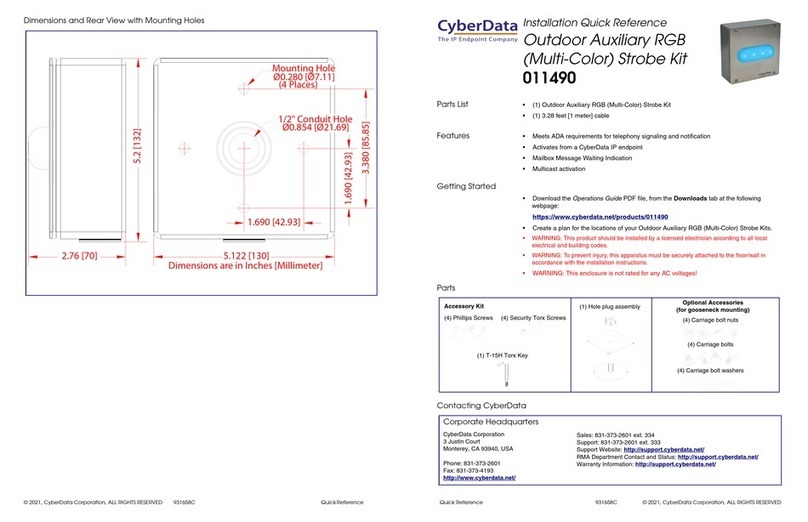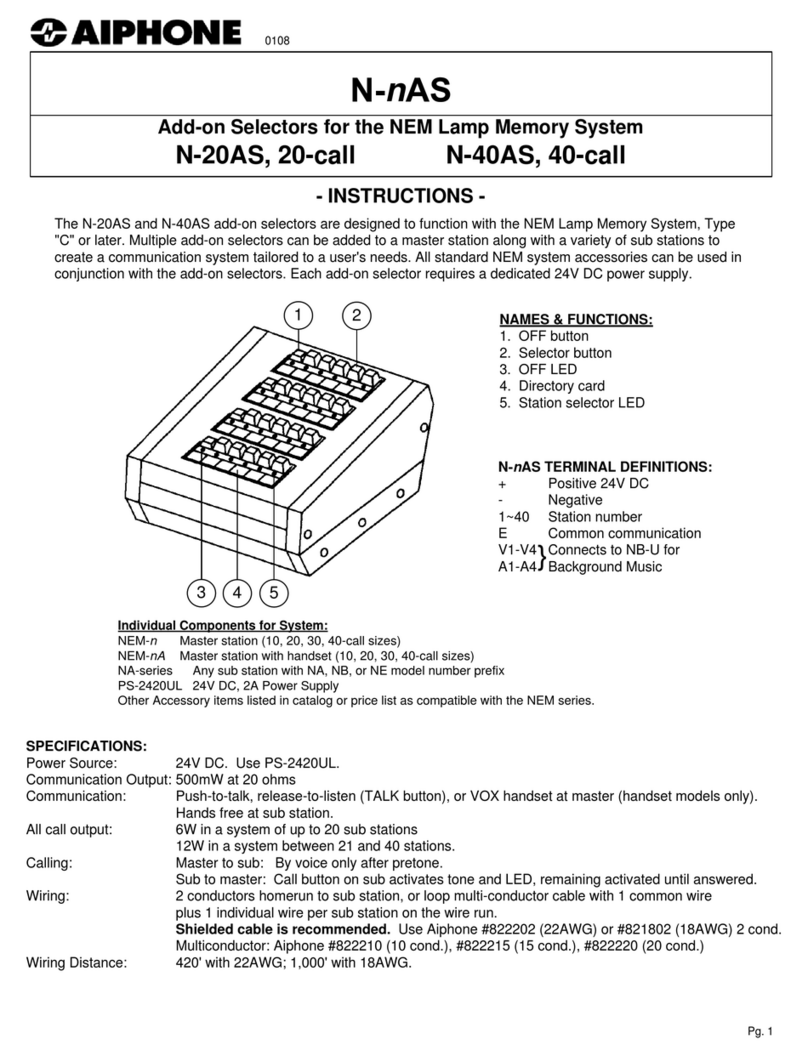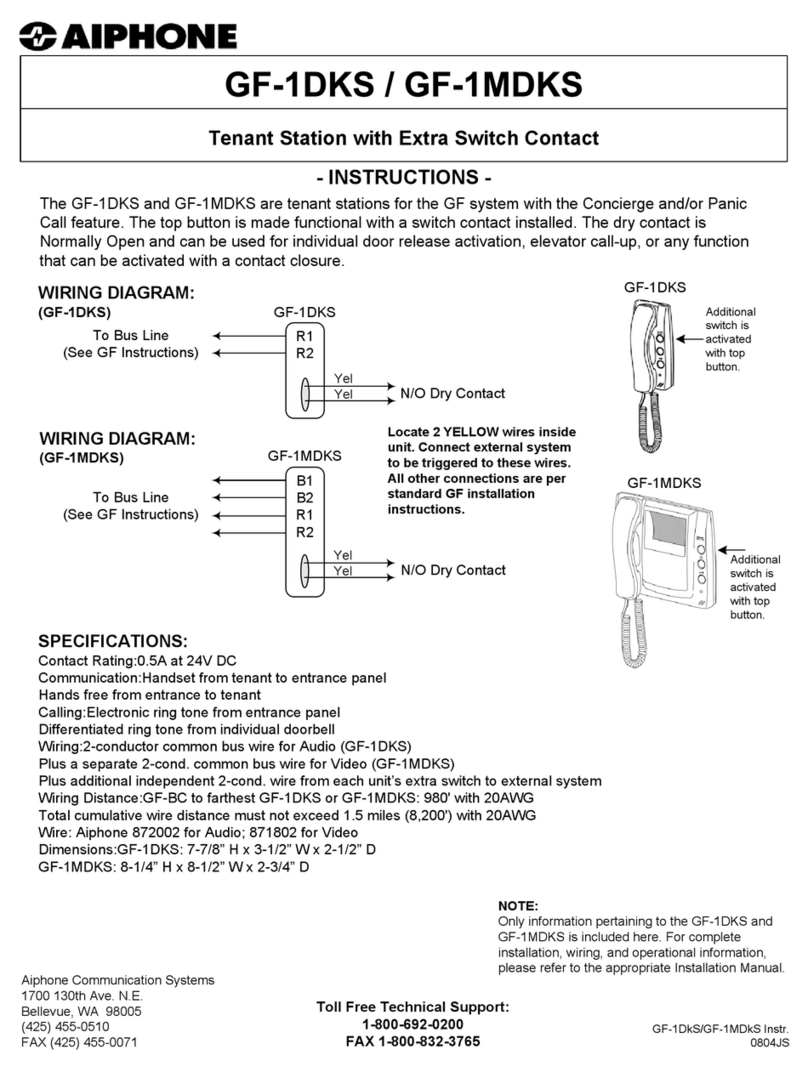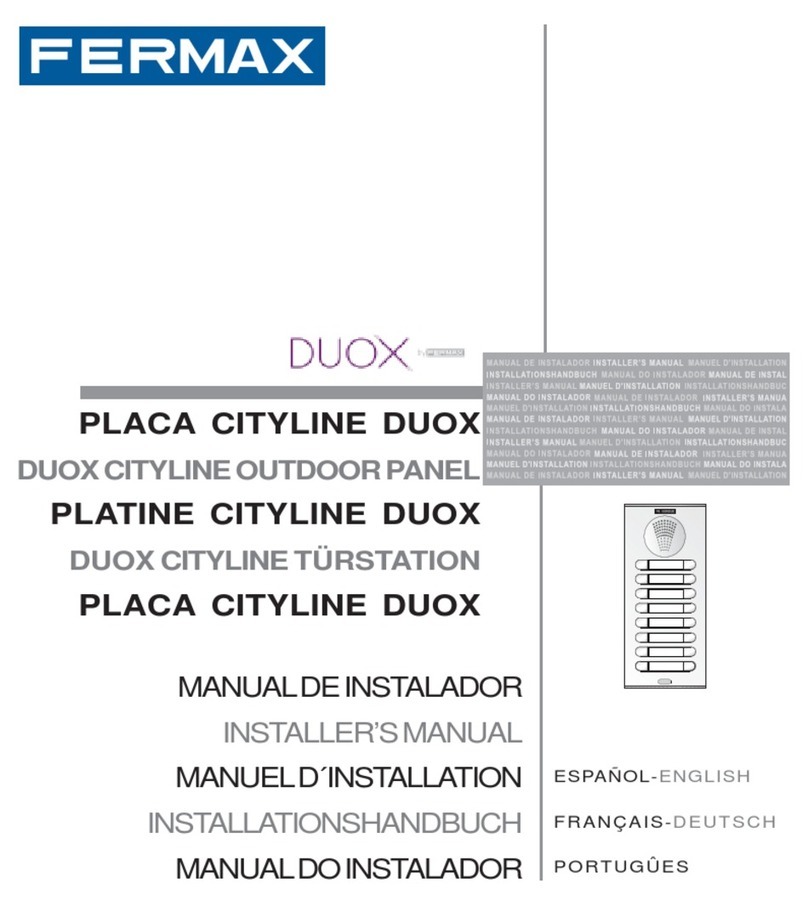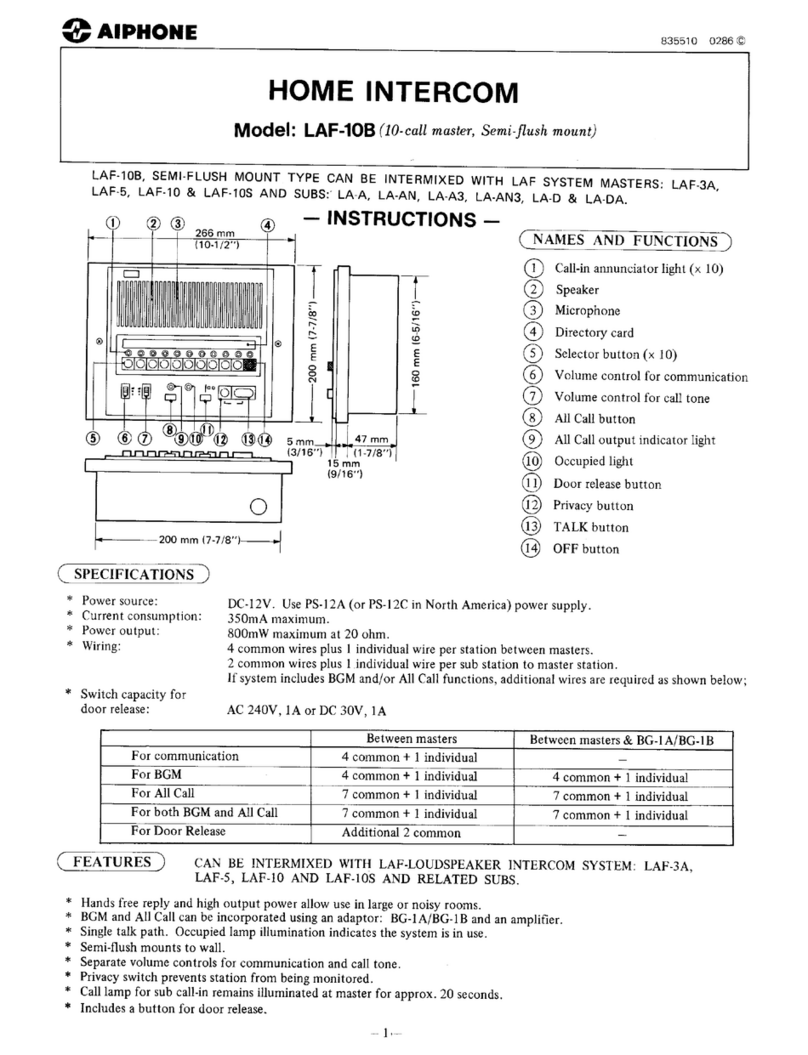Green-Go GGO-WBP User manual

g"
"
Green-GO Wireless Quick Start Guide
www.greengodigitial.com Version 2.2
Thank you for choosing the Green-GO Wireless Intercom system.
The Green-GO Wireless Intercom system consists of the following hardware:
-GGO-WBP: Wireless Belt-pack
-GGO-WAA: Active Antenna (Sold Separately)
What’s in the box:
•1 x Green-GO Wireless Unit
•1 x Battery Pack
•1 x USB Charge Cable
•1 x USB Wall Outlet
1
RGB Display
4
Battery Compartment
2
Selection Button
5
USB Charge Port
3
Clickable Rotary Encoder
6
LED Indicator
7
Retaining Screw
8
Power On/Off Switch
9
4-Pin XLR Headset Socket
Setting up the Green-GO Wireless Belt-pack
oThe battery should be charged and ready to go, however due to the time the unit may have
spent in storage, we recommend that you charge the battery for approximately 4 hours via the
included USB cable and USB Power Adapter
oWe advise use of a wall outlet to avoid power surge occurring from use with a USB port.
oOnce the battery is charged, take the battery off charge.
oInsert the battery into the Green-GO wireless belt-pack unit by sliding it into the main section.
When doing so, ensure that the pack is inserted so that the screw hole of the battery pack
matches the screw hole of the main Green-GO unit. Push the battery fully into the slot, and
secure with the retainer screw. The battery can be charged inside the Green-GO belt-pack,
and does not need to be removed.
oConnect your microphone headset to the unit, ensuring that you are using a headset with a 4-
Pin XLR Female Connection.
1"
2"
3"
4"
"
5"
"
6"
"
7"
"
8"
"
9"
"

g"
"
Green-GO Wireless Quick Start Guide
www.greengodigitial.com Version 2.2
oTo power up the unit, slide the power switch on the base of the unit towards the battery
retaining screw, and hold for 2 seconds. The same process is repeated to power down the
unit.
oThe unit will display the Green-GO Logo whilst loading, before showing the belt-pack home-
screen display.
oThe belt-pack home-screen will display whichever users or groups have been assigned to
channels 1 and 2, and additionally channels 3 and 4 if Four Channel Display Mode has been
enabled. (Please note that if this setting is changed in the menu, that the unit must be
powered off and on for this change to be completed.
oThe Setup Menu can be accessed by holding down the rotary encoder, and whilst still
depressing this, selecting the button that is located next to “Setup” on the screen. To scroll
through menu options, rotate the rotary encoder, and press the encoder to select an option.
You can always return to the previous menu level by using the rotary encoder to select “Exit”
on the menu.
o1 Antenna can serve 4 belt-packs, and 1 belt-pack can receive signals from 4 antennas. The
belt-pack will automatically connect to the antenna from which it receives the clearest signal
level.
Preparing the Antenna:
The antenna is powered by POE (Power over Ethernet), and is designed to be integrated into an
existing Green-GO network.
The antenna features only one button, and an LED indicator. The LED indicator will display as follows,
depending on the system status:
Pairing the Antenna with a Belt-pack
oTo pair a belt-pack to the antenna, press and hold the red button for two seconds. The LED
will begin to blink red.
oOn Belt-pack go to the antenna menu, and select any of the four slots to assign that antenna
to that slot. Press the rotary encoder and the display will display “Registering”. Once
completed it will display “registered”.
LED Status:
Indication:
Red/Green Blink
There is no other device on the system with the
same configuration. If you are using the wireless
system as a stand-alone system, then the LED
will continue to blink red and green.
Green Blink
Another device with the same configuration is on
the system
Red Slow Blink
The antenna is ready to be paired with a belt-pack
Red Fast Blink
The antenna is clearing any previously paired
devices

g"
"
Green-GO Wireless Quick Start Guide
www.greengodigitial.com Version 2.2
To clear any previously paired connections from the antenna, press and hold the red button until the
LED begins to flash red quickly. The antenna will now begin to remove any previously paired devices,
before returning to it’s previous state (either red/green blink if no other device on the system is found
with the same configuration, or green blink if another device is found on the system with the same
configuration.
Defining Channels Names and User Groups
Selecting the User:
oTo select the user of the belt-pack, enter the menu using the rotary encoder and selecting
Setup. Scroll down to Select User, and press the rotary encoder. Scroll to your desired user,
and depress encoder
Channel Assignment:
oTo assign Users or Groups to any of your 32 channels, enter the menu using the rotary
encoder and selecting Setup.
oScroll down to Channel Assignment, and press the rotary encoder. You will see a list of 32
channels. Each of these channels can be assigned to either a User or Group.
oTo assign a channel, scroll to the desired channel number, and press the encoder. Scroll to ID
and press the encoder. From here you can choose either User or Group. Selecting either of
these options, will present a list of either Users or Groups, which can be assigned to that
Channel on your belt-pack.
Troubleshooting
There is no signal or poor signal level to the
belt-pack
-Check Pairing with Antenna
-Check you are within range (300 metres
maximum with clean line of sight)
-Ensure that the antenna is vertically
orientated
My voice is distorted or muffled
-Check the sensitivity of the microphone
in the audio section of the menu
The antenna is not sending a signal
-Check that the LED is not blinking red
and green. This mean that there is no
other device on the system or that the
antenna is not configured to the network
configuration.
The device will not connect to the network
-You may not be using the same
configuration as the existing network.
Use the menu option to clone the
existing network configuration.
This manual suits for next models
1
Table of contents
Other Green-Go Intercom System manuals
Popular Intercom System manuals by other brands
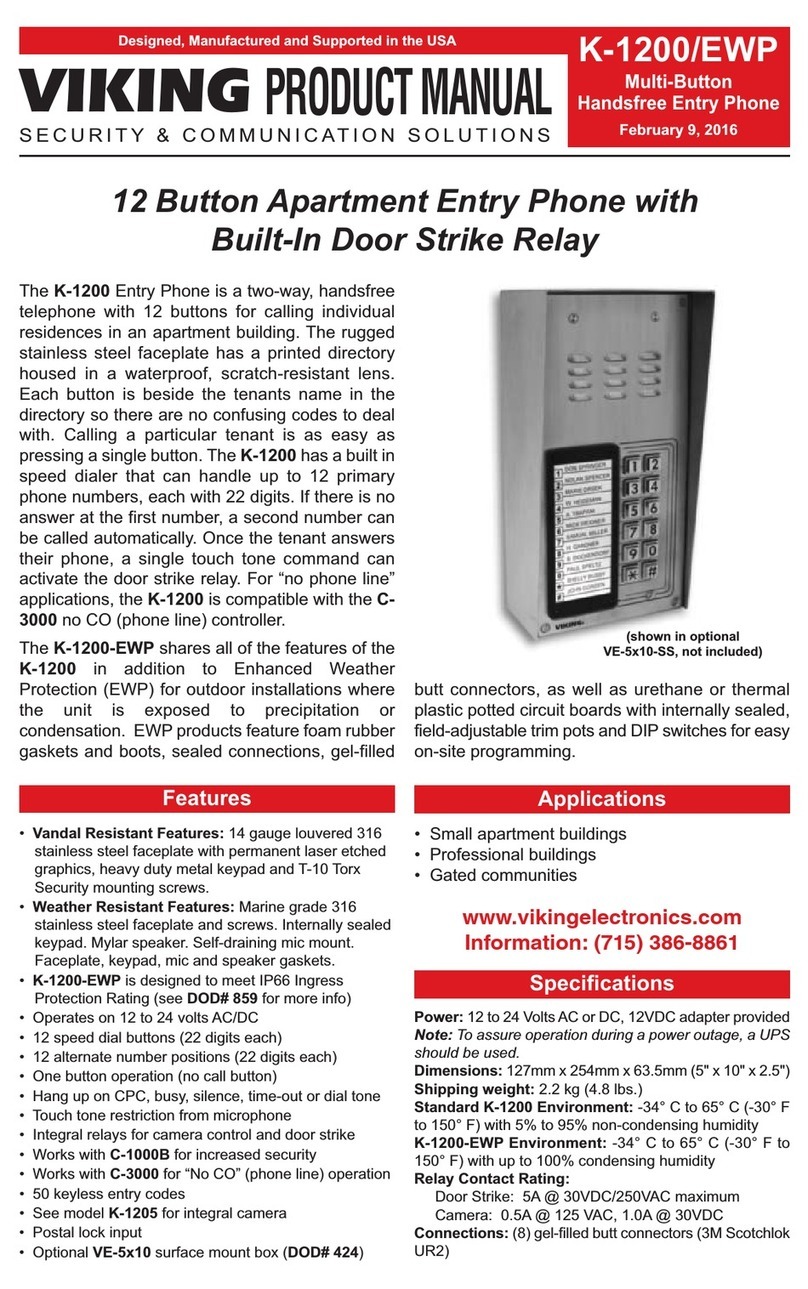
Viking ElectronicsElectronics
Viking ElectronicsElectronics K-1200/EWP product manual

AES
AES 605A operating instructions

urmet domus
urmet domus iPercom elekta steel 1060/23 user manual

Commax
Commax CDV-70MF user manual
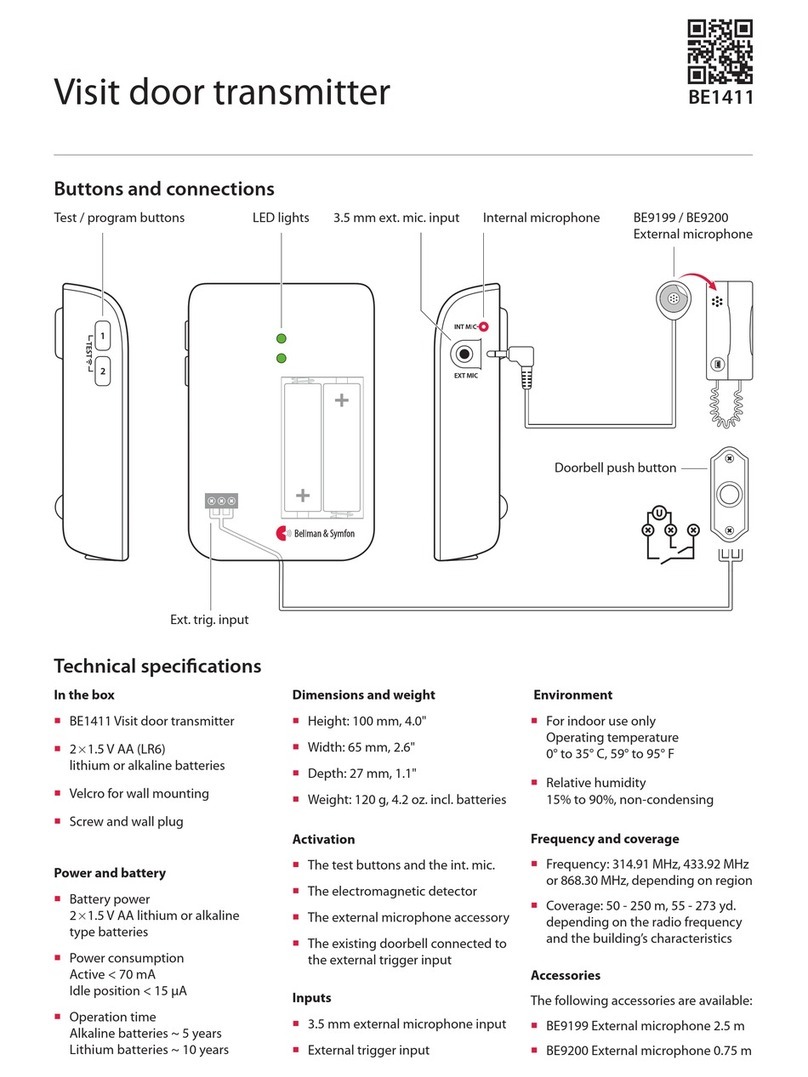
Bellman & Symfon
Bellman & Symfon BE1411 Installer's guide
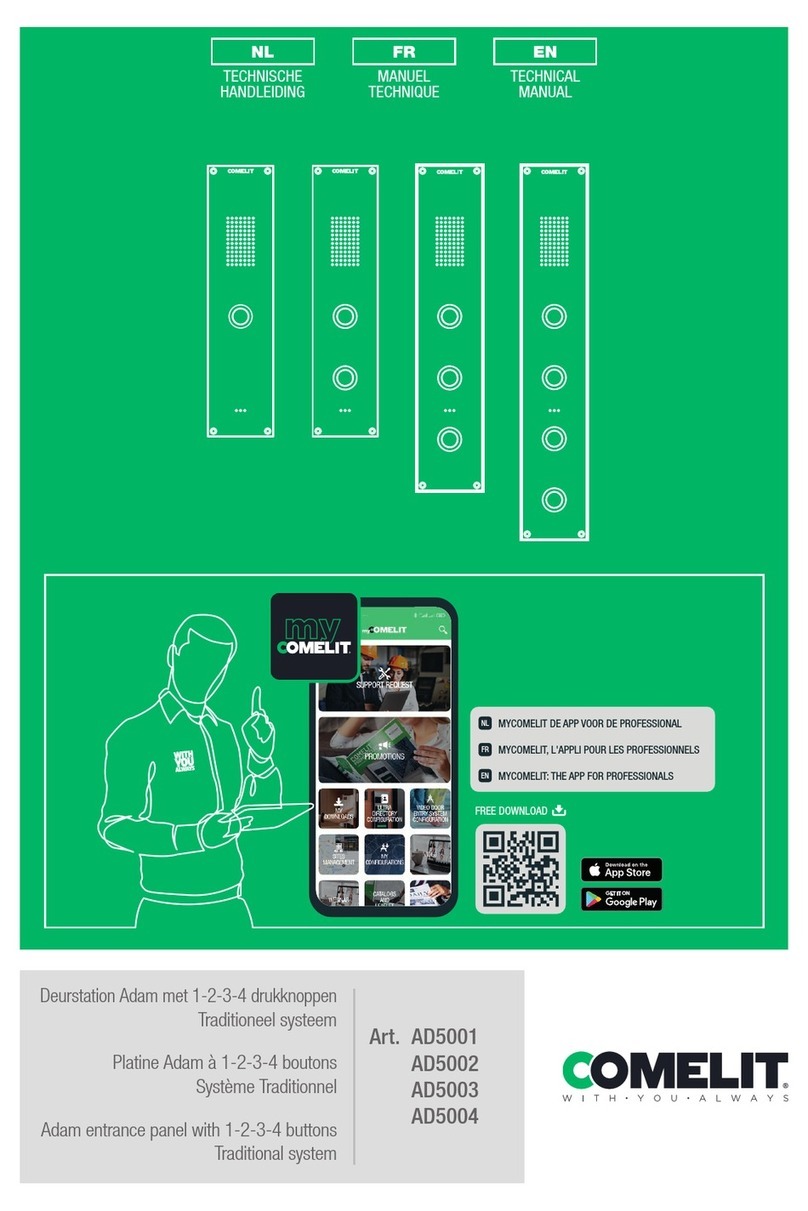
Comelit
Comelit AD5001 Technical manual