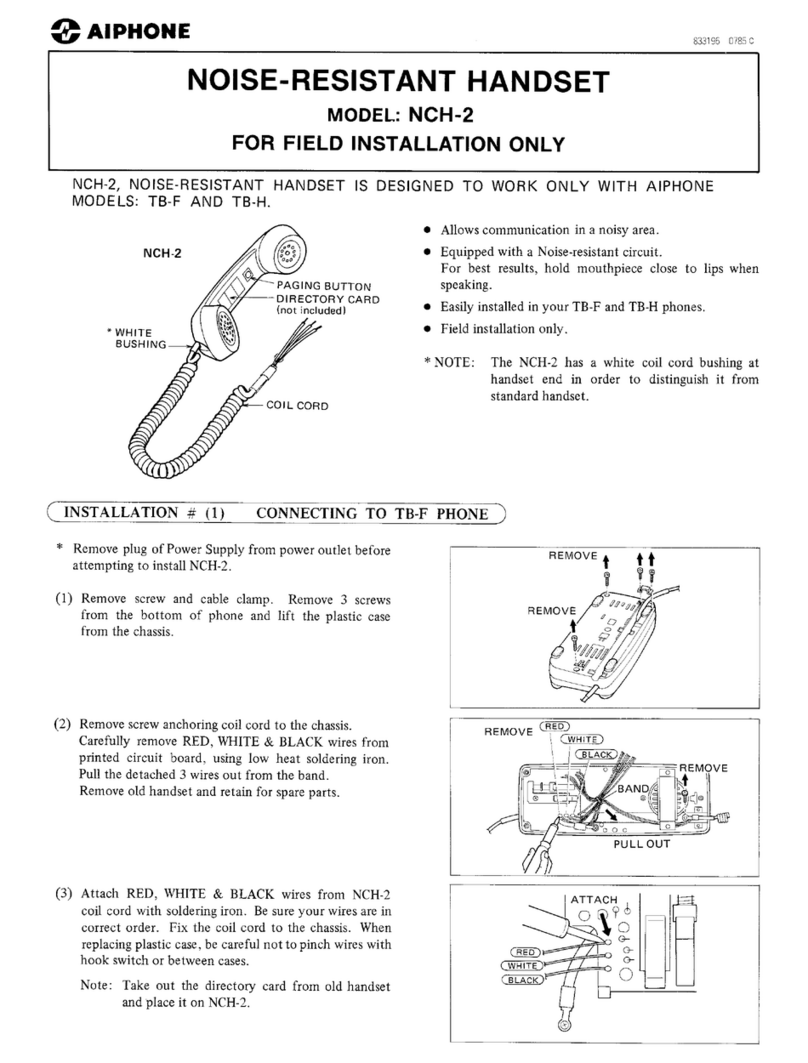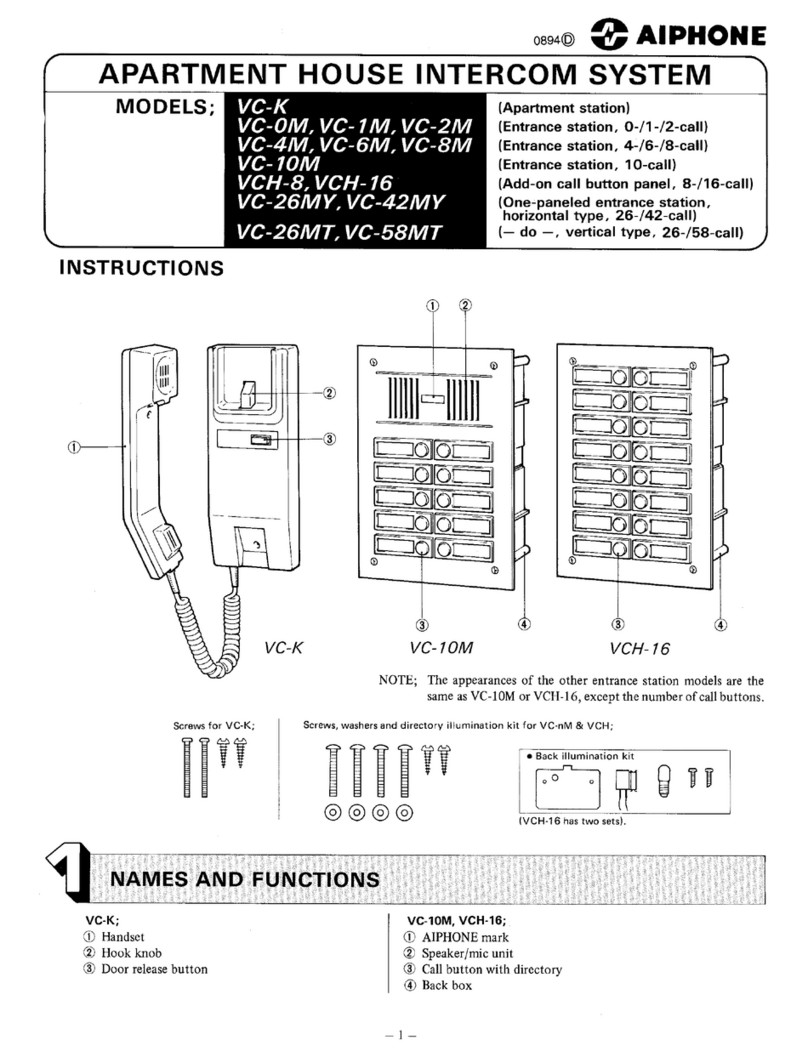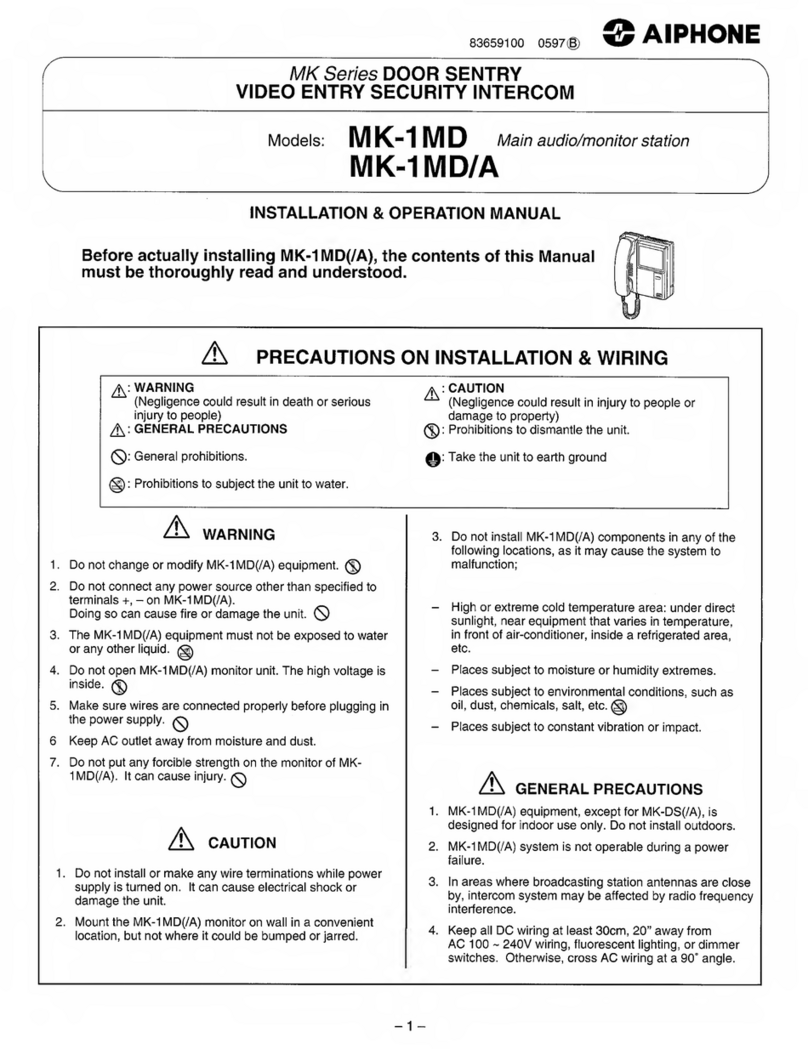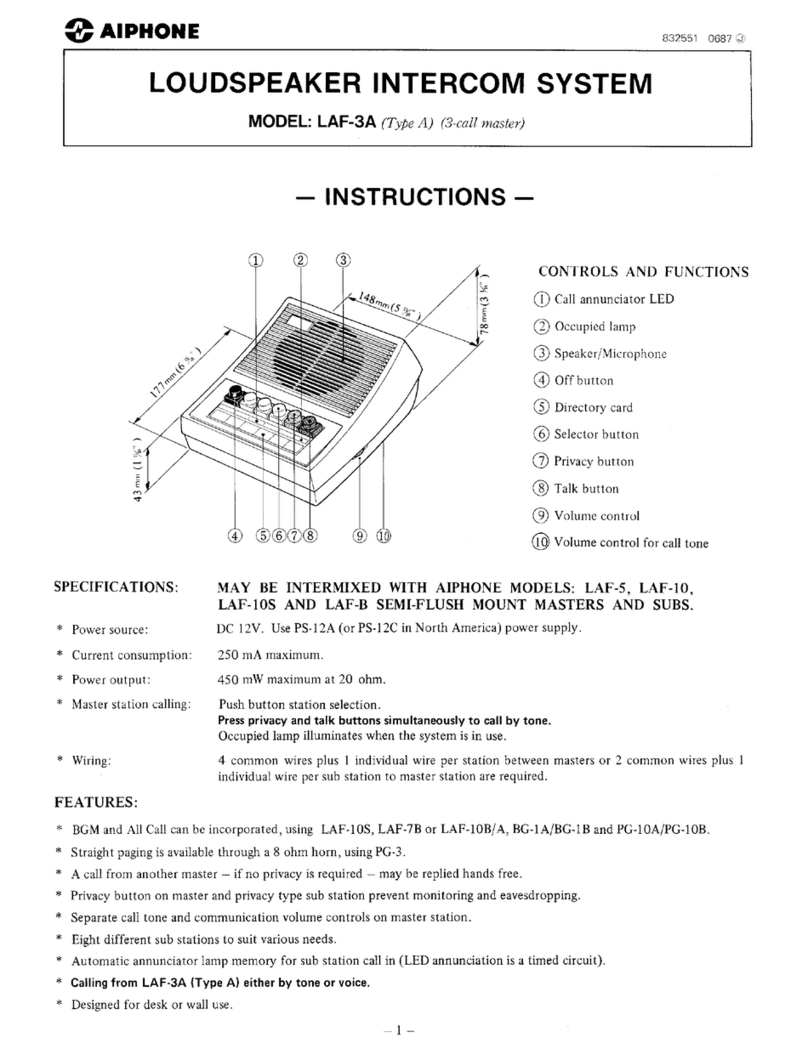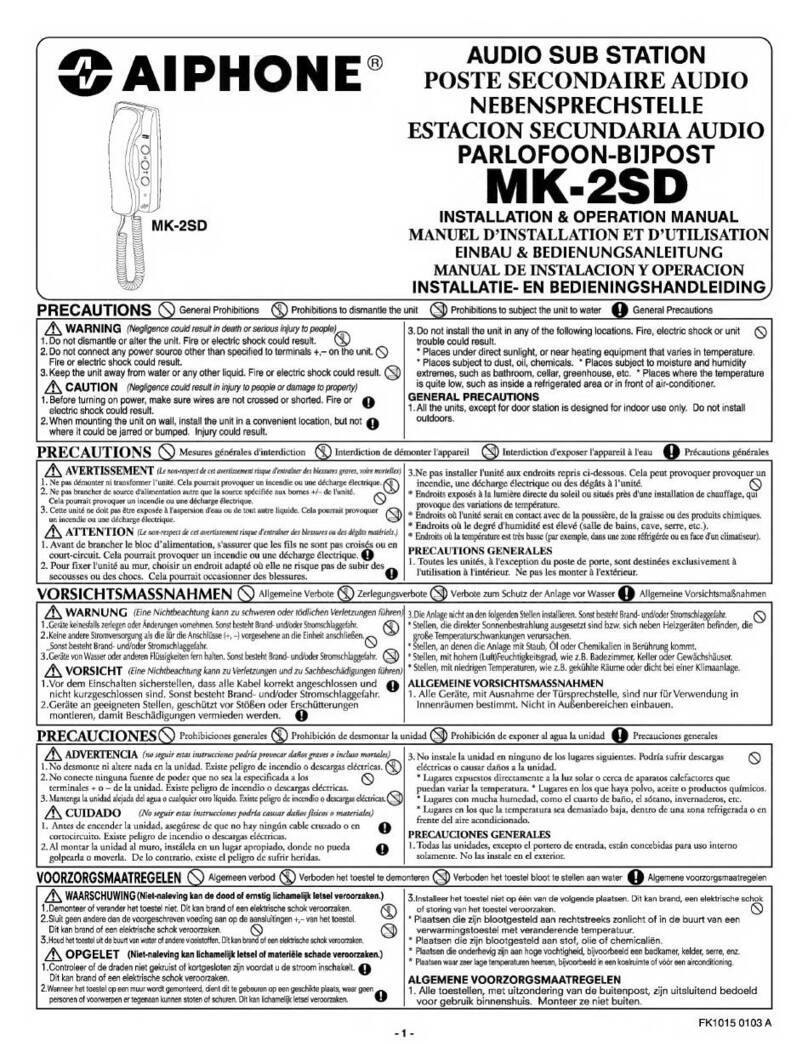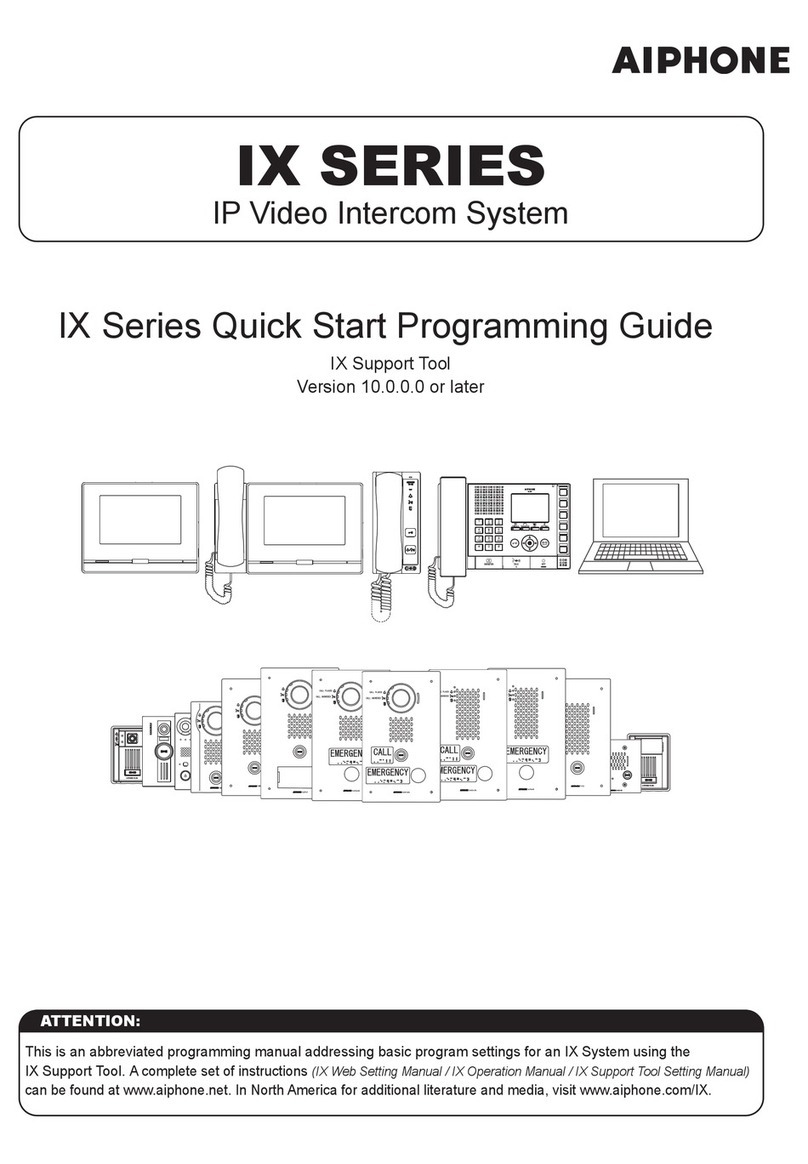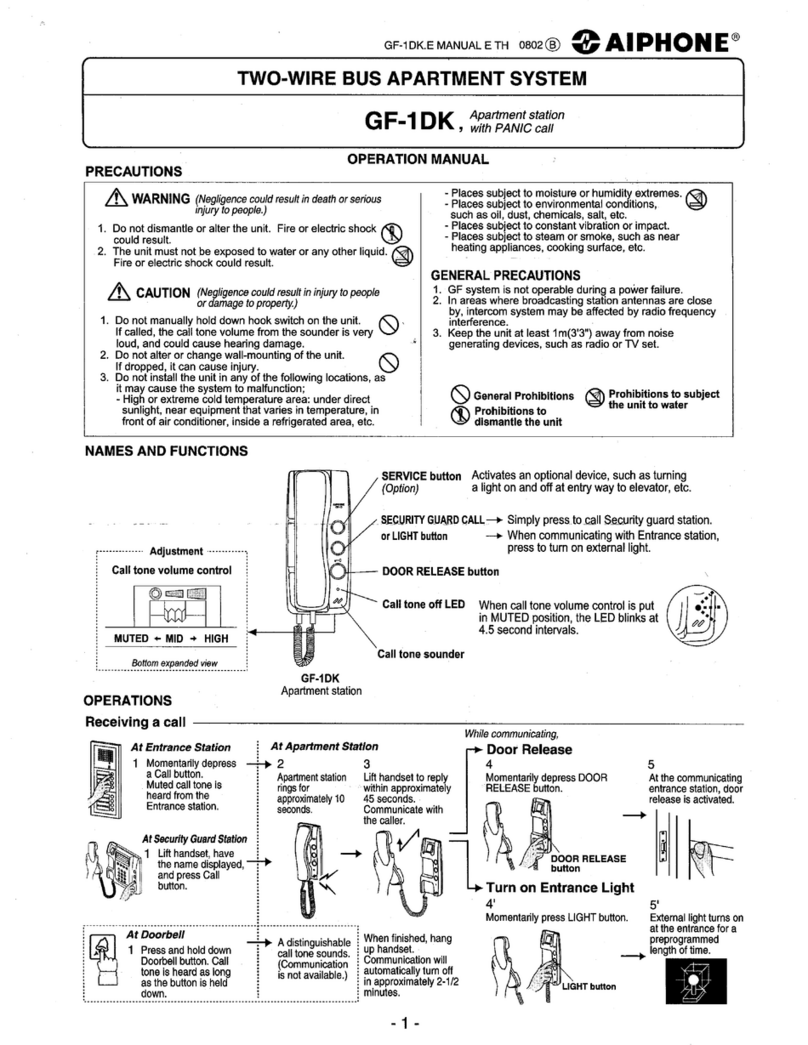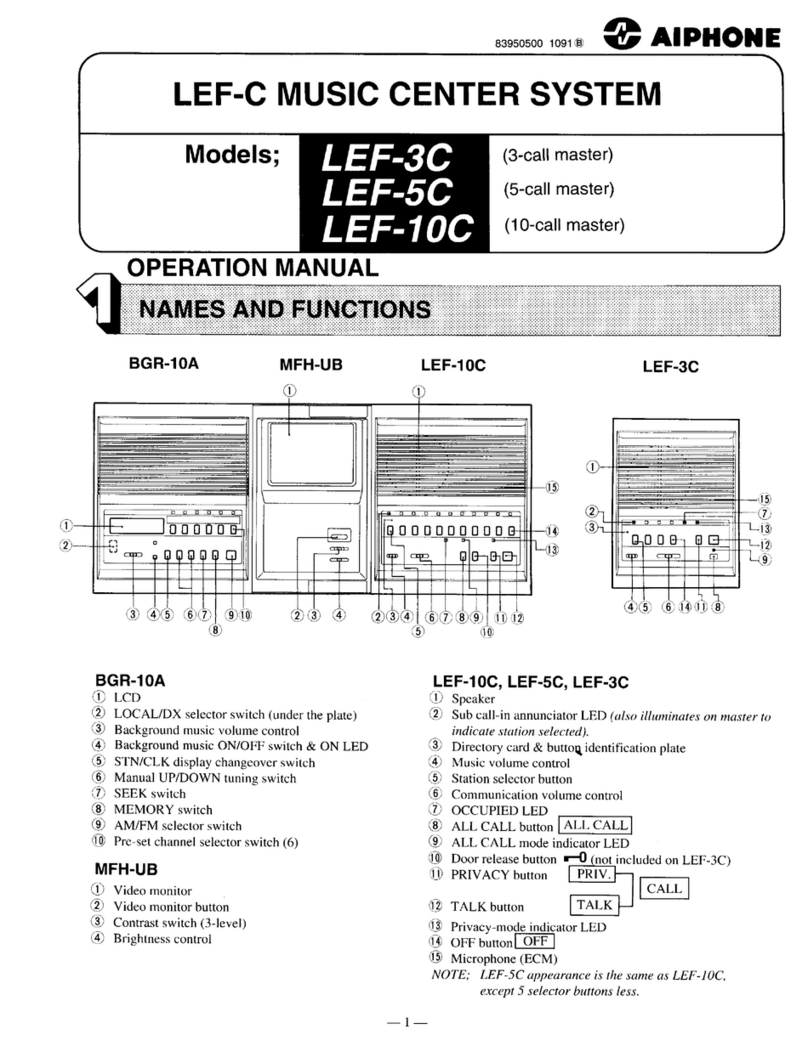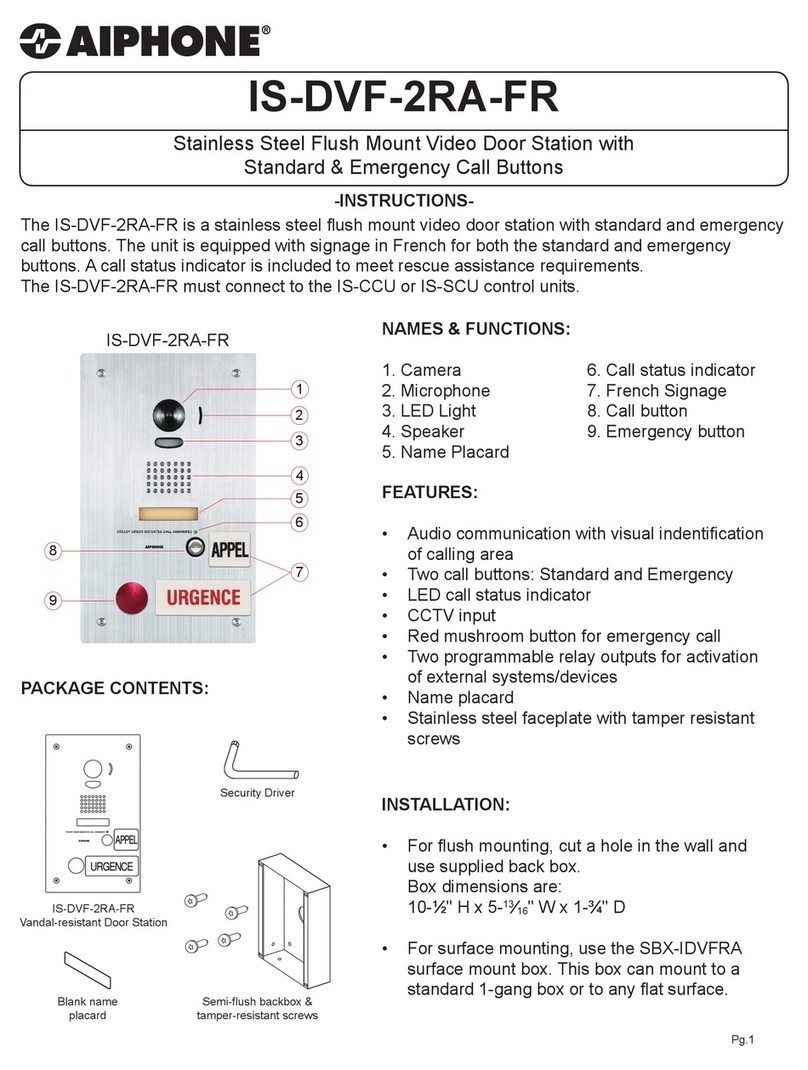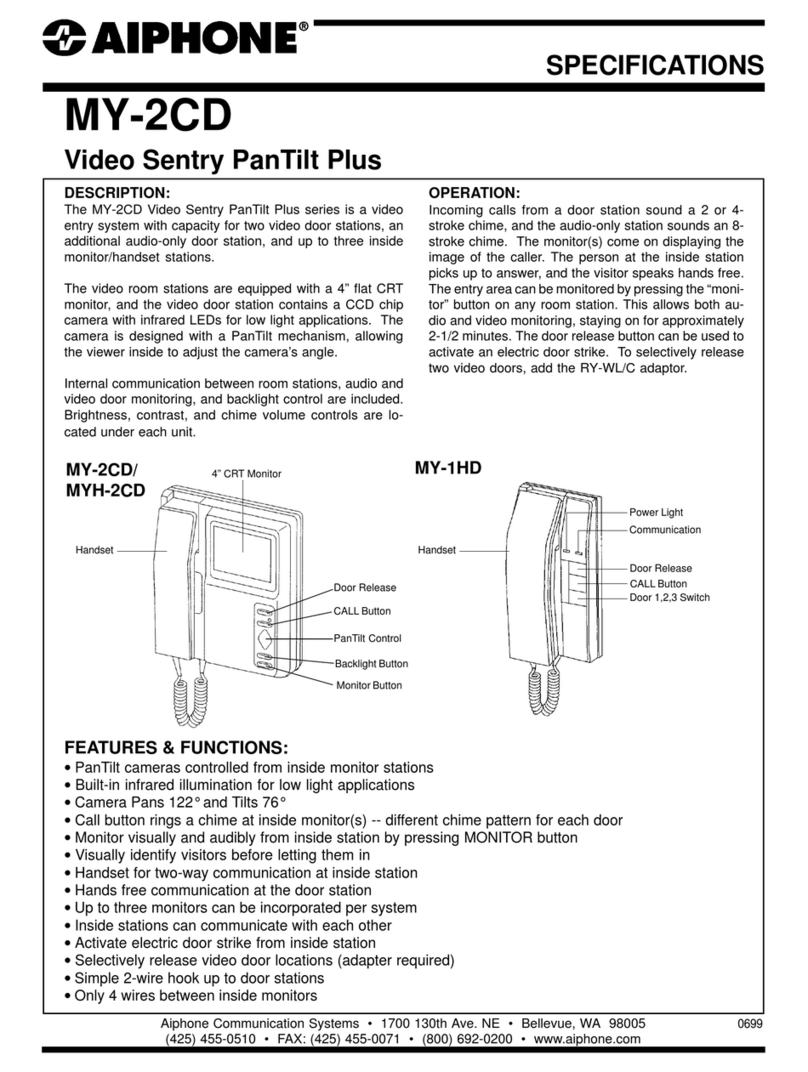7.
WIRING
*
Applicable cables are as follows.
COM
HOT
Conductor diameter:
00.4
-
1.3mm (AWGI6
-
26), Solid wire
00.7
-
1.4 mm (AWGI6
-
22), Stranded wire
0
When using the external speaker,
IN-,-.
EXT.
set the internal/external speaker
sp
sp
switch on the bottom
to
the EXT.
SP position.
I
Power supply connection
The following 2 methods are available for
supplying power
to
the station.
0
From a DC 12
V
AC adapter
0
From an IEEE802.3af compliant PoE
AN-8500MS rear
switching hub
Can be connected to a network of IOBASE-
TI1OOBASE-TX in auto-sensing.
Use a UTP category
5
straight-through cable
with an RJ-45 connector for this connection.
12V-
4WmA
(For connection, refer to the instruction
manualsupplied with the switching hub.)
AC
adapter connection
Cable
<>-T-T>
Connect the AC adapter*.
Installthe supplied
ferrite
clamp
on
the
AC
adapter
cable
by
winding
the
cable around the
ferrite
clamp once
Ferriteclamp (accessory)
*
Use
the AC adapter AD-121
OP
(optional)or the equivalent.
b
As
for
the usable adapter, consult the AIPHONE sales
Off
PC connection
Use a UTP category
5
straight-
through cable with an RJ-45
connector for this connection.
External speaker connection
Press down the desired push-
interminal buttonwith a tip of
standard driver, and insert
the cable securely.
11
mm
8.
A
SQRY
CD*
....................................................................
1 AC adapter: AD-1210P
Ferriteclamp
......................................................
1 Wall mountingbracket: YC-280
*
Contains the AN-8000 setting software program and
the AN-8000 series instruction manual. The Setup
Launcher is automatically started when the supplied
CD-ROM is inserted into the PC'sdrive.
Note
If
your PC's CD drive is not compatible with the
AutoRun function, the setup guide is not automatically
started even when the CD is inserted. Use either
"Explorer" or "My Computer" to execute the following
files, or use [Start
-+
Run] in the Task Bar and enter
the following command.
<Drive where CD is placed>\index.html
For example, when placingthe CD in the "d"drive,
4
d:\index.html
(-
Version
update
information
0
Pleasecontact
to
the AIPHONE sales office
to
obtain
the up-to-date version for firmware, software and the
instructionmanuals.
0
The software version number can be confirmed using
the Help menu.
0
The current firmware version can be confirmed on the
system management screen displayed when the
browser establishes the connection
to
the station.
0
The instruction manual version number can be
confirmed by checking the preparation date (year and
month) shown at the lower right corner of the last
page.
Example:Prepared in July 2006: 200607