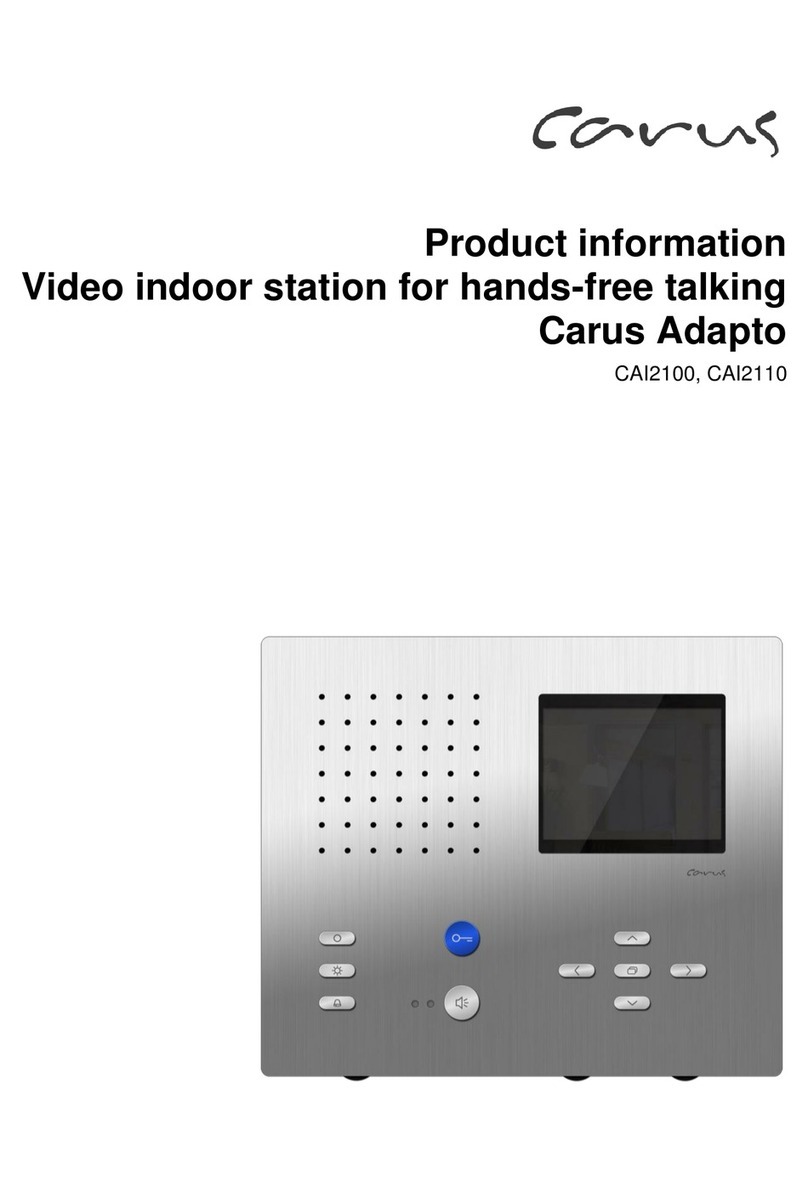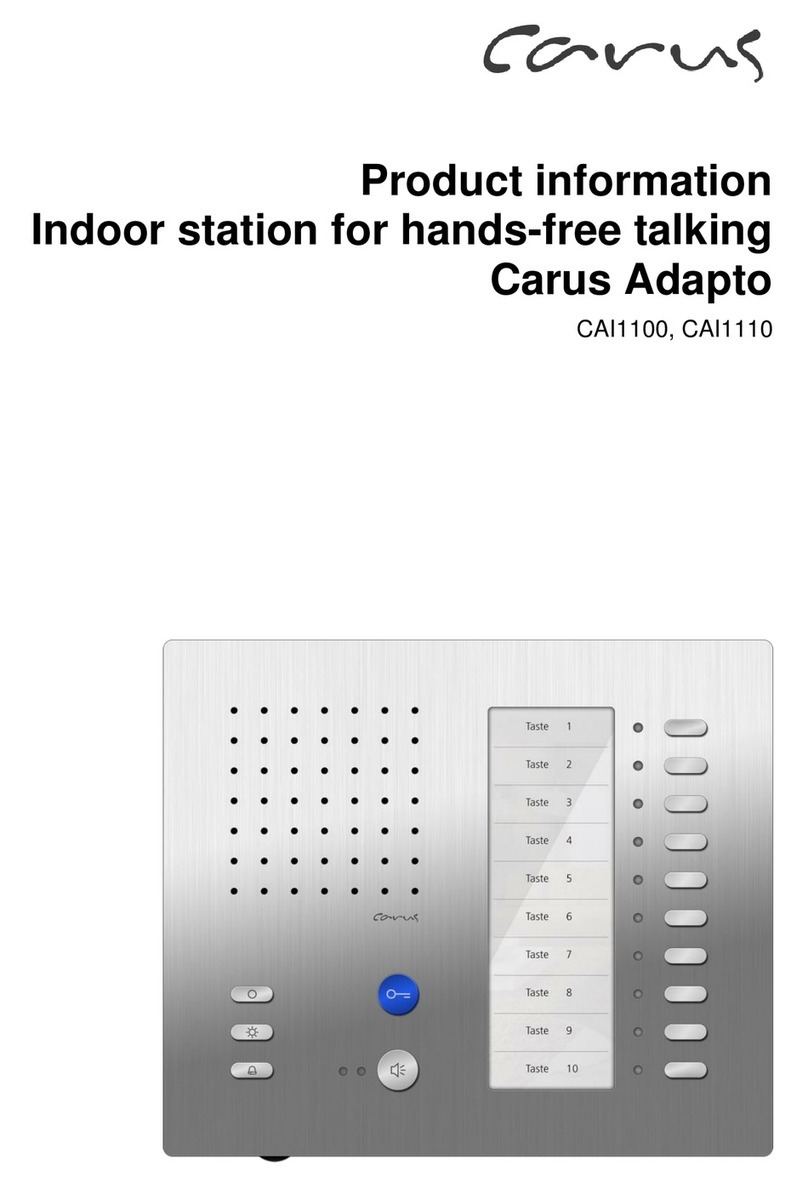3
Table of contents
Introduction.................................................................................................................... 5
Notes on this product information.................................................................................................................................5
Used symbols and warning notices..............................................................................................................................5
Further used symbols...................................................................................................................................................6
Safety instructions......................................................................................................... 6
General safety regulations............................................................................................................................................6
Requirements to protect against lightning....................................................................................................................6
Note for video surveillance according to DIN 33450 ....................................................................................................6
Product description ....................................................................................................... 7
Intended use.................................................................................................................................................................7
Short description............................................................................................................ 7
Device overview............................................................................................................. 9
Technical data.............................................................................................................................................................10
Mounting and installation ............................................................................................ 10
Installation...................................................................................................................................................................10
Installation site..............................................................................................................................................................................10
Flush-mount..................................................................................................................................................................................11
Connecting the lines .....................................................................................................................................................................12
Put on the front plate ....................................................................................................................................................................13
Remove the front plate..................................................................................................................................................................13
Start screen.................................................................................................................................................................14
Configuration via OSD menu........................................................................................ 15
Overview configuration menu.....................................................................................................................................15
Camera.......................................................................................................................................................................16
Audio...........................................................................................................................................................................16
Volume..........................................................................................................................................................................................16
Microphone...................................................................................................................................................................................17
Display........................................................................................................................................................................18
Automatic control..........................................................................................................................................................................18
Manual control..............................................................................................................................................................................18
Network.......................................................................................................................................................................19
IP address.....................................................................................................................................................................................19
Manual allocation of the IP address..............................................................................................................................................19
Intercom function for visitor communication ............................................................. 20
Trigger a call.................................................................................................................................................................................20
Cancel a call .................................................................................................................................................................................20
Accept a call .................................................................................................................................................................................20
End a call......................................................................................................................................................................................20
Control during a voice connection.................................................................................................................................................21
Set up the access control............................................................................................ 22
Enrolment....................................................................................................................................................................22
Use the access control................................................................................................ 23
Access via RFID card.................................................................................................................................................23
Overview error messages RFID card............................................................................................................................................24
Access with access code............................................................................................................................................24
Overview error messages access code........................................................................................................................................25
Set up video surveillance ............................................................................................ 25
Extended configuration via web interface.................................................................. 26
Home screen...............................................................................................................................................................26