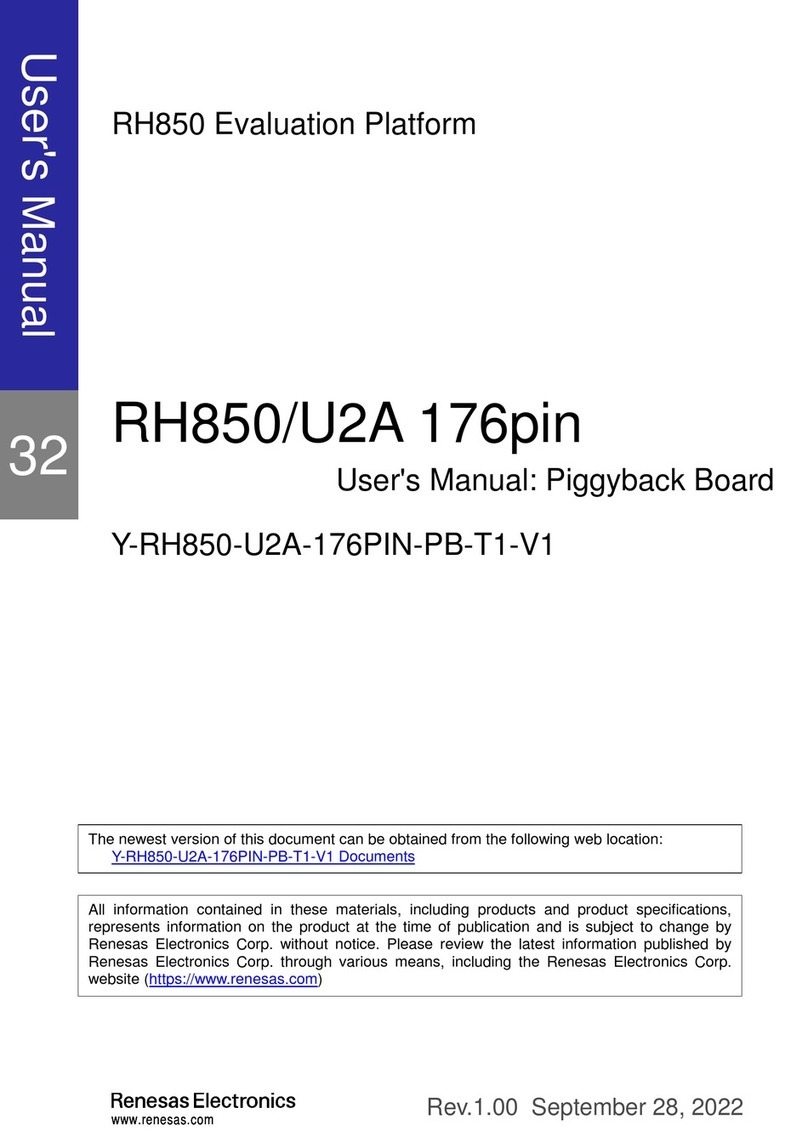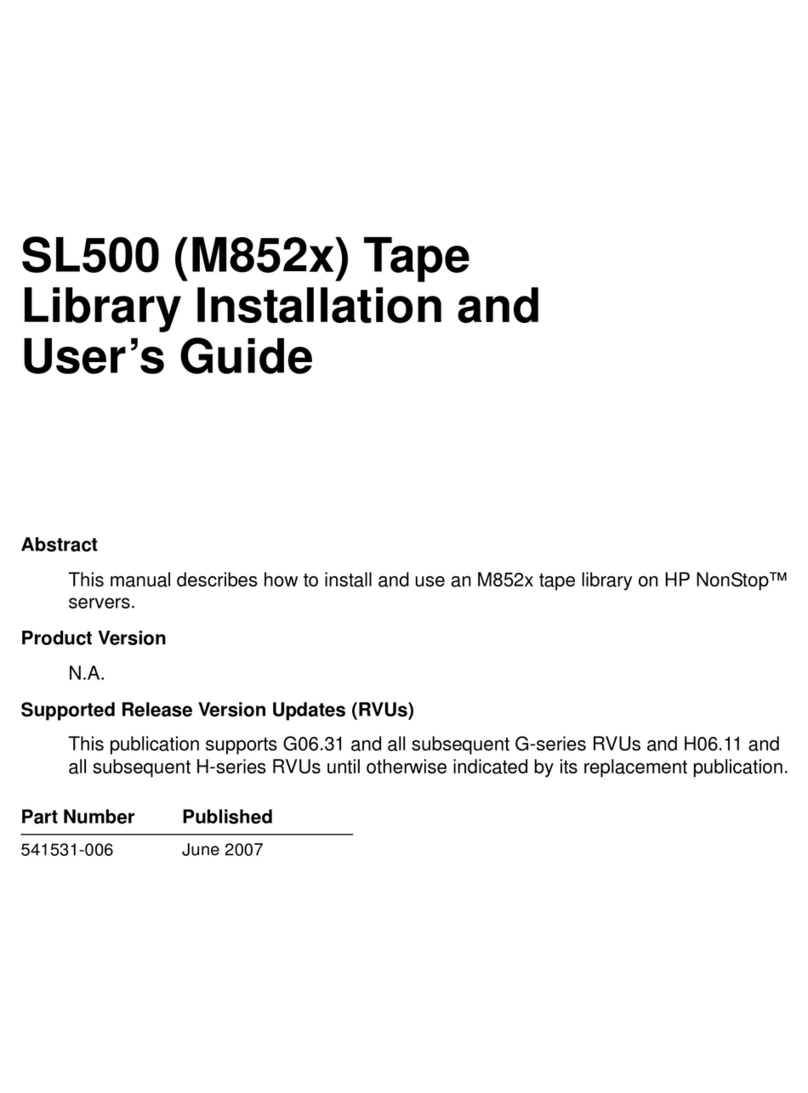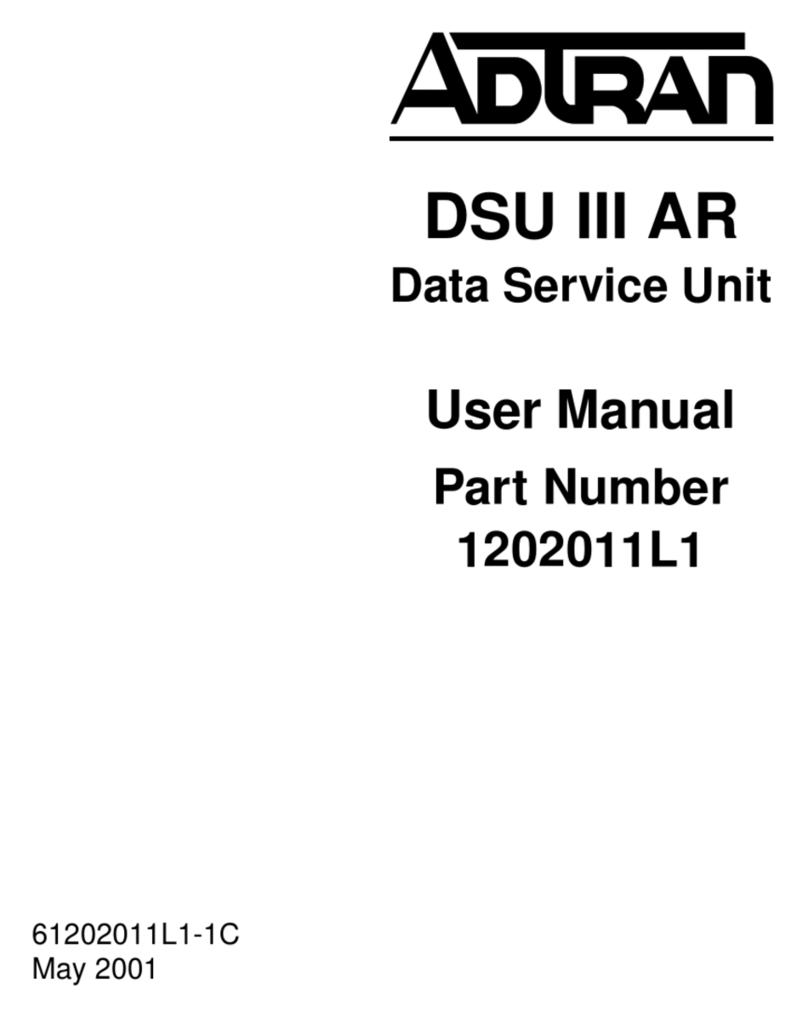Green-Go Bridge X User manual

Bridge X
Quick Start Guide

__________________________________________________________________________________
Green-GO Bridge X – Quick Start Guide
Bridge X
Quick Start Guide
The Green-GO Bridge X enables you to connect your local Green-GO network to an
external Green-GO Device or network anywhere in the world. It is able to route up to
4 Users or Groups to a remote location.
• 4 bridge ports available
• Bridge mode to allow a remote connection to your network
• Remote mode to connect to a remote Green-GO network
• Each of the 4 ports can Bridge or Remote a User or Group
• 2x Ethercon Internal network
• 2x Ethercon External network
• 2.2-inch color display
• Powered by PoE (802.3af-2003 standard) on internal network.
Features

__________________________________________________________________________________
Green-GO Bridge X – Quick Start Guide
Pressing the encoder will open the setup menu of the Green-GO Bridge X. Once in the
menu, the encoder will allow you to navigate through the menu and set a parameter.
Pushing the encoder will confirm your selection.
The setup menu offers a range of different settings to modify your device.
The menu sections and their supplementary options are described in detail below.
Setting up a bridge port
Here you can set-up all Bridge X ports.
Port x : yyyy
Mode: Off
à
This Bridge port is switched off
Mode: Group Bridge
à
Set this port to Group Bridge mode. In group bridge mode
you can transfer one group of your local Green-GO network to another
Green-GO network. Note that this other network does not have to have
the same configuration and the Group name can be different on both
sides.
Mode : User access
à
Set this port to User Access. in User access mode you can
transfer A single user from your local Green-GO network to a remote
Green-GO network or Green-GO device. This User is a Remote member
of your local Green-GO network and shares the Config.
Setup menu navigation
Setup menu overview

__________________________________________________________________________________
Green-GO Bridge X – Quick Start Guide
Set up a group bridge
To set up a Group bridge you will need a Green-GO bridge on both Green-GO
networks.Setting up a group bridge is explained below. A Bridge connection needs 2 sides; A
Passive side that listens on a UDP port to an incoming connection, and an Active side that
connects to a port on a remote IP.
Mode: Group Bridge
Group:
à
Select a Group from the local Green-GO network that you want to
Bridge to the Remote Green-GO network
Call
à
Set the forwarding behavior of calls from the local and remote networks
enabled
à
calls are forwarded in both directions
send
à
calls can only be sent from the local network
receive
à
calls can only be received by the remote network
disabled
à
calls are not forwarded in both directions
Routing
à
Enable or disable a bridge to forward an incoming group to another
port. Enabling this will allow you to connect the same group to 3 or more
locations without the need to make a bridge connection between all
locations.
Don't route
à
An incoming Group can't be routed back to another
bridge port
Routing Enable
à
A incoming Group can be routed back to another
bridge port
Connection
à
Set up the connection for a bridge port
Active connection
à
Set up this port as the Active side of the connection.
Password
à
Set up a password for this connection. The
password needs to be identical on both sides of the
connection and is always 8 characters long.
Generate Password
à
Automatically generate a random 8-character
password
Remote Port
à
Set up a UDP port for the connection. A different
and free port needs to be used for each connection
Remote IP
à
The IP address of the remote connection. If
routed over the WAN, this will be the external IP
address of the ISP router. Don't forget to set up port
forwarding on the ISP router to the IP address of
the remote Bridge. If on a local Lan, this can be the
IP address of the remote Bridge itself
Backup
à
Set up a backup remote IP address

__________________________________________________________________________________
Green-GO Bridge X – Quick Start Guide
SndBuf
à
Set up the size of the audio packages being sent
out from this port. A connection with high jitter in
latency needs a larger Buffer
RecvBuf
à
Set up the size of the buffer for the incoming
audio packages a connection with high jitter in
latency needs a larger Buffer
Save
à
Save all changes made on this port connection
Cancel
à
Discard all changes made on this port connection
Passive connection
à
Set up this port as the Passive side of the connection.
Password
à
Set up a password for this connection. The
password needs to be identical on both sides of the
connection and is always 8 characters long.
Generate Password
à
Automatically generate a random 8-character
password
Local Port
à
Set up a UDP port for the connection. This port
needs to be the same on both sides of the
connection. A different and free port needs to be
used for each connection
SndBuf
à
Set up the size of the audio packages being sent
out from this port. A connection with high jitter in
latency needs a larger Buffer
RecvBuf
à
Set up the size of the buffer for the incoming
audio packages A connection with high jitter in
latency needs a larger Buffer
Save
à
Save all changes made on this port connection
Cancel
à
Discard all changes made on this port connection
Set up User Access
To Set up remote User access, you need a Green-GO bridge on the local Green-GO side of
the connection The other side can either be a green-GO device, a green-GO bridge or an
I-phone running the Green-GO app. The Remote User will be the active side of the
connection and the Bridge will be the passive side.
Mode: User Access
User:
à
Select the User to be routed on this bridge port.
Any
à
The user can be selected on the Active side of the
connection, the device becomes a "full member" of the local
network.
User
à
Select afixed user from the current config that is routed
to the Active side.

__________________________________________________________________________________
Green-GO Bridge X – Quick Start Guide
Connection
à
Set up this port as the Passive side of the connection.
Password
à
Set up a password for this connection. The
password needs to be identical on both sides of the
connection. and is always 8 characters long.
Generate Password
à
Automatically generate a random 8-character
password
Local Port
à
Set up a UDP port for the connection. This port
needs to be the same on both sides of the
connection. A different and free port needs to be
used for each connection
SndBuf
à
Set up the size of the audio packages being sent
out from this port. a connection with high jitter in
latency needs a larger Buffer
RecvBuf
à
Set up the size of the buffer for the incoming
audio packages A connection with high jitter in
latency needs a larger Buffer
Save
à
Save all changes made on this port connection
Cancel
à
Discard all changes made on this port connection
Configuration cloning
All devices in the local Green-GO network need to have the same configuration to be able to
communicate with each other.
Clone Config
à
Clone a configuration file from the network
Configuration File A
à
Load configuration file A
Configuration File B
à
Load configuration file B
etc.
Factory Default
à
Load the factory default configuration file
Setup internal Network
Here you can modify the Network settings of the Internal Green-GO network.
Dynamic
à
Select the connection mode.
ON
à
Use a dynamic IP. If a DHCP server is on the network this will supply an
IP address to the device. If there is no DHCP server the device will self-assign
a Link local IP.
OFF
à
Use a static IP
IP address
à
Set the IP address to be used
Netmask
à
Set the netmask to be used
Gateway
à
Set the gateway to be used
Save
à
Save the current network setup
Cancel
à
Discard current network changes

__________________________________________________________________________________
Green-GO Bridge X – Quick Start Guide
Ext Network
Here you can modify the Network settings of the external network connection
IP address
à
Set the IP address to be used
Netmask
à
Set the netmask to be used
Gateway
à
Set the gateway to be used
Save
à
Save the current network setup
Cancel
à
Discard current network changes
Device options
Options
Exit
à
leave this menu
Backlight
à
Set the time out of the display. Always on, or a range from 10 seconds
through 4 hours.
Display
à
Set the Intensity of the display.
Device information
Info
à
Shows general information about the Bridge X
Config :
à
The current config of the Bridge X
SN: xxx
à
Serial number of the Bridge X
BridgeX 4a61
à
Firmware information
BridgeX 4a61
à
Firmware version
Nov 16 2018
à
Date of firmware build
09:32:09
à
Time of firmware build
IP: xxx.xxx.xxx.xxx
à
IP address of the Bridge X
Mac: xx:xx:xx:xx:xx:xx
à
Mac address of the Bridge X
Reset All Settings
à
Resets all IP, Audio, User and Channel settings
(configuration file is not changed)

__________________________________________________________________________________
Green-GO Bridge X – Quick Start Guide
Power: Power over Ethernet (IEEE 802.3af)
Dimensions: 483mm (19") x 44mm (1U) x 165 mm
Weight: 2480 gr.
Read all instructions - especially the safety requirements - in the user manual before use.
Save these instructions - the safety and operating instructions should be retained for future
reference. Carefully follow all instructions.
Cleaning
Disconnect all connected supply and signal cables before cleaning the unit. Clean with a dry
cloth. Do not use any liquids or aerosols on the unit.
Usage
Do not use the unit near water or moisture. - Do not block any ventilation openings, they are
necessary for the essential airflow within the unit and protect it against overheating. - Install
in accordance with the manufacturer’s instructions. - Do not insert any objects through the
ventilation slots of the unit, as these could come in contact with live parts or could cause
short circuits. This could cause electric shock and/or fire. - Do not install near any heat
sources such as radiators, stoves or other apparatus (including amplifiers) that produce heat.
- Unplug this apparatus during lightning storms or when unused for long periods of time. Do
not place the unit on unstable surfaces.
Servicing
Refer all servicing to qualified service personnel. Servicing is required when the apparatus
has been damaged in any way such as; damage to the power supply cord or plug, spillage of
liquids, objects falling into the apparatus, exposure to rain or moisture, abnormal operation
or falling damage. In all of the previous conditions, disconnect the main plug immediately
and call your distributor or technical support!
WARNING
TO REDUCE THE RISK OF FIRE OR ELECTRIC SHOCK,
DO NOT EXPOSE THIS PRODUCT TO RAIN OR MOISTURE
General safety instructions
Technical specifications

__________________________________________________________________________________
Green-GO Bridge X – Quick Start Guide
We,
Manufacturers name: ELC lighting b.v.
Manufacturers address: Weerijs 8
5422 WV Gemert
the Netherlands
Herewith take the full responsibility to confirm that the product
Product Category: Communication equipment
Name of product: Bridge X
Which refer to this declaration are manufactured in the Netherlands and complies with the
following product specifications and harmonized standards:
Safety : LVD (Low Voltage Directive) 2014/35/EU, EN62368-1
EMC : 2014/30/EG, EN55032
ROHS (II): 2011/65/EU
With the presumption that the equipment is used and connected according to the manual,
supplied with the equipment. All signal input- and output connections must be shielded and
the shielding must be connected to the ground of the corresponding plug.
Gemert, November 20, 2018
ing. Joost van Eenbergen
Table of contents
Popular Network Hardware manuals by other brands
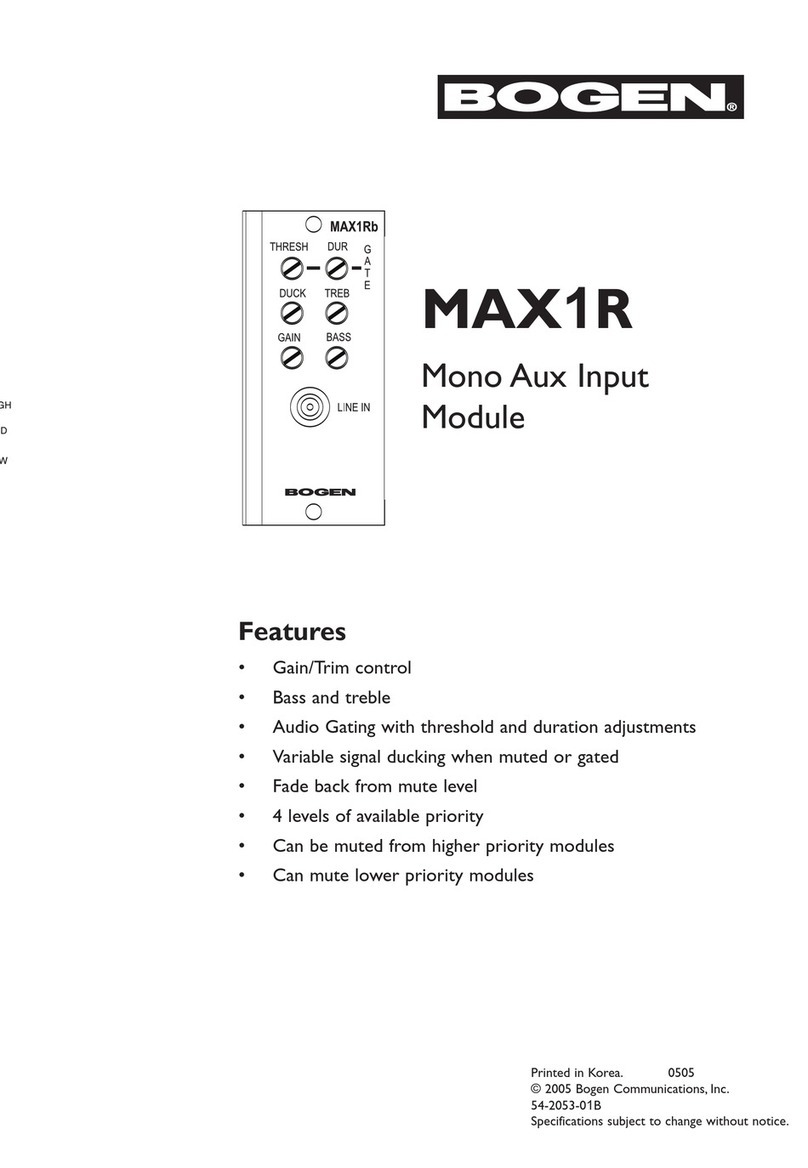
Bogen
Bogen MAX1R manual
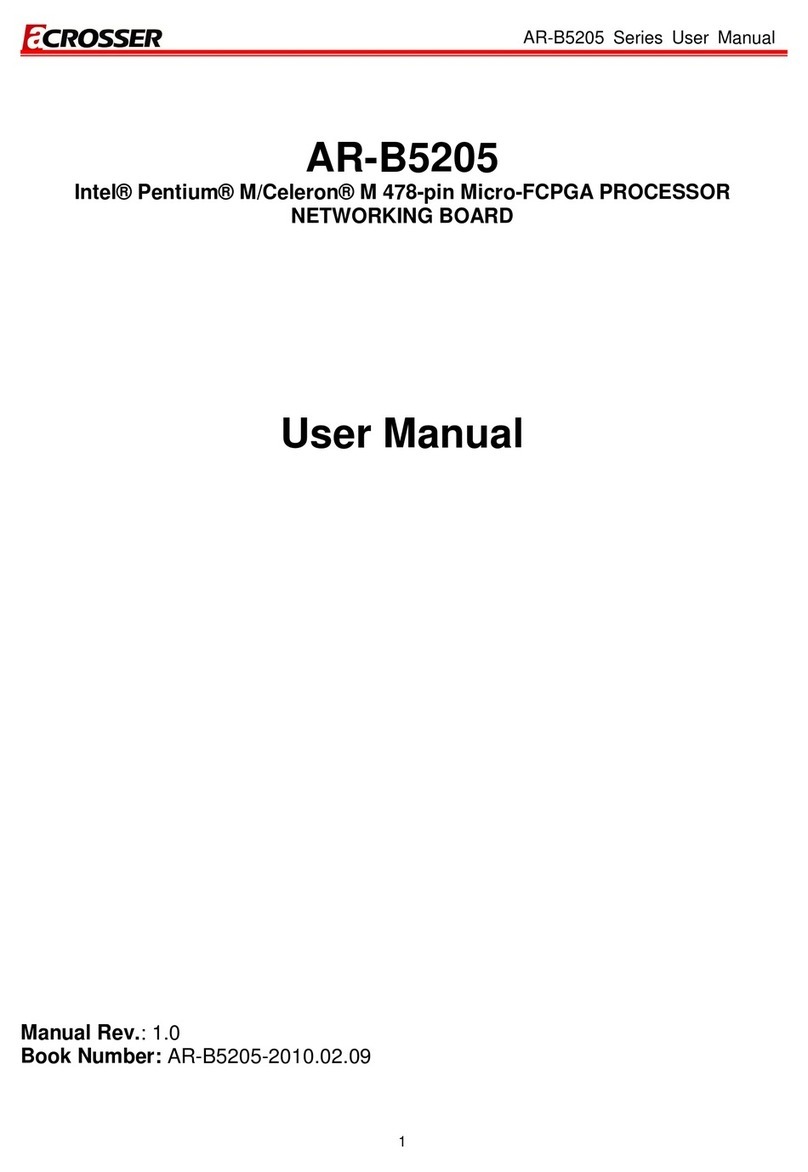
Acrosser Technology
Acrosser Technology AR-B5205 Series user manual

D-Link
D-Link DNS-323 - Network Storage Enclosure NAS... user manual
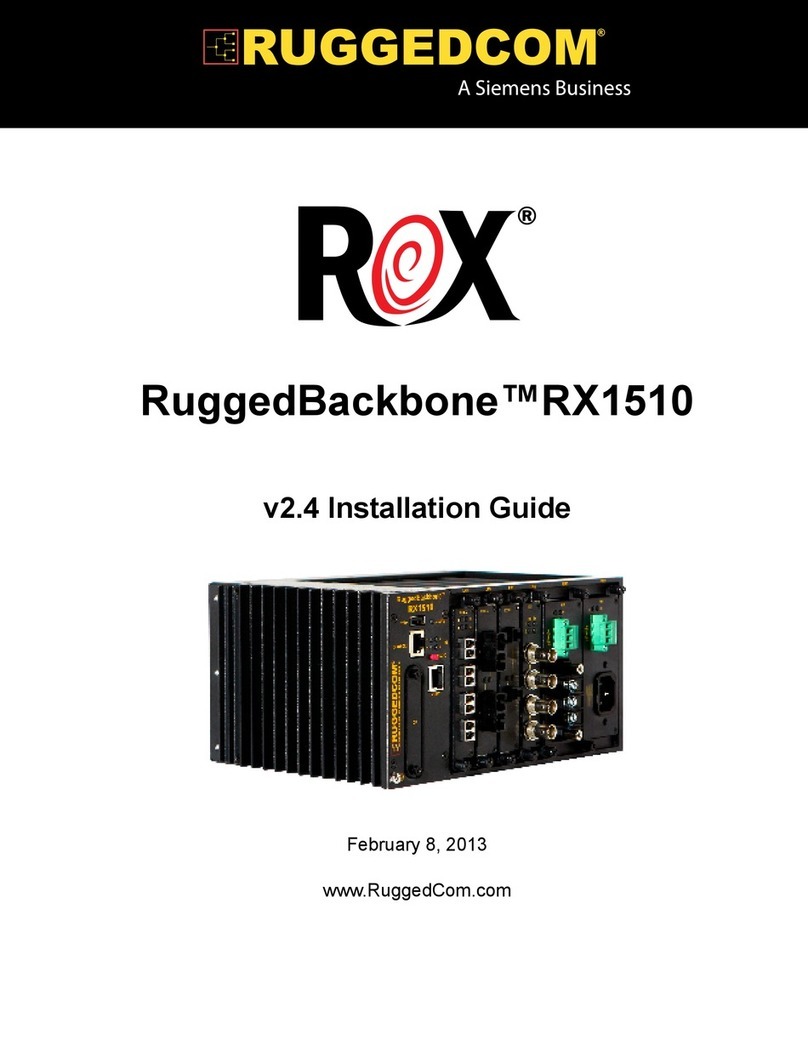
RuggedCom
RuggedCom RUGGEDBACKBONE RX1510 installation guide

Cisco
Cisco Network Storage System NSS3000 Series Getting started guide
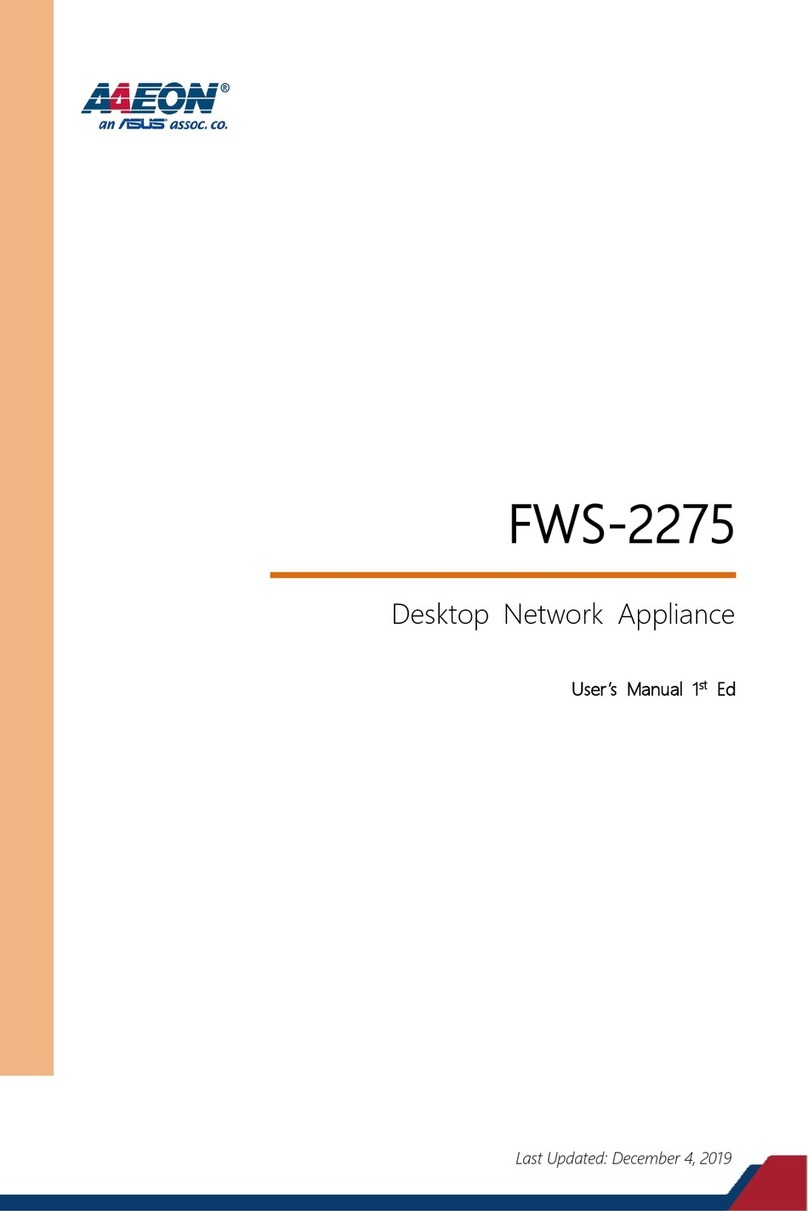
Aaeon
Aaeon FWS-2275 user manual
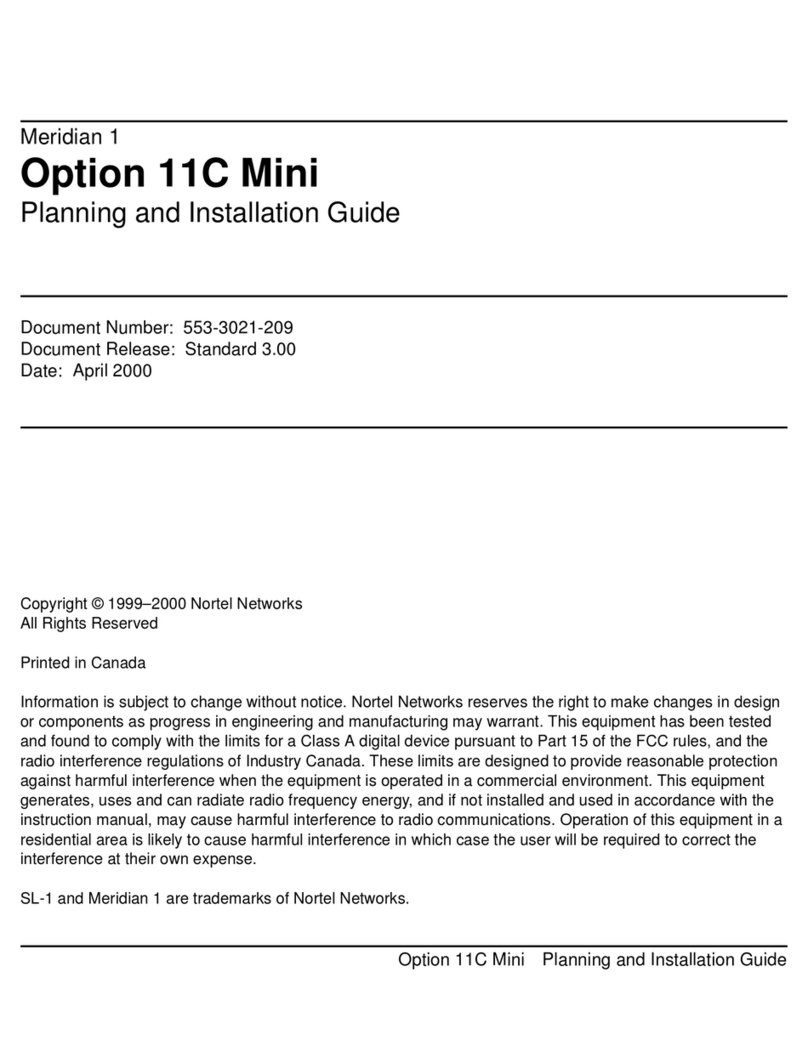
Meridian
Meridian Meridian 1 Option 11C Mini installation guide
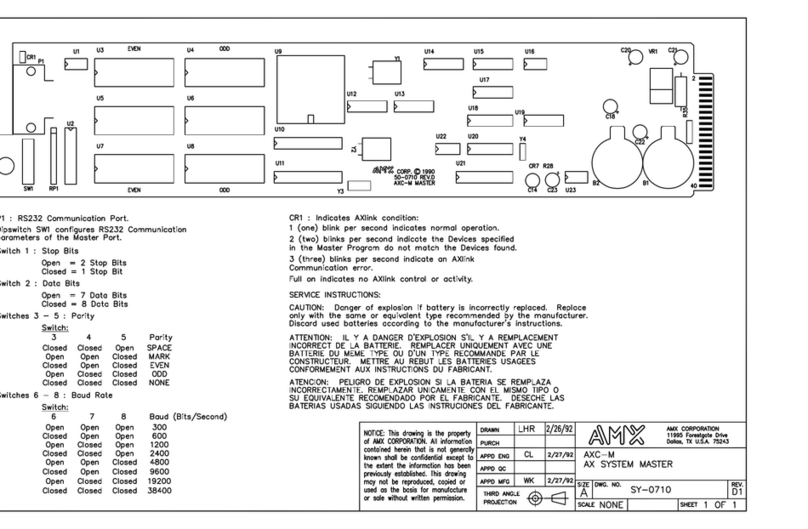
AMX
AMX AXC-M Dimensional drawing

CTC Union
CTC Union FRM220-TM-10GMUX user guide
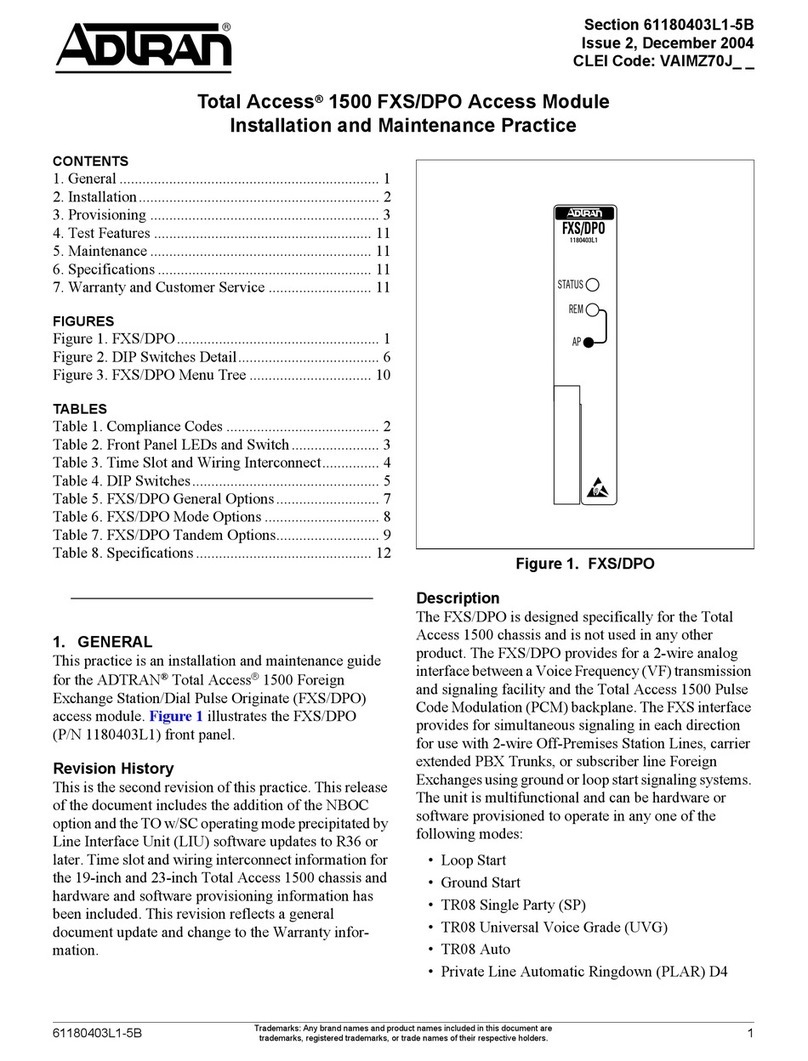
ADTRAN
ADTRAN FXS/DPO/PLAR 1109403L2 Installation and maintenance practice

exacqVision
exacqVision Z Series quick start
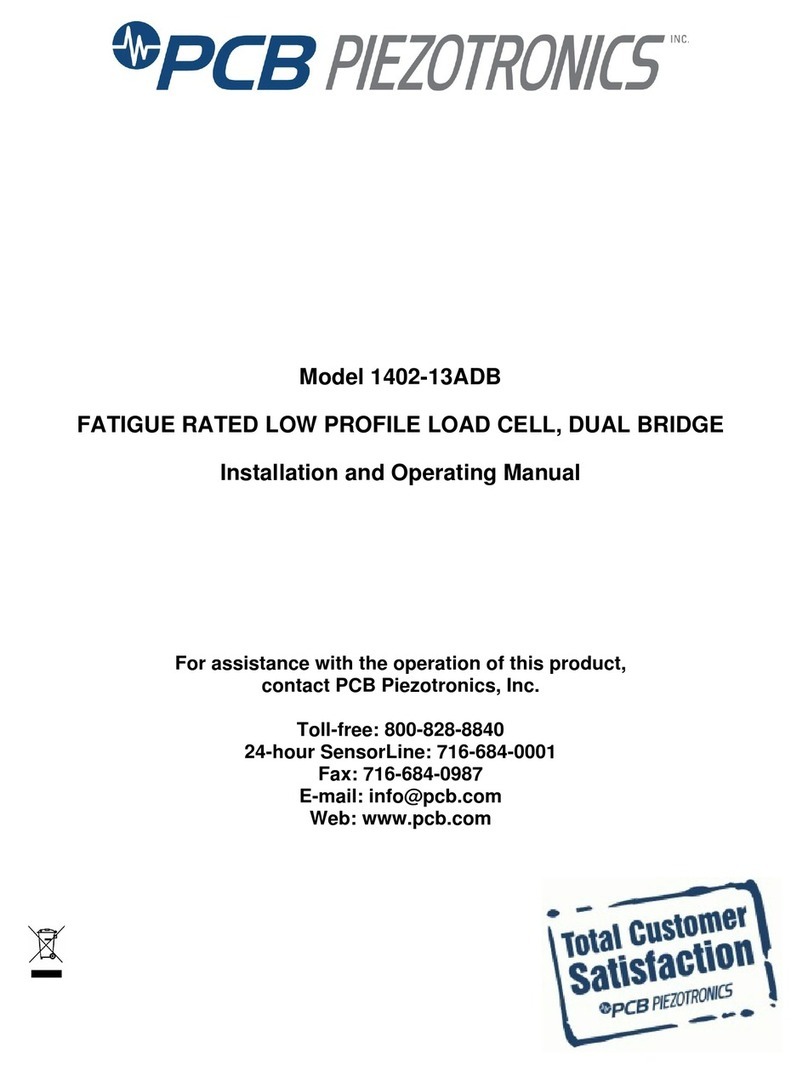
PCB Piezotronics
PCB Piezotronics 1402-13ADB Installation and operating manual