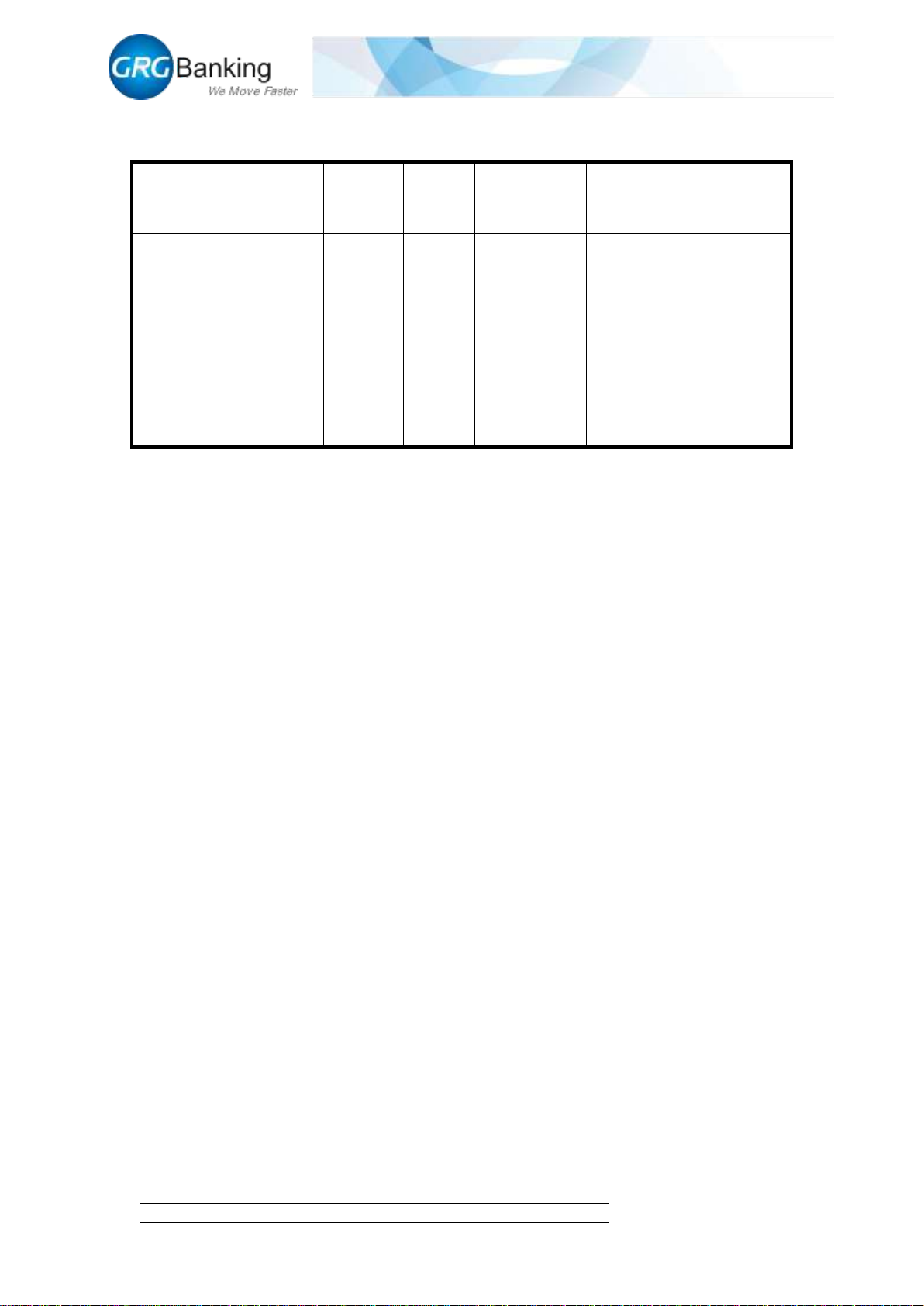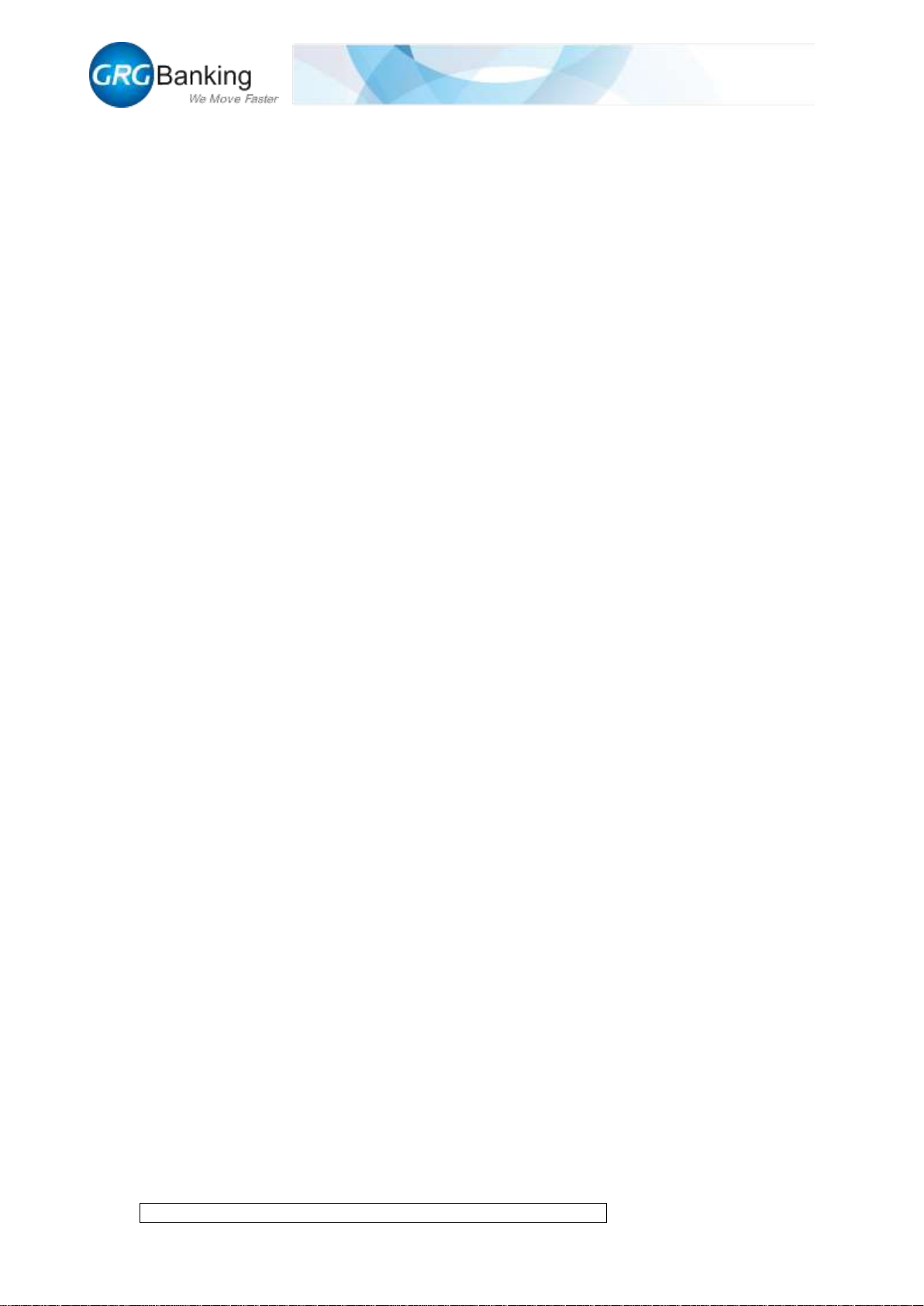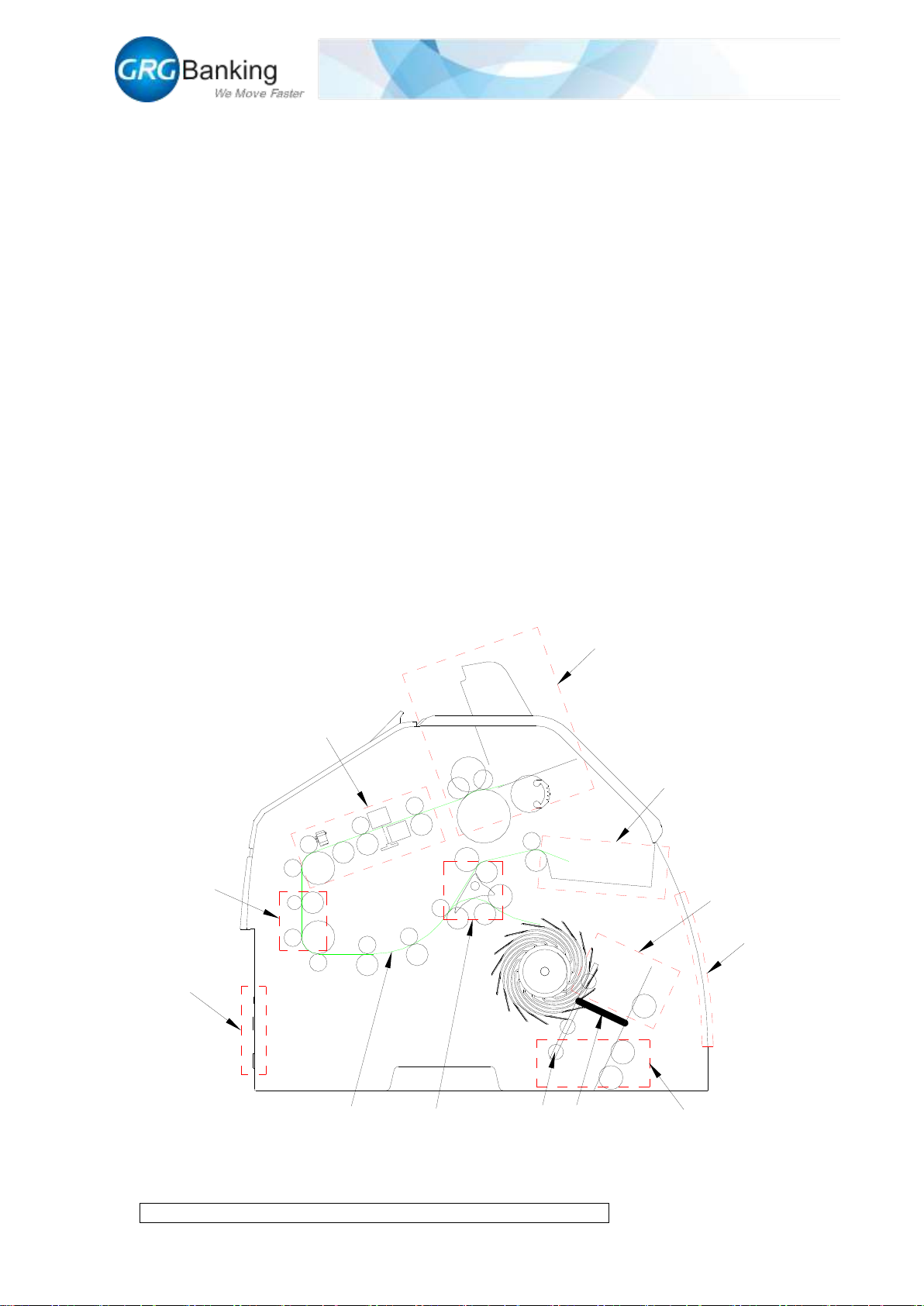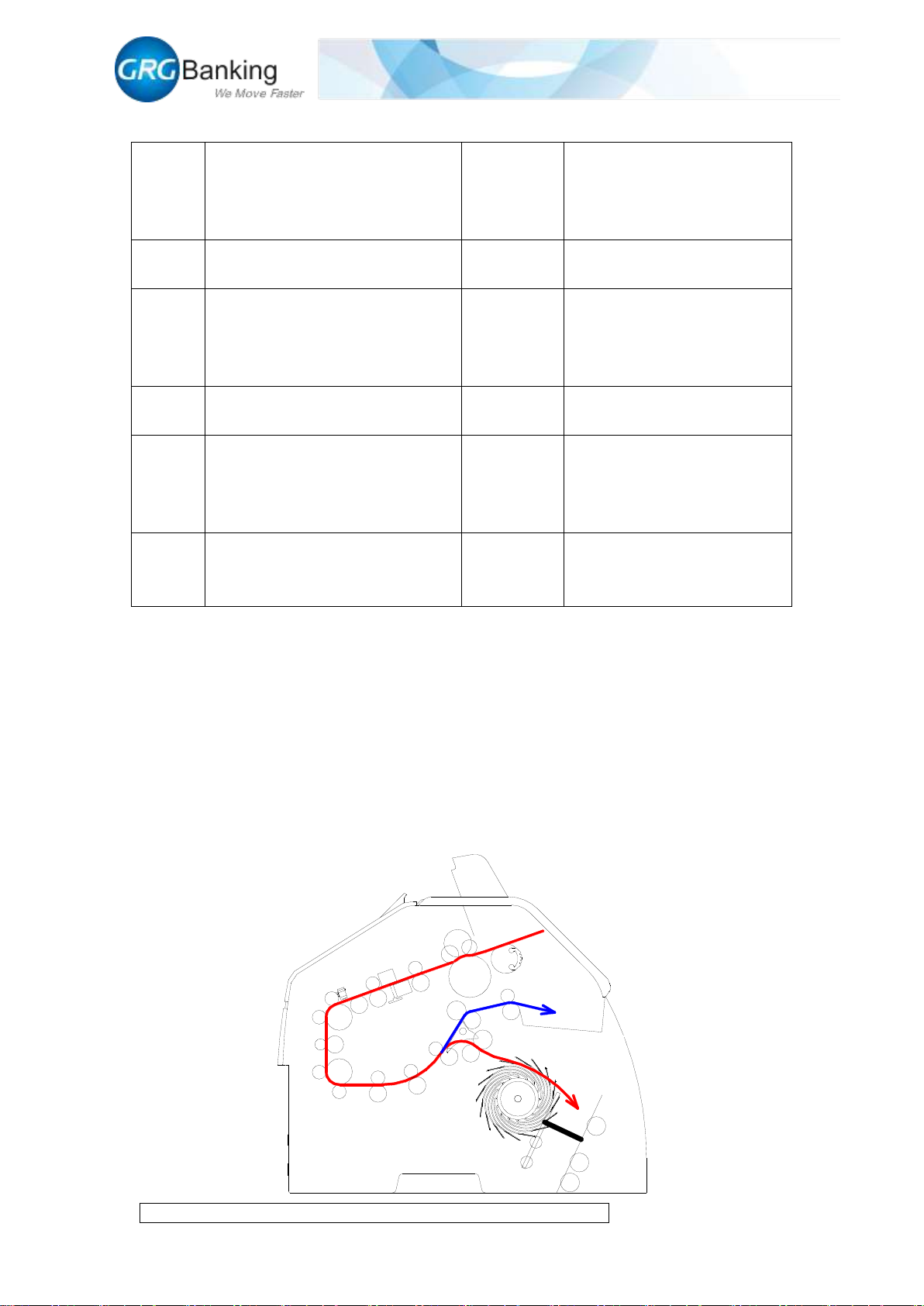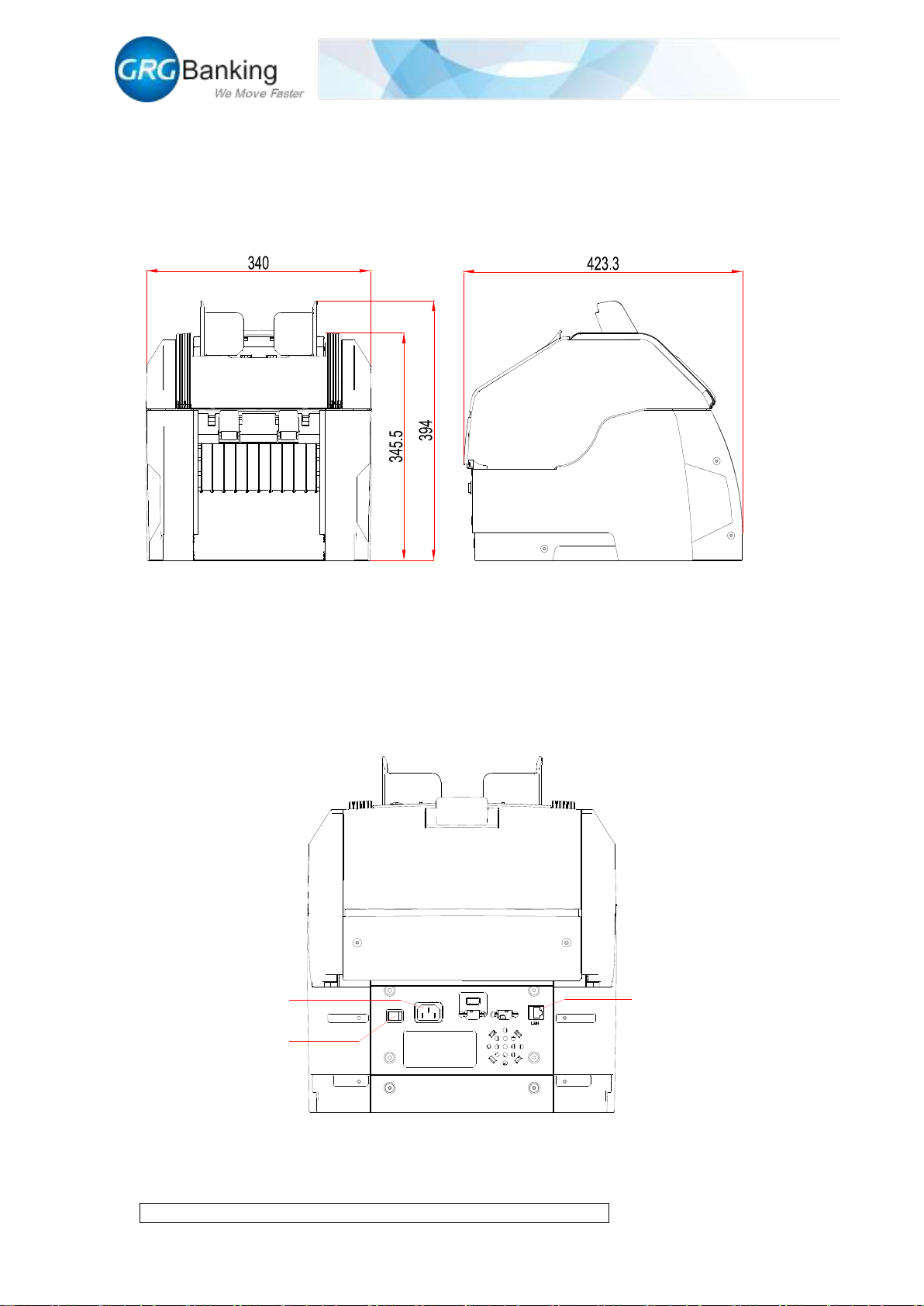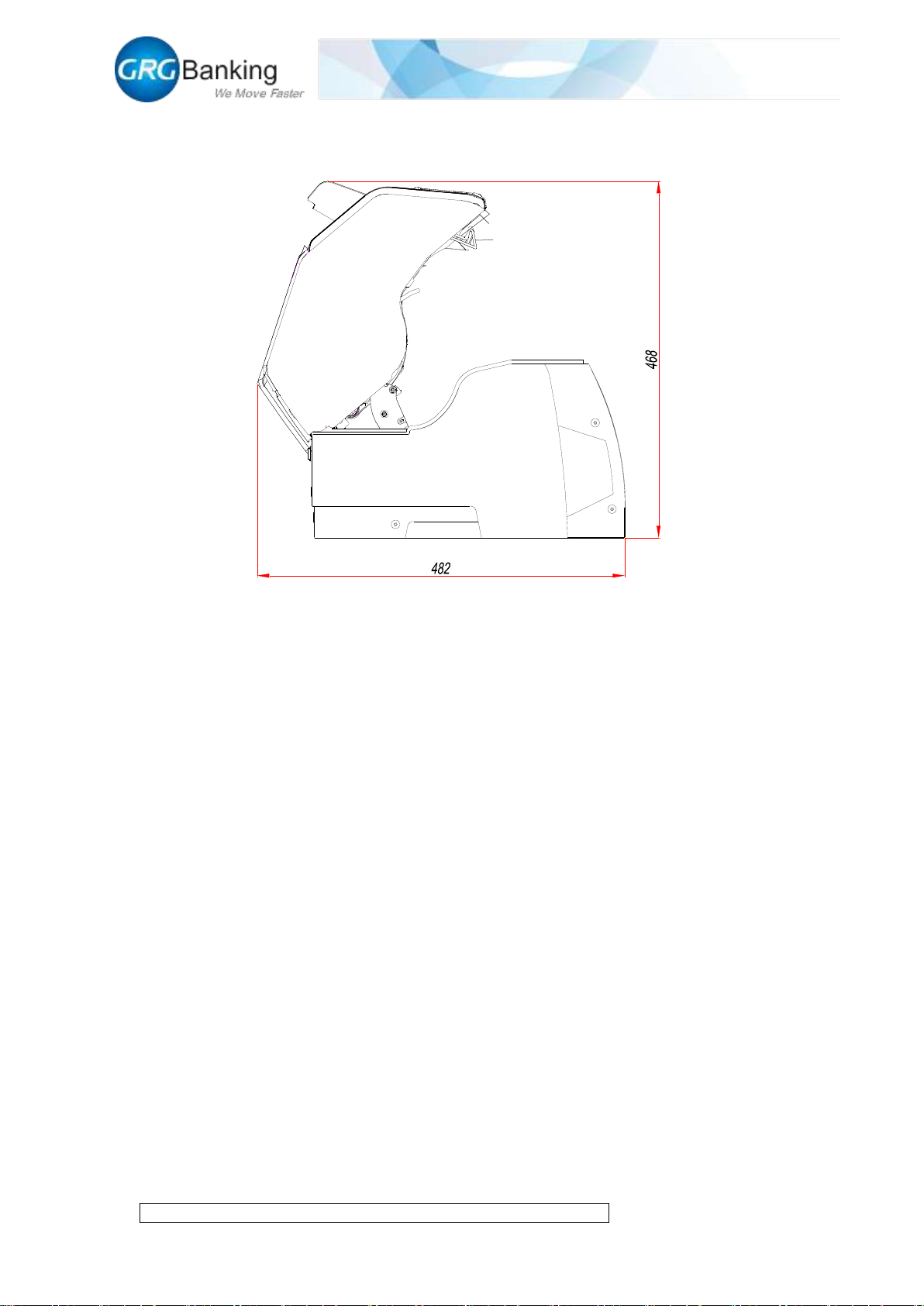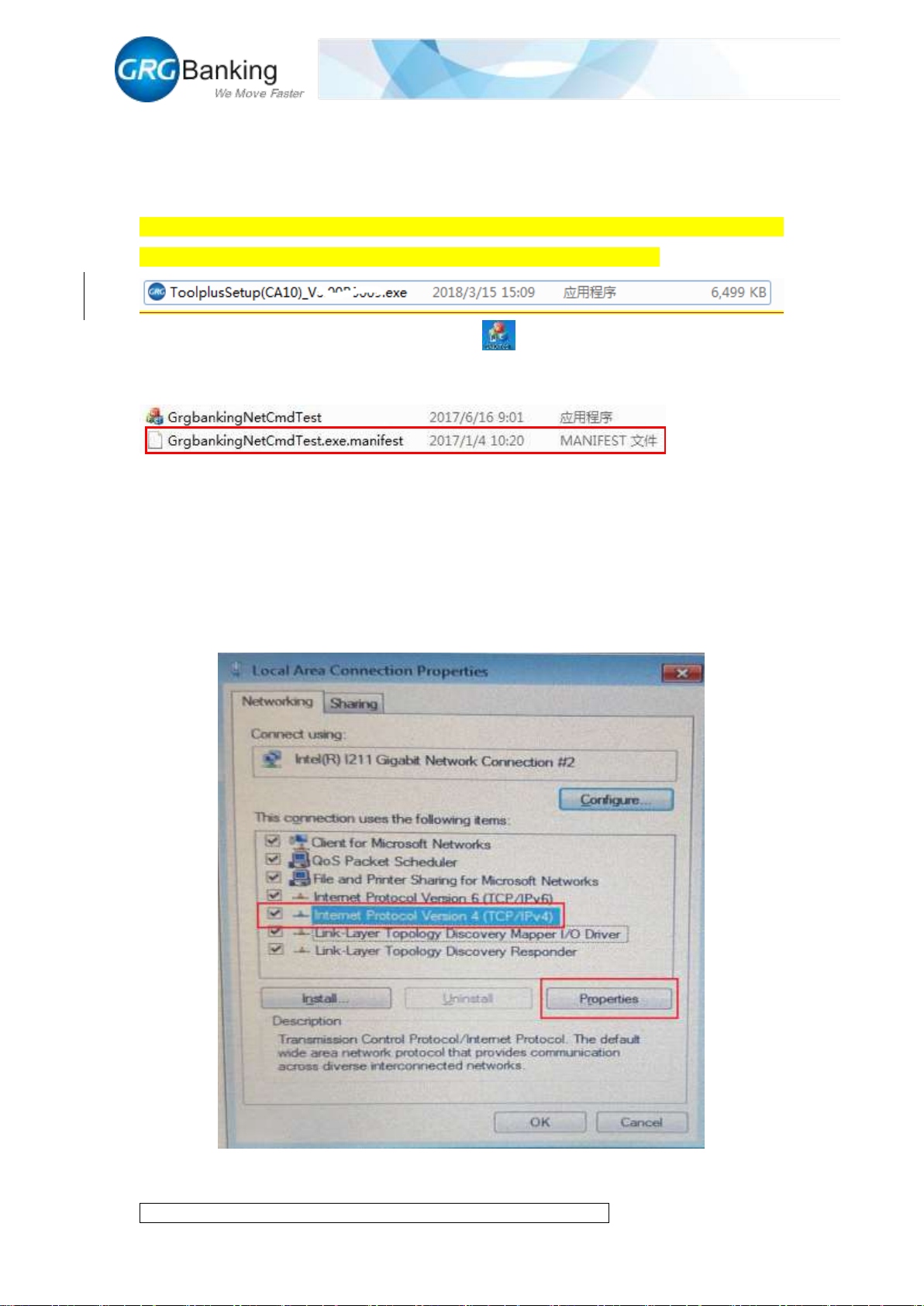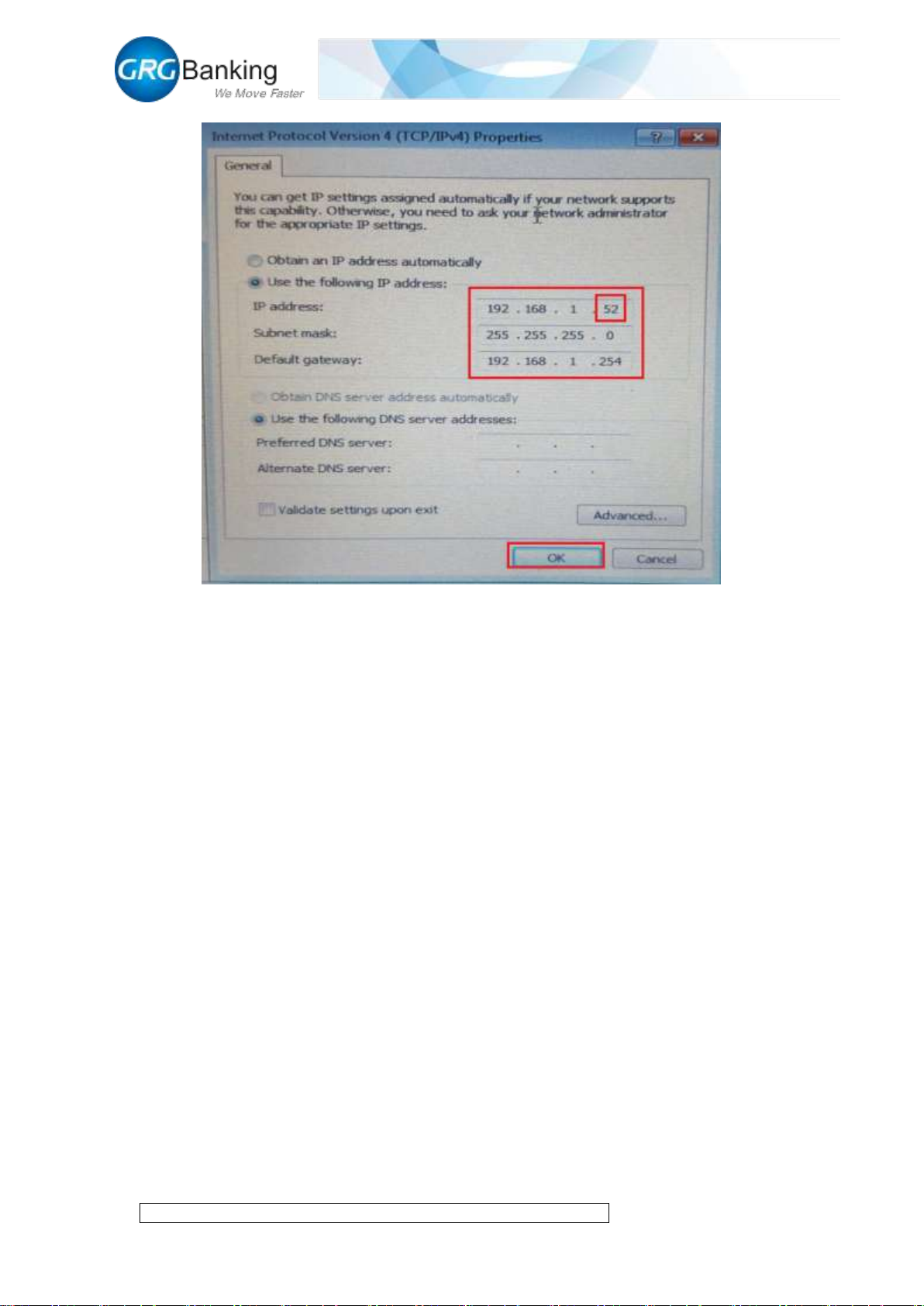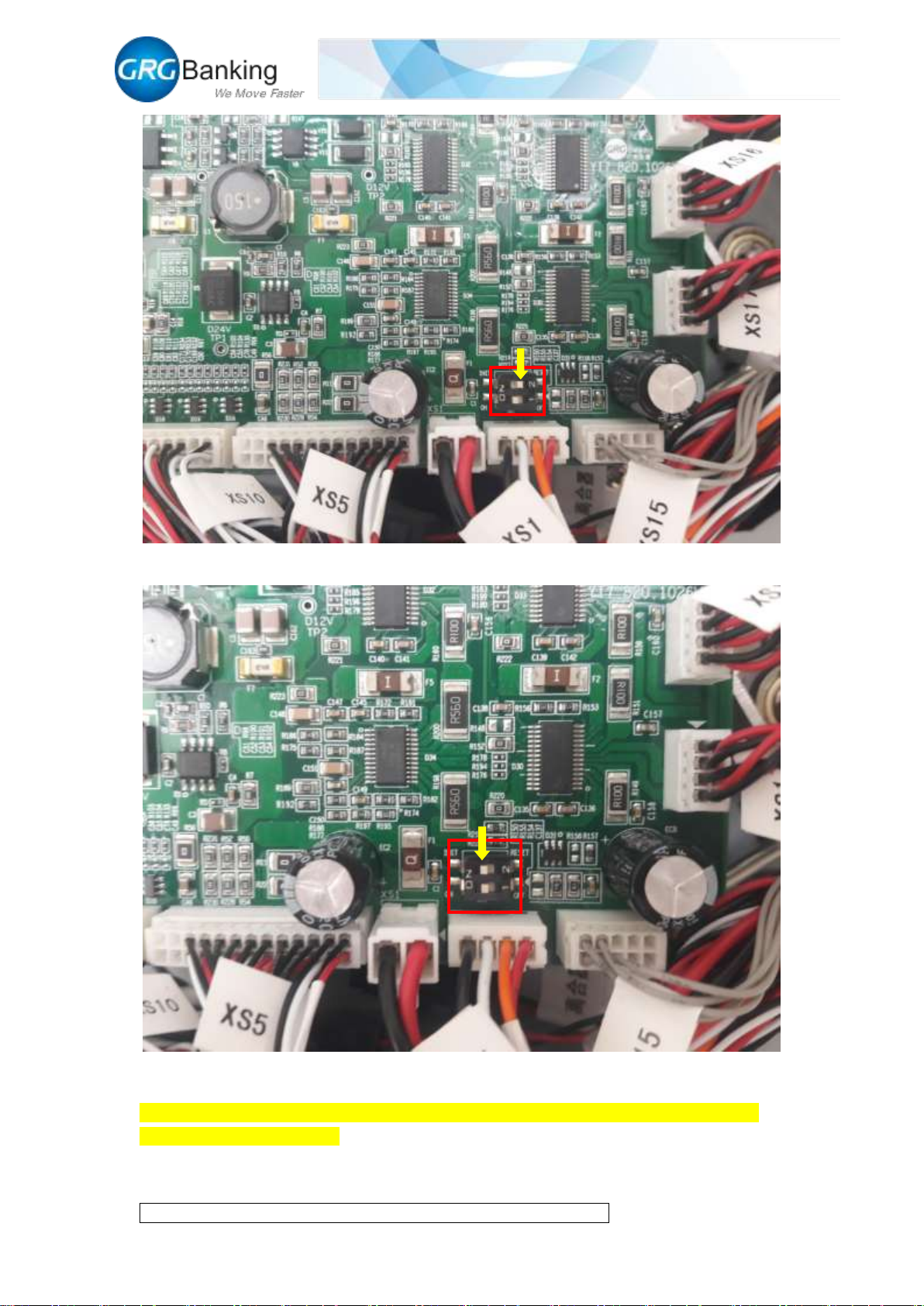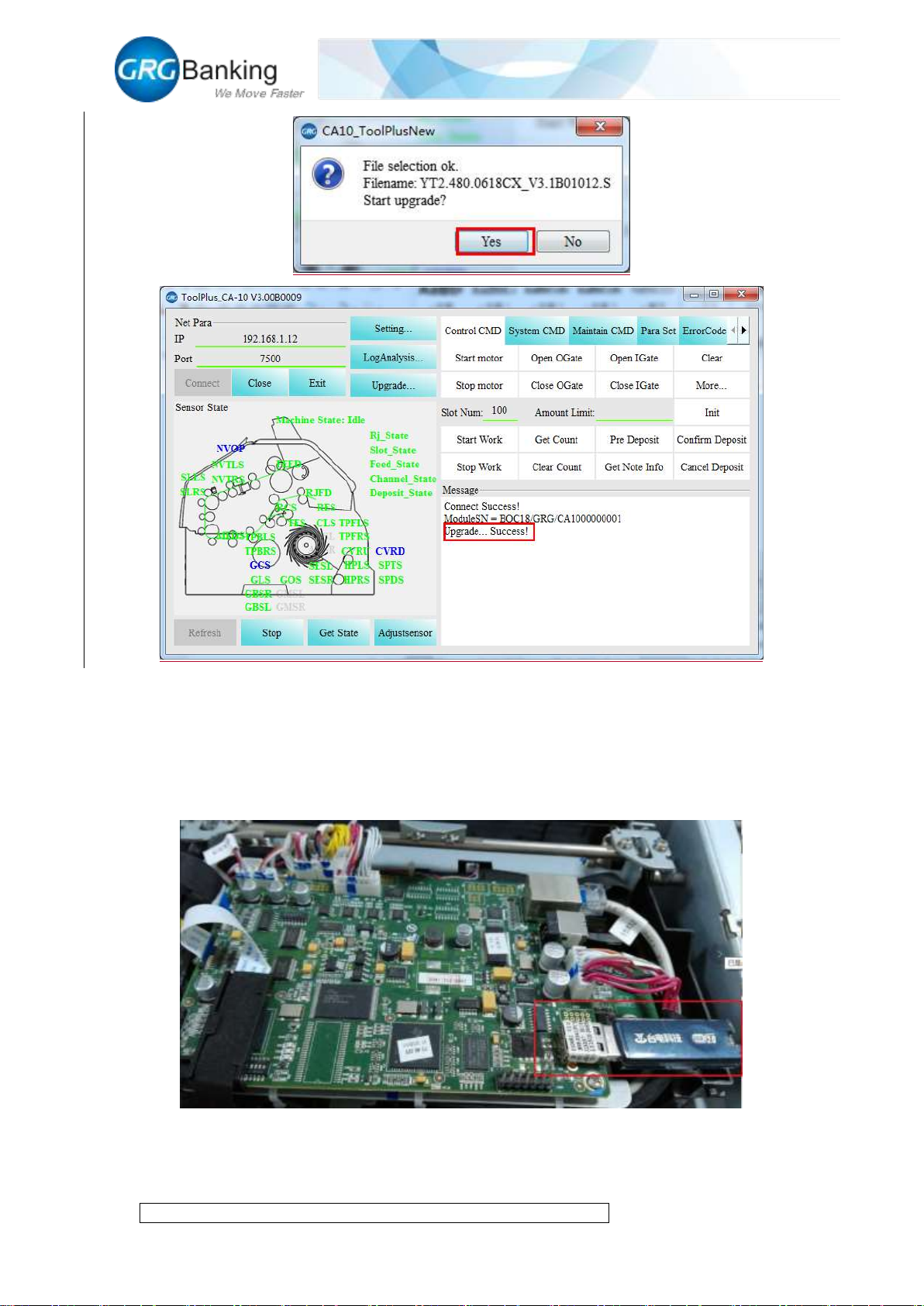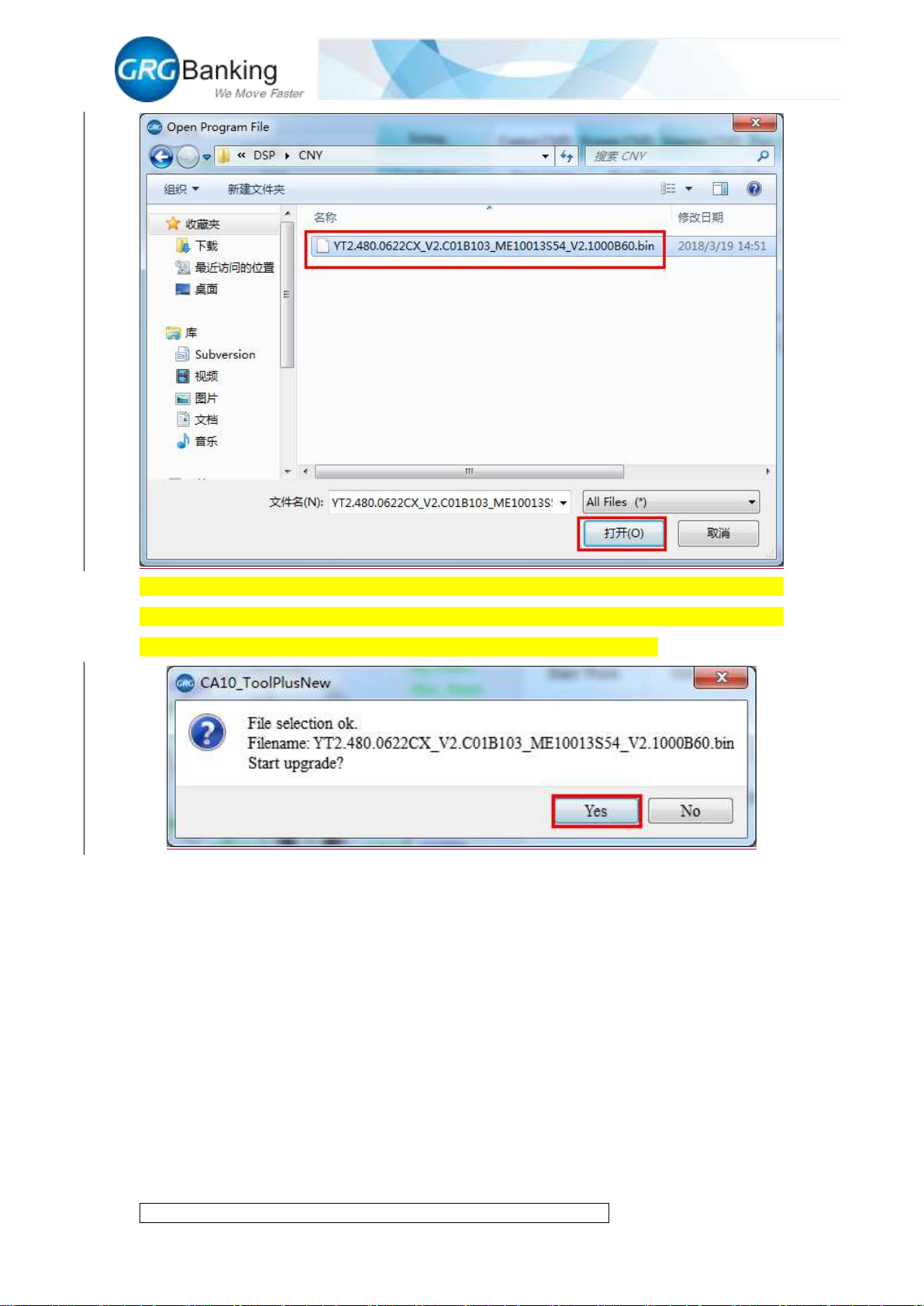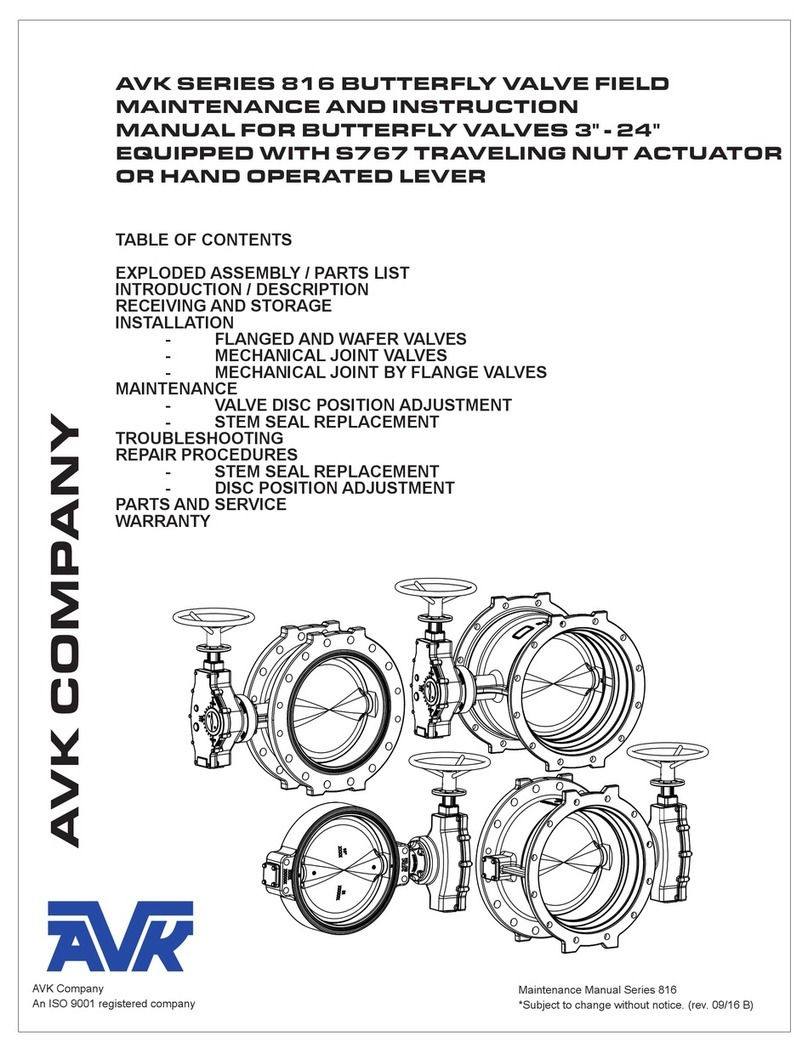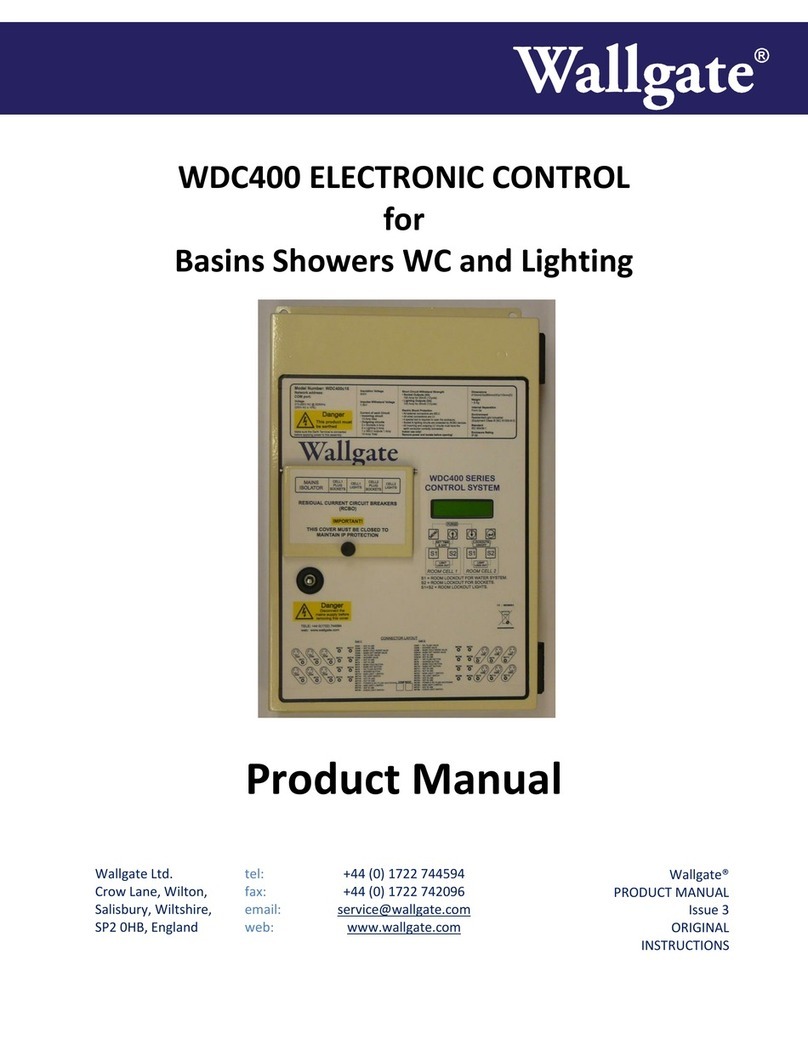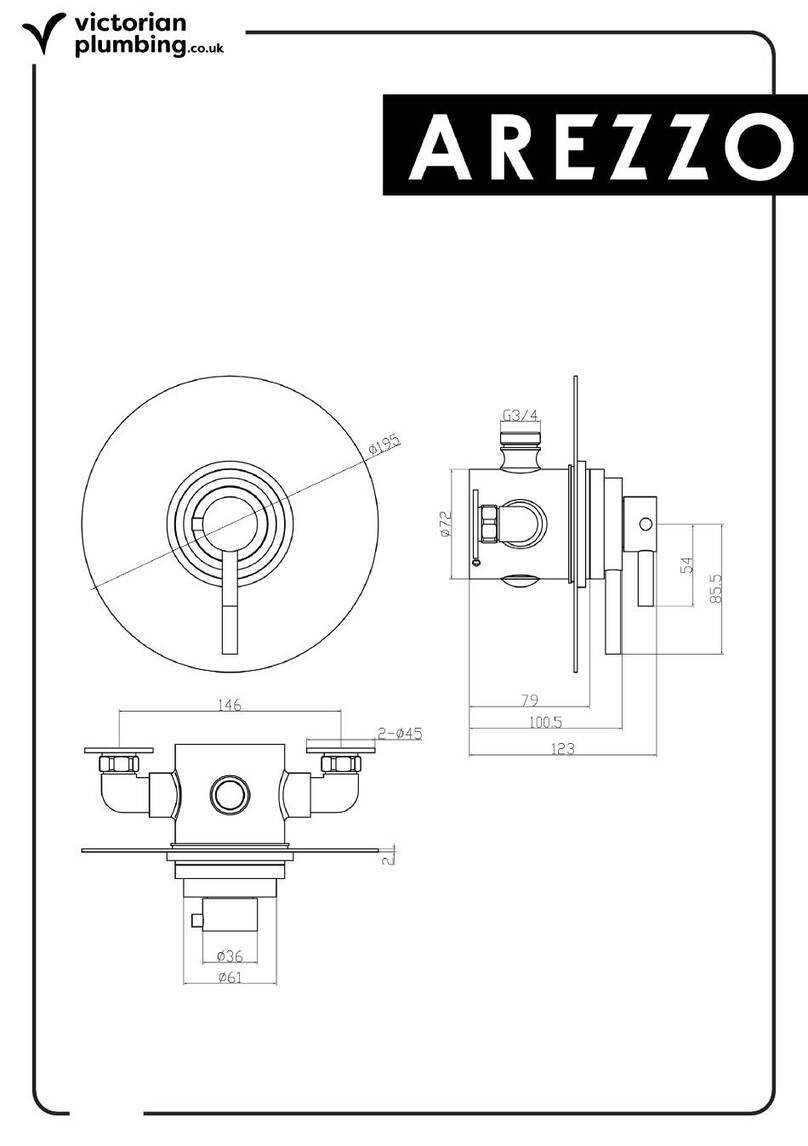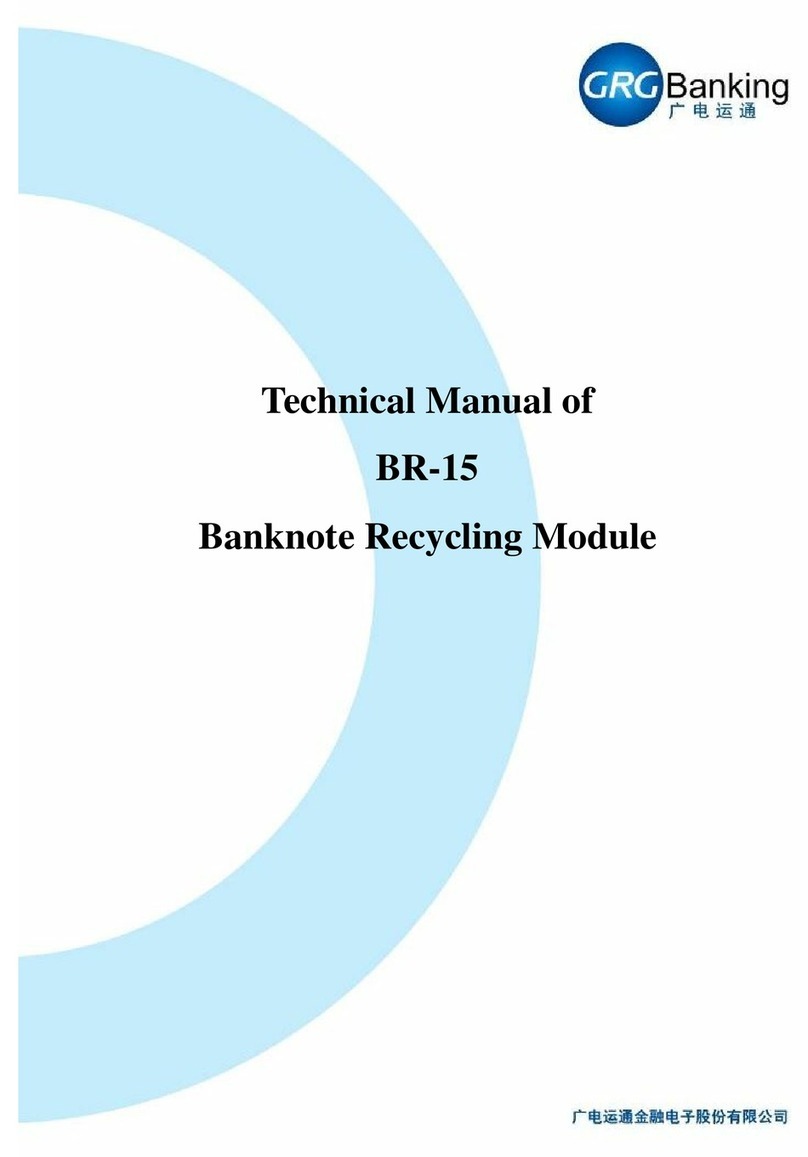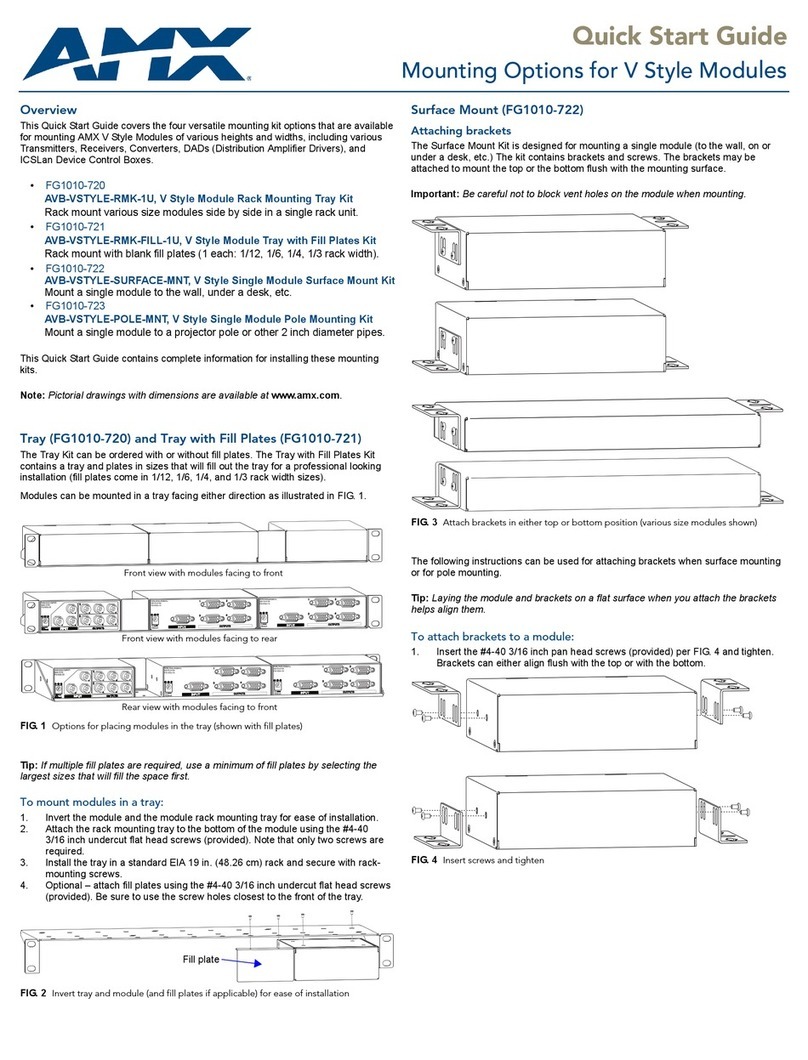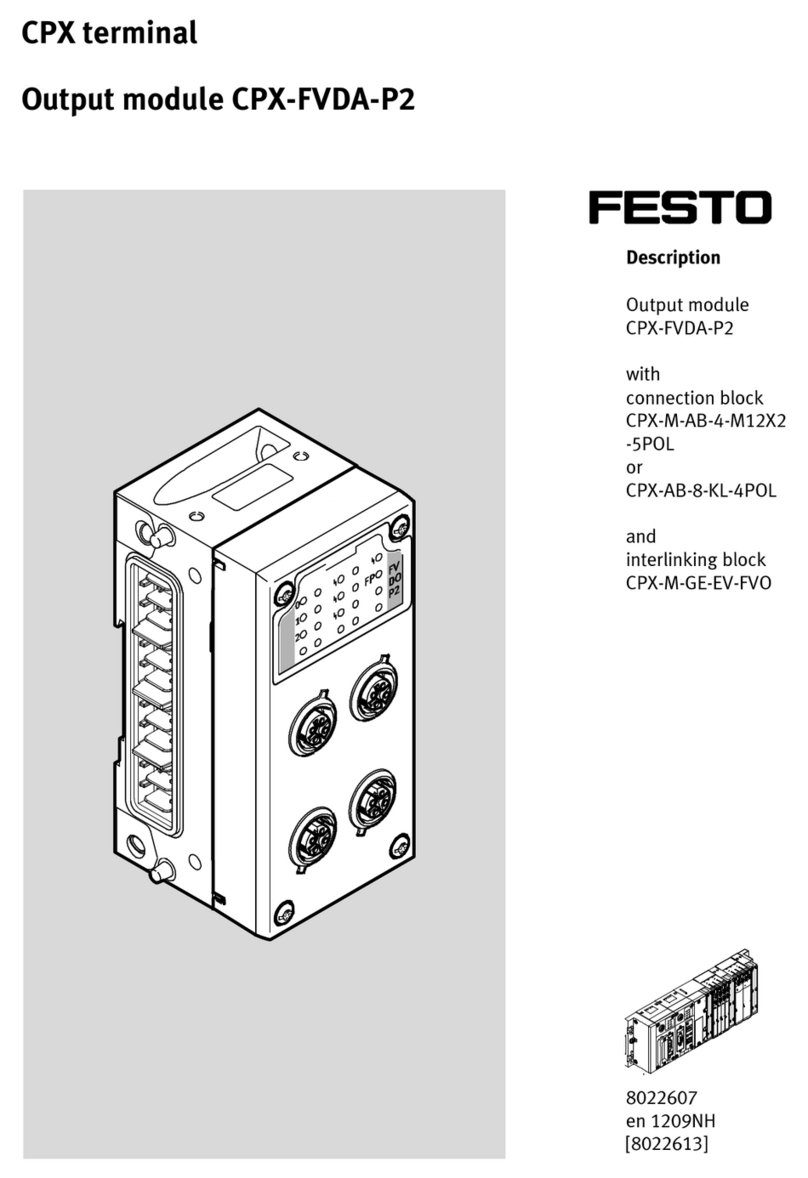Fast Deposit Module CA10 User Manual
Confidential material of GRG, No disclosure to unauthorized Party II / II
Document History................................................................................................................... I
Chapter 1 Overview..................................................................................................................1
1. Composition..............................................................................................................1
2. Technical parameters ................................................................................................2
3. Note processing procedure........................................................................................2
3.1 Loading procedure ............................................................................................2
3.2 Pre-deposit process............................................................................................3
3.3 Deposit process .................................................................................................3
Chapter 2 Overall Dimensions and Wiring...............................................................................5
1. Overall dimensions....................................................................................................5
2. Wiring .......................................................................................................................5
Chapter 3 Installation................................................................................................................6
1. Installation dimensions..............................................................................................6
2. Maintenance space requirements ..............................................................................6
Chapter 4 Method to Debug and Maintain CA10 with Toolplus..............................................8
1. Install Toolplus .........................................................................................................8
2. Connecting CA10 to PC............................................................................................8
3. Run the Toolplus.....................................................................................................12
4. Upgrade main control board....................................................................................13
5. Upgrade DSP...........................................................................................................16
6. Upgrade FPGA........................................................................................................18
7. View version ...........................................................................................................20
8. Set currency type.....................................................................................................20
9. Set work model .......................................................................................................21
10. Deposit process ...............................................................................................22
11. Get the note information .................................................................................26
12. Compensation image collection......................................................................27
13. Reject image collection...................................................................................28
14. Thickness calibration ......................................................................................28
15. Black and white adjustment ............................................................................29
16. Error code query..............................................................................................30
Chapter 5 CA10 Thickness Adjustment Instructions........................................................31
Chapter 6 CA10 Note Feeding Clearance Adjustment Instructions................................35
Chapter 7 Overall Development Support...........................................................................37