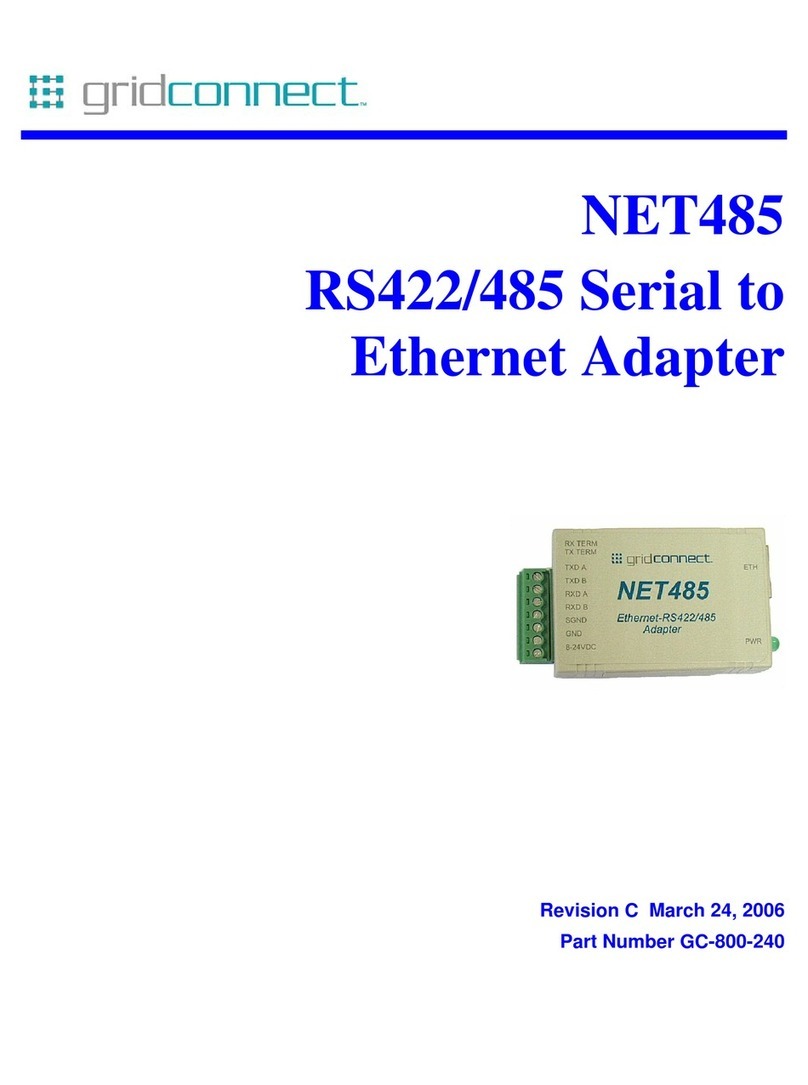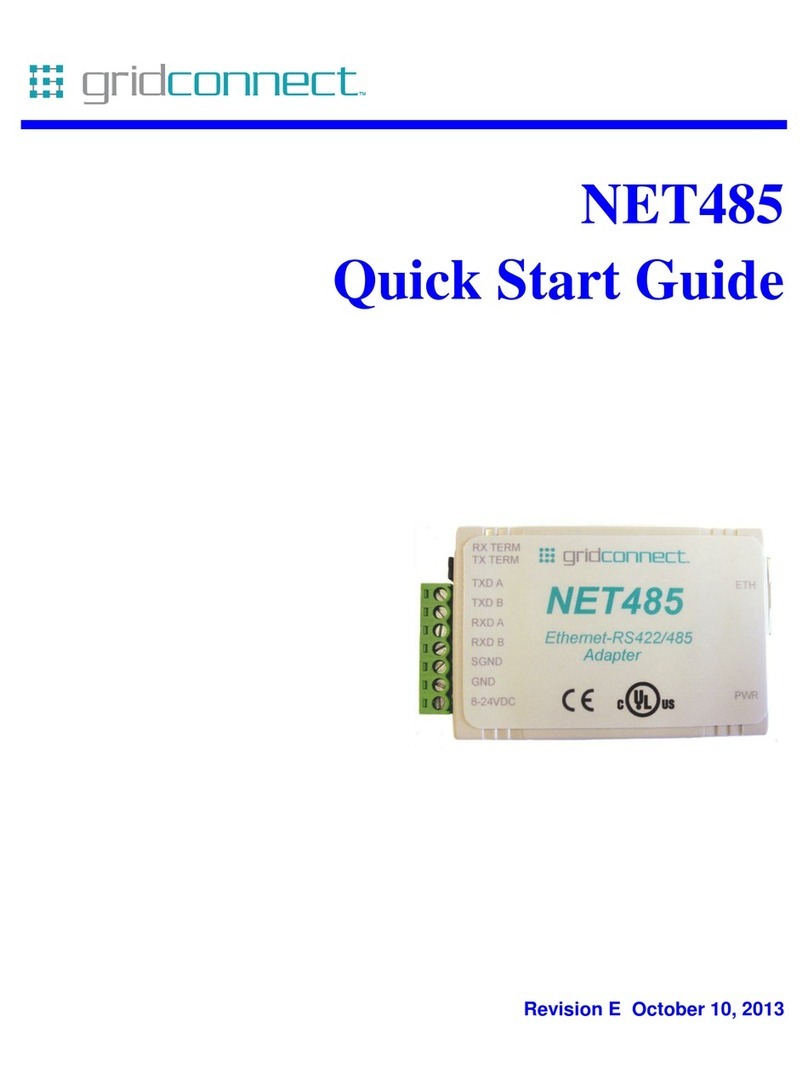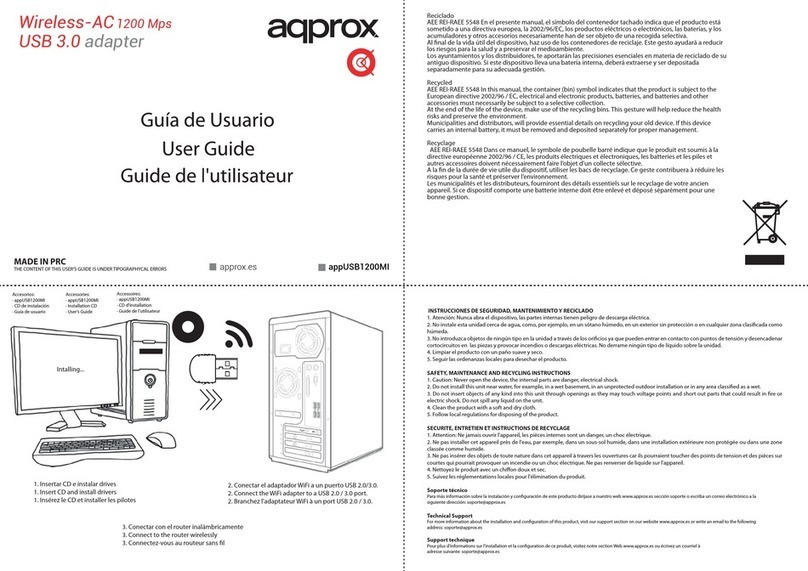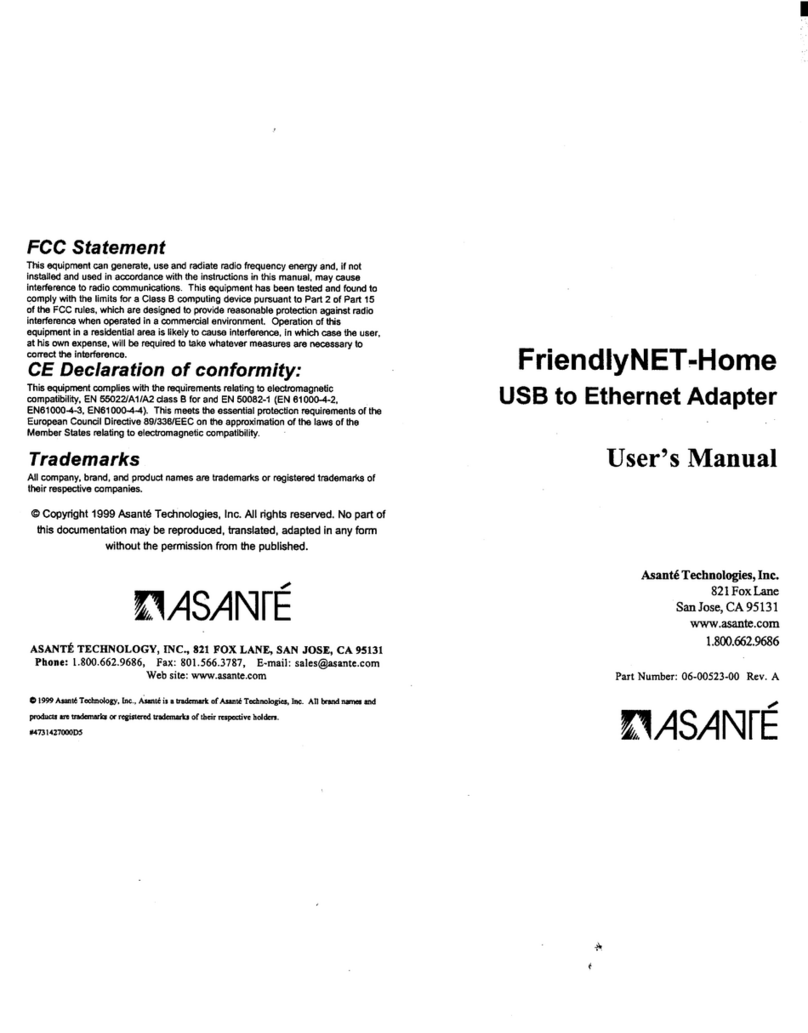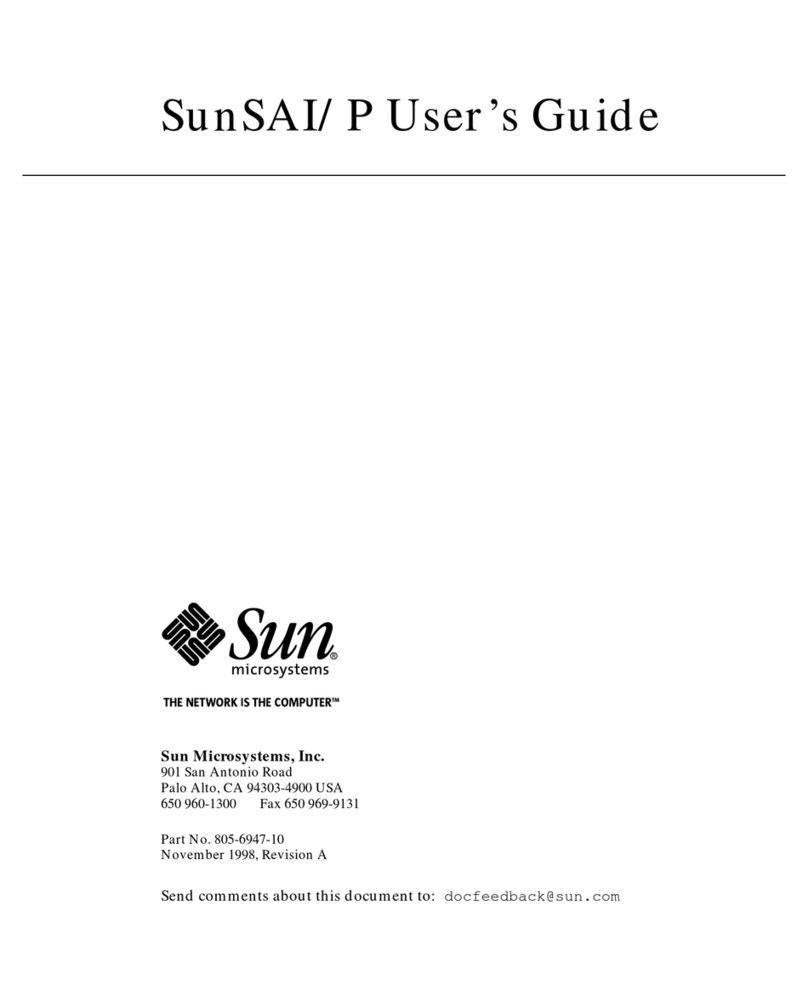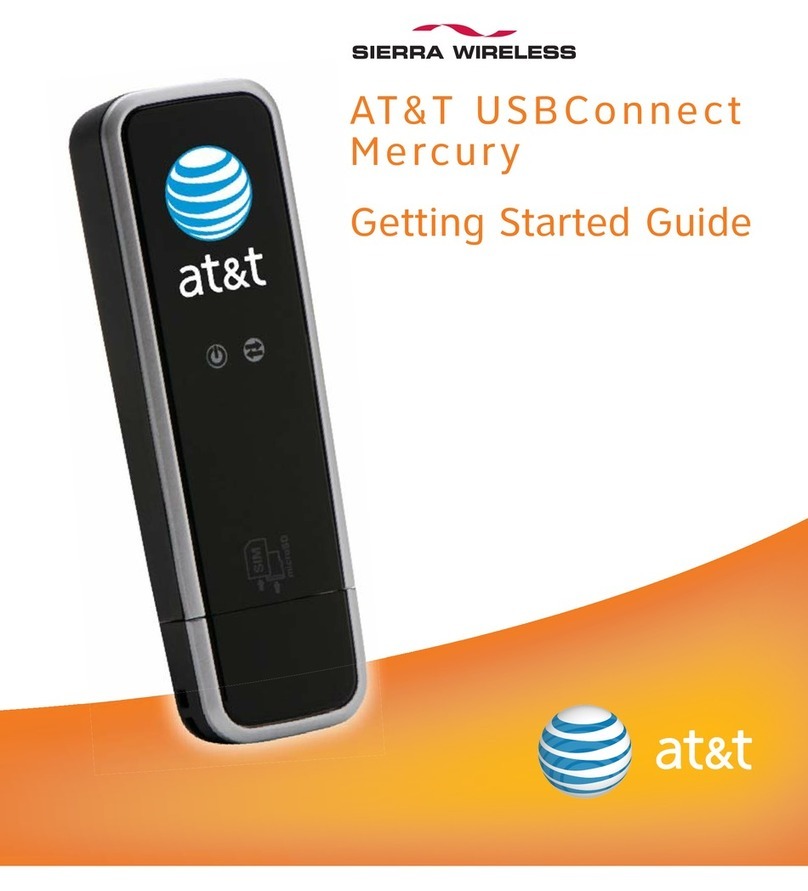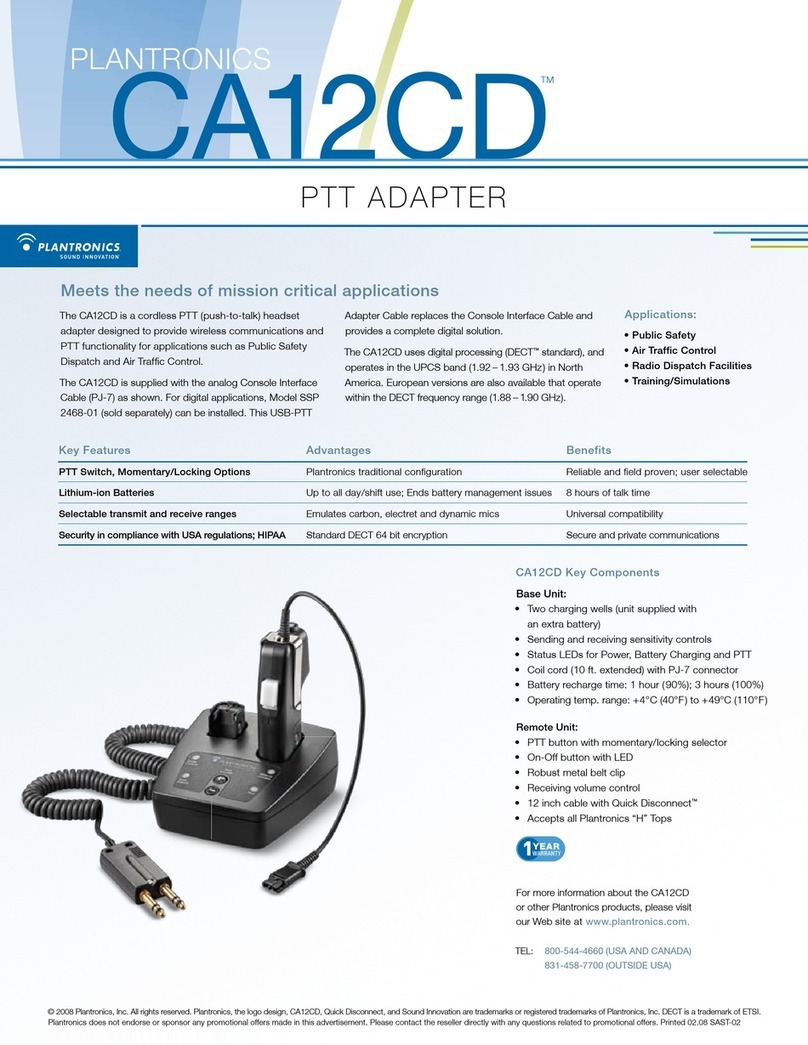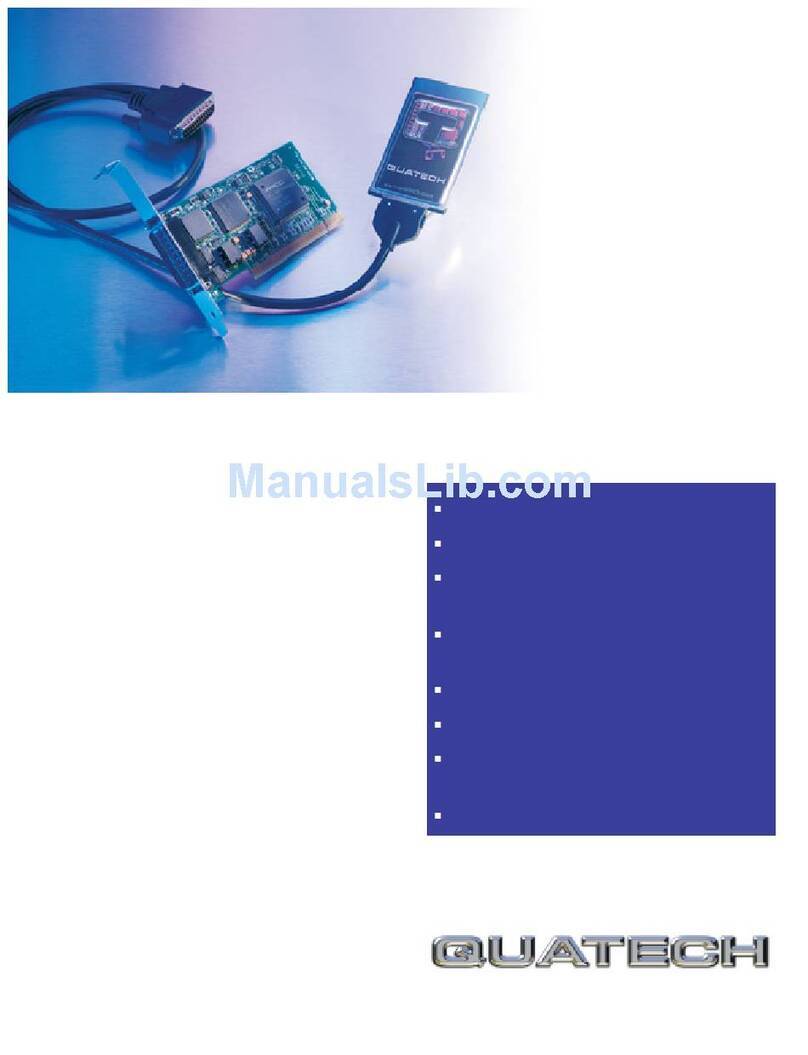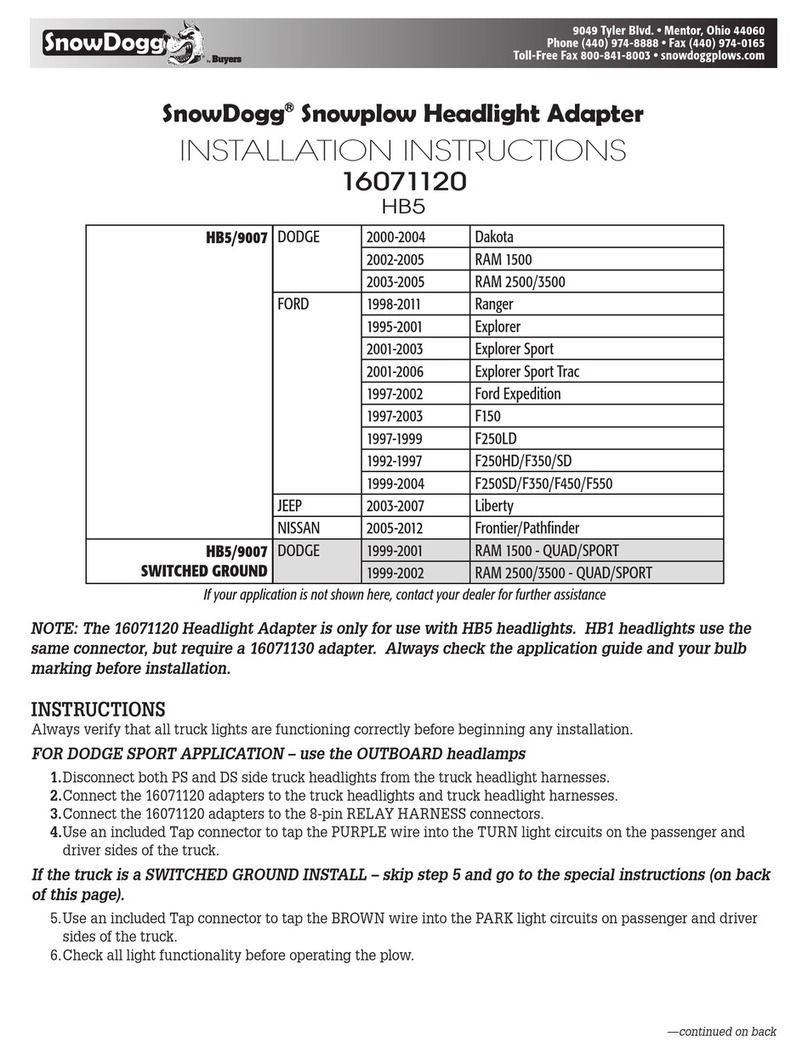GridConnect CAN232 FD User manual

CAN232 FD
User Manual
Revision B January 13, 2020


CAN232 FD User Manual i
Copyright and Trademark
Copyright 2020, Grid Connect, Inc. All rights reserved.
No part of this manual may be reproduced or transmitted in any form for any purpose other than the
purchaser's personal use, without the express written permission of Grid Connect, Inc. Grid
Connect, Inc. has made every effort to provide complete details about the product in this manual, but
makes no warranty of any kind with regard to this material, including, but not limited to, the implied
warranties of merchantability or fitness for a particular purpose. In no event shall Grid Connect, Inc.
be liable for any incidental, special, indirect, or consequential damages whatsoever included but not
limited to lost profits arising out of errors or omissions in this manual or the information contained
herein.
Grid Connect, Inc. products are not designed, intended, authorized or warranted for use as
components in systems intended for surgical implant into the body, or in other applications intended
to support or sustain life, or in any other application in which the failure of a Grid Connect, Inc.
product could create a situation where personal injury, death, or severe property or environmental
damage may occur. Grid Connect, Inc. reserves the right to discontinue or make changes to its
products at any time without notice.
Grid Connect and the Grid Connect logo, and combinations thereof are registered trademarks of Grid
Connect, Inc. All other product names, company names, logos or other designations mentioned
herein are trademarks of their respective owners.
CAN232 FD is a trademark of Grid Connect, Inc.
Grid Connect
1630 W. Diehl Rd.
Naperville, IL 60563, USA
Phone: 630.245.1445
Technical Support
Phone: 630.245.1445
Fax: 630.245.1717
On-line: www.gridconnect.com

ii CAN232 FD User Manual
Disclaimer and Revisions
Operation of this equipment in a residential area is likely to cause interference in which case the
user, at his or her own expense, will be required to take whatever measures may be required to
correct the interference.
Attention: This product has been designed to comply with the limits for a Class B digital
device pursuant to Part 15 of FCC Rules. These limits are designed to provide reasonable
protection against harmful interference in a residential installation. This equipment
generates, uses, and can radiate radio frequency energy, and if not installed and used in
accordance with this guide, may cause harmful interference to radio communications.
Changes or modifications to this device not explicitly approved by Grid Connect will void the user's
authority to operate this device.
The information in this guide may change without notice. The manufacturer assumes no
responsibility for any errors that may appear in this guide.
Date
Rev.
Author
Comments
10/30/2019
A EDL Preliminary Release
01/13/2020
B EDL Updated pictures and diagrams

CAN232 FD User Manual iii
Warranty
Grid Connect warrants each product to be free from defects in material and workmanship for a
period of ONE YEAR after the date of shipment. During this period, if a customer is unable to
resolve a product problem with Grid Connect Technical Support, a Return Material Authorization
(RMA) will be issued. Following receipt of a RMA number, the customer shall return the product to
Grid Connect, freight prepaid. Upon verification of warranty, Grid Connect will -- at its option --
repair or replace the product and return it to the customer freight prepaid. If the product is not under
warranty, the customer may have Grid Connect repair the unit on a fee basis or return it. No services
are handled at the customer's site under this warranty. This warranty is voided if the customer uses
the product in an unauthorized or improper way, or in an environment for which it was not designed.
Grid Connect warrants the media containing software and technical information to be free from
defects and warrants that the software will operate substantially for a period of 60 DAYS after the
date of shipment.
In no event will Grid Connect be responsible to the user in contract, in tort (including negligence),
strict liability or otherwise for any special, indirect, incidental or consequential damage or loss of
equipment, plant or power system, cost of capital, loss of profits or revenues, cost of replacement
power, additional expenses in the use of existing software, hardware, equipment or facilities, or
claims against the user by its employees or customers resulting from the use of the information,
recommendations, descriptions and safety notations supplied by Grid Connect. Grid Connect liability
is limited (at its election) to:
1) refund of buyer's purchase price for such affected products (without interest)
2) repair or replacement of such products, provided that the buyer follows the above procedures.
There are no understandings, agreements, representations or warranties, expressed or implied,
including warranties of merchantability or fitness for a particular purpose, other than those
specifically set out above or by any existing contract between the parties. The contents of this
document shall not become part of or modify any prior or existing agreement, commitment or
relationship.

Contents
iv CAN232 FD User Manual
Table of Contents
1. Overview ........................................................................................................................... 1-1
1.1 Introduction ......................................................................................................... 1-1
1.2 Hardware Description ......................................................................................... 1-2
1.3 Model Description ............................................................................................... 1-2
1.4 CAN Network ..................................................................................................... 1-3
2. Getting Started ................................................................................................................. 1-3
2.1 Software Installation ........................................................................................... 2-4
2.1.1 TeraTerm Install .................................................................................. 2-4
2.2 Hardware Installation .......................................................................................... 2-5
2.2.1 RS232 Serial Cable ............................................................................. 2-5
2.2.2 Power Options ..................................................................................... 2-5
2.2.3 Input Power ......................................................................................... 2-5
2.2.4 OEM Options ...................................................................................... 2-5
2.2.5 Configuration Push Button .................................................................. 2-6
2.2.6 CAN Driver ......................................................................................... 2-6
2.2.7 TTL Option ......................................................................................... 2-7
2.3 Entering Configuration Mode ............................................................................. 2-8
2.3.1 RS232 Interface: ................................................................................. 2-8
2.3.2 Config Button ...................................................................................... 2-8
2.3.3 Serial Command .................................................................................. 2-8
3. Operation .......................................................................................................................... 3-9
3.1 CAN Command Mode ........................................................................................ 3-9
3.1.1 ASCII Message String Syntax ............................................................ 3-9
3.1.2 Binary Formatted Messages .............................................................. 3-12
3.2 Using Message Filters ....................................................................................... 3-19
3.2.1 Defining Filter Entries ...................................................................... 3-19
3.2.2 How Filtering Works ........................................................................ 3-19
3.3 Tunnel Mode ..................................................................................................... 3-19
4. Configuration Mode ....................................................................................................... 4-21
4.1 General Commands ........................................................................................... 4-21
4.1.1 help or ? ............................................................................................. 4-21
4.1.2 show .................................................................................................. 4-21
4.1.3 exit ..................................................................................................... 4-21
4.2 root level ........................................................................................................... 4-21
4.2.1 config ................................................................................................ 4-22
4.2.2 status.................................................................................................. 4-22
4.2.3 export config ..................................................................................... 4-22
4.2.4 import config ..................................................................................... 4-24
4.2.5 exit ..................................................................................................... 4-25
4.3 status level ......................................................................................................... 4-25
4.3.1 show all ............................................................................................. 4-26

Contents
CAN232 FD User Manual v
4.3.2 log ...................................................................................................... 4-26
4.3.3 test...................................................................................................... 4-26
4.4 config level ........................................................................................................ 4-26
4.4.1 com .................................................................................................... 4-27
4.4.2 can ...................................................................................................... 4-27
4.4.3 command ........................................................................................... 4-27
4.4.4 filters .................................................................................................. 4-27
4.4.5 tunnel ................................................................................................. 4-27
4.4.6 save .................................................................................................... 4-27
4.5 config com ......................................................................................................... 4-27
4.5.1 baud <value> ..................................................................................... 4-28
4.5.2 data bits <value> ................................................................................ 4-28
4.5.3 parity <value> .................................................................................... 4-28
4.5.4 stop <value> ...................................................................................... 4-28
4.5.5 flow <value> ...................................................................................... 4-28
4.5.6 mode <value> .................................................................................... 4-28
4.5.7 startup delay <value> ........................................................................ 4-28
4.6 config can .......................................................................................................... 4-28
4.6.1 baud <value> ..................................................................................... 4-29
4.6.2 sample point <value> ........................................................................ 4-29
4.6.3 timeout <value> ................................................................................. 4-30
4.6.4 expert ................................................................................................. 4-30
4.6.5 FD <value> ........................................................................................ 4-30
4.6.6 FDbaud <value> ................................................................................ 4-30
4.6.7 FDexpert ............................................................................................ 4-30
4.7 config can expert ............................................................................................... 4-30
4.7.1 baud <value> ..................................................................................... 4-31
4.7.2 sample point <value> ........................................................................ 4-31
4.7.3 clkdiv <value> ................................................................................... 4-31
4.7.4 tseg1 <value>..................................................................................... 4-31
4.7.5 tseg2 <value>..................................................................................... 4-31
4.7.6 sjw <value> ....................................................................................... 4-31
4.8 config can FDexpert .......................................................................................... 4-32
4.8.1 FDbaud <value> ................................................................................ 4-32
4.8.2 FDsample point <value> ................................................................... 4-32
4.8.3 FDclkdiv <value> .............................................................................. 4-32
4.8.4 FDtseg1 <value> ............................................................................... 4-32
4.8.5 FDtseg2 <value> ............................................................................... 4-32
4.8.6 FDsjw <value> .................................................................................. 4-33
4.9 config command ................................................................................................ 4-33
4.9.1 filter <value> ..................................................................................... 4-33
4.9.2 mode <value> .................................................................................... 4-33
4.9.3 format <value> .................................................................................. 4-33
4.9.4 timestamp <value> ............................................................................ 4-33
4.9.5 eol <value> ........................................................................................ 4-33
4.9.6 config cmd <value> ........................................................................... 4-33
4.10 config tunnel .................................................................................................... 4-34
4.10.1 rxid size <value> ............................................................................. 4-34
4.10.2 rxid <value>..................................................................................... 4-34
4.10.3 txid size <value> .............................................................................. 4-34
4.10.4 txid <value> ..................................................................................... 4-34

Contents
vi CAN232 FD User Manual
4.10.5 txFD <value> .................................................................................. 4-34
4.10.6 lenFD <value>................................................................................. 4-34
4.10.7 trigger <value> ................................................................................ 4-35
4.10.8 timer <value> .................................................................................. 4-35
4.11 config filters .................................................................................................... 4-35
4.11.1 show all ........................................................................................... 4-35
4.11.2 std filter <instance> ......................................................................... 4-35
4.11.3 ext filter <instance> ........................................................................ 4-35
4.11.4 Setting Up Message Filters ............................................................. 4-35
4.12 config filters std #n.......................................................................................... 4-36
4.12.1 enable <value> ................................................................................ 4-36
4.12.2 sid1 <value> .................................................................................... 4-36
4.12.3 sid2 <value> .................................................................................... 4-36
4.12.4 type <value> .................................................................................... 4-36
4.12.5 reject <value> .................................................................................. 4-36
4.12.6 limiter <value> ................................................................................ 4-36
4.12.7 scale <value>................................................................................... 4-37
4.13 config filters ext #n ......................................................................................... 4-37
4.13.1 enable <value> ................................................................................ 4-37
4.13.2 eid1 <value> .................................................................................... 4-37
4.13.3 eid2 <value> .................................................................................... 4-37
4.13.4 type <value> .................................................................................... 4-37
4.13.5 reject <value> .................................................................................. 4-37
4.13.6 limiter <value> ................................................................................ 4-37
4.13.7 scale <value>................................................................................... 4-38
5. Technical Support .......................................................................................................... 5-39

CAN232 FD User Manual 1-1
1. Overview
1.1 Introduction
The CAN232 FD enables the use of an RS232 COM port to send and receive CAN messages on an
ISO11898 CAN or CAN FD network.
The CAN232 FD can be configured to operate in either the serial command mode or the serial tunnel mode,
providing the user with a choice as to the type of functionality desired.
In the command mode, the CAN232 FD is capable of sending and receiving arbitrary CAN messages
through the serial port, providing a complete CAN-to-232 interface. This mode also supports message
filtering to limit the range of CAN identifiers that will be received.
In Tunnel mode, the CAN232 FD establishes a full-duplex virtual serial link between itself and an
application on another CAN node. A serial device can transparently send and receive serial stream data on
the CAN232 serial line and the CAN232 will route the data over CAN to the configured target device. In
previous versions of the product this feature was referred to as virtual circuit (VC) mode.
The CAN232 FD operating mode and all other configuration parameters are accessed through the ‘config’
button. Pressing the button causes the CAN232 FD to enter configuration mode where it then prompts the
user to modify configuration parameters. In addition to parameter configuration, the configuration mode
also provides diagnostic tools.
The CAN232 FD represents an evolution of the earlier CAN232 product line, providing a performance
increase and enhanced features, while retaining much backward compatibility.
The CAN-RS232 version is shown below.
The new units are based on an ARM Cortex-M0+ 32-bit microcontroller. All device interfaces (UART,
CAN) have built-in hardware buffers that allow for high-speed data flow without data loss. Hardware
buffering, coupled with a fast and efficient CPU, allows each interface to operate at its maximum rated
limit.
The new hardware version is now equipped with an isolated CAN interface standard.

1-2 CAN232 FD User Manual
1.2 Hardware Description
The following drawing shows the location and function of the LEDs.
1.3 Model Description
The CAN232 FD platform has the option of DTE (male) or DCE (female) on the RS232 serial cable. It has a
Male DB9 CAN connector.

CAN232 FD User Manual 1-3
1.4 CAN Network
Before trying to send commands to the CAN232 FD, make sure the unit is attached to a valid CAN network
with at least one other node attached and running. Without another node on the network, the CAN232 FD
will attempt to transmit the message indefinitely (as per CAN 2.0A/B specifications).
Make sure there are terminating resistors on the network. A terminating resistance of 120 ohms is
appropriate for ISO11898 drivers. Attempts to communicate over the CAN network without terminating
resistors can lead to erratic behavior and many long hours of trouble shooting.
CAN ISO11898 specifies a three wire bus: CAN_H, CAN_L, and GROUND. Failure to provide a common
ground between network nodes will create some weird behavior. At best, the system will appear to
communicate correctly until either the weather changes, you touch something, or the date changes. CAN_H
and CAN_L form a differential pair and each one must be referenced to a common ground in order to work
properly.
PIN Function
2 CAN-L
3 CAN-Ground
7 CAN-H

2-4 CAN232 FD User Manual
2. Getting Started
2.1 Software Installation
2.1.1 TeraTerm Install
You will need an RS232 serial port and terminal emulation software in order to configure the CAN232 FD
device over the serial line. For Windows platforms we recommend the Tera Term terminal emulator. You
can download the software using the following link: Tera Term Install.

CAN232 FD User Manual 2-5
2.2 Hardware Installation
2.2.1 RS232 Serial Cable
The table below lists the serial line data and control signals for the CAN232 FD. The RS232 interface is a 9-
pin D-style connector. Male connectors are wired as DTE and female connectors are wired as DCE.
CAN232 FD
Signal
Direction
(J8)
DTE DB
-
9 Ma
le
Pin #
DCE DB
-
9
Female Pin #
Data Out (TXD) Out (3) 3 2
Data In (RXD) In (4) 2 3
Ground (1) 5 5
CTS In (6) 8 7
RTS Out (5) 7 8
No Connection (8) 6 4
No Connection (9) 4 6
+9-32Vdc In (10) 9 9
No Connection (7) 1 1
Frame Ground (2) Shield Shield
Units can be specially ordered with TTL level signals, which are connected in the same manner as the
RS232 versions.
Pin 9 on the DB-9 connector is shown with +9-32 VDC going to Pin 10 of J8. This is an optional method of
supplying power to the device. It is not required if you use a different power source. For more details about
power, see Power Options below.
2.2.2 Power Options
For the CAN-232 model, power (+9-32 VDC) can be supplied through a Phoenix terminal block, through a
barrel jack, through the serial cable (usually pin 9), or through the OEM option connector on the circuit
board. The factory default configuration is the Barrel Jack.
2.2.3 Input Power
The input power range is from 9-32VDC for the CAN-232 model.
2.2.4 OEM Options
The OEM version comes without a RS232 cable. It is designed to be part of an embedded product. Instead
of a cable connector, a 10-pin header is used to connect the signals to an OEM’s circuit board.
The CAN signals are brought out to the OEM connector at J10. The OEM connector is a 10-pin header
soldered to the bottom side of the board.

2-6 CAN232 FD User Manual
The RS232 signals are brought out to the OEM connector at J11. Power can be supplied through pin 1 and
Ground is tied to pin 9.
2.2.5 Configuration Push Button
Pressing the recessed push button for less than 3 seconds will put the processor into configuration mode.
Pressing the recessed push button for MORE than 3 seconds will reset the unit to factory defaults.
See the Configuration Mode chapter for detailed operation.
2.2.6 CAN Driver
The TCAN1042 is a CAN transceiver that meets or exceeds the specifications of the ISO11898-2 (2016)
High Speed CAN (Controller Area Network) physical layer standard. The device is designed for use in CAN
FD networks up to 5 Mbps (megabits per second). Additionally, the device includes many protection
features to enhance device and network robustness.
The TCAN1042 is characterized for operation over the ambient temperature range of –40°C to 125°C.
Failsafe Outputs
Meets or Exceeds ISO 11898-2 requirements
Bus Fault Protection: ±58 V
Dominant Time-Out Function
IEC ESD Protection up to ±15 kV
DOMINANT TIME-OUT
A dominant time-out circuit in the TCAN1042 prevents the driver from blocking network communications
if a local controller fault occurs. The time-out circuit is triggered by a falling edge on TXD. If no rising edge
occurs on TXD before the time-out of the circuits expires, the driver is disabled to prevent the local node
from continuously transmitting a Dominant bit. If a rising edge occurs on TXD, commanding a Recessive
bit, the timer will be reset and the driver will be re-enabled. The time-out value is set so that normal CAN
communication will not cause the Dominant time-out circuit to expire.
FAILSAFE
The supply terminals have undervoltage detection that places the device in protected mode. This protects the
bus during an undervoltage event on either of the supply terminals.

CAN232 FD User Manual 2-7
THERMAL SHUTDOWN
The TCAN1042 has an internal thermal shutdown circuit that turns off the driver outputs when the internal
temperature becomes too high for normal operation. This shutdown circuit prevents catastrophic failure due
to short-circuit faults on the bus lines. If the device cools sufficiently after thermal shutdown, it will
automatically re-enable, and may again rise in temperature if the bus fault is still present. Prolonged
operation with thermal shutdown conditions may affect device reliability.
BUS LOADING
The TCAN1042 family is specified to meet the 1.5 V requirement with a 50Ω load, incorporating the worst
case including parallel transceivers. The differential input resistance of the TCAN1042 family is a minimum
of 30 kΩ. If 100 TCAN1042 family transceivers are in parallel on a bus, this is equivalent to a 300Ω
differential load worst case. That transceiver load of 300 Ω in parallel with the 60Ω gives an equivalent
loading of 50 Ω. Therefore, the TCAN1042 family theoretically supports up to 100 transceivers on a single
bus segment. However, for CAN network design margin must be given for signal loss across the system and
cabling, parasitic loadings, network imbalances, ground offsets and signal integrity thus a practical
maximum number of nodes is typically much lower.
2.2.7 TTL Option
This CAN-232 model option allows a user to connect TTL level signals to the board through the serial
interface. This option is by special order and NOT a field option.

2-8 CAN232 FD User Manual
2.3 Entering Configuration Mode
2.3.1 RS232 Interface:
To view the Configuration menu, first connect the CAN232 FD serial cable to a PC running a monitor
program, such as Tera Term. Set the COM port parameters to 115200, 8, 1, None. The cable should be a
null-modem if the CAN232 FD is wired as DTE.
2.3.2 Config Button
Press the Config button (for less than 3 seconds) located next to the cable. The config prompt should appear
as ‘>’. Type ‘help’ or ? to display the possible commands and settings for each level.
Whenever the CONFIG button is pressed, the COM port settings are automatically set to 115200, 8, N, 1
with no flow control in case the user forgets the configured settings.
2.3.3 Serial Command
When using Command mode it’s possible to enter configuration mode using the proper command. In this
case the serial parameters are left at their configured settings. This ensures that an application can smoothly
change from RUN to CONFIG and back to RUN mode without needing to change COM port settings.

CAN232 FD User Manual 3-9
3. Operation
The following sections describe the operation of the CAN232 FD.
3.1 CAN Command Mode
In the command mode, the CAN232 FD is capable of sending and receiving arbitrary CAN messages via the
use of ASCII or Binary formatted message strings (Figure 3).
Figure 3
When the CAN232 FD receives a valid command message on the serial line, it converts it to a CAN
message and transmits it out over the CAN network.
Conversely, when a CAN message is received by the CAN232 FD, it converts it to a command message and
transmits it out of the serial port.
The CAN232 FD supports ten (10) CAN receive message filters each for standard IDs and Extended IDs
consisting of individual IDs, ID ranges or classic ID masks. By using the masks to specify which bits of an
identifier are to be compared to the filter value, the CAN232 FD is capable of selecting an arbitrary sub-set
of the total possible CAN messages and rejecting all others. Thus, only desired messages will be received
and the total required bandwidth of the serial link is kept to a minimum.
3.1.1 ASCII Message String Syntax
Message strings are formatted as human-readable ASCII sequences that are easy to enter and read. Each
message string is of variable length, depending on the number of data bytes included in the message.
In order to facilitate human CAN network monitoring, there is an option to append a CR/LF sequence to
each output ASCII message string. Doing so makes it much easier to watch the incoming messages on a
terminal where each message is on a separate line. See Appending CR/LF To Received Command Strings
on page 3-12.
Messages starting with ‘|’ will generate a self-receive of the transmitted message. If the message is
transmitted on CAN successfully, it will be received back on the serial line as if it had been sent from some
other node.
Terminating with ‘!’ instead of ‘;’ indicates the intent is a one-shot transmit. This command option is
maintained in the firmware for backward compatibility with previous versions. A one-shot message is only

3-10 CAN232 FD User Manual
accepted when the mode option under command settings in configuration is set to one-shot. In this mode,
no attempts to automatically retry on error will happen. This is used in time-triggered CAN protocols.
All message string characters are in upper case only. Lower case characters will be interpreted as a syntax
error and the message will be discarded.
Identifier and data fields are treated as base-16 digits (hexadecimal).
The syntax of both transmit and receive message strings are identical.
There are three types of message strings:
- Normal CAN messages
- Remote Transmission Request CAN messages (RTR)
- Report CAN error status messages (optional)
As per the CAN 2.0A/B specification, RTR messages do not contain data. To support RTR messages, the
syntax is modified to include an explicit single-digit length. The length field is treated as a base-10 digit and
must be a single digit between 0 and 8. The CAN FD specification does not support Remote frames.
3.1.1.1 Normal CAN Message
A normal CAN message consists of the identifier type (11-bit or 29-bit), identifier, CAN type, and data
bytes and is encoded as follows:
Normal CAN Message Syntax
: <S | X> <IDENTIFIER> <N | F | H> <DATA-0> <DATA-1> … <DATA-n> ;
The first character,‘:’, is for synchronization and allows the CAN232 FD parser to detect the beginning of a
command string.
The following character is either ‘S’ for standard 11-bit, or ‘X’ for extended 29-bit identifier type.
The ‘IDENTIFIER’ field consists of three or eight hexadecimal digits, indicating the value of the identifier.
Note that if a 29-bit value is entered and an 11-bit value was specified, the command will be treated as
invalid and ignored.
The character ‘N’ indicates that the message is a normal (non-RTR) CAN 2.0A/B transmission. The
character ‘F’ or ‘H’ indicates that the message is a normal CAN FD transmission without or with the higher
data baud rate switch (BRS) respectively.
Each ‘DATA-n’ field is a pair of hexadecimal digits defining the data byte to be sent. If no data is to be sent
(length = zero), then the data bytes are omitted. CAN FD messages can be up to 64 data bytes in length
where only lengths 0 – 8, 12, 16, 20, 24, 32, 48 and 64 are valid based on the standard.
Each data byte specified must be a hexadecimal pair in order to eliminate ambiguity.
The terminating character ‘;’ signals the end of the message.

CAN232 FD User Manual 3-11
Examples
Example #1
:S123N12345678;
This message string indicates a 11-bit identifier whose value is $123, is normal, and has four data bytes: $12
$34 $56 and $78.
Example #2
:XF00DN;
This message string indicates a 29-bit identifier whose value is $F00D, is normal, and has zero data bytes.
Example #3
:X12345678H0102030405060708090A0B0C;
This message string indicates a 29-bit identifier whose value is $12345678, is normal CAN FD with BRS,
and has twelve data bytes: $01 $02 $03 $04 $05 $06 $07 $08 $09 $0A $0B and $0C.
3.1.1.2 RTR CAN Message
A RTR CAN message consists of the type (11-bit or 29-bit), identifier, CAN type, length, does not have any
data bytes, and is encoded as follows:
RTR CAN Message Syntax
: <S | X> <IDENTIFIER> <R> <LENGTH> ;
The first character ,‘:’, is for synchronization and allows the CAN232 FD parser to detect the beginning of a
command string.
The following character is either ‘S’ for standard 11-bit, or ‘X’ for extended 29-bit identifier type.
The ‘IDENTIFIER’ field consists of from one to eight hexadecimal digits, indicating the value of the
identifier. Note that if a 29-bit value is entered and an 11-bit value was specified, the command will be
treated as invalid and ignored.
The character ‘R’ indicates that the message is a RTR transmission. The CAN FD specification does not
support Remote frames.
The ‘LENGTH’ field is a single ASCII decimal character from ‘0’ to ‘8’ that specifies the length of the data
being requested.
The terminating character ‘;’ signals the end of the message.
Examples
Example #1
:S123R8;
This message string indicates a 11-bit identifier whose value is $123, is RTR, and has length 8.
Example #2
:XF00DR0;
This message string indicates a 29-bit identifier whose value is $F00D, is RTR, and has length 0.

3-12 CAN232 FD User Manual
3.1.1.3 Report Error Status Message
A Report Error Status message indicates changes in the current CAN bus error status detected by the CAN
controller. This message is only transmitted if the report err feature is enabled under the command
settings. By default this feature is disabled.
Report CAN Error Status Message Syntax
: <E> <A | W | P | B> ;
The first character ,‘:’, is for synchronization and allows the receiver’s parser to detect the beginning of a
command string.
The character ‘E’ indicates that this is a Report Error Status message.
The following character represents the new CAN error status.
‘A’ – Active (actively flagging errors on the bus, CAN operation is normal)
‘W’ – Warning (error count above the warning threshold)
‘P’ – Passive (only passively flagging errors on the bus, too many errors detected)
‘B’ – Bus Off (no longer transmitting on the CAN bus)
The terminating character ‘;’ signals the end of the message.
3.1.1.4 Appending CR/LF To Received Command Strings
When using the CAN232 FD to view received CAN messages directly on a terminal, the user can set a
configuration parameter to append a <CR> <LF> sequence to each message string generated. This makes it
easier for the user to see each received message as each message will be on a separate line. See the eol
option under the command settings.
3.1.1.5 Timestamp
Outgoing serial command messages can have a 16-bit time-stamp appended to them with a 1-ms resolution.
In ASCII mode, the timestamp is appended to the data block in uppercase HEX ASCII in the same way that
the data field is presented (i.e.: two ASCII HEX digits to represent a byte). The '@' character is inserted
between the last DATA digit and the first TIMESTAMP digit to differentiate between the two fields.
Zero-length messages appear as they would normally, except the prefixed timestamp is added.
Ex 1:S12N12@F00F: This is a 11-bit identifier with 1 data byte and timestamp of $F00F ms.
Ex 2:X13N@2EDF: This is a 29-bit identifier with 0 data bytes and timestamp of $2EDF ms.
Ex 3:S14R5@15E5: This is a 11-bit identifier with RTR=5 and timestamp of $15E5 ms.
3.1.2 Binary Formatted Messages
Transmitting CAN messages over the serial line in binary is more efficient because the data can be
transmitted as-is without converting each byte to two ASCII characters in hex. However, it’s also a little
more complicated to frame the message since any binary value that marks the start of a message may also
appear in the data. This binary protocol makes use of DLE sequences and byte stuffing to uniquely frame
messages.
A binary message always begins with the 2-byte DLE SYNC sequence $FF $00. If this sequence happened
to occur in the middle of the binary message, it would incorrectly signal to the receiver that a new message
Table of contents
Other GridConnect Adapter manuals
Popular Adapter manuals by other brands

DIGITAL YACHT
DIGITAL YACHT WL500 Installation and quick start guide

TRENDnet
TRENDnet TEW-623PI Quick installation guide
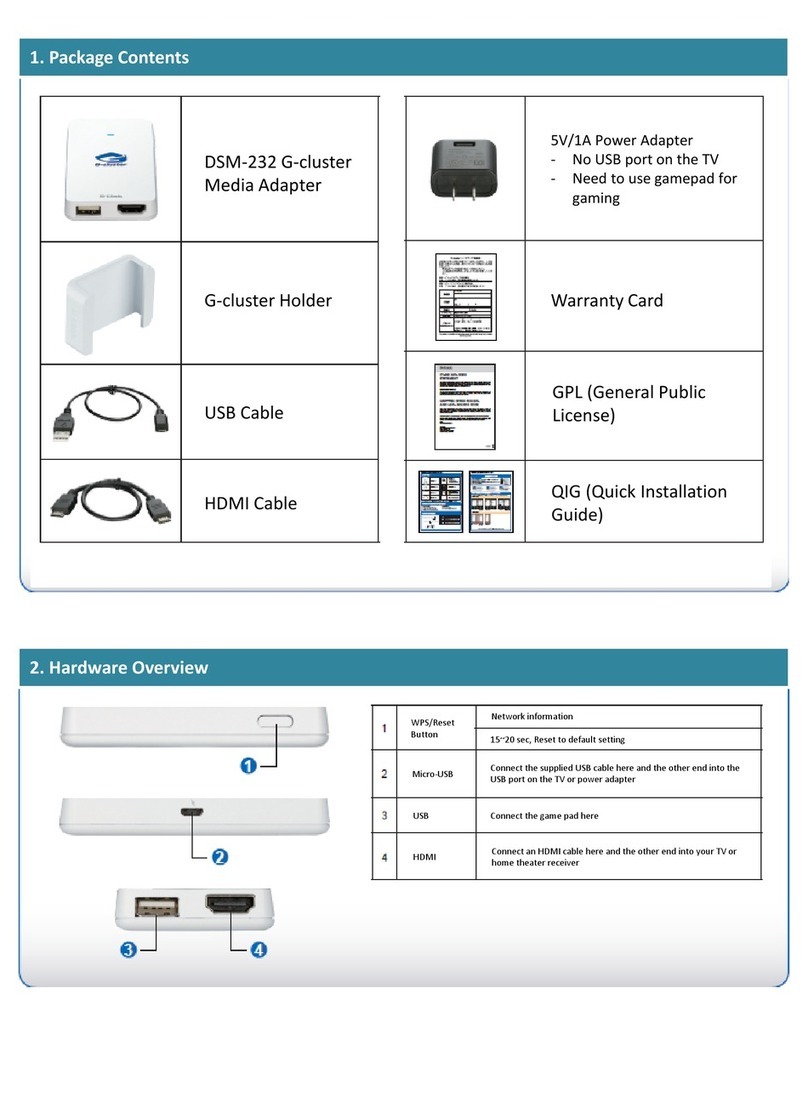
G-cluster
G-cluster DSM-232 installation guide
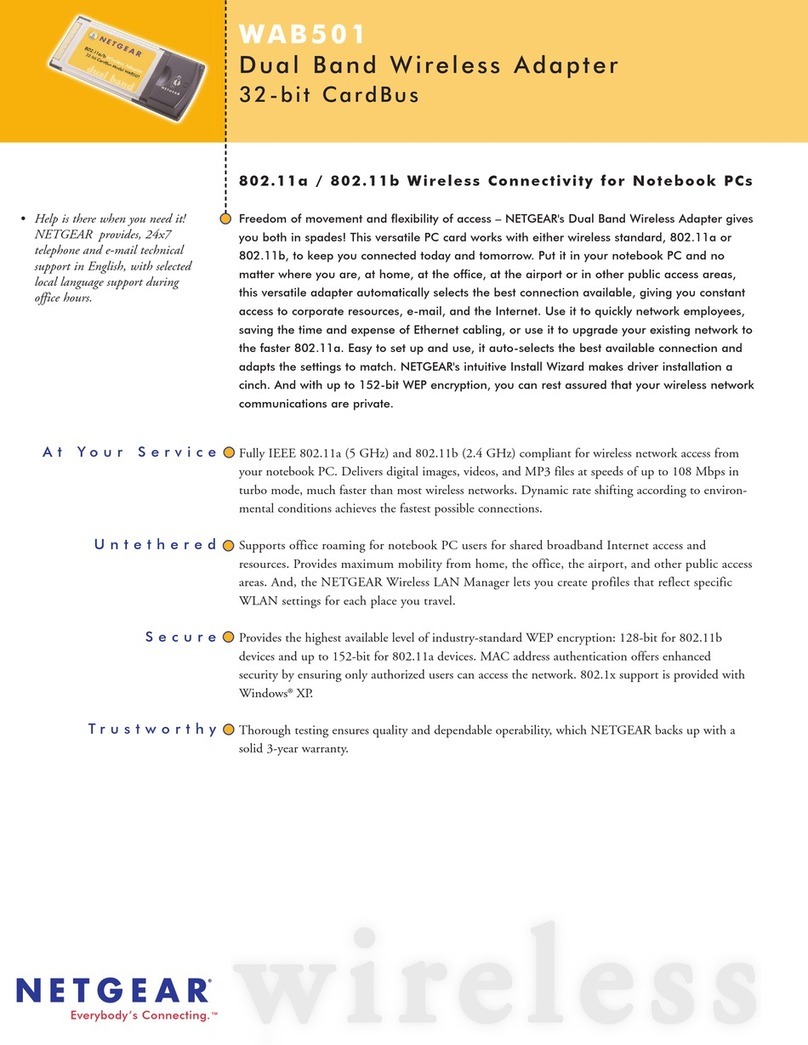
NETGEAR
NETGEAR WAB501 - 802.11a/b Dual Band PC Card Specifications
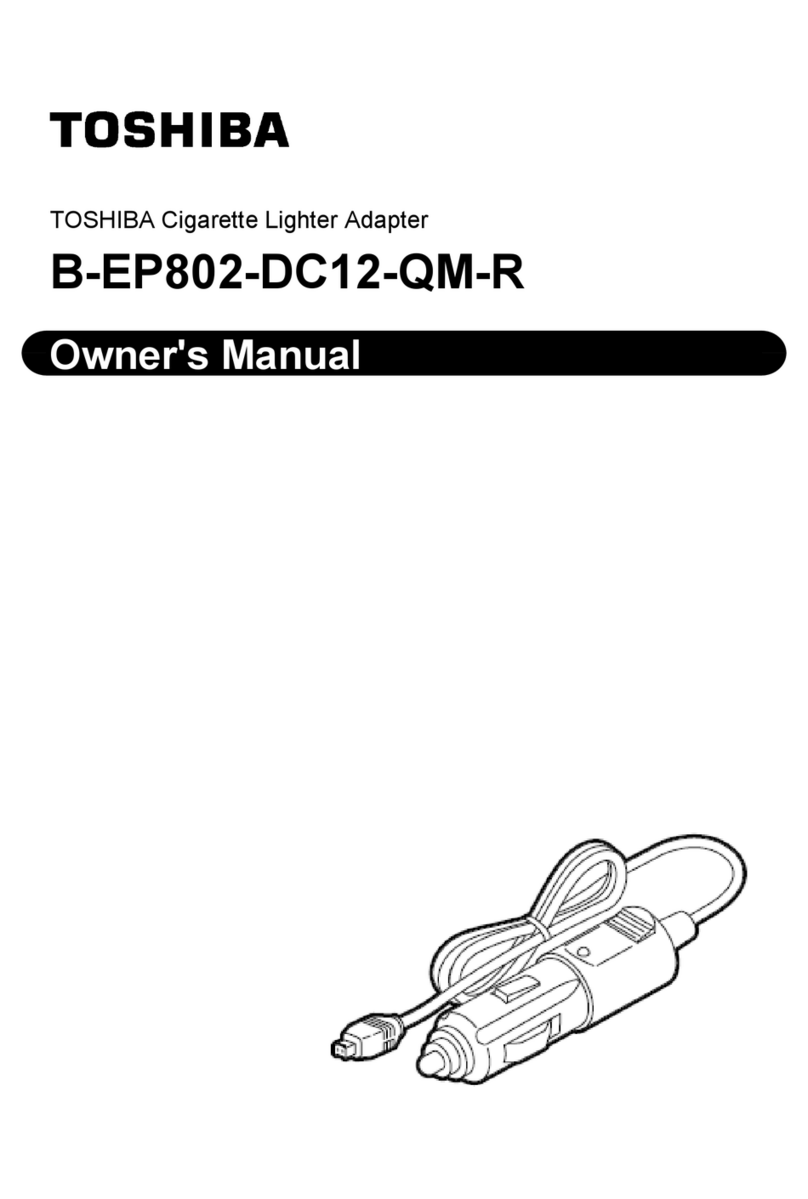
Toshiba
Toshiba B-EP802-DC12-QM-R owner's manual

Lenovo
Lenovo 90W AC/DC Handbuch