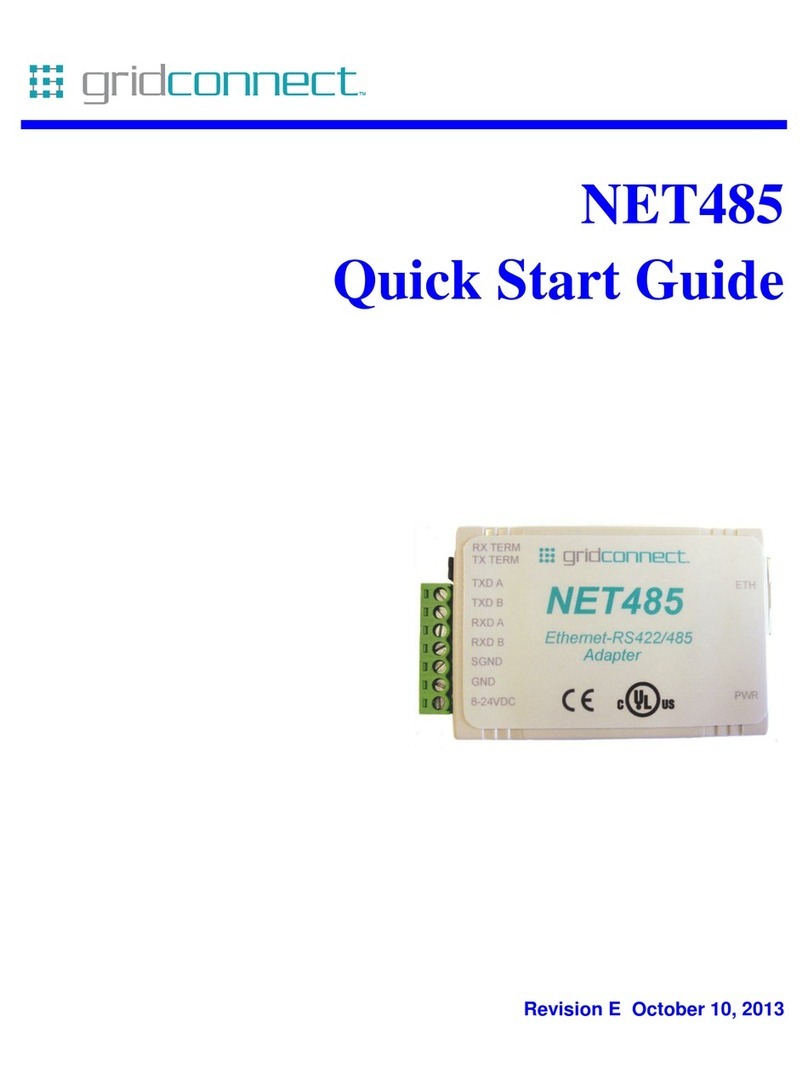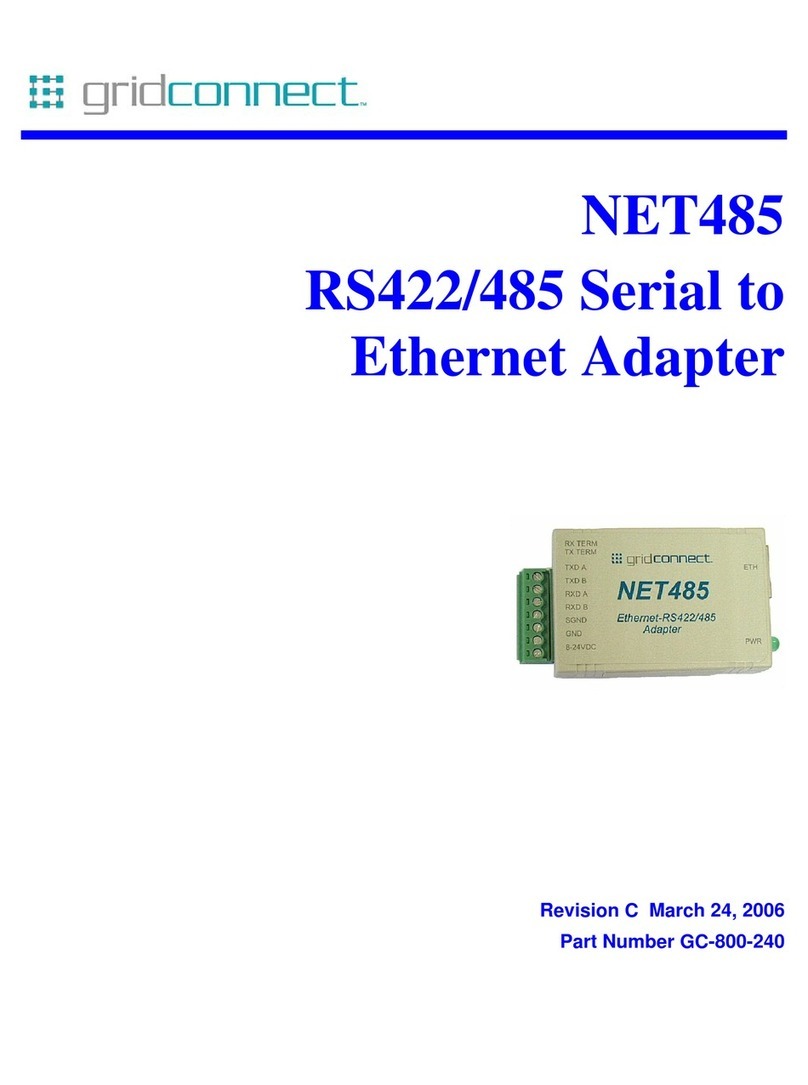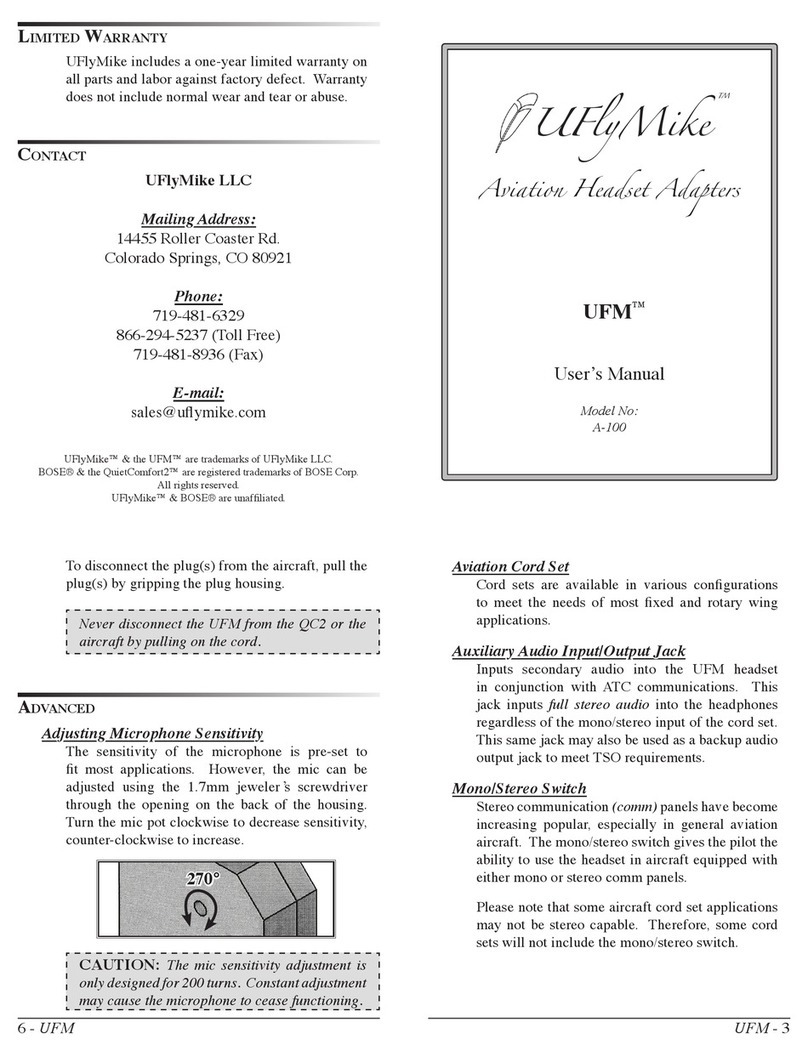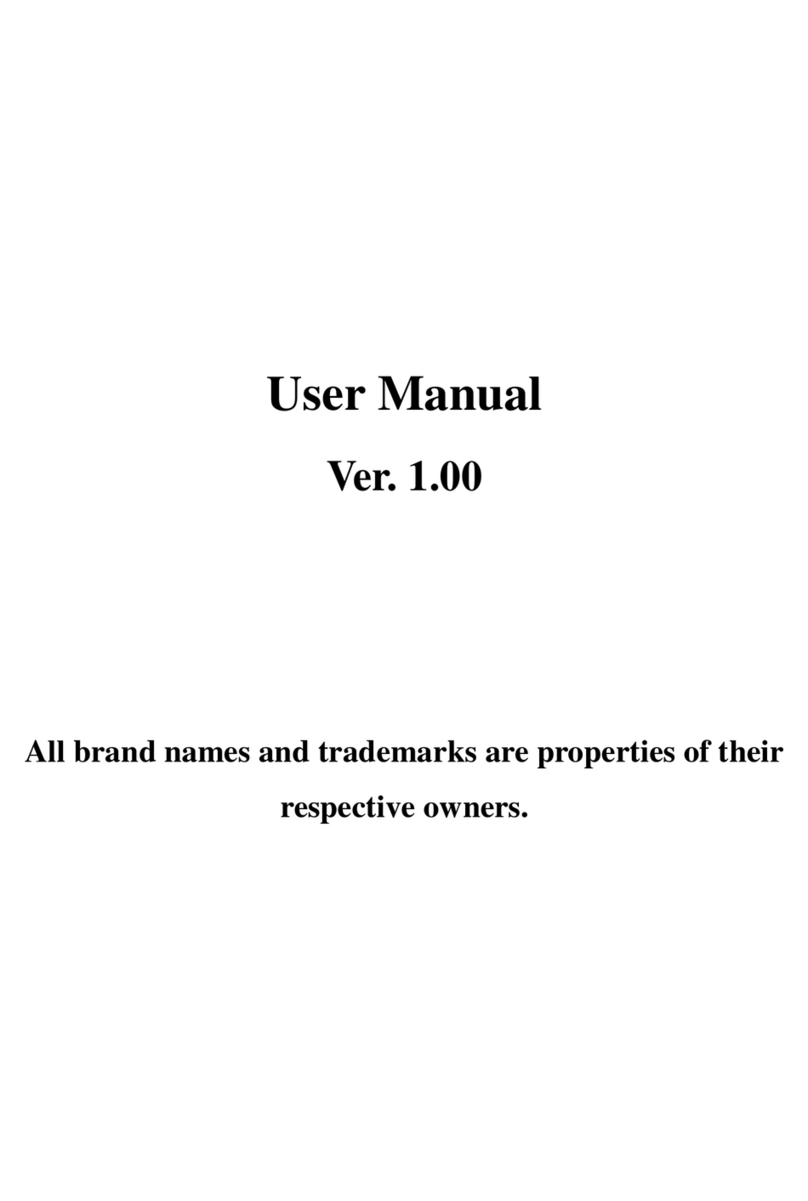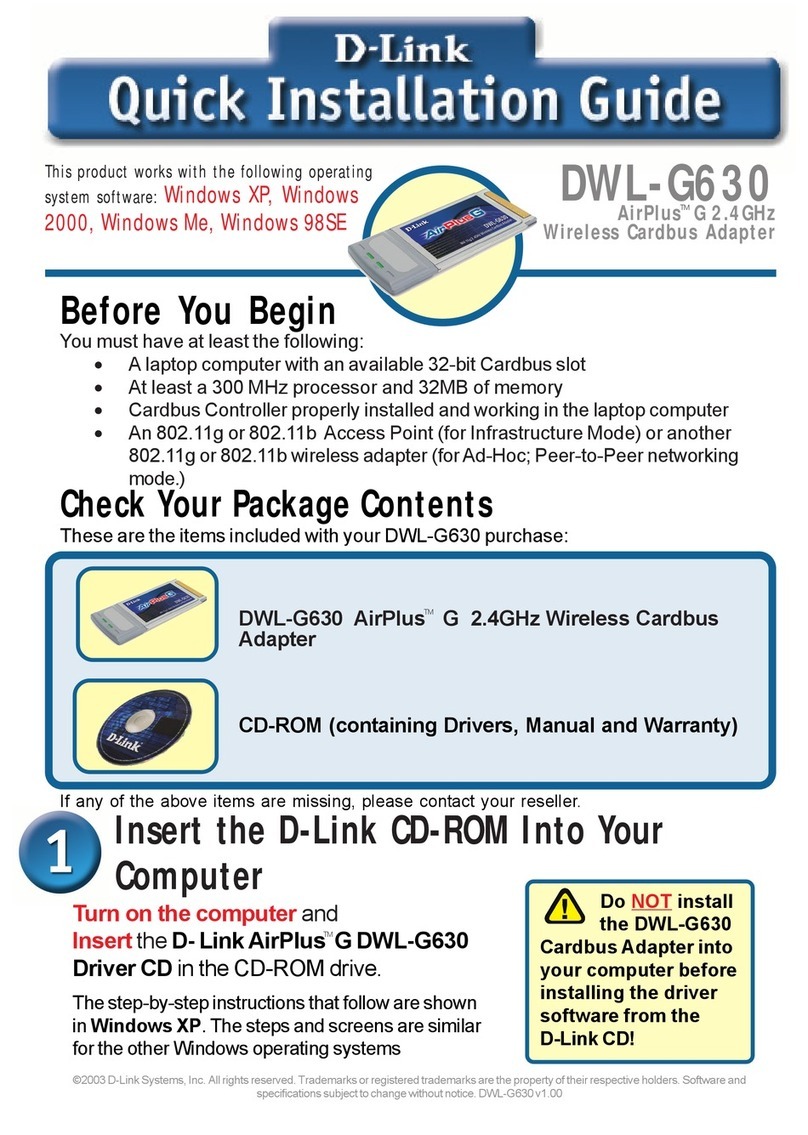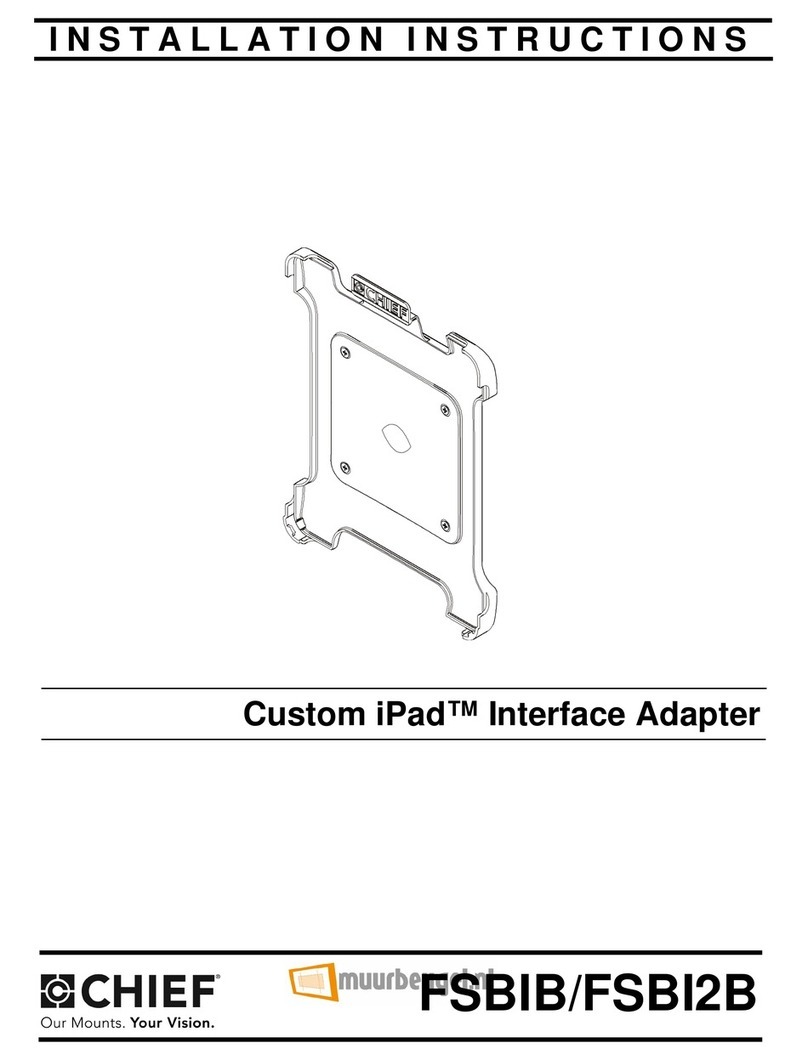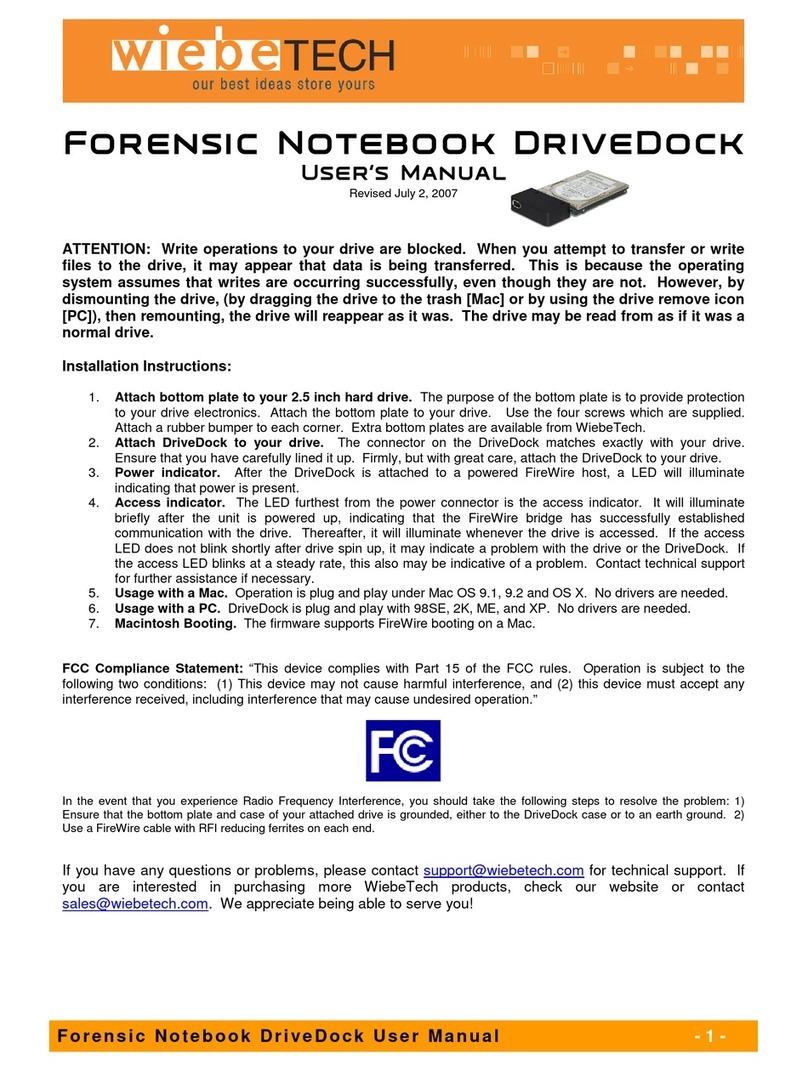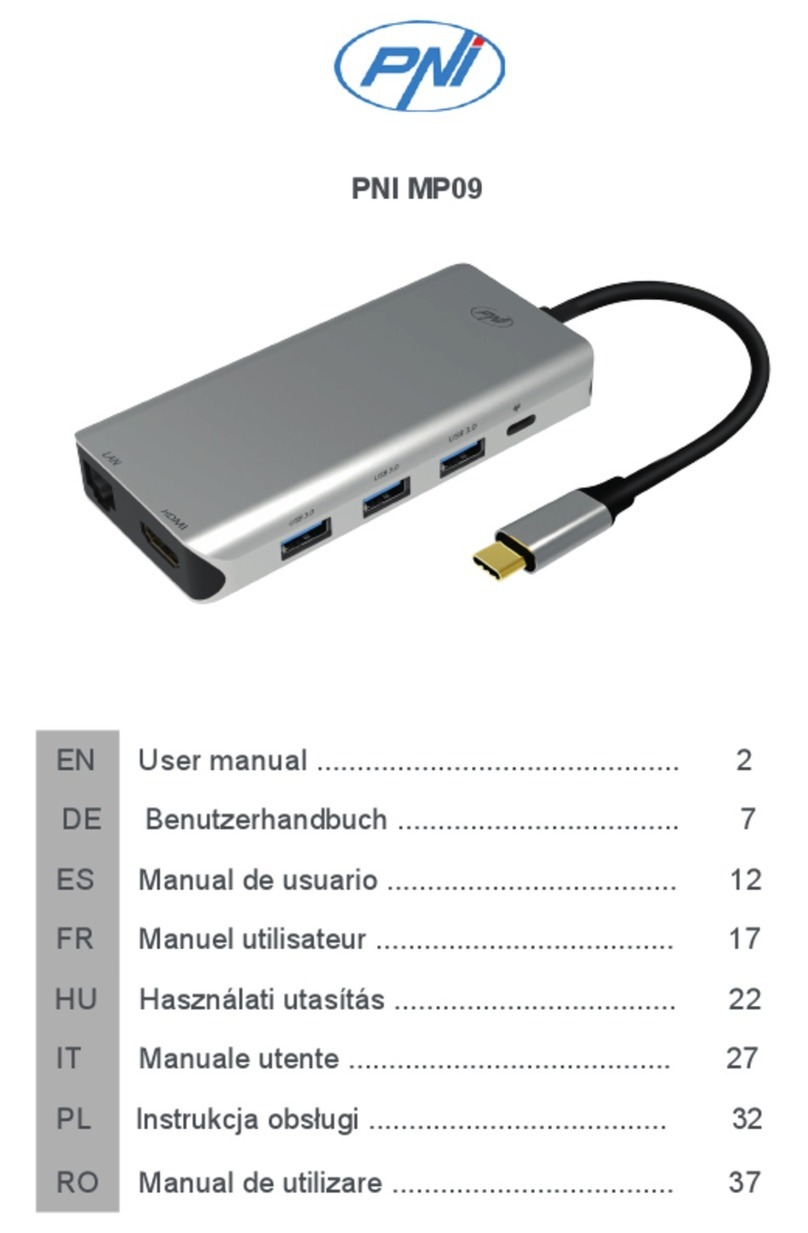GridConnect NET485 User manual

NET485
RS422/485 Serial to
Ethernet Adapter
Revision E October 14, 2013


NET485 User Guide i
Copyright and Trademark
Copyright 2010-2013, Grid Connect, Inc. All rights reserved.
No part of this manual may be reproduced or transmitted in any form for any purpose other than the
purchaser's personal use, without the express written permission of Grid Connect, Inc. Grid
Connect, Inc. has made every effort to provide complete details about the product in this manual, but
makes no warranty of any kind with regard to this material, including, but not limited to, the implied
warranties of merchantability or fitness for a particular purpose. In no event shall Grid Connect, Inc.
be liable for any incidental, special, indirect, or consequential damages whatsoever included but not
limited to lost profits arising out of errors or omissions in this manual or the information contained
herein.
Grid Connect, Inc. products are not designed, intended, authorized or warranted for use as
components in systems intended for surgical implant into the body, or in other applications intended
to support or sustain life, or in any other application in which the failure of a Grid Connect, Inc.
product could create a situation where personal injury, death, or severe property or environmental
damage may occur. Grid Connect, Inc. reserves the right to discontinue or make changes to its
products at any time without notice.
Grid Connect and the Grid Connect logo, and combinations thereof are registered trademarks of Grid
Connect, Inc. All other product names, company names, logos or other designations mentioned
herein are trademarks of their respective owners.
NET485 is a trademark of Grid Connect, Inc.
Warranty
For details on the Grid Connect warranty policy, please go to our web site at
http://gridconnect.com/customer-service/policies.
Contacts
Grid Connect, Inc.
1630 W. Diehl Rd
Naperville, Illinois 60563 USA
Toll Free: 800-975-4743
Phone: 630-245-1445
Fax: 630-245-1717
Technical Support
Online: http://gridconnect.com/customer-service/support
Sales Offices
For a current list of our domestic and international sales offices, go to the Grid Connect web site at
http://gridconnect.com/customer-service/dealers-distributors.

ii NET485 User Guide
Disclaimer and Revisions
Operation of this equipment in a residential area is likely to cause interference in which case the
user, at his or her own expense, will be required to take whatever measures may be required to
correct the interference.
Attention: This product has been designed to comply with the limits for a Class B digital
device pursuant to Part 15 of FCC Rules. These limits are designed to provide reasonable
protection against harmful interference in a residential installation. This equipment
generates, uses, and can radiate radio frequency energy, and if not installed and used in
accordance with this guide, may cause harmful interference to radio communications.
Changes or modifications to this device not explicitly approved by Grid Connect will void the user's
authority to operate this device.
The information in this guide may change without notice. The manufacturer assumes no
responsibility for any errors that may appear in this guide.
Date
Rev.
Author
Comments
05/17/05
A
GR
Preliminary Release
06/23/05
B
GR
Add notes about Product Info Base, Java RE, .NET
03/24/06
C
GR
Firmware to 6.1.0.2 and Web Manager update
07/06/10
D
GR
Remove Dev. Inst., add drawings.
10/14/13
E
GR
UL and CE agency approvals. Support for xPort-05.

Contents
NET485 User Guide iii
Table of Contents
1. NET485 Overview............................................................................................................ 1-1
1.1 Overview .............................................................................................................1-1
1.2 Overview of RS422 / RS485...............................................................................1-1
1.2.1 The RS485 Enable Signal....................................................................1-2
1.2.2 RS422 Operation .................................................................................1-4
1.2.3 RS485 Operation .................................................................................1-5
1.3 RS422 / RS485 Network connections.................................................................1-6
1.3.1 RS422 Networks..................................................................................1-6
1.3.2 RS485 Networks..................................................................................1-7
2. Introduction ..................................................................................................................... 2-1
2.1 Typical Connections............................................................................................2-1
2.2 Protocol Support..................................................................................................2-2
2.3 Serial RS422/485 Interface..................................................................................2-2
2.4 Full Duplex-Half Duplex Jumper........................................................................2-3
2.5 Power Supply.......................................................................................................2-3
2.6 Ethernet Interface ................................................................................................2-4
2.7 Product CD..........................................................................................................2-4
2.8 Additional Documentation ..................................................................................2-5
2.9 Technical Specifications......................................................................................2-6
3. Getting Started................................................................................................................. 3-1
3.1 Quick Rundown...................................................................................................3-1
3.2 Physically Connecting the Unit...........................................................................3-1
3.3 Methods of Assigning the IP Address.................................................................3-2
3.3.1 Hardware Address ...............................................................................3-2
3.3.2 IP Address ...........................................................................................3-2
3.3.3 DHCP ..................................................................................................3-2
3.3.4 AutoIP..................................................................................................3-3
3.4 Device Installer....................................................................................................3-3
3.4.1 Channel 1 Configuration .....................................................................3-3
3.4.2 Configurable Pin Settings....................................................................3-4
3.5 Configuration Using Telnet.................................................................................3-5
3.5.1 Telnet Connection................................................................................3-5
3.5.2 Telnet Messages ..................................................................................3-6
3.6 Server Configuration (Option 0 Network Configuration) ...................................3-8
3.6.1 IP Address ...........................................................................................3-8
3.6.2 Set Gateway IP Address......................................................................3-8
3.6.3 Netmask: Number of Bits for Host Part ..............................................3-8
3.6.4 Set DNS Server IP Address.................................................................3-9
3.6.5 Change Telnet configuration password...............................................3-9
3.6.6 DHCP Naming...................................................................................3-10
3.6.7 Enable DHCP FQDN option .............................................................3-11
3.7 Channel 1 Configuration (Serial Port Parameters)............................................3-11

Contents
iv NET485 User Guide
3.7.1 Baudrate............................................................................................3-11
3.7.2 I/F (Interface) Mode..........................................................................3-12
3.7.3 Flow ..................................................................................................3-12
3.7.4 Port Number......................................................................................3-13
3.7.5 Connect Mode...................................................................................3-14
3.7.6 Send the Escape Sequence (+++) in Modem Mode..........................3-19
3.7.7 Show IP Address after ‘RING’ .........................................................3-19
3.7.8 Auto Increment Source Port..............................................................3-20
3.7.9 Remote IP Address............................................................................3-20
3.7.10 Remote Port.....................................................................................3-20
3.7.11 DisConnMode.................................................................................3-20
3.7.12 Flush Mode (Buffer Flushing) ........................................................3-21
3.7.13 Pack Control....................................................................................3-22
3.7.14 DisConnTime (Inactivity Timeout).................................................3-22
3.7.15 Send Characters...............................................................................3-23
3.7.16 Telnet Terminal Type......................................................................3-23
3.7.17 Channel (Port) Password.................................................................3-23
3.8 E-mail Settings..................................................................................................3-23
3.8.1 E-mail Setup......................................................................................3-24
3.8.2 Trigger Setup.....................................................................................3-24
3.9 Expert Settings..................................................................................................3-24
3.9.1 TCP Keepalive time in seconds ........................................................3-25
3.9.2 ARP Cache timeout in seconds.........................................................3-25
3.9.3 Enable High Performance.................................................................3-25
3.9.4 Disable Monitor Mode at Bootup .....................................................3-25
3.9.5 RS-485 TX Enable Active Level ......................................................3-25
3.9.6 HTTP Port Number...........................................................................3-25
3.9.7 SMTP Port Number ..........................................................................3-26
3.9.8 MTU Size..........................................................................................3-26
3.9.9 TCP Re-transmission Timeout (500 –4000) (ms): (500) ?.............3-26
3.9.10 Enable Alternate MAC....................................................................3-26
3.9.11 Ethernet Connection Type...............................................................3-26
3.10 Security Settings..............................................................................................3-27
3.10.1 Disable SNMP.................................................................................3-27
3.10.2 SNMP Community Name...............................................................3-27
3.10.3 Disable Telnet Setup.......................................................................3-27
3.10.4 Disable TFTP Firmware Upgrade...................................................3-27
3.10.5 Disable Port 77FE (Hex).................................................................3-27
3.10.6 Disable Web Server.........................................................................3-28
3.10.7 Disable Web Setup..........................................................................3-28
3.10.8 Disable ECHO Ports .......................................................................3-28
3.10.9 Enable Encryption...........................................................................3-28
3.10.10 Enable Enhanced Password...........................................................3-29
3.10.11 Disable Port 77F0 (Hex)...............................................................3-29
3.11 Defaults...........................................................................................................3-29
Exit Configuration Mode ........................................................................................3-30
4. Monitoring the Network..................................................................................................4-1
4.1.1 Entering Monitor Mode via the Network Port....................................4-1
4.1.2 Monitor Mode Commands..................................................................4-1
5. Updating Firmware..........................................................................................................5-1

Contents
NET485 User Guide v
5.1 Obtaining Firmware.............................................................................................5-1
5.1.1 Reloading Firmware............................................................................5-1
5.1.2 Via Device Installer.............................................................................5-1
6. Troubleshooting............................................................................................................... 6-1
6.1.1 Problems and Error Messages .............................................................6-1
7. Binary to Hex Conversion............................................................................................... 7-1
7.1.1 Conversion Table.................................................................................7-1
7.1.2 Scientific Calculator............................................................................7-1
8. Agency Approvals............................................................................................................ 8-1
8.1 Certificate of Compliance....................................................................................8-2
8.2 Electromagnetic Compatibility Tests ..................................................................8-3
List of Figures
Figure 1 –RS422 Wiring........................................................................................................1-4
Figure 2 - RS485 Wiring........................................................................................................1-5
Figure 3 - RS422 Four Wire Interface....................................................................................1-6
Figure 4 - RS485 Network......................................................................................................1-7
Figure 5 - Main Features.........................................................................................................2-1
Figure 6 - Phoenix Connector.................................................................................................2-2
Figure 7 - J2 Setting for Half Duplex.....................................................................................2-3
Figure 8 - J2 Setting for Full Duplex......................................................................................2-3
Figure 9 - Ethernet Jack..........................................................................................................2-4
Figure 10 - Setup Mode Window ...........................................................................................3-7
Figure 11 - Hostlist Option...................................................................................................3-16

Contents
vi NET485 User Guide
List of Tables
Table 1 - RS422/485 Signals..................................................................................................2-2
Table 2 - NET485 LED Functions.........................................................................................2-4
Table 3 - Technical Specs......................................................................................................2-6
Table 4 - Standard IP Network Netmasks..............................................................................3-8
Table 5 - Netmask Examples .................................................................................................3-9
Table 6 - Interface Mode Options........................................................................................3-12
Table 7 - Common Interface Mode Settings........................................................................3-12
Table 8 - Flow Control Options...........................................................................................3-12
Table 9 - Reserved Ports......................................................................................................3-13
Table 10 - Connect Mode Options.......................................................................................3-14
Table 11 - Manual Connection Address Example................................................................3-16
Table 12 - Modem Mode Commands ..................................................................................3-19
Table 13 - Disconnect Mode Options ..................................................................................3-20
Table 14 - Flush Mode Options ...........................................................................................3-21
Table 15 - Pack Control Options..........................................................................................3-22

Overview
NET485 User Guide 1-1
1. NET485 Overview
1.1 Overview
The NET485 is an RS422/485 serial to Ethernet converter Module. The RS422/485 side can connect to
serial devices over long distances (up to 4,000 ft.). The Ethernet side converts the serial data from
RS422/485 to Ethernet packets. You can now read RS422/485 data over Ethernet from anywhere in the
world.
Using RS485 two-wire mode, you can also connect the NET485’s serial interface to multiple devices in a
multi-drop network.
1.2 Overview of RS422 / RS485
RS232 is an EIA standard transmission system and has been around since 1962. RS232 provides single-
ended data communications between a transmitter and a receiver. In that era, it allowed for data
transmission from one transmitter to one receiver at relatively slow data rates (20k bits / second) and short
distances (up to 50 ft. at the maximum data rate).
While RS232 is well-known for connecting PC's to external devices, RS422 and RS485 are not as well
known. When communicating at high data rates, or over long distances in real world environments, single-
ended methods are often inadequate. RS422 and RS485 were designed to provide data communications over
longer distances, higher Baud rates and provide better immunity to external electro-magnetic noise.
RS422 and RS485 use differential data transmission (balanced differential signal). This offers superior
performance by canceling the effects of ground shifts and induced noise signals that can appear as common
mode voltages on a network. This also allows for data transmission at much higher data rates (up to 460K
bits / second) and longer distances (up to 4000 ft).
What is the difference between RS422 and RS485? Like RS232, RS422 is intended for point-to-point
communications. In a typical application, RS422 uses four wires (two separate Twisted Pairs of wires) to
transfer data in both directions simultaneously (Full Duplex) or independently (Half Duplex). EIA/TIA-422
specifies the use of one, unidirectional driver (transmitter) with a maximum of 10 receivers. RS422 is often
used in noisy industrial environments or to extend a RS232 line.
RS485 is used in applications where multiple devices want to share data communications on a single serial
network. RS485 can support up to 32 drivers and 32 receivers on a single two wire (one twisted pair) bus.
Most RS485 systems use a Master/Slave architecture, where each slave unit has its unique address and
responds only to packets addressed to it. However, peer to peer networks are also possible.
Specification
RS-422
RS-485
Transmission Type
Differential
Differential
Maximum Data Rate
10 MB/s
10 MB/s
Maximum Cable Length
4000 ft.
4000 ft.
Driver Load Impedance
100 Ohm
54 Ohm
Receiver Input Resistance
4 KOhm min
12 KOhm min
Receiver Input Voltage Range
-7V to +7V
-7V to +12V
No of Drivers Per Line
1
32
No of Receivers Per Line
10
32

Overview
1-2 NET485 User Guide
1.2.1 The RS485 Enable Signal
In a balanced differential system the data signals are produced by a line driver. (See the drawing below) The
line driver generates a voltage across a pair of signal wires that transmits the data signals. A balanced line
driver can have an optional input signal called an “Enable” signal. The purpose of the enable signal is to
connect the driver to its output terminals. If the enable signal is off, the driver is disconnected from the
transmission line. When a driver is disconnected from the network it is referred to as being in the “tri-state”
condition. Because there are multiple drivers (transmitters) on a RS485 network and only one transmitter
can be enabled at a time, the use of this enable control signal is required on all RS485 networks.
The following drawing shows a typical RS485 driver. Pin 3 is the transmit enable pin. Pin 2, the receive
enable pin, is tied to 3.3V which forces the receiver to always be enabled. When Pin 3 is high the transmitter
is enabled and data passes out the transmit pins. The design of the circuit allows the receiver section to read
the data that is being transmitted. When Pin 3 is low the transmitter is disabled and the output goes to a “tri-
state” condition. In this condition, the receiver section is still listening to the network.
D
R
Vcc
3.3V
DE
DI
RO
RE GND
8
3
4
1
2
5
7
6
3.3V
TXDA
TXDB
U2
DATA
LINES
TRANSMIT
ENABLE
The NET485 provides the Transmit enable signal for RS485 two-wire applications. When configured for
RS485 two-wire applications, the NET485 automatically asserts the transmit enable when it is ready to
transmit data from its serial port. Once the data has been transmitted, the NET485 automatically de-asserts
the enable signal to allow other nodes to transmit their data.
The Transmit enable pin is called a Configurable Pin, meaning it can be selected to do several functions.
One of those options is the transmit enable, which is labeled “RS485 TX Enable”. The Quick Start Guide
explains how to configure the NET485 for proper RS485 operation.
WARNING: The NET485 comes from the factory already configured for RS485 operation. If you reset it to
factory defaults, you will have to reconfigure the unit for RS422/485.
NOTE: The RS485 transmit enable pin is configured in the Configurable Pins section of the Web Manager.
Note: There are different versions of the configurable pins window, depending on the version of firmware installed. Make
sure you select CP0 for older versions that label the pins CP0 to CP2. Select CP1 for versions labeled CP1-3.
This version of the configurable pins window shows CP 0-2. Web Manager 1.6.0.2.

Overview
NET485 User Guide 1-3
This version of the configurable pins window shows CP1-3. Web Manager 2.0.0.2.
The NET485 uses Configurable Pin 1 (CP1) for the transmit enable. You must enable CP1for
RS485_TXEN during the configuration process. (See the Quick Start Guide for details)
The NET485 uses CP1in the Active High condition. You must set CP1to Active High during the
configuration process. (See the Quick Start Guide for details)

Overview
1-4 NET485 User Guide
1.2.2 RS422 Operation
The NET485 can handle both RS485 and RS422 communications. This is done by connecting the processor
(CPU) to a pair of RS485 transceivers. The following schematic demonstrates how the circuit is wired for
RS422.
For RS422 mode, use the four signals produced by the two transceivers plus a signal ground as shown in
Figure 1 –RS422 Wiring
D
R
Vcc
3.3V
DE
DI
RO
RE GND
8
3
4
1
2
5
7
6
6
D
R
Vcc
3.3V
DE
DI
RO
RE GND
8
3
4
1
2
5
7
6
TXDA (Pin 7)
TXDB (Pin 6)
RXDA (Pin 5)
RXDB (Pin 4)
3.3V
CP0
TX 4
RX 5
Vcc
3.3V
2
GND
1
3.3V
RS422
Half-Duplex
Mode
SGND (Pin 3)
2
1
3
R13
10K
J2
CPU
TXDA
TXDB
RXDA
RXDB
SGND
Figure 1 –RS422 Wiring
The transmit section of the CPU is labeled TX on pin 4. The receive section of the CPU is labeled RX on
pin 5. Note that the CP0 pin on the CPU pin 6, which is configured to control the level of RS485_TXEN, is
connected to both transceivers. The transmit section is enabled with a High signal on pin 3, U2 and the
receive section is enabled with a Low signal on pin 2, U4.
There is a jumper option J2 that permits RS485/RS422 Half Duplex or RS422 Full Duplex. With the jumper
in the factory set position between pins 2 and 3, the unit is set for RS485/RS422 Half Duplex.

Overview
NET485 User Guide 1-5
1.2.3 RS485 Operation
For RS485 mode, the TXDA signal is connected to the RXDA terminal, and the TXDB signal is connected
to the RXDB terminal. The three signals are TXDA, RXDB, and signal ground.
D
R
Vcc
3.3V
DE
DI
RO
RE GND
8
3
4
1
2
5
7
6
6
D
R
Vcc
3.3V
DE
DI
RO
RE GND
8
3
4
1
2
5
7
6
3.3V
CP0
TX 4
RX 5
Vcc
3.3V
2
GND
1
3.3V
RS485
Mode
TXDA (Pin 7)
RS485
Mode
TXDB (Pin 6)
RXDA (Pin 5)
RXDB (Pin 4)
SGND (Pin 3)
2
1
3
R13
10K
J2
CPU
TXDA
TXDB
SGND
Figure 2 - RS485 Wiring

Overview
1-6 NET485 User Guide
1.3 RS422 / RS485 Network connections
1.3.1 RS422 Networks
A typical RS422 application uses a four-wire interface (two twisted pairs) and a shield. RS422 networks are
often used in a half-duplex mode, where a single master in a system sends a command to a slave device and
the slave responds with data. Typically one device (node) is addressed by the host computer and a response
is received from that device. Systems of this type (4-wire, half-duplex) are often constructed to avoid "data
collision" (bus contention) problems on a network. Figure 3 shows a typical RS422 four wire interface.
D
R
DE
DI
RO
D
R
DE
DI
RO
CP1
TX
RX
TXDA (Pin 7)
RXDB (Pin 4)
SGND (Pin 3)
CP1
DE CP1
D
R
DI
RO
TX
TXDA
RXDB
SGND
D
R
DE
DI
RO RX
CP1
TXDB (Pin 6) TXDB
RXDA (Pin 5) RXDA
4000 ft.
Rt
Rt
Rg Rg
Figure 3 - RS422 Four Wire Interface
Notice that 5 conductors are used (two twisted pairs and a ground wire). Also, when the cable lengths are
long and/or the data rates are high, the network must be terminated. To terminate the network, a resistor Rt
is added in parallel with the receiver’s A and B lines. Rg is an optional resistor between ground and the
shield. Rt termination resistors are available as option jumpers on the NET485.
Note: Do NOT install termination resistors on short wire networks. See the Application Notes on the product CD for more
information about networks and termination procedures.

Overview
NET485 User Guide 1-7
1.3.2 RS485 Networks
RS485 permits a balanced transmission line to be shared in a party line or multi-drop configuration. As
many as 32 driver / receiver pairs can share a multi-drop network on a single two wire bus. The length of
the network is limited to 4,000 ft. between the first node and the last node. RS485 can be used in two-wire
or four-wire multi-drop network applications.
Figure 4 shows a typical RS485 two-wire multi-drop network. The tri-state capabilities of 485 allow a single
pair of wires to share transmit and receive signals for half-duplex communications. In this configuration, it
is important to prevent more than one device from transmitting at the same time. This is controlled by
software and the communications protocol. Note that the transmission line is terminated on both ends of the
line but not at drop points in the middle of the line. Termination is only required with high data rates and / or
long wire runs.
Note: Do NOT install termination resistors on short wire networks. See the Application Notes on the product CD for more
information about networks and termination procedures.
D
R
DE
DI
RO
D
R
DE
DI
RO
CP1
TX
RX
TXDA (Pin 7)
RXDB (Pin 4)
SGND (Pin 3)
CP1
DE CP1
D
R
DI
RO
TX
TXDA
RXDB
SGND
D
R
DE
DI
RO RX
CP1
DE CP1
D
R
DI
RO
TX
TXDA
RXDB
SGND
D
R
DE
DI
RO RX
CP1
RXDA (Pin 5)
TXDB (Pin 6)
Figure 4 - RS485 Network


Introduction
NET485 User Guide 2-1
2. Introduction
The NET485 product allows you to connect an RS422/RS485 device to the Ethernet. Using RS485 two-wire
mode, you can connect the NET485’s serial interface to multiple devices in a multi-drop network.
To quickly setup the NET485, please refer to the Quick Start Guide. This section discusses the general
details of the NET485.
Terminator Jumpers
RS422/485 Terminals
Power Terminals
Ethernet Connection
Power LED
Figure 5 - Main Features
2.1 Typical Connections
Many electronic devices use the RS422/485 interface for its ability to connect equipment over long
distances. The interface design provides for multiple units to connect in a multi-drop protocol. The wiring
for these types of networks helps reduce noise and provides for reliable communications. However, the
distances are limited to about 4000 feet.
The NET485 allows you to connect an RS422/485 device to the Internet so that you can connect to the
device from anywhere there is an Internet connection. Many industrial computers have an RS422/485
interface to connect to their control systems. The software generally connects to one of the communication
ports such as COM1. You can still use the same software with the NET485 by installing Com Port
Redirector software.
Com Port Redirector v.4 (CPR), is a software utility for network-enabling software applications that do not
have network support. Com Port Redirector installs virtual communication ports; these communication
(com) ports are redirected over a network to the serial port of a device server.
The drawing shows a PC running Com Port Redirector software. When you run your application software,
you can now pick a virtual com port instead of a physical port. Instead of a cable running from the PC to the
RS485 device, you can now connect to it through a virtual com port and the NET485.
NET485
RS485
DEVICE
ETHERNET
PC PC with Comm Port Redirector
Virtual COM Port

Introduction
2-2 NET485 User Guide
2.2 Protocol Support
The NET485 uses the Internet Protocol (IP) for network communications and the Transmission Control
Protocol (TCP) to assure that no data is lost or duplicated and that everything sent to the connection arrives
correctly at the target.
Other supported protocols include:
ARP, UDP, TCP, ICMP, Telnet, TFTP, AutoIP, DHCP, HTTP, and SNMP for network
communications and management.
TCP, UDP, and Telnet for connections to the serial port.
TFTP for firmware and web page updates.
IP for addressing, routing, and data block handling over the network.
User Datagram Protocol (UDP) for typical datagram applications in which devices interact with
other devices without maintaining a point-to-point connection.
2.3 Serial RS422/485 Interface
The table below lists the RS422/485 signals for the NET485. The RS422/485 and power interface is a 7-pin
removable Phoenix connector, with two of the pins used for power.
Table 1 - RS422/485 Signals
NET485 Signal
7-Pin Phoenix
TXDA
7
TXDB
6
RXDA
5
RXDB
4
SGND
3
GND
2
8-24VDC
1
8-24VDC
GND
SGND
RXDB
RXDA
TXDB
TXDA
TX TERM
RX TERM
Termination Jumpers
Figure 6 - Phoenix Connector
The NET485 uses protective clamping structures on its inputs and outputs that clamp the voltage to a safe
level and dissipate the energy present in ESD (electrostatic) and EFT (electrical fast transients) discharges.
This protection structure achieves ESD protection up to 8 kV according to IEC1000-4-2, and EFT protection
up to 2 kV on all input/output (I/O) lines.
The NET485 has jumper terminals for adding termination resistors to the RX and TX lines. Add these
jumpers ONLY if you have long transmission lines and termination resistors are needed.
WARNING: Jumpers must be installed vertically.
Note: Do NOT use RX Term and TX Term jumpers on short transmission lines. Remove these jumpers to remove the
120 Ohm resistors from the transmit and receive lines.
Note: See the Application Notes on the product CD for more information about networks and termination procedures.

Introduction
NET485 User Guide 2-3
2.4 Full Duplex-Half Duplex Jumper
The NET485 is factory set for RS485. You can change it to RS422 by changing the protocol for the port
setting. See Channel 1 Configuration on page 3-3. You can select Full or Half Duplex by changing the
internal jumper J2. The factory default setting is Half Duplex, pins 2 and 3 are connected.
J2
Figure 7 - J2 Setting for Half Duplex
To change the jumper J2 to Full Duplex, open the case and locate the jumper J2. Move the jumper to pins 1
and 2 as shown in the drawing.
J2
Figure 8 - J2 Setting for Full Duplex
2.5 Power Supply
The NET485 can use a DC power source from 5VDC to 24VDC, even though the label shows 8-24VDC.
The current draw is determined by network activity and serial port communications. In general, a 2.5W
supply will handle the load.
Most modular power supplies use the same method of designating which lead is positive and which one is
negative. Generally, the lead with a white stripe, or white markings, is the positive lead. Verify the lead
markings with a meter before connecting a power source to the NET485.
Connect the positive lead to the terminal marked 8-24VDC. Connect the negative lead to the terminal
marked GND. See Figure 6 for lead identification. The power LED will come on when power is supplied.
The unit will go through a self-test and will attempt to connect to a server. The LEDs on the Ethernet
connector will indicate the connection status.

Introduction
2-4 NET485 User Guide
2.6 Ethernet Interface
The NET485 device contains the following LEDs:
10BaseT/100BaseTX (Bi-color, Left LED)
Full/Half Duplex (Bi-color, Right LED)
LEFT
LED
POWER
LED
Figure 9 - Ethernet Jack
Table 2 - NET485 LED Functions
Left LED
Right LED
Meaning
Solid Amber
10BASE-T
Solid Green
100BASE-Tx
Blinking Amber
Half Duplex Activity
Blinking Green
Full Duplex Activity
2.7 Product CD
The CD sent with the NET485 contains software and technical manuals to support the NET485. Device
Installer is one of the main software utilities that allows for fast and easy configuration of the NET485.
1. Insert the CD into your CD-ROM drive. The CD will automatically start and display the main window.
If the CD does not launch automatically:
a) Click the Start button on the Task Bar and select Run.
b) Enter your CD drive letter, colon, backslash, autorun.exe (e.g., D:\autorun.exe).
To view the Quick Start Guide, click on NET485 Quick Start button.
The technical manuals are in PDF format. If you do not have Acrobat Reader installed, you can install it
from the Adobe website.
To install Device Installer, click the Go to Software Page button, then select Device Installer button.
Other manuals for NET485
1
Table of contents
Other GridConnect Adapter manuals
Popular Adapter manuals by other brands
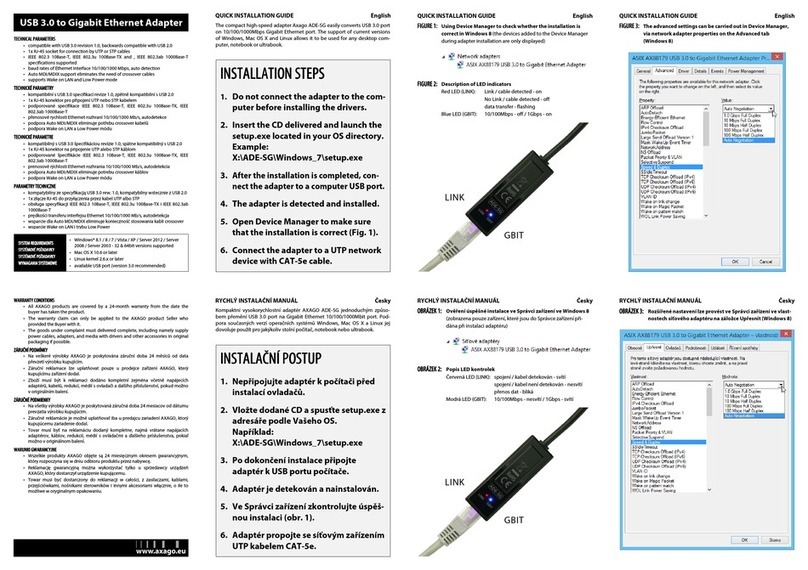
AXAGO
AXAGO ADE-SG Quick installation guide
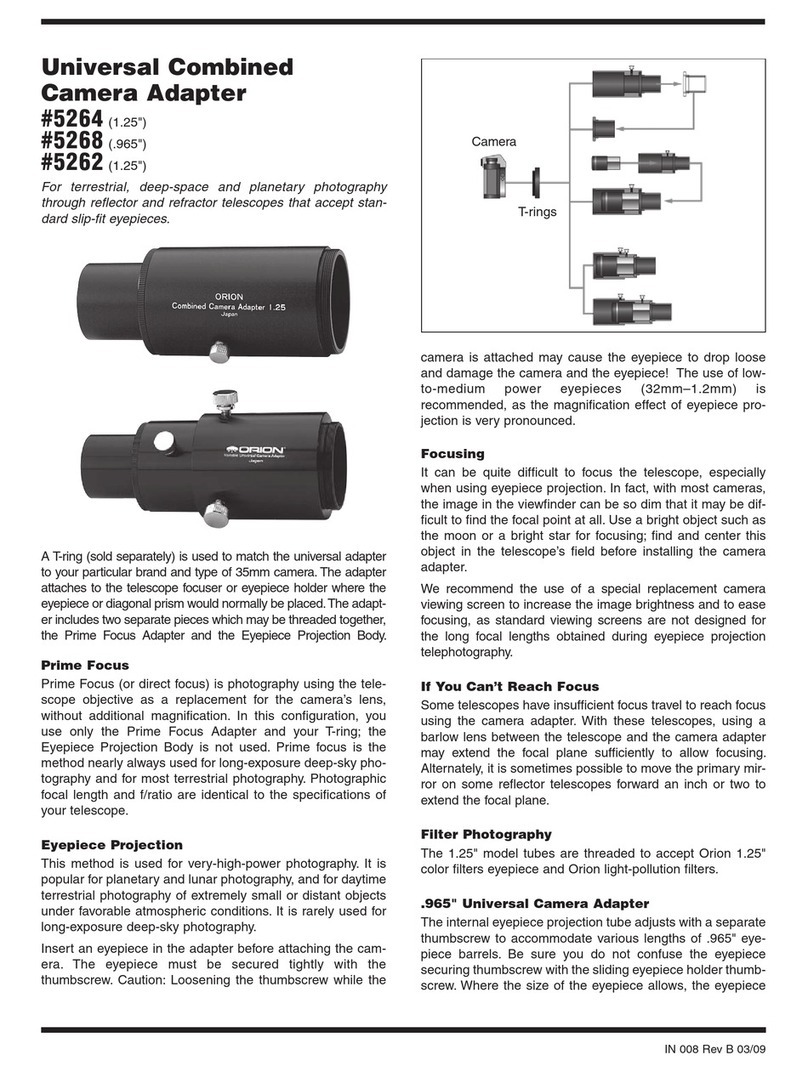
ORION TELESCOPES & BINOCULARS
ORION TELESCOPES & BINOCULARS 5264 quick start guide

IFM Electronic
IFM Electronic E3 Series installation instructions

König Electronic
König Electronic CS500PLCN100 manual

LevelOne
LevelOne WNC-0600USB Quick installation guide
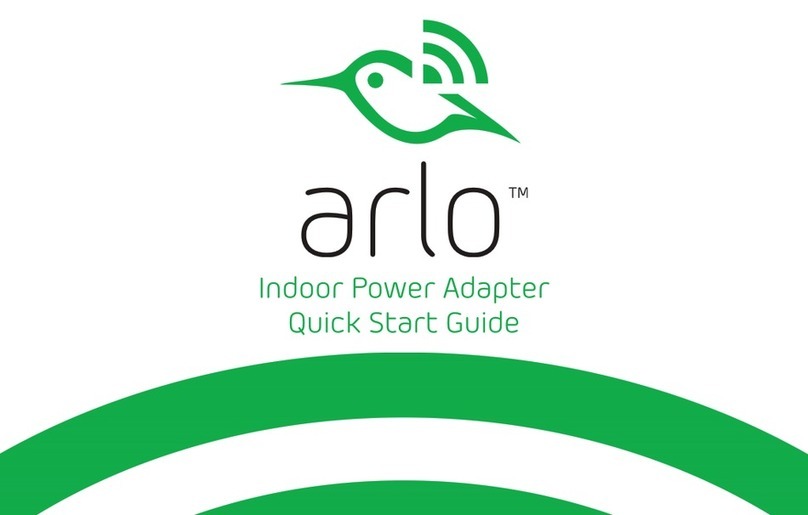
NETGEAR
NETGEAR Arlo VMA4800 quick start guide