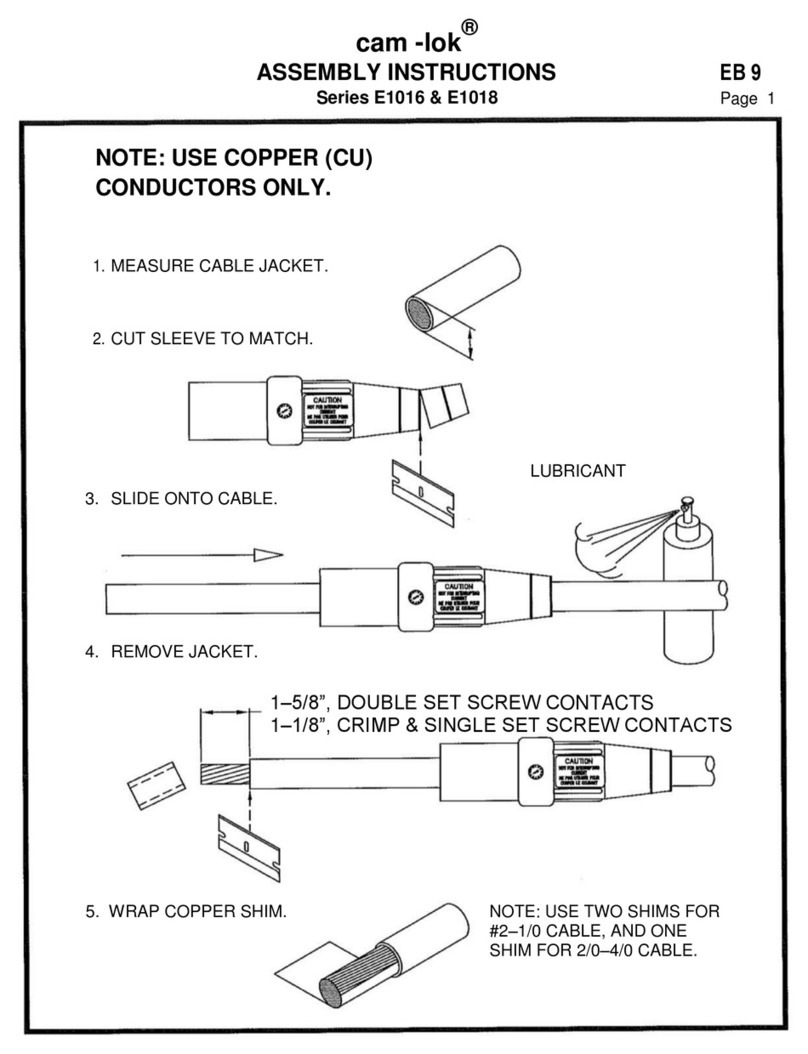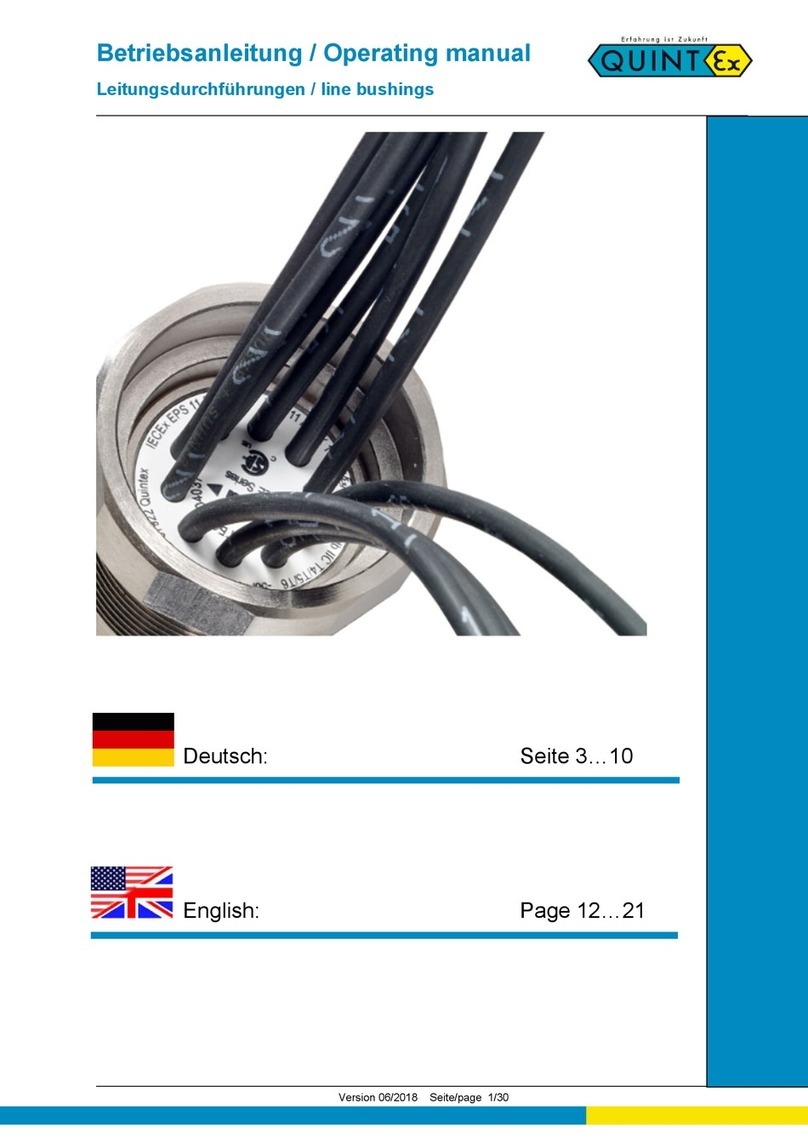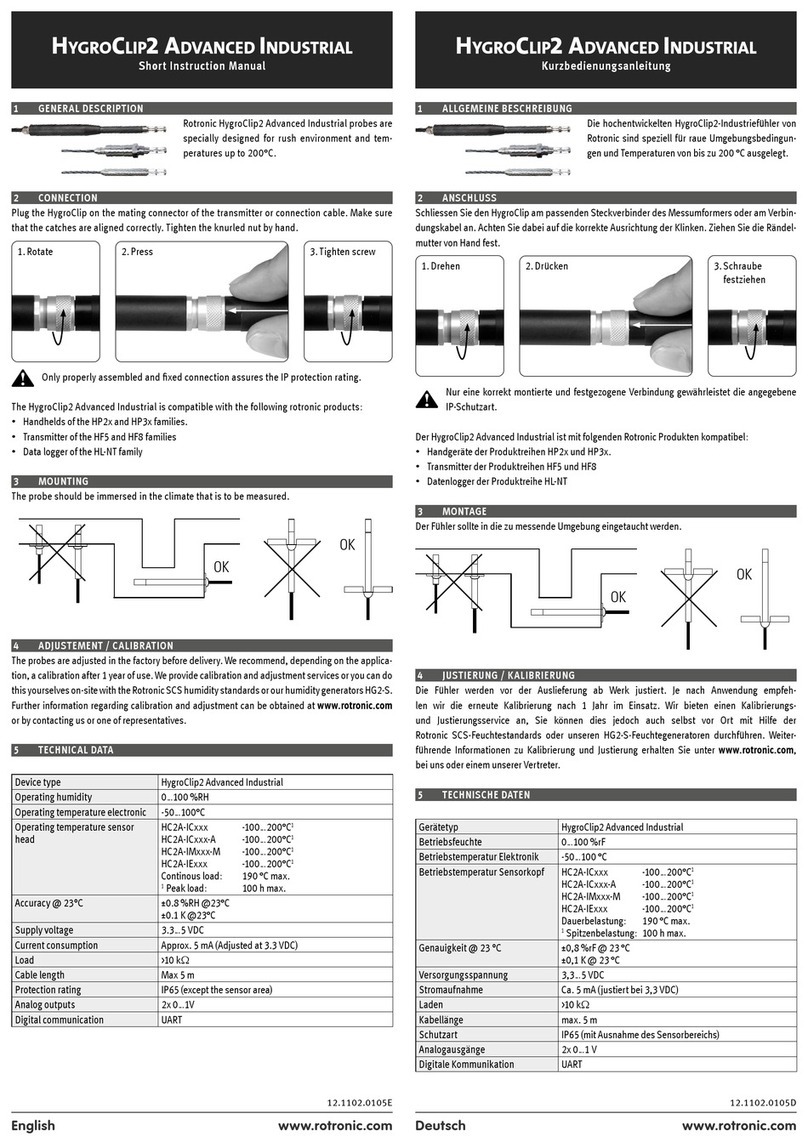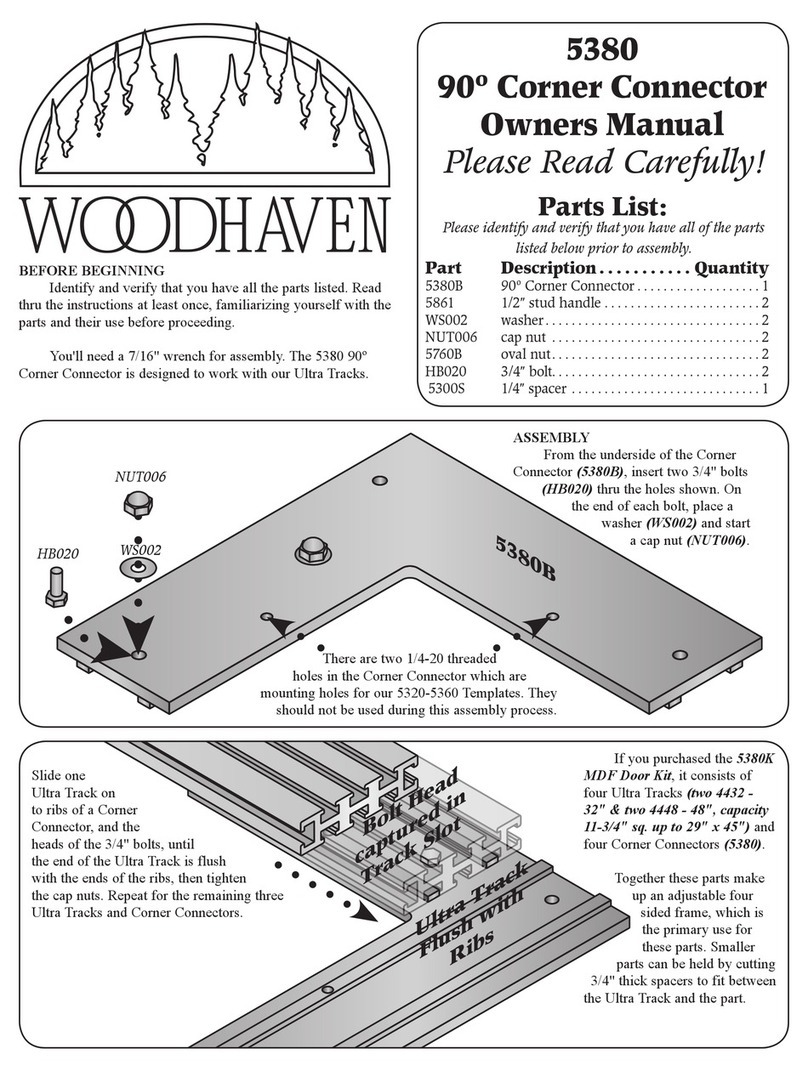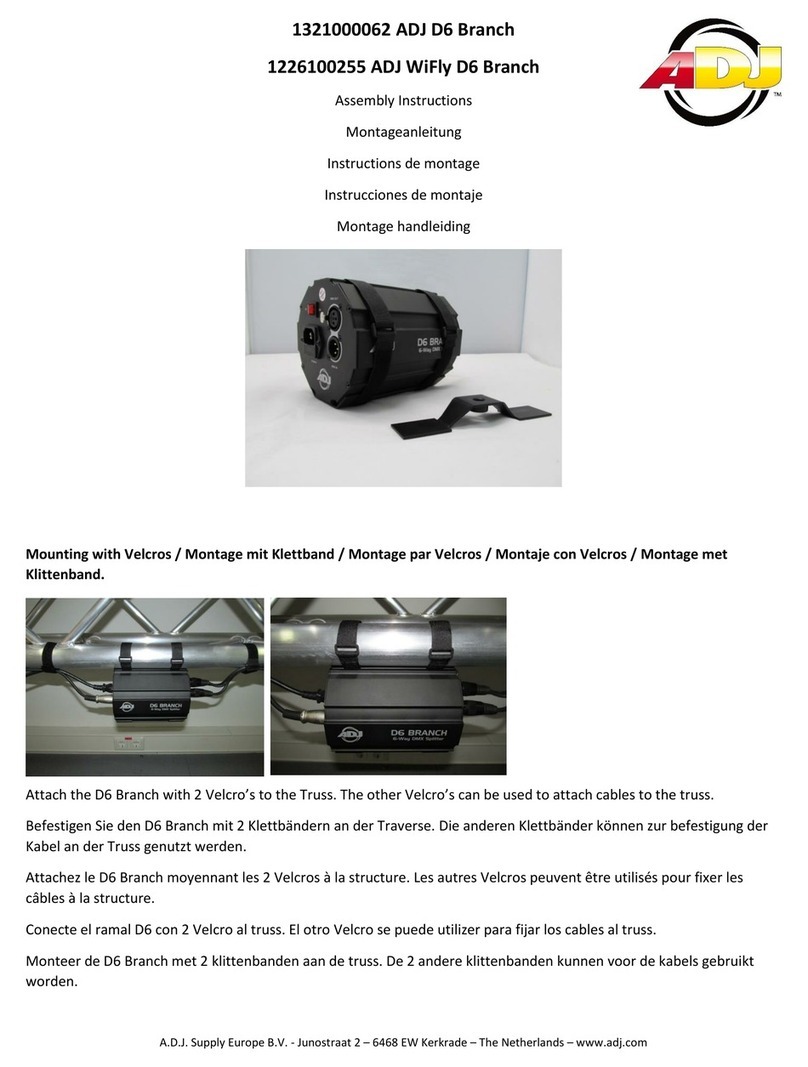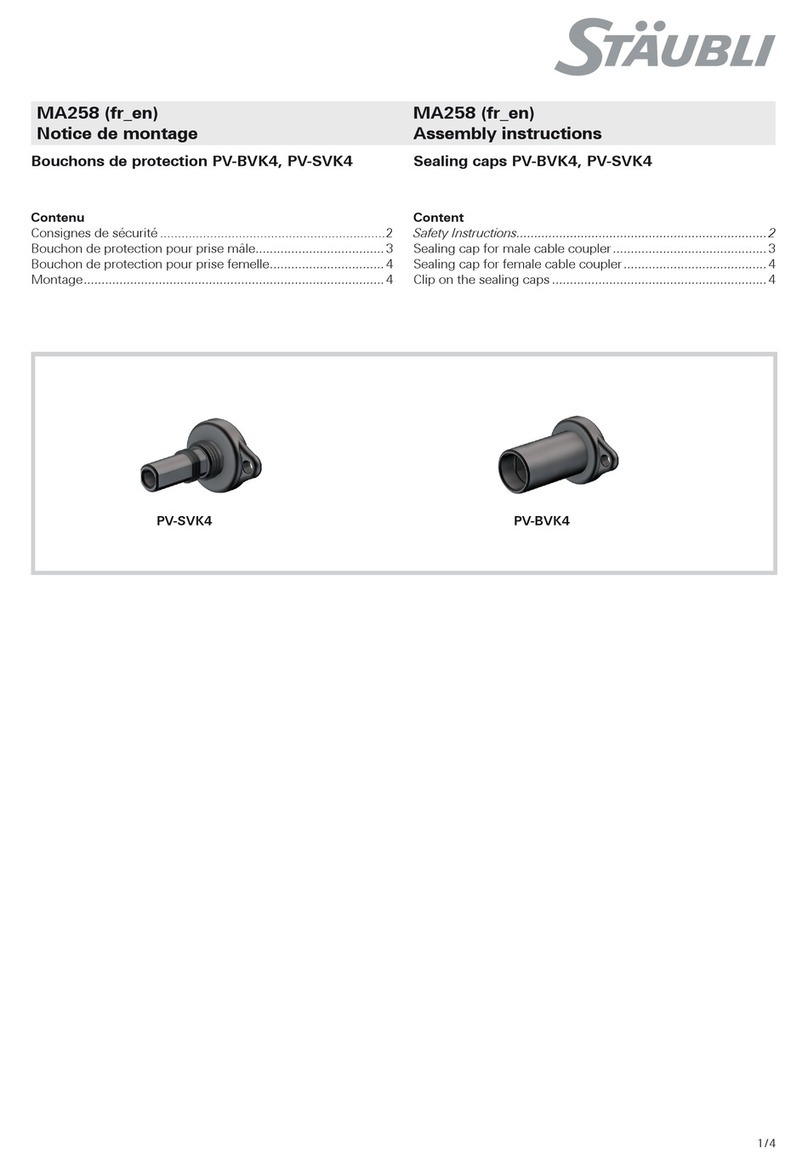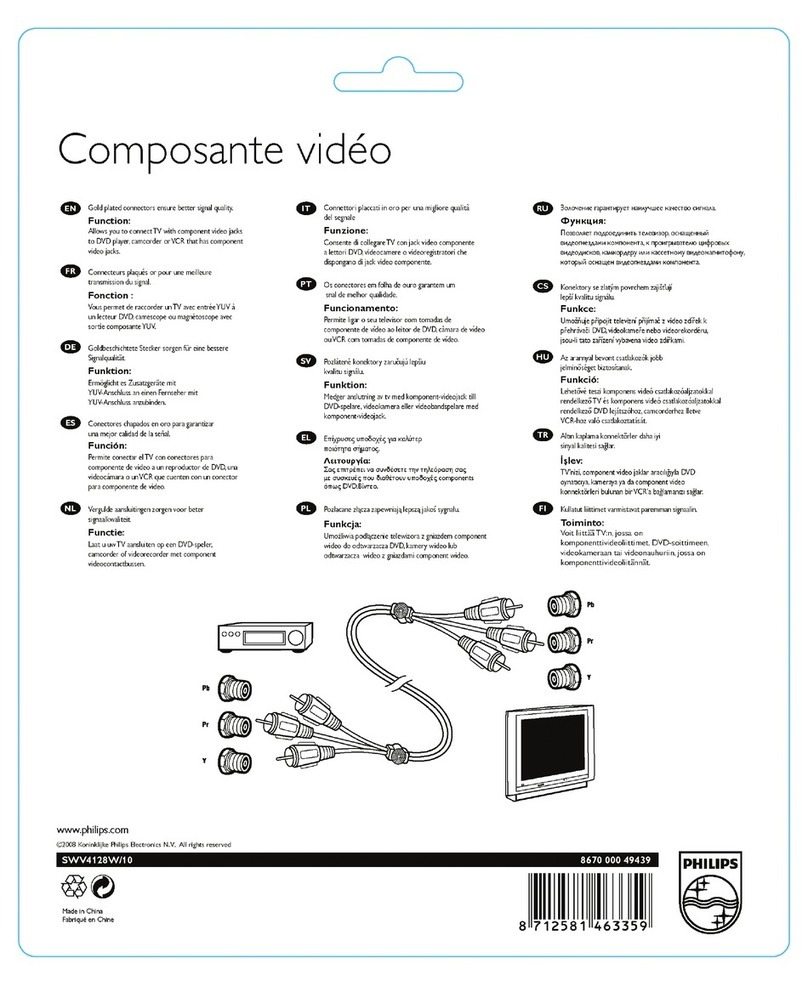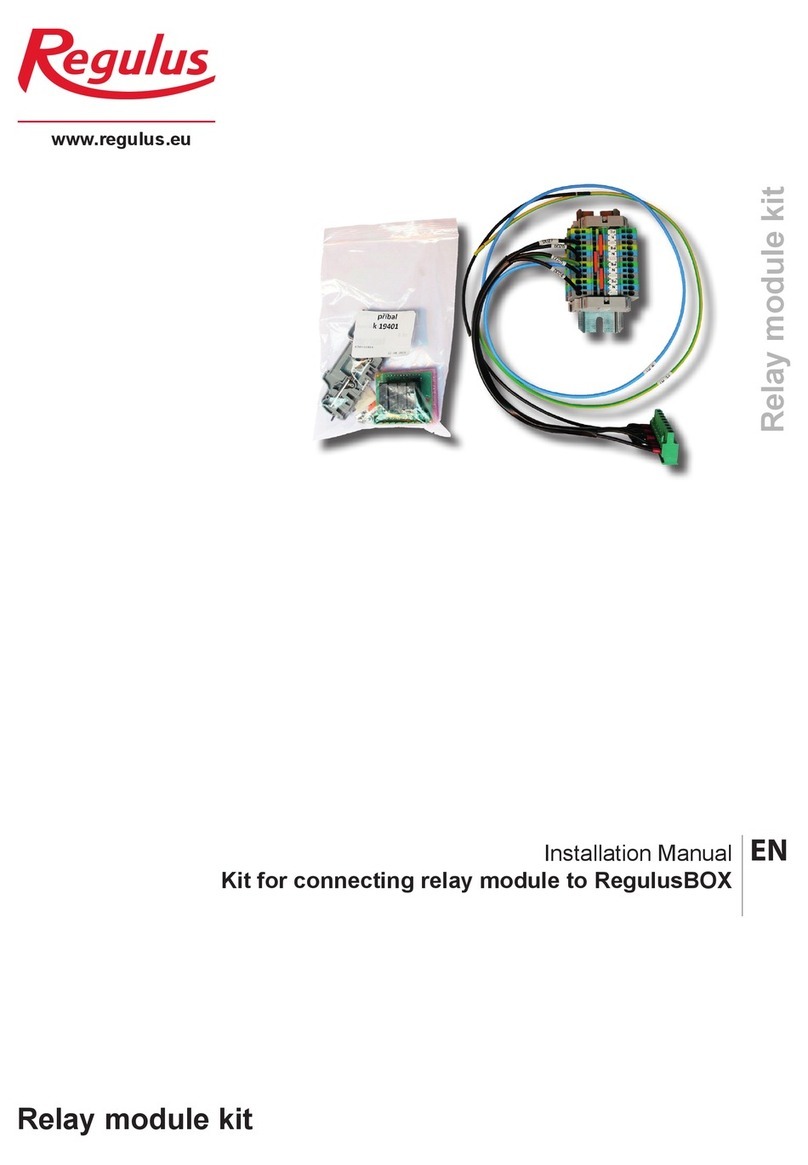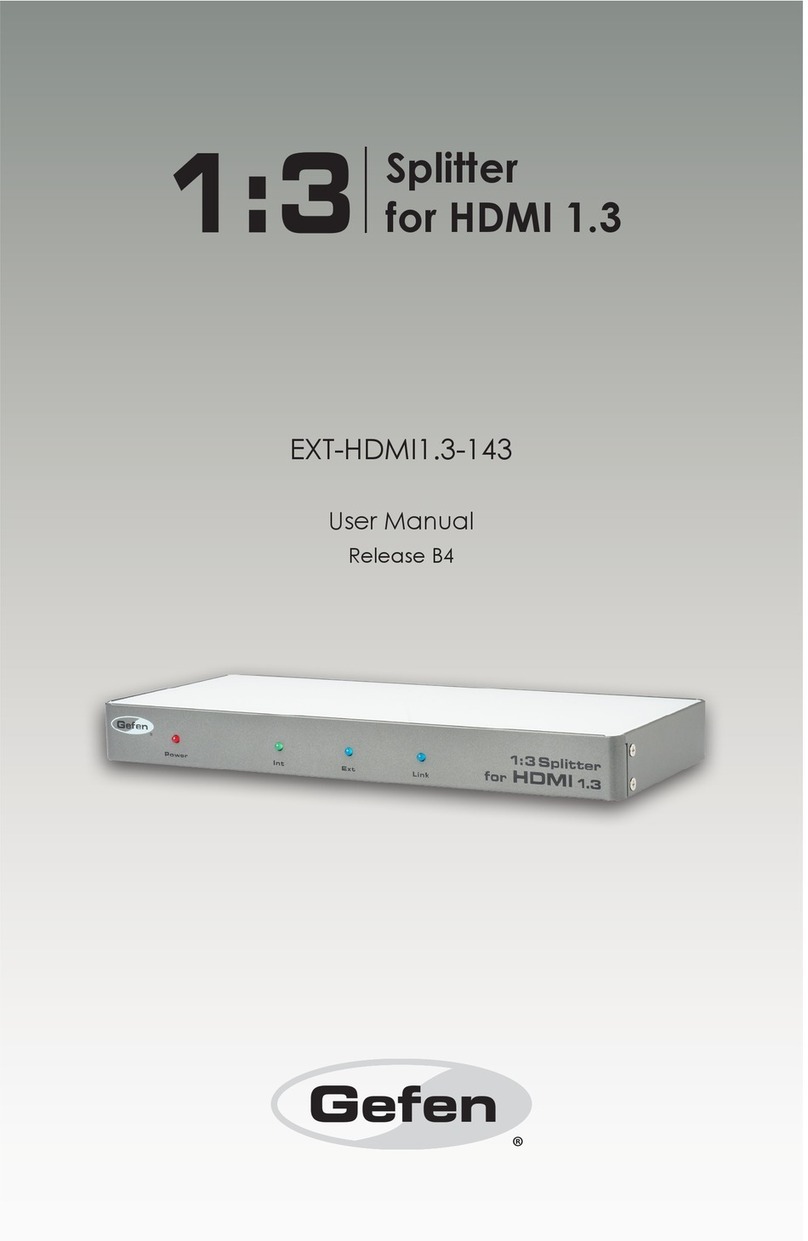GridConnect NetDirect User manual

NetDirect
User Guide

Copyright & Trademark
© 2013 Grid Connect, Inc. All rights reserved. No part of the contents of this book may be
transmitted or reproduced in any form or by any means without the written permission of Grid
Connect.
Grid Connect® is a registered trademark and DeviceInstaller™ is a trademark of Lantronix, Inc.
Windows® and Internet Explorer® are registered trademarks of Microsoft Corporation. All other
trademarks and trade names are the property of their respective holders.
Warranty
For details on the Grid Connect warranty policy, please go to our web site at
http://gridconnect.com/customer-service/policies.
Contacts
Grid Connect, Inc.
1630 W. Diehl Rd
Naperville, Illinois 60563 USA
Toll Free: 800-975-4743
Phone: 630-245-1445
Fax: 630-245-1717
Technical Support
Online: http://gridconnect.com/customer-service/support
Sales Offices
For a current list of our domestic and international sales offices, go to the Grid Connect web site
at http://gridconnect.com/customer-service/dealers-distributors.
Disclaimer
The information in this guide may change without notice. The manufacturer assumes no
responsibility for any errors that may appear in this guide.
Revision History
Date
Rev.
Comments
January, 2013
A
Initial document for firmware version 6.9.0.0.
May 8, 2013
B
Add FQDN information.

1: Using this Guide
Purpose and Audience
This guide provides the information needed to configure, use, and update the NetDirect device
server. It is for system administrators and those responsible for installing and maintaining the
NetDirect.
Chapter Summary
The remaining chapters in this guide include:
Chapter
Description
Chapter 2: Introduction
Describes the main features of the NetDirect and the protocols it supports.
Chapter 3: Installation of
NetDirect
Provides information for installing your unit and getting it up and running
using DeviceInstaller or a serial port connection.
Chapter 4: Using
DeviceInstaller
Instructions for viewing the current configuration using DeviceInstaller.
Chapter 5: Configuration
Using Web Manager
Details using the Web Manager to set parameters such as port and server
properties.
Chapter 6: Configuration Via
Telnet or Serial Port (Setup
Mode)
Provides instructions for accessing Setup Mode (command line interface)
using a Telnet connection through the network or a terminal or terminal
emulation program through the serial port.
Chapter 7: Setup Mode:
Server Configuration
Details the network (server) settings
Chapter 8: Setup Mode:
Channel Configuration
Details the serial port settings.
Chapter 9: Setup Mode:
Advanced Settings
Details expert and security settings and explains how to reset the unit to
factory default values.
Chapter 10: Firmware
Upgrades
Provides instructions for obtaining the latest firmware and updating the
NetDirect.
Chapter 11: Monitor Mode
Provides instructions for accessing and using the command line interface to
monitor the network and diagnose problems.
Chapter 12: Connections
and Pinout
Provides descriptions and illustrations of connection hardware.
Chapter 13: Technical
Specifications
Lists technical specifications for the NetDirect.
Chapter 14: Alternative
Ways to Assign an IP
Address
Provides detailed information about using DHCP, AutoIP, BOOTP, ARP,
and Telnet to assign an IP address.
Chapter 15: Binary to
Hexadecimal Conversions
Provides instructions for converting binary values to hexadecimals.
Chapter 16: Compliance
Provides Grid Connect compliance information.

Additional Documentation
Visit the Grid Connect Web site at www.gridconnect.com for the latest documentation and the
following additional documentation.
Document
Description
DeviceInstaller Online Help
Provides instructions for using the Windows-based utility to
configure the NetDirect and other Grid Connect device servers.
Tech Support on the Grid
Connect Web Site (English)
Tech Support for the NetDirect and other Grid Connect devices.
See http://gridconnect.com/customer-service/support.
Com Port Redirector User
Guide
Provides information on using the Windows-based utility to create a
virtual com port.

2: Introduction
NetDirect is a sleek and compact Serial-to-Ethernet device server, providing quick and easy
Ethernet connectivity to virtually any device or machine with a serial interface. With an integrated
Ethernet port and serial cable, multiple power options including PoE, and an industry-best 2 year
warranty, NetDirect provides a portable, extremely flexible, and highly affordable network
connectivity solution in the market. NetDirect comes with a built-in web server that enables users
to access and configure the unit using a standard web browser on a PC, smartphone, or tablet
from anywhere. With simple installation, small form factor, multiple power options, and a robust
device server application, NetDirect provides the easiest and shortest path to network
connectivity ‘right on the wire’.
Key Features
Complete Network Connectivity Solution
Integrated 10/100 Ethernet Port and Serial Cable
Complete Device Server Application with Full IP Stack and Web Server
Space Saving Form Factor
Serial Data Rate of up to 921 Kbps
1
128/192/256-bit AES Encryption
Flexible Power Options: PoE
2
, 5-15 VDC DB9 Pin 9, 5-15 VDC cable power jack, and 5
VDC USB Jack
Extended Temperature Range of -40° to 85°C
3
2-year Limited Warranty
Short cable
256-bit AES Encryption
Password Protection
1
When high performance mode in server settings is enabled.
2
PoE model only.
3
Non-PoE models only (UL certified -40°to +75°C).

Applications
The NetDirect family of Device Servers allows serial devices, such as those listed below, to
connect and communicate over Ethernet networks using the IP protocol family (TCP for
connection-oriented stream applications and UDP for datagram applications).
ATM Machines
CNC Controllers
Data Collection Devices
Automation Control
Data Display Devices/Digital Signage
HVAC Systems
Medical Devices
Oil and Gas Exploration
Security Alarms and Access Control Devices
Telecommunications Equipment
Time/Attendance Clocks and Terminals
Universal Power Supply (UPS) Management Units
Using a method called serial tunneling; the NetDirect encapsulates serial data into packets and
transports them over Ethernet. Using two NetDirect units, connected by a network, virtual serial
connections can extend across a facility or around the world.
Figure 2-1 Serial Tunneling Example
Ethernet
Serial Device Computer
Net Direct
Serial to Ethernet
Device Server

The Com Port Redirector software simplifies the integration process by extending the functionality
of COM-port-based Windows™ applications. Virtual COM ports, mapped to remote device
servers on the network, can replace direct serial connections.
Figure 2-2 Direct TCP/IP or Redirector Configuration
Ethernet
Serial Device
Computer
Net Direct
Serial to Ethernet
Device Servers
For step-by-step instructions on configuring the NetDirect for serial tunneling or for use
with the Com Port Redirector, see the Net Direct User Guide and other user guides on
the distribution CD that came with your product. For additional tech support, see
http://gridconnect.com/customer-service/support
Protocol Support
The NetDirect uses the Internet Protocol (IP) for network communications and the Transmission
Control Protocol (TCP) to assure that no data is lost or duplicated and that everything sent to the
connection arrives correctly at the target.
Supported protocols include:
ARP, UDP/IP, TCP/IP, BOOTP, ICMP, Telnet, TFTP, AutoIP, DHCP, HTTP, and SNMP for
network communications.
TCP/IP, UDP/IP, and Telnet for connections to the serial port as well as Telnet Com Port
Control.
TFTP for firmware updates.
IP for addressing, routing, and data block handling over the network.
User Datagram Protocol (UDP) for typical datagram applications in which devices interact
with other devices without a point-to-point connection.

Additional Features
Modem Emulation: In modem emulation mode, the NetDirect can replace dial-up modems. The
unit accepts modem AT commands on the serial port and then establishes a network connection
to the end device. This arrangement leverages network connections and bandwidth to eliminate
dedicated modems and phone lines.
Built-in Web Server: The NetDirect includes a built-in web server for configuring the unit and
displaying operating and troubleshooting information on the attached links to online support.
Security Features: Password Protection and 256-bit AES Encryption
Configuration Methods
After installation, the NetDirect requires configuration. For the unit to operate correctly on a
network, it must have a unique IP address on the network. There are three basic methods for
logging into the NetDirect and assigning IP addresses and other configurable settings:
Web Manager: View and configure all settings easily through a web browser using the Web
Manager. See Configuration Using Web Manager.
DeviceInstaller: Configure the IP address and related settings and view current settings on
the NetDirect using a Graphical User Interface (GUI) on a PC attached to a network. You will
need the latest version of DeviceInstaller. See Using DeviceInstaller.
Serial and Telnet Ports: Use Setup Mode, a command line interface. There are two
approaches to accessing Setup Mode: making a Telnet connection to the network port (9999)
or connecting a terminal (or a PC running a terminal emulation program) to the unit's serial
port. See Configuration Via Telnet or Serial Port (Setup Mode)

Product Information Label
The product information label on the unit contains the following information about the specific unit:
Part Number
Revision
Manufacturing Date Code
Product Model
Country of Origin
Datamatrix Barcode
MAC Address (also used as Serial Number)
00204A9D02BC
XDT2321002-01
01P
XDIRECT 12W33
USA
Part Number
Revision
Product Model DataMatrix
Barcode
MAC Address
Figure 2-3 Product Label
The first three bytes of the hardware (MAC) address are fixed and identify the product
manufacturer. The fourth, fifth, and sixth bytes are unique numbers assigned to each unit.
Figure 2-4 Sample Hardware Address
00-80-A3-14-01-18 or 00:80:A3:14:01:18

3: Installation of NetDirect
This chapter describes how to install your NetDirect and get it up and running in the shortest
possible time.
Package Contents
Verify and inspect the contents of the NetDirect package using the following list. If any item is
missing or damaged, contact your place of purchase immediately.
NetDirect
Power supply (non-Power Over Ethernet (PoE) units only)(Optional)
Quick Start Guide (located on the product CD)
Product CD (user guides, installation software, etc.)
USB Power Cable (Optional)
Installing the NetDirect
The NetDirect can be powered by several different methods.
Power on Pin 9
The unit can be powered through the serial cable by supplying 5-15VDC on pin 9. The power
consumption is 1.3W max.
Figure 3-1 NetDirect with DTE or DCE Cable
802.3af PoE
The unit can be powered through the Ethernet interface using an 802.3af PoE compliant power
source such as a PoE mid-span or PoE Ethernet switch. Power consumption is 2.0W max.
Figure 3-2 NetDirect with DTE or DCE Cable for use with PoE
External Power Jack
If your device cannot supply DC power on pin 9, you can order the NetDirect with an external
power adapter attached to the DB9 connector. You can order a suitable power supply from Grid
Connect or supply your own. The power supply should be 5-15VDC at 1.3W max.

Figure 3-3 NetDirect with DTE/DCE for use with External Power
USB-DC Adapter Cable
Grid Connect can also supply a USB to DC power cable that will allow you to connect the
NetDirect to a suitable USB source.
To install the unit:
Note: See the Connections and Pinouts for details about connectors and pinouts.
1. Connect a serial device to your NetDirect.
2. Connect an Ethernet cable to the RJ45 port.
3. For the NetDirect PoE version, power is supplied to your unit over the Ethernet interface
using an 802.3af PoE-compliant power source such as a PoE mid-span or PoE Ethernet
switch.
Note: NetDirect is a PoE Power Device, Class 1. For indoor use only. Do not
connect to PoE networks with cable routing to the outside plant!
4. For non-PoE NetDirect unit, supply power to your unit using the power supply that was
included in the packaging or supply power over pin 9.
Required Information
Before configuring the NetDirect, have the following information available:
Hardware Address
Take note of the unit’s hardware address (also known as the Ethernet or MAC address). It is on
the product label, in the format: 00-80-A3-XX-XX-XX, where the XXs are unique numbers
assigned to the product (see Product Information Label).
Hardware Address: _____-_____-_____-_____-_____-_____

IP Address
The NetDirect must have a unique IP address on your network. This address references the
specific unit. By default, the unit is DHCP-enabled and automatically assigned an IP address on
DHCP-enabled networks. If you are assigning a static IP address, the systems administrator
generally provides the IP address, subnet mask, and gateway.
Note: The factory default IP address is 0.0.0.0 to enable DHCP, BOOTP, and AutoIP.
When the units boots, it sends a DHCP broadcast to try and get an IP address. If it
receives no reply from a DHCP server, the NetDirect tries BOOTP. If the NetDirect does
not receive a response from BOOTP, it reverts to an AutoIP address.
IP Address: _______ _______ _______ _______
Subnet Mask: _______ _______ _______ _______
Gateway: _______ _______ _______ _______
You have several options for assigning an IP address and related network settings to your unit.
This chapter provides information about using the DeviceInstaller (graphical user interface) and
serial port login (command line interface) methods.
Note: For information about other methods of assigning the IP address, such as DHCP,
AutoIP, ARP, and Telnet see Alternative Ways to Assign an IP Address.

4: Using DeviceInstaller
This chapter covers the steps for getting the NetDirect device server online and for viewing its
current configuration.
DeviceInstaller is a free utility program provided by Grid Connect that discovers, configures,
upgrades, and manages Grid Connect Device Servers
For instructions on using DeviceInstaller to configure the IP address and related settings or for
more advanced features, see the DeviceInstaller User Guide.
Installing DeviceInstaller
The latest version of Device Installer can be found on the product CD. Follow the instructions on
the CD.
Assigning an IP Address
The unit’s IP address must be configured before it can work correctly on a network. The unit’s IP
address is normally set to 0.0.0.0 at the factory. The hardware address is on the product label.
The unit is DHCP enabled as the default.
To assign an IP address manually:
Click Start/Programs/Lantronix/DeviceInstaller 4.3/DeviceInstaller. If your PC has more than one
network adapter, a message displays. Select an adapter and click OK.
If the unit already has an IP address (e.g., DHCP has assigned an IP address), click
the Search icon and select the unit from the list of Grid Connect device servers on
the local network.
Click the Assign IP icon.
If prompted, enter the hardware address (on the product label) and click Next.
Select Assign a specific IP address and click Next.
Enter the IP address. The Subnet mask displays automatically based on the IP address; if
desired, you may change it. On a local network, you can leave the Default gateway blank (all
zeros). Click Next.
Click the Assign button and wait several seconds until a confirmation message displays. Click
Finish.
Select the device from the main window list and select Ping from the Tools menu. The Ping
Device dialog box shows the IP address of the selected unit.
From the Tools menu, click the Ping button. The results display in the Status window. Click the
Clear Status button to clear the window so you can ping the device again.
If you do not receive “Reply” messages, make sure the unit is attached to the network
properly and the IP address assigned is valid for the particular network segment you
are working with. If you are not sure, check with your systems administrator.
Click the Close button to close the dialog box and return to the main window.

Adding the Unit to the Manage List
Now add the unit to the list of similar devices on the network so you can manage and configure it.
To perform this step, click the Search icon.
DeviceInstaller locates the unit and adds it to the list. Now you can manage (configure) the unit so
it works with the serial device on the network.
Accessing the NetDirect Using DeviceInstaller
Click Start/Programs/Lantronix/DeviceInstaller 4.3/DeviceInstaller.
Click the Search button. The list of available devices displays. (NetDirect will appear as xDirect)
Select the NetDirect (xDirect) unit by double-clicking on its IP address (or any part of the line
item) to view its configuration.
Viewing the Current Configuration
DeviceInstaller provides a view of the unit's configuration.
To view the unit's current settings:
Follow the instructions above to locate the NetDirect (xDirect).
In the right pane, click the Device Details tab. The current NetDirect configuration displays.
Current Settings
Description
Name
Configurable field. A name that identifies the NetDirect. The name field
is blank by default. Double-click the field, type in the value, and press
Enter to complete. This name is not visible on other PCs or laptops
using DeviceInstaller.
DHCP Device Name
Non-configurable field. Displays the name associated with NetDirect
current IP address, if the IP address was obtained dynamically.
To change the DHCP device name, see Chapter 5: Configuration Using
Web Manager or Chapter 6: Configuration Via Telnet or Serial Port
(Setup Mode).
Group
Configurable field. A group name to categorize the NetDirect. Double-
click the field, type in the value, and press Enter to complete. This
group name is not visible on other PCs or laptops using
DeviceInstaller.
Comments
Configurable field. Information about the NetDirect. Double-click the
field, type in the value, and press Enter to complete. This description or
comment is not visible on other PCs or laptops using DeviceInstaller.
Device Family
Non-configurable field. Displays the NetDirect device family as
NetDirect.
Type
Non-configurable field. Displays the device type as XDT232 or XDT485.
ID
Non-configurable field. Displays the NetDirect ID embedded
within the

unit.
Hardware Address
Non-configurable field. Displays the NetDirect hardware (or MAC)
address.
Firmware Version
Non-configurable field. Displays the firmware currently installed on the
NetDirect.
Extended Firmware Version
Non-configurable field. Displays the full version nomenclature of the
firmware.
Online Status
Non-configurable field. Displays the NetDirect status as online, offline,
unreachable (the NetDirect is on a different subnet), or busy (the
NetDirect is currently performing a task).
IP Address
Non-configurable field. Displays the NetDirect current IP address. To
change the IP address, see Assigning an IP Address.
IP Address was Obtained
Non-configurable field. Displays “Dynamically” if the NetDirect
automatically received an IP address (e.g., from DHCP). Displays
“Statistically” if the IP address was configured manually. If the IP
address was assigned dynamically, the following fields appear:
Obtain with DHCP with value of True or False
Obtain with BOOTP with value of True or False
Obtain with RARP with value of True or False
Obtain with Auto IP with value of True or False
Subnet Mask
Non-configurable field. Displays the NetDirect’s current subnet mask. To
change the subnet mask, see Assigning an IP Address.
Gateway
Non-configurable field. Displays the NetDirect’s current gateway. To
change the gateway, see Assigning an IP Address.
Number of COB partitions
supported
Non-configurable field. Displays the number of COB partitions
supported.
Number of Ports
Non-configurable field. Displays the number of ports on the NetDirect.
TCP Keepalive
Non-configurable field. Displays the NetDirect’s TCP keepalive value.
The value is in the range 1-65s, and the default setting is 45.
Telnet Supported
Non-configurable field. Indicates if Telnet sessions are permitted.
Displays True.
Telnet Port
Non-configurable field. Displays the NetDirect’s port for telnet sessions.
Web Port
Non-configurable field. Displays the NetDirect’s port for Web Manager
configuration.
Maximum Baud Rate
Supported
Non-configurable field. Displays the NetDirect’s maximum baud rate.
The NetDirect may not currently be running at this rate.

Firmware Upgradable
Non-configurable field. Displays True, indicating the NetDirect’s
firmware is upgradable as newer version become available.
Supports Configurable Pins
Non-configurable field. Displays False.
Supports Email Triggers
Non-configurable field. Displays False.
Supports AES Data Stream
Non-configurable field. Displays True. NetDirect supports AES
encryption
Supports 485
Non-configurable field. NetDirect supports the RS-485 protocol.
Displays:
False for XDT232.
True for XDT485.
Supports 921K Baud Rate
Non-configurable field. Displays True. NetDirect supports baud rates up
to 921600 bits per second (bps).
Supports HTTP Server
Non-configurable field. Displays True.
Supports HTTP Setup
Non-configurable field. Displays True.
Supports 230K Baud Rate
Non-configurable field. Displays True. NetDirect supports a baud rate of
230400.
Supports GPIO
Non-configurable field. Displays False, indicating the NetDirect does not
support General Purpose Input Output (GPIO).
NetDirect Configuration in DeviceInstaller
Next Step
Now that the NetDirect unit has an IP address and other initial settings, you can configure it.
You have the following options:
To configure the unit using a Web browser, click the Web Configuration tab. Continue with
Chapter 5: Configuration Using Web Manager.
To assign Expert and Security settings, you must use the Setup Mode window in
a Telnet session.
To configure the unit using a Telnet session, click the Telnet Configuration tab. The Setup
Mode window displays. Continue with Chapter 6: Configuration Via Telnet or Serial Port
(Setup Mode).
Assigning the IP Address: Serial Port Login
To assign the IP address and other network settings using a serial connection:
Connect a console terminal or a PC running a terminal emulation program to the unit's serial port.
The default serial port settings are 9600 baud, 8 bits, no parity, 1 stop bit, no flow control.
To enter Setup Mode, cycle the unit's power (power off and back on). After power-up, the self-test

begins and the red Diagnostic LED starts blinking. You have one second to enter three
lowercase x characters.
The easiest way to enter Setup Mode is to hold down the xkey at the terminal (or
emulation) while powering up the unit.
Select 0(Server Configuration) and follow the prompts until you get to IP address.
Enter the new IP address, subnet mask, and gateway (if applicable).
Do one of the following:
Continue with Chapter 6: Configuration Via Telnet or Serial Port (Setup Mode).
Select 9to save and exit Setup Mode. The unit performs a power reset.

5: Configuration Using Web Manager
You must configure the unit so it can communicate on a network with your serial device. For
example, you must set the way the unit will respond to serial and network traffic, how it will handle
serial packets, and when to start or close a connection.
The unit’s configuration is stored in nonvolatile memory and is retained without power. You can
change the configuration at any time. The unit performs a reset after you change and store the
configuration.
In this chapter, we describe how to configure the NetDirect using Web Manager, Grid Connect’s
browser-based configuration tool. (For information on using Setup Mode, our command line
configuration interface, see Configuration Via Telnet or Serial Port (Setup Mode)
Note: The examples in this section show a typical device. Your device may have different
configuration options.
Accessing NetDirect Using DeviceInstaller
Note: For more information on DeviceInstaller, see Chapter 4: Using DeviceInstaller.
1. Run DeviceInstaller and search for the list of available Grid Connect device servers.
2. Click the Search button. The list of available NetDirect products display.
3. Select the NetDirect unit by double-clicking its hardware address.
4. In the right pane, click the Web Configuration tab.
5. To view the NetDirect’s Web Manager in the current DeviceInstaller window, click the right
arrow icon. To open the Web Manager in a web browser, click the External Browser icon.
Note: Alternatively, to open Web Manager, open your web browser and enter the IP
address of the NetDirect.
A dialog box appears to prompt for a User Name and Password.
Figure 5-1 Web Manager Login Window
6. Enter your user name and password. The factory-default user name is “admin” and the
password is “PASS”. The Device Status page of Web Manager displays.

Figure 5-2 Web Manager
7. Navigate between pages by clicking links in the left pane of the Web Manager window.

Network Configuration
The unit’s network values display when you select Network from the main menu. The following
sections describe the configurable parameters on the Network Settings page.
Figure 5-3 Network Settings
Network Mode
1. Click Network from the main menu.
2. Note the following:
Network Mode
For the NetDirect, Wired Only is the only choice. It enables the Ethernet
network connectivity.
Table of contents