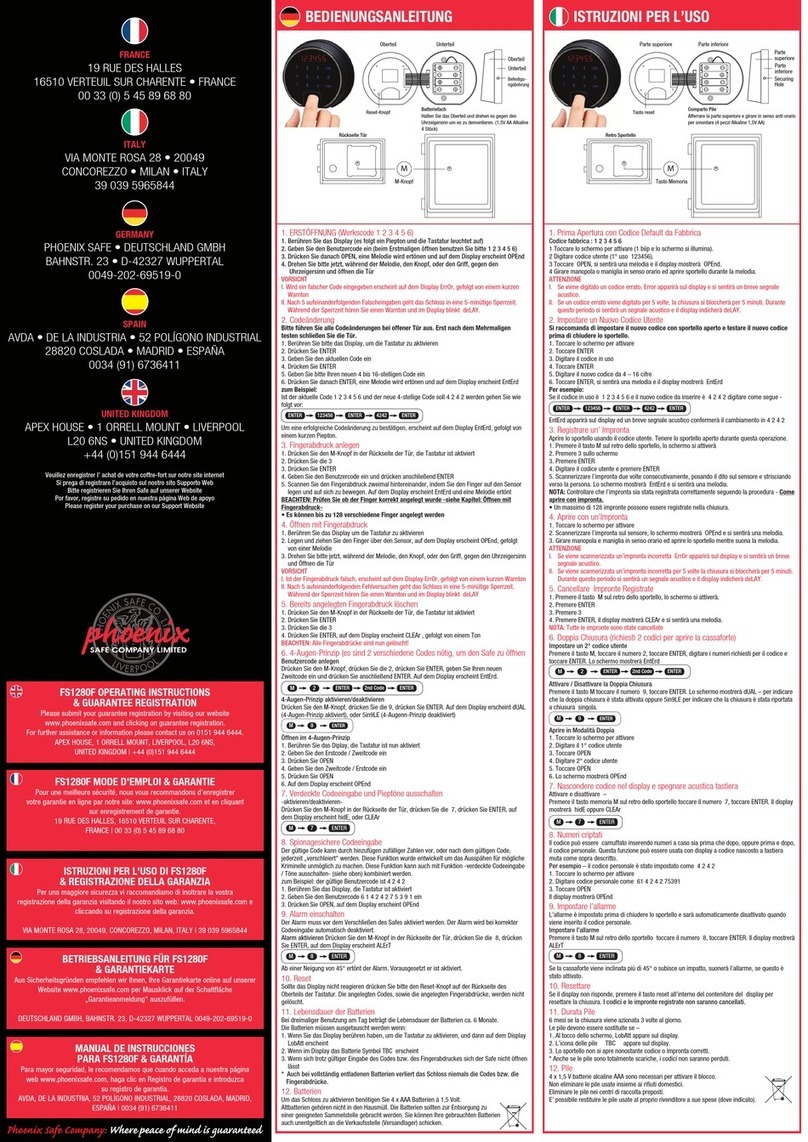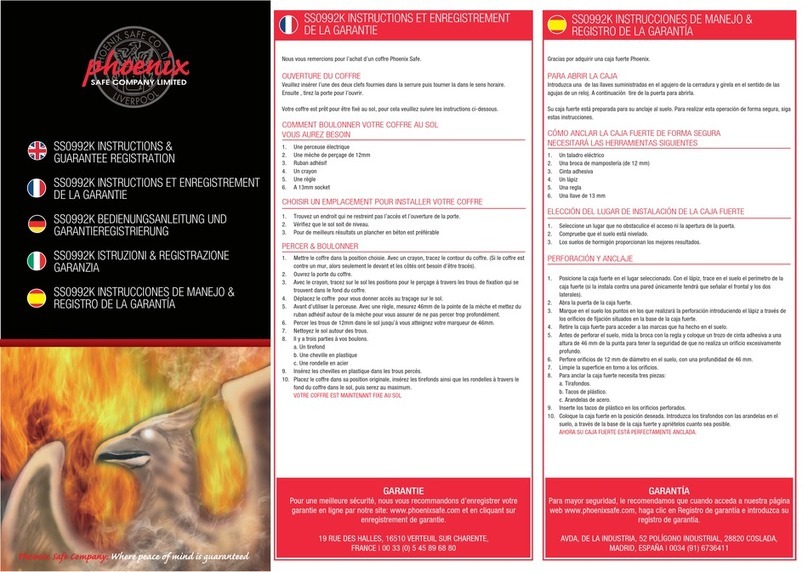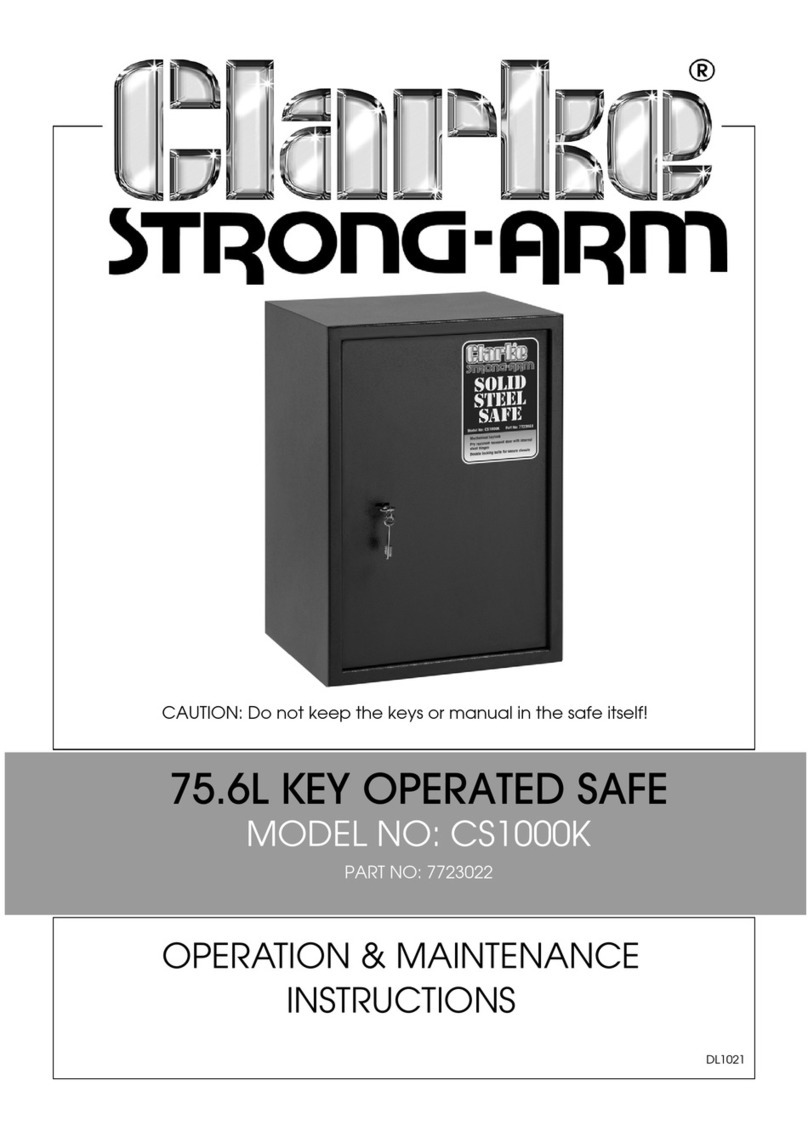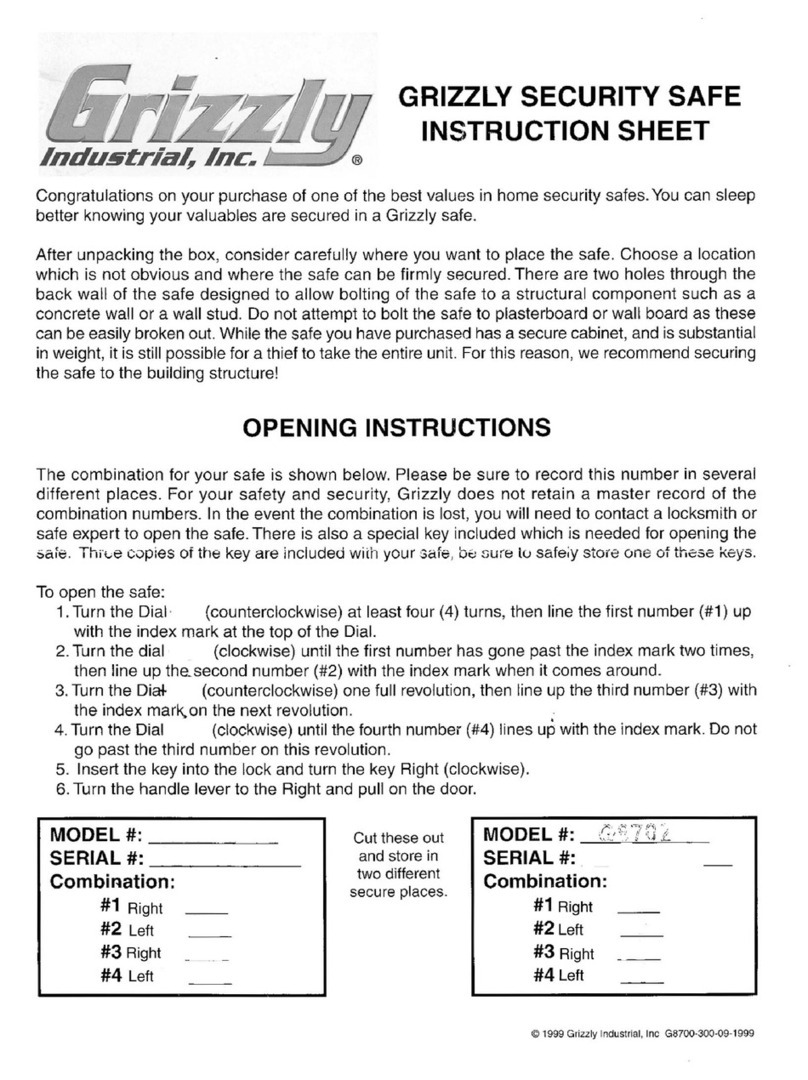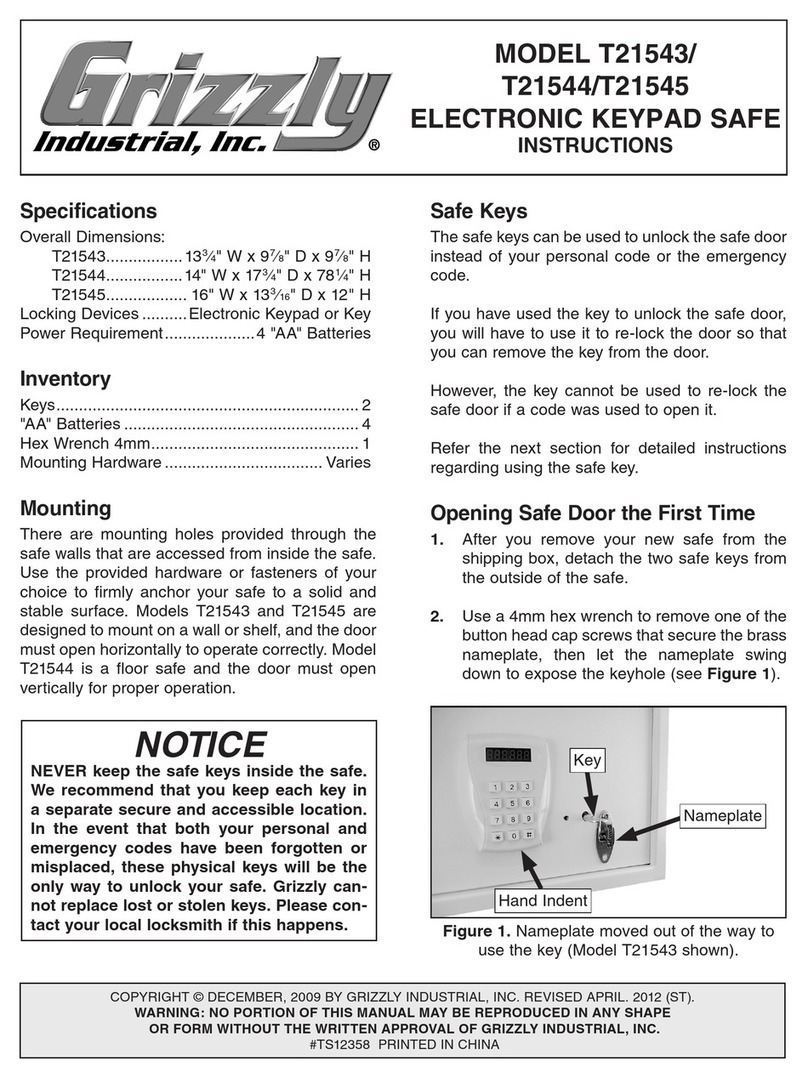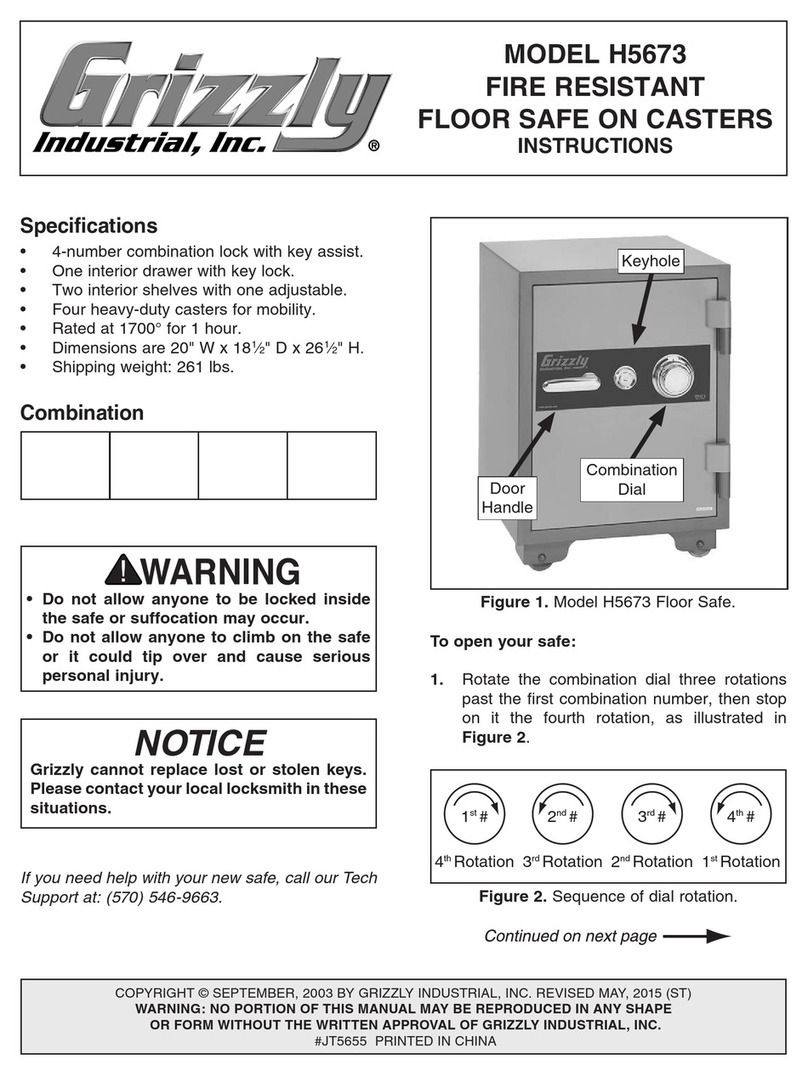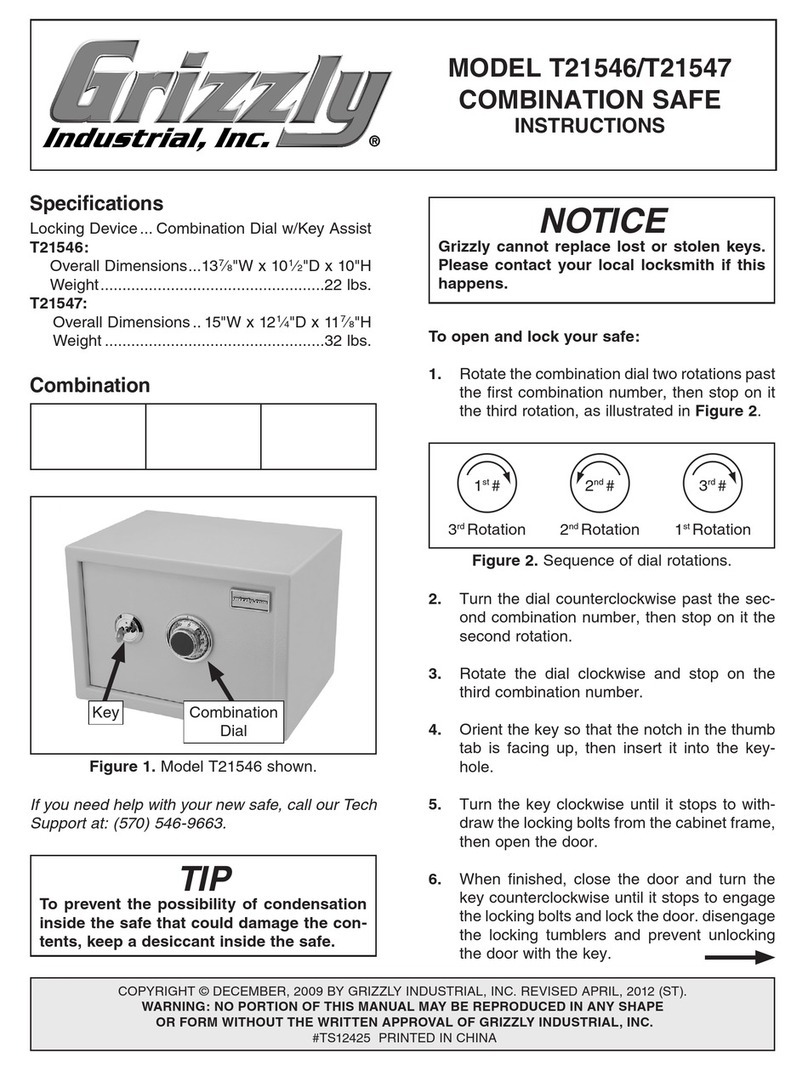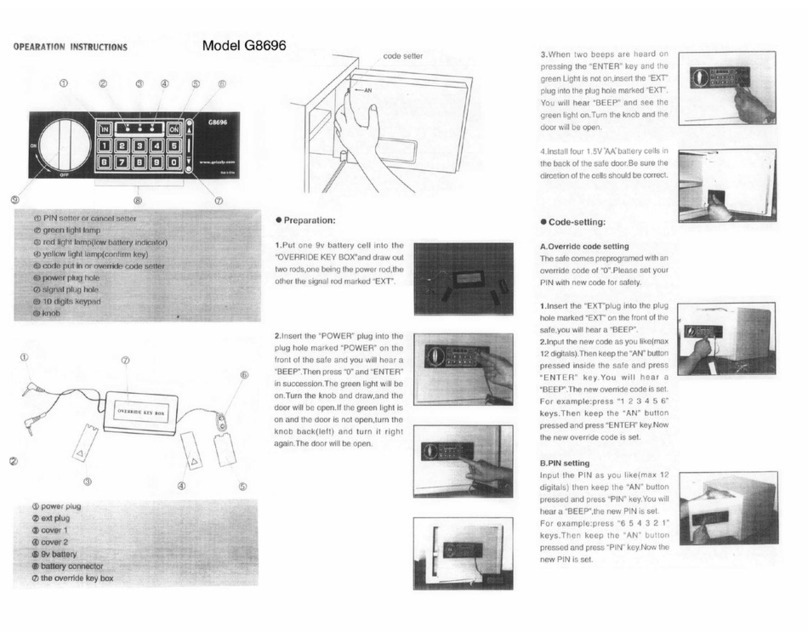Model T10722/T10723 (Mfg. Since 01/13) -3-
Most of the safe operations are time sensi-
tive. In general, you will have approximately
five seconds between finishing one action
in the procedure and starting the next.
Otherwise, you will have to start with Step 1
to begin the procedure again.
Locking Safe
To lock the safe, make sure the dead bolts are
withdrawn into the door, then close the door and
rotate the door handle counterclockwise 1⁄4 turn.
Unlocking with Fingerprint
1. Press and release the activation button.
2. When the fingerprint scanner lights up, place
your fingerprint on the scanner with medium
pressure.
— If your fingerprint was verified, the green
light will flash once, then, after a pause, will
remain lit for approximately five seconds.
During this time, use the door handle to
unlock and open the door.
— If the red and green lights flash together,
the fingerprint was not verified. Try again.
Unlocking with PIN Number
1. Use the PIN pad to enter the PIN number and
press the activation button.
— If the PIN number was verified, the green
light will flash once, then, after a pause, will
remain lit for approximately five seconds.
During this time, use the door handle to
unlock and open the door.
— If the red and green lights flash together,
the fingerprint was not verified. Try again.
Re-setting to Factory Defaults
1. Open the door, then press and hold the reset
button until the following sequence is com-
plete:
• One beep with a flash of the green light.
• 15 flashes of the green light.
• One beep with a flash of the green light.
The safe is now set to factory defaults without any
fingerprint scans in memory and the PIN number
set to “1234.”
Recording Fingerprint
1. With the safe door open, then press and
release the reset button.
2. Place your fingertip on the fingerprint scanner
with medium pressure.
— If properly recorded, the green light will
flash once, then, after a pause, flash again.
— If the red and green lights flash together,
the fingerprint was not recorded. Try again.
Recording PIN Number
1. Press and hold the number “1” key on the
PIN pad until the green light flashes once,
then, after a pause, flashes again.
Note: The default factory-set PIN number is
“1234”.
2. Enter the current PIN number and press the
activating button.
— If the PIN number was accepted, the green
light will flash once.
3. Enter the new PIN number and press the
activation button.
Note: PIN numbers must be 4–8 numbers in
length.
4. Repeat Step 3.
—If properly recorded, the green light will
flash once, then, after a pause, flash again.
— If the red and green lights flash together,
the PIN number was not recorded. Try
again.